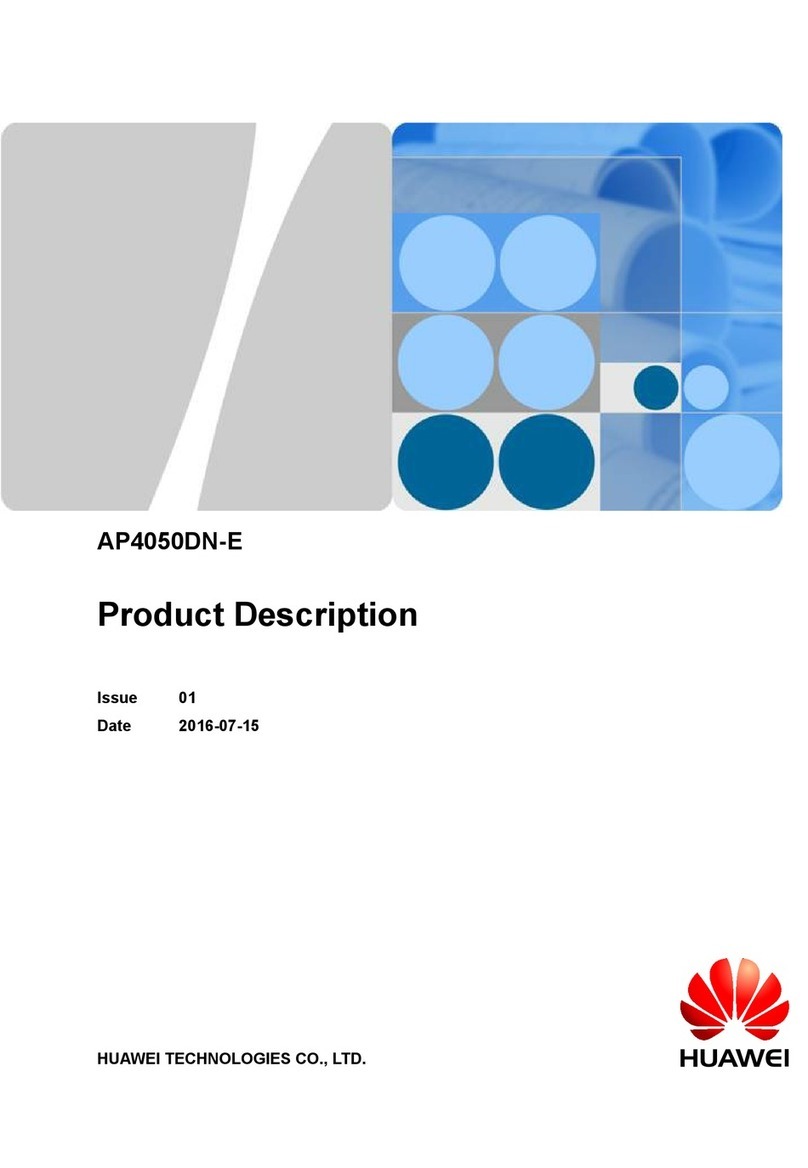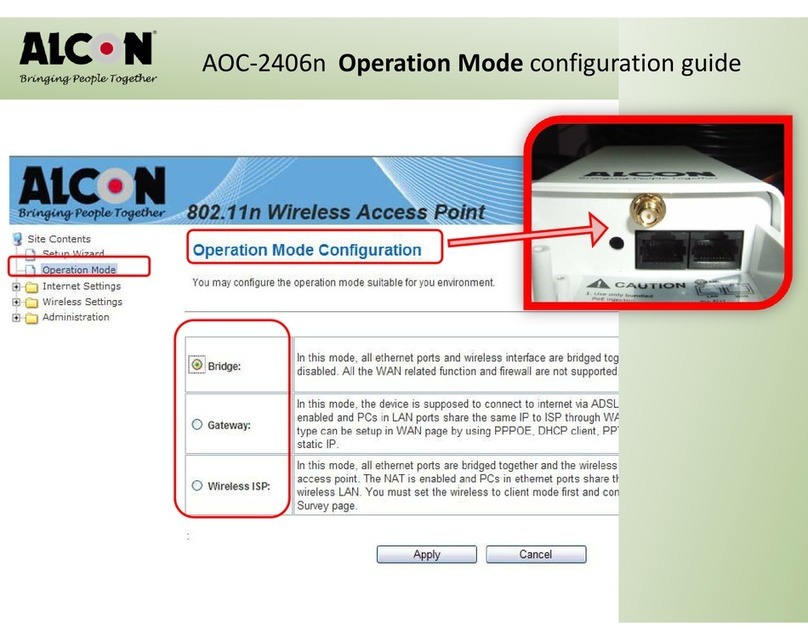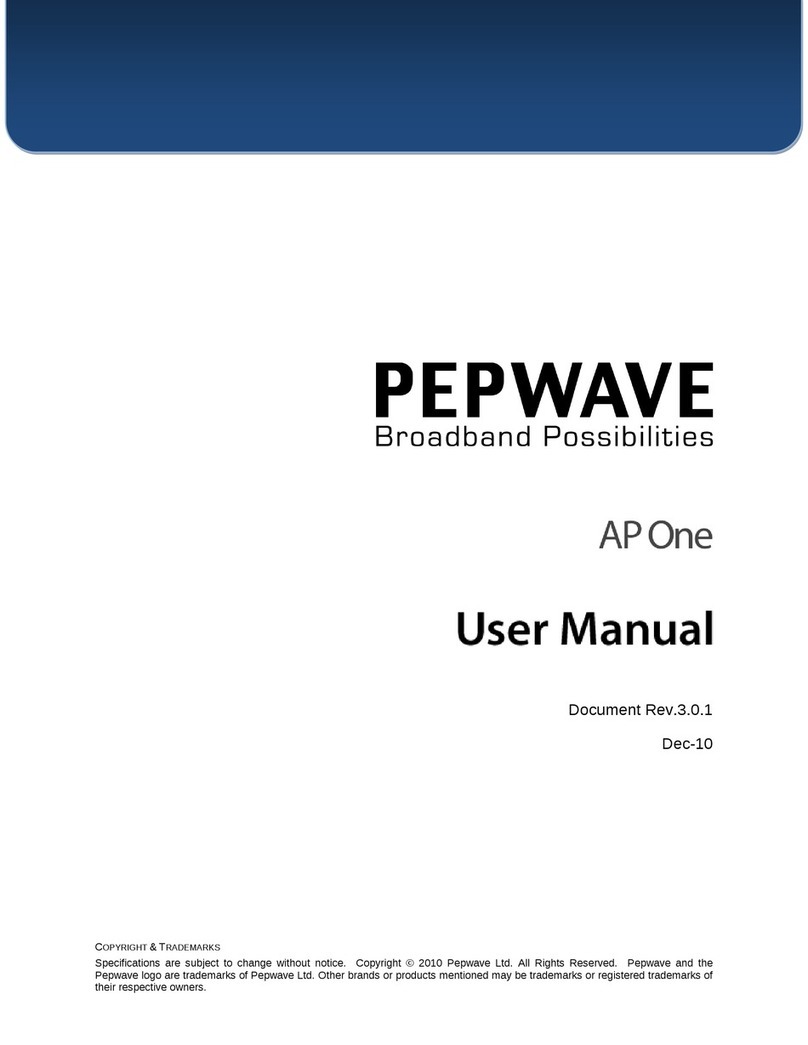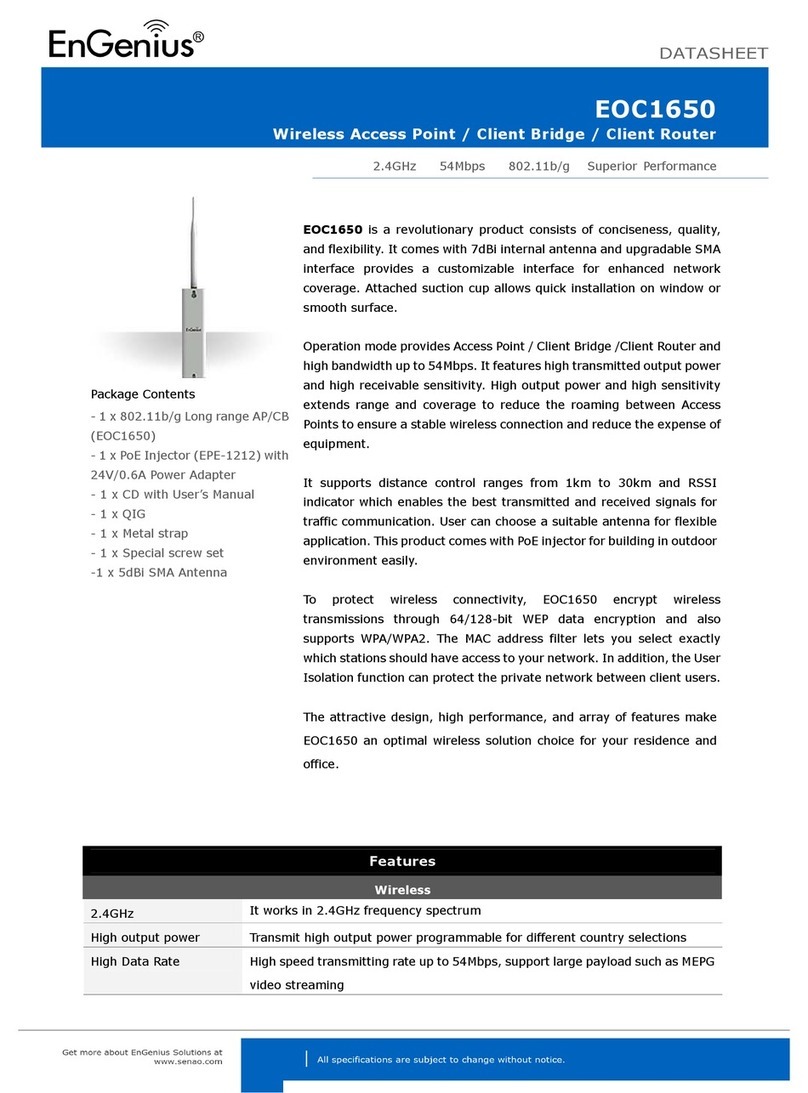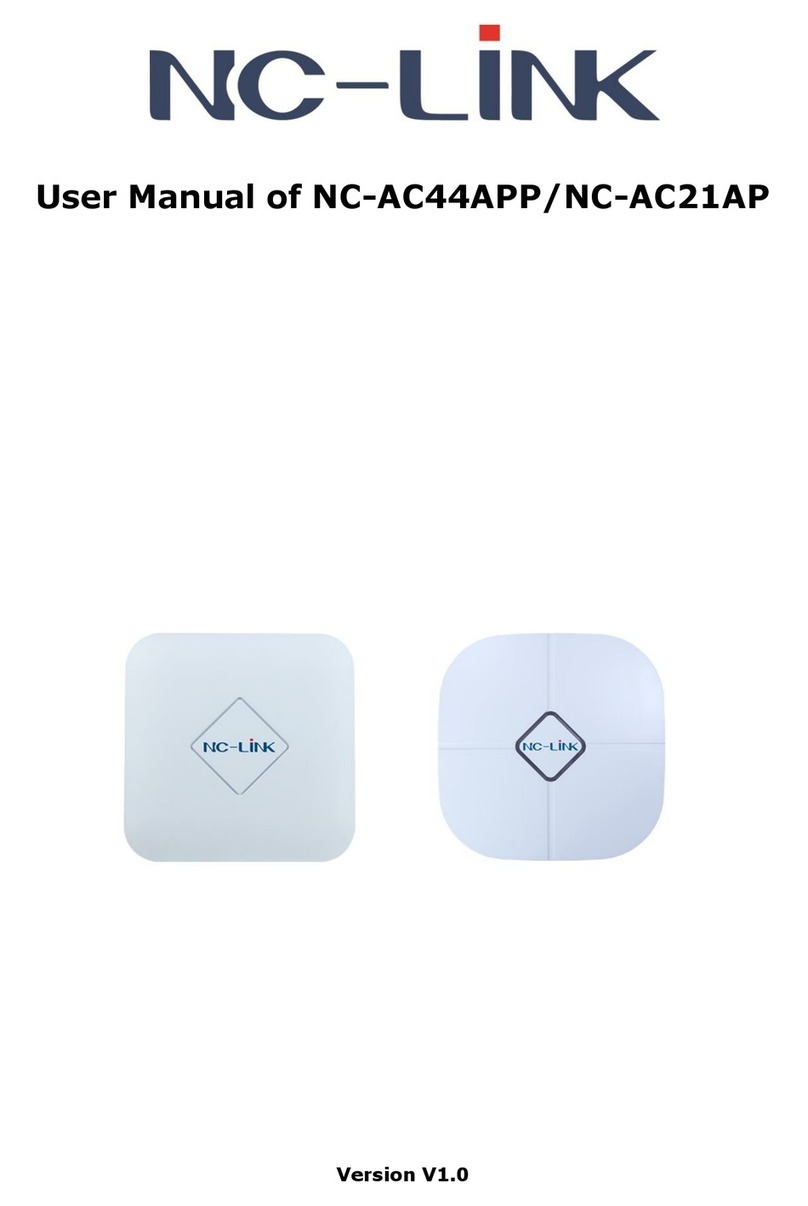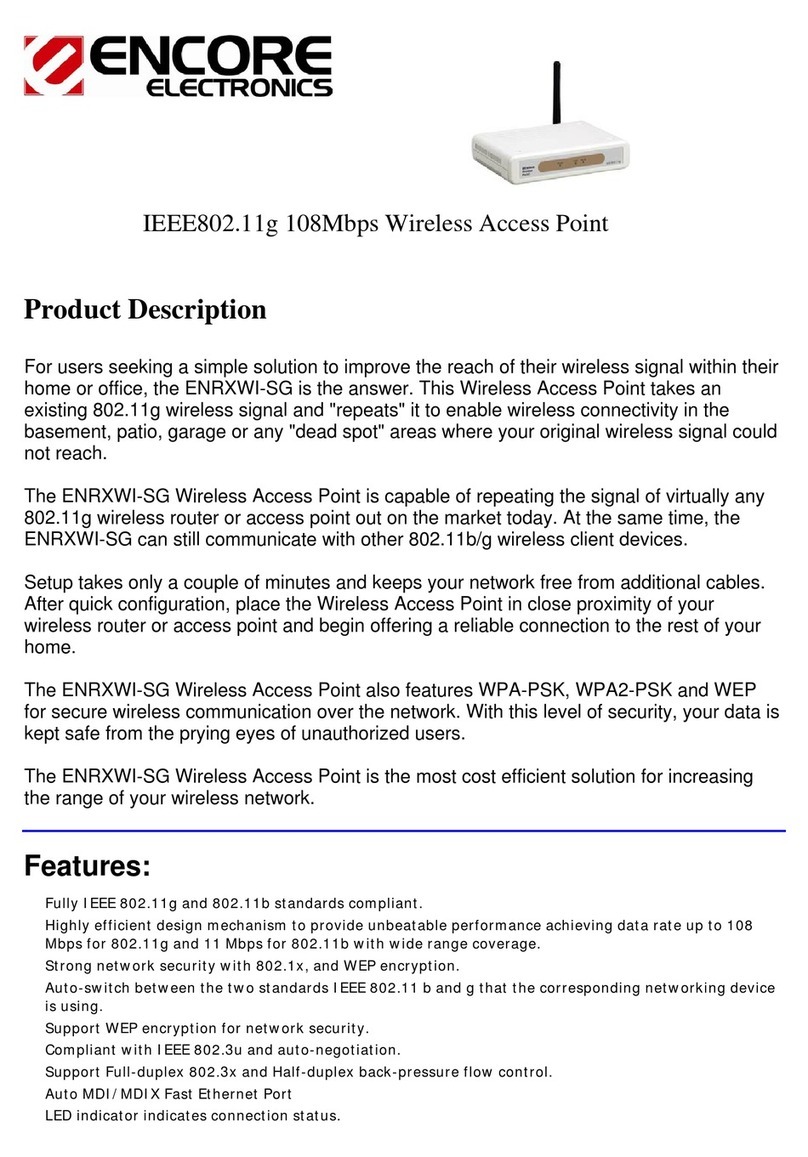Shireen Octopus 5826 User manual

Octopus 5800 Series
User Manual
www.shireeninc.com
Page | 1

Page | 2
Table of Contents
Warranty & RMA Policy Page 3
Introduction
Octopus 5826/5826A Page 4
Octopus 5800S/5800SA Page 4
Specs
Hardware Specifications Page 5
Radio Specifications Page 5
Power Specifications Page 6
Status Definition Page 6
Firmware Specifications Page 6
Package Contents Page 7
System Requirements Page 7
Installation
Preparing for Installation Page 8
Windows IP Configuration Settings Page 8
Web Configuration GUI Page 10
Firmware Guide & Configurations Page 13
FAQs & T oubleshooting GuiderPage 25
Glossary Page 26

Page | 3
Warranty Policy
All Shireen’s products warranted to the original purchaser to be free from defects in materials and workmanship under
normal installation, use, and service for a period of one (1) year from the date of purchase.
Under this warranty, Shireen, Inc. shall repair or replace (at its option), during the warranty period, any part that proves to
be defective in material of workmanship under normal installation, use and service, provided the product is returned to
Shireen, Inc., or to one of its distributors with transportation charges prepaid. Returned products must include a copy of
the purchase receipt. In the absence of a purchase receipt, the warranty period shall be one (1) year from the date of
manufacture.
This warranty shall be voided if the product is damaged as a result of defacement, misuse, abuse, neglect, accident,
destruction or alteration of the serial number, improper electrical voltages or currents, repair, alteration or maintenance by
any person or party other than a Shireen, Inc. employee or authorized service facility, or any use in violation of
instructions furnished by Shireen Inc.
This warranty is also rendered invalid if this product is removed from the country in which it was purchased, if it is used in
a country in which it is not registered for use, or if it is used in a country for which it was not designed. Due to variations in
communications laws, this product may be illegal for use in some countries. Shireen, Inc. assumes no responsibility for
damages or penalties incurred resulting from the use of this product in a manner or location other than that for which it is
intended.
RMA Policy
IN NO EVENT SHALL SHIREEN, INC. BE LIABLE FOR ANY SPECIAL, INCIDENTAL OR CONSEQUENTIAL DAMAGES FOR
BREACH OF THIS OR ANY OTHER WARRANTY, EXPRESSED OR IMPLIED, WHATSOEVER.
Some states do not allow the exclusion or limitation of special, incidental or consequential damages, so the above
exclusion or limitation may not apply to you. This warranty gives you specific legal rights, and you may also have other
rights that vary from state to state. It is important to us that all Shireen’s products are bought with full confidence. If you
are not 100% satisfied with any product purchased from Shireen you may receive a prompt replacement or refund, subject
to the terms and conditions outlined below.
IMPORTANT: Before returning any item for credit or under warranty repair, you must obtain a Return Merchandise
Authorization (RMA) number by filling out the RMA form.
Products will not be accepted without an RMA number.
30 Day full refund or credit policy:
1. Product was purchased from Shireen no more than 30 day prior to the return request.
2. All shipping charges associated with returned items are non-refundable.
3. Products are returned in their original condition along with any associated packaging, accessories, mounting hardware
and manuals. Any discrepancy could result in a delay or partial forfeiture of your credit.
Unfortunately Shireen cannot issue credits for:
1. Products not purchased from Shireen directly. If you purchased from a reseller or distributor you must contact them
directly for return instructions.
2. Damaged items as a result of misuse, neglect, or improper environmental conditions.
3. Products purchased direct from Shireen more than 30 days prior to a product return request.
To return any product under 1 year warranty for repair/replacement, follow the RMA procedure.

Introduction
Octopus 5800 Series is an industrial grade outdoor wireless access product available for use as Access point, Bridge or
Client for the 5.8 GHz frequency band. With optional amplifier module (Octopus 5826A/Octopus 5800SA), the total EiRP
goes up to 54dBm. This unit is the most powerful unit available that can link up to 60 miles (100Km) line of sight. The unit
is offered in ruggedized outdoor housing with antenna included and powered over Ethernet.
(i) Octopus 5826/5826A
The octopus 5826 is the client version of the octopus 5800 Series which includes a fully integrated Panel
Antenna. Octopus 5826A is the amplified variant of the octopus 5826 Client with a built in 1 watt amplifier
module.
Fig 1.1 Octopus 5826/5826A Client
(ii) Octopus 5800/5800A
The octopus 5800 is the standalone version of the octopus 5800 series with an IP66 standard enclosure. The
standalone version is fully customizable with any antenna type and is provided with standard N-Type
connectors. The 5800A is the amplified variant of the standalone version.
Fig 1.2 Octopus 5800/5800A
Page | 4

Page | 5
Specifications
•Supports data rates up to 108 Mbps
•Strong network security with WPA, WPA2 and 64/128 bit WEP encryption.
•MAC Address Filtering
•Data based QoS with Stream Engine Technology from Ubicom (Optimal for Media & VOIP Networks)
•Supports bandwidth and SNMP Management control
•Provide Window-base Utility, Web, CLI (Command Line Interface) Configuration
•Adjustable Tx Power settings
•Configurable ACK timeout for long distance
•Wireless Distribution System
•RSSI Led Indicator
(i) Hardware *:
CPU Ubicom ip3023 Network Processing Unit (250MHz)
Memory 32 MB SD Ram, 4 MB Flash
Embedded OS ipOS from Ubicom
Network Standard IEEE 802.11a, IEEE 802.3
Ethernet Type 10/100BaseT Ethernet, Auto MDI/MDI-X
Network Architecture Infrastructure; Ad-Hoc
Status Indication Power(Red LED), LAN(Green), RF(Green), RSSI(5 Green LEDs)
Dimension & Weight
(i)5826 With Integrated Antenna -
(ii)5800S-
*Hardware Features are same for both Octopus 5826 and Octopus 5800S
(ii) Radio:
IEEE 802.11a 5GHz
Chipset:
Atheros AR5413
Speed (Max):
54Mbps
Power Consumption:
TX: ~1000mA RX: ~400mA @ 5VDC
Output Power (200mw):
23 dBm @ 6-24 Mbps
22 dBm @ 36 Mbps
19 dBm @ 48 Mbps
17 dBm @ 54 Mbps
Receiver Sensitivity:
-90 dBm @ 6Mbps
-70 dBm @ 54Mbps
Frequency Range:
IEEE 802.11a
5.15~5.35GHz, 5.725~5.850GHz (US & Canada)

Page | 6
5.15~5.35GHz, 5.47~5.725GHz (Europe)
4.90~5.00GHz, 5.03~5.091GHz, 5.15~5.25GHz (Japan)
Modulation Technique:
OFDM and DSSS
OFDM: BPSK, QPSK, 16 QAM, 64QAM
RF Channels:
12 Non-Overlapping Channels
(4 Channels: 5.725 ~ 5.850 GHz)
Data Security:
64/128/152 bit WEP, TKIP, AES, IEEE 802.1x Authentication
Fully Transparent Bridge:
Unlimited MACs
(iii)Power Specifications:
Input Voltage: 110-240VAC
Power Output to Digital Board: 48VDC, 1A
(iv)Status Definition:
Item State Description
Power ON(Red) Power On
Off No Power
RF ON(Green) Connected
Off No Connection
Blinking(Green) Connected & Transmitting
LAN ON(Green) Connected
Off No Connection
Blinking(Green) Connected & Transmitting
RSSI Blinking from LED 1 to LED 5 Searching for AP
ON Connected & Showing Signal Strength
Note: the LED Indicators are common to all versions of Octopus 5800 Series
(v) Firmware Features:
•QoS (Quality of Service)
•Transmit Power Control
•WDS (Wireless Distribution System)
•ACK Timeout Settings
•CTS/RTS Configuration
•RSSI (Receiver Signal Strength Indication)
•Fragmentation Threshold
•Dual Band Radio Support
•DFS (Dynamic Frequency Selection)
•Bandwidth Management
•Spanning Tree Protocol (802.11d) Support
•Windows Connect Now Support
•DHCP Server/Client
•SNMP Management
•System Logging
•DTIM Frame Settings
•Beacon Settings
•MAC Based Filtering
•TFTP Firmware Upgrade

Page | 7
•Web Based Firmware Upgrade
(vi)Package Contents:
•Outdoor Unit with Integrated Antenna (1)
•Mounting Hardware (1)
•POE Injector (1)
•48V DC Power Supply (1)
•Quick Setup Guide (1)
(vii) System Requirements:
•A PC/Laptop with Ethernet Interface
•Ethernet Cable
•A Web Browser Preferably Internet Explorer 5.0 + or Mozilla Firefox

Installation
(i) Hardware Installation:
Please follow the following procedure to install the Octopus 5800 ODU.
1. Connect the Data connector of the POE injector to a suitable network PC or switch with a cat5e cable.
2. Connect the ODU connector of the POE injector to the Ethernet connector of the Octopus ODU using a cat5e
cable.
3. Power up the POE injector using the provided 48V DC Power Supply.
Fig 3. Setting up the ODU
4. Check LEDs on the ODU to confirm status. At this point the PWR LED should be red and Ethernet LED should be
green. The RF LED would light up once wireless transmission has started or the device has associated itself to an
AP.
5. To access the web manager of the device we need to configure the Windows IP Address Setting so that we are
on the same subnet as the device is and are easily able to access the web manager of the device.
(ii) Windows IP Configuration:
In factory mode the device is not able to assign IP addresses dynamically. You would need to configure your PC
to a static address of a subnet range 192.168.0.x to access the web manager and configure the device according
to your own liking.
Please follow the steps below:
1. Click Start on the taskbar and from the Control Panel choose Network Connections. Right-click the Local
Area Connection icon and then choose Properties from the menu. You should see the Local Area
Connection Properties dialog box shown below.
Page | 8

Fig 4.1 Local Area Connection Properties
2. Set the IP Address of the Windows PC as shown in the figure below:
Fig 4.2 IP Properties
3. Power up the device as shown in the hardware installation section. Now you will be able to access
the Web Manager/Web Configuration GUI.
Page | 9

(iii)Web Configuration GUI:
To access the web manager you need to open your web browser and type the ip address corresponding to
web manager of each type i.e. client or AP.
a) For Octopus 5826 Client the Default IP address of the web manager is 192.168.0.232
b) For Octopus 5800S AP, the Default IP address of the web manager is 192.168.0.231
c) Pressing enter would open the Web Manager/Configuration GUI corresponding to its respective device
type as shown in the figure below:
Fig 5.1 the AP Bridge Login Screen for the Octopus 5800S AP
Page | 10

Fig 5.2 the Client Login Screen for the Octopus 5826Client
d) The Login screen is common to both the AP and the client. The default username in factory mode for AP
& Client Web Manager/Configuration is Admin and the Password textbox is left empty.
e) Pressing the Log In button will take you to the main Control panel of the Web Manager/Configuration GUI
as shown in the figures below:
Fig 5.3 the Main Control Panel of the Web Manager GUI in Access Point Mode
Page | 11

Fig 5.4 the Main Control Panel of the Web Manager GUI in Client Mode
Page | 12

Firmware Guide & Configurations
This section shows how to configure the firmware of the octopus 5800 Series. Before continuing please do save any
configurations changes made to the firmware by the save settings button and reboot the device for the changes to take
effect.
(i) Basic
All the basic LAN & wireless configurations regarding IP Addresses, SSID, Wireless frequency, Channel,
Region etc are listed under the Basic Tab.
a) LAN
•By Clicking on the LAN hyperlink you can configure the LAN/Ethernet Settings of the wireless AP
according to your own requirement.
•The Settings are of two types Static and Dynamic (DHCP). These can be changed using the Get
LAN IP from drop down box.
•The IP Address field is used to give the device a static IP address if the IP type is set to Static IP
(Manual).
•In DHCP mode the device automatically allocates an IP using the DHCP spool.
•The Subnet Mask should be of the same class type as is the IP address.
•Gateway address is the IP address of the main server from which all traffic is relayed to the
access Point i.e. it could be a PC, modem or any other device that is acting as the mainstream for
the data. Please refer to the diagrams below for both Static IP and Dynamic IP Settings.
Page | 13

b) Wireless
The wireless hyperlink under the basic settings tab is used to configure basic wireless settings as shown
in the figure below:
•The Enable Wireless Radio checkbox can be used to enable/disable the wireless radio.
•Wireless Network Name field is used to set the SSID of the AP through which the AP is identified at
the client end. In factory settings “default” is the SSID.
•Visibility Status makes the wireless network visible/invisible to clients. This could be used as a
security tool to avoid unwanted users to connect to the AP.
•Auto Channel Select is a feature that chooses the best channel available in terms of interference
and signal strength level. It is also known as DFS (Dynamic Frequency Selection).
•Region & Domain is used to setup the region and domain for this device. This feature is used for
areas wherever there is a limitation on channels and transmission power etc.
•The Channel field is used to choose a specific channel on which the transmission has to take place.
The octopus firmware is flexible enough to list all channels for 5.8GHz non-turbo and turbo.
•Transmission Rate is used to set the bandwidth speed or throughput of the wireless link in mbps. By
default its set to Best (automatic).
Page | 14

•802.11 mode is the feature that sets the type of 802.11 i.e. a, b or g. This feature is only available
where dual band radio is being used and will be missing from independent versions of 5.8GHz
firmware and 2.4GHz firmware. The mode for octopus 5800 series is 802.11a.
•The Super G option enables Super G mode for 802.11g (feature not available in Octopus 5800
Series). Super G is Atheros' proprietary frame-bursting, compression and channel bonding
technology to improve IEEE 802.11g wireless LAN performance. The throughput transmission speed
limit when using Super G is claimed to be up to 40Mbit/s-60Mbit/s at a 108Mbit/s signaling rate, which
is achieved through the bonding of two 54Mbit/s 802.11g channels.
•Wireless Security Mode will be discussed in detail in the wireless security section. The Octopus
5800S AP supports WEP, WPA-Personal & WPA-Enterprise whereas the Octopus 5826 Client
supports only WEP and WPA-Personal.
(ii) Advanced
The advanced tab gives you access to all advanced wireless settings like Transmit Power Control, MAC
filtering, Bandwidth shaping and all other features that make the wireless network perform optimally.
Page | 15
a) MAC Address Filter

The MAC (Media Access Control) Address filter option is used to control network access based on the
MAC Address of the network adapter. A MAC address is a unique ID assigned by the manufacturer of the
network adapter. This feature can be configured to ALLOW or DENY network/Internet access.
•The MAC address filter feature is enabled using the Enable MAC Address Filter checkbox.
•After the checkbox is enabled, all secondary options related to MAC Address Filter are displayed and you
will see a view as listed in the diagram above.
•Filter Settings determine the type of filter that you want to apply.
•Mode option can be used to set the type of filter i.e. only allow listed machines or deny listed machines
•Filter Wireless Clients feature can be used to filter clients which are connected wirelessly with the AP on
the basis of the MAC address filter
•Filter Wired Clients feature can be used to filter clients which are connected via Ethernet to the AP.
•Add MAC Address feature is used to add MAC addresses which you want to filter. To test the
functionality you can copy you own PCs MAC address by using the Copy Your PCs MAC Address button.
•Once you have added the MAC address it is displayed in the MAC Address List where you can view all
MAC addresses that are being filtered. You can edit or delete the MAC addresses by using the Edit ( )
and the Delete ( ) Icons in the MAC Address list.
b) Bandwidth Shaping
Page | 16

The MAC Address Bandwidth Shaping option is used to control bandwidth usage based on the MAC
Address of the network adapter.
•This feature is enabled by checking the Enable Bandwidth Shapingcheckbox.
•The features are expanded into an interface shown in the diagram above.
•You can add MAC address to which you want to restrict the bandwidth in the MAC Address field and
assign a particular name to the computer.
•Upload rate (Kbits/sec) is given in the Uplink field and Download rate (Kbits/sec) is given in the
Downlink field.
•When you press the save button the particular device to which the bandwidth is restricted is added to
the MAC Address List.
•You can edit or delete the MAC addresses or devices by using the Edit () and the Delete ( )
Icons in the MAC Address list.
Page | 17

c) Advanced Wireless Configuration
The advance wireless settings are specifically for advanced users who like to tweak their network using
these configurations.
•Fragmentation Threshold is a value that determines what should be the frame size or the MTU
(Maximum Transmission Unit) size during the wireless transmission.
•RTS Threshold deals with the sizing of the RTS(Request to Send) Packet which is really essential to
start a wireless transmission
•Beacon Period determines the polling time whenever a beacon is sent between a base station and a
client to keep the connection alive and get information about the connection status.
•DTIM Interval determines the updation of the distributed traffic indication map within the AP.
•Propagation Distance is responsible for setting the distance as a fixed parameter and to tell the AP
that the transmission that is taking place has a propagation of X Kms
•802.11d Enable turns the feature of spanning tree protocol (802.11d) which is a wireless network
communications specification for use in countries where systems using other standards in the 802.11
family are not allowed to operate.
•Transmit Power or TPC field is used to set the transmit power of the AP in dBm. The max value that
can be set is 30dBm or 1 Watt.
•WDS Enable turns the Wireless Distribution System on. You can give MAC Addresses of other APs
to which this AP would talk to through this option and the whole system would act as a WDS.
(iii)Tools
Page | 18

a) Admin
Page | 19

b) Time
Page | 20
This manual suits for next models
6
Table of contents