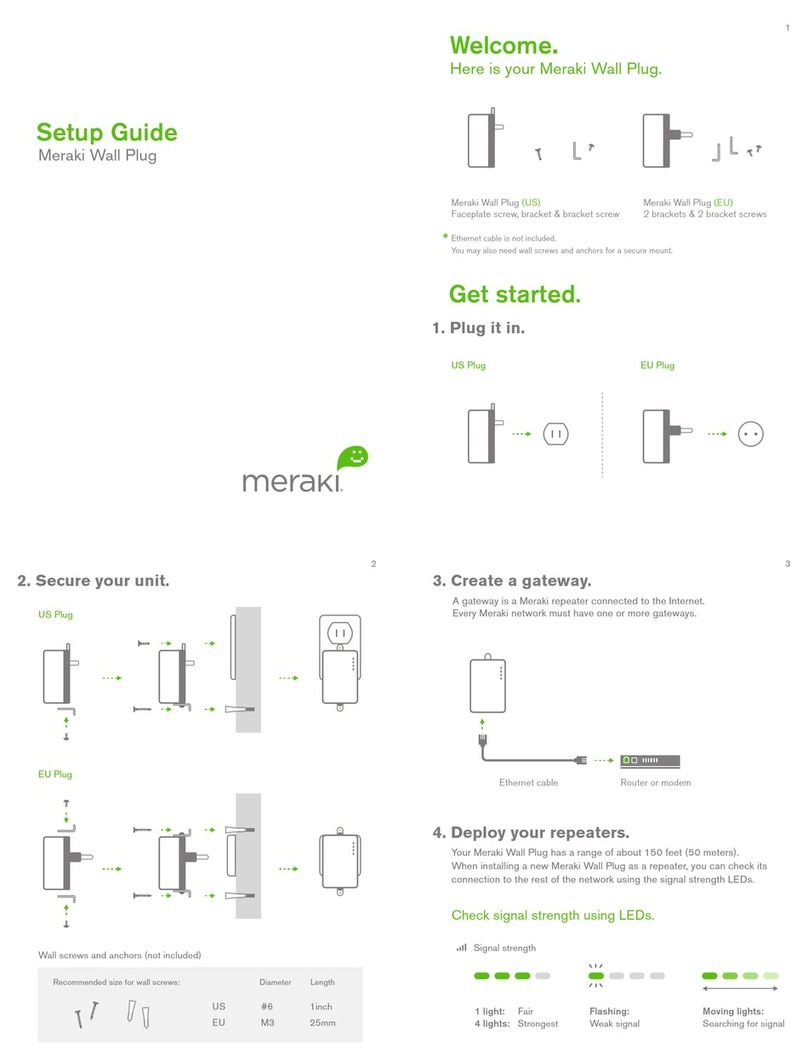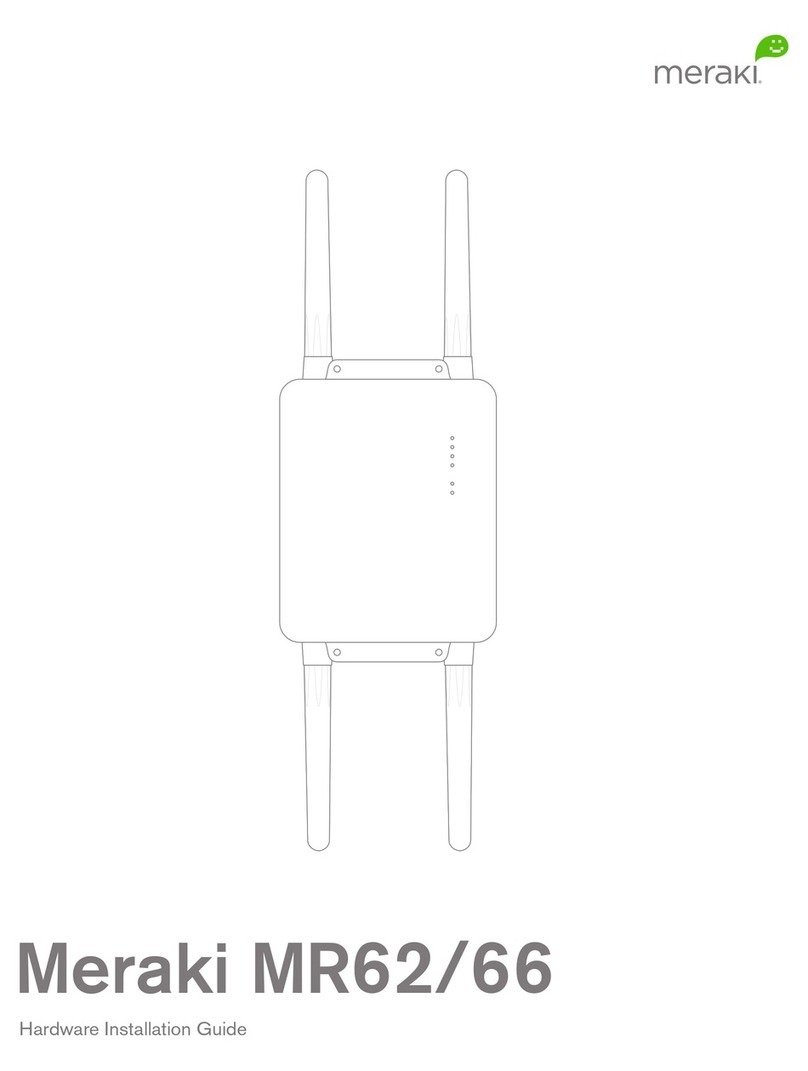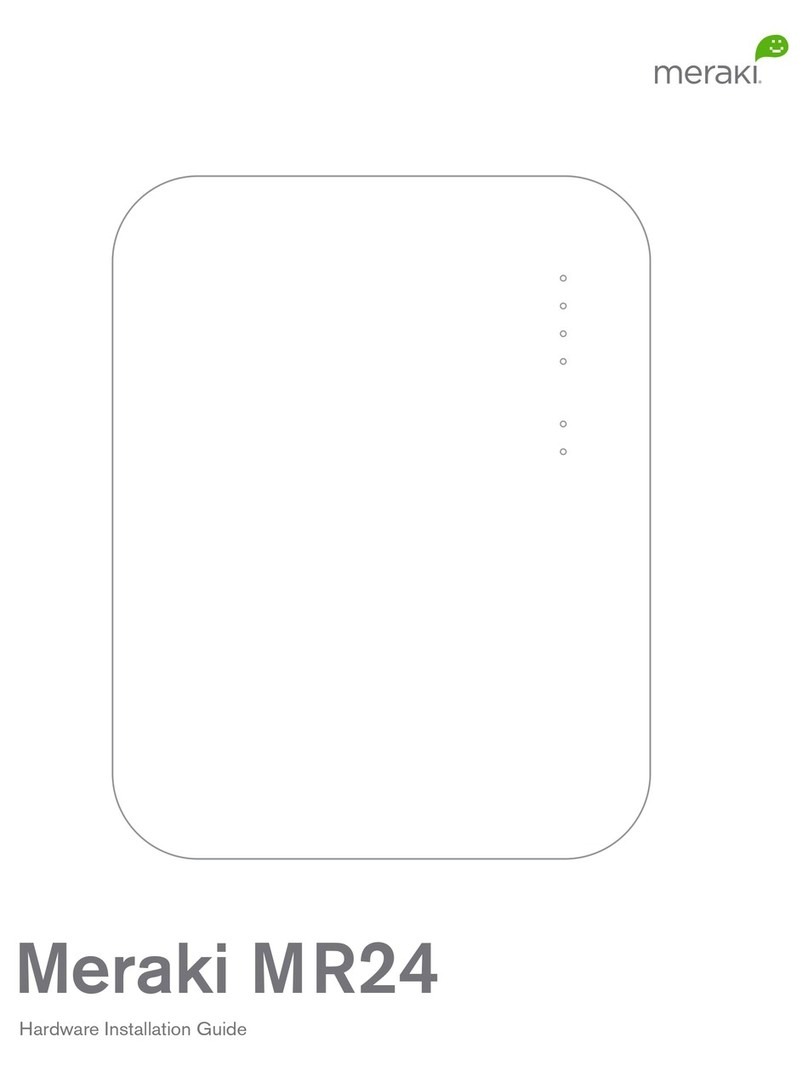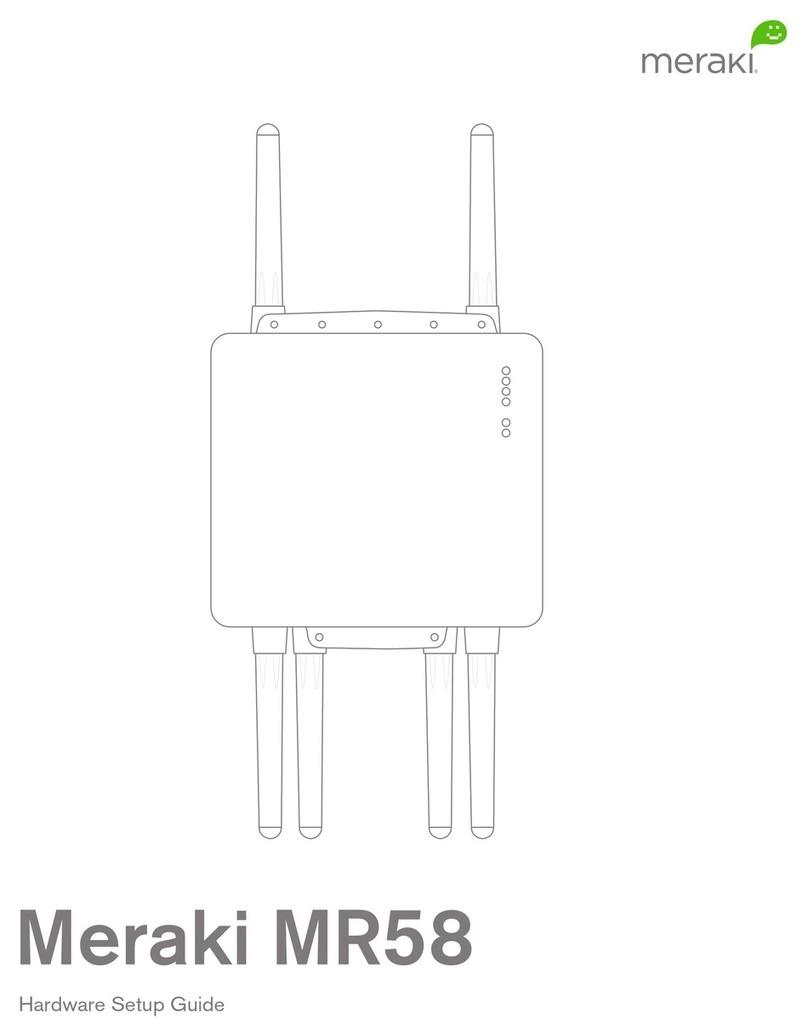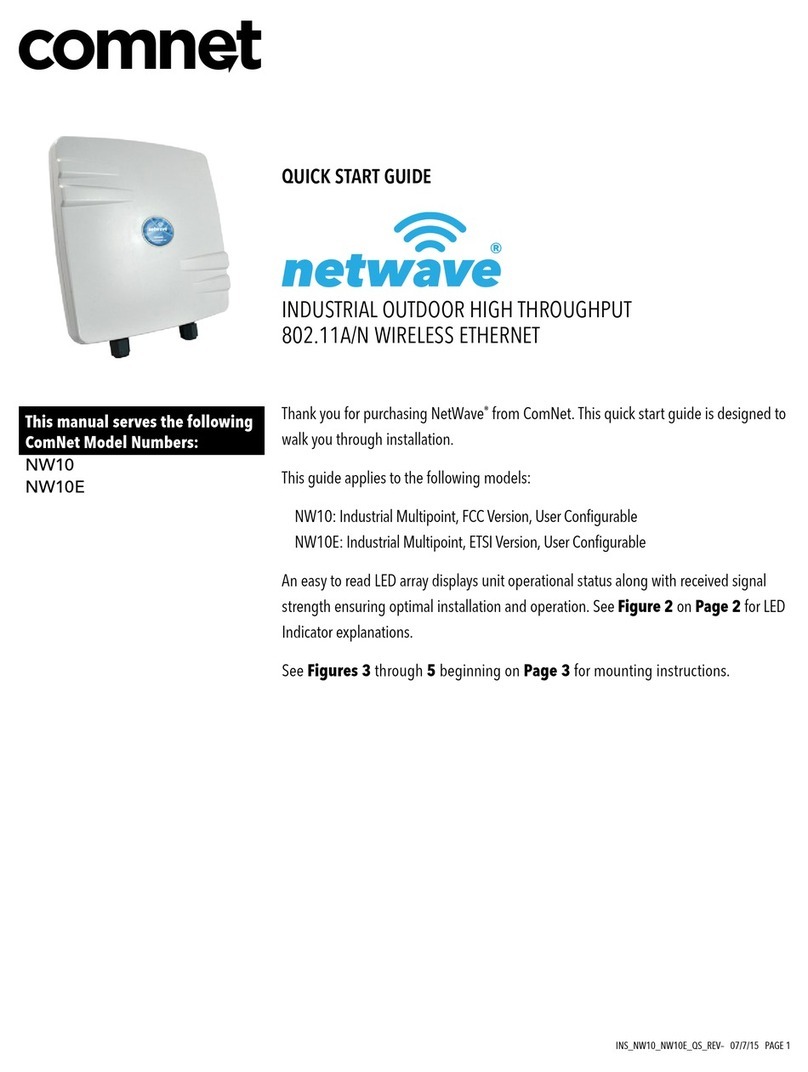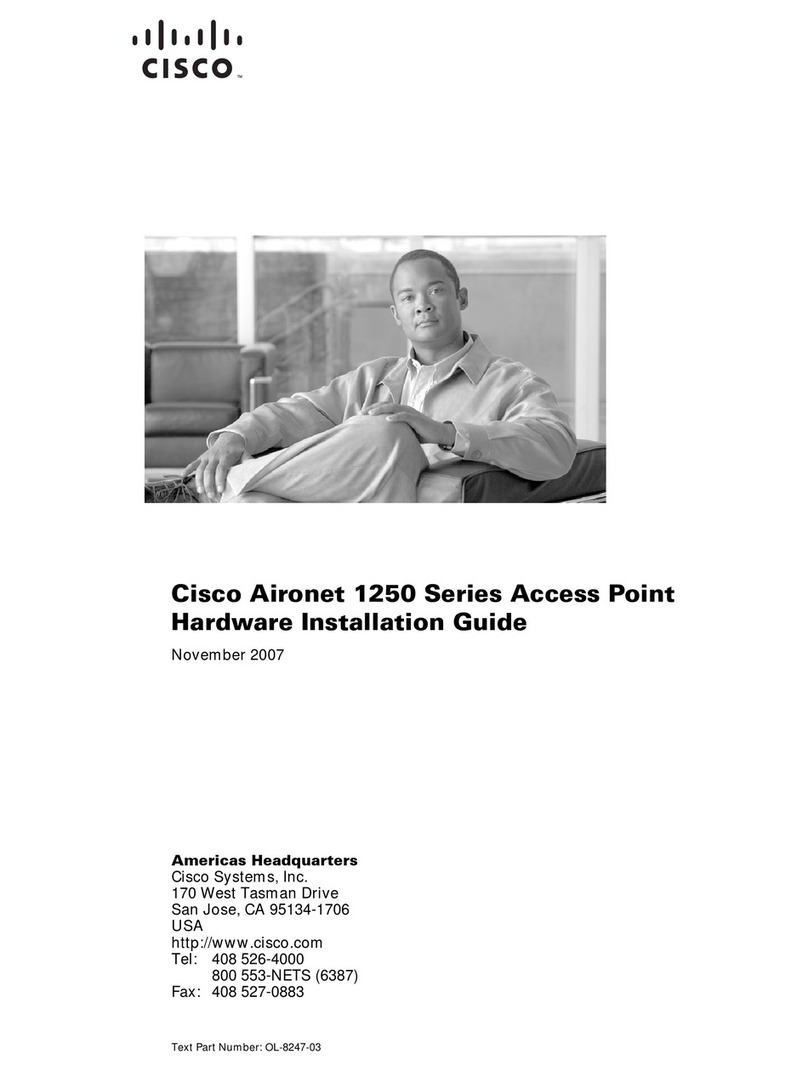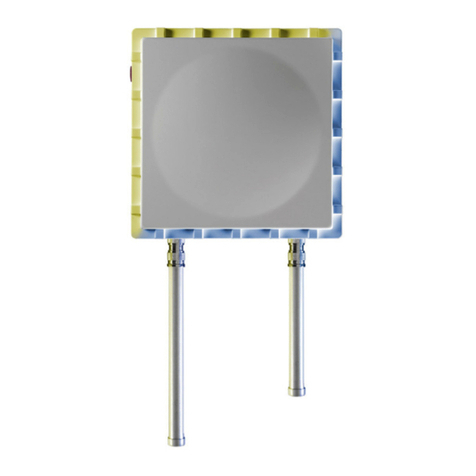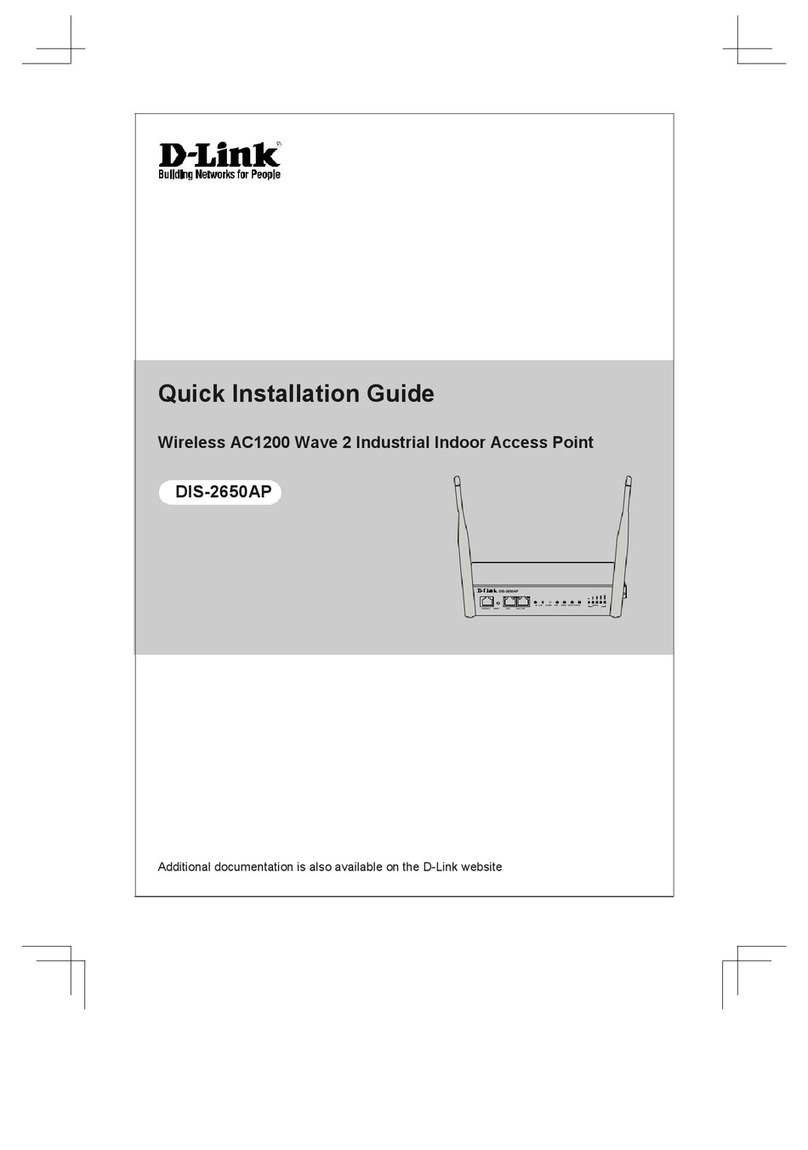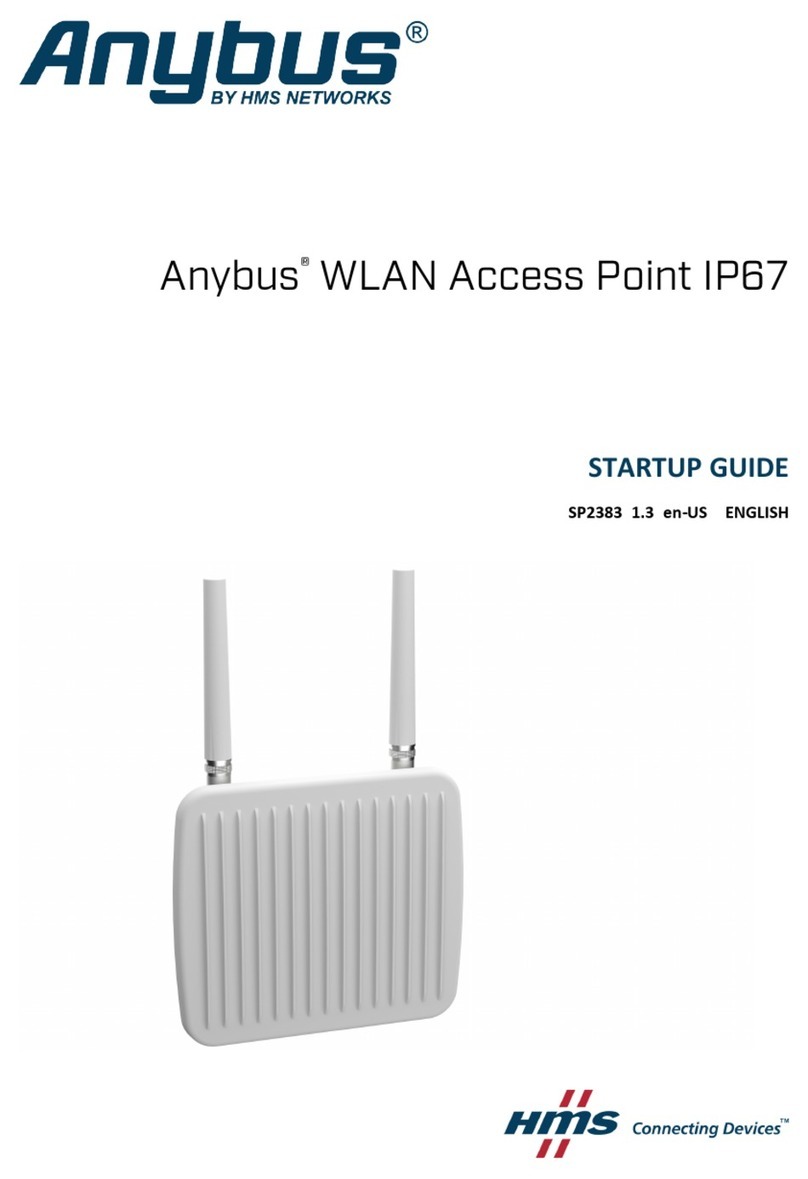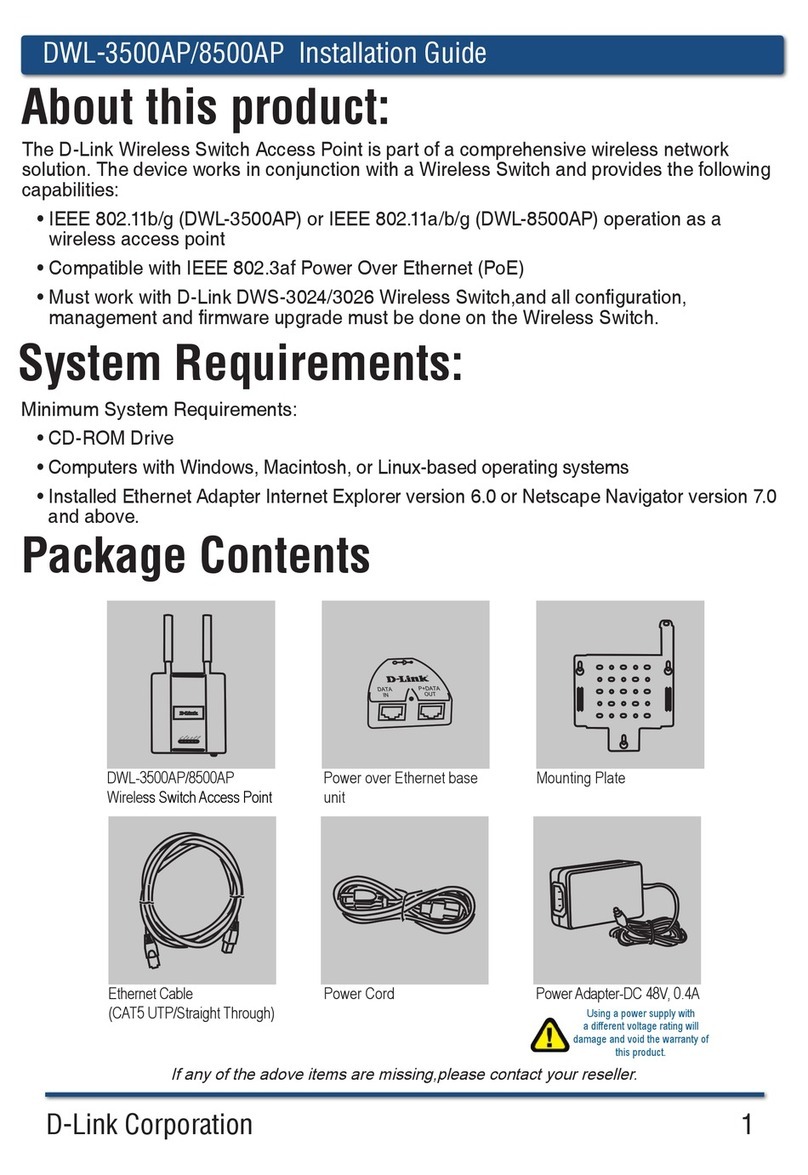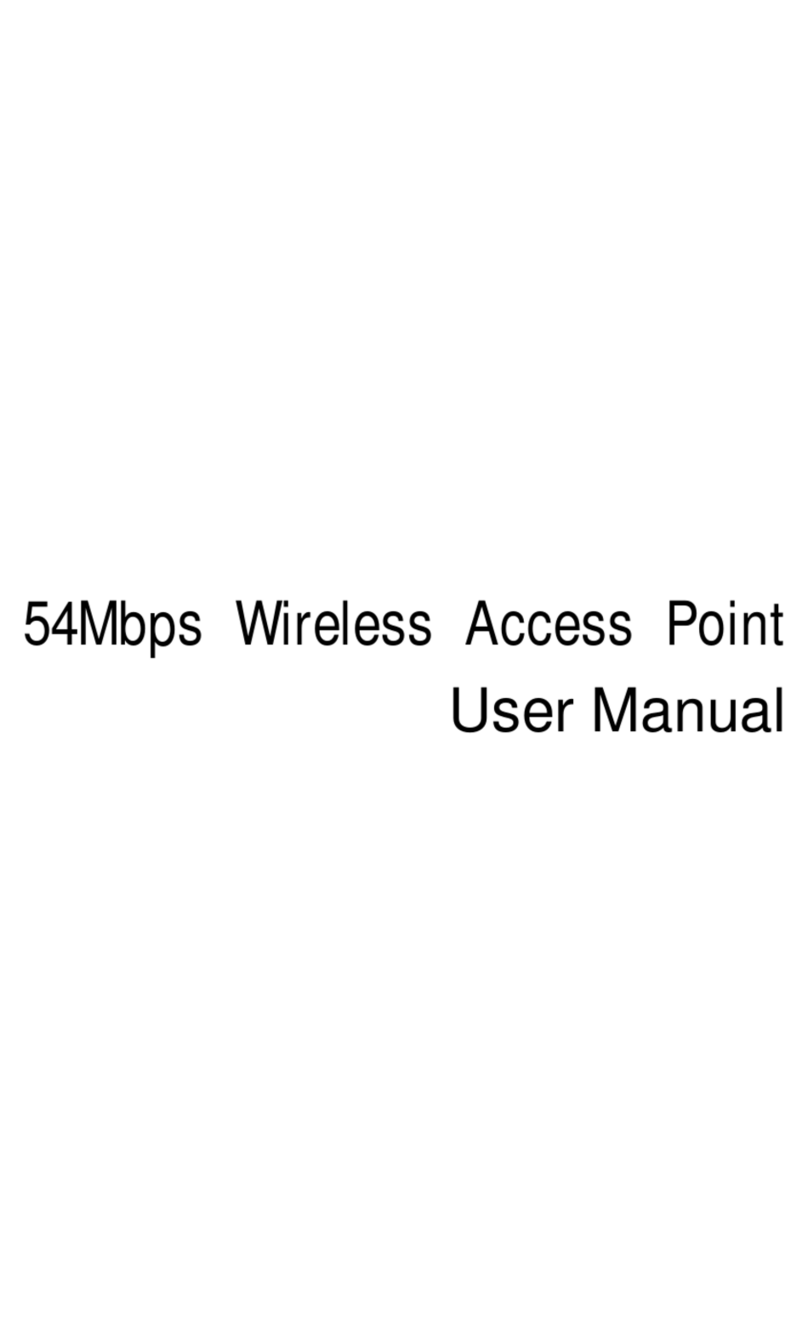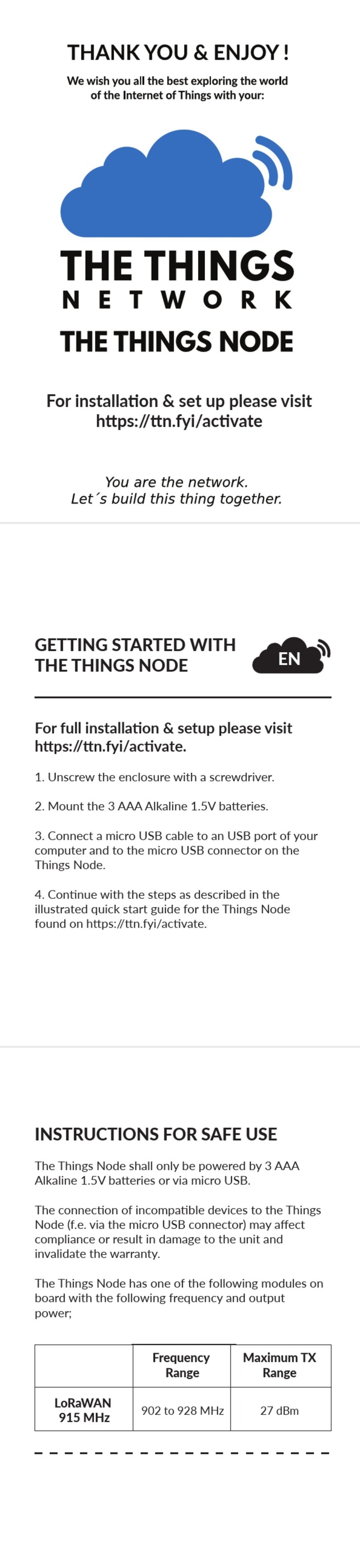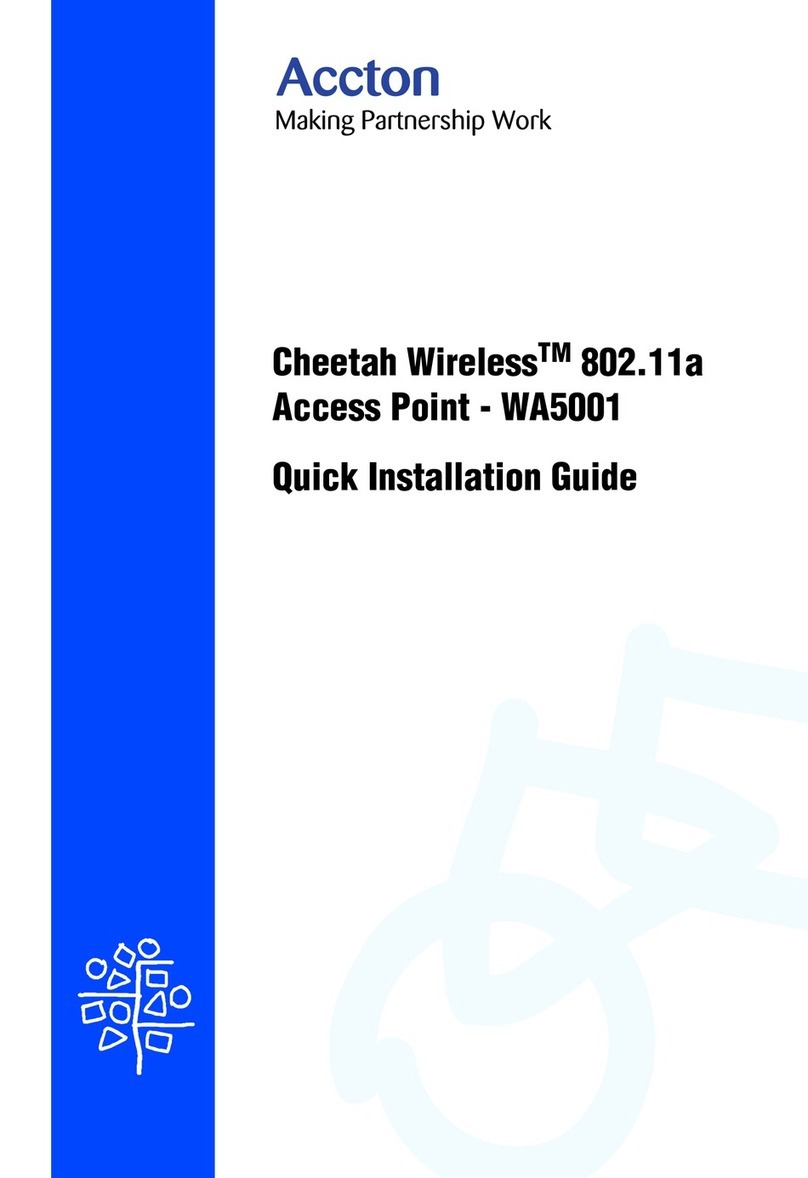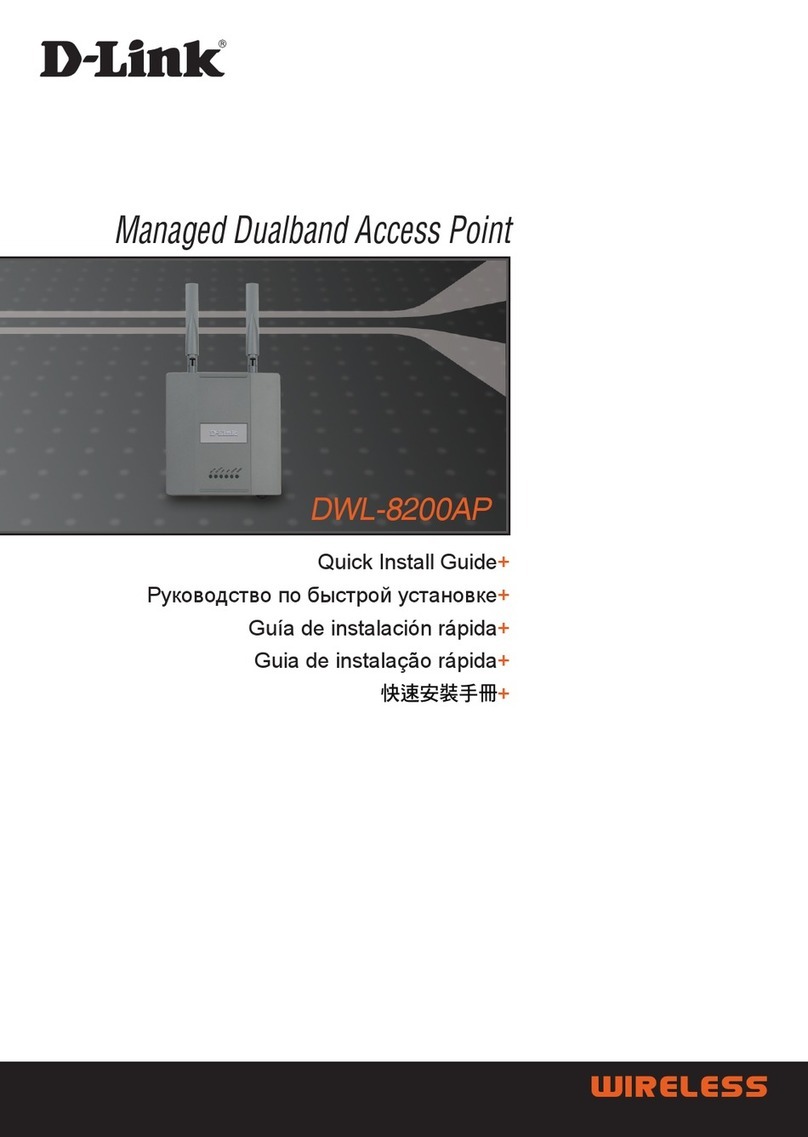Meraki Outdoor Manual

Meraki Outdoor
Hardware Installation Guide

Trademarks
Meraki, Meraki Outdoor, Meraki Cloud Controller, and Meraki Mesh are trademarks of Meraki, Inc.
Other brand and product names are registered trademarks or trademarks of their respective holders.
Statement of Conditions
In the interest of improving internal design, operational function, and/or reliability, Meraki reserves the right to make
changes to the products described in this document without notice. Meraki does not assume any liability that may
occur due to the use or application of the product(s) or circult layout(s) described herein.
Warranty
Meraki, Inc. provides a limited warranty on this product. Warranty details may be found at www.meraki.com/legal

3
Table of Contents
1 Scope of Document and Related Publications 4
2 Outdoor Overview 5
2.1 Package Contents 5
2.2 Understanding the Outdoor 5
2.3 LED Indicators and Run Dark Mode 7
3 Pre-Install Preparation 8
3.1 Configure Your Network in Dashboard 8
3.2 Check and Configure Firewall Settings 8
3.3 Check and Upgrade Firmware 8
3.4 Determine How IP Addresses will be Assigned to Your Outdoor 9
3.5 Collect Tools 10
3.6 Collect Additional Hardware for Installation 10
4 Installation Instructions 11
4.1 Choose Your Mounting Location 11
4.2 Install the Outdoor 11
4.3 Deploy Your Repeaters 12
4.4 Verify Device Functionality and Test Network Coverage 13
5 Troubleshooting 13
6 Regulatory Information 14

4
1 Scope of Document and Related Publications
The Outdoor Hardware Installation Guide describes the installation procedure for the Outdoor access points.
Additional reference documents are available online at www.meraki.com/library/products.

5
Power cord
POE injector
Meraki Outdoor Antenna Mounting feet
and screws
Screws and
rubber washers
2 Outdoor Overview
The Meraki Outdoor is a weather-proof and UV-protected wireless access point, gateway, and repeater,
designed to boost your network’s range out of doors.
2.1 Package Contents
The Outdoor package contains the following:
2.2 Understanding the Outdoor
Your Meraki Outdoor has the following features:
LED indicators
RPSMA Antenna
Connector

6
Mounting feet holes (2x)
Back panel
mounting holes (3x)
Cable bay
Weatherproofing plugs
Ethernet jack #1
PC jack
Ethernet jack #2

7
2.3 LED Indicators and Run Dark Mode
Your Outdoor is equipped with a series of LED lights on the front of the unit to convey information about
system functionality and performance.
Signal Strength
One Light: Fair
Four Lights: Strongest
Moving Lights: Searching for Signal
Flashing Lights: Error state. May indicate bad gateway or other routing fault
Radio Power
Off: Outdoor is off
Solid Green: Outdoor is fully operational and connected to the network
Flashing Green: Firmware is upgrading
Ethernet
Off: No active network connection at the Ethernet port
On: Active network connection at the Ethernet port
Flashing: Error state. May indicate bad gateway or other routing fault
The Outdoor may be operated in “Run Dark” mode for additional security and to reduce the visibility of
the access point. In this mode, the LEDs will not be illuminated. This mode may be enabled through the
Meraki Dashboard.

8
3 Pre-Install Preparation
You should complete the following steps before going on-site to perform an installation.
3.1 Configure Your Network in Dashboard
The following is a brief overview only of the steps required to add an Outdoor to your network. For detailed
instructions about creating, configuring and managing Meraki wireless networks, refer to the Meraki Cloud
Controller Manual (meraki.com/library).
1. Login to http://dashboard.meraki.com. If this is your first time, create a new account
2. Find the network to which you plan to add your nodes or create a new network.
3. Add your nodes to your network. You will need your Meraki order number (found on your invoice if you
ordered directly from Meraki) or the serial number of each node, which looks like Qxxx-xxxx-xxxx, and is
found on the bottom of the unit.
4. Finally, go to the map / floor plan view and place each node on the map by clicking and dragging it to
the location where you plan to mount it. You can always modify the location later.
3.2 Check and Configure Firewall Settings
If a firewall is in place, it must allow outgoing connections on the following ports, to the following IP addresses:
3.3 Check and Upgrade Firmware
To ensure your Outdoor performs optimally immediately following installation, Meraki recommends that you
facilitate a firmware upgrade prior to mounting your Outdoor.
1. Attach your Outdoor to power and a wired Internet connection. See p.11 of this Hardware Installation
Guide for details.
2. The Outdoor will turn on and the Power LED will glow solid orange. If the unit does not require a firmware
upgrade, the Power LED will turn green within thirty seconds.
* If the unit requires an upgrade, the Power LED will begin blinking green until the upgrade is complete,
at which point the Power LED will turn solid green. You should allow about an hour for the firmware
upgrade to complete, depending on the speed of your internet connection.
IP Addresses
64.62.142.1/24
72.13.86.192/29
94.76.200.6/32
94.76.200.8/32
94.76.200.87/32
Ports
UDP 7351
TCP 80
TCP 443
TCP 7734
TCP 7752
Meraki reserves the right to change these ports and IP address at any time with or without notice.

9
3.4 Determine How IP Addresses will be Assigned to Your Outdoors
All gateway Outdoorss (Outdoors with Ethernet connections to the LAN) must be assigned routable IP addresses.
These IP addresses can be configured directly on each Outdoor (see instructions below), or assigned to the
Outdoors via an upstream DHCP server.
In general, static IP address assignment is recommended for Meraki access points (APs) when the APs obtain
their IP addresses via DHCP. (The DHCP server should be configured to assign a static IP address for each
MAC address belonging to a Meraki AP.) Other features of the wireless network, such as 802.1x authentication,
may rely on the property that the APs have static IP addresses.
A static IP address can be configured directly on a given AP, through the following steps:
1. Using a client machine (e.g. a laptop), connect to the AP either wirelessly (by associating to any SSID
broadcasted by the AP) or over a wired connection (by plugging one end of an Ethernet cable into client
machine, and the other end of the Ethernet cable into one of the AP’s Ethernet jacks.
2. Using a web browser on the client machine, access the AP’s built-in web server by browsing to
http://my.meraki.com. (Alternatively, browse to http://10.128.128.128.)
3. Click on the “Static IP Configuration“ tab. Log in. (The default username is “admin“. The default password
is the AP’s serial number, with hyphens included.)
4. Configure the static IP address, net mask, gateway IP address, and DNS servers that this AP will use on
its wired connection to the Internet.
5. If necessary, reconnect the AP to its Ethernet connection to the LAN.

10
Straight-slot
screwdriver
Phillips
screwdriver
Wall anchors
(if wall mounting)
Hose clamps
(if pole mounting)
Drill and appropriate
drill bit. (if wall mounting)
3.6 Collect Additional Hardware for Installation
Network cables with
RJ45 connectors long
enough for your particular
mounting location
3.5 Collect Tools
You will need the following tools to perform an installation:

11
4 Installation Instructions
4.1 Choose Your Mounting Location
A good mounting location is important to getting the best performance out of your Outdoor access point.
Keep the following in mind:
1. The device should have unobstructed line of sight to most coverage areas.
2. Power over Ethernet supports a maximum cable length of 300 ft (100 m).
3. If being used in a mesh deployment, the Outdoor should have line of sight to at least two other Meraki
devices. For more detailed instructions regarding access point location selection, reference the Meraki
Network Design Guide (meraki.com/library).
4.2 Install the Outdoor
1. Plug in the Ethernet cable.
2. Attach antenna and power and connect to Internet
1. Remove back panel.
2. Plug in Ethernet
to one of the ports .
3. Insert weatherproofing
plug in unused slot.
To ensure a waterproof seal, you must secure the weather -
proof plug and tighten the back panel with all three screws.
4. Screw down back
panel with the screws
and rubber washers.
3
Router or Modem / Router
Not required for a repeater configuration
LAN POE
DC
Only the Outdoor can be connected to the
red POE port since it carries DC power.

12
3. Check connection or signal strength using LEDs (see section 2.6 for details).
4. Mount your unit to maximize its signal.
Wall
Mast or pole
Wall screws
(not included)
Zip tie or hose
clamp (not included)
4.3 Deploy your repeaters
Now that your gateway is set up, install your repeators to create a mesh network.

13
4.4 Verify Device Functionality and Test Network Coverage
1. Check LEDs
The Radio Power LED should be solid green. If it is flashing green, the firmware is automatically upgrading
and the LED should turn solid green when the upgrade is completed (normally completed in under thirty minutes).
If the device is a gateway, the Ethernet LED and the four Signal Strength LEDs should be solid green as well. If the
device is a repeater only, the Ethernet LED will not be illuminated and the number of green Signal Strength LEDs
will depend on strength of connection to the nearest Meraki device. See LED Indicator section of Hardware
Installation Guide on p. 6 for further details about information conveyed by LEDs.
Note: Your Outdoor must have an active route to the Internet to check and upgrade its firmware.
2. Verify access point connectivity
Use any 802.11b/g or 802.11 b/g/n client device to connect to the Outdoor and verify proper connectivity using
the client’s web browser.
3. Check network coverage
Confirm that you have good signal strength throughout your coverage area. You can use the signal strength meter
on a laptop, smart phone or other wireless device.
5 Troubleshooting
Reference the Meraki knowledge base at http://meraki.com/help/kb for additional information and troubleshooting tips.

14
6 Regulatory Information
U.S. Regulatory Wireless Notice
Federal Communication Commission Interference Statement:
This equipment has been tested and found to comply with the limits for a Class B digital device, pursuant to Part
15 of the FCC Rules. These limits are designed to provide reasonable protection against harmful interference in a
residential installation. This equipment generates, uses and can radiate radio frequency energy and, if not installed
and used in accordance with the instructions, may cause harmful interference to radio communications. However,
there is no guarantee that interference will not occur in a particular installation. If this equipment does cause harmful
interference to radio or television reception, which can be determined by turning the equipment off and on, the user
is encouraged to try to correct the interference by one of the following measures:
• Reorient or relocate the receiving antenna.
• Increase the separation between the equipment and receiver.
• Connect the equipment into an outlet on a circuit different from
that to which the receiver is connected.
• Consult the dealer or an experienced radio/TV technician for help.
FCC Caution:
Any changes or modifications not expressly approved by the party responsible for compliance could void the user’s
authority to operate this equipment.
This device complies with Part 15 of the FCC Rules. Operation is subject to the following two conditions:
• this device may not cause harmful interference, and
• this device must accept any interference received, including interference that may cause undesired operation.
FCC Radiation Exposure Statement:
This equipment complies with FCC radiation exposure limits set forth for an uncontrolled environment.
This equipment should be installed and operated with minimum distance 20 cm between the radiator and your body.
This transmitter must not be co-located or operating in conjunction with any other antenna or transmitter.
IEEE 802.11b or 802.11g operation of this product in the USA is firmware-limited to channels 1 through 11.

15
Canadian Regulatory Wireless Notice
This device complies with RSS-210 of the Industry Canada Rules. Operation is subject to
the following two conditions:
• this device may not cause interference and
• this device must accept any interference, including interference that may cause undesired operation of the device.
IC Radiation Exposure Statement:
This equipment complies with IC radiation exposure limits set forth for an uncontrolled environment.
This equipment should be installed and operated with minimum distance 20 cm between the radiator
and your body.
Europe – EU Declaration of Conformity
This device complies with the essential requirements of the R&TTE Directive 1999/5/EC.
The following test methods have been applied in order to prove presumption of conformity with the essential
requirements of the R&TTE Directive 1999/5/EC:
Radio: EN 300 328, EN 301
EMC: EN 301 489-1, EN 301 489-17
Safety: EN 60950-1
RF Exposure: EN 50385
Emissions: EN 55022, EN 61000-3-2, EN 61000-3-3
Immunity: EN 61000-4-2, EN 61000-4-3, EN 61000-4-4, EN 61000-4-5, EN 61000-4-6, EN 61000-4-11
This device is a 2.4 GHz wideband transmission system (transceiver), intended for use in all EU member states
and EFTA countries with the following restrictions:
In Italy the end-user should apply for a license at the national spectrum authorities in order to obtain authorization
to use the device for setting up outdoor radio links and/or for supplying public access to telecommunications
and/or network services.
This device may not be used for setting up outdoor radio links in France and in some areas the RF output
power may be limited to 10 mW EIRP in the frequency range of 2454 - 2483 MHz. For detailed information
the end-user should contact the national spectrum authority in France.

16
ýesky (Czech)
Meraki, Inc. tímto prohla4uje, 7e tento wireless device je ve shodČ se základními po7adavky
a dal4ími pĜíslu4nými ustanoveními smČrnice.
Dansk (Danish)
Undertegnede Meraki, Inc. erklærer herved, at følgende udstyr wireless device overholder
de væsentlige krav og øvrige relevante krav i direktiv 1999/5/EF.
Deutsch (German)
Hiermit erklärt Meraki, Inc., dass sich das Gerät wireless device in Übereinstimmung mit
den grundlegenden Anforderungen und den übrigen einschlägigen Bestimmungen der
Richtlinie 1999/5/EG be ndet.
Eesti (Estonian)
Käesolevaga kinnitab Meraki, Inc. seadme wireless device vastavust direktiivi 1999/5/EÜ
põhinõuetele ja nimetatud direktiivist tulenevatele.
English
Hereby, Meraki, Inc., declares that this wireless device is in compliance with the essential
requirements and other relevant provisions of Directive 1999/5/EC.
Español (Spanish)
Por medio de la presente Meraki, Inc. declara que el wireless device cumple con los requisitos
esenciales y cualesquiera otras disposiciones aplicables o exigibles de la Directiva 1999/5/CE.
ƪNJNJdžnjLjljǀ (Greek)
ưƪ ƷƬƱ ƴƧƵƳƸƶƧ Meraki, Inc. ƩƬƯƻƱƪƭ ƳƷƭ wireless device ƶƸưưƳƵĭƻƱƪƷƧƭ ƴƵƳƶ Ʒƭƶ
ƳƸƶƭƻƩƪƭƶ ƧƴƧƭƷƬƶƪƭƶ ƮƧƭ Ʒƭƶ ƯƳƭƴƪƶ ƶƹƪƷƭƮƪƶ ƩƭƧƷƧƲƪƭƶ ƷƬƶ ƳƩƬīƭƧƶ 1999/5/ǭƮ.
Français (French)
Par la présente Meraki, Inc. déclare que l\appareil wireless device est conforme aux exigences
essentielles et aux autres dispositions pertinentes de la directive 1999/5/CE.
Italiano (Italian)
Con la presente Meraki, Inc. dichiara che questo wireless device è conforme ai requisiti essenziali
ed alle altre disposizioni pertinenti stabilite dalla direttiva 1999/5/CE.
Latviski (Latvian)
Ar 4o Meraki, Inc. deklarŋ, ka wireless device atbilst Direktŝvas 1999/5/EK bźtiskajŅm prasŝbŅm
un citiem ar to saistŝtajiem noteikumiem.

17
Lietuviž (Lithuanian)
^iuo Meraki, Inc. deklaruoja, kad 4is wireless device atitinka esminius reikalavimus ir kitas
1999/5/EB Direktyvos nuostatas.
Nederland (Dutch)
Hierbij verklaart Meraki, Inc. dat het toestel wireless device in overeenstemming is met de
essentiële eisen en de andere relevante bepalingen van richtlijn 1999/5/EG.
Malti (Maltese)
Hawnhekk, Meraki, Inc., jiddikjara li dan wireless device jikkonforma mal-řtigijiet essenzjali
u ma provvedimenti ořrajn relevanti li hemm d-Dirrettiva 1999/5/EC.
Magyar (Hungarian)
Alulírott, Meraki, Inc. nyilatkozom, hogy a wireless devicce megfelel a vonatkozó alapvetõ
követelményeknek és az 1999/5/EC irányelv egyéb elõírásainak.
Polski (Polish)
Niniejszym Meraki, Inc. oĞwiadcza, Īe wireless device jest zgodny z zasadniczymi wymogami
oraz pozostalymi stosownymi
Português (Portuguese)
Meraki, Inc. declara que este wireless device está conforme com os requisitos essenciais e
outras disposições da Directiva 1999/5/CE.
Slovensko (Slovenian)
Meraki, Inc. izjavlja, da je ta wireless device v skladu z bistvenimi zahtevami in ostalimi
relevantnimi dolocili direktive 1999/5/ES.
Slovensky (Slovak)
Meraki, Inc. týmto vyhlasuje, 7e wireless device splna základné po7iadavky a v4etky príslu4né
ustanovenia Smernice 1999/5/ES.
Suomi (Finnish)
Meraki, Inc. vakuuttaa täten että wireless device tyyppinen laite on direktiivin 1999/5/EY
oleellisten vaatimusten ja sitä koskevien direktiivin muiden ehtojen mukainen.
Svenska (Swedish)
Härmed intygar Meraki, Inc. att denna wireless device står I överensstämmelse med de
väsentliga egenskapskrav och övriga relevanta bestämmelser som framgår direktiv 1995/5/EG.

18
Copyright
© 2009 Meraki, Inc. All rights reserved.
Trademarks
Meraki® is a registered trademark of Meraki, Inc.
Warranty
Meraki hardware products are protected by the standard Meraki warranty of one year parts/labor.
For more information, refer to the Meraki End User License Agreement.

19
www.meraki.com
660 Alabama St.
San Francisco, California 94110
Phone: +1 415 632 5900
Fax: +1 415 632 5890

© Meraki, Inc. 2009 280-09100-A
Other manuals for Outdoor
1
Table of contents
Other Meraki Wireless Access Point manuals