Shivaki STV-22LED14E User manual

LED TV
STV-22LED14E
STV-24LED14E
STV-32LED14E
STV-40LED14E
USER MANUAL
ENG
RUS
LAT
LIT
EST
1
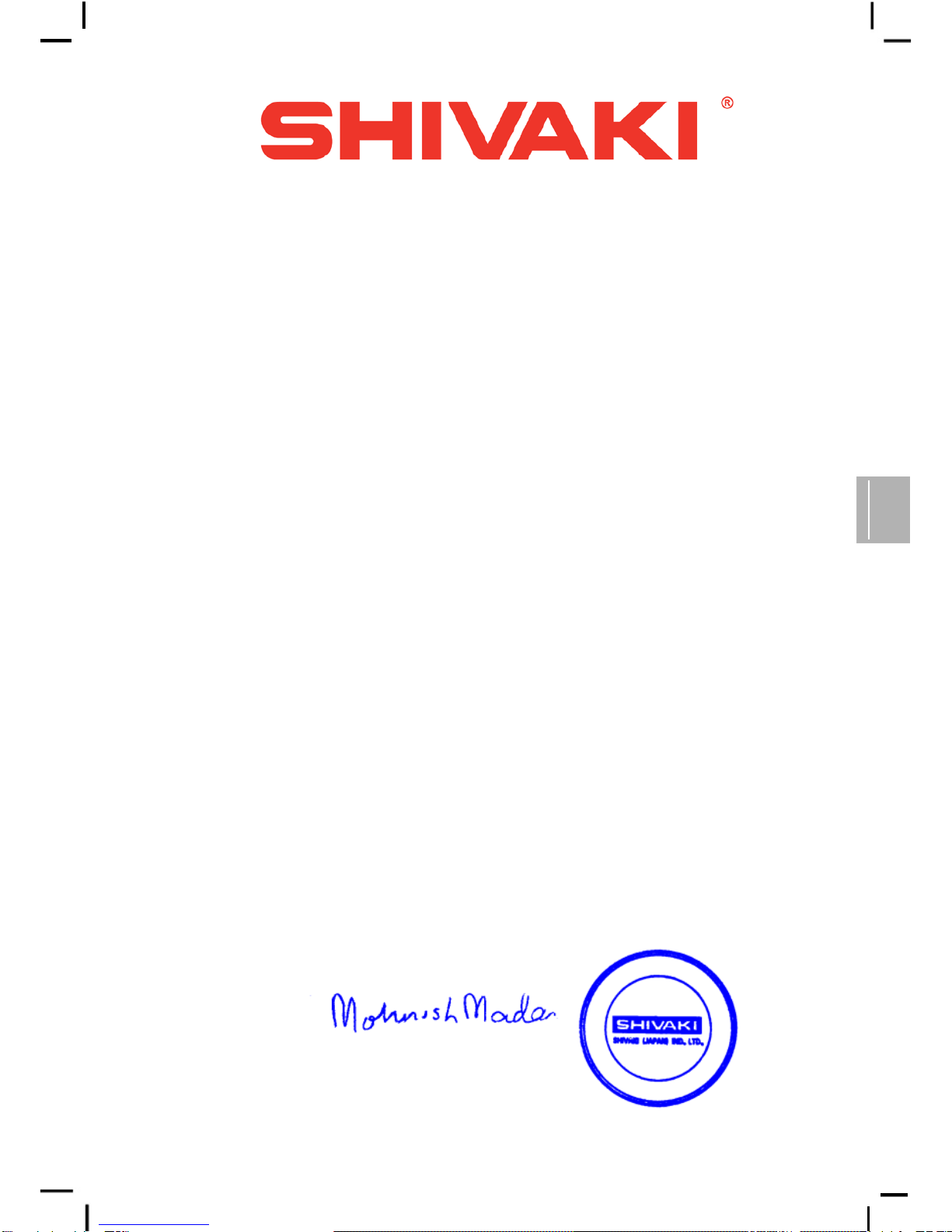
ENG
Dear Customer!
We thank You for your choice of product of our company. «SHIVAKI» technique corresponds
to all world standards and will reliably serve You during long time.
SHIVAKI company tries to ensure that all our Customers will be satisfied with the purchased
goods and level of rendered service.
Each owner of «SHIVAKI» technique is guaranteed with extended service set.
By purchasing the products of our company, you can automatically:
– participate in the current promotional offer to “SHIVAKI” technique,
– either to get an additional 6 months of warranty service
– or to participate in the regular prize drawing from “SHIVAKI” company,
– And even much more ...
To do this, simply visit the website: www. product-registration.eu and register purchased by
You product. We value your personal time, so we tried to arrange in such way that registration process
will take You less than 4 minutes.
«SHIVAKI» company keeps in mind and cares about its customers, constantly improving its
products: TVs, refrigerators, vacuum cleaners, microwave ovens, air conditioners, telephones, and
steadily increases level of service and support to customers.
Congratulations! You have chosen worthy of You, reliable and state of the art perfect work of
«SHIVAKI» company.
Best regards,
President
“SHIVAKI ( JAPAN ) IND. LTD”

Contents
Contents
ENG
IMPORTANT
Please read this manual carefully before installing and operating the TV.
Keep this manual handy for further reference
This user manual for reference only
Table Of Contents
Preparations Guide
Safety Information
Important Safety Precautions
Installed And Connected TV
TV Bracket assemble
TV Buttons And Terminal Interface
External device connection diagram
Install And Connect TV
TV Stand installation Instructions
Function Description
Picture Menu
Sound Menu
TV Channel
Feature Menu
Setup Menu
Multimedia
Photo
Music
Movie
eBook
Other Features
EPG
PVR
Other Information
Help
Specifications
CAUTION
High voltages are used in
the operation of this
product to reduce the risk
of electric shock, do not
remove cover of the
cabinet, refer
servicing to
qualified service personal
RISK OF
ELECTRIC
SHOCK
DO NOT OPEN
If th
e TV any changes or coarse adjustment,
electric shocks to be hurt, do not attempt to open a
machine maintenance
, customer contact centres
needed overhaul.
The exclamation point within an
equilateral triangle is intended to
alert the user to the presence of
important operating in the
literature accompanying the
appliance.
Warning
The lightning flash with arrowhead
symbol within an equilateral
triangle is
intended to alert the
user to the presence of
uninsulated dangerous voltage
within the products enclosure that
may be of sufficient magnitude to
constitute a risk of electric shock
to persons.
1
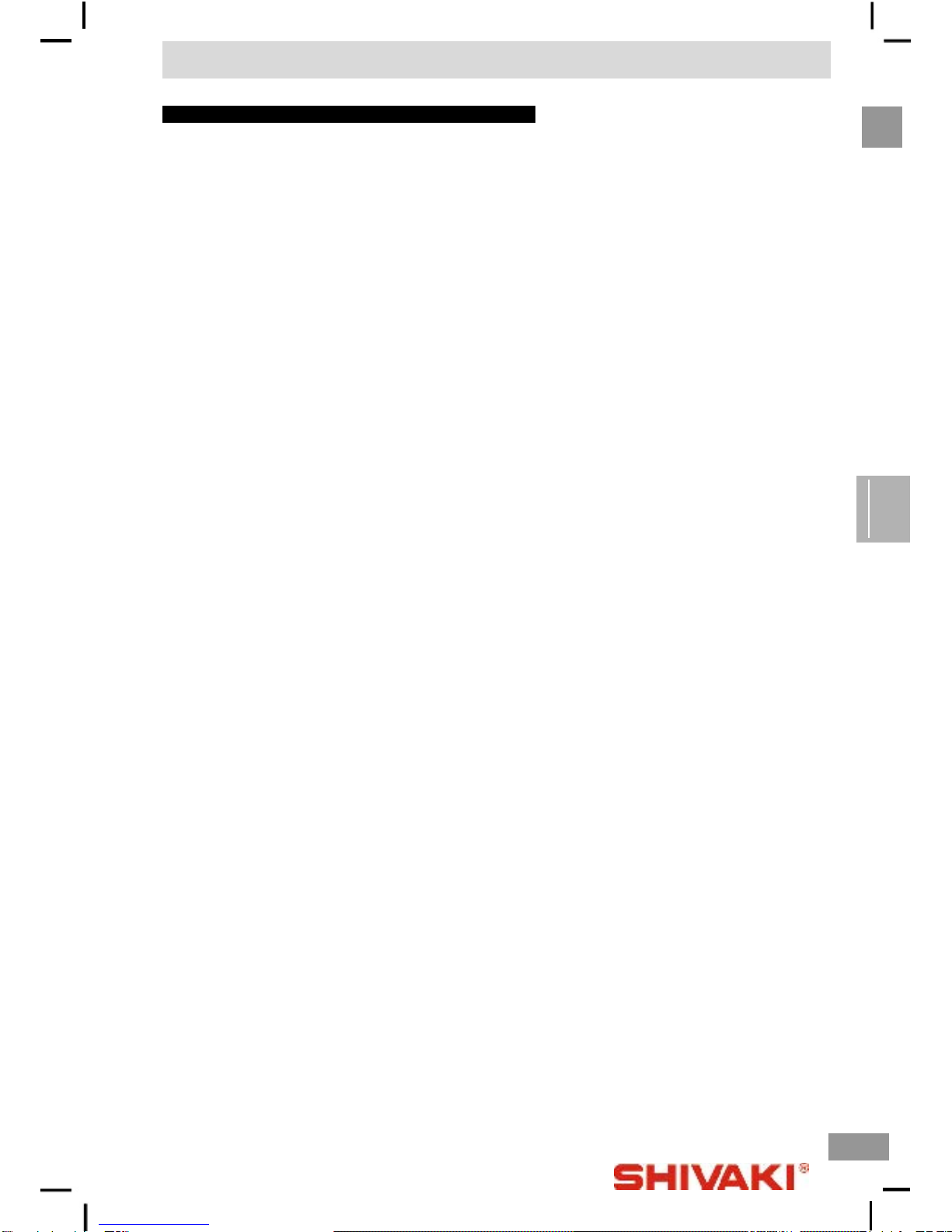
Important Safety Precautions
Important Safety Precautions
ENG
Important Safety Precautions
1. Read these instructions.
2. Keep these instructions.
3. Heed all warnings.
4. Follow all instructions.
5. Do not use this apparatus near water.
6. Clean only with dry cloth.
7. Do not block any ventilation openings.
Install in accordance with the manufacturer’s
instructions.
8. Do not install near any heat sources such as
radiators, heat registers, stoves, or other apparatus
(including amplifiers) that produce heat.
9. Do not defeat the safety purpose of the polarized
or grounding-type plug. A polarized plug has two
blades with one wider than the other. A grounding
type plug has two blades and third grounding
prong. The wide blade or third prong are provided
for your safety. When the provided plug does not fit
into your outlet, consult an electrician for
replacement of the obsolete outlet.
10. Protect the power cord from being walked on or
pinched, particularly at plugs, convenience
receptacles, and the point where they exit from the
apparatus.
11. Only use attachments/accessories specified by the
manufacturer.
12. Use only with the cart, stand, tripod, bracket, or
table specified by the manufacturer, or sold with
the apparatus. When a cart is used caution when
moving the cart/apparatus combination to avoid
injury tip-over.
13. Unplug this apparatus during lightning storms or
when unused for long periods of time.
14. Refer all servicing to qualified service personnel.
Servicing is required when the apparatus has been
damaged in any way, such as power-supply cord
or plug is damaged, liquid has been spilled or
objects have fallen into the apparatus, the
apparatus has been exposed to rain or moisture,
does not operate normally, or has been dropped.
Warning to reduce the risk of fire or electric shock,
do not expose this apparatus to rain or moisture.
15. The apparatus shall be disconnected from the
mains by placing the power/standby switch in
the standby position and unplugging the power
cord of the apparatus from the AC mains
receptacle.
16. The socket-out shall be installed near the
equipment and shall be easily accessible.
17. This product should never be placed in a built-in
installation such as a bookcase or rack unless
proper ventilation is provided or the
manufacturer's instructions have been adhered
to.
18. Apparatus shall not be exposed to dripping or
splashing.
19. Do not place any sources of danger on the
apparatus (e.g. liquid filled objects, lighted
candles).
20. Wall or Ceiling Mounting – The appliance should
be mounted to a wall or ceiling only as
recommended by the manufacturer.
21. Never place the TV, remote control or batteries
near naked flames or other heat sources,
including direct sunlight. To prevent the spread
of fire, keep candles or other flames away from
the TV, remote control and batteries at all times.
22. The USB terminal should be loaded with 0.5 A
under normal operation.
2

Installed And Connected TV
Installed And Connected TV
ENG
TV Bracket assemble
Fix the TV on the wall
1. First, put the TV on the table smoothly and put some soft cloth on the
table to avoid scratching the screen.
2. User the screw driver to take off the screws which are fixed on the
bottom stand (the direction of the arrow, refer to the ptoto1).And take
off the bottom stand (please take off the screws and bottom stand
carefully).
3. Make one bracket which can fix on the wall according to the size of
arrow direction of photo2 and photo3.
4. Drill four holes properly on the wall (the size only for reference) and
put into four screws. (optional parts) Drill four holes properly on the
wall (the size only for reference) and put into four screws. (optional
parts)
5. according to the step 4,use the screwdriver to lock the screw on the
back of the TV. then hang the TV on the wall.
Note:
1. The bracket fixed on the wall is optional part.
2. when you assemble the TV, there should be no other articles on the
around and front and please keep the distance from other articles.
3. When assemble the TV, please ask the career man to fix in order to
avoid the danger.
4. The fixing picture is only for reference.
5. Please follow the use manual about bracket assemble to fix the TV.
6. Attach the mounting bracket from the VESA compatible wall mounting
kit.
3
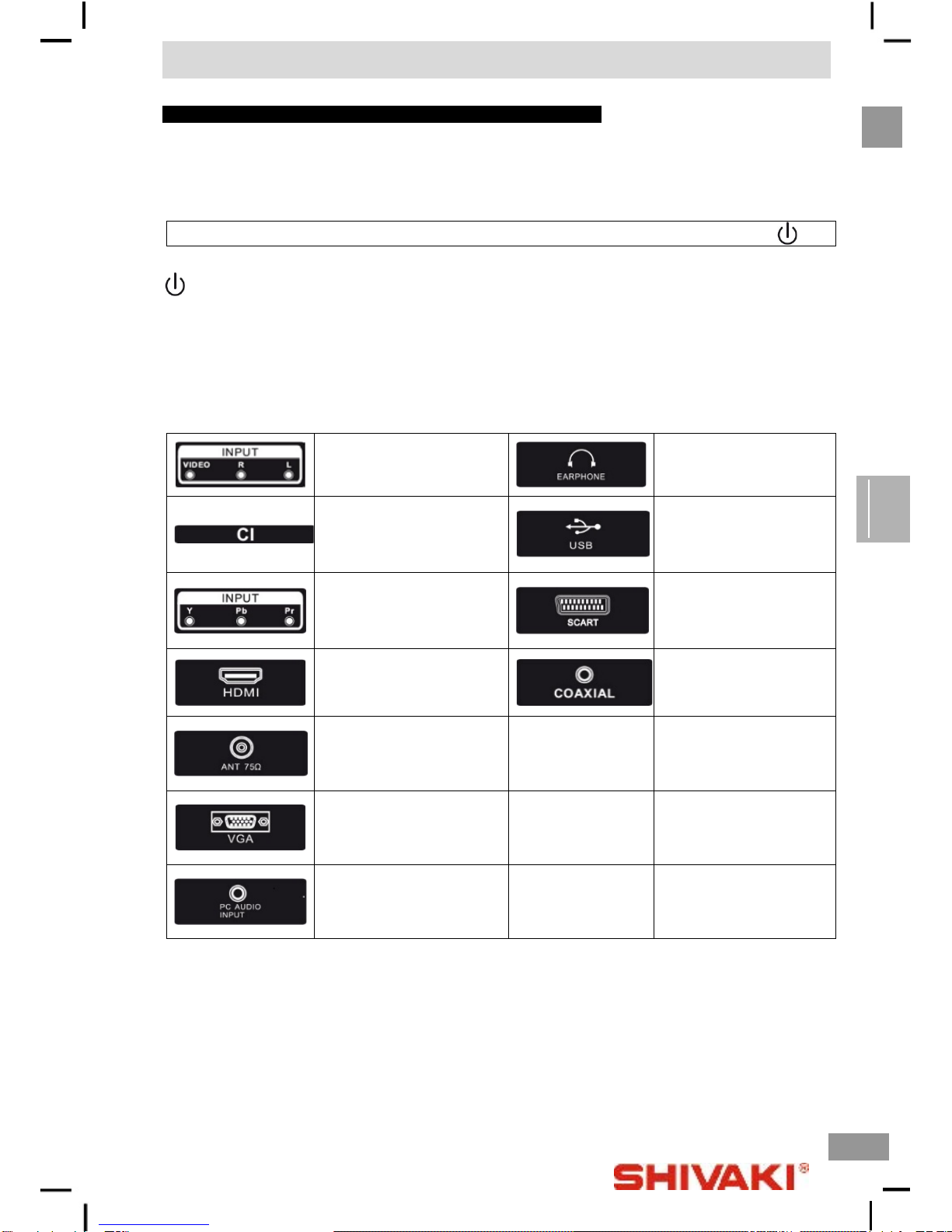
Installed And Connected TV
Installed And Connected TV
ENG
TV Buttons And Terminal Interface
TV Buttons
Note: The following is only functional schematic. And the actual position and arrangement of different models may be different.
VOL+ VOL- CH+ CH- MENU SOURCE
: Turn ON/OFF Power.
SOURCE: External Signal Input Selection.
MENU: Display Main MENU And Confirm MENU Item Selection.
CH+/-: Selecting Channel.
VOL+/-: Adjusting Volume.
Terminal Interface
Note: The following are the various terminal interface, the actual position and arrangement, the number of different models may
be different.
AV input
External AV Signal Input And
Relevant Right/Left Sound
Channel
EARPHONE output
When earphones are plugged
in, speakers are disabled
CI SLOT
The card reader input CI (common
interface) this requires CAM
(conditional access module) used
for pay TV.
USB input
Connect a USB device here to
play its media files or to record
programs via the PVR function.
Y Pb Pr input
Connect to the composite terminal
of your DVD/VCR (Some models
without this interface)
SCART input
standard, it supports composite
and RGB signal input. It is a
connection for European (Some
models without this interface)
HDMI input
Digital signal input from HDMI
video connector.
COAXIAL
Connect the SPDIF receiver.
ANT 75
Connect the antennal/cable tv inp
ut (75/VHF/UHF)
VGA input
PC analog signal input
PC AUDIO INPUT
VGA input and audio input when
VGA input
4

Installed And Connected TV
Installed And Connected TV
ENG
External device connection diagram
5

Installed And Connected TV
Installed And Connected TV
ENG
Install And Connect TV
Set your TV
To put your TV in a firm place which can bear the
weight of the TV. To avoid danger, please don’t expose
the TV near water or heating place (such as light,
candle, heating machine), do not block the ventilation at
the back of TV.
Connect antenna and power
1. Connect the antenna cable to the antenna
socket on the back of the TV.
2. To plug the power cord of TV (AC 100-240V~
50/60Hz).
Note:
Picture for reference purposes only.
Please prevail in kind
TV Stand Installation Instructions
1. Open the carton and remove the TV and scattered
accessories and base (some models without base).
2. to avoid the injury of the TV, covered with a soft mattress,
put it on the table, face down on a soft mattress, the base of
the neck is fixed on the TV with screws.
3. screw the base and connected to the TV.
4. the installation is complete.
Note:
Picture for reference purposes only.
Please prevail in kind
6

Function Description
Function Description
ENG
Picture Menu
Press MENU button to display the main menu.
Press ENTER/RIGHT button select Picture in the main menu, then press ENTER/RIGHT button to enter
1. Press UP/DOWN button to select the option that you want to adjust in the Picture menu.
2. Press ENTER/RIGHT button to enter, then press LEFT/RIGHT button to adjust.
3. After finishing your adjustments. Press MENU/ENTER button to save and return back to the previous menu.
Picture Mode
Available Picture Mode: Dynamic, standard, mild, user
Note: You can press P.MODE butten to change the Picture Mode directly.
Brightness/Contrast/ Sharpness/Colour/Tint
Brightness Adjust the optical fiber output of the entire picture, it will effect the dark region of the picture
Contrast Adjust the highlight intensity of the picture, but the shadow of the picture is invariable.
Sharpness Adjust the peaking in the detail of the picture.
Colour Adjust the color of the color based on your own like.
Tint It is not available unless Picture Mode is set to be user and the current TV system is NTSC.
Colour Temperature
Change the overall color cast of the picture.
Aspect Ratio
Change the overall color cast of the picture.
Note: You can press ASPECT butten to change the Picture Mode directly.
Noise Reduction
Noise reduction of the picture. To reduce noise and improve the appearance of the picture. No noise reduction operation if it’s
“off”.
From Low->Middle->High, noise reduction effects better but it will cause a blur on picture.
7
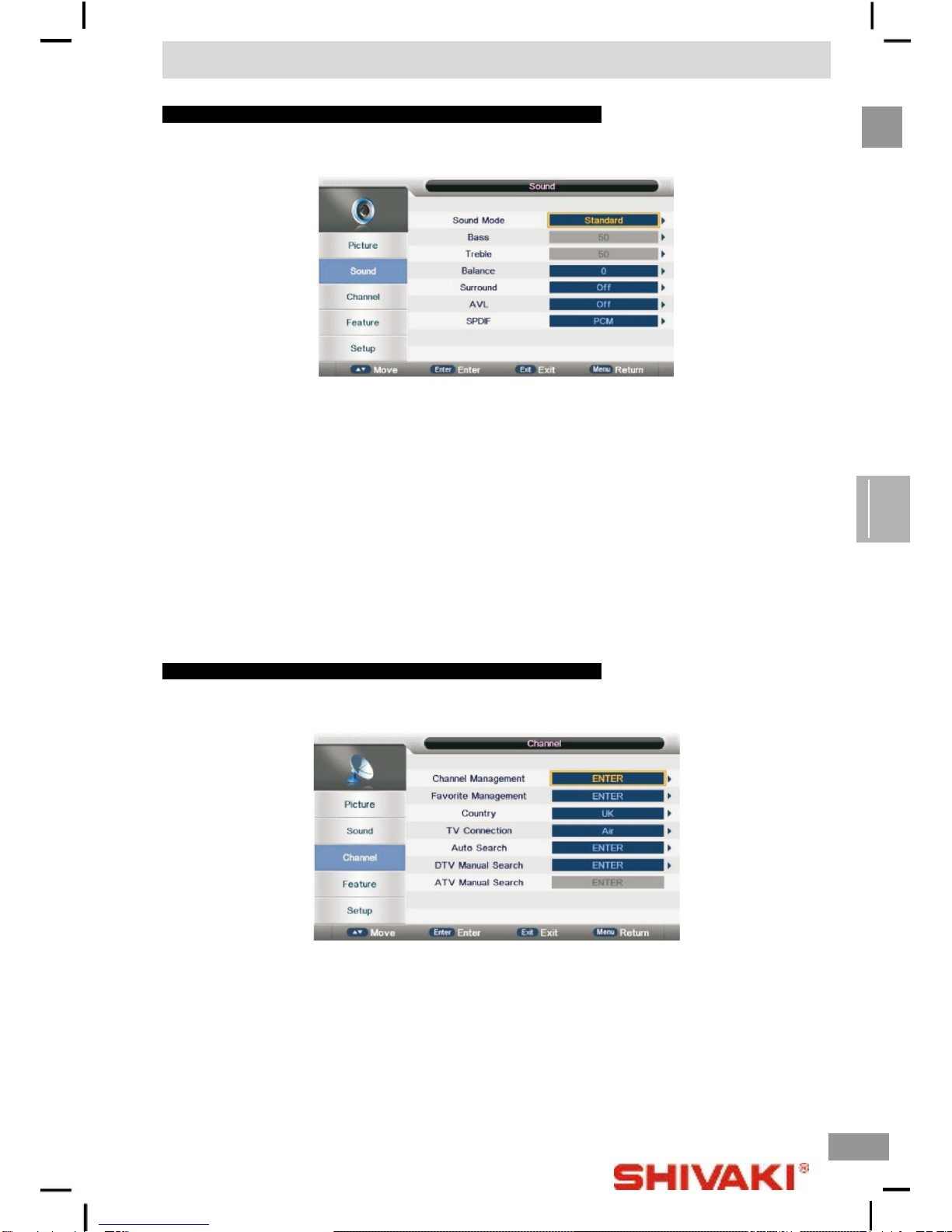
Function Description
Function Description
ENG
Sound Menu
Press MENU button to display the main menu.
Press ENTER/RIGHT button select Sound Menu in the main menu, then press ENTER/RIGHT button to enter
1. Press UP/DOWN button to select the option that you want to adjust in the Sound menu.
2. Press ENTER/RIGHT button to enter, then press LEFT/RIGHT button to adjust.
3. After finishing your adjustments. Press MENU/ENTER button to save and return back to the previous menu.
Sound Mode
Available Picture Mode: Standard, Movie, Music, Speech, User
Note: You can press S.MODE butten to change the Picture Mode directly.
Treble/Bass/Balance
Treble Adjust the treble effect. Increases or decreases high-pitched sounds.
Bass Adjust the bass effect. Increases or decreases lower-pitched sounds.
Balance Adjust the balance between left and right speakers to adapt to your listening position.
Surround
Press ENTER/RIGHT button to enter, then press UP/DOWN button to select On or Off.
AVL
press UP/DOWN button to select On or Off. Set the auto volume control.
SPDIF
Press ENTER/RIGHT button to enter, then press UP/DOWN button to select Off / Auto / PCM.
TV Channel
Press MENU button to display the main menu.
Press ENTER/RIGHT button select Channel Menu in the main menu, then press ENTER/RIGHT button to enter
1. Press UP/DOWN button to select the option that you want to adjust in the Channel menu.
2. Press ENTER/RIGHT button to enter, then press LEFT/RIGHT button to adjust.
3. After finishing your adjustments. Press MENU/ENTER button to save and return back to the previous menu.
NOTE: TV Connection The functions of the parts not change please in kind prevail
8

Function Description
Function Description
ENG
Channel Manager
To manage (Delete/Rename/Swap/Lock/Skip) all channels
First press UP/DOWN to highlight the channel you want to delete or move or skip, then:
Press the RED button to delete the channel.
Press the GREEN button to skip the select channel.
(Your TV set will skip the channel automatically when using CH+/- to view the channels.)
Press the YELLOW button to to set the channel to moving state, then press UP/DOWN to move it to the position you want to
put.
Press the BLUE button to to be swapped channel. then press UP/DOWN to select another channel and press “BLUE” key to
swap them.
Favorite Management
To manage (Add/Delete) Favorite channels
Press UP /DOWN button to select the programs to be added into favorite list and press “RED”,“GREEN”,"YELLOW” or ’’BLUE”
button to mark them
Country
press UP/DOWN button to select Country.
Auto Search
All Mode: Select “AH” item to scan all digital channels carried by current signal mode firstly and then switch to scan all
analog channels in selected country automatically. User can skip digital search to analog search directly by
entering EXIT/MENU button and can also stop auto scan directly by entering EXIT/MENU button during
analog scanning.
Digital Mode: Select “Digital” item to search all digital channels in selected country carried by current signal mode. User
can stop search directly by entering EXIT/MENU button.
Analog Mode: Select “Analogue” item to search all digital channels in selected country carried by current signal mode.
User can stop search directly by entering EXIT/MENU button.
9

Function Description
Function Description
ENG
DTV manual search
Select channel number by ENTER/RIGHT button or entering number directly. The strength and the quality shows at the bottom.
Press ENTER button on “Start” item to start current channel search. The manual searching Ul and the auto searching Ul are the
same.
ATV Manual Search
Press UP/DOWN button to select option. Press ENTER/RIGHT button to enter, Press UP/DOWN button to select these
parameters. Select “Search” item to enter analog channel tune, then press LEFT/RIGHT button to adjust
Feature Menu
Press MENU button to display the main menu.
Press ENTER/RIGHT button to select Feature Menu in the main menu. then press ENTER/RIGHT button to enter
1. Press UP/DOWN button to select the option that you want to adjust in the Feature menu.
2. Press ENTER/RIGHT button to enter. then press LEFT/RIGHT button to adjust.
3. After finishing your adjustments. Press MENU/ENTER button to save and return back to the previous menu.
Lock
Lock Channel: On: turn on Lock Channel. User need to enter password to watch the channels which are locked.
Also need to enter password when user tries to change settings in items like “reset
system”/”reset database” etc.
Off: turn off Lock Channel
Parental Lock: Off: turn off Parental Lock 4-18: turn on Parental Lock and set the age level that are permitted to
watch the program.
Change Pin Code: Press ENTER/RIGHT button to set New Password, then enter a 4-digital number you want
to set twice. Pass word: 0000
Language
Press UP/DOWN button to select Language.2.Press
ENTER/RIGHT button to enter, then to select System language
setting, inclu
des OSD Language, Preferred Subtitle, Preferred
Audio, Digital Teletext Language, Anglog Teletext Language
Clock
It is used to check out the current system time and set
time zone/DST.(DST(daylight saving time): if it’s " On ",
it’ll be an hour earlier than the GMT. If Time Zone is set
to "Auto" it’s not available. )
10
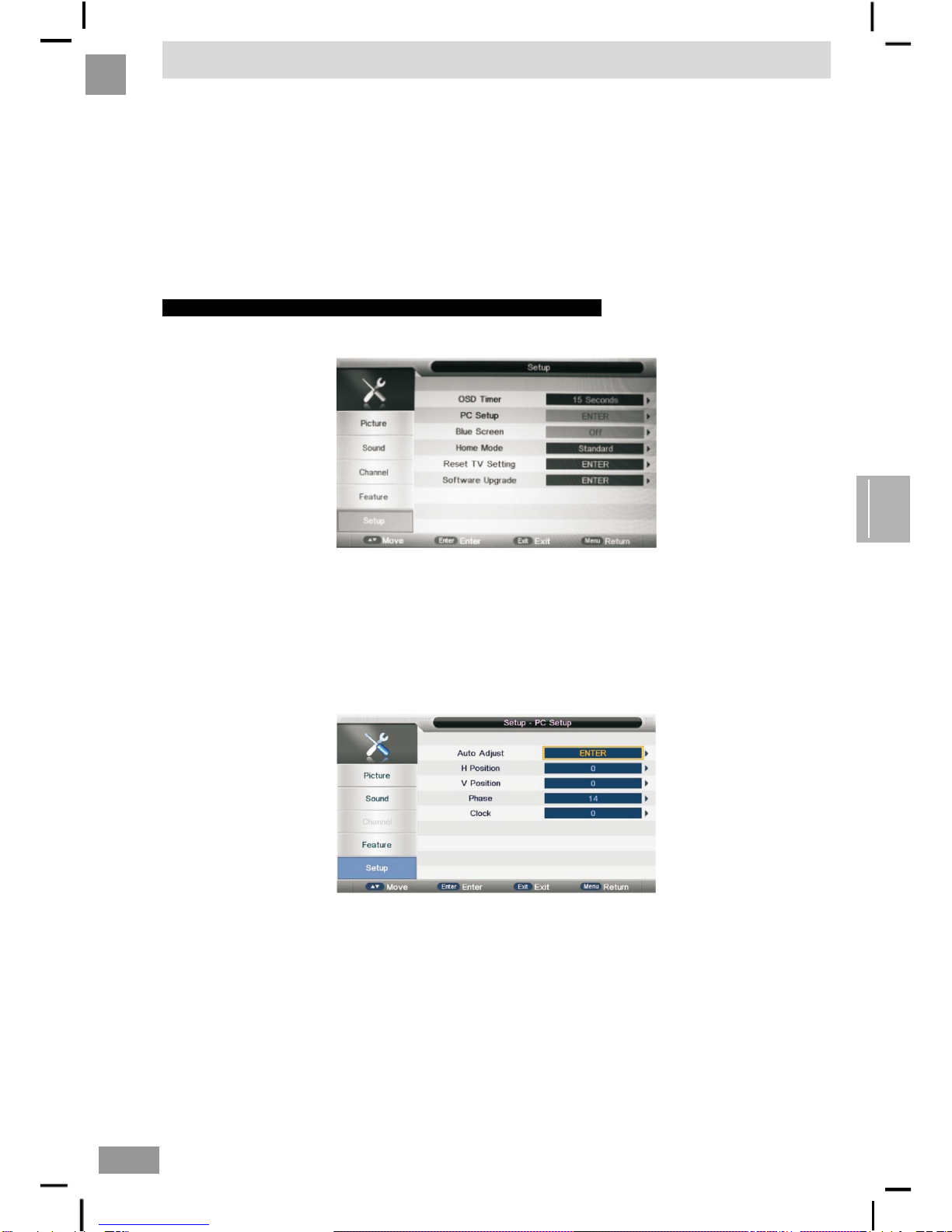
Function Description
Function Description
ENG
Sleep Timer
When your TV is Running, start sleep function by setting
Sleep Timer in any case. This function allows you to power off
the TV within a period of time. Currently the supported time
period are: Off,10 Mins, 20 Mins,30Mins, 60Mins, 90 Mins,
120 Mins, 180 Mins, 240 Mins,
Hearing impaired
This function offers a subtitle such as a “stroke on the door” or
“the bell starts to ring” for the current scene in case that the
user is weak in hearing.
Auto Power Off
When your TV is Running, start Auto Power Off function by
setting Auto Power Off Timer in any case. This function
allows you to power off the TV within a period of time.
Currently the supported time period are: Off,
1 Hours,2
Hours,4 Hours
CI Info
It is only available in DTV source when PVR is not playing.
Please prefer to Chapter 6 section 2 CI
Setup for further
information about the function of Cl.
NOTE:CI info The functions of the parts not
change please in kind prevail
Setup Menu
Press MENU button to display the main menu.
Press ENTER/RIGHT button to select Setup Menu in the main menu. then press ENTER/RIGHT button to enter
1. Press UP/DOWN button to select the option that you want to adjust in the Setup menu.
2. Press ENTER/RIGHT button to enter, then press LEFT/RIGHT button to adjust.
3. After finishing your adjustments Press MENU/ENTER button to save and return back to the previous menu
OSD Timer
Set up OSD Timer which means how long the menus will exist. The optional periods are 5, 10, 15, 20, 25, 30 Seconds and
Never
Auto SCART
Switch for Auto SCART function.
PC Setup
It is only available in PC source.
Auto Adjust: Auto Adjust the H Position, V Position, Phase, Clock
H Position: Manually adjust H Position
V Position: Manually adjust V Position
Phase: Manually adjust Phase
Clock: Manually adjust Clock
Blue Screen
It is not available in PC, DTV source or when it is not movie mode
in multimedia source. In TV source, if there is no signal and Blue
Screen is Off, it will show snow; if there is no signal and Blue
Screen is On, it will show blue screen
When the reset is complete, it will enter the Auto
Installation settings page.
First, it will show a page to user to confirm.
Reset to Setting
If the Lock Channel is On in Feature Menu/Lock , it needs to enter
the password to enter the Reset. It will Reset System Setting and
Database.
Software Upgrade
Software upgrade by bin code. Put The bin code into the
root directory of the media and media plugged into the
TV‘s USB interface, press ENTER key to upgrade. Don’t
power off during the upgrading process. The system will
restarts when the upgrading process is done.
11
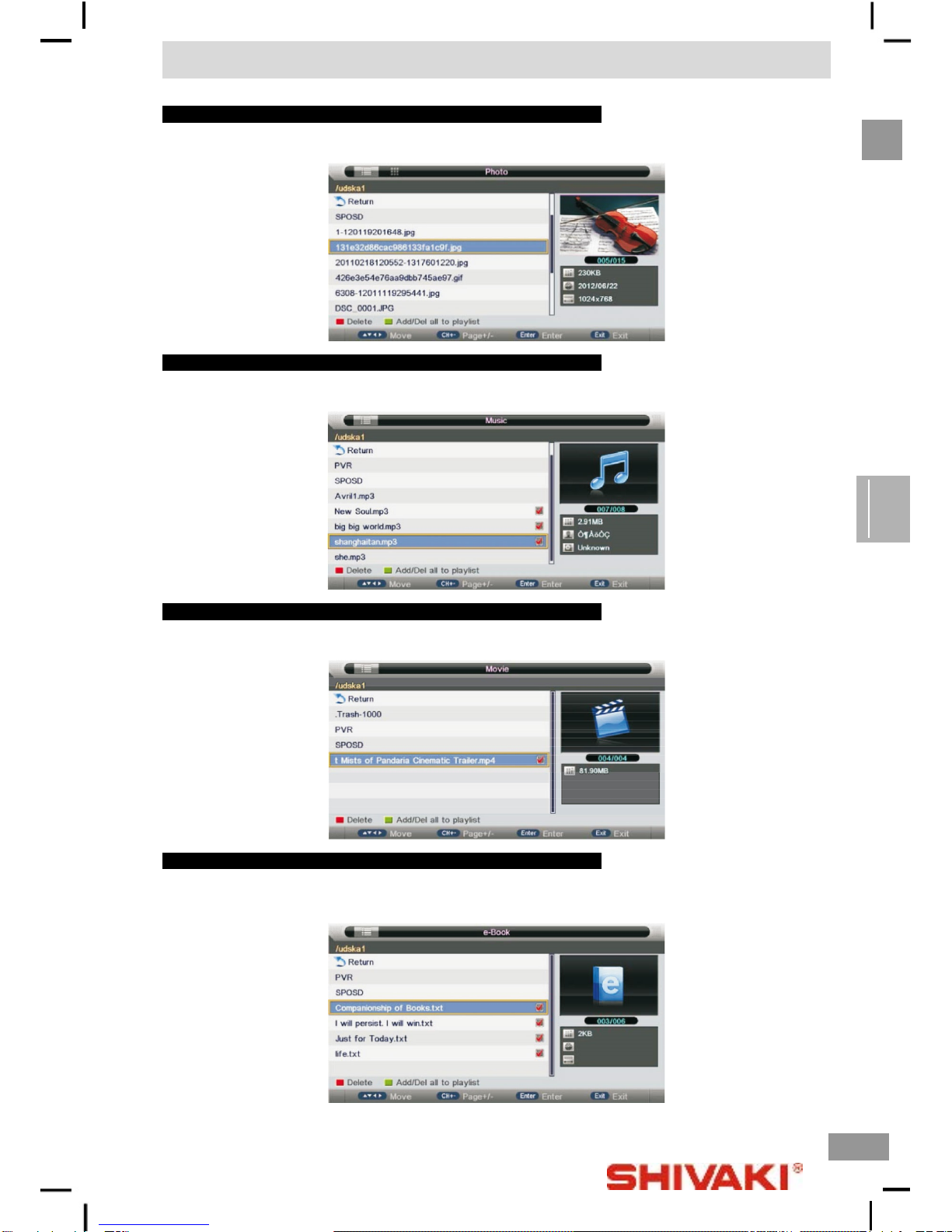
Multimedia
Multimedia
ENG
Photo
press LEFT/RIGHT button to select PHOTO in the main menu, then press ENTER button enter photo page.
Music
press LEFT/RIGHT button to select Music in the main menu, then press ENTER button enter music page.
Movie
press LEFT/RIGHT button to select Movie in the main menu, then press ENTER button enter Movie page.
eBook
Only txt format eBook is supported.
press LEFT/RIGHT button to select eBook in the main menu, then press ENTER button enter eBook page.
12
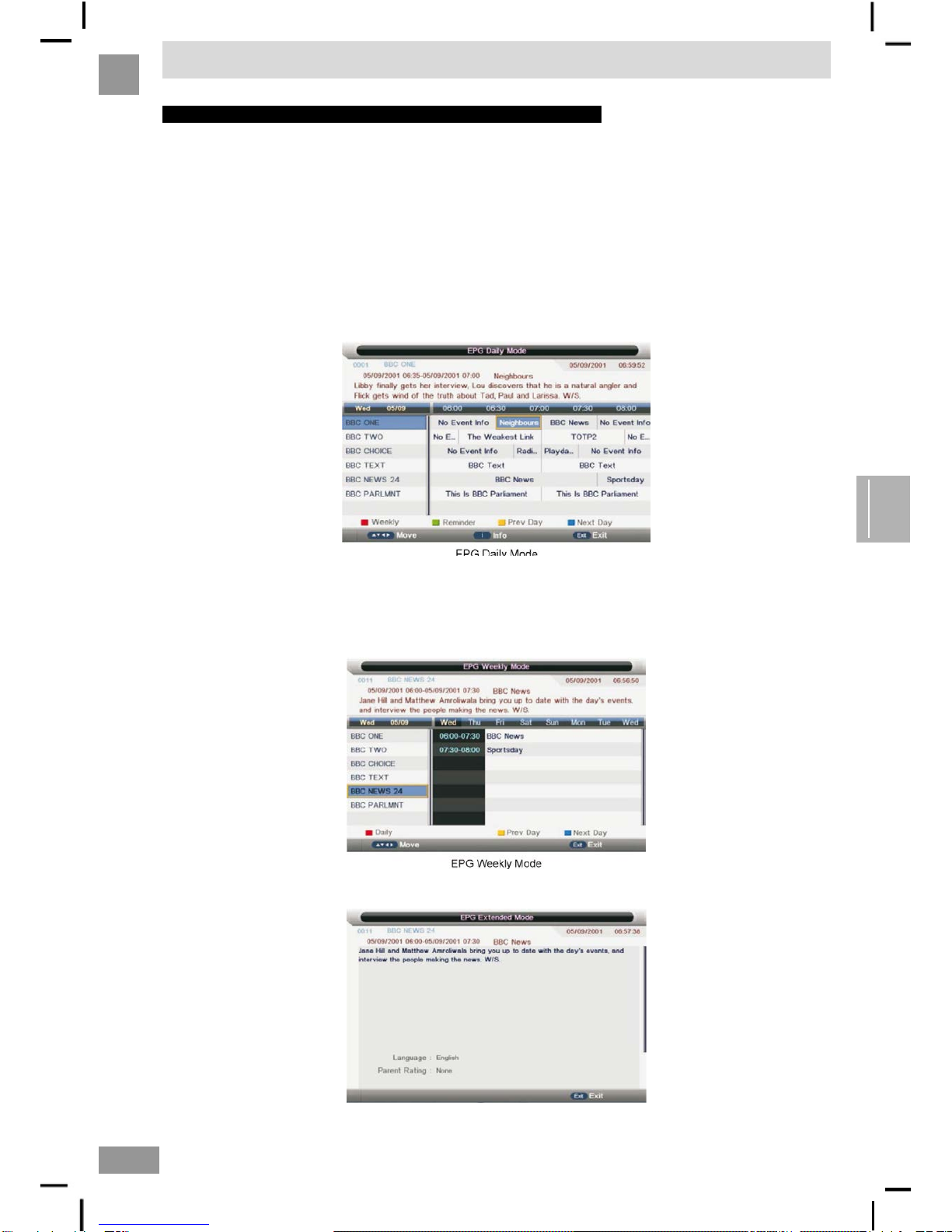
Other Features
Other Features
ENG
EPG
If you expect to know the schedule or the information of the
current playing program or the program that starts in the
near future, you can refer to the EPG menu by pressing the
button “EPG” on the remote. It shows the date and time on
the top right of the menu, the list of the current available
channels on the left side of the menu, and the name of
each program that starts in a scheduled period of time on
the right of the menu. Change the focused list by pressing
“right” or “left”, or the focused program by pressing “up” or
“down”. The information of the currently focused program
will be displayed on the top of the menu.
There are 3 modes of EPG menu :
Daily mode: shows the information of the programs to be
broadcasted in daily mode;
Weekly mode: shows the information of the programs to be
broadcasted in weekly mode
Extended mode: shows the detailed information of each
program.
Daily Mode
Display the information of the programs that start in a
scheduled period of time in the current channel. It includes
name, start time, end time, short content description,
current date/time, etc.
If the current focusing program is not parental locked, it will
be played simultaneously in the background.
Weekly Mode
Display the information of the programs that start in a scheduled period of time in the current channel. It includes name, start
time, end time, short content description, current date/time, etc.
Focusing on different channels on the left, it displays corresponding programs in schedule of time.
If the current focusing program is not parental locked, it will be played simultaneously in the background.
Extended mode
13

Other Features
Other Features
ENG
PVR
This section is to introduce some contents about PVR, including PVR involved menus, Recording
flow, Recorders playback, Recording restrictions.
PVR involved Menus: PVR/Timeshift menu> Partition List menu> Timer menu. Timer Edit menu.
Record List menu; REC info menu. Timeshit info menu.
REC
Press REC button to start recording, when there is a program playing, it will pop up a message
“Do you want to start Recording?”.
After confirm, the system will read the speed of the storage device. If the speed is too low for
recording, there is a message “Device speed not enough, RECORD anyway?” if user choose Yes,
it will record constrainedly. In addition, the speed is high enough; it initializes in the first instance
and starts to record later.
Timer REC
There are two methods to set a timer. As follows:
In the EPG menu user can preengage programs for watching or recording;
Pressing GREEN once is to preengage the program only for watching (when timeout, it jumps to
the program and only play.
Pressing GREEN twice is to preengage the program for recording (when timeout, it jumps to the
program and starts recording), if it is timeout in standby mode, it will power on 2 minutes in
advance and starts to record under background without powering on the panel. To watch the
program, user need to press POWER;
The preengaged programs can be checked in Timer menu.
In Timer menu, user can increase, delete preengage programs; In Timer Edit menu, user could set modify preengaged
programs’ information;
In Timer menu: press YELLOW to get into Timer Edit menu to add a timer .Then set timer’s information in Timer Edit menu.
Flow of setting a timer’s information:
Type: Set program type: DTV or RADIO;
Mode: Way of triggering a timer (once/daily/weekly/monthly);
Recorder: “ON”: preengage for watching and recording(record). “OFF”: preengage only for watching(reminder);
Set the date/time and Duration time (exact to minutes); Must be reasonable (behind current time);
Timer: when there are some conflicts a warning message will pop up;
Press MENU to return to Timer menu and store the timer’s information.
When the tinner recorder is timeout, it jumps to the very channel and starts to record the program automatically (if a manual
recording under process, it will stop the manual recording process and starts the timer recorder automatically); When there is
left 10s before recorder, a prompted window will pops up;
If there are not any storage media, the settings fail and a warning message “no USB device” shows;
If target partition (default partition) is not set, it selects the first partition that the system identified automatically.
14

Help
Help
ENG
Help
No Power
Check the AC cord of TV is plus in or not. If still no power,
please pull out the plug and replug in after60 seconds. And
open the TV again
Signal receive not
properly
To cause double image or phantom if there has high building
or high mountain round TV. You can adjust image effect by
manually operation: consult instruction of vernier regulation
or change the direction of external antenna.
If you use the indoor antenna . under certain circumstance,
receive will be more difficult .So you can change the
direction of the antenna to adjust the image effect. If can't
change image receiving effect either, you have to use
external antenna.
No picture
Check the antenna at the back of TV is connected properly
or not.
Try to select other channels and check whether the TV
problem itself or not
but, Video is ok without
audio
Increase the volume.
Check the TV is in mute mode or not and please press the
mute button to make sound resume.
Audio is ok, but color
error or no picture.
Increase contrast and brightness.
snow statics picture and
noise
Check the antenna at the back of TV is connected or not.
Level broken line
vacuum, such as hairdrier, Maybe has electrical appliance
interfere please turn off these kinds of electrical appliance,
cleaner and so on.
Image or-Dual
"simulacrum" The TV
no response with the
Remote.
Perhaps the location for the antenna is not good. Use the tall
beamed antenna can be improved quality of the display
image.
Operate the remote direct to the remote sensor on the TV. If
still no response for the TV, please check if the plastic bag
on the remote take or not. And check if the location for the
battery is correct. Change the new battery.
The TV will shift to the STAND BY if no response from the
remote in the few minutes.
NO Video In (PC Mode)
Please check if the display cable connect to the VGA
correcte . Please check if there has the bend on the display
cable.
Vertical twinkling (PC
Mode)
Enter the main menu, Use the clock regulator for the Video
display noise to eliminate the vertical line.
horizontal ripping (PC
Mode)
Adjust the Audio sound horizontal in the main menu to clear
the horizontal ripping line.
The screen is too bright
or too dark (PC Mode)
Adjust the contrast ratio or brightness in the main menu.
PC Function no
response
Check the computer setting in the state of compatible
display resolution
Ripping line in RCA
connecting
Please use good quality connecting cable.
Problem still exist
Unplug the power cable and wait for 30 seconds, then
connect. If there is some problem with our TV, do not repair
it by yourself, please contact with the customer service
center.
There will be complete picture and the brightness will come down if the TV is in: Note So please do not keep the TV in a state of
same, the static picture for too long time Menu or same picture that has much difference in brightness and contrast ratio for too
long time.
15

Specifications
Specifications
ENG
Machine Technical Specifications
Screen Size TV System Speaker Output
16" PAL/SECAM 5W+5W
19" PAL/SECAM 5W+5W
22" PAL/SECAM 5W+5W
24" PAL/SECAM 5W+5W
32" PAL/SECAM 10W+10W
39740" PAL/SECAM 10W+10W
42" PAL/SECAM 10W+10W
46" PAL/SECAM 10W+10W
50" PAL/SECAM 10W+10W
Screen Size Power Consumption Main accessories
16" 24W
19" 36W/48W
22" 36W/48W
24" 48W
26" User's manual x1
Remote controller x1
AAA Batteries x2
32" 56W/65W/100W
39" 75W
40" 70W
42" 85W
46" 110W
50" 135W
16
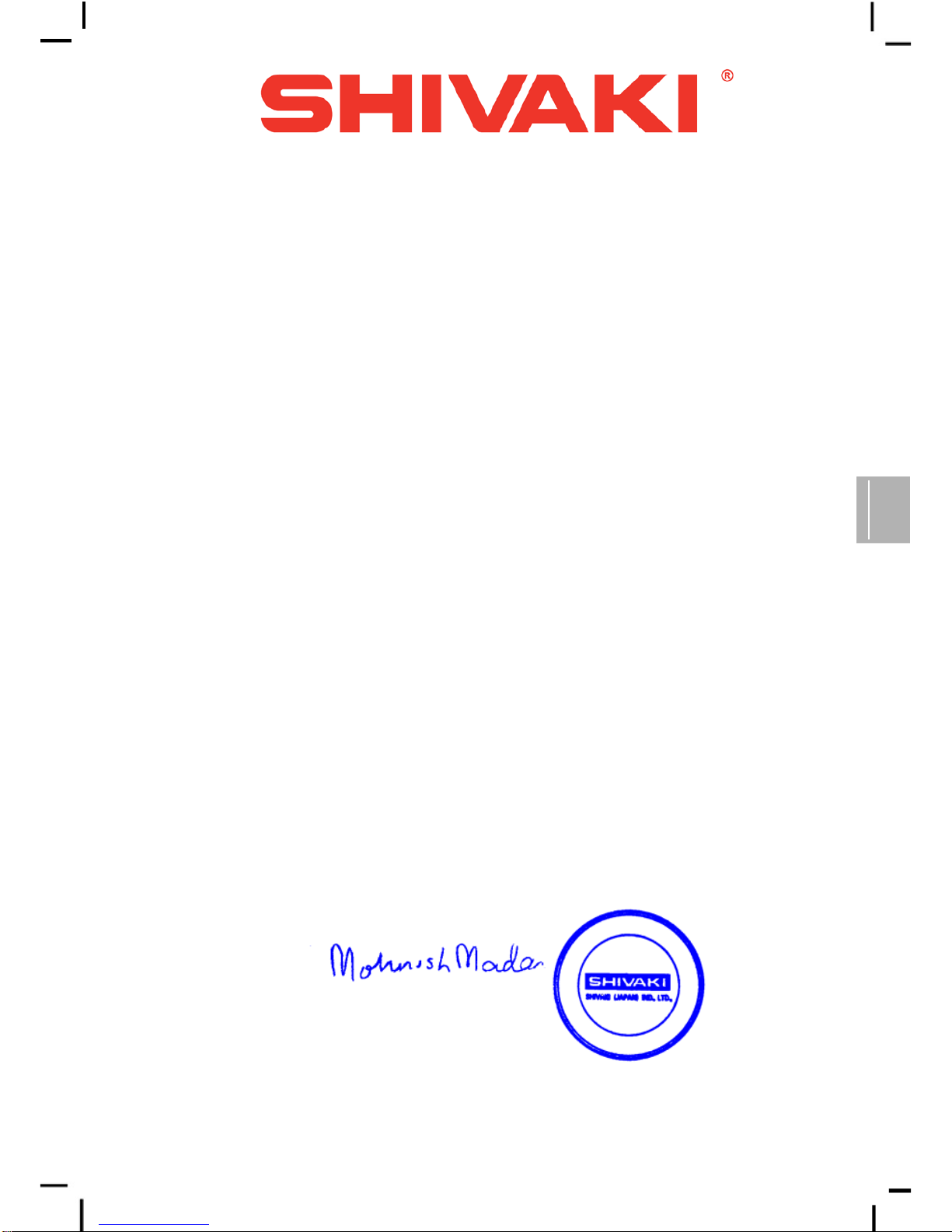
RUS
Уважаемый покупатель!
Мы благодарны Вам за то, что Вы остановили свой выбор на продукции нашей
компании. Техника «SHIVAKI» отвечает высоким мировым стандартам и будет долго и надежно
служить Вам в течение длительного времени.
Компания SHIVAKI старается сделать так, чтобы все наши покупатели оставались
довольны своим приобретением и уровнем оказываемого сервиса.
Каждому обладателю техники «SHIVAKI» гарантируется расширенный сервисный пакет
обслуживания. Купив продукцию нашей компании, Вы автоматически можете:
- или стать участником проводимой в настоящее время Акции на технику SHIVAKI,
- или получить 6 месяцев дополнительного гарантийного обслуживания,
- или участвовать в проводимом регулярно розыгрыше призов от компании
SHIVAKI,
- и многое другое…
Для этого достаточно посетить интернет-сайт: www.product-registration.eu и осуществить
регистрацию купленной Вами продукции. Мы ценим Ваше личное время, поэтому сделали так,
чтобы регистрация заняла не более 4 минут.
Компания «SHIVAKI» помнит и заботится о своих потребителях, постоянно совершенствуя свою
продукцию: телевизоры, холодильники, пылесосы, микроволновые печи, кондиционеры,
телефоны и неуклонно повышает уровень сервисного обслуживания и поддержки покупателей.
Поздравляем! Вы выбрали достойное Вас, надежное
и по последнему слову техни
ки
совершенное произведение «SHIVAKI».
Суважением,
President
“SHIVAKI ( JAPAN ) IND. LTD”
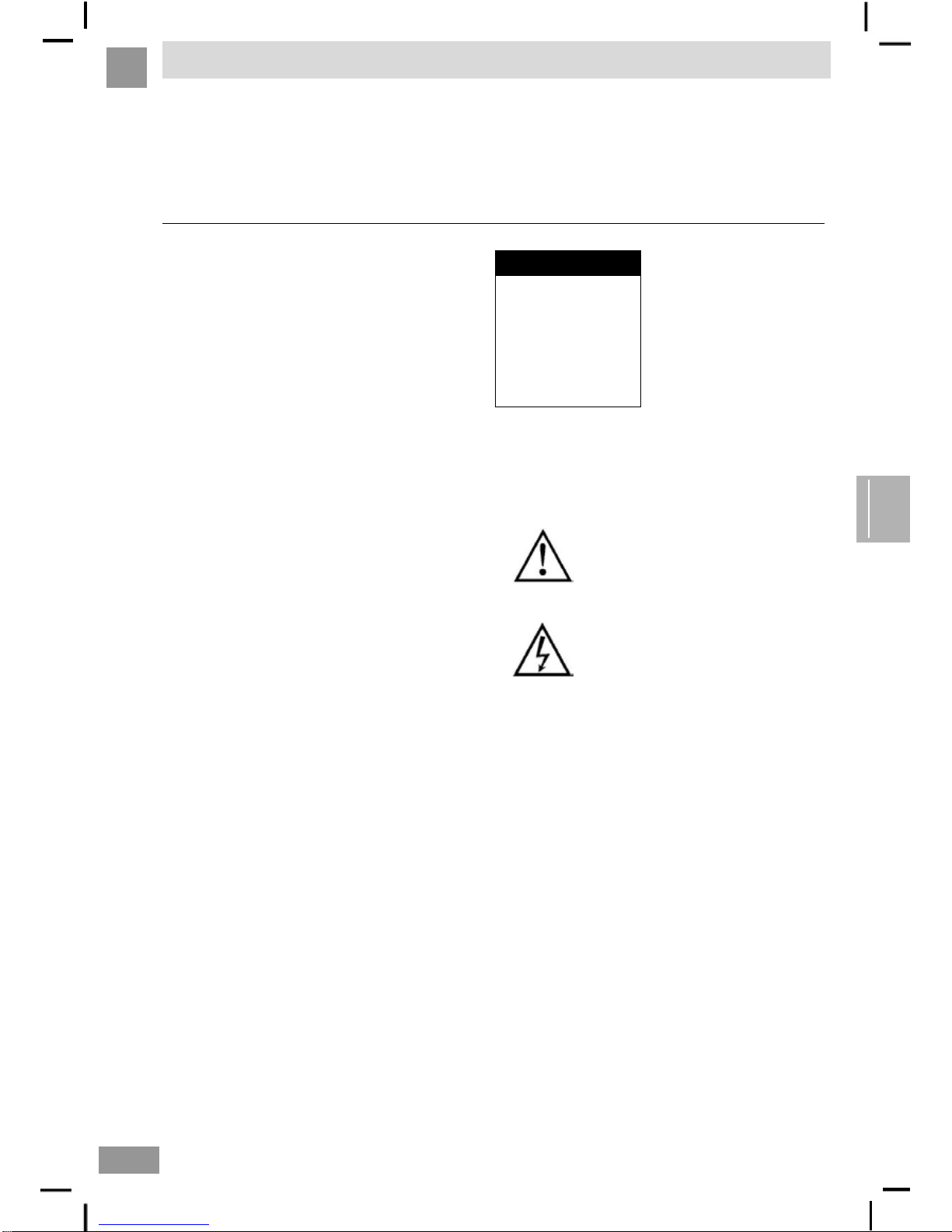
Содержание
Содержание
RUS
ВАЖНО
Перед установкой и эксплуатацией телевизора необходимо ознакомиться с настоящей инструкцией.
Рекомендуется хранить настоящую инструкцию в доступном месте.
Настоящая инструкция приведена только в качестве примера
Содержание
Подготовка к использованию
Информация по технике безопасности
Важная информация по технике безопасности
Установка и подключение телевизора
Установка телевизора на кронштейн
Кнопки и интерфейсы
Схема подключения внешних устройств
Установка и подключение телевизора
Установка подставки
Описание функций
Меню Изображение
Меню Звук
Каналы
Меню Специальные возможности
Меню Настройки
Мультимедиа
Фото
Музыка
Видео
Электронные книги
Другие функции
Электронный телегид EPG
Запись эфира (PVR)
Прочая информация
Помощь
Спецификации
ВНИМАНИЕ
Настоящий прибор работает
под высоким напряжением.
Для снижения риска
поражения электрическим
током запрещается снимать
крышку. Для ремонта
необходимо обратиться к
специалисту.
ОПАСНОСТЬ
ПОРАЖЕНИЯ
ЭЛЕКТРИЧЕСКИМ
ТОКОМ
НЕ ОТКРЫВАТЬ
В случае повреждения корпуса или поражения
электрическим током, запрещается производить
ремонт самостоятельно. Необходимо обратиться в
сервисный центр.
Восклицательный знак в
треугольнике в документации,
прилагаемой к прибору, обозначает
текст важных указаний по
обслуживанию (ремонту).
Предупреждение
Символ молнии в равностороннем
треугольнике обозначает
предупреждение о наличии
неизолированного контакта под
высоким напряжением в корпусе
прибора, прикосновение к которому
может привести к поражению
электрическим током.
18
This manual suits for next models
3
Table of contents
Languages:
Other Shivaki LED TV manuals

Shivaki
Shivaki STV-32LED11A User manual

Shivaki
Shivaki STV-32LED14 User manual
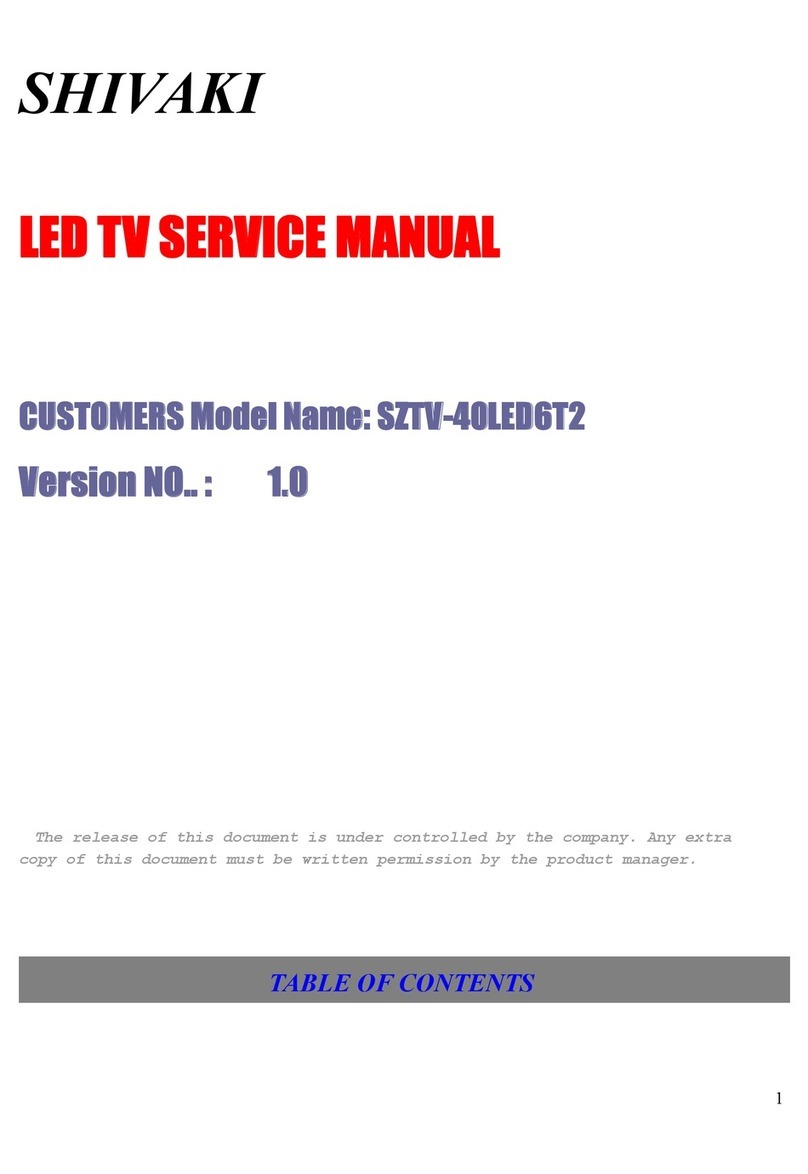
Shivaki
Shivaki SZTV-40LED6T2 User manual

Shivaki
Shivaki STV-16LED1 User manual
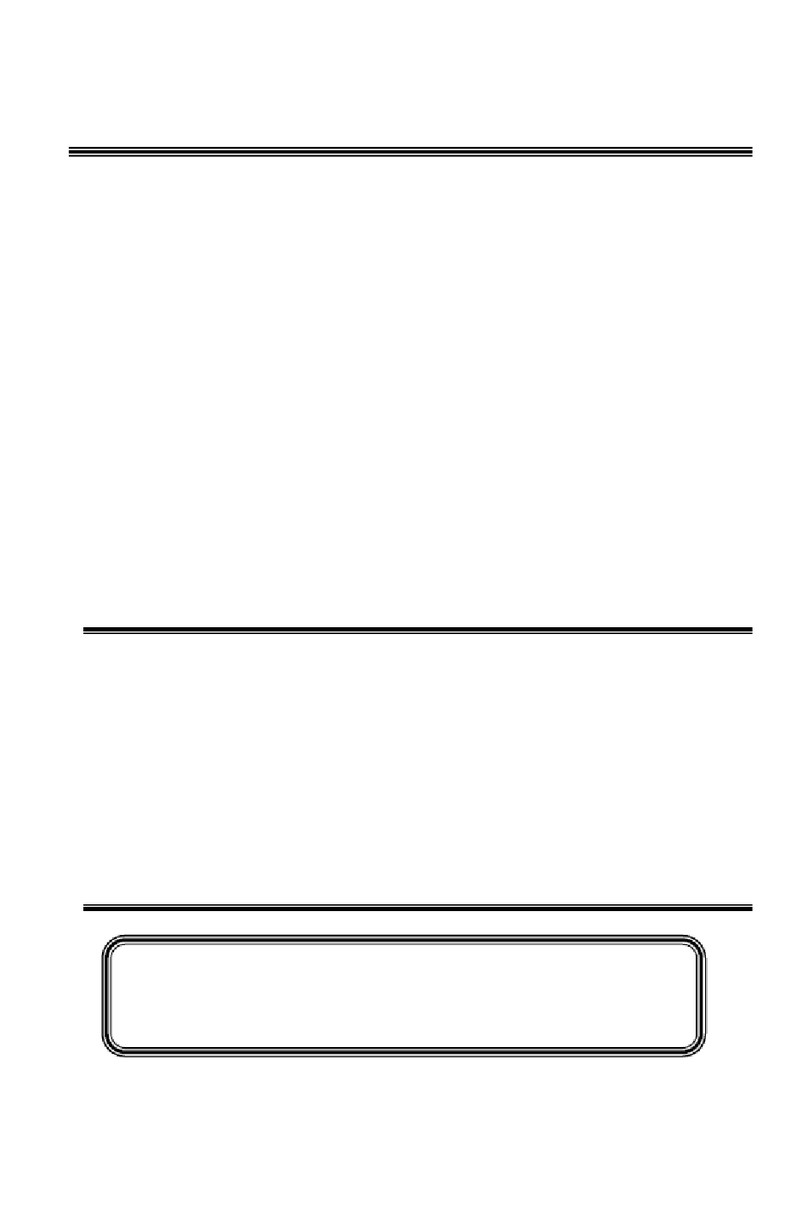
Shivaki
Shivaki SZTV-24LED4 User manual
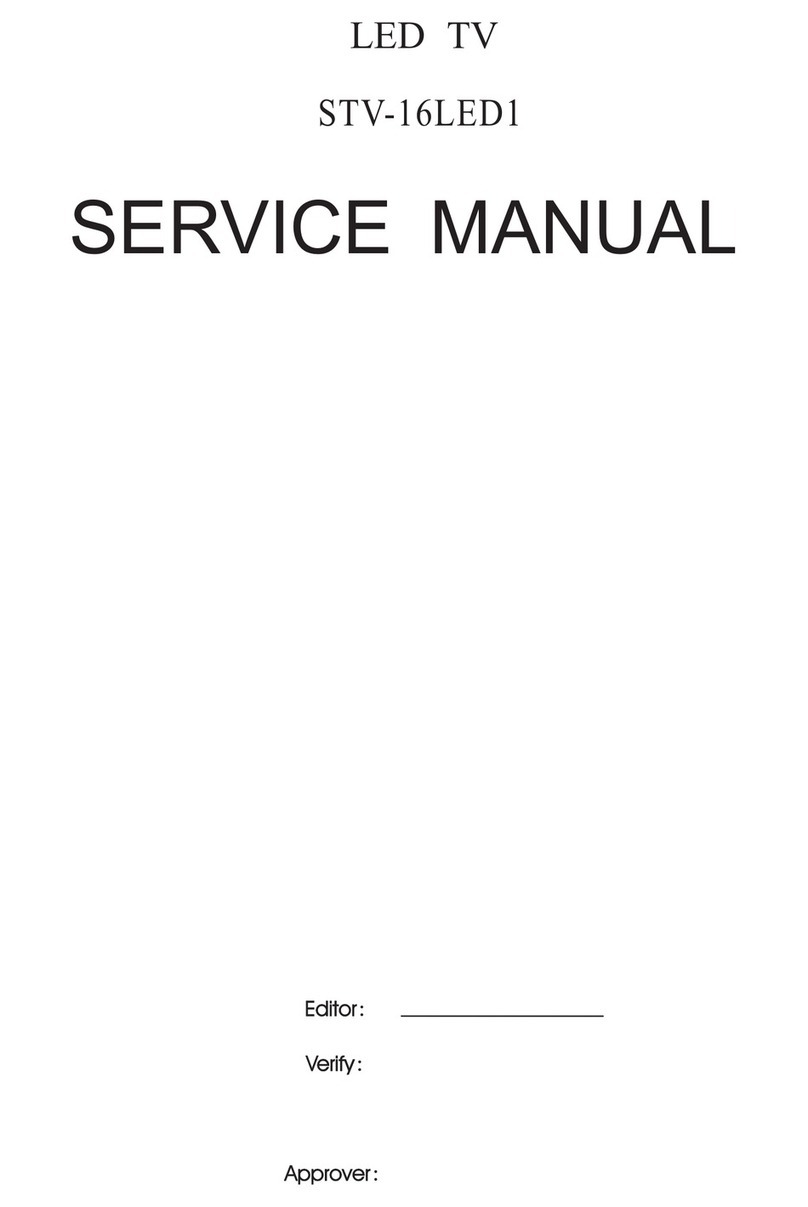
Shivaki
Shivaki STV-16LED1 User manual
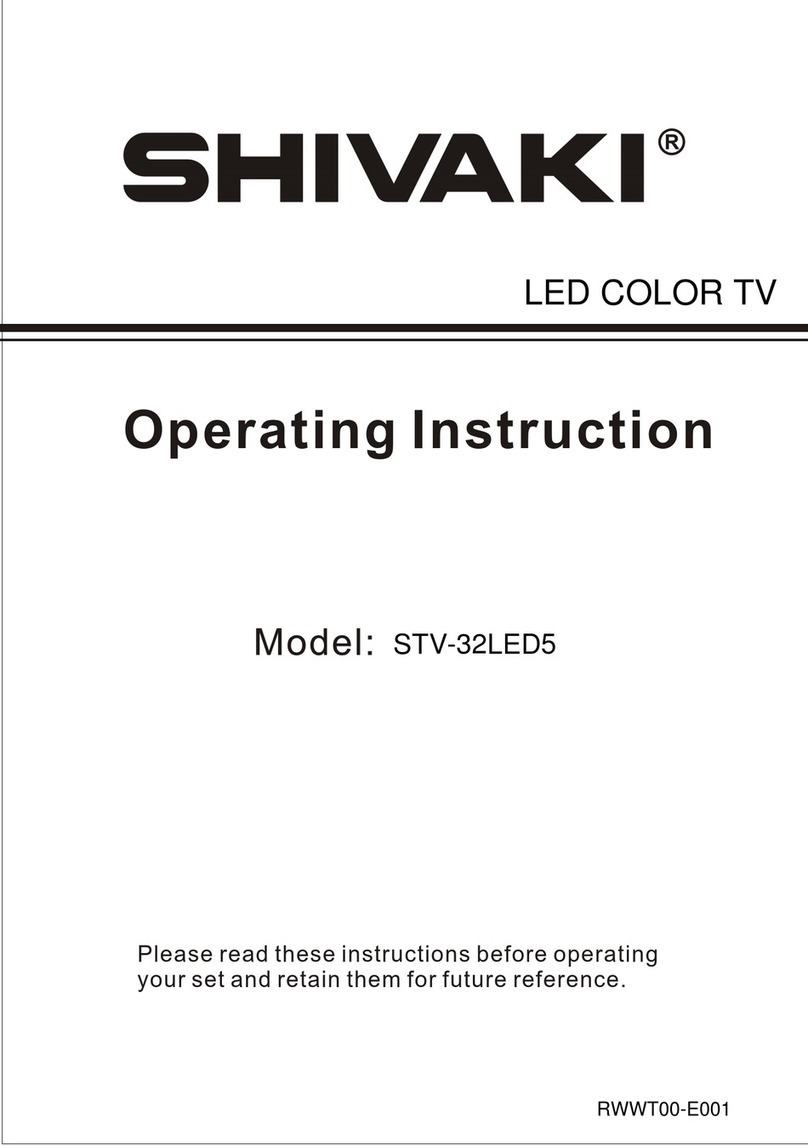
Shivaki
Shivaki STV-32LED5 User manual
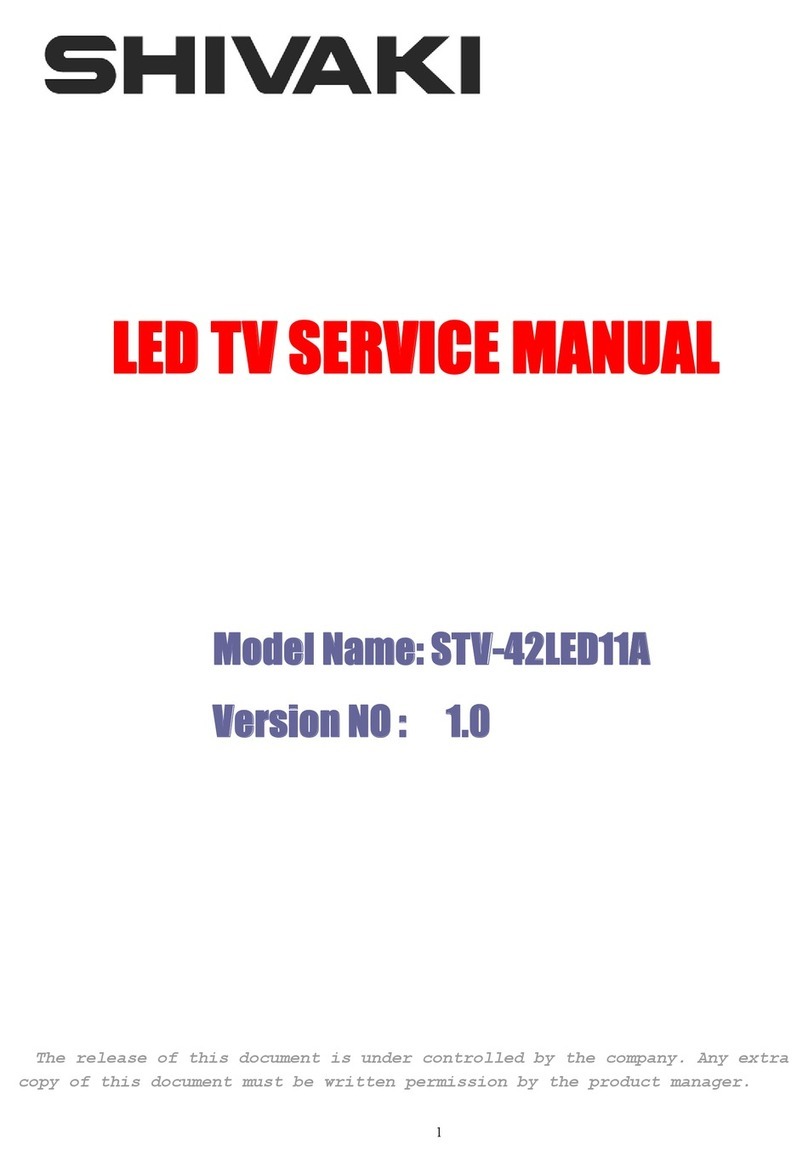
Shivaki
Shivaki STV-42LED11A User manual

















