Shivaki STV-32LED5 User manual

Operating
Instruction
Please read these instructions before operating
yoursetandretain them for future reference.
LED COLOR TV
RWWT00-E001
STV-32LED5
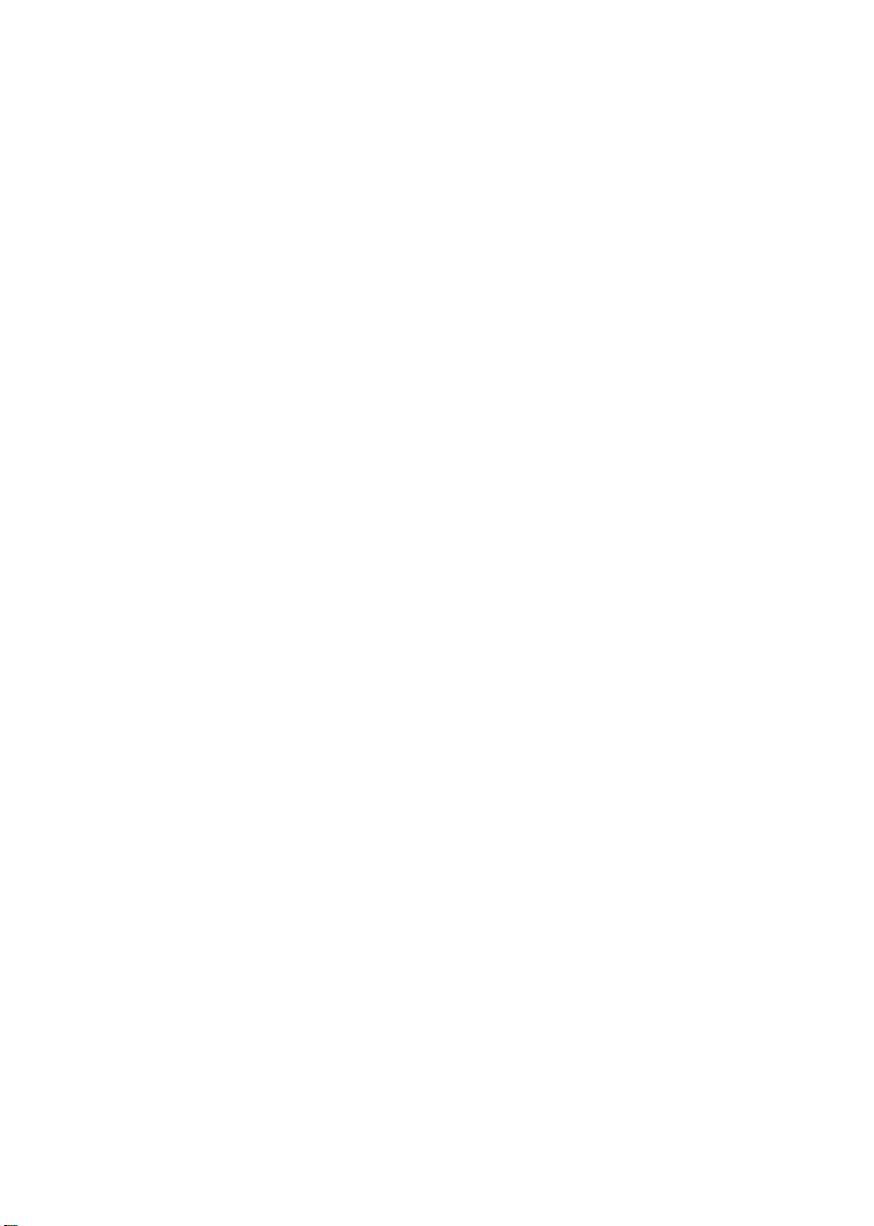
PRECAUTION
1. Read these instructions.
2. Keep these instructions.
3. Heed all warnings.
4. Follow all instructions.
5. This apparatus with CLASS 2 construction .
6. Do not use this apparatus near water, the apparatus shall not be exposed
to dripping or splashing and that no objects lled with liquids, such as
vases, shall be placed on the apparatus.
7. Clean only with dry cloth.
8. Do not install this apparatus in windtight places such as the wall-unit. Do
not block any ventilation openings.
9. Do not install near any heat sources such as radiators, heat registers,
stoves, or other apparatus (including ampliers) that produce heat.
10. Do not defeat the safety purpose of the polarized or grounding-type plug.
A polarized plug has two blades with one wider than the other. A grounding
type plug has two blades and a third grounding prong. The wide blade or
the third prong are provided for your safety. If the provided plug does not
t into your outlet, consult an electrician for replacement of the obsolete
outlet.
11. Protect the power cord from being walked on or pinched particularly at
plugs, convenience receptacles, and the point where they exit from the
apparatus.
12. Only use attachments/accessories specied by the manufacturer.
13. Use only with the cart, stand, tripod, bracket, or table specied by the
manufacturer, or sold with the apparatus. When a cart is used, use caution
when moving the cart/apparatus combination to avoid injury from tip-over.
14. Unplug this apparatus during lightning storms or when unused for long
periods of time.
15. Refer all servicing to qualied service personnel. Servicing is required
when the apparatus has been damaged in any way, such as power-supply
cord or plug is damaged, liquid has been spilled or objects have fallen into
the apparatus, the apparatus has been exposed to rain or moisture, does
not operate normally, or has been dropped.
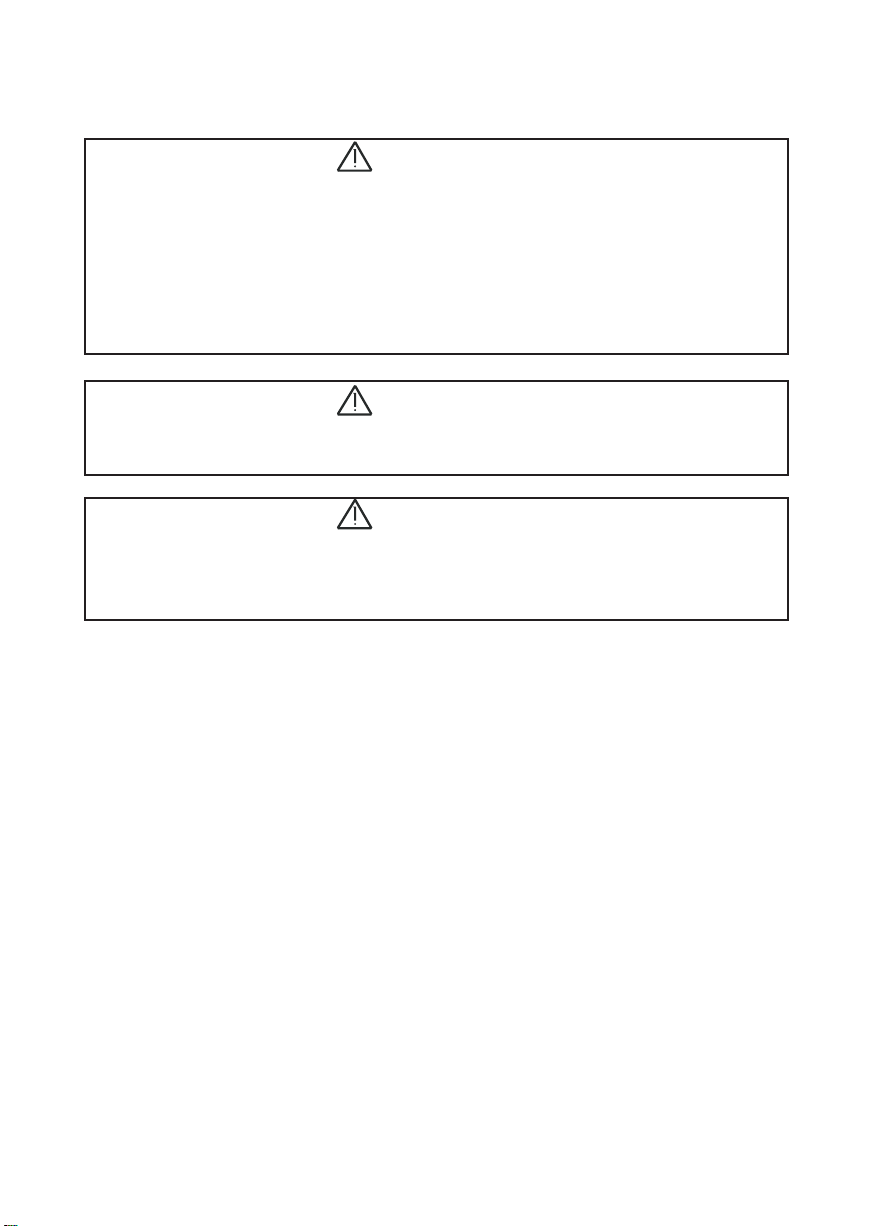
Attention:
Motionless picture might cause permanent destruction to the display.
Be sure not to display motionless picture on the LCD TV for more than•
2 hours, because it would cause picture remnants to appear, which is
called "screen burns". To avoid such picture remnants, please decrease
the "contrast" and "brightness" of the display when displaying motionless
picture.
While watching TV program in 4:3 size mode for a long time, there would•
be traces on the edge of the screen's left, right and center parts because
of different transmition of the light on the screen.Similar impact on the
screen will occur when playing DVD or connecting games control. Products
destroyed by these reasons can't be guaranteed for maintenance.
It might cause picture remnants to display electronic games and motionless•
picture of PC more than a period of time.To avoid such effect, please
decrease the "contrast" and "brightness" when displaying motionless
picture.
CAUTION
Where the MAINS plug or an appliance coupler is used as the disconnect device,
the disconnect device shall remain readily operable.
CAUTION
These servicing instructions are for use by qualied service personnel only. To
reduce the risk of electric shock, do not perform any servicing other than that
contained in the operating instructions unless you are qualied to do so.
CAUTION
Danger of explosion if battery is incorrectly replaced.
Replace only with the same or equivalent type.
Batteries shall not be exposed to excessive heat such as sunshine, re or the
like.
Used batteries should not be thrown into the garbage can, please leave them
at an appropriate depot.

IMPORTANT INFORMATION
If a television is not positioned in a sufciently stable location, it can be potentially
hazardous due to falling. Many injuries, particularly to children, can be avoided
by taking simple precautions such as:
● Using cabinets or stands recommended by the manufacturer of the
television.
● Only using furniture that can safely support the television.
● Ensuring the television is not overhanging the edge of the supporting
furniture.
● Not placing the television on tall furniture (for example, cupboards or
bookcases) without anchoring both the furniture and the television to a
suitable support.
● Not standing the televisions on cloth or other materials placed between
the television and supporting furniture.
● Educating children about the dangers of climbing on furniture to reach
the television or its controls.

1
CONTENTS
1. Connection and Preparation of TV............................................. 2
1.1 Accessories ......................................................................... 2
1.2 Installation of Stand............................................................. 2
1.3 Keys and Interfaces.............................................................
3
1.4 Remote Control.................................................................... 4
1.5 Installation of Batteries........................................................ 5
2. Basic Operation.......................................................................... 5
2.1 Power ON/OFF..................................................................... 5
2.2 Setting of Standby Mode...................................................... 5
2.3 Selection of Input Mode....................................................... 5
2.4 Menu Option Adjustment...................................................... 6
2.5 Menu Functions.................................................................... 7
2.5.3 PICTURE Function
..................................................... 7
2.5.4 SOUND Function
........................................................ 7
2.5.1 TIME Function
2.5.2 OPTION Function
.......................................................8
8
2.5.5 CHANNEL Function....................................................9
2.6 Screen Menu ..................................................... ...............10
2.7 Multimedia ......................................................................... 11
2.7.1 MEDIA Function .........................................................
2.7.2 USB Remote............................................................... 12
2.7.3 USB Function.............................................................. 12
2.7.4 PHOTO....................................................................... 12
2.7.5 MUSIC........................................................................ 13
2.7.6 MOVIE........................................................................ 13
2.7.7 TEXT........................................................................... 14
3. Technical Specication............................................................. 15
4. Supported Signal Modes.......................................................... 16
5. Simple Troubleshooting ........................................................... 17
......................................................
11
Table of contents
Other Shivaki LED TV manuals
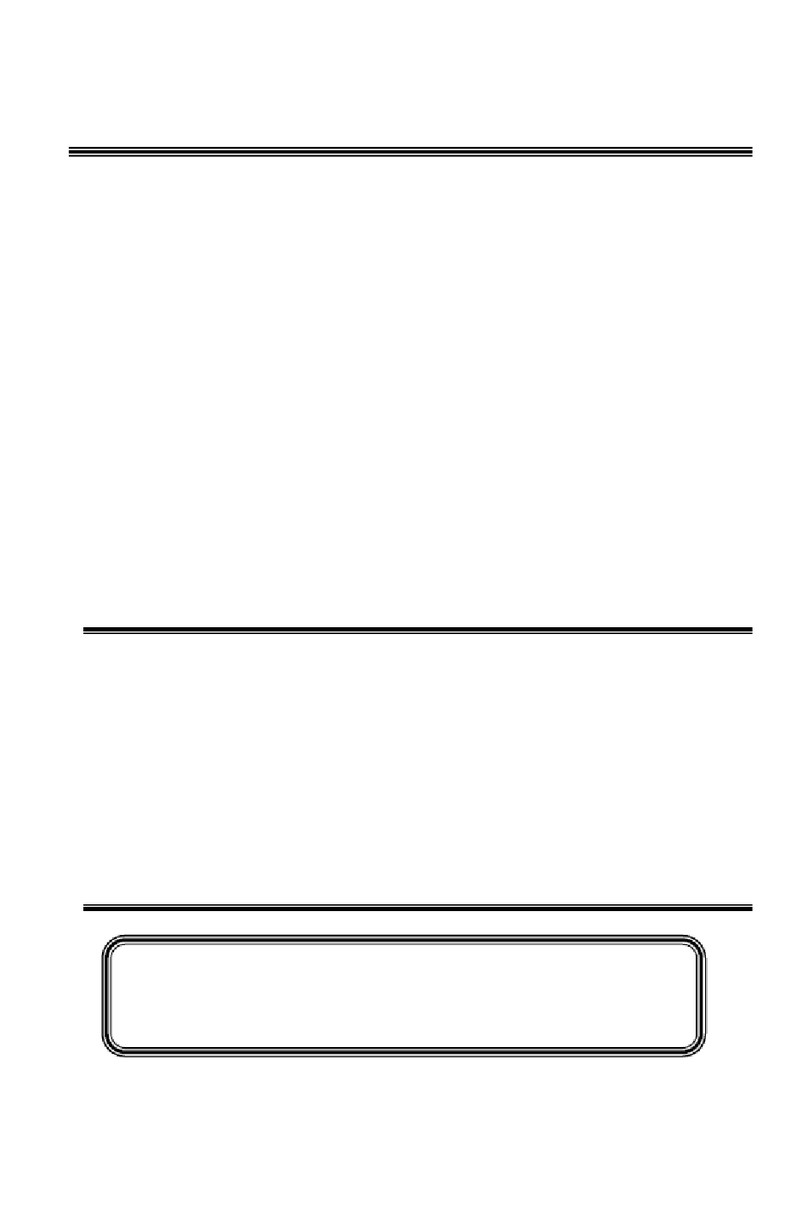
Shivaki
Shivaki SZTV-24LED4 User manual

Shivaki
Shivaki STV-16LED1 User manual
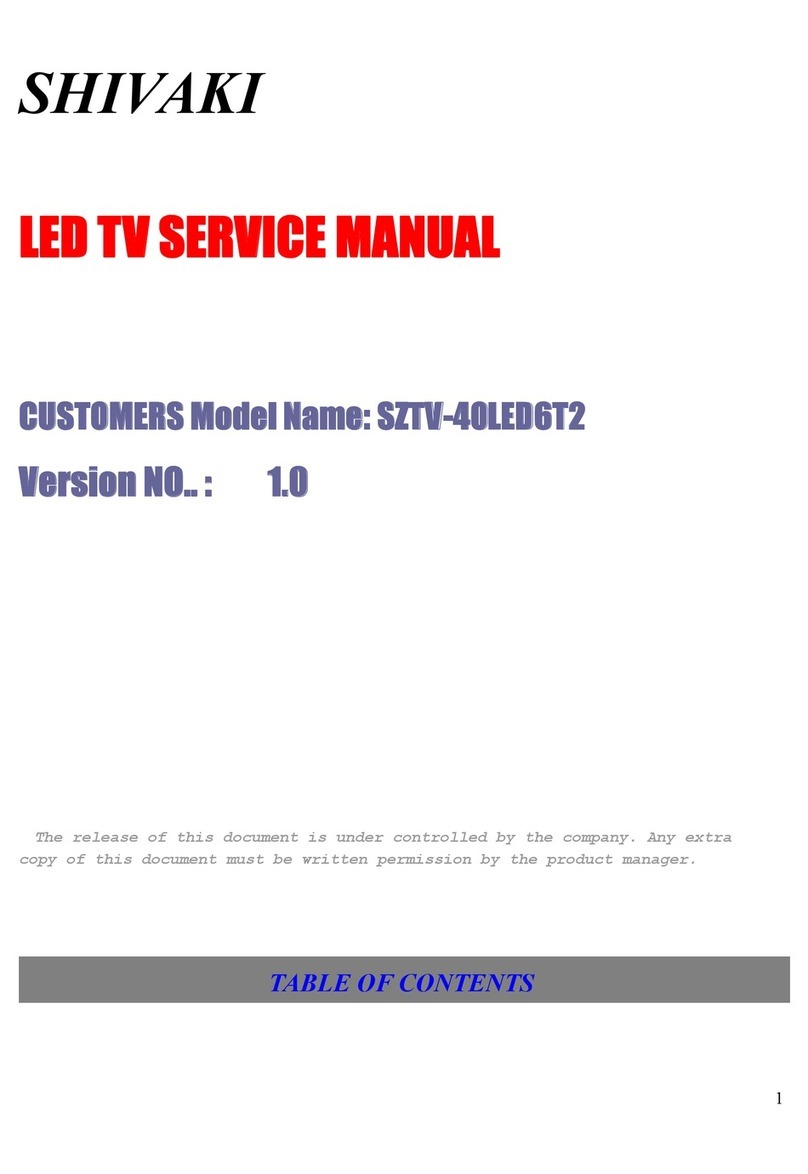
Shivaki
Shivaki SZTV-40LED6T2 User manual
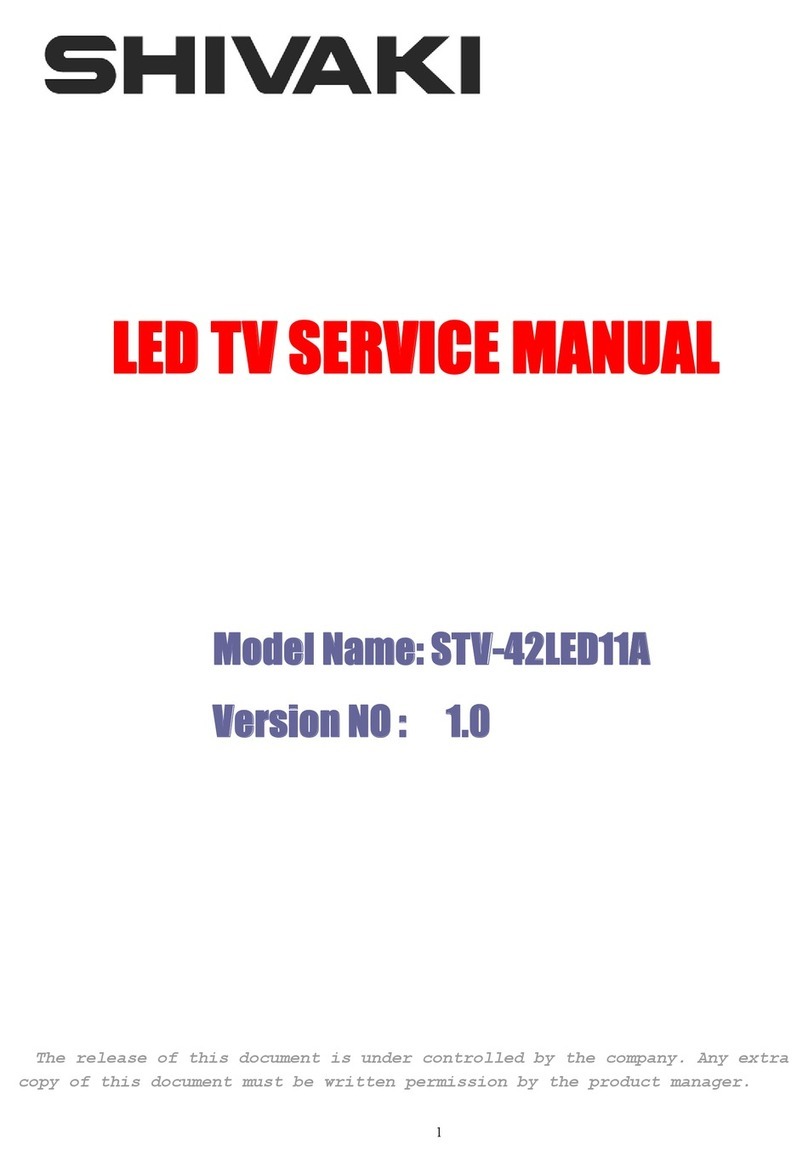
Shivaki
Shivaki STV-42LED11A User manual

Shivaki
Shivaki STV-32LED14 User manual

Shivaki
Shivaki STV-32LED11A User manual

Shivaki
Shivaki STV-22LED14E User manual
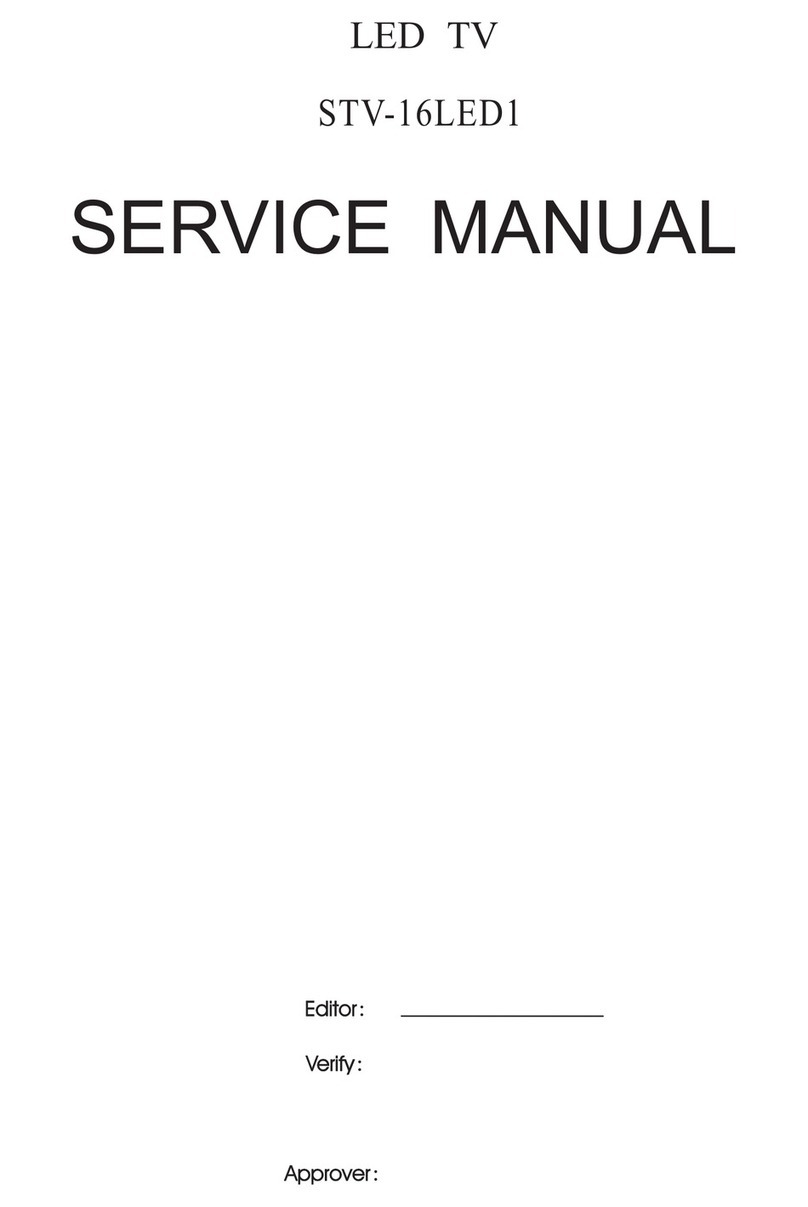
Shivaki
Shivaki STV-16LED1 User manual

















