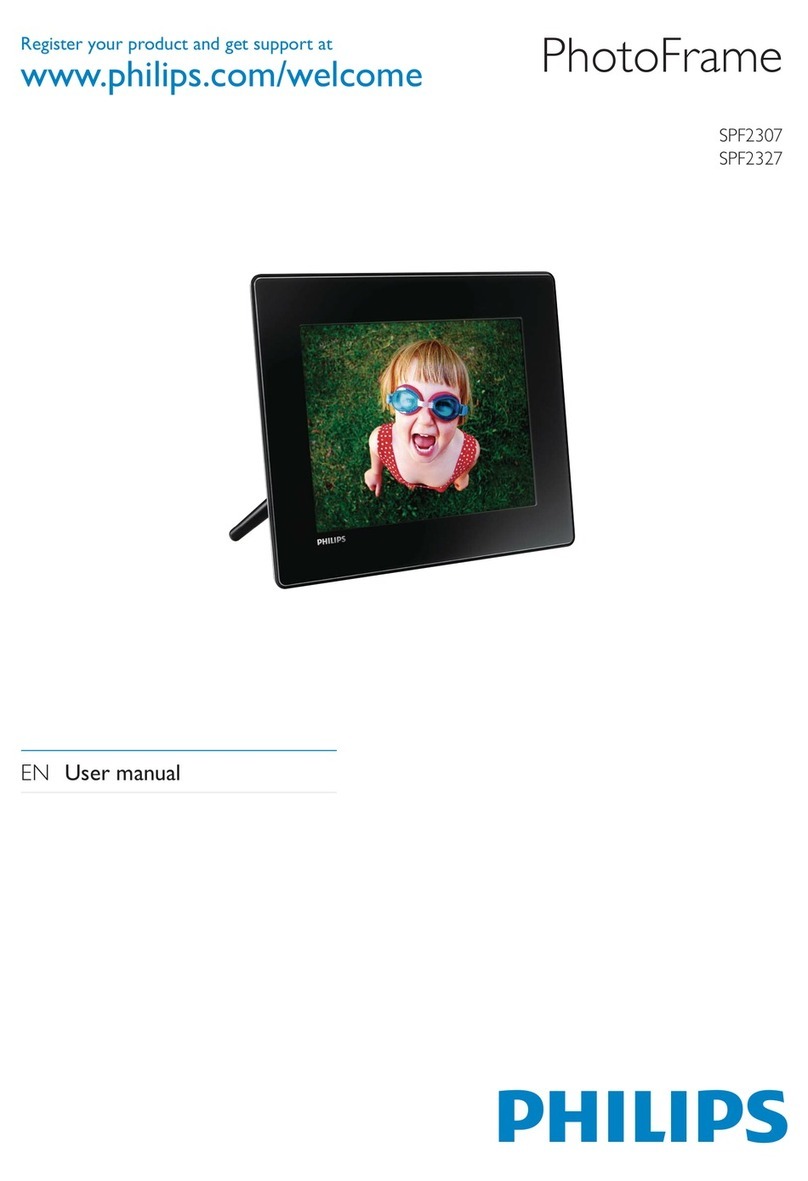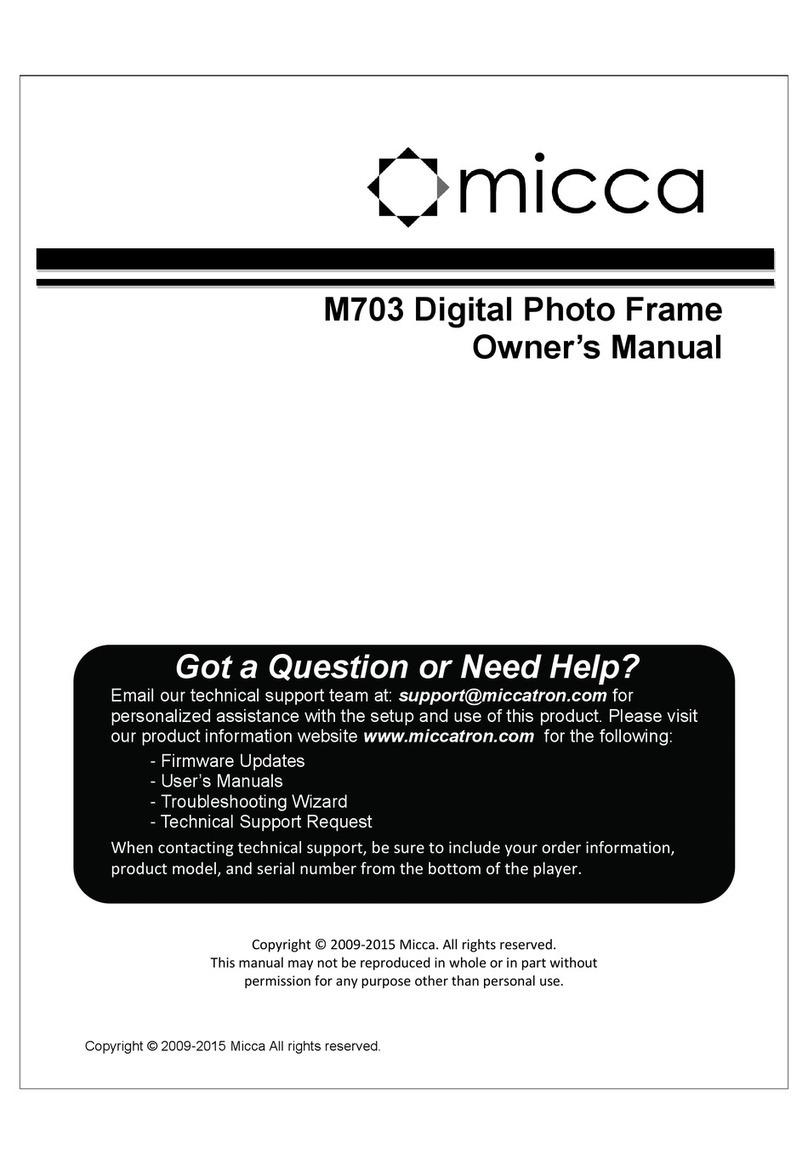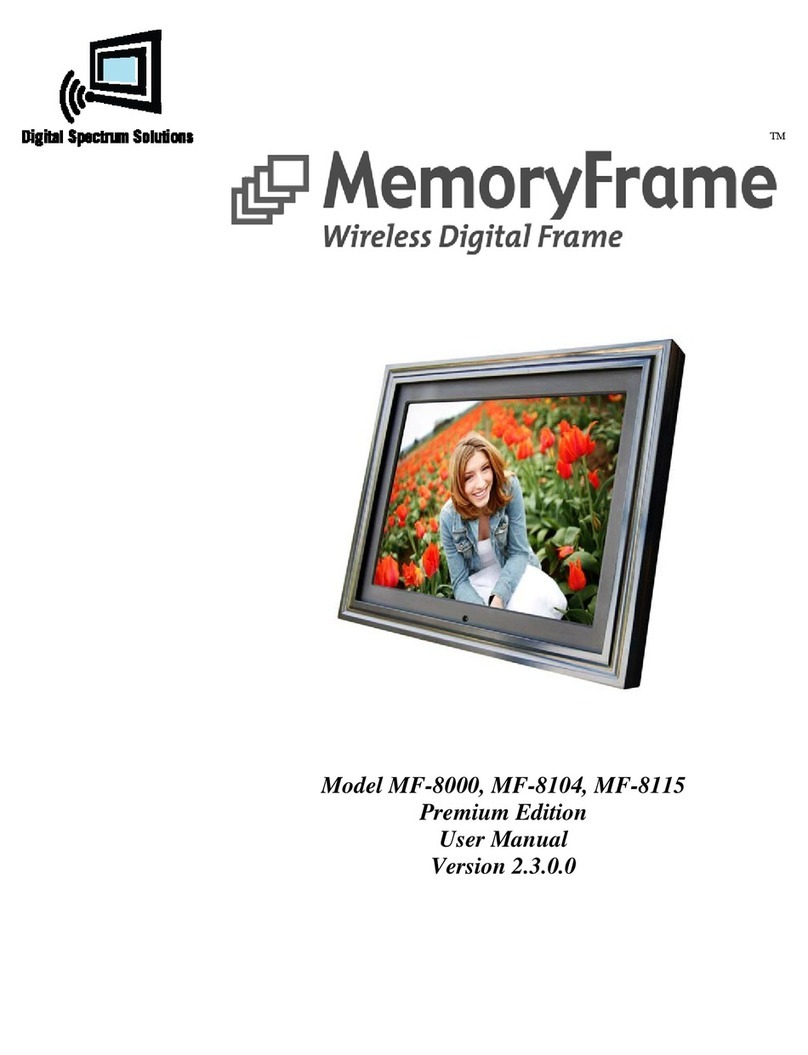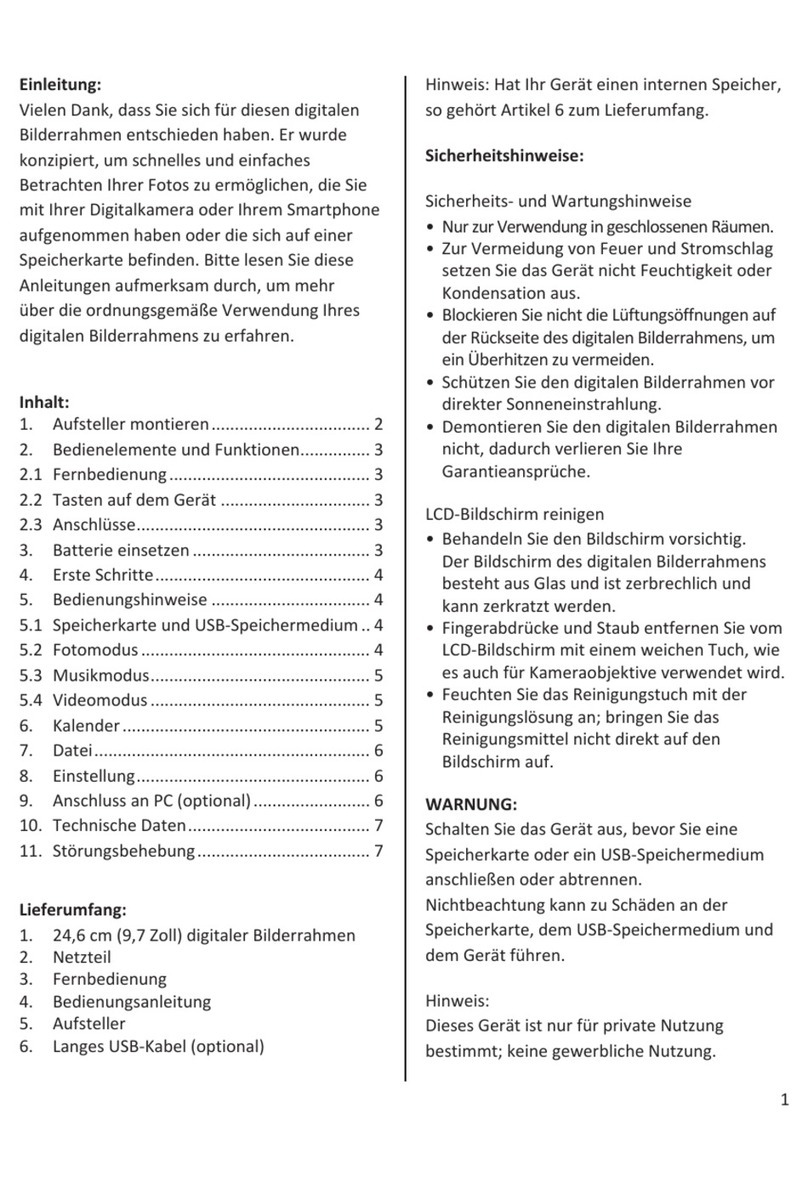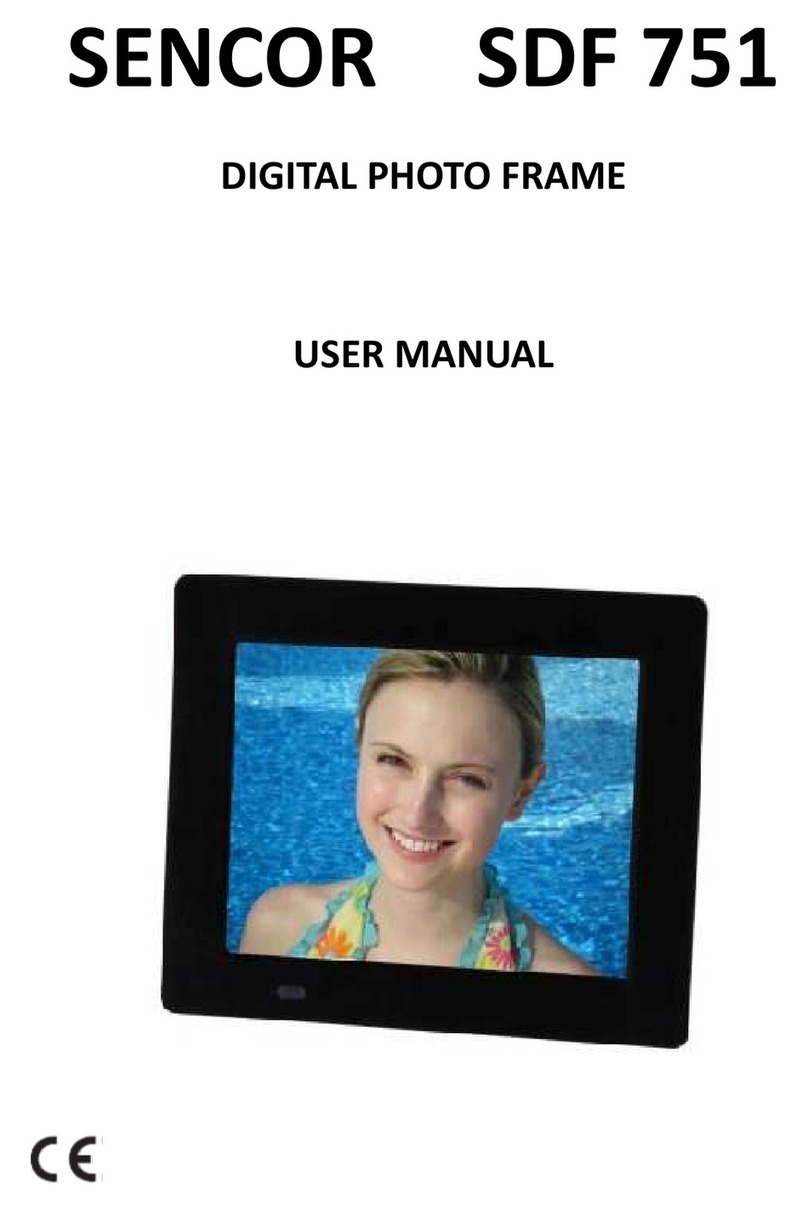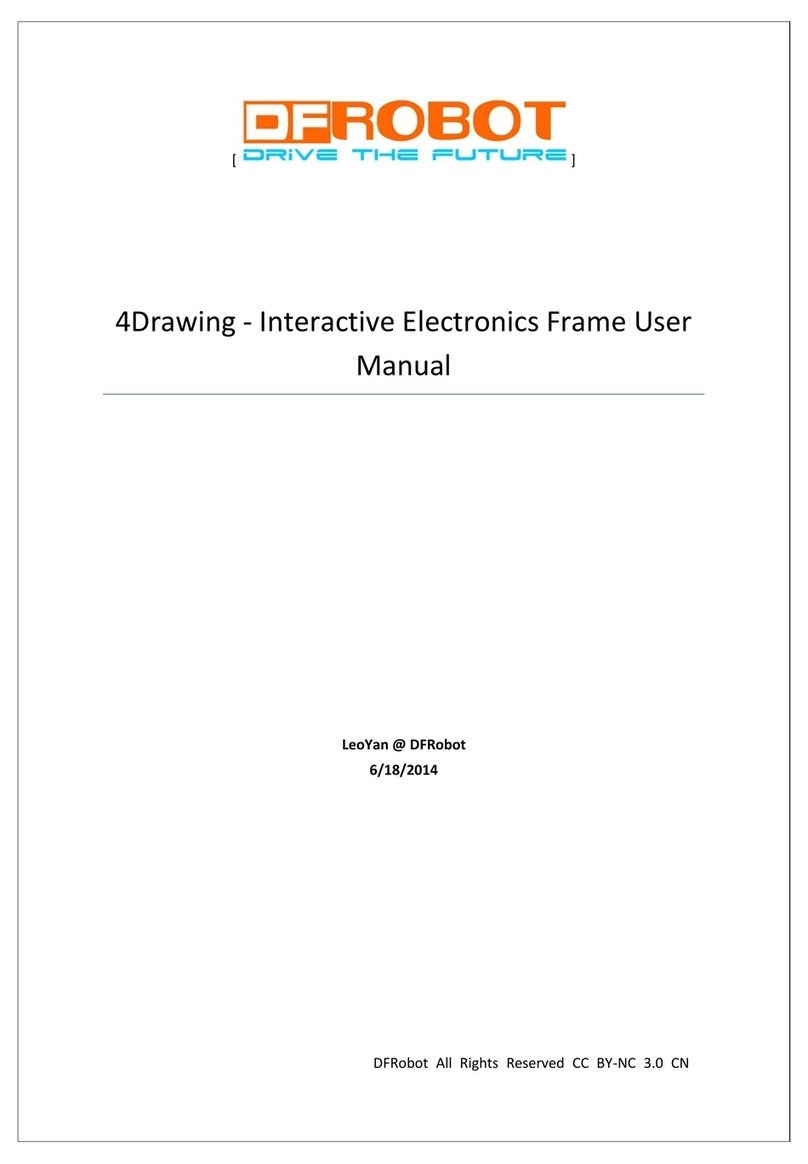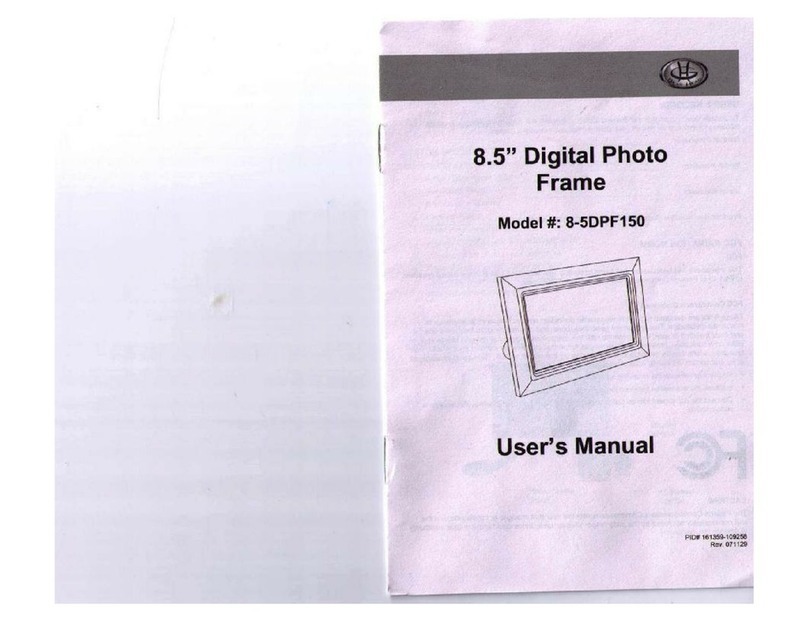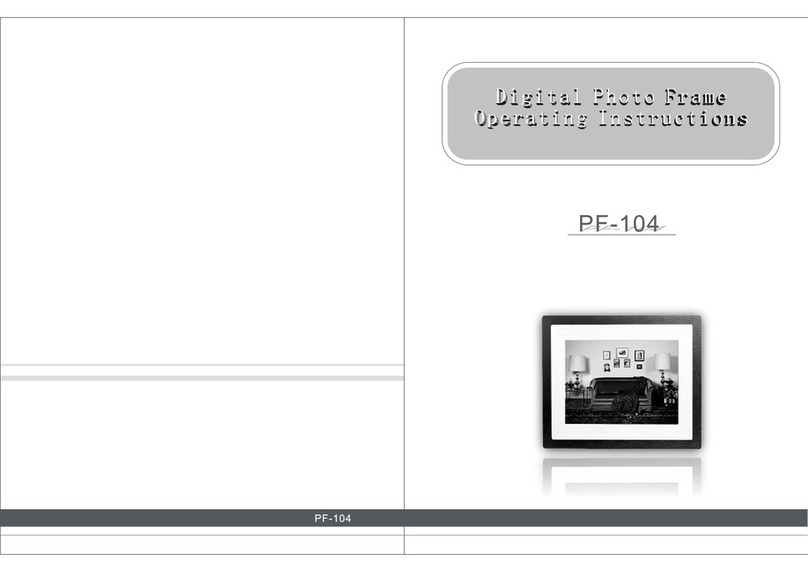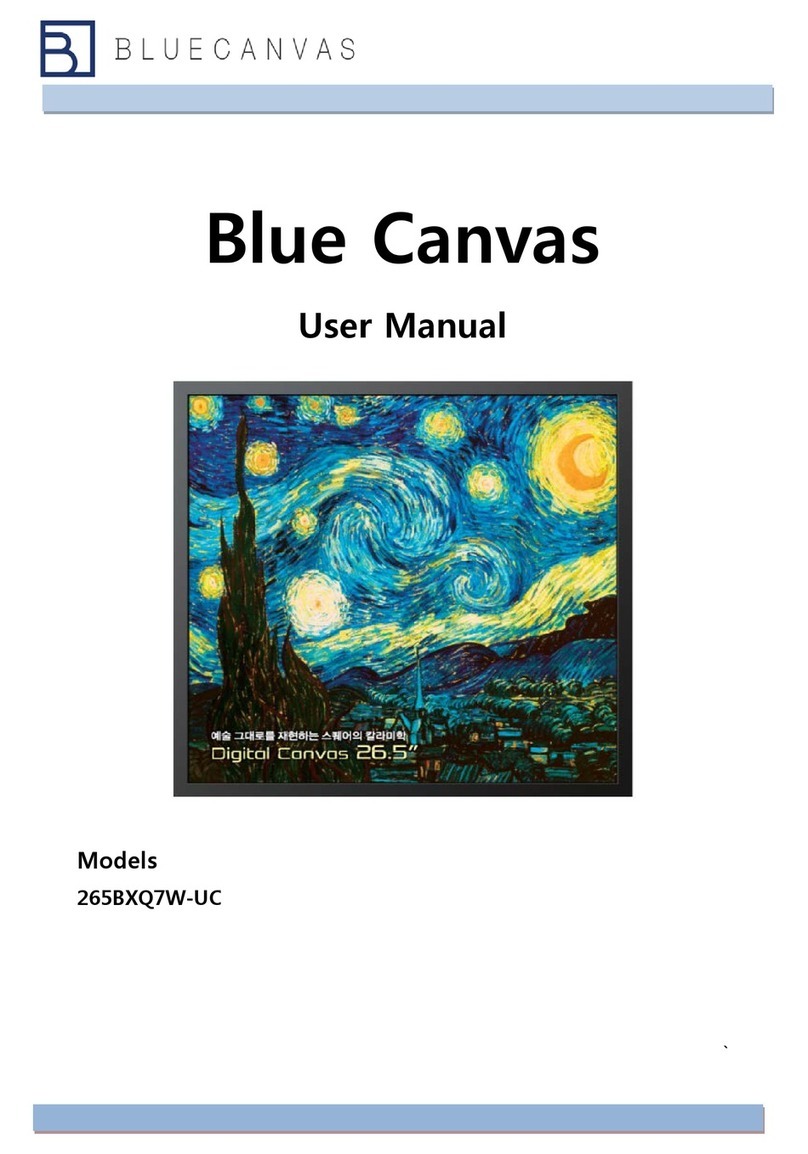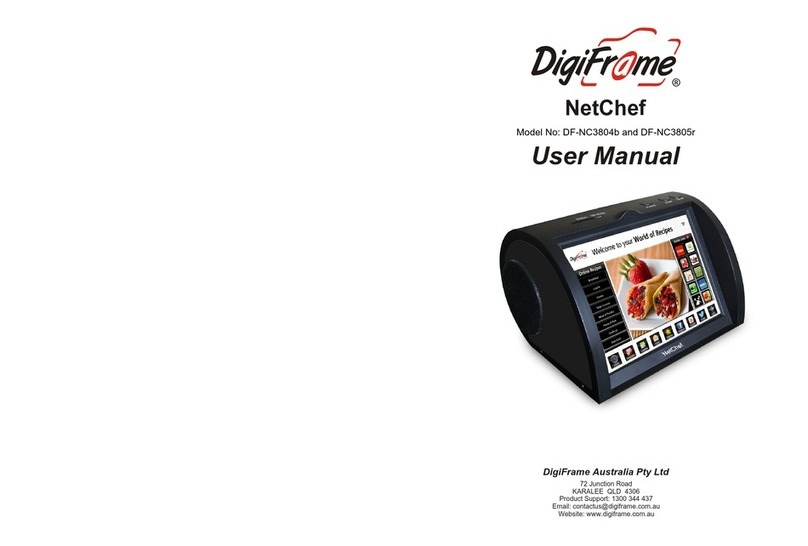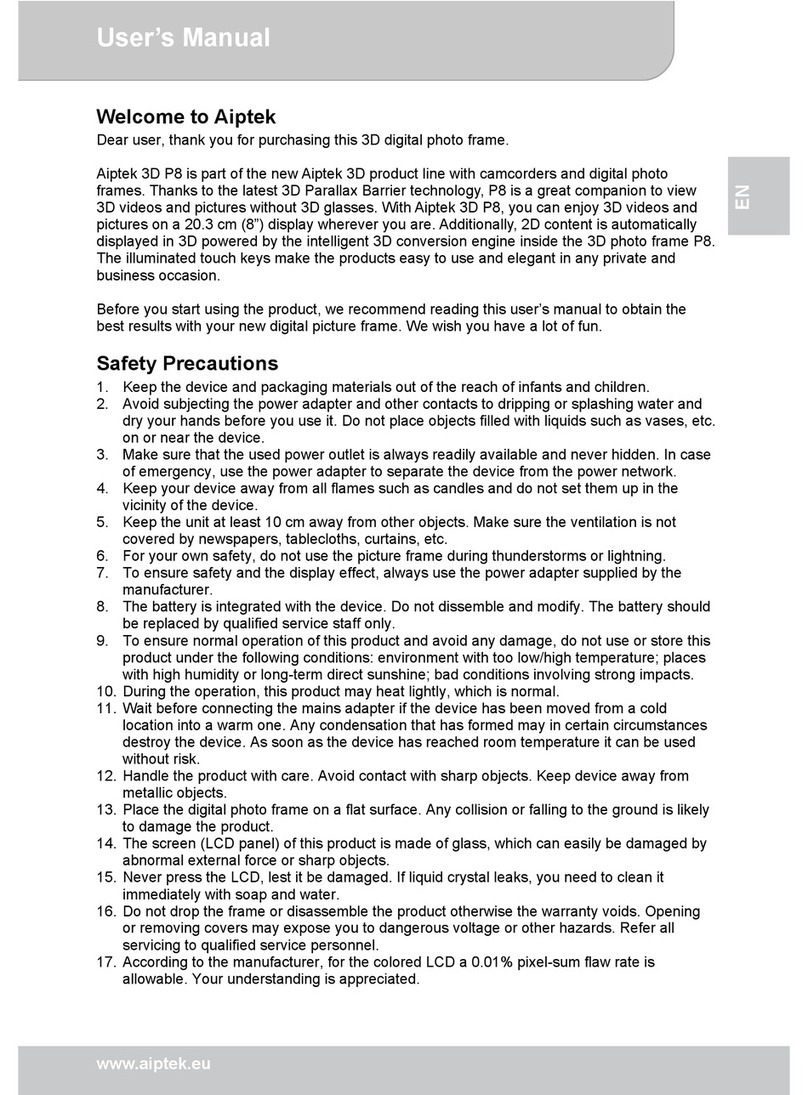SHOGO SG 081 User manual

Copyright
Realease Ltd., 2008
All rights reserved
This document is published by Realease Ltd., without any warranty.The information in this document may
change without notice due to typographical errors, inaccurate information, or improvement to programs
and/or equipment. Such changes will be incorporated into new editions of this document by Realease Ltd.
Trademark
SHOGO is a registered trademark of Realease Ltd. Other product and company mentioned herein maybe
the trademarks of their respective owners
Shogo User Manual
SG 080/SG 081A/SG 081

Shogo User Guide
SG 080/SG 081a/SG 081
Table of Content
. Getting to know your
Shogo and Start up
1.1 What’s included in Shogo Package 2
1.2 Shogo overview 3
1.3 Starting up your Shogo 4
1.4 Connecting to the Internet 5
1.5 Registering your Shogo 7
1.6 Update Shogo content 8
2. Viewing pictures from Shogo
2.1 VViewing pictures from memory card 9
and USB-flash drives
2.2 Viewing pictures from the Internet 0
2.3 Previewing of photos 0
2.4 Previewing and managing photos
from Internal Memory
2.5 Slideshow setting and playing 2
3. Playing MP3 Music 3
4. Changing Shogo settings
4.1 Settings / Network 4
4.2 Settings / Update 4
4.3 Settings / Language 4
4.4 Settings / Slideshow 4
4.5 Settings / Screen 5
4.6 Settings / Sound 5
4.7 Settings / Power Management 5
4.8 Settings / Date and time 5
4.9 Settings / Startup 5
4.10 Setting / Systems upgrade 6
4.11 Settings / Support 6
4.12 Settings / USB Slave 6
5. ShogoLive
5.1 Managing ShogoLive Content 7
5.2 Adding new photo albums 8
5.3 Adding Weather channel 20
5.4 Adding Internet Radio Stations 22
5.5 Shogo dashboard 24
5.6 Adding Shogo Authors 25
5.7 Adding Shogo Friends 26
6. Appendix
• Shogo specifications 28
• Safety and maintenance 29
• Limited Warranty 29
• End User License Agreement 30
• Regulatory 32

2
. Getting to know your Shogo and Start up
. What’s included in Shogo Package
Shogo User Guide
SG 080/SG 081a/SG 081

3
Shogo User Guide
SG 080/SG 081a/SG 081
.2 Shogo overview
. Getting to know your Shogo and Start up
Action buttons and touch screen control
In this user manual, all action buttons mentioned are the buttons on the remote control. If you have purchased our
touch screen models (SG 080/SG 081), you can also perform the same action by touching the color action buttons,
up/down and “ok” buttons on screen and/or use top control buttons on Shogo. In touch screen Shogo, the Home
Settings and back buttons are also available at the bottom of the screen.
You can also use the top control buttons to perform p/ q/ t/ u, select “oK” or
“O” functions. On your touch screen, except in the home page, touch the top icon to
bring you back to the previous menu.

4
.3 Start up your Shogo
. Getting to know your Shogo and Start up
Shogo User Guide
SG 080/SG 081a/SG 081
Important note before starting up - SG 080 model comes with a built-in battery, please fully charge the battery
continuously for 12 hours before starting up. To recharge the battery, it normally takes more than an hour.

5
After turning power ON, a self-running
demo will start automatically. Press the
“O” button to start running the setup
process.
To run set up
• Press for Run Setup
• Select Language
• Accept Software License Agreement
• Press to Enter the world of Shogo
After Initialization, here you will see the
Home Page of Shogo.
. Getting to know your Shogo and Start up
Shogo User Guide
SG 080/SG 081a/SG 081
At the bottom of the screen, shows the status bar
Status Bar description
Clock – Display real time clock
WiFi Signal Level -
– Full Signal level
– No WiFi Signal
Battery Level –
– Battery fully charged
– Low battery level
– Charging battery
Settings
Home
Back
– Press to go to
Settings page*
– Press to go to
Home page*
– Press to go to
Previous page*
*Navigation button for touch
screen model only
Sleeping mode:
You can turn Shogo into sleeping mode by pressing to just turn off the screen, press
any button on the frame or remote, or touching the screen to turn screen on again.

6
Shogo User Guide
SG 080/SG 081a/SG 081
Note on Encryption standard:
Shogo supports both WPA 1&2 and WEP encryptions for WiFi network. It is always recommended to use WPA router for better security. For WPA
encrypted network, type in your password (case sensitive) based on the instructions described.
However, if you have a WEP encrypted router, Shogo will present a Hexadecimal keyboard (only allow input of 0-9, A-F) for you to enter the password.
There are two type of WEP password, 64 bit requires 10 digits hexadecimal paswword and 128 bit requires 26 digits hexadecimal password.
Shogo will detect the type of router encryption (WPA or WEP) automatically.
Shogo will confirm successful connection to your WiFi network by showing -
Wireless network setup completed.
Press “Home” on the remote control to continue.
.4 Connecting to the Internet
Connecting to WiFi network
Press “Settings” button on the Remote
Control, Shogo will start scanning
available WiFi networks
Once a wireless network is detected,
the network name will be shown, press
oK to connect to it. If there is more
than one network detected, choose
your own network with p/ qthen
press oK.
You may also need to enter a password
to access your wireless network, to
enter the password, a virtual keyboard
will be shown. Key in your password
by choosing the letters on screen with
the “arrow” keys of your remote control,
confirm entry of each character by
pressing oK.
•to switch back and forth to capital
letters if needed
• to switch to numbers keyboard
• to delete an entry
After entering the password, press to
connect to the wireless network.
If you are using a Touch screen model,
simply key in the password from the
keypad on screen and press the color
buttons to perform the above actions.
. Getting to know your Shogo and Start up
You can connect Shogo to the Internet by connecting the Ethernet cable between your Ethernet router and the
Shogo’s Ethernet connector. The connection will be done automatically after starting up the Shogo.

7
Shogo User Guide
SG 080/SG 081a/SG 081
.5 Registering your Shogo
To sign up www.myshogo.com as a user:
You need a PC or Mac, open a browser and go to www.myshogo.com. You must first create your myshogo.com
ID, which is a pseudonym for you to login myshogo.com (this is not Network ID nor serial number, just pick
any name, like tom, abc…, etc); a
password that you can remember
and fill in your personal particular
including an email address. Upon
completion of signing up, an email
notification will be sent to your
email account. Check your email
account and confirm the notification.
Now you can log-in www.myshogo.
com with your myshogo.com ID and
password.
The myshogo.com ID will your
personal account to manage your
Shogo and its content, you can
either be an author or administer
(see Chapter 5) for more than one
Shogo using one myshogo.com ID
and password.
To register your Shogo:
1.Take out the registration card,
there is a serial number and a
Network ID printed on it
2.Get your PC or Mac, open a web
browser and go to www.myshogo.
com.
3.Login with your myshogo.com
ID and password (Make sure you
have created your myshogo.com
ID and password as above)
4.After sign in, click “Register a
Shogo”, then “Register Now”
. Getting to know your Shogo and Start up
(For more details, see ShogoLive on Chapter 5)
To enjoy all features of Shogo, you must register your Shogo in www.myshogo.com and subscribe to our free
ShogoLive Service, the content provisioning service for Shogo. You need to first sign up www.myshogo.com as a
user and then register your Shogo.

8
Shogo User Guide
SG 080/SG 081a/SG 081
.6 Updating Shogo Content
After registering your Shogo, conduct a content update to download content from ShogoLive into your Shogo.
After the update, you will receive weather forecast channel, ShogoLive preloaded photo album, your newly created
albums (see Chapter 5 for detail), if any.
To update Shogo Content, press
Settings, then select Update.
Press and you will receive
all the new albums and digital
content.
It may take awhile for content
updating, please wait until the
completion of update and the
Settings page will be resumed.
Go back to Home page, now you
can browse all your new photos
albums, your weather forecast
and internet radio stations if your
ShogoLive Content are ready. To
update content from myshogo.com,
please refer to Chapter 5.
Your Shogo will automatically update itself every 24 hours if it is switched on, this will take place in the background
without interrupting your usage although it might slightly slow down the operation if there is a lot of new content
to receive. If your Shogo was turned off, when you turn it on, it will check when was the last update, if it has been
more than 24 hours, it will wait 30 minutes and then start the update automatically in the background. Of course at
any time you can always do an update on-demand manually and get the latest content from myshogo.com
. Getting to know your Shogo and Start up

9
Shogo User Guide
SG 080/SG 081a/SG 081
2. Viewing Pictures from Shogo
2.Viewing pictures from USB flash drives and Memory cards
On Shogo Home, select “Photo”,
press oK and you can now
navigate all albums available with
p/ q.
Albums shown in your Shogo can
be from local sources (Memory
Card/ USB flash drive) or content
from ShogoLive in the Internet,
myshogo.com. Once you have
selected your album, you can
choose to preview photos inside
the album with the , or press
oK to play slide show directly
. Insert your memory card to
the Integrated Card Reader
or your USB flash drive to the
USB port
2. Press p/ qof the remote
control or touch screen to
select Memory Card or USB
3. Press to preview, or oK to
play slide show directly

0
Shogo User Guide
SG 080/SG 081a/SG 081
2. Viewing Pictures from Shogo
2.2 Viewing pictures from the Internet
After updating ShogoLive content
from myshogo.com, all albums in
ShogoLive will be automatically
created, use p/ qto navigate
the albums, press to preview.
Press oK to play slideshow
directly, press to send to Shogo
Friend
(see Shogo Friend in Chapter 5.7)
To preview photos from an
album, use p/ qof your
remote or touch screen to
navigate individual photo, press
to launch a slideshow on the
current page, or oK to preview
at full screen. Press Back to
return to preview mode. If you
are previewing picture from your
memory card or USB drive, you
can copy your picture to internal
memory by pressing .
2.3 Previewing of photos

Shogo User Guide
SG 080/SG 081a/SG 081
2. Viewing Pictures from Shogo
2.4 Previewing and managing picture from Internal Memory
In Shogo, there is an internal
memory system that allows you to
save your pictures from memory
card of USB flash drive into your
Shogo. By performing a copy
function using , pictures from
your local memory can be copied
to Internal Memory.
There are also some preloaded
pictures in the internal memory.
To Preview of picture in internal
memory, simply browse the album
to Internal memory, press blue
action button for preview, or oK
to play slideshow directly.
To delete picture from internal
memory, go to preview mode,
press the below the picture.
You can also copy your photos
from your PC to Internal
memory or vice versa, when
Shogo operates in USB Slave
Mode, please refer to Chapter 4.12
for detail.

2
Shogo User Guide
SG 080/SG 081a/SG 081
2.5 Slideshow setting and playing
2. Viewing Pictures from Shogo
Slideshow settings
You can customize your slideshow
transition effect and interval by
changing slideshow setting.
To change your slideshow setting,
select Settings on main Menu, select
Slideshow, then select Transition
effect , it will show the options
of different slideshow transition effect
• Fade
• Fusion
• Left to Right/ Right to Left
• Transition Up to down / Down to up
• Transition Inside out /Outside in
• Transition Move right / Move left
• Transition move Up/ Move down
• Transition Random
You can also customize your slideshow
transition interval, select settings on
main Menu, select slideshow, then
select interval , you will have a
choice of interval from 3 seconds to 1
hour to 1 day.
Slideshow Playing
If you have a touch screen model, touch on the screen
during slideshow, the On Screen Display (OSD) will appear
as follows, the slide will be in “pause” mode and you can
control the playback by pressing these buttons on-screen:
|| / }} - 10 slides backward/ forward
t/ u- previous / next slide
90ºQ- rotate photo
∆- Continue slideshow
O- Back to Home page
One of the unique feature from Shogo is Auto rotate.
With Auto rotate, your frame can be positioned in
either landscape mode or portrait mode. All pictures
orientation will be adjusted automatically to the frame
position during a slideshow (but the menus will only
be displayed in landscape mode). This feature only
applies to photo album slideshow and in preview
mode

3
Shogo User Guide
SG 080/SG 081a/SG 081
3. Playing MP3 Musics from Shogo
You can use Shogo to play your MP3 musics that are stored in your memory cards or USB Drive.
To play MP3 music:
1. Insert your memory card to the
Integrated Card Reader or your
USB flash drive to the USB port
2. Go back to home page, select
Music and press oK
3. Select USB or Memory Card and
press oK
4. The number of tracks available
will be shown, press oK to play
music directly, to stop playing.
5. to set this music track as
musical slideshow track.
(See Settings/ Slideshow at
Chapter 5.4)
6. Change track by pressing p/ q
7. Adjust music volume by pressing
t/ u
With USB Slave (Chapter 4.12),
you can also save your MP3
Musics from your PC to Internal
Memory of Shogo.

4
Shogo User Guide
SG 080/SG 081a/SG 081
4. Change Shogo Settings
Press “Settings” button on your remote control, you can change the following Shogo settings:
4.Settings / Network
Select Network configuration
There are two ways to connect to the Internet – Ethernet and WiFi. To configure a wireless connection with WiFi,
press the blue button, for Ethernet connection with Ethernet, press the red button. (You must connect the Ethernet
cable between your Shogo and Ethernet router, see Chapter 1.4 for more details)
4.2 Settings / Update
Indicate the date & time your Shogo last got updated, and when is the next scheduled automatic update. To start a
manual update process, press the yellow button on your remote control.
Note: during the Update process, do not power off your Shogo, as it could cause losing of your
Shogo data.
4.3 Settings / Language
You can change the language of all the menus and text in Shogo, just select your preferred language by pressing the
p/ qand then press the oK to confirm.
4.4 Settings / Slide show
For slideshow viewing, press on your remote control to modify interval between images, press the to select
transition effects and press to select the display modes.
• Interval
Select the time interval in between pictures, from 3 seconds to 1 day, press the p/ qkeys on your remote
control to select and press oK button to confirm.
• Transition Effects
Select transition effect in between pictures, left-to-right, fade and so on..., press the p/ qkeys to select then
press the oK button to confirm
• Musical Slideshow
To play slideshow with background music, select on with the blue action button.
The music track can be selected on Home page/ Music while playing your MP3 Music, press when playing
the track and it will be set as the musical track for slideshow

5
Shogo User Guide
SG 080/SG 081a/SG 081
4. Change Shogo Settings
4.5 Settings / Screen
4.6 Settings / Sound
Adjust volume for MP3 musics and Internet Radio with the t/ ubuttons of the remote, or “+”. “-” buttons on the
touch screen. Alternatively, you can also press the left/right arrow button of Remote control while playing MP3 or
listening to Internet Radio for volume control.
4.8 Settings / Date and Time
4.7 Settings / Battery Management
Indicate the battery level of your Shogo (for model with rechargeable battery).
Date and Time Format in the setting is:
Press p/ qto adjust the entry, t/ uto select the entry, press oK to confirm
Date Month Year Hour Minute
Press to modify the screen's orientation settings / to change the brightness settings / to setup display mode
Orientation
Brightness
Display Mode
Press to enable the Auto-rotate feature, or press for Portrait, for Landscape as
appropriate
Press “+” / “-” button on screen or t/ uarrow on remote / top control buttons to adjust
screen brightness.
Choose to display picture in "full size" to avoid cropping of image or "Cropped" for full screen

6
Shogo User Guide
SG 080/SG 081a/SG 081
4.9 Settings / Startup
You can select different mode to start up your Shogo. After switched on, it can be set up to start at the Home page,
or start a slideshow immediately.
Select how you like to start your Shogo.
– start up at the Home page – start up at last album played
– start up on the all album slideshow – start up with all album random slideshow
4.0 Settings / System Upgrade
Your Shogo software will continue be enhanced with new features and improvements. You will be notified
whenever there is a new version of software released. Upgrading the software is easily done online, simply
connect your Shogo with Ethernet (preferably) or Wifi, make sure the power adaptor is connected, go to Settings/
System Upgrade, press to start the Shogo system upgrade. The process will normally take 3 to 5 minutes. After
completion of upgrade, Shogo will restart automatically and the new software will be applied.
Note: during the Update process, do not power off your Shogo, as it could cause losing of your Shogo data
4. Change Shogo Settings
4. Settings / Support
The Support setting screen provides you with technical information about your Shogo that might be helpful if you
request assistance to the customer service hotline.
Important information for you to refer to our service includes:
• Shogo Name • Serial Number • Network ID
4.2 Settings/ USB Slave
Shogo allows transferring of music and picture files between your PC and Shogo’s Internal memory. To do that,
Shogo need to operate in USB Slave mode.
First, go to Settings, press oK next to USB Slave mode, press to activate USB Slave Mode. Then connect Shogo
with your PC through the Mini USB port (USB Client) from Shogo to the USB port of your PC.
Under USB Slave mode, Shogo will not perform it’s function. It will only be seen as a removable drive called “Shogo”
in your PC, now you can copy your pictures or MP3 files to/from your PC into/ out of Shogo’s Internal Memory.
After the completion of USB Slave, disconnect “Shogo” drive from your PC, remove the USB cable and press to
de-activate USB Slave mode in Shogo. Now Shogo will be back to normal operation.
Picture files copied to Shogo will be available in Home Page/ Picture/ Internal Memory.

7
Shogo User Guide
SG 080/SG 081a/SG 081
5. ShogoLive
5.Managing ShogoLive Content
ShogoLive is the backend service
in myshogo.com that keeps your
Shogo Frame as a “living” picture
frame. You can set up your Shogo
content by adding photo albums
from photo portals, such as Flickr,
Picasa, SmugMug, .Mac; listening to
internet radio stations and viewing
weather forecast. These contents
will be updated automatically in the
backend as well as with your Shogo,
which means pictures loaded into
photo accounts like Flickr will be
automatically uploaded and updated
into your Shogo once the setup of
ShogoLive is done.
You also get a new sharing
experience by inviting your friends
to be a Shogo Author that provide
content for your Shogo. In addition,
you can send your album from your
Shogo to your friends who also own Shogos, by making them as Shogo Friend.
All these exciting services are offered in ShogoLive.
To subscribe to ShogoLive, first you must sign-up myshogo.com with a
username, you should have at least one Shogo and register your Shogo (See
Chapter 1.5 – Register Shogo). ShogoLive allows users to register more than
one Shogo such that you can manage the content on behalf of your friend’s
and relative’s. By doing that, your friends/ relatives will not need to administer
its content, you will be doing the job for them as an “administrator”. (This will
be an ideal gift to you mother, she will enjoy viewing all the latest pictures from
Shogo without the need to handle the content management task in myshogo.
com, because you setup ShogoLive for her as an administer!)
As an administrator, you could be managing more than one Shogos, the Shogo
names will be shown under “Shogos”, select the name of the Shogo you want
to start adding content to.
Shogo also offers the access of ShogoLive to your friends/ relatives who can
add their albums to your Shogo by inviting them as Author (see Chapter 5.6).
After being authorized as an Author, he/she can sign-up myshogo.com with
his/her own username and password, then he/she can add content to that
particular Shogo. Again, the author can provide content for more than one
Shogo.
There are three types of content in Shogo, it includes:
- Photo Album
- Weather Forecast
- Internet Radio
You can select the type of content from “Add Content” by clicking on one of
the above icons.
Let’s start with adding Photo Album …

8
Shogo User Guide
SG 080/SG 081a/SG 081
1. Start adding new album
Go to Manage ShogoLive Content,
click on
2. Choose the photo portal
Click “Add Sources” , select one
of these photo portals – Flickr,
.Mac, Direct RSS (for photos sites
only), SmugMug, Flickr Tag or
Photobucket. You have to make
sure that you own an account in
one of these portals, otherwise, you
need to first create the account and
put pictures into this account.
(If you are managing more than
one Shogo as an administrator or
offered the right to add content to
your friend’s Shogo as an author,
you can switch to different Shogo
to add content to by clicking on t
(Shogo name) uon the green bar,
select the Shogo that you want to
add content this time)
3. Add Photo Portal’s account to
ShogoLive
If you have selected Flickr, click
“add account” and type in your
Flickr account name. (This is the
same for all other photo portal,
select the relevant portal under
“share what, and then “add
account). Click “Create”, the
account name will be added as a
“Source”.
5. ShogoLive
5.2 Adding new photo album
ShogoLive allows users/ administrators/ authors to download pictures from photo portals such as Flickr or Picasa. Once
you created a new photo portal account in “My Sources”, you will be able to select any albums from that photo account
and add them into ShogoLive. Select the Shogo you want to add content to – under “Shogos” (if you have more than one
Shogo as an administrator, or author)

9
Shogo User Guide
SG 080/SG 081a/SG 081
4. After adding the new account,
the name of the account will
then appear under “My Sources”
5. Add photo album from My
Sources
Select an account within “My
Sources”, all albums within that
photo portal account will be
displayed. Click tto add the
selected album into ShogoLive,
you can continue adding any album
within that account
Sometimes, you may find a Shogo
icon in the top left corner of an
album, that indicates this album is
already in your Shogo.
6. New album added into
ShogoLive
The new album will then be added
to ShogoLive Content, next time
when your Shogo performs an
update (In Shogo, select “Setting”/
“Update” and press the yellow
button), the new album will be
shown in your Shogo.
5. ShogoLive
New Album added
Table of contents