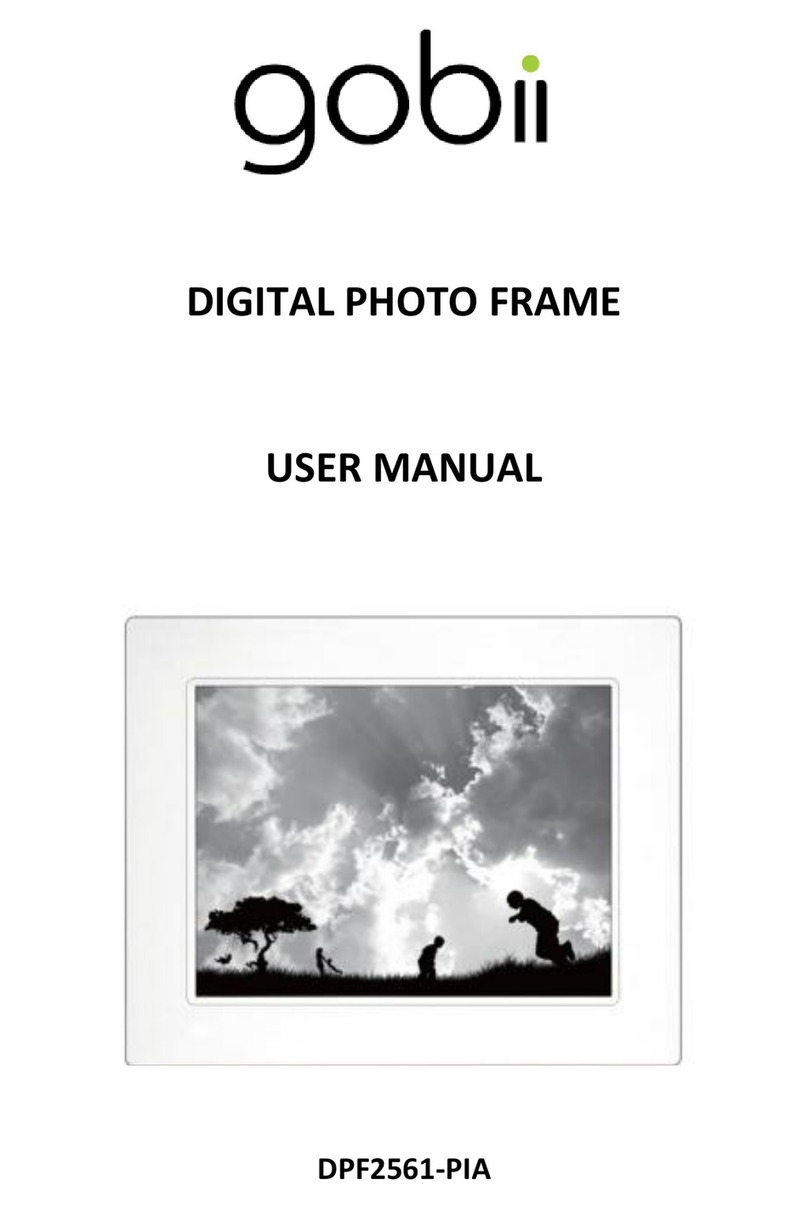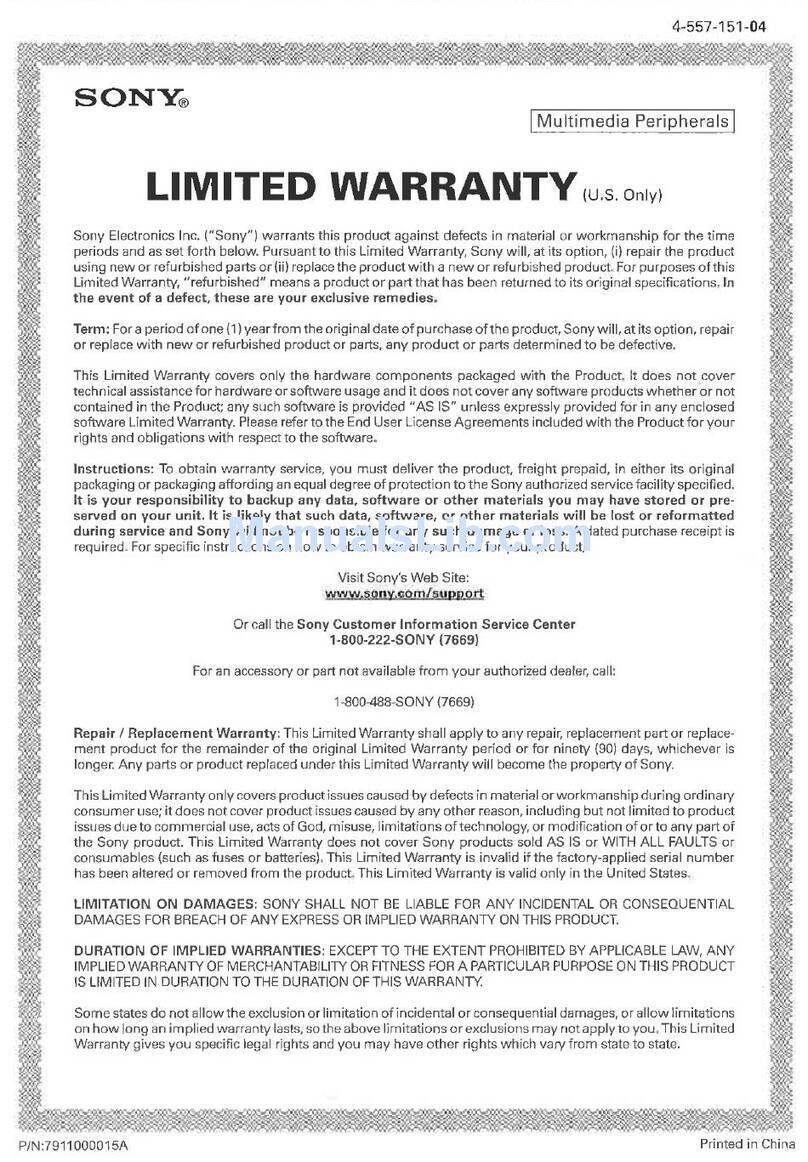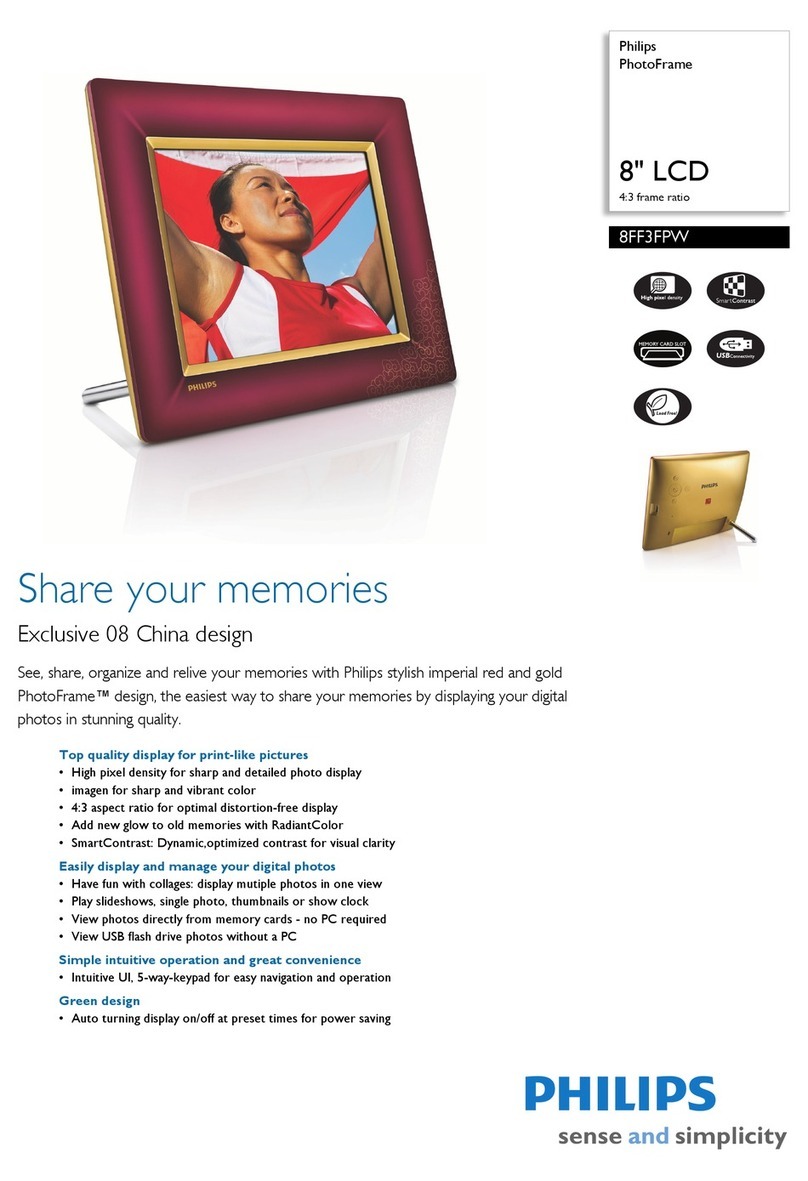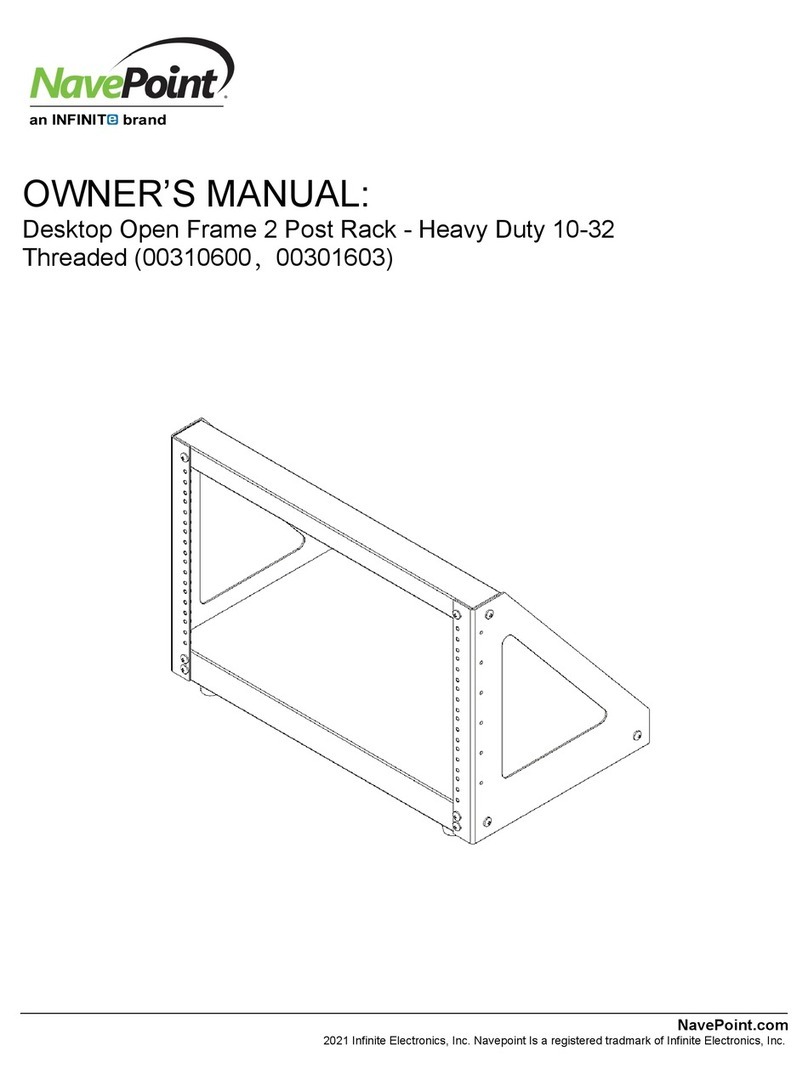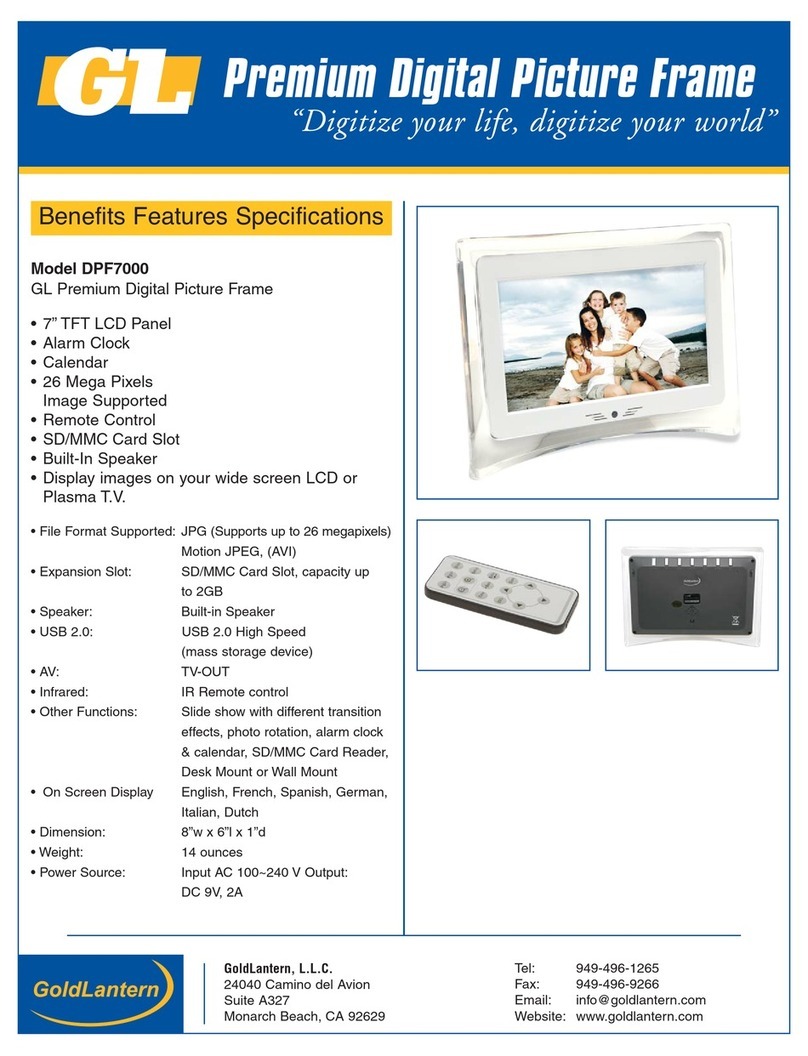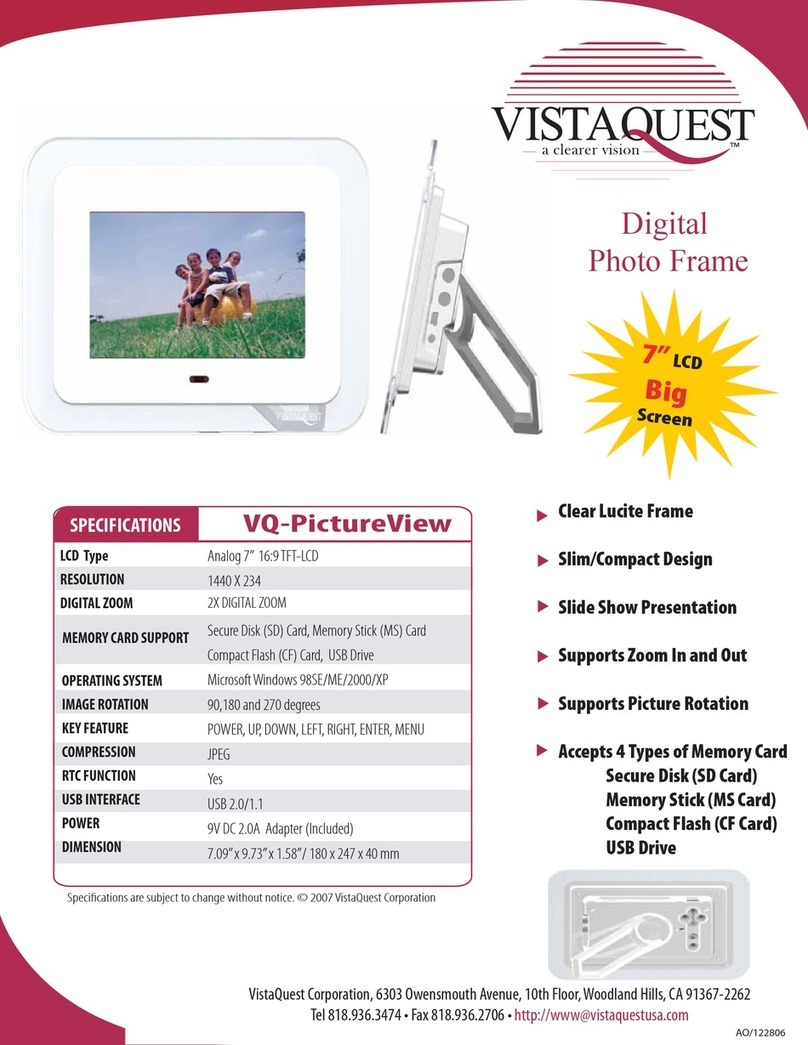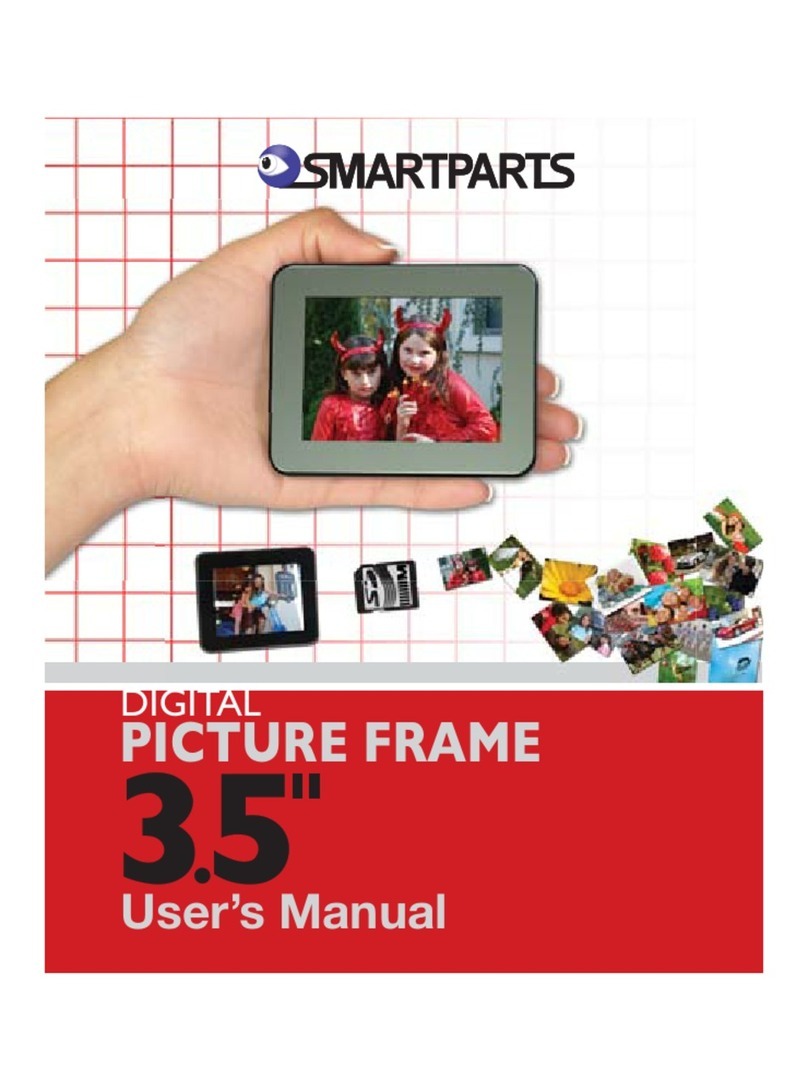Blue Canvas 265BXQ7W-UC User manual

Blue Canvas
User Manual
Models
265BXQ7W-UC
`

- 2 -
CONTENTS
1. Safety Instruction ...............................................................................................................................................3
2. Composition of Items and Installation.....................................................................................................5
1-1) Composition of Items.............................................................................................................................5
1-2) Names of parts..........................................................................................................................................5
1-3) Installation ...................................................................................................................................................6
3. Blue Canvas Editor Download......................................................................................................................7
4. Blue Canvas Viewer Setting...........................................................................................................................7
4-1) Blue Canvas connect...............................................................................................................................7
4-2) Wi-Fi setting ............................................................................................................................................ 11
4-3) Blue Canvas Device Name setting................................................................................................. 12
4-4) Google ID setting.................................................................................................................................. 13
4-5) Instagram settings................................................................................................................................. 14
5. Blue Canvas contents settings .................................................................................................................. 17
5-1) Menu........................................................................................................................................................... 17
5-2) General Settings..................................................................................................................................... 19
5-3) Page settings........................................................................................................................................... 22
6. Product Specs................................................................................................................................................... 27

- 3 -
1. Safety Instruction
Read, keep and follow these instructions
-Heed all warnings.
-Do not use this product near water or expose the product to dripping or splashing of any
water or liquid.
-Clean only with a dry cloth.
-Do not install near any heat sources such as radiators, heat registers, stoves or other apparatus
(including amplifiers) that product heat.
-Only use attachments and accessories specified by the manufacturer.
-Operation temperature : Typ. 25℃ / Max 40 ℃
※WARNING : No user-serviceable parts inside.
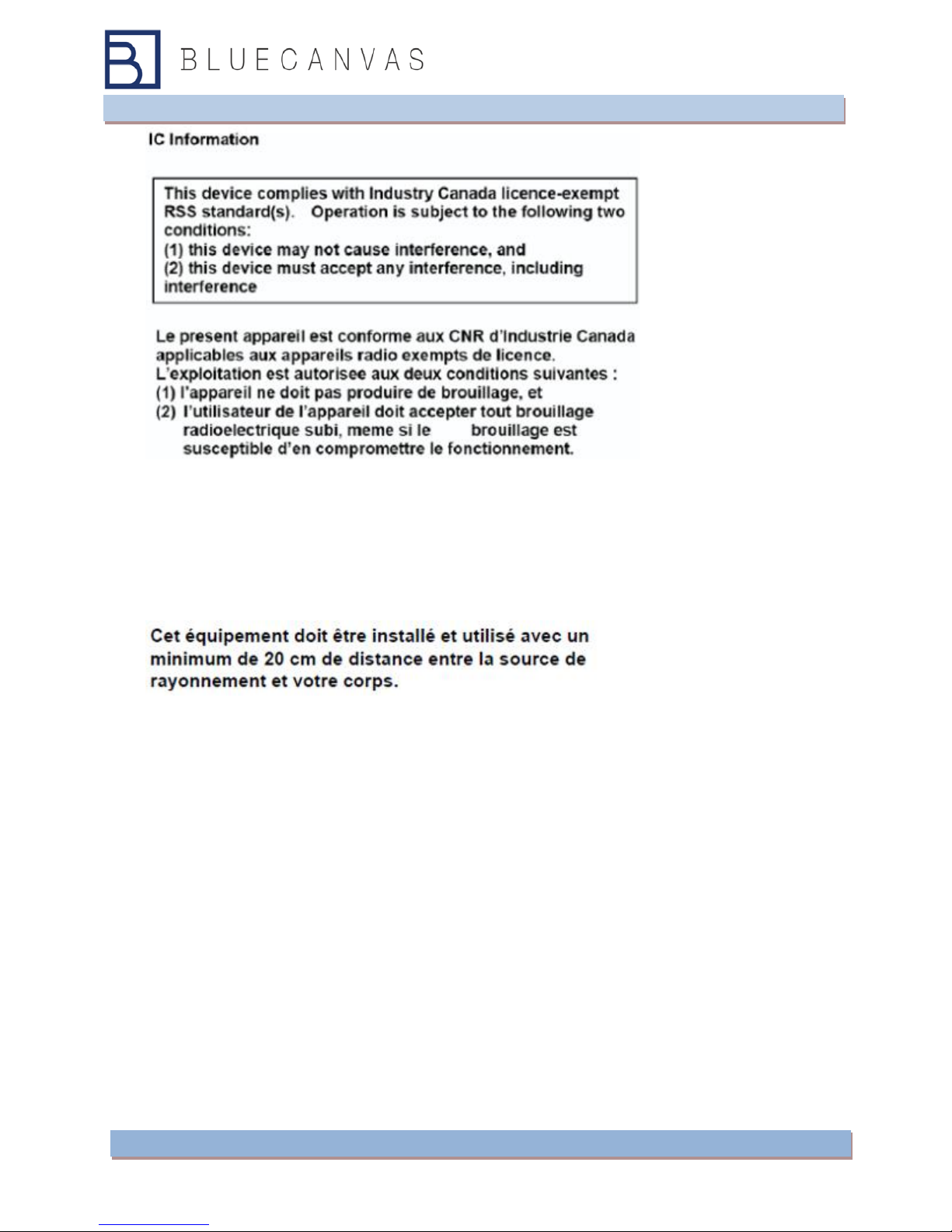
- 4 -
“This application and its antenna must not be co-located or operation in conjunction
with any other antenna transmitter.
A minimum separation distance of 20 cm must be maintained between the antenna
and the person for this application to satisfy the RF exposure requirements.”
The device for operation in the band 5150–5250 MHz is only for indoor use
to reduce the
potential for harmful interference to co‐channel mobile satellite systems.
les dispositifs fonctionnant dans la bande 5150‐5250 MHz sont réservés
uniquement pour
une utilisation à l’intérieur afin de réduire les risques de brouillage
préjudiciable aux
systèmes de satellites mobiles utilisant les mêmes canaux.
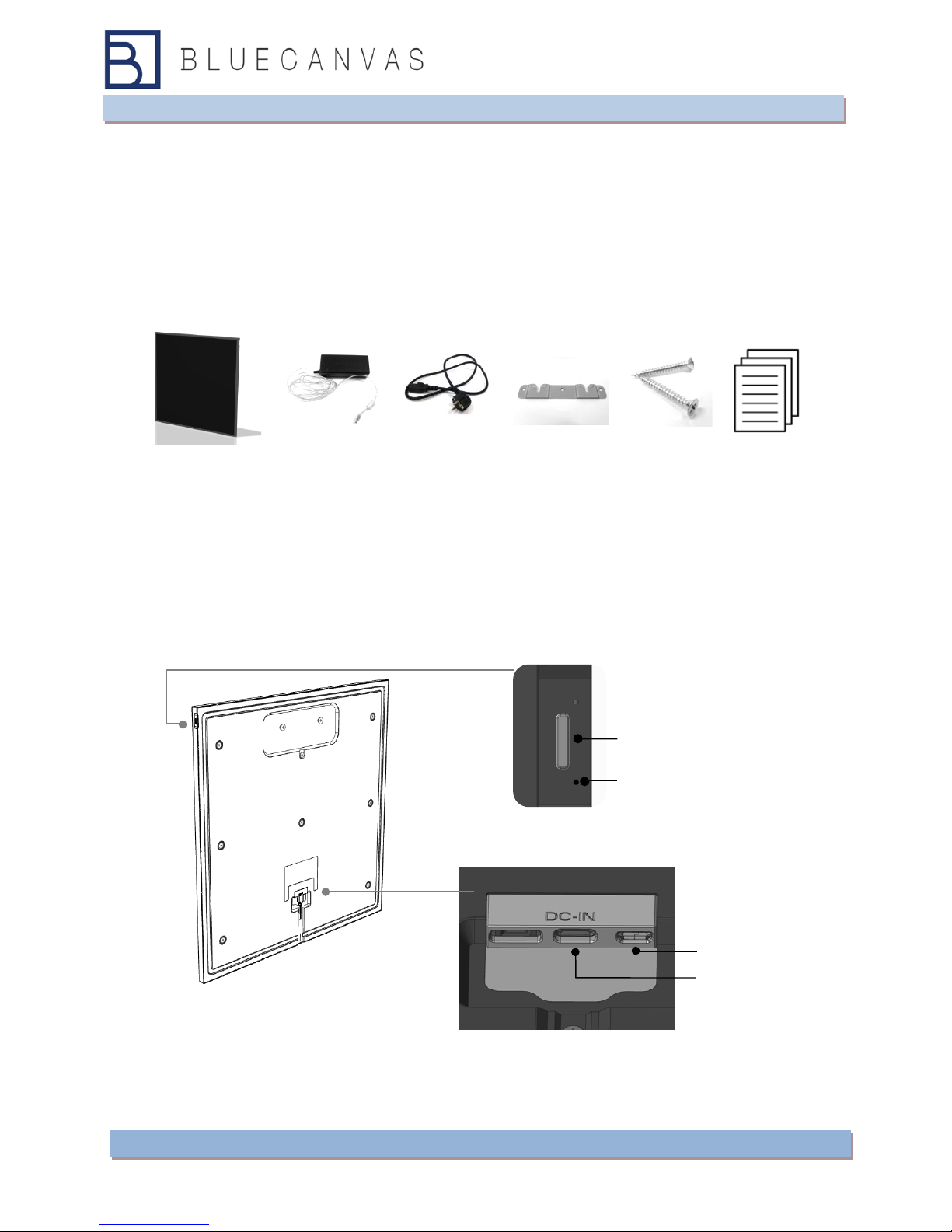
- 5 -
2. Composition of Items and Installation
1-1) Composition of Items
Check the following accessories
Blue Canvas Power Adapter Power Cable Wall-Bracket Wall Bracket
Screw
Manual
1-2) Names of parts
On/Off Button
Reset Button
Micro USB
DC Power Input

- 6 -
1-3) Installation
Check the space Clean the wall where the device are installed
Mark Hole Put the Wall-Bracket to the wall and mark screw hole at right position
Drill the hole Drill the hole at marked point(at ) with drill that fit diameter of screws
Bracket install Put the Wall-Bracket at the right position with hole(at ) and screw the
bracket.
Connect Power Put the Power Adapter Connector to the DC Power Input port
Device Install Hang the device to the Wall-Bracket and check the right Position
Power On Connect the Power Cable to Power Adapter and Input AC Power
5
7
6
1
3
2
4
5
7
6
1
3
2
4
①
②
2
3
Drill
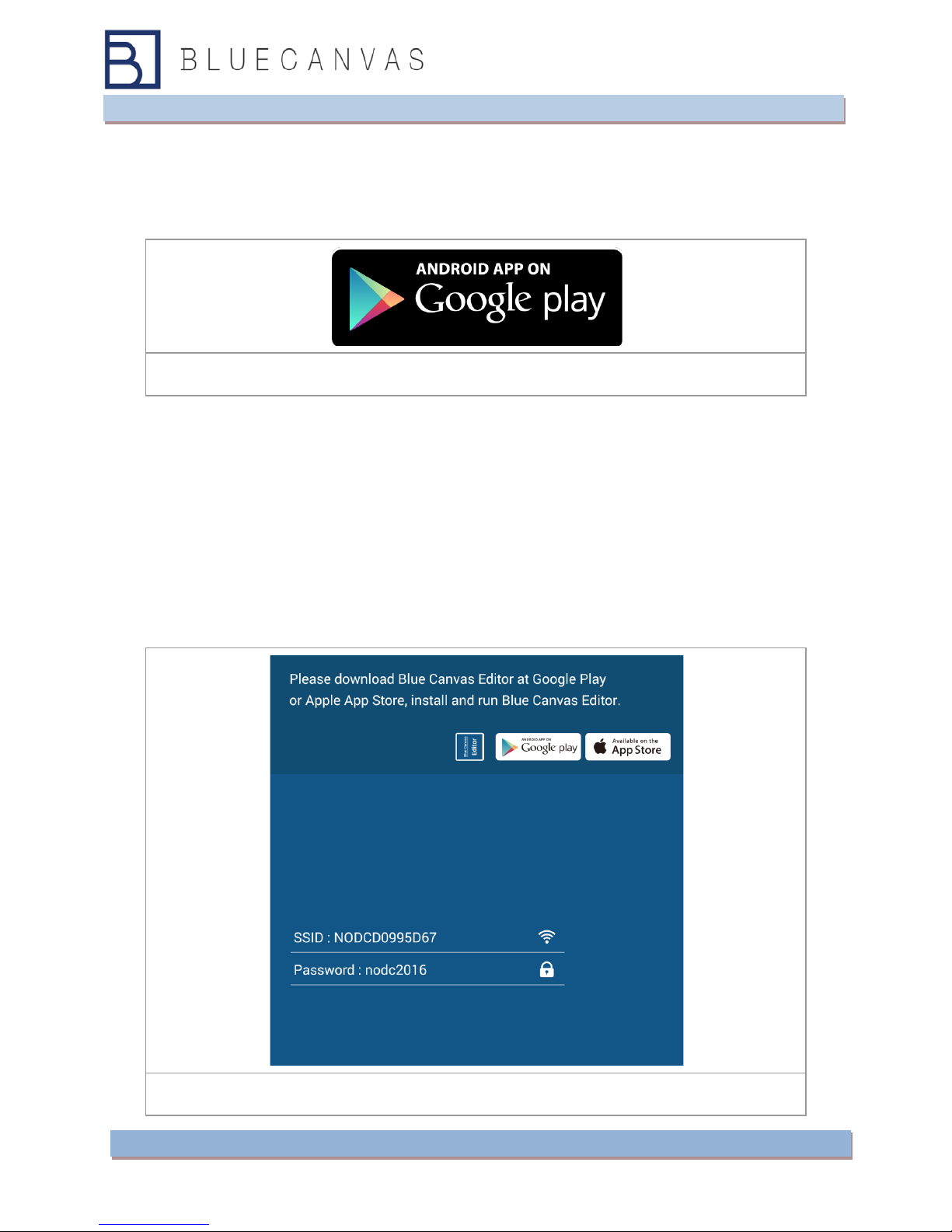
- 7 -
3. Blue Canvas Editor Download
Google Play Link :
Google Play Store Download
4. Blue Canvas Viewer Setting
4-1) Blue Canvas connect
1. When you first turn on the blue canvas, you can see Device Settings screen displays.
And Wi-Fi hotspot function is executed. The Wi-Fi hotspots SSID are displayed.
Blue Canvas Viewer Settings
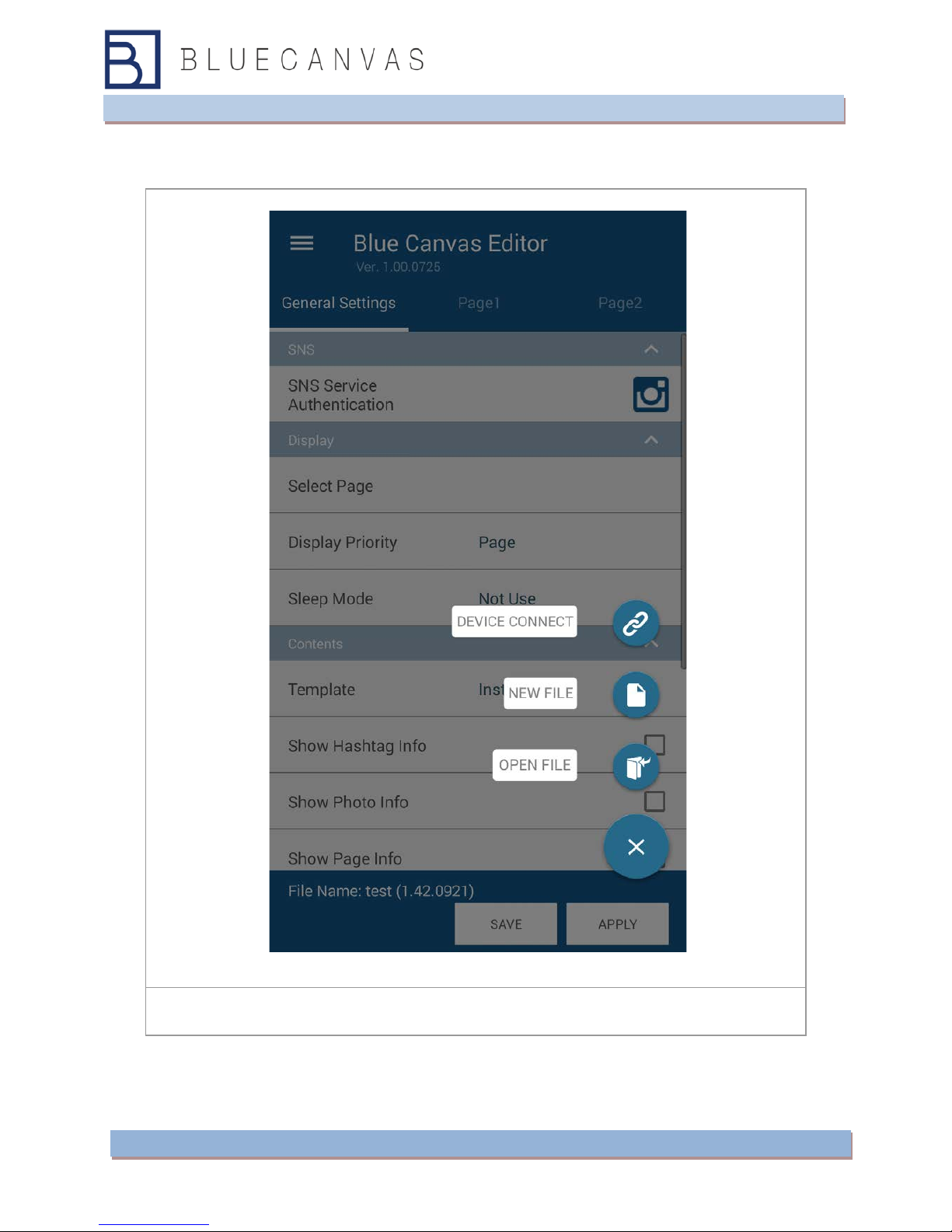
- 8 -
2. In the Blue Canvas editor, press the '+' button. and touch the 'Device Connect' button.
connection screen will change to blue canvas.
press the '+' button

- 9 -
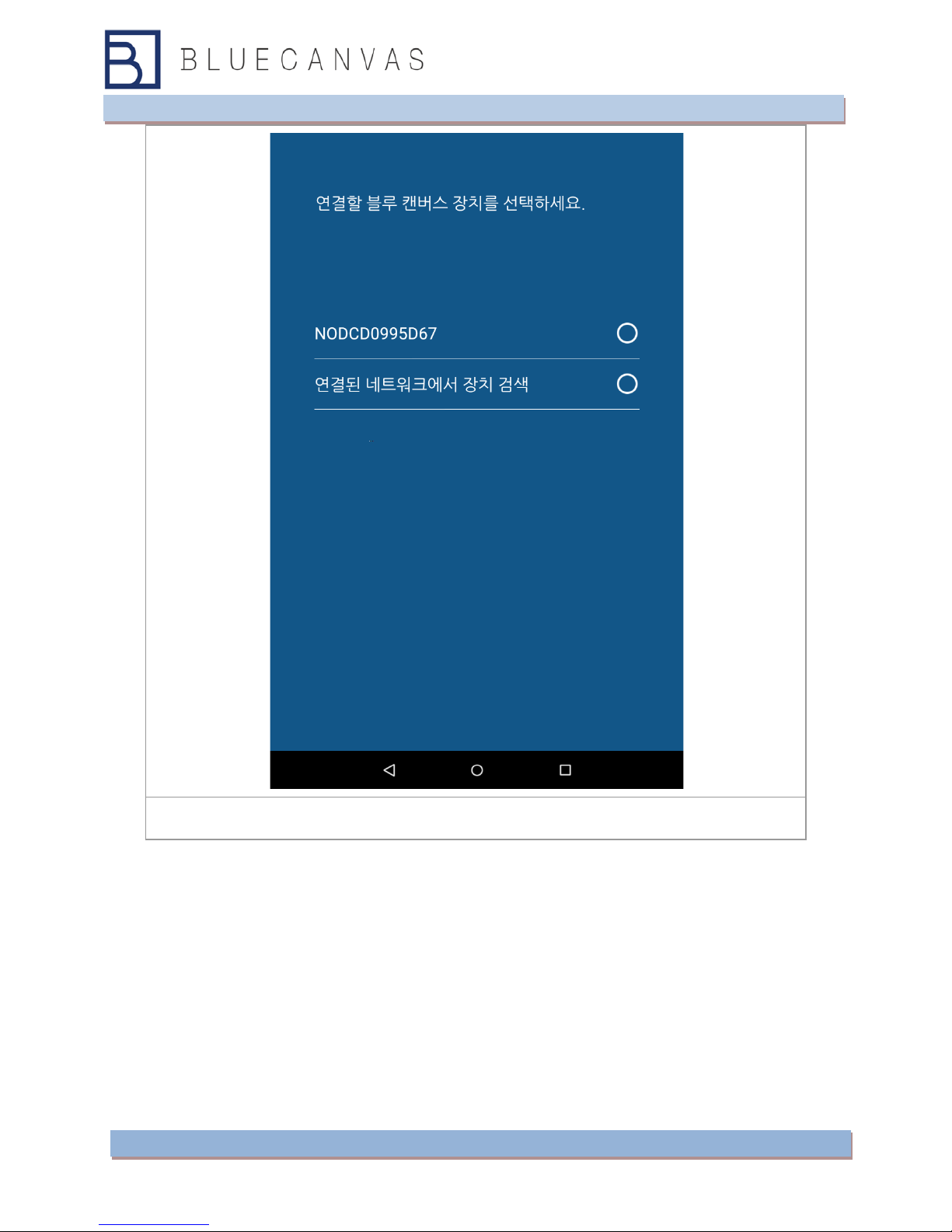
- 10 -
SSID List
3. Touch the SSID you want to connect, connect the device to the blue canvas blue
canvas both the editor and the viewer will change Wi-Fi settings screen.
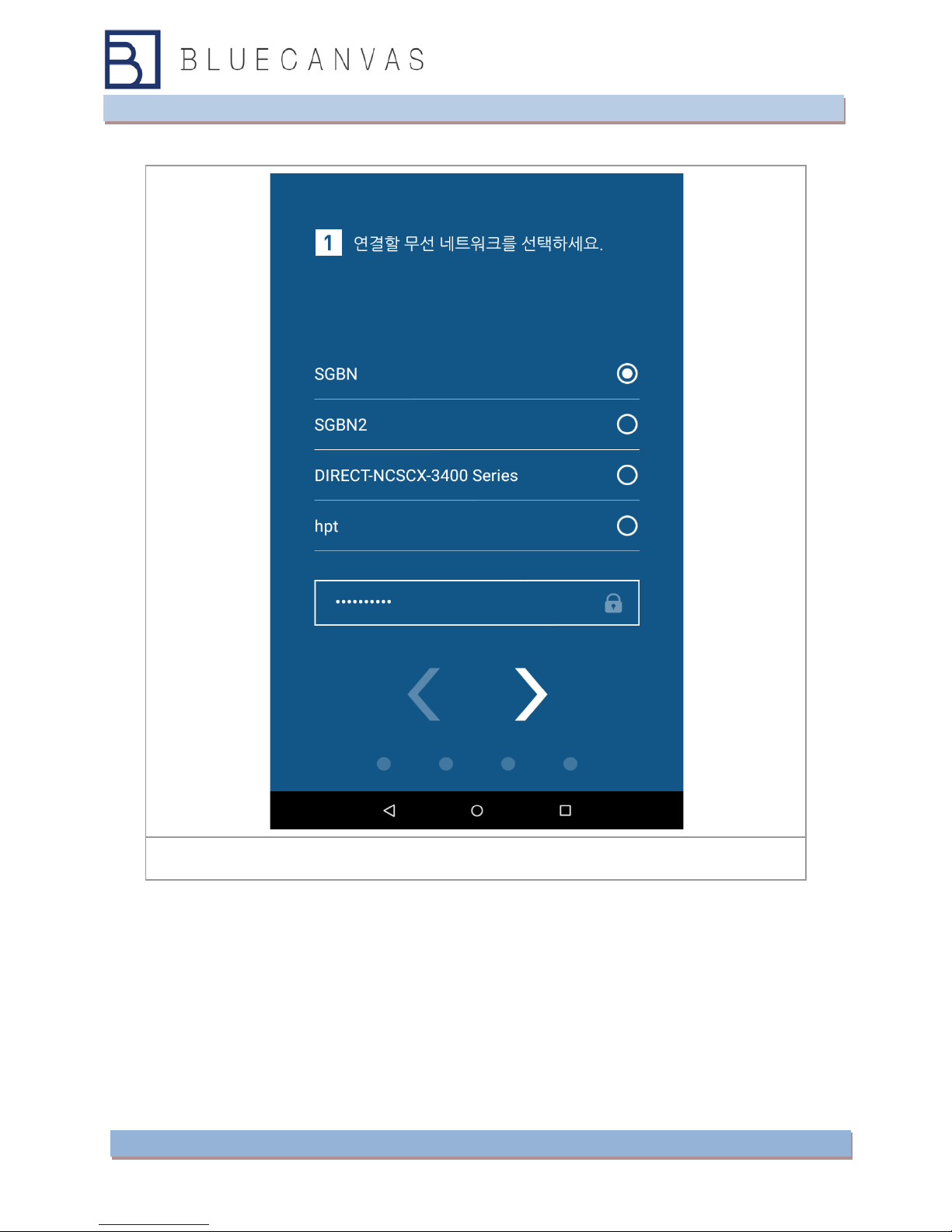
- 11 -
4-2) Wi-Fi setting
Wifi setting
1. When the changes to the Wi-Fi settings screen, blue canvas, the editor will search for
nearby Wi-Fi network to display a list of networks.
2. Select the network device to connect to the blue canvas and then enter your password.
3. If you touch the right arrow (>) displayed in blue canvas Editor settings screen will
change to blue canvas blue canvas editor and viewer both the device name configuration
screen. Touch the left arrow (<), the screen will change to the previous setting.
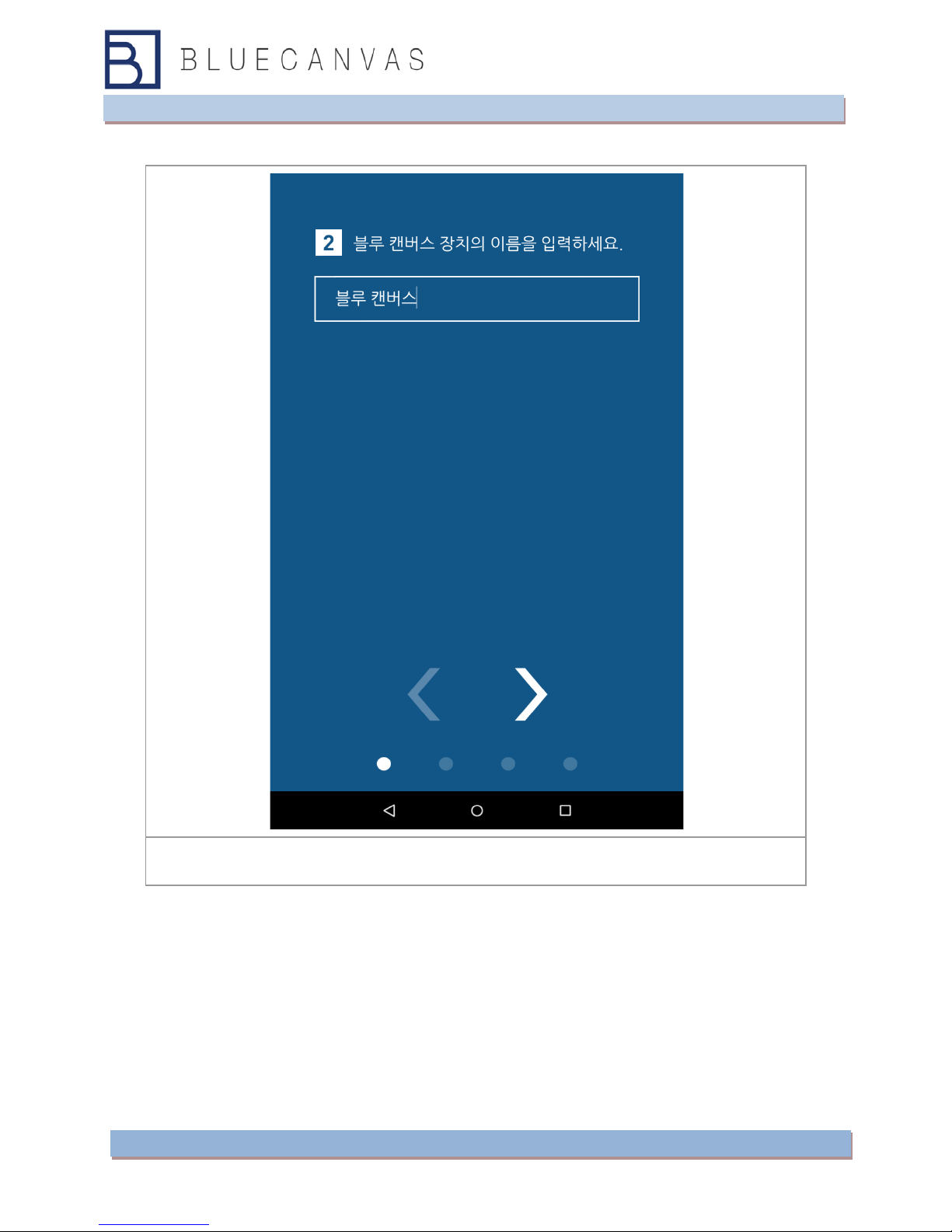
- 12 -
4-3) Blue Canvas Device Name setting
Device Name setting
The device name is the name to be displayed on the device list of blue canvas editor.
We recommend that you set a unique name.
1. Enter device name in blue canvas Editor Settings screen.
2. If you touch the right arrow (>), will change to the Google ID settings screen.
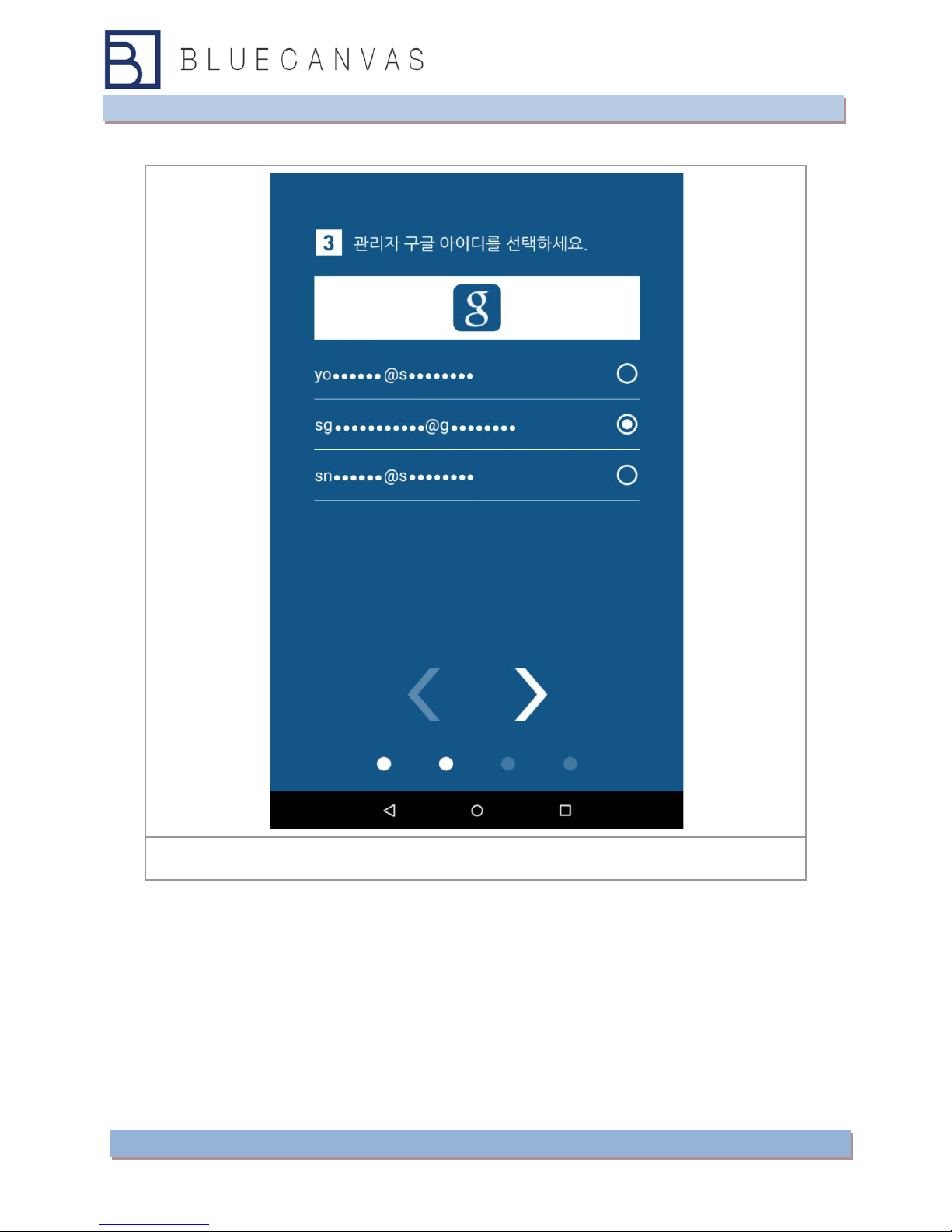
- 13 -
4-4) Google ID setting
Google ID setting
1. When Google changed identity settings screen, blue canvas, the editor displays a list
of IDs registered in the Google smart phone / tablet.
2. Choose your Google ID.
3. If you touch the right arrow (>),will change to the Instagram ID settings screen.
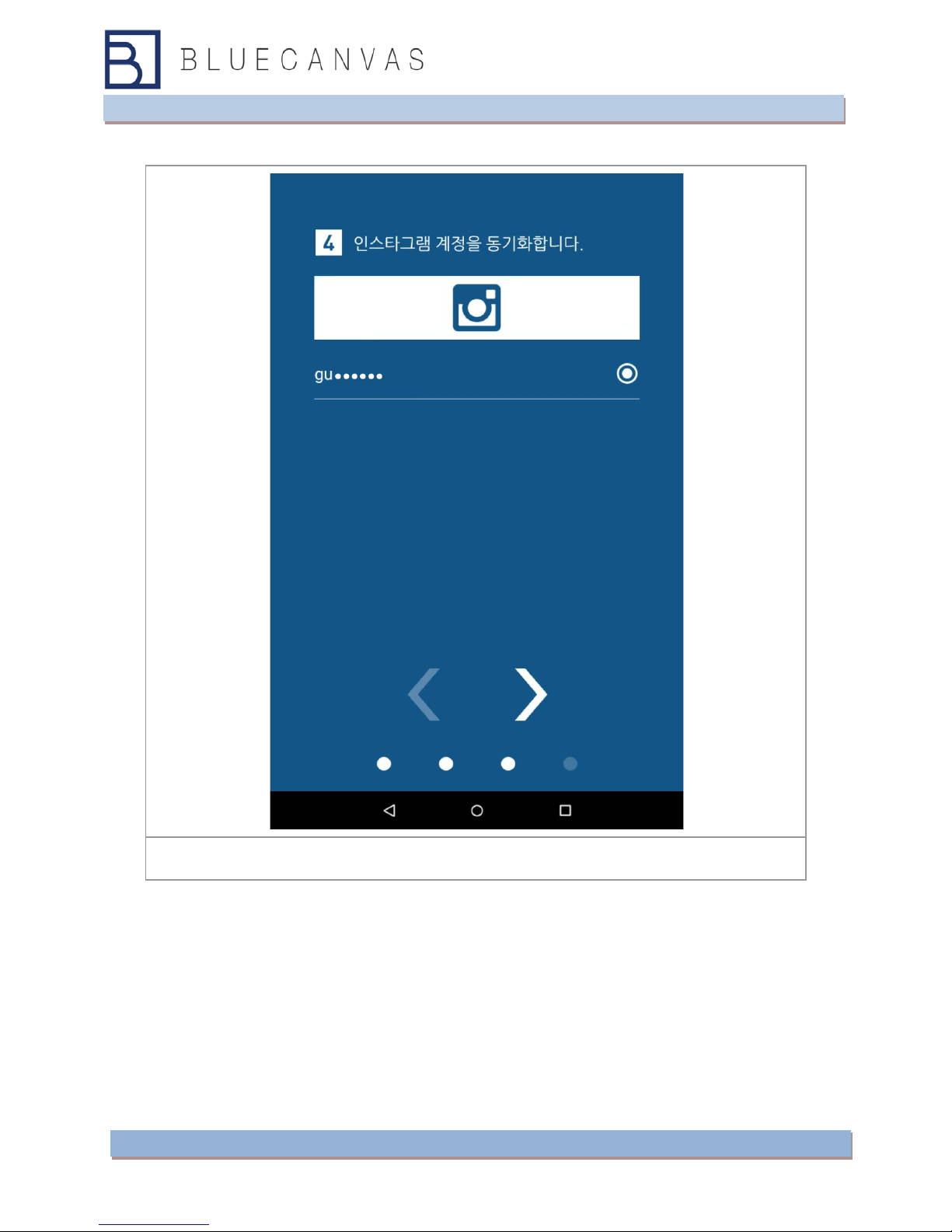
- 14 -
4-5) Instagram settings
Instagram account setting
Blue Canvas will play Instagram contents using the Instagram account
1. Instagram account will appear.
2. If you are not logged on Instagram, 'Instagram login' will be displayed. Touch to
display the login screen.
3. If you touch the right arrow (>),will change to the Bluetooth settings screen. If you
don't have Bluetooth, wait a moment. And then touch the right arrow (>).
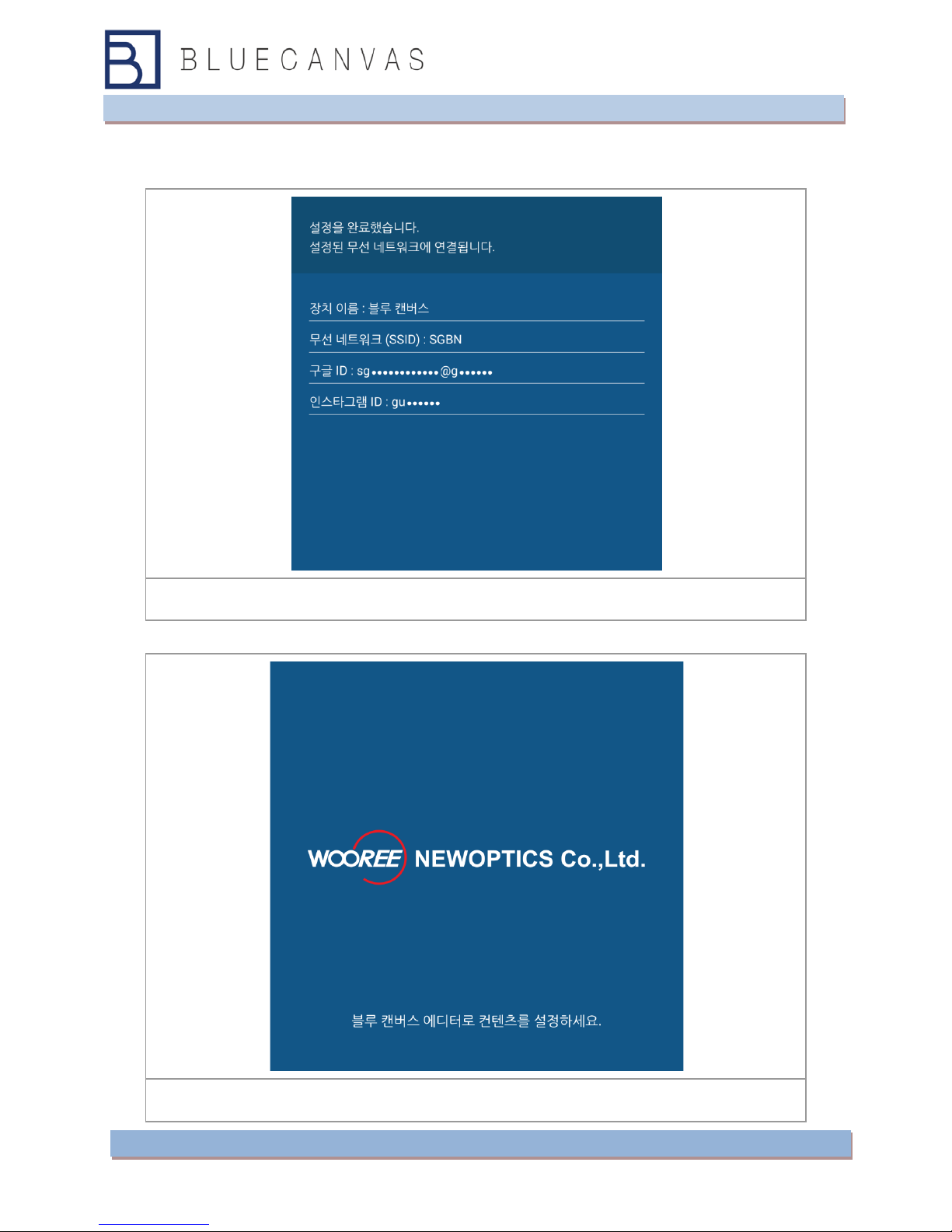
- 15 -
Blue Canvas Device will displayed setting finish. And will try to connect to a network.
After connect network, display will changed to Initial Screen.
Setting finish
Initial Screen
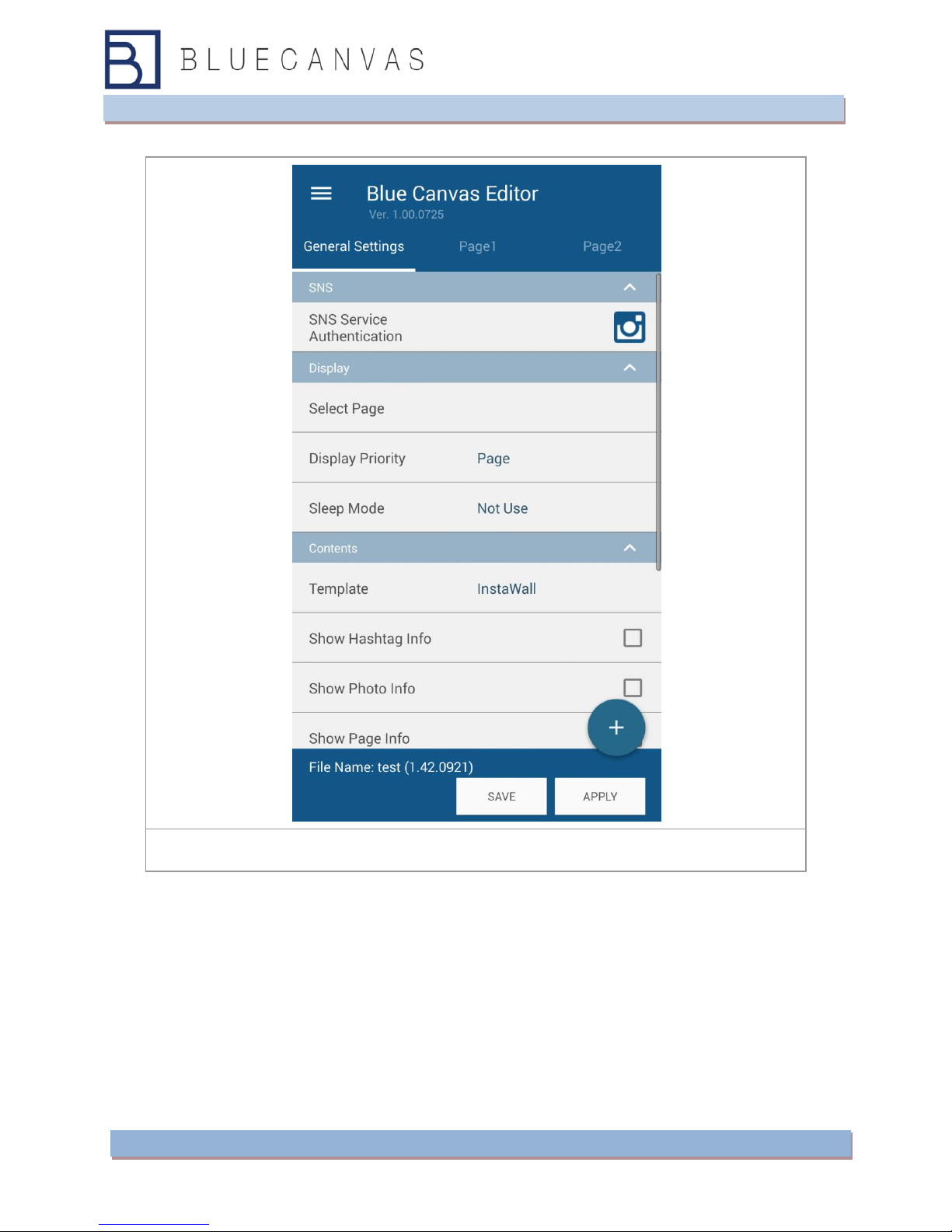
- 16 -
Blue Canvas Editer Initial Screen
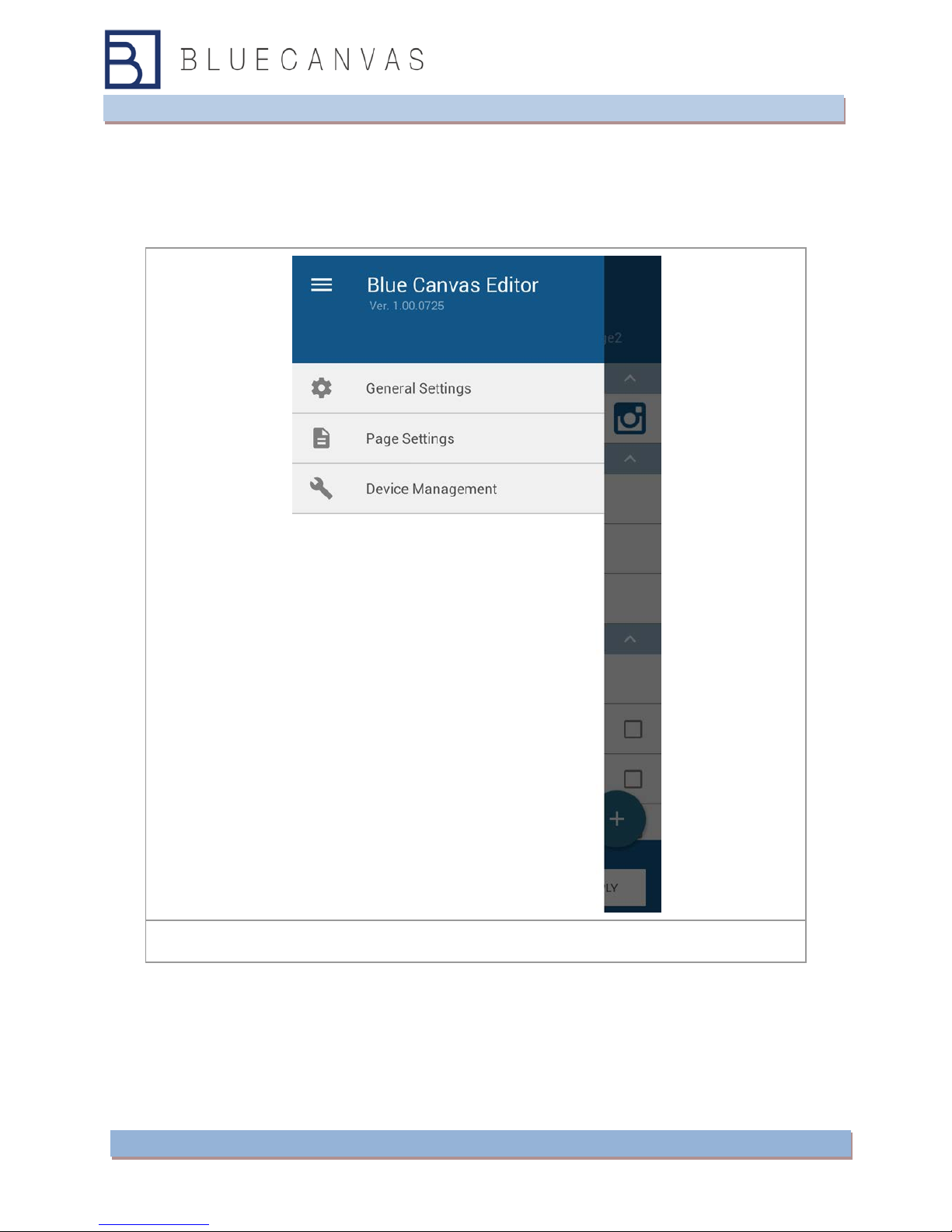
- 17 -
5. Blue Canvas contents settings
5-1) Menu
Press the button(≡)to open the menu.
Menu
1. General Settings : Show general settings menu.
2. Page Settings :Show page settings menu.
3. Device Management: Show device management menu.
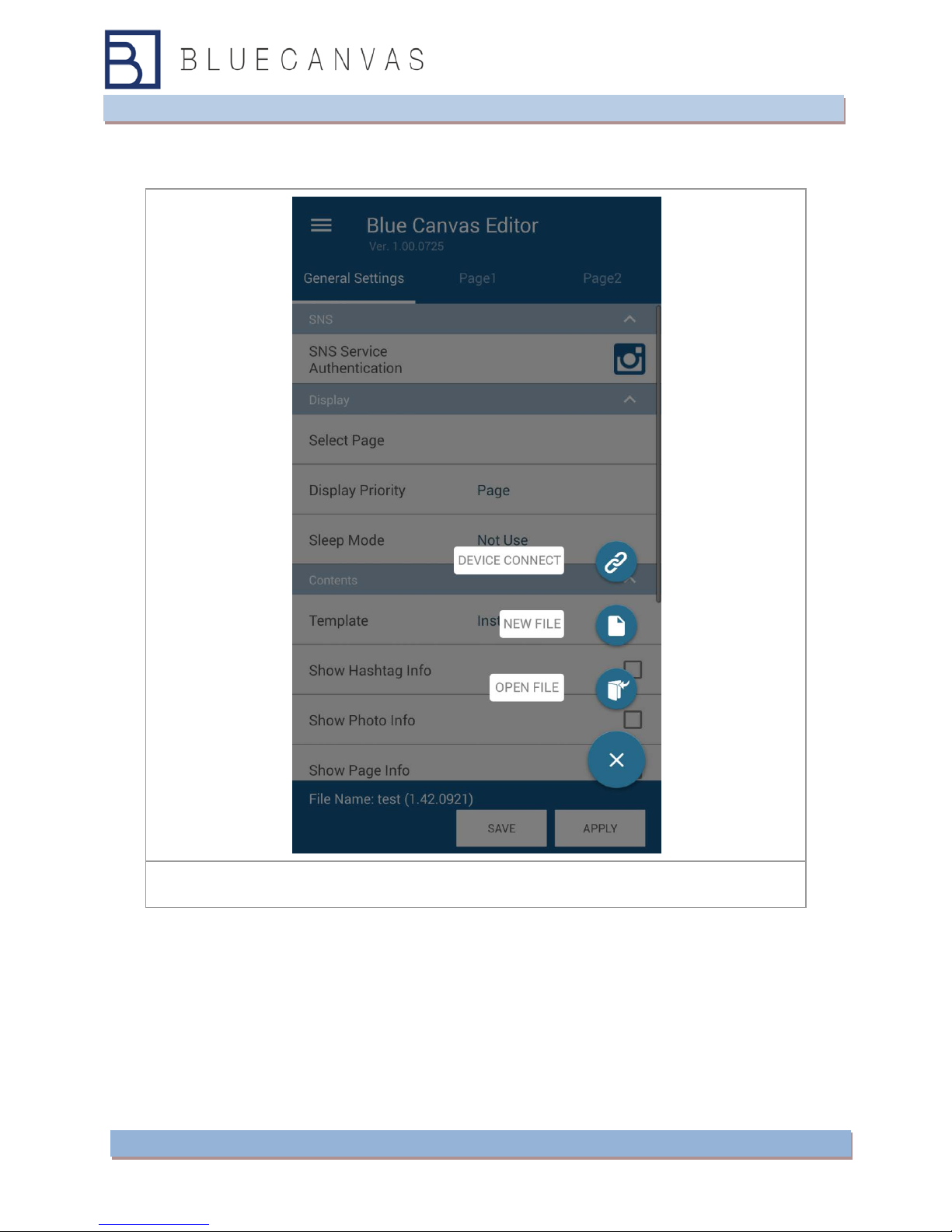
- 18 -
When you touch the blue canvas Editor '+' button on the bottom right, show function
buttons.
function menu ( '+' button )
1. Device connect : Connect new device.
2. New File :Create new contents file.
3. Open File : Open existing created contents file.

- 19 -
5-2) General Settings
General Setting
1. SNS Service Authentication : Click the gray color Instagram icon and type Instagrame
ID and password. Be sure that one log in ID need to be used for one master device.
Instagram will cancel the authentication if same ID will be used in a different device at
the same time. After authentication, Instagram icon will be changed colored one.

- 20 -
2. Page Setting : User can add up to 10 pages with different Instagram page, location
and hashtag. Click the ‘Page +’ button to add page.
3. Display Priority : There are several options to show the different contents. ‘Page’
option is to show pages one by one. ‘Time’ option is to show contents according to the
contents posting time. ‘Random’ option is to show contents in random order. ‘Video’
option is used for Blue Canvas with wide monitor showing YouTube video contents (this
option is testing one and ignore at this time).
4. Sleep Mode: User can set sleep mode on each device and this sleep mode setting on
Master device will be applied to Slave devices as well. Sleep mode start time means the
time display will be turned off and finish time means the time display will be turned on.
5. Template: There are several templates for SNS Board Viewer for wide display but
social square display, please select ‘InstaWall’ template.
6. Show Hashtag Info : Check this option in order to show hashtag information on a
posting.
7. Show Photo Info : Check this option to show posting information.
Table of contents