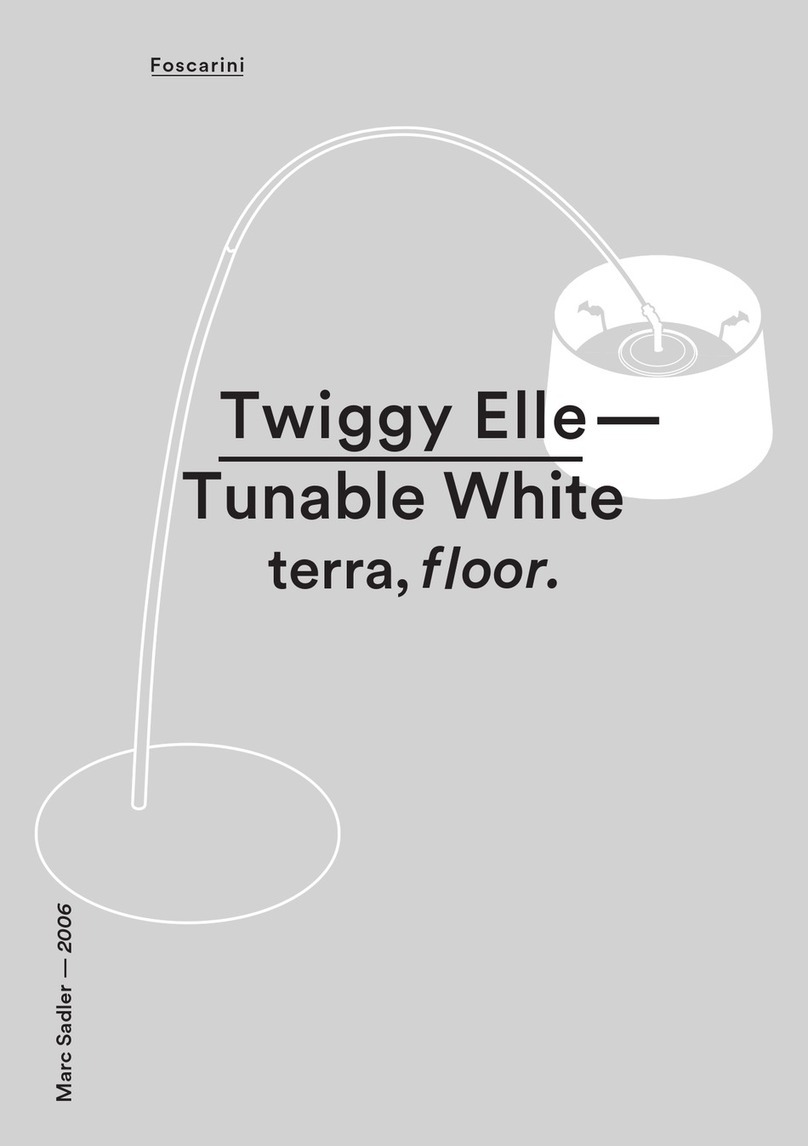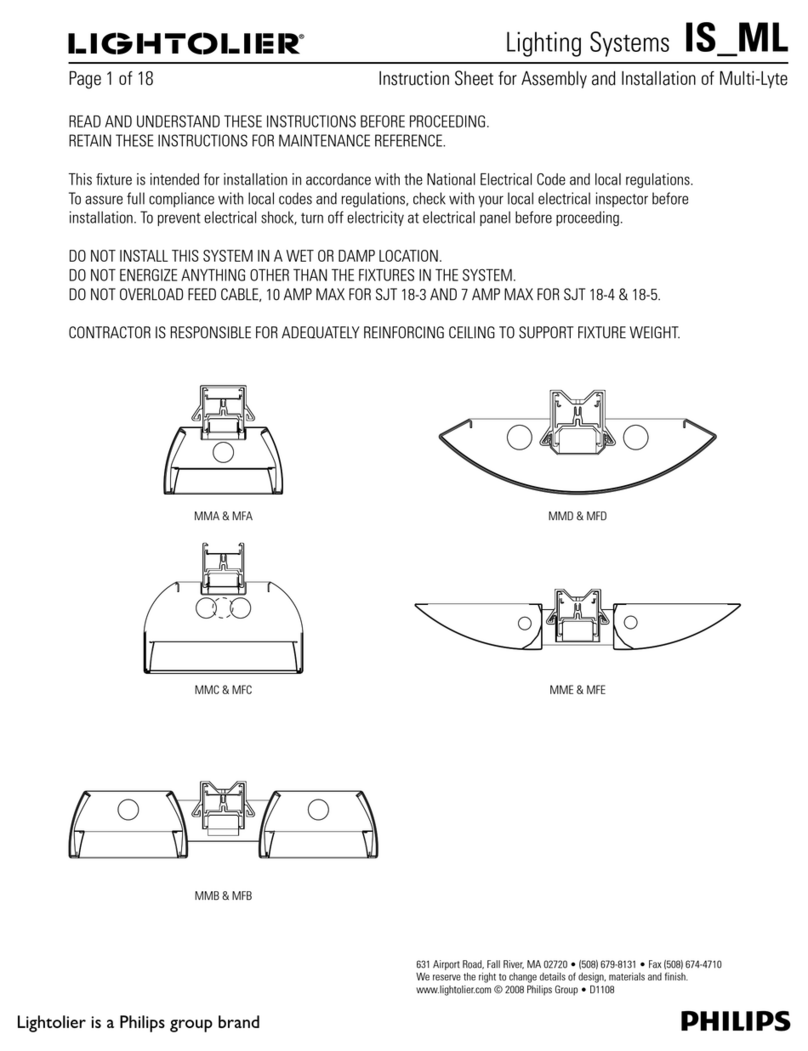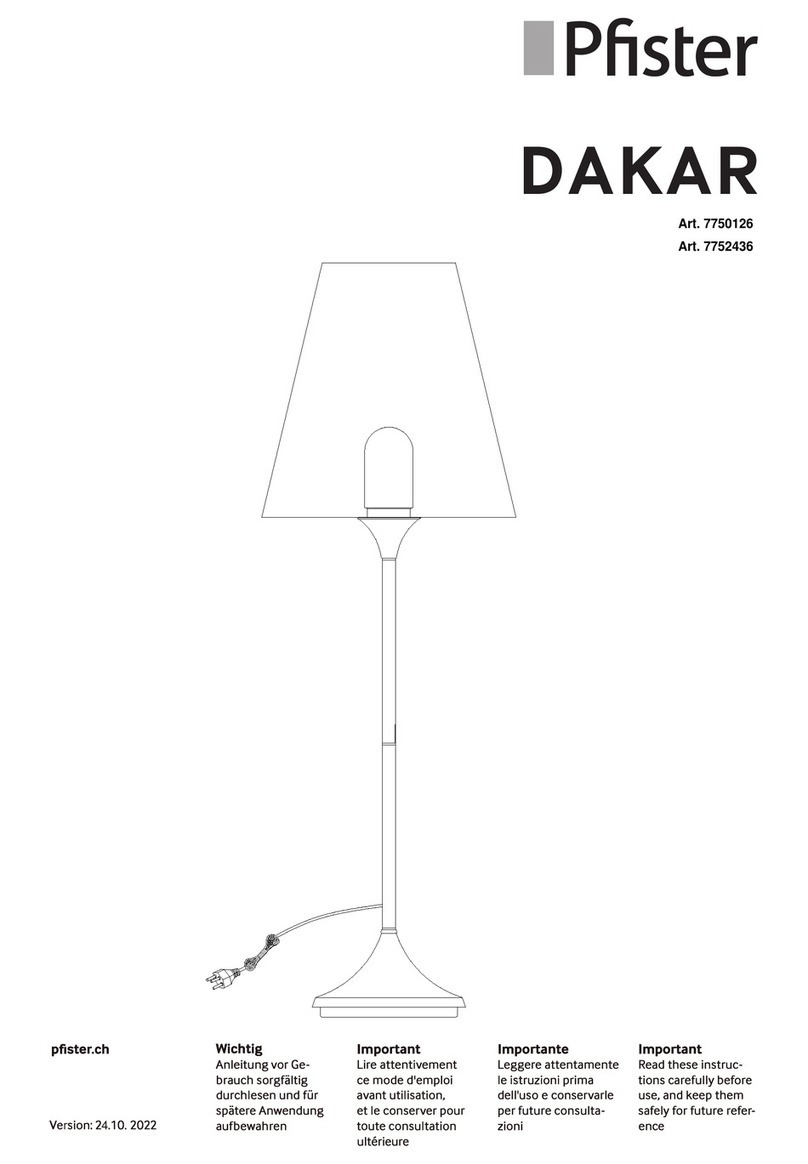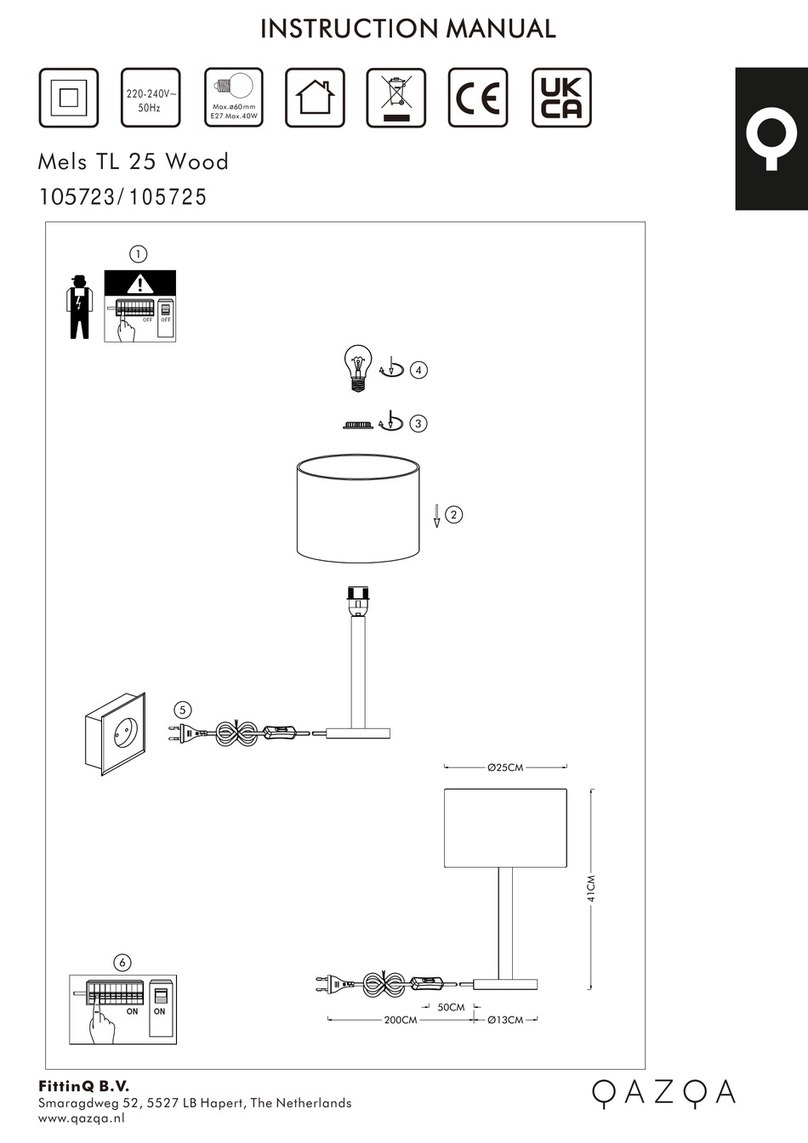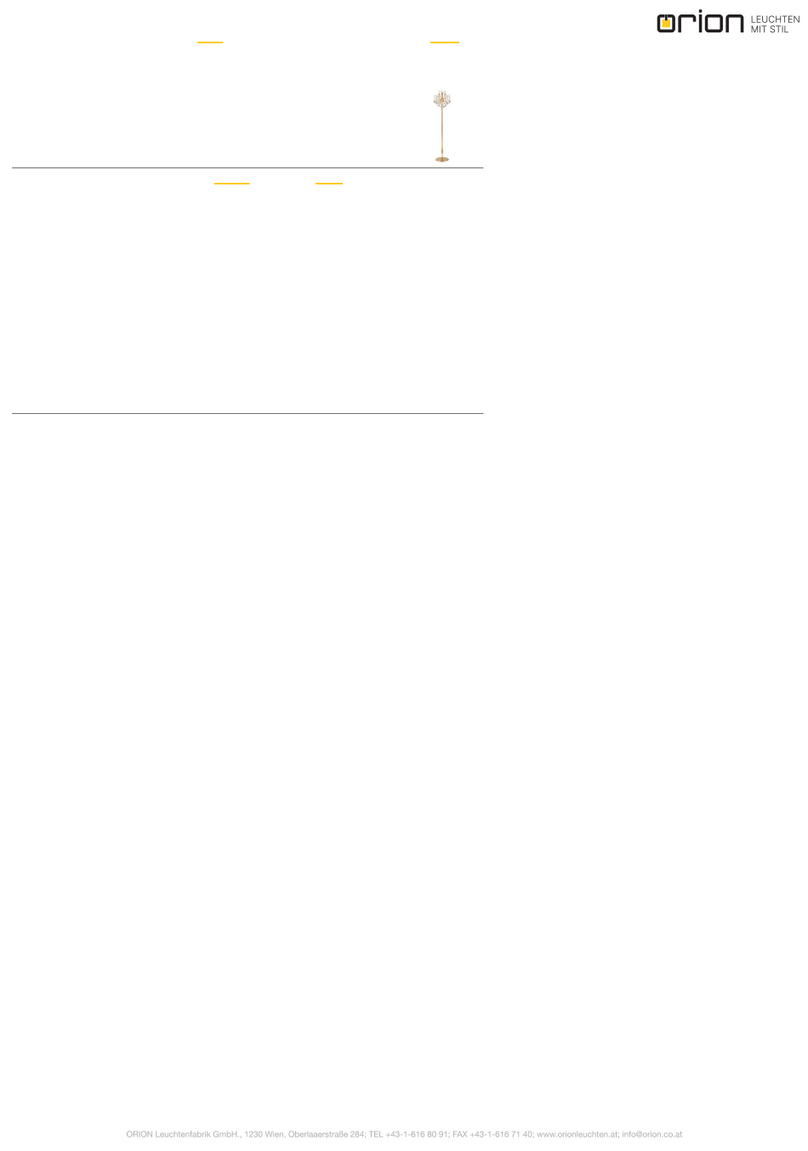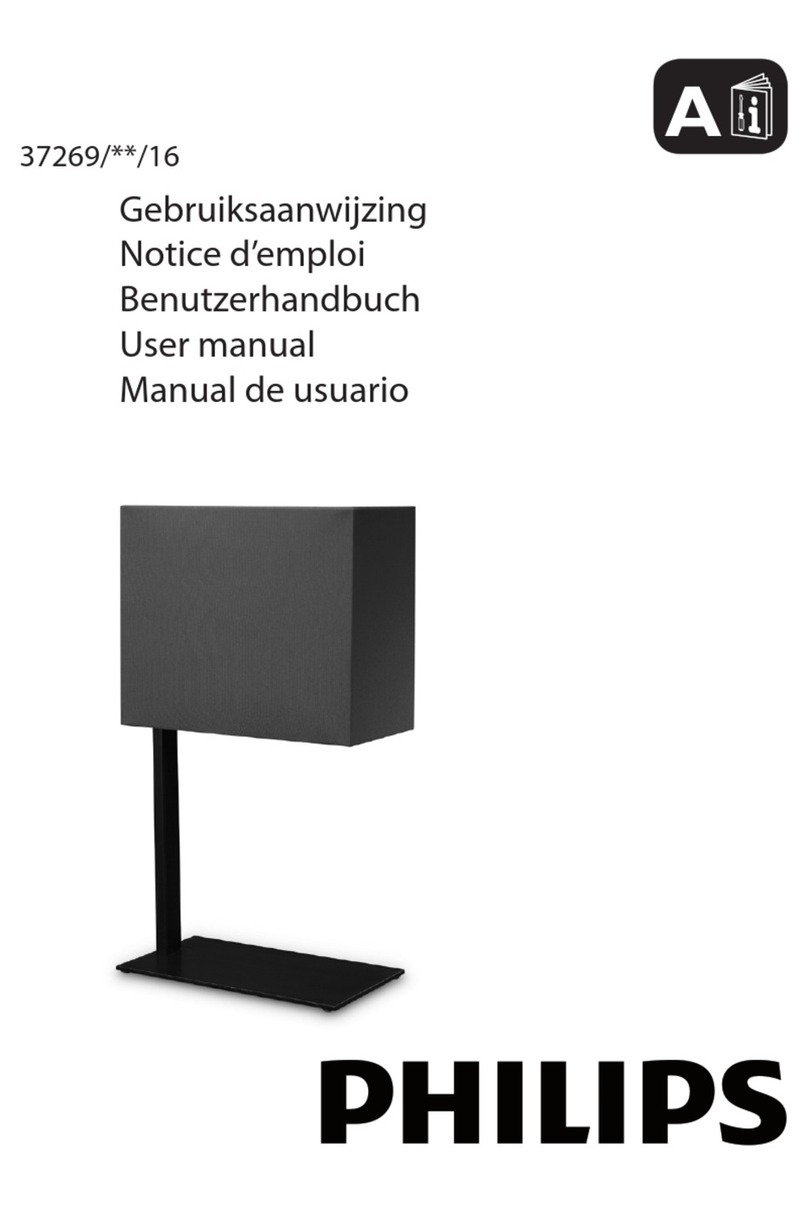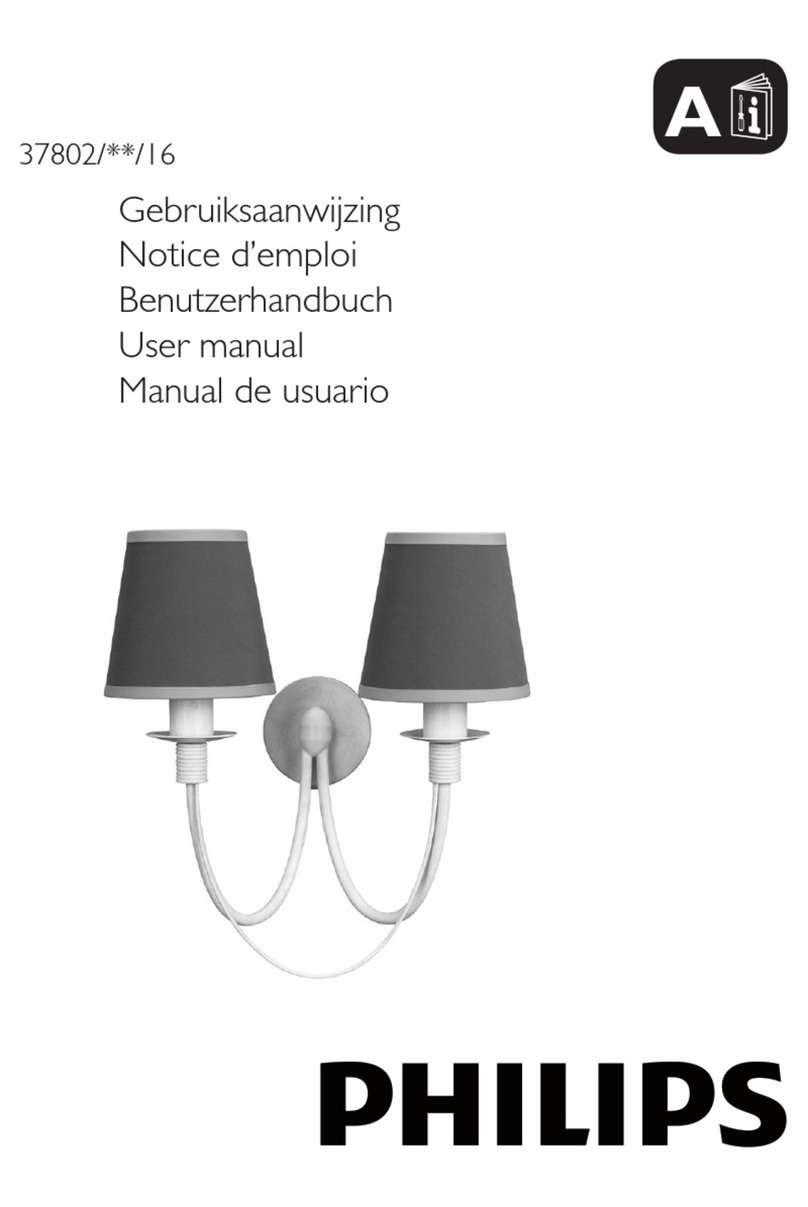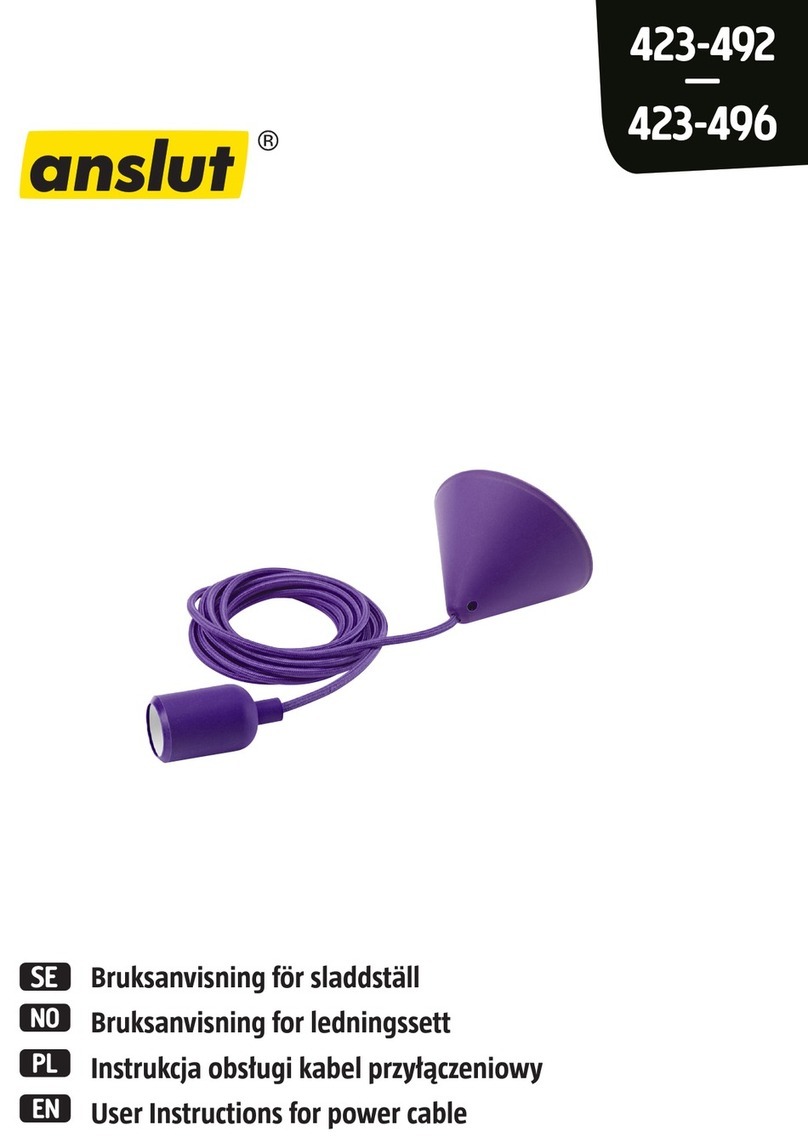Show Tec Spectral PC 600Z IP User manual

Spectral PC 600Z IP V1
Highlite International B.V. –Vestastraat 2 –6468 EX –Kerkrade –the Netherlands
Ordercode: 43551
MANUAL
ENGLISH

1
Ordercode: 43551
Spectral PC 600Z IP
Table of contents
Warning ...............................................................................................................................................................................2
Safety Instructions .........................................................................................................................................................2
Operating Determinations ..........................................................................................................................................4
Rigging ............................................................................................................................................................................4
Connection with the mains.........................................................................................................................................5
Return Procedure..........................................................................................................................................................6
Claims..............................................................................................................................................................................6
Description of the device.................................................................................................................................................7
Frontside..........................................................................................................................................................................7
Backside .........................................................................................................................................................................8
Installation...........................................................................................................................................................................8
Set Up and Operation .......................................................................................................................................................8
Control Modes...............................................................................................................................................................9
One Spectral (Static Colors) ....................................................................................................................................9
One Spectral (Built-in programs) ............................................................................................................................9
Multiple Spectrals (Master/Slave control) .............................................................................................................9
Multiple Spectrals (DMX Control)..........................................................................................................................10
Fixture Linking...............................................................................................................................................................11
Data Cabling...............................................................................................................................................................11
Control Panel ...............................................................................................................................................................12
Control Mode ..............................................................................................................................................................12
DMX Addressing ..........................................................................................................................................................12
Menu Overview...........................................................................................................................................................13
Main Menu Options....................................................................................................................................................14
1. Static Colors..........................................................................................................................................................14
2. DMX Address ........................................................................................................................................................15
3. Built-in programs ..................................................................................................................................................15
4. Master/Slave Mode.............................................................................................................................................15
5. Zoom Mode ..........................................................................................................................................................15
6. Personality (DMX channel modes)...................................................................................................................16
7. Edit Mode..............................................................................................................................................................16
7.1. How to make your own custom program ...................................................................................................17
8. Settings...................................................................................................................................................................17
8.1. Upload ................................................................................................................................................................17
8.2. Reset ...................................................................................................................................................................17
8.3. Color ...................................................................................................................................................................18
8.4. Dimmer ...............................................................................................................................................................18
8.5. DMX Error............................................................................................................................................................18
8.6. PWM rate............................................................................................................................................................18
8.7. Color temperature ...........................................................................................................................................18
9. Safety lock ............................................................................................................................................................18
10. Calibration ..........................................................................................................................................................19
10.1. White color calibration..................................................................................................................................19
10.2. RGBW calibration ...........................................................................................................................................19
11. Software information ........................................................................................................................................19
DMX Channels .............................................................................................................................................................20
9 channels (HSIC).....................................................................................................................................................20
9 channels (SSP) .......................................................................................................................................................21
12 channels (TOUR) .................................................................................................................................................22
17 channels (TR16)...................................................................................................................................................24
Maintenance....................................................................................................................................................................26
Troubleshooting ...............................................................................................................................................................26
No Light.........................................................................................................................................................................26
No Response to DMX..................................................................................................................................................26
Product Specifications....................................................................................................................................................28
Dimensions........................................................................................................................................................................29

2
Ordercode: 43551
Spectral PC 600Z IP
Warning
Unpacking Instructions
Immediately upon receiving this product, carefully unpack the carton and check the contents to ensure
that all parts are present, and have been received in good condition. Notify the dealer immediately and
retain packing material for inspection if any parts appear damaged from shipping or the carton itself
shows signs of mishandling. Save the carton and all packing materials. In the event that a fixture must be
returned to the factory, it is important that the fixture be returned in the original factory box and packing.
Your shipment includes:
Showtec Spectral PC 600Z IP
Safety cable
Schuko to IP rated power cable (1,3 m)
User manual
LED Expected Lifespan
LEDs gradually decline in brightness over time. HEAT is the dominant factor that leads to the acceleration
of this decline. Packaged in clusters, LEDs exhibit higher operating temperatures than in ideal or singular
optimum conditions. For this reason, when all color LEDs are used at their fullest intensity, life of the LEDs is
significantly reduced. If improving the lifespan is of higher priority, place care in providing for lower
operational temperatures. This may include climatic-environmental and the reduction of overall
projection intensity.
Safety Instructions
Every person involved with the installation, operation and maintenance of this device has to:
be qualified
follow the instructions of this manual

3
Ordercode: 43551
Spectral PC 600Z IP
Before the initial start-up, please make sure that there is no damage caused by transportation.
Should there be any, consult your dealer and do not use the device.
To maintain perfect condition and to ensure a safe operation, it is absolutely necessary for the user to
follow the safety instructions and warning notes contained in this manual.
Please consider that damages caused by manual modifications to the device are not subject to
warranty.
This device contains no user-serviceable parts. Refer servicing to qualified technicians only.
IMPORTANT:
The manufacturer will not accept liability for any resulting damages caused by the non-observance of
this manual or any unauthorized modification to the device.
•Never let the power cord come into contact with other cables! Handle the power cord and all
connections with the mains with particular caution!
•Never remove warning or informative labels from the unit.
•Never use anything to cover the ground contact.
•Never lift the fixture holding it by the projector-head, as the mechanics may be damaged. Always
hold the fixture by the transport handles.
•Never place any material over the lens.
•Never look directly into the light source.
•Never leave any cables lying around.
•Do not connect this device to a dimmerpack.
•Do not switch the device on and off in short intervals, as this will reduce the device’s life.
•Do not touch the device’s housing bare-handed during its operation (housing becomes very hot).
Allow the fixture to cool for at least 5 minutes before handling.
•Do not shake the device. Avoid brute force when installing or operating the device.
•Only use the device indoors, avoid contact with water or other liquids.
•Only operate the fixture after having checked if the housing is firmly closed and all screws are tightly
fastened.
•Only operate the device after having familiarized with its functions.
•Avoid flames and do not put close to flammable liquids or gases.
•Always keep the case closed while operating.
•Always allow a free air space of at least 50 cm around the unit for ventilation.
•Always disconnect power from the mains, when device is not used or before cleaning! Only handle
the power cord holding it by the plug. Never pull out the plug by tugging the power cord.
•Make sure that the device is not exposed to extreme heat, moisture or dust.
•Make sure that the available voltage is not higher than stated on the rear panel.
•Make sure that the power cord is never crimped or damaged. Check the device and the power
cord from time to time.
•If the lens is obviously damaged, it has to be replaced.
•If device was dropped or struck, disconnect mains power supply immediately. Have a qualified
engineer inspect for safety before operating.
•If the device has been exposed to drastic temperature fluctuation (e.g. after transportation), do not
switch it on immediately. The arising condensation water might damage your device. Leave the
device switched off until it has reached room temperature.
•If your Showtec device fails to work properly, discontinue the use immediately. Pack the unit securely
(preferably in the original packing material), and return it to your Showtec dealer for service.
•For adult use only. The fixture must be installed beyond the reach of children. Never leave the unit
running unattended.
•The user is responsible for correct positioning and operating of the Spectral. The manufacturer will not
accept liability for damages caused by the misuse or incorrect installation of this device.
•This device falls under protection class I. Therefore it is essential to connect the yellow/green
conductor to earth.
•Repairs, servicing and electric connection must be carried out by a qualified technician.
•WARRANTY: Till one year after date of purchase.

4
Ordercode: 43551
Spectral PC 600Z IP
Operating Determinations
•This device is not designed for permanent operation. Consistent operation breaks will ensure that the
device will serve you for a long time without defects.
•The minimum distance between light output and the illuminated surface must be bigger than 1
meter.
•The maximum ambient temperature ta= 40°C must never be exceeded.
•The relative humidity must not exceed 50 % with an ambient temperature of 40° C.
•If this device is operated in any other way than the one described in this manual, the product may
suffer damages and the warranty becomes void.
•Any other operation may lead to dangers like short-circuit, burns, electric shock, crash, etc.
You endanger your own safety and the safety of others!
Rigging
Please follow the European and national guidelines concerning rigging, trussing and all
other safety issues.
Do not attempt the installation yourself !
Always let the installation be carried out by an authorized dealer !
Procedure:
•If the projector is lowered from the ceiling or high joists, professional trussing systems have to be used.
•Use a clamp to mount the projector, with the mounting bracket, to the trussing system.
•The projector must never be fixed swinging freely in the room.
•The installation must always be secured with a safety attachment, e.g. an appropriate safety net or
safety cable.
•When rigging, derigging or servicing the projector, always make sure, that the area below the
installation site is secured and that there are not any unauthorized people around.

5
Ordercode: 43551
Spectral PC 600Z IP
The Spectral can be placed on a flat stage floor or mounted to any kind of truss with a clamp.
Improper installation can cause serious injuries and/or damage of property!
Connection with the mains
Connect the device to the mains with the power-plug.
Always check if the right color cable is connected to the right place.
International
EU Cable
UK Cable
US Cable
Pin
L
BROWN
RED
YELLOW/COPPER
PHASE
N
BLUE
BLACK
SILVER
NEUTRAL
YELLOW/GREEN
GREEN
GREEN
PROTECTIVE GROUND
Make sure that the device is always properly connected to the earth!
Improper installation can cause serious injuries and/or damage of property!

6
Ordercode: 43551
Spectral PC 600Z IP
Return Procedure
Returned merchandise must be sent prepaid and in the original packing, call tags will not be issued.
Package must be clearly labeled with a Return Authorization Number (RMA number). Products returned
without an RMA number will be refused. Highlite will not accept the returned goods or any responsibility.
Call Highlite 0031-455667723 or mail aftersales@highlite.nl and request an RMA prior to shipping the fixture.
Be prepared to provide the model number, serial number and a brief description of the cause for the
return. Be sure to properly pack fixture, any shipping damage resulting from inadequate packaging is the
customer’s responsibility. Highlite reserves the right to use its own discretion to repair or replace
product(s). As a suggestion, proper UPS packing or double-boxing is always a safe method to use.
Note: If you are given an RMA number, please include the following information on a piece of paper
inside the box:
01) Your name
02) Your address
03) Your phone number
04) A brief description of the symptoms
Claims
The client has the obligation to check the delivered goods immediately upon delivery for any short-
comings and/or visible defects, or perform this check after our announcement that the goods are at their
disposal. Damage incurred in shipping is the responsibility of the shipper; therefore the damage must be
reported to the carrier upon receipt of merchandise.
It is the customer's responsibility to report and submit claims with the shipper in the event that a fixture is
damaged due to shipping. Transportation damage has to be reported to us within one day after receipt
of the delivery.
Any return shipment has to be made post-paid at all times. Return shipments must be accompanied with
a letter defining the reason for return shipment. Non-prepaid return shipments will be refused, unless
agreed otherwise in writing.
Complaints against us must be prepared in writing or sent by fax within 10 working days after receipt of
the invoice. After this period complaints will not be handled anymore.
Complaints will only then be considered if the client has so far complied with all parts of the agreement,
regardless of the agreement from which the obligation is resulting.

7
Ordercode: 43551
Spectral PC 600Z IP
Description of the device
Features
The Spectral PC 600Z IP is a LED fixture with high output and great effects.
•Input voltage: 100-240V AC, 60/50Hz
•Power consumption: 85W
•Light source: 1 x Multichip RGBW LED
•Lux @ 2m: 19200
•Control protocol: DMX-512
•DMX personalities: 9, 9, 12, 17 channels
•LCD display
•Dimmer: 0-100%
•Strobe: 0-20Hz
•Beam Angle: 4,5° - 45°
•Control: Static Colors, Auto, Master/Slave, DMX-512
•Housing: Die-cast aluminum
•Connections: IP rated power connector IN/OUT, 3-pin XLR IN/OUT
•Cooling: Convection
•IP Rating: IP65
•Dimensions: 243 x 240 x 300 mm (LxWxH)
•Weight: 5,8 kg
Frontside
Fig. 01
01) Color frame retaining clip
02) Multichip RGBW LED
03) Adjustment screw
04) Mounting bracket with inclination screw

8
Ordercode: 43551
Spectral PC 600Z IP
Backside
Fig. 02
05) LCD display + control buttons
06) 3-pin DMX signal connector IN
07) 100-240V IP rated power connector IN
08) 100-240V IP rated power connector OUT
09) 3-pin DMX signal connector OUT
10) Safety eye
Installation
Remove all packing materials from the Spectral PC 600Z IP. Check if all foam and plastic padding is
removed. Connect all cables.
Do not supply power before the whole system is set up and connected properly.
Always disconnect from electric mains power supply before cleaning or servicing.
Damages caused by non-observance are not subject to warranty.
Set Up and Operation
Follow the directions below, as they pertain to your preferred operation mode.
Before plugging the unit in, always make sure that the power supply matches the product specification
voltage. Do not attempt to operate a 120V specification product on 230V power, or vice versa.
Connect the device to the main power supply.

9
Ordercode: 43551
Spectral PC 600Z IP
Control Modes
There are 4 modes:
•Static Colors (Manual)
•Built-in programs (Auto)
•Master/Slave
•DMX-512 (9CH, 9CH, 12CH, 17CH)
One Spectral (Static Colors)
01) Fasten the effect light to a firm trussing. Leave at least 0,5 meter on all sides for air circulation.
02) Plug the end of the electric mains power cord into a proper electric power supply socket.
03) When the Spectral is not connected with a DMX cable, it functions as a stand-alone device.
Please see page 14 for more information about the static colors.
One Spectral (Built-in programs)
04) Fasten the effect light to a firm trussing. Leave at least 0,5 meter on all sides for air circulation.
05) Plug the end of the electric mains power cord into a proper electric power supply socket.
06) When the Spectral is not connected with a DMX cable, it functions as a stand-alone device.
Please see page 15 for more information about the built-in programs.
Multiple Spectrals (Master/Slave control)
01) Fasten the effect light onto firm trussing. Leave at least 0,5 meter on all sides for air circulation.
02) Use a 3-pin XLR cable to connect the Spectral.
The pins:
01) Earth
02) Signal -
03) Signal +
03) Link the units as shown in fig. 03. Connect the first unit's DMX "out" socket with the second unit's "in"
socket, using a DMX cable. Link the second, third, and fourth units.
04) You can use the same functions on the master device as described on pages 14-15 (Static colors
and Built-in programs). This means that you can set your desired operation mode on the master
device and all slave devices will react the same as the master device.
Multiple Spectrals (Master/Slave control)
Fig. 03

10
Ordercode: 43551
Spectral PC 600Z IP
Multiple Spectrals (DMX Control)
01) Fasten the effect light to a firm trussing. Leave at least 0,5 meter on all sides for air circulation.
02) Always use a safety cable (ordercode 70140 / 70141).
03) Use a 3-pin XLR cable to connect the Spectrals and other devices.
04) Link the units as shown in fig. 04. Connect a light controller to the first unit's DMX "in" socket, using a
DMX cable. Connect the first unit’s "out" socket with the second unit's "in" socket, using a DMX
cable. Link the second, third, and fourth units.
05) Supply electric power: Plug electric mains power cords into each unit's special IP rated power IN
socket, then plug the other end of the mains power cord into proper electric power supply sockets,
starting with the first unit. Do not supply power before the whole system is set up and connected
properly.
Multiple Spectrals DMX Set Up
Fig. 04
Note : Link all cables before connecting electric power

11
Ordercode: 43551
Spectral PC 600Z IP
Fixture Linking
You will need a serial data link to run light shows of one or more fixtures using a DMX-512 controller or to
run synchronized shows of two or more fixtures set to a master/slave operating mode. The combined
number of channels required by all the fixtures on a serial data link determines the number of fixtures the
data link can support.
Important:
Fixtures on a serial data link must be daisy-chained in a single line. To comply with the
EIA-485 standard, no more than 30 devices should be connected on one data link.
Connecting more than 30 fixtures on one serial data link without the use of a DMX optically
isolated splitter may result in deterioration of the digital DMX signal.
Maximum recommended DMX data link distance: 100 meters
Maximum recommended number of fixtures on a DMX data link: 30 fixtures
Maximum recommended number of fixtures on a power link: @110V: 10 fixtures
Maximum recommended number of fixtures on a power link: @240V: 20 fixtures
Data Cabling
To link fixtures together, you must obtain data cables. You can purchase DAP Audio certified DMX cables
directly from a dealer/distributor or construct your own cable. If you choose to create your own cable,
please use data-grade cables that can carry a high quality signal and are less prone to electromagnetic
interference.
DAP Audio DMX Data Cables
•DAP Audio Basic microphone cable for allround use. bal. XLR/M 3-pin > XLR/F 3-pin.
Ordercode FL01150 (1,5 m), FL013 (3 m), FL016 (6 m), FL0110 (10 m), FL0115 (15 m), FL0120 (20 m).
•DAP Audio X-type data cable XLR/M 3-pin > XLR/F 3-pin. Ordercode FLX0175 (0,75 m),
FLX01150 (1,5 m), FLX013 (3 m), FLX016 (6 m), FLX0110 (10 m).
•DAP Audio cable for the demanding user with exceptional audio-qualities and connector made by
Neutrik®. Ordercode FL71150 (1,5 m), FL713 (3 m), FL716 (6 m), FL7110 (10 m).
•DAP Audio cable for the demanding user with exceptional audio-qualities and connector made by
Neutrik®. Ordercode FL7275 (0,75 m), FL72150 (1,5 m), FL723 (3 m), FL726 (6 m), FL7210 (10 m).
•DAP Audio 110 Ohm cable with digital signal transmission. Ordercode FL0975 (0,75 m),
FL09150 (1,5 m), FL093 (3 m), FL096 (6 m), FL0910 (10 m), FL0915 (15 m), FL0920 (20 m).

12
Ordercode: 43551
Spectral PC 600Z IP
The Spectral PC 600Z IP can be operated with a controller in control mode or without the controller in
stand-alone mode.
Control Panel
A) LCD display
B) MENU button
C) ENTER button
D) DOWN button
E) UP button
Fig. 05
Control Mode
The fixtures are individually addressed on a data-link and connected to the controller.
The fixtures respond to the DMX signal from the controller. (When you select the DMX address and save it,
the controller will display the saved DMX address, next time.)
DMX Addressing
The control panel on the front side of the base allows you to assign DMX fixture addresses, which is the first
channel with which the Spectral will respond to the controller.
Please note, when you use the controller, the unit has 17 channels.
When using multiple Spectrals, make sure you set the DMX addresses right.
Therefore, the DMX address of the first Spectral should be 1(001); the DMX address of the second
Spectral should be 1+17=18 (018); the DMX address of the third Spectral should be 18+17=35 (035), etc.
Please, be sure that you do not have any overlapping channels in order to control each Spectral
correctly. If two or more Spectrals are addressed similarly, they will work similarly.
Controlling:
After having addressed all Spectral fixtures, you may now start operating these via your lighting
controller.
Note: After switching on, the Spectral will automatically detect whether DMX 512 data is received or not.
If there is no data received at the DMX-input, the “LED “ on the control panel will not flash.
If not, the problem may be:
•The XLR cable from the controller is not connected with the input of the Spectral.
•The controller is switched off or defective, the cable or connector is detective, or the signal wires are
swapped in the input connector.
Note: It is necessary to insert an XLR termination plug (with 120 Ohm) in the last fixture in order to ensure
proper transmission on the DMX data link.
Display Off after 25 seconds
When no button is pressed for 25 seconds, the display will turn off.
To light up the display, you have to press one of the buttons: MENU, ENTER, UP or DOWN
Once you have pressed the buttons, the display will light up.

13
Ordercode: 43551
Spectral PC 600Z IP
Menu Overview

14
Ordercode: 43551
Spectral PC 600Z IP
Main Menu Options
01) Upon start-up, the display will interchangeably show two screens:
02) Press the ENTER button to open the main menu. The display will show:
03) Press the UP/DOWN buttons to toggle between the menus.
04) Press the ENTER button to open the desired menu.
05) Press the MENU button to return to the previous screen.
1. Static Colors
With this menu, you can set the static colors.
01) While in the main menu, press the UP/DOWN buttons to choose STATIC.
02) Press the ENTER button to open the menu.
03) Press the UP/DOWN buttons to toggle between the static colors (RED, GREEN, BLUE, WHITE), ZOOM
and STROBE.
04) Once you have chosen the desired color, press the ENTER button to enter edition menu.
05) Press the UP/DOWN buttons to adjust the color intensity. The adjustment range is between 0-255,
from dark to brightest.
06) Press the ENTER button to proceed to ZOOM. Press the UP/DOWN buttons to set the zoom effect. The
adjustment range is between 0-255, from small to big.
07) Press the ENTER button to proceed to STROBE. Press the UP/DOWN buttons to increase/decrease the
strobe frequency. The adjustment range is between 0-25, from OFF to high strobe frequency.
08) You can combine RED, GREEN, BLUE and WHITE to create an infinite range of colors (0-255).

15
Ordercode: 43551
Spectral PC 600Z IP
2. DMX Address
With this menu you can set the device’s DMX starting address.
01) While in the main menu, press the UP/DOWN buttons to choose ADDRESS.
02) Press the ENTER button to open the menu.
03) Press the UP/DOWN buttons to set the desired DMX address. The adjustment range is between 001-
512.
04) Press the ENTER button to save changes.
3. Built-in programs
With this menu, you can set the built-in programs.
01) While in the main menu, press the UP/DOWN buttons to choose AUTO.
02) Press the ENTER button to open the menu.
03) Press the UP/DOWN buttons to choose one of the 10 uneditable built-in programs (AUTO1-AUTO10)
and 10 presets (PROGRAM1-PROGRAM10) which can be edited in Edit mode (see page 16).
04) Press the ENTER button to select the desired built-in program.
05) If you have chosen one of the programs (AUTO1-AUTO10), press the ENTER button to proceed to the
program speed settings.
06) Press the UP/DOWN buttons to set the program speed. The adjustment range is between 0-255, from
slow to fast.
07) The device will now run the desired built-in program.
4. Master/Slave Mode
With this menu, you can set the device as a slave.
01) While in the main menu, press the UP/DOWN buttons to choose RUN MODE.
02) Press the ENTER button to open the menu.
03) Press the UP/DOWN buttons to toggle between the 2 options: DMX and SLAVE.
04) If you have chosen DMX, the display is operating in DMX/Master Mode.
05) If you have chosen SLAVE, the device is operating in Slave Mode. It means that it will react the same
as the master device.
5. Zoom Mode
With this menu, you can set the zoom mode.
01) While in the main menu, press the UP/DOWN buttons to choose ZOOM MODE.

16
Ordercode: 43551
Spectral PC 600Z IP
02) Press the ENTER button to open the menu.
03) Press the UP/DOWN buttons to toggle between the 2 options: ZOOM 1 and ZOOM2.
6. Personality (DMX channel modes)
With this menu, you can set the desired DMX channel mode (personality).
01) While in the main menu, press the UP/DOWN buttons to choose PERSONALITY.
02) Press the ENTER button to open the menu.
03) Press the UP/DOWN buttons to toggle between the following DMX channel modes:
HSIC:
9 channels
SSP:
9 channels
TOUR:
12 channels
TR16:
17 channels
7. Edit Mode
With this menu, you can create your own custom shows.
01) While in the main menu, press the UP/DOWN buttons to choose EDIT.
02) Press the ENTER button to open the menu.
03) Press the UP/DOWN buttons to choose the desired custom program (PROGRAM1 –PROGRAM 10).
04) Each custom program has 30 scenes, which can be edited. Press the UP/DOWN buttons to select
the desired scene.
05) Press the ENTER button to enter the scene settings.
06) Press the UP/DOWN buttons to toggle between RED, GREEN, BLUE, WHITE, ZOOM, STROBE, TIME and
FADE options.
07) If you have chosen RED, GREEN, BLUE or WHITE, press the ENTER button to open the menu.
08) Press the UP/DOWN buttons to increase/decrease the LED intensity. The adjustment range is
between 0-255, from OFF to FULL ON.
09) If you have chosen ZOOM, press the ENTER button to open the menu.
10) Press the UP/DOWN buttons to set the zoom effect. The adjustment range is between 0-255, from
small to big.
11) If you have chosen STROBE, press the ENTER button to open the menu.
12) Press the UP/DOWN buttons to set the strobe frequency. The adjustment range is between 0-20, from
OFF to high frequency.
13) If you have chosen TIME, press the ENTER button to open the menu.

17
Ordercode: 43551
Spectral PC 600Z IP
14) Press the UP/DOWN buttons to set the duration of a scene. The adjustment range is between 0-255,
from 0 to 255 seconds.
15) If you have chosen FADE, press the ENTER button to open the menu.
16) Press the UP/DOWN buttons to set the fade time between particular scenes. The adjustment range is
between 0-255, from 0 to 255 seconds.
7.1. How to make your own custom program
01) First, start with PROGRAM1 and add the desired settings in SCENE-01, then SCENE-02, etc.
02) In this way you can add a maximum of 30 scenes.
03) After that, you can start with PROGRAM2 and create a maximum of 30 scenes again.
04) You can repeat these steps, until you’ve reached PROGRAM10, SCENE-30.
05) It is possible to create 300 separate scenes.
8. Settings
With this menu you can set the device’s settings.
01) While in the main menu, press the UP/DOWN buttons to choose SETTING.
02) Press the ENTER button to open the menu.
03) Insert the password in order to access the menu. Press the buttons in the following order:
UP,DOWN,UP,DOWN and press the ENTER button to confirm.
04) Press the UP/DOWN buttons to toggle between the following menus: Upload, Reset, Color, Dimmer,
DMX Error, PWM, Full_Power CCT.
8.1. Upload
With this menu, you can export current programs from the master device to the connected slave
devices.
01) While in SETTING menu, press the UP/DOWN buttons to choose UPLOAD.
02) Press the ENTER button to open the menu.
03) Insert the password in order to access the menu. Press the buttons in the following order:
UP,DOWN,UP,DOWN and press the ENTER button to confirm.
04) The device will light up yellow. When the process is finished, the display will show OK.
05) If there are any problems with exporting, the master and the slave devices will light up red.
06) If the operation was completed successfully, the master and the slave devices will light up green.
8.2. Reset
With this menu, you can reset the custom programs.
01) While in SETTING menu, press the UP/DOWN buttons to choose RESET.
02) Press the ENTER button to open the menu.
03) Insert the password in order to access the menu. Press the buttons in the following order:
UP,DOWN,UP,DOWN and press the ENTER button to confirm.
04) When the process is finished, the display will show OK. The custom programs will have been reset.

18
Ordercode: 43551
Spectral PC 600Z IP
8.3. Color
With this menu, you can adjust the color calibration functions.
01) While in SETTING menu, press the UP/DOWN buttons to choose COLOR.
02) Press the ENTER button to open the menu.
03) Press the UP/DOWN buttons to toggle between the 3 options: RGBW, OFF, UC
04) If you have chosen RGBW, then RGB to WHITE is active. This means RGB = 255, 255, 255. The displayed
color is the one which you set in CALIB. C > RGBW menu (9. Calibration, page 19).
05) If you have chosen OFF, the RGB values are not adjusted and the output is the most powerful.
06) If you have chosen UC, the RGB output is adjusted to a standard preset universal color. In this way,
different Spectral versions are color-balanced in order to match each other.
8.4. Dimmer
With this menu, you can adjust the dimmer.
01) While in SETTING menu, press the UP/DOWN buttons to choose DIMMER.
02) Press the ENTER button to open the menu.
03) Press the UP/DOWN buttons to choose one of the 4 dimmer speed options (DIM1-DIM4, from fast to
slow) and OFF.
04) If you choose OFF, then RGBW and the master dimmer will be linear.
8.5. DMX Error
With this menu, you can determine the device’s behaviour in case of a DMX signal error.
01) While in SETTING menu, press the UP/DOWN buttons to choose DMX ERROR.
02) Press the ENTER button to open the menu.
03) Press the UP/DOWN buttons to toggle between the 2 options: BLACK and SAVE.
04) If you have chosen BLACK, the Spectral will black the output out, in case of a DMX signal error.
05) If you have chosen SAVE, the Spectral will fall back on the last working DMX signal, which will ensure
undisrupted performance.
8.6. PWM rate
With this menu you can set the PWM rate.
01) While in SETTING menu, press the UP/DOWN buttons to choose PWM.
02) Press the ENTER button to open the menu.
03) Press the UP/DOWN buttons to choose the desired PWM frequency. The available options are: 600 Hz,
1200 Hz, 2000 Hz, 2400 Hz, 6000 Hz, 25000 Hz.
04) The higher the PWM frequency, the lower the dimmer’s grayscale.
8.7. Color temperature
With this menu you can set the color temperature.
01) While in SETTING menu, press the UP/DOWN buttons to choose FULL_POWER CCT.
02) Press the ENTER button to open the menu.
03) Press the UP/DOWN buttons to choose the desired color temperature. The available options are:
3200K, 4200K, 5600K, NORMAL.
9. Safety lock
With this menu you can select whether the safety lock is active.
01) While in the main menu, press the UP/DOWN buttons to choose KEY.
02) Press the ENTER button to open the menu.
03) Press the UP/DOWN buttons to toggle between ON and OFF.
04) If you have chosen ON and when the display turns off after remaining idle for 25 seconds , you will
need to insert the password in order to access the main menu (press the buttons in the following
order: UP,DOWN,UP,DOWN).
05) If you have chosen OFF, the main menu will remain unlocked.

19
Ordercode: 43551
Spectral PC 600Z IP
10. Calibration
With this menu, you can calibrate the device’s colors.
01) While in the main menu, press the UP/DOWN buttons to choose CALIB. C.
02) Press the ENTER button to open the menu.
03) Insert the password in order to access the menu. Press the buttons in the following order:
UP,DOWN,UP,DOWN and press the ENTER button to confirm.
04) Press the UP/DOWN buttons to toggle between WT (white color calibration) and RGBW (RGBW
calibration).
10.1. White color calibration
With this menu you can adjust the temperature of the built-in white color presets.
01) If you have chosen WT, press the ENTER button to open the menu.
02) Press the UP/DOWN buttons to choose one of the 11 white color presets: WHITE-01 –WHITE-11.
03) Once you have chosen the desired preset, press the ENTER button to open the submenu.
04) Press the ENTER button to toggle between RED, GREEN, BLUE and WHITE.
05) Press the UP/DOWN buttons to increase/decrease the intensity of the chosen color. The adjustment
range of each color is between 0-255, from OFF to FULL ON.
10.2. RGBW calibration
With this menu you can adjust the temperature of the white color by means of RGB colors.
01) If you have chosen RGBW, press the ENTER button to open the menu.
02) Press the ENTER button to toggle between the RED, GREEN and BLUE.
03) Once you have chosen the desired color, press the ENTER button to edit.
04) Press the UP/DOWN buttons to set the color intensity. The adjustment range is between 0-255, OFF to
FULL ON.
11. Software information
With this menu you can view the currently installed software version.
01) While in the main menu, press the UP/DOWN buttons to choose INFO.
02) Press the ENTER button to open the menu.
03) Press the ENTER button again to access the submenu.
04) You can now view the currently installed software version.
This manual suits for next models
2
Table of contents
Other Show Tec Home Lighting manuals
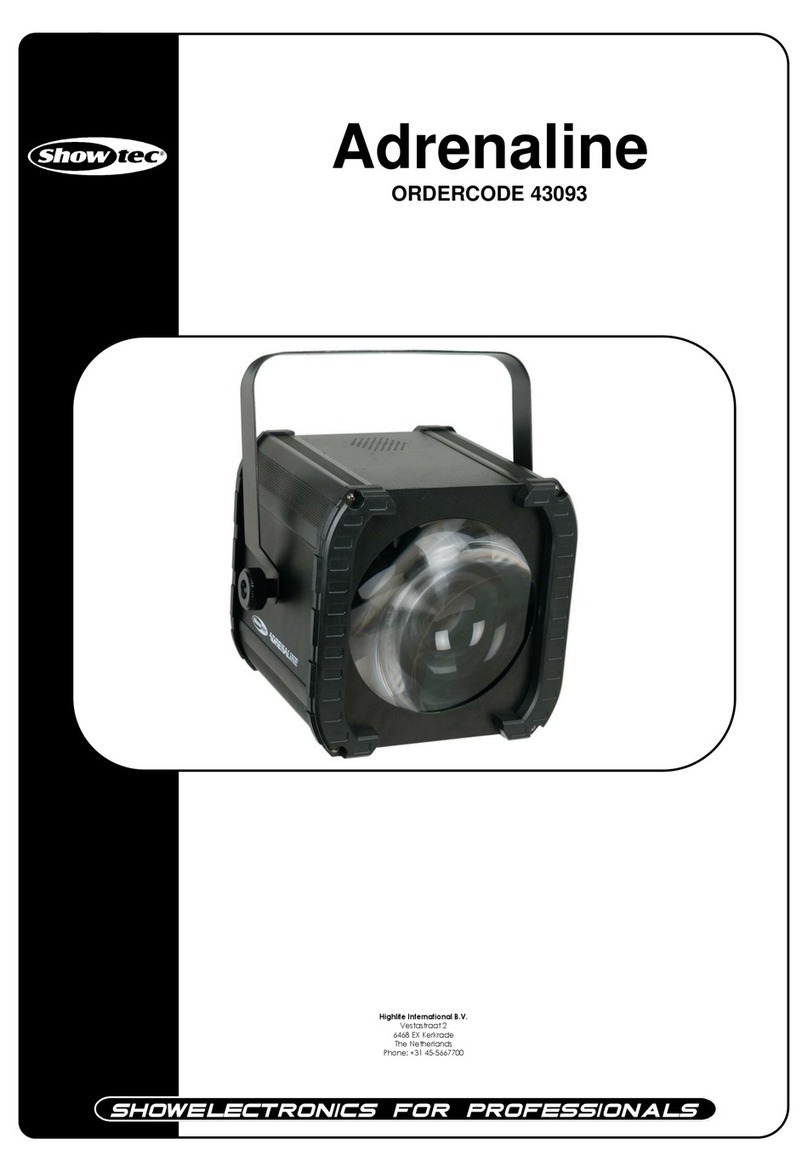
Show Tec
Show Tec Adrenaline User manual
Show Tec
Show Tec Pixel Bar 18 Q4 Tour User manual
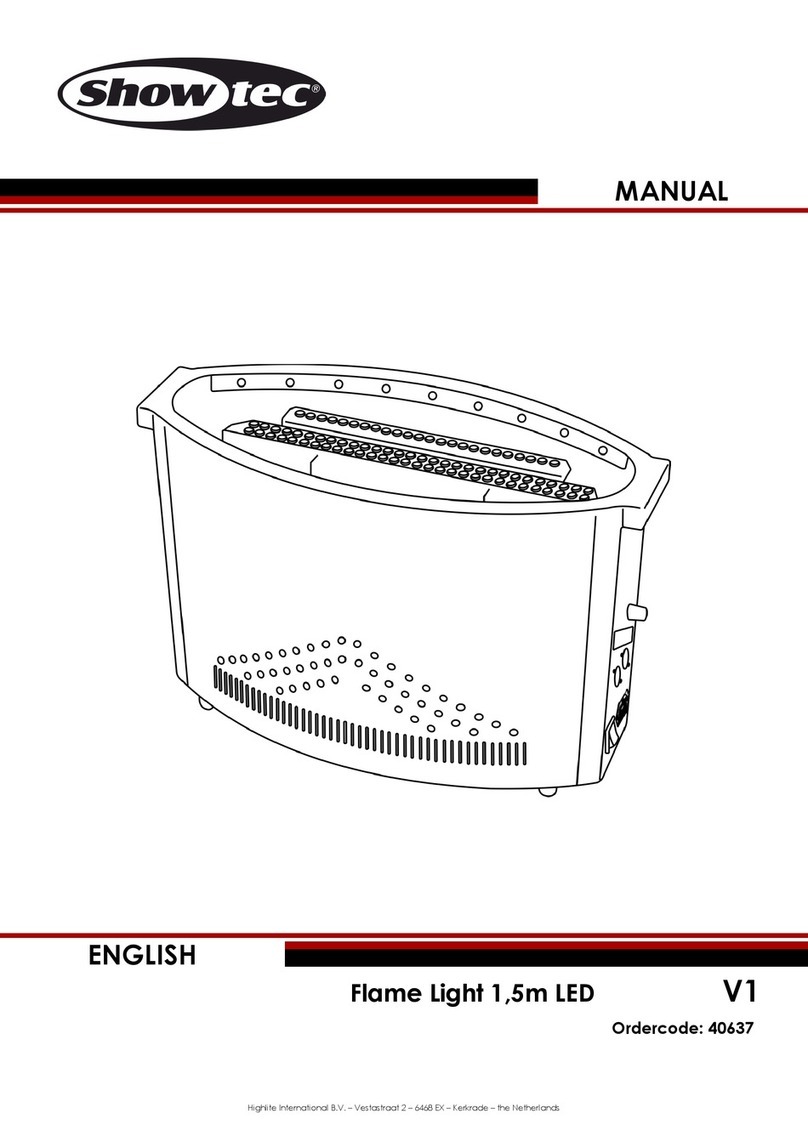
Show Tec
Show Tec 40637 User manual
Show Tec
Show Tec Pixel Bar 8 COB User manual
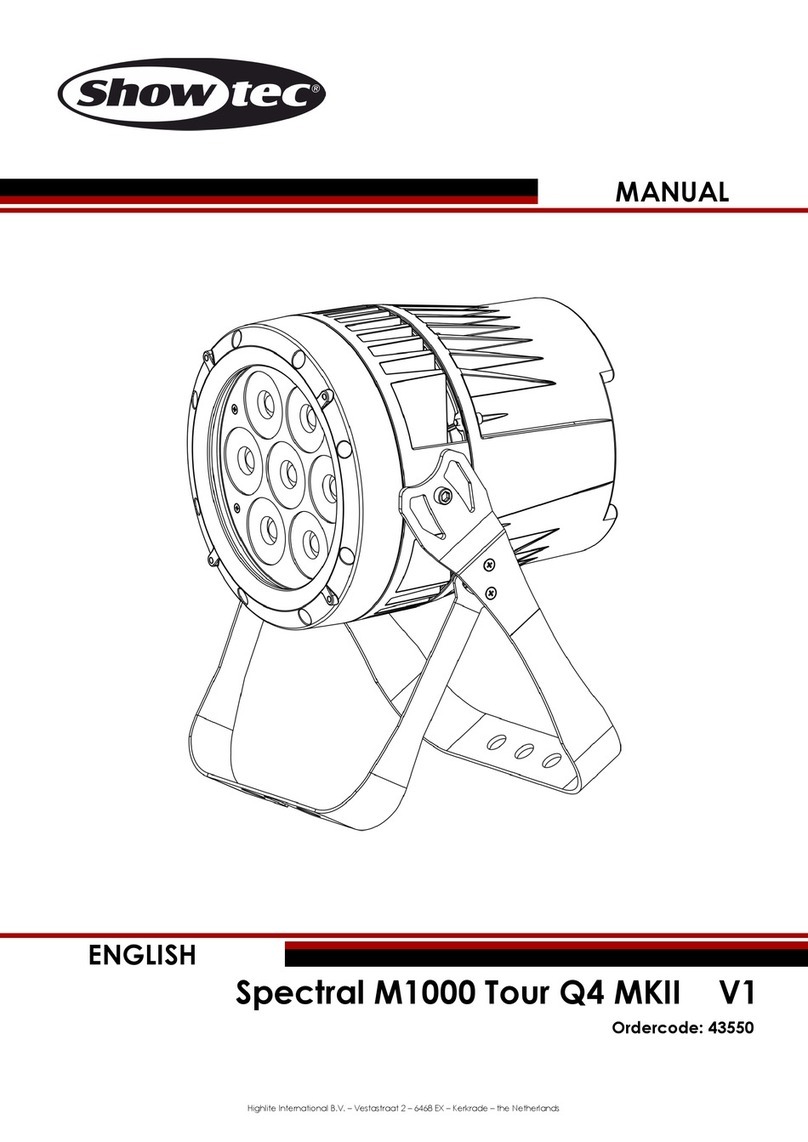
Show Tec
Show Tec Spectral M1000 Tour Q4 MKII User manual
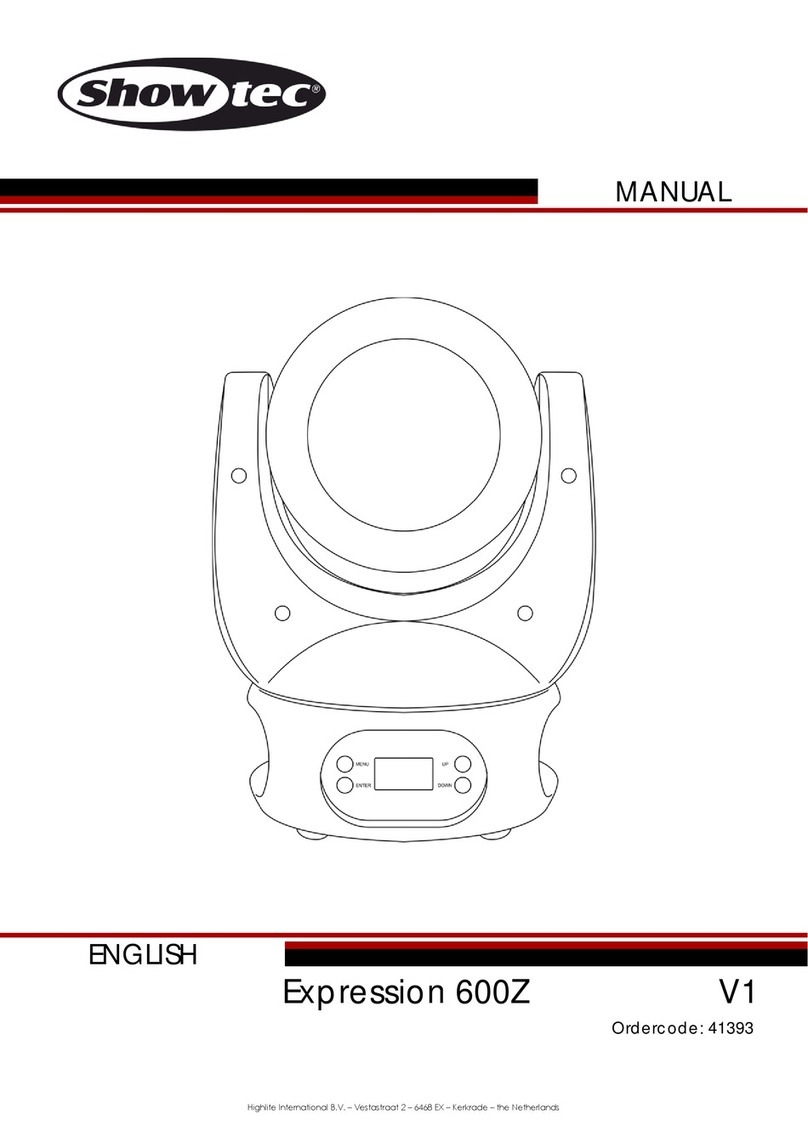
Show Tec
Show Tec Expression 600Z User manual
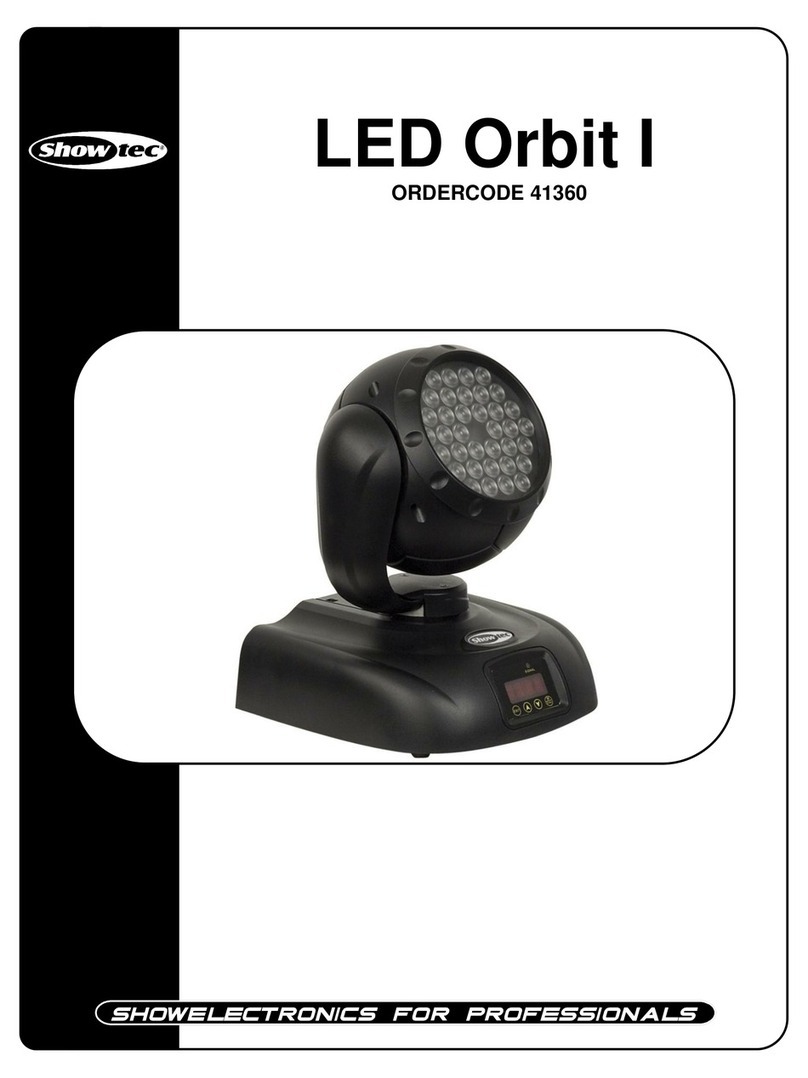
Show Tec
Show Tec LED Orbit I User manual