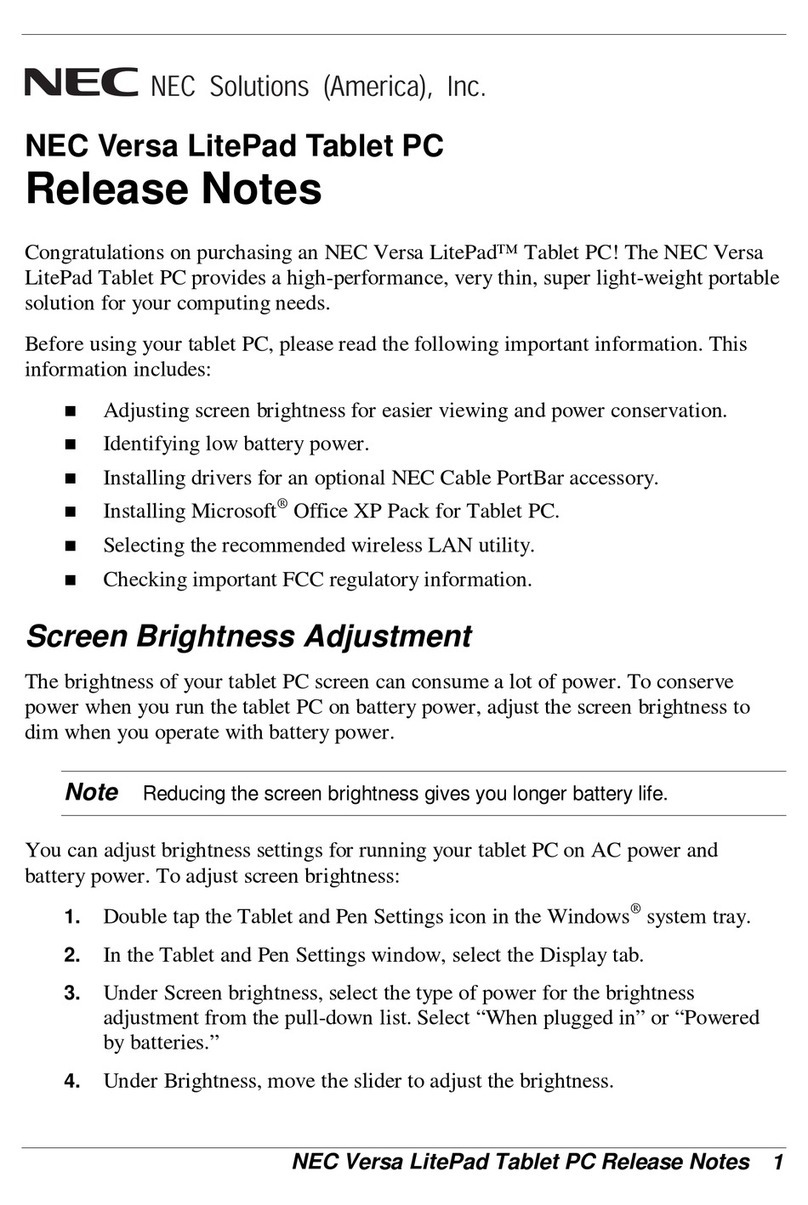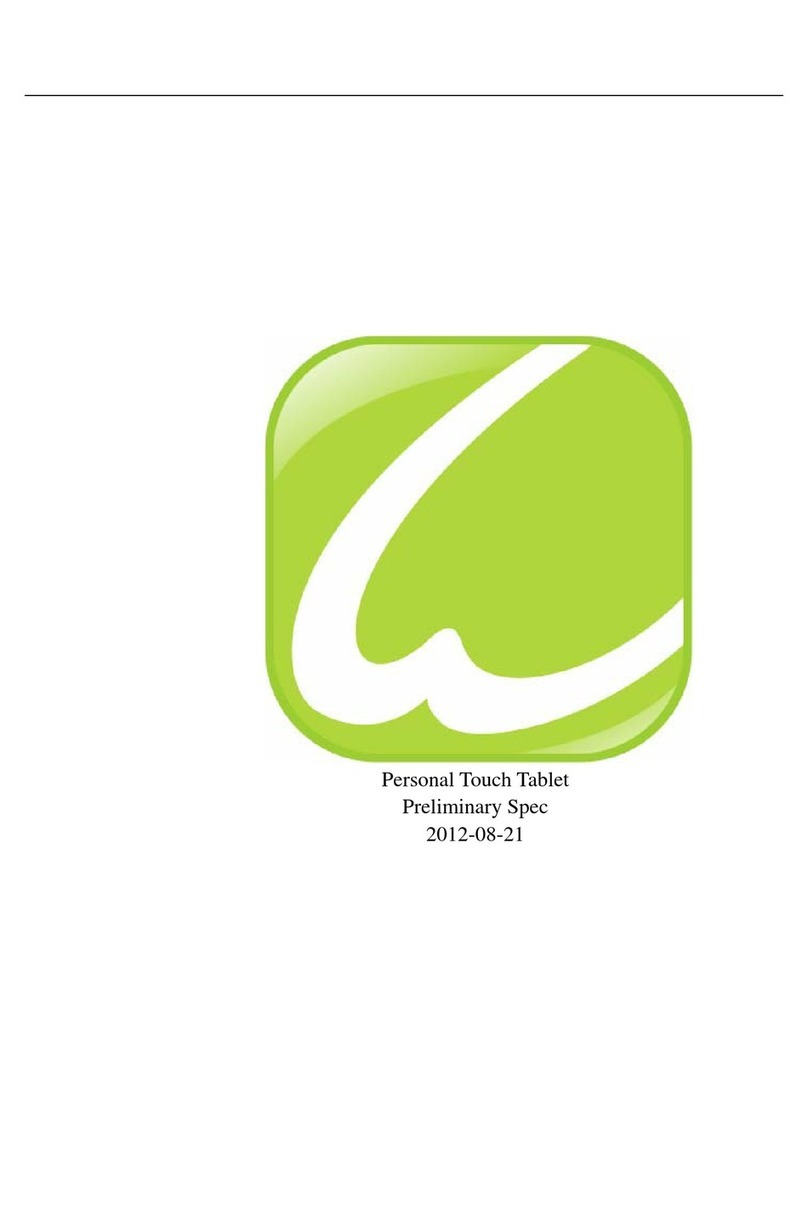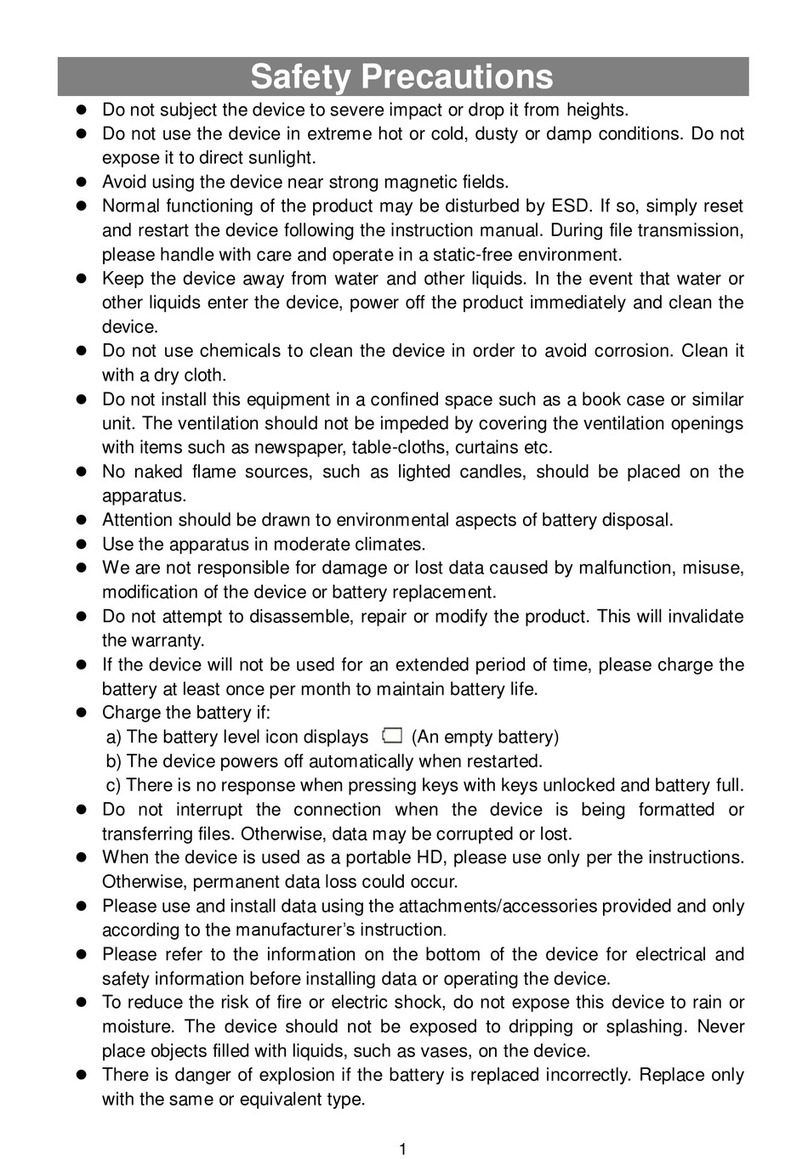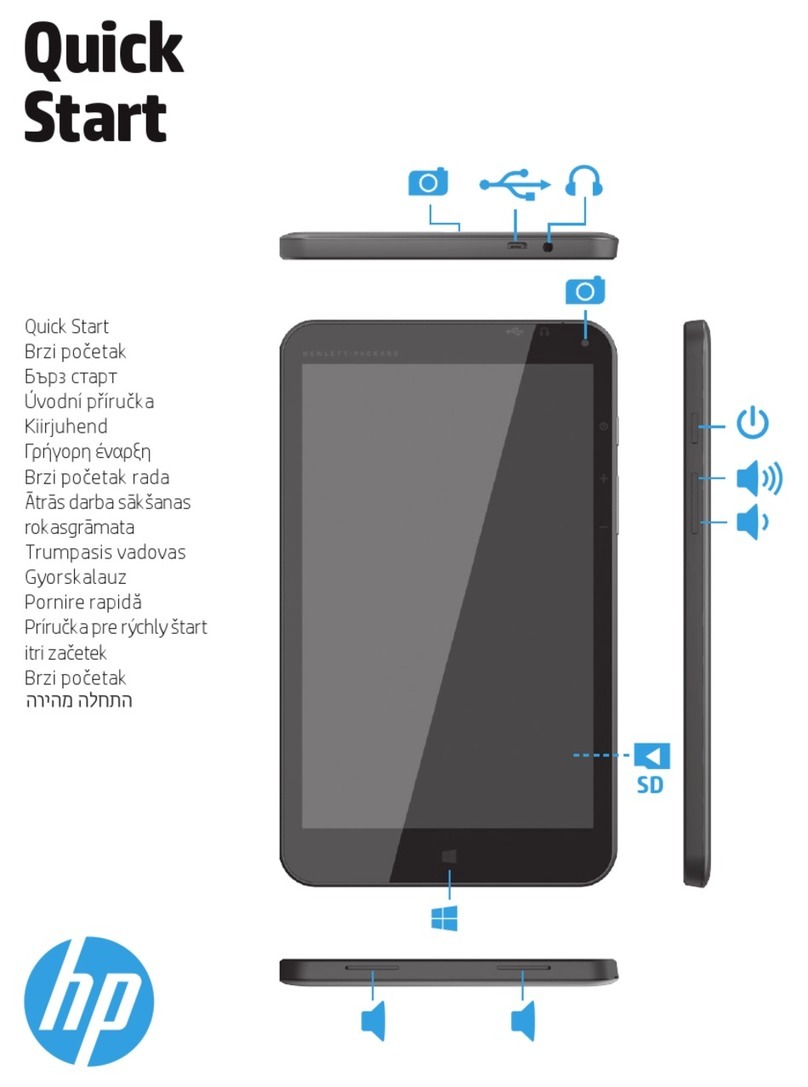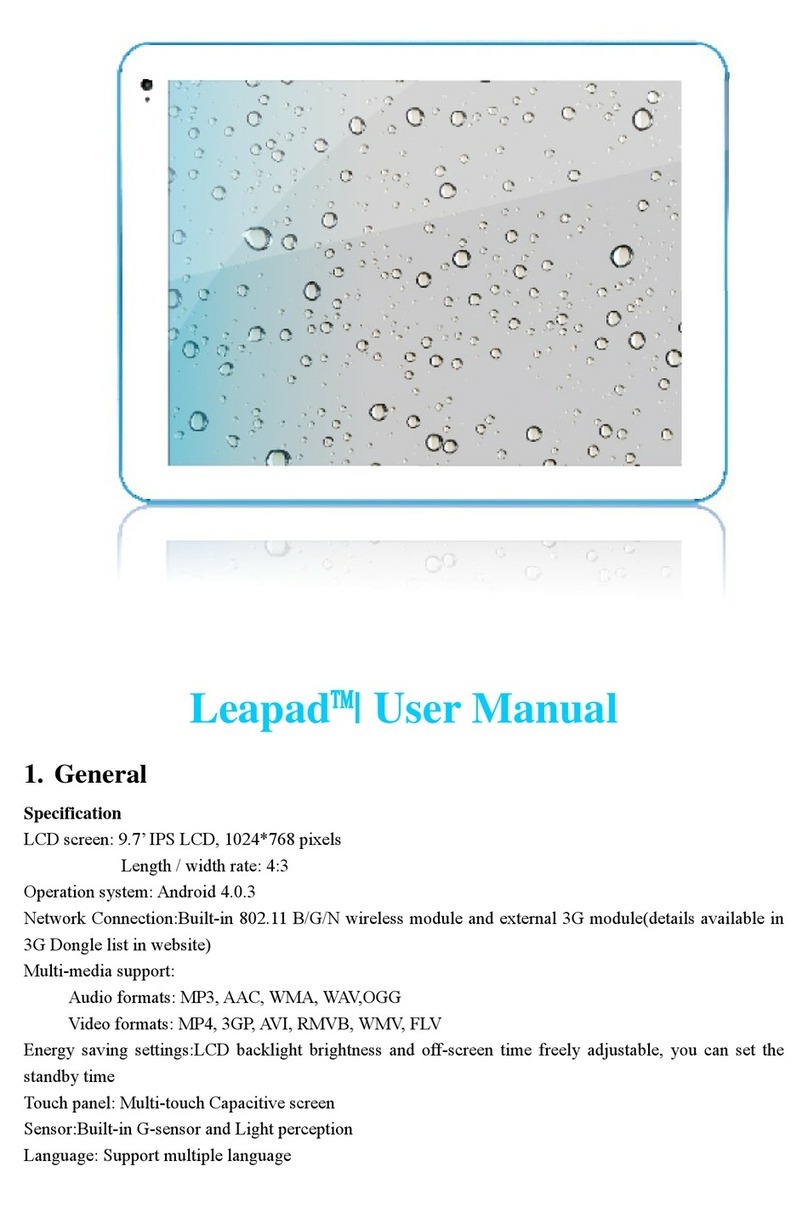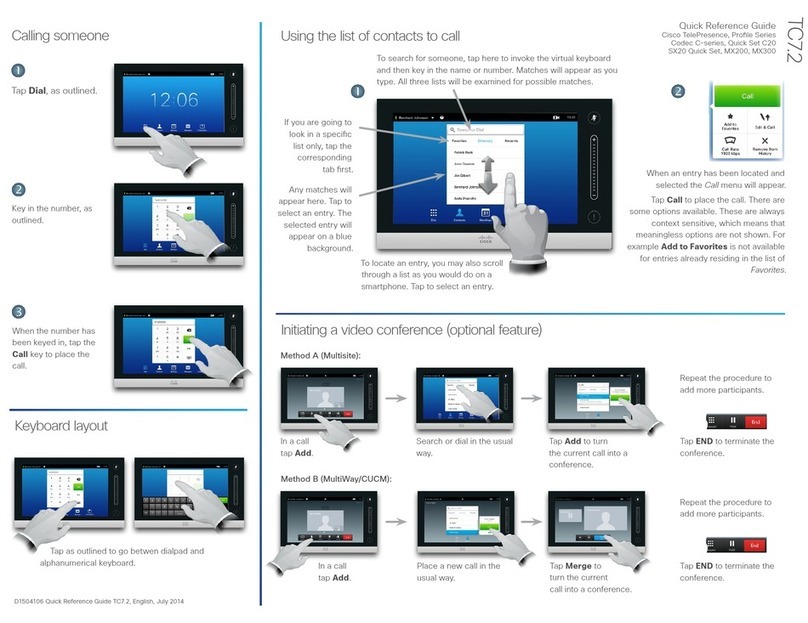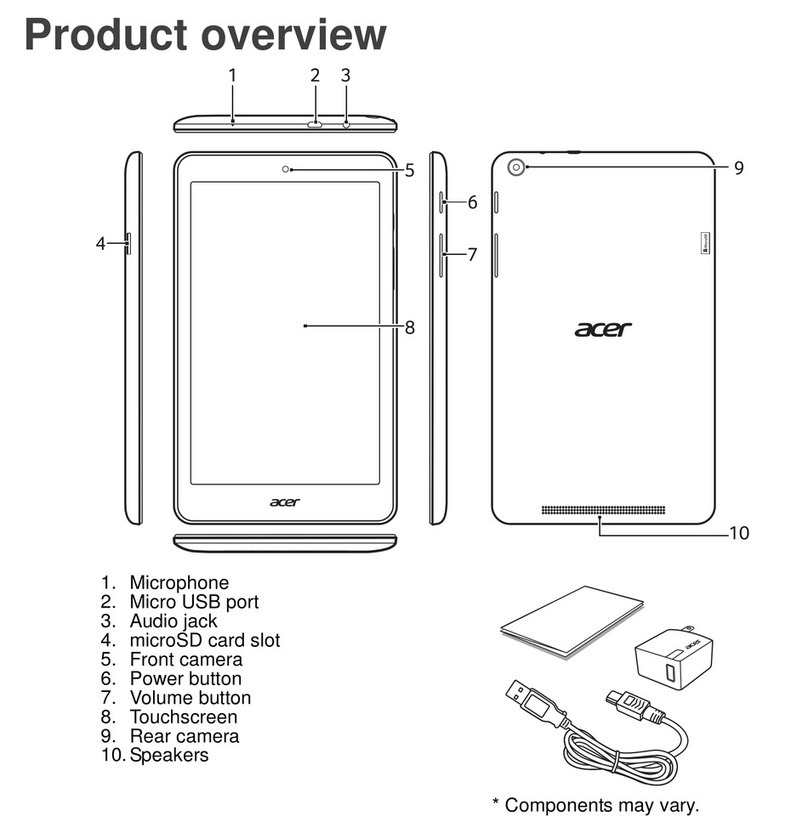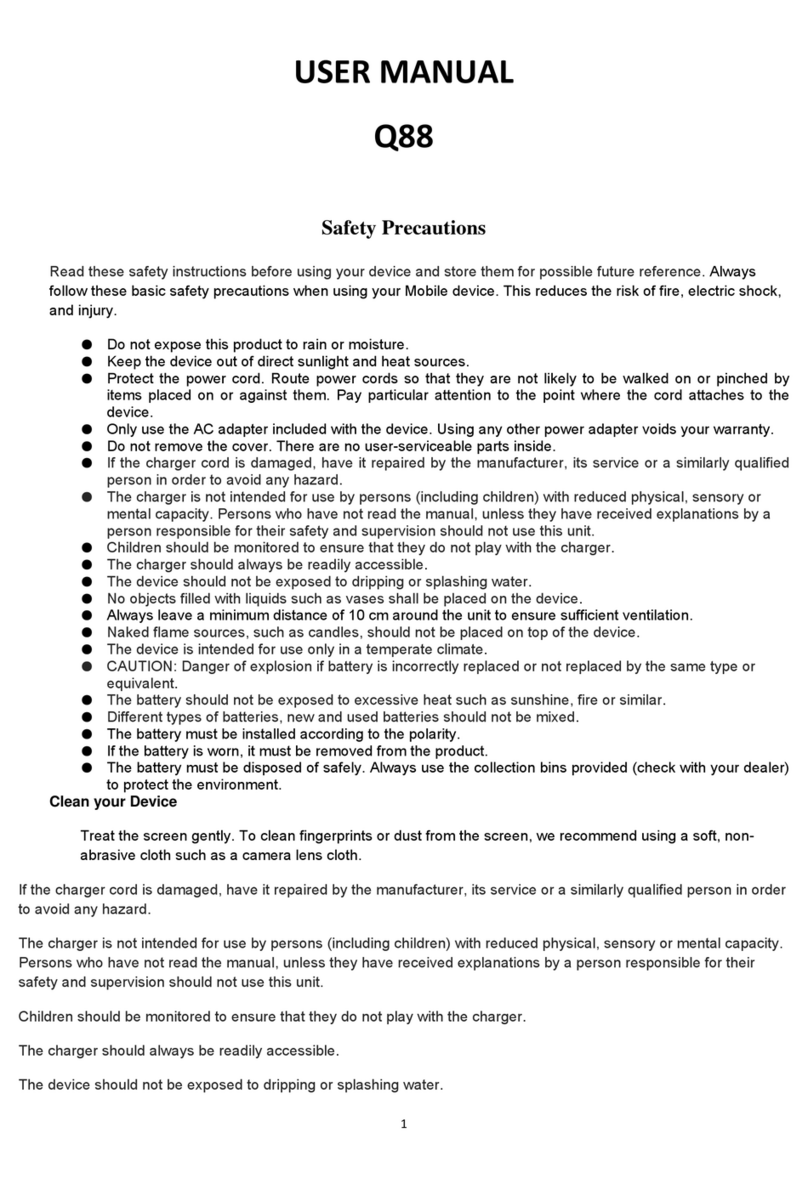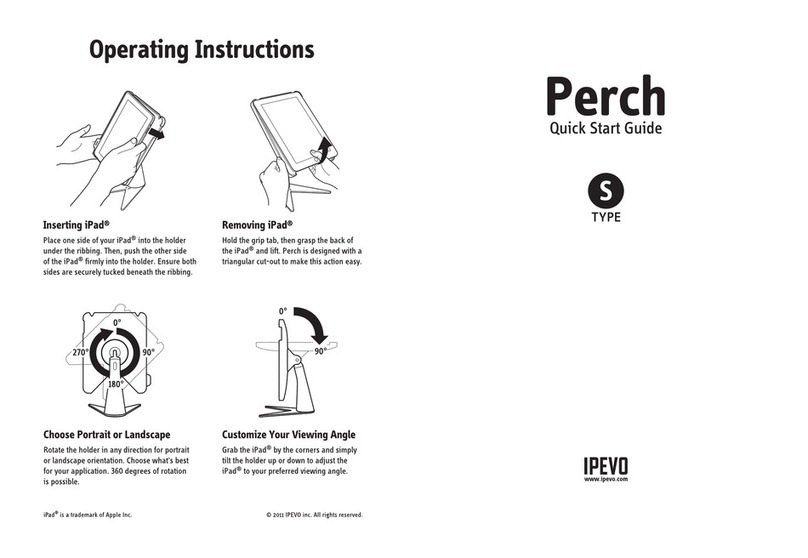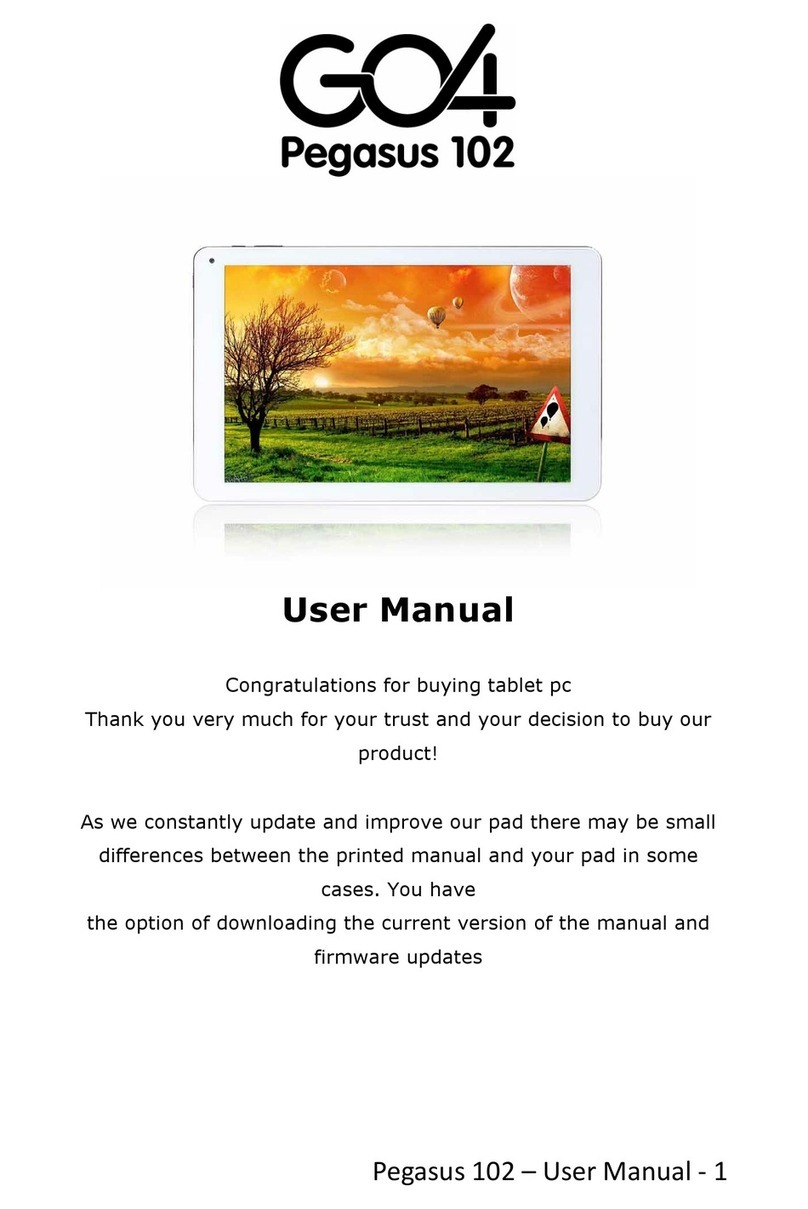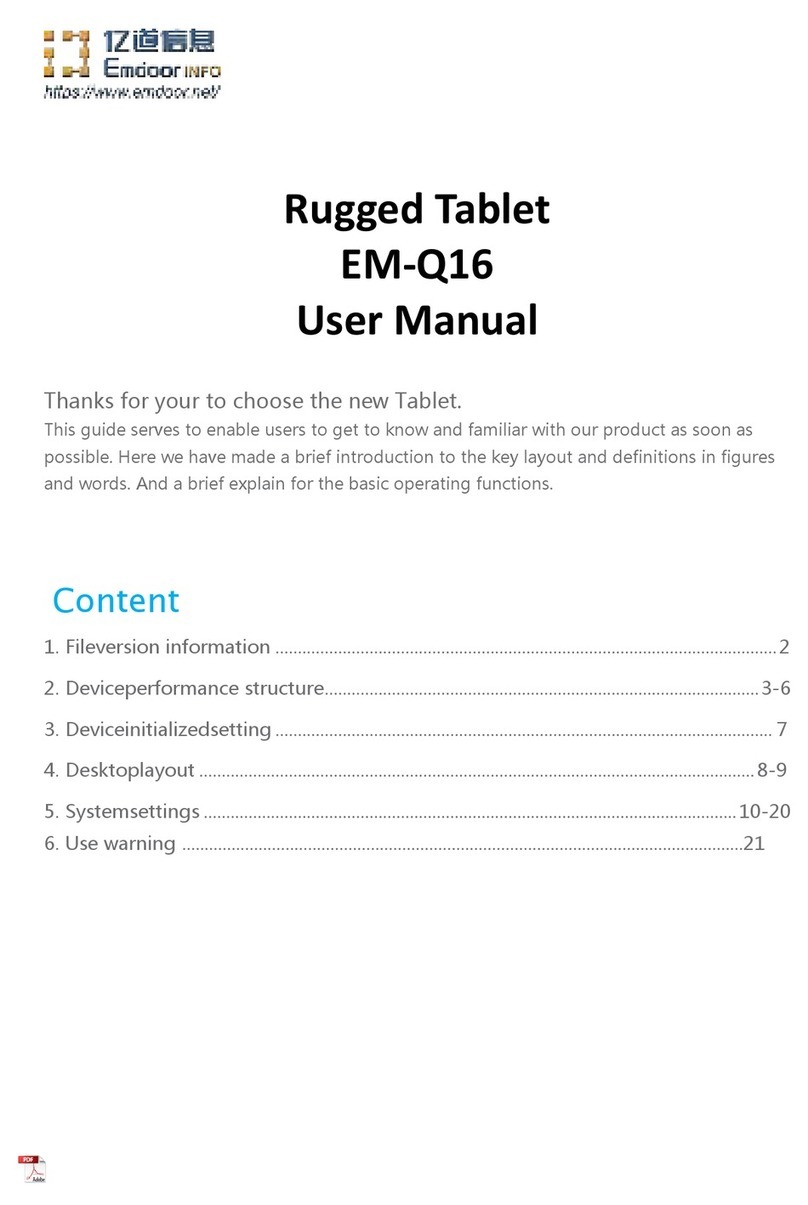SHUOYING INDUSTRIAL PA7810 User manual

MobileInternetDevices
PA7810
USERMANUAL
ThanksforpurchasingthePA7810MobileInternetDevices
Thisusermanualhasbeenspeciallydesignedtoguideyou
throughthefunctionsandfeaturesofyourdevice.
•Pleasereadthismanualcarefullybeforeusingyour
devicetoensuresafeandcorrectuse.
•Thedescriptionsinthismanualarebasedonthedefault
settingsofyourdevice.
•Pleasekeepthismanualforfuturereference.
TableofContents
ChapterOne(overview)
1.1Appearance
1.2Buttons
1.3Poweron/off
1.4Lock/UnlockScreen
1.5HomeScreenIcons
1.6Textinput
1.7Reset
1.8USBConnection
1.9Accessories

ChapterTwo(Internet)
2.1Browser
ChapterThree(Applications)
3.1Camera
3.2Gallery
3.3Video
3.4Music
3.5Explorer
3.6APKInstaller
3.7Downloads
ChapterFour(Systemsetting)
4.1Wirelessnetworkssetting
4.2Bluetoothsetting
4.3Displaysetting
4.4Date&Timesetting
4.5Languageandinputsetting
ChapterFiveWarnings
ChapterOne:Overview
1.1 Appearance
MicroSD
HDMI HeadphoneJackMicro‐USB VOL+
/
‐Power
FrontCamera
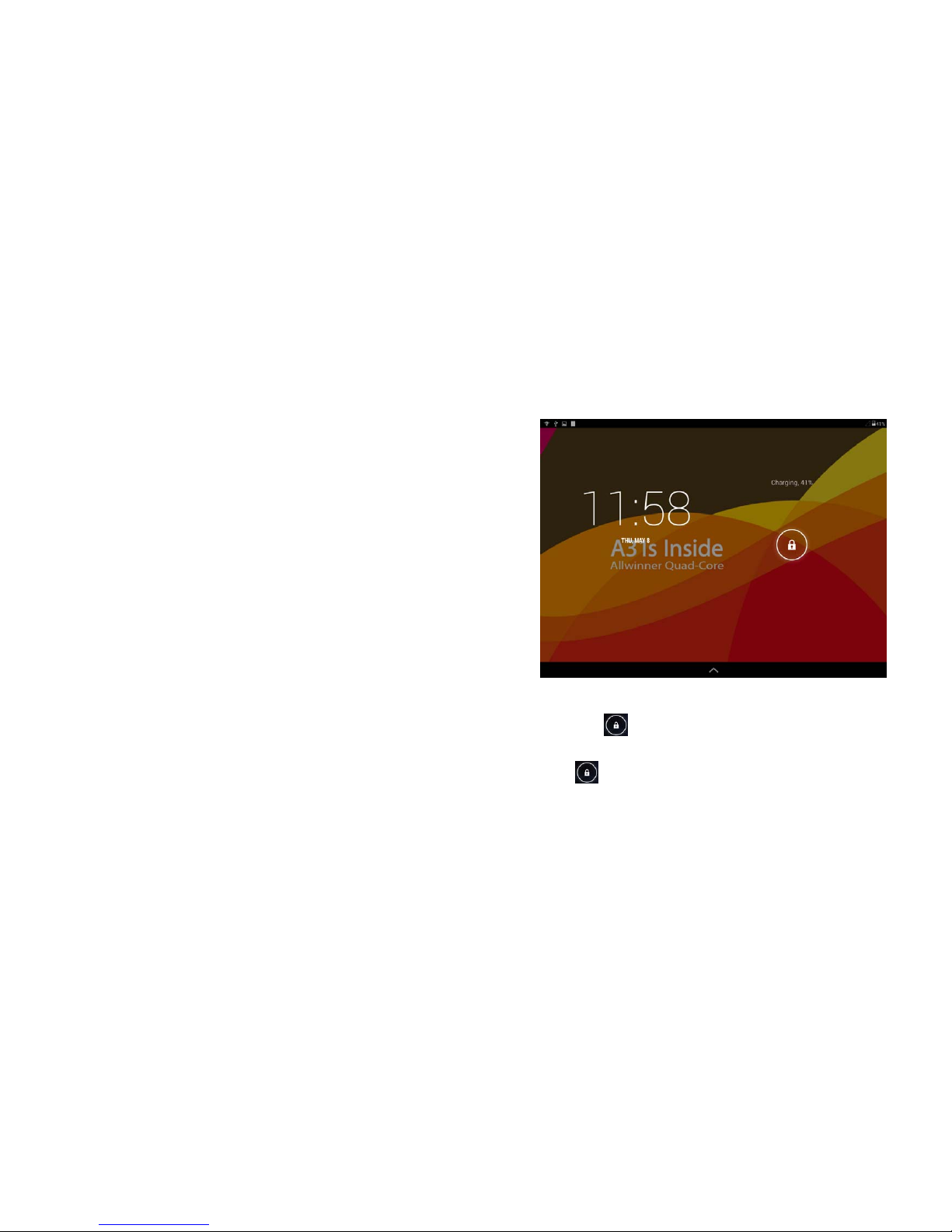
1.2Buttons
Powerbutton
Holddownthepowerbuttonfor2‐3secondstoturnonthetablet
Whentabletison,shortpressthisbuttontoturnoffthescreenand
anothershortpresstoturnthescreenbackon
Volume
PressVolume+/‐toadjustthevolume
1.3Poweron/off
Poweron
Holddownthepowerbutton(see1.1)for2‐3seconds,yourtablet
willbootup
Poweroff
Holddownthepowerbutton,apromptwiththewordswouldyou
liketoshutdownwilldisplay,pressoktoshutdown
Whilecharging,ashortpressofthepowerbuttonwillshowthe
tabletiscurrentcharging;ifyouholdthepowerbutton,thetablet
willturnon.
1.4Lockandunlockscreen
Lock
Youcansetalocktimerunderthedisplayoption.
Afteraperiodofinactivityasdictatedbythetimeoutoption,the
systemwillautomaticallylockthescreenandgointostandbymode.
Unlock
Movethesigntounlock,showasbelow
Dragthistounlockthescreenandentertheapplication
interface
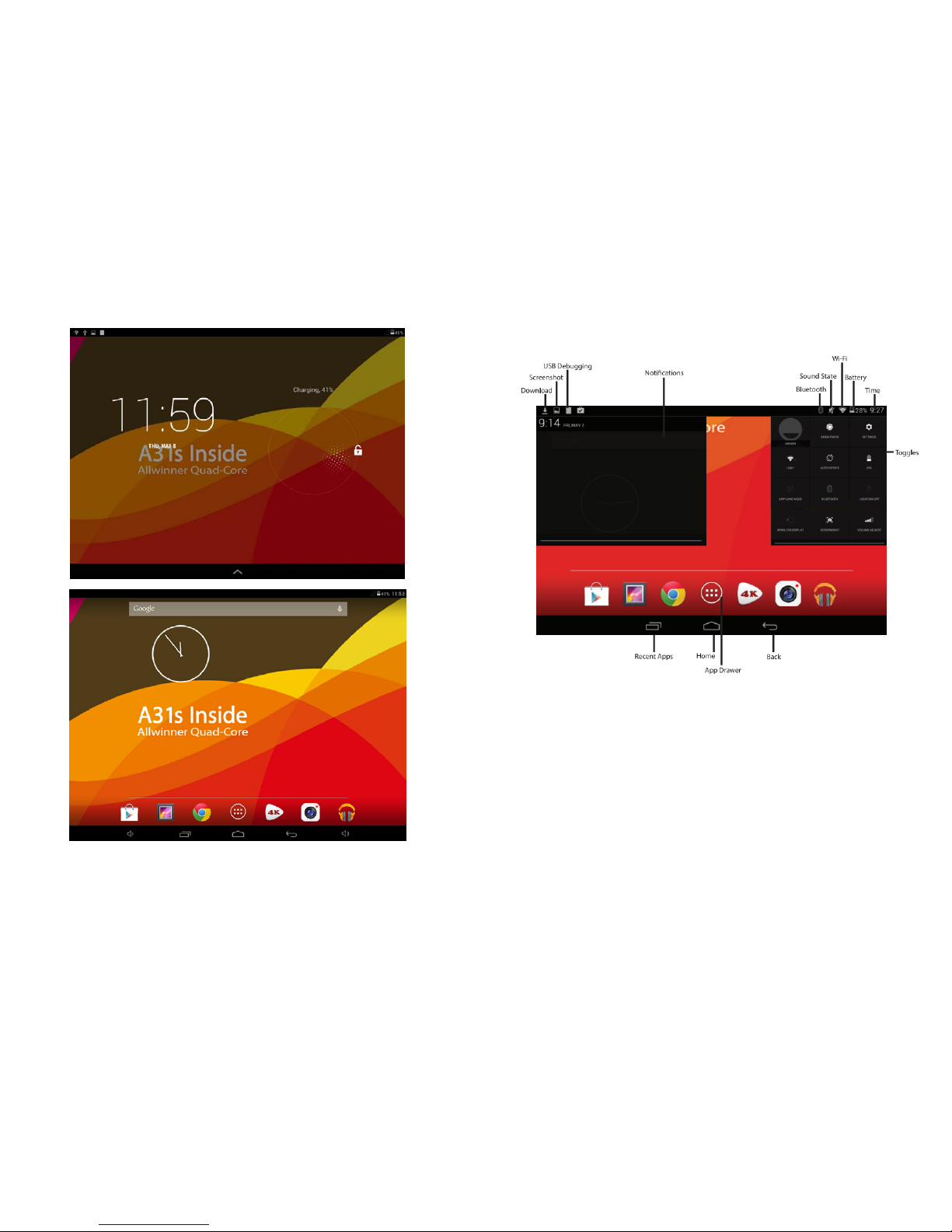
1.5HomeScreenIcons
1.6Textinput
Whenusingthetablet,youcanusethevirtualkeyboardtoentertext,
number,andsymbolsdirectlybytouchingscreen.Thedefault
keyboardisshownbelow:

Toswitchthenumbersandletters,pleasepressthis
Toswitchthecapitalandlowercaseletter,pleasepress
1.7Reset
Pressandholdthepowerbuttonontherightsideofthedevicefor1minute,then
youdevicewillresetandrestart.
1.8USBconnection
ConnectyourtablettoyourPCwiththeprovidedMicroUSBtoUSB
cable.Andyouwillseeiconappearonyourtablet,choosethis
optionandafterthatchoosetheturnonUSBstorageoptionto
connectyourdevice.
ChooseTurnoffUSBstoragetodisconnectyourdevicewithPC
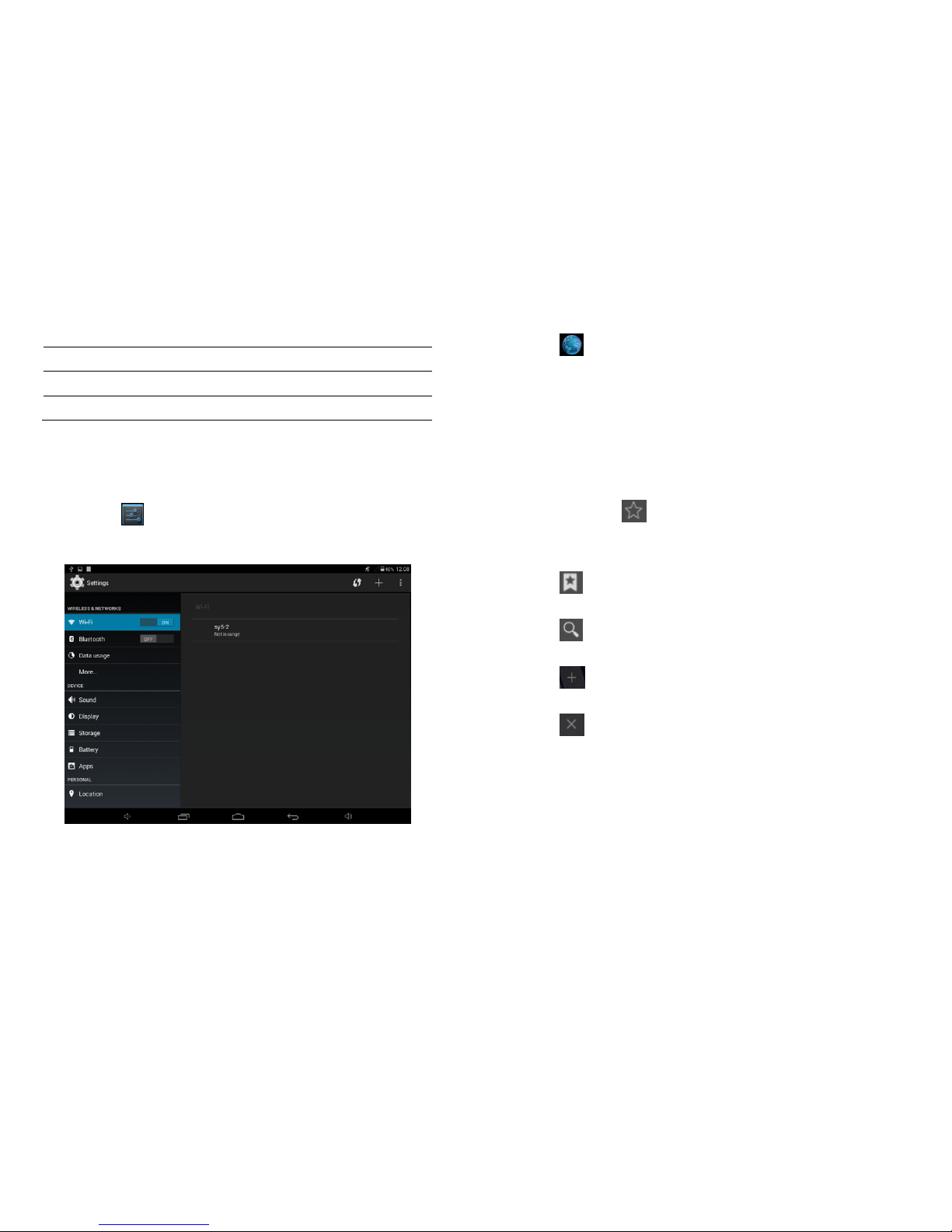
1.9Accessories
Item Use
Power Adapter Use power adapter to provide power and charge the battery
USB Cable Use USB cable to connect device with USB device
ChapterTwo:Internet
2.1Browser
Pleaseselect tosetuptheWIFIsoyoucanusethebrowser
normally.Seethepicturesbelow:
TouchintheAppDrawertostartbrowsingtheinternet;the
defaulthomepageistheRecentlyViewedpageshowingrecently
viewedpages.
Thebrowsersupportsthefollowingfeatures
Bookmark—clicktoaddthecurrentwebpageintoyour
bookmarks.
Touchtoseealistofbookmarks
Touchtosearchtheinternet
Touchtoaddnewbrowsertab
Touchtoclosethetab

ChapterThree:Application
3.1Camera
Touchthis intheappdrawertousethecameraapp.
Camera
Touchthetogettakeaphoto
Touchthetosetup whitebalance, scenemode,
save
Video
Choosetotakevideos.
Touch tosetup whitebalance, timelapseinterval,
save
3.2Gallery
Choose intheappdrawertolaunchthegallery.

Clicktoorganizepicturesbytimeandplace.Clickthis to
usethecamera.
Clicktochoosethealbumtoeditordelete
Clicktousetheslidesshowfeaturewheninthealbum
3.3Video
Usethe apptoPlayvideos
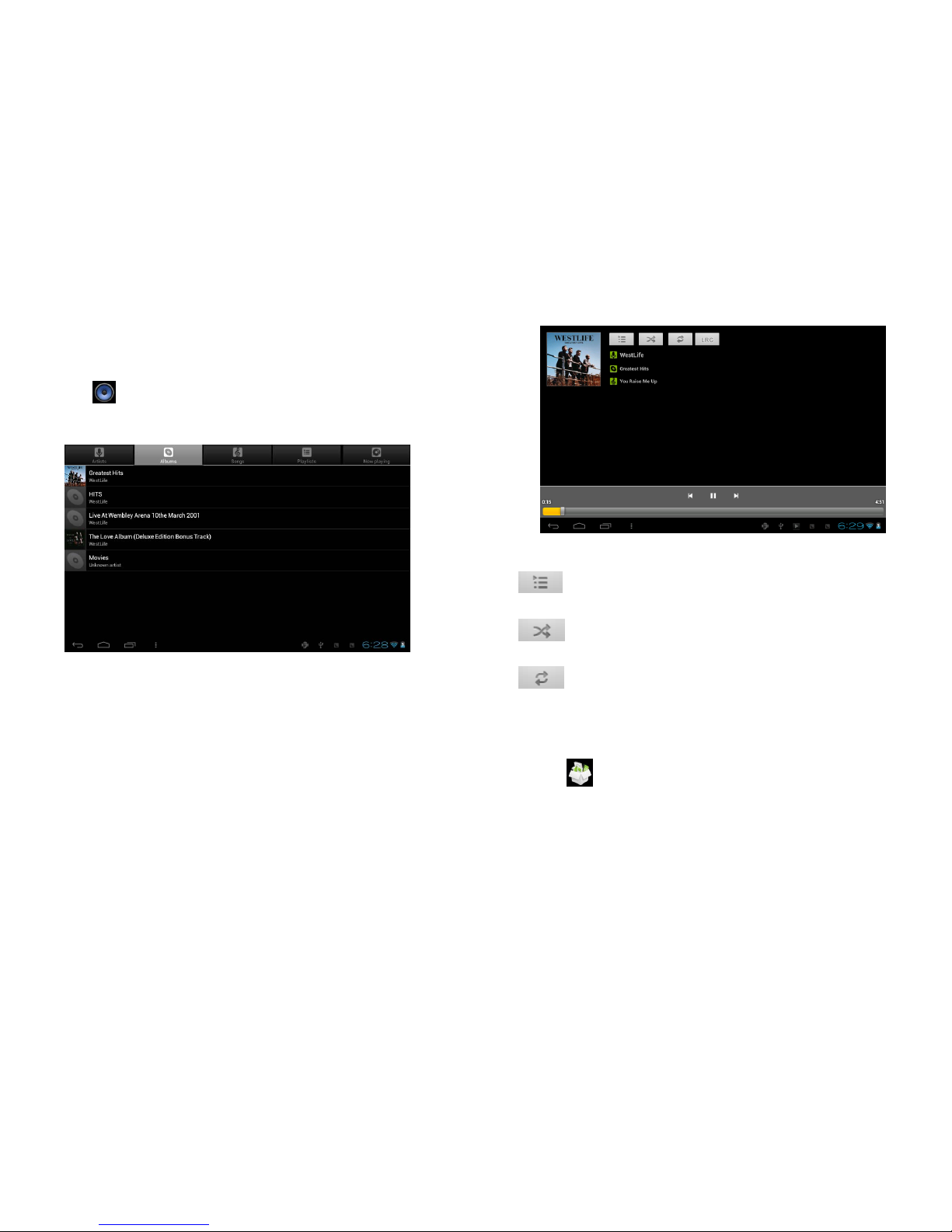
3.4Music
Usethe apptoplaymusic.Musiccanbesortedbyartistsor
album.
List
Randomplay
Repeat
3.5Explorer
Choose intheappdrawer;thisappisusedtoorganizethe
variousfilesinsideyourtablet.
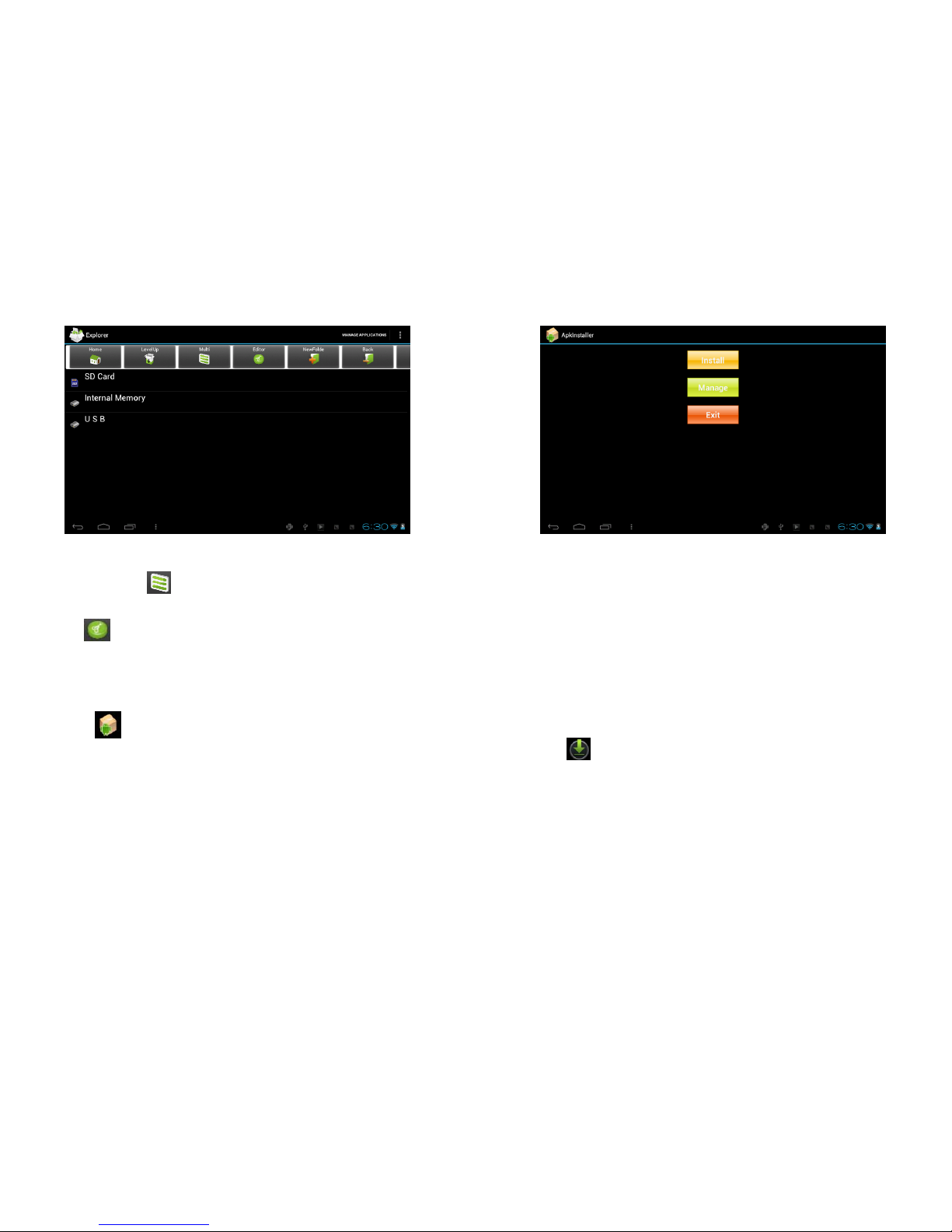
Touchthebuttontodomultioperationsandeditfiles
Touchtocut/copy/paste/deletefiles
3.6APKInstaller
Choose intheappdrawer,itsearchesforAPKfilefromtheSD
CardandinternalMemory.
Install
ClickInstalltoinstallapplication.
Manage
ClickManageintheAPKInstallerinterface,clicktheapplicationthat
needtobemanagedtodoLaunch,Export,Uninstall.
3.7Downloads
Choose intheappdrawer;youcancheckthestatusofcurrent
downloadsaswellasyourdownloadhistory.
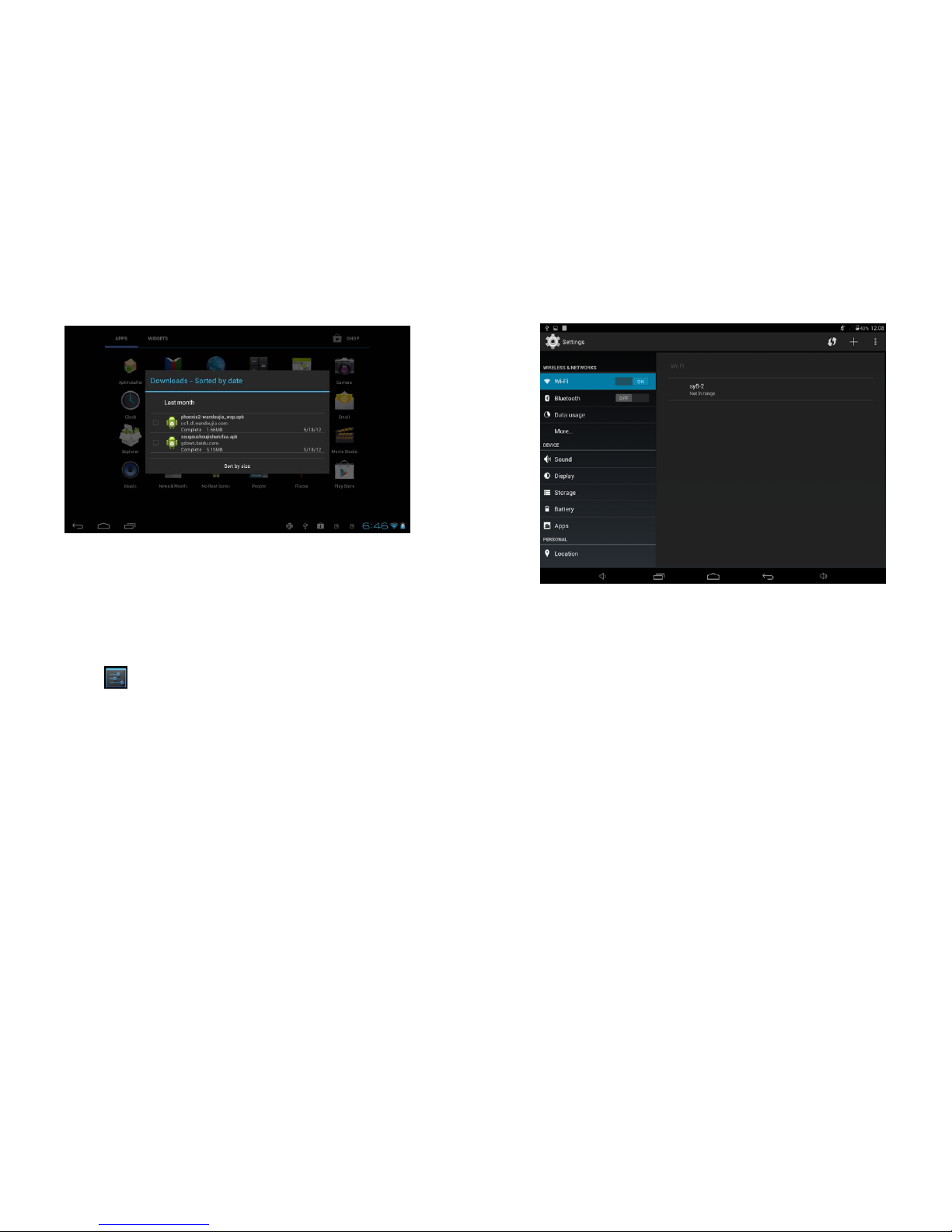
Clickdownloadfiletostopordeletethedownloadedcontents
ChapterFour:Systemsetting
Clickheretoenterthesystemsettinginterface
4.1Wirelessnetworkssetting
Toconnectyourtablettotheinternet,pleasefollowthefollowing
instructions
1. PleaseturnonyourWiFiwhichcanbeaccessedviathe
WirelessandNetworkundersettings
2. Pleasefindthewirelessnetworkyouaretryingtoconnect
toandchoosethatnetwork
3. Enteryourpasswordwhenprompted–ifyoudonothave
thepasswordthatisaclosednetworkandyoucannot
accessit.

4.2Bluetoothsetting
1.Turnonthebluetoothifitisnotalreadyon.
Totrunonthebluetooth:
1.GototheHomescreen:TouchtheSettingsicon.
2.Openthelauncherscreen:TouchthelauncherTab,thentouch
Settings.
3.Openthenotificationbarmenu:
Touchbluetoothicon
Whenbluetoothison,thetabletwilllookforanddisplayalistof
avalablebluetoothdevices.
Selectanavailablebluetoothdeviceinthelisttoconnectto.
Ifthebluetoothdeviceissecured(asindicatedbyaLockicon),
thetabletwillpromptyoutoenterapasswordorother
credentials.Touchthebluetoothpasswordboxtoshowthe
on‐screenkeyboardandthenuseittoenterthepassword.Touch
OKtoconfirm.
Whenyouhavesuccessfullyconnectedtoabluetoothdevicethe
notificationbaratthebottomofthescreenwillshowasignal
indicator.
4.3Displaysetting
Displaysettingscontains:Brightness,WallpapersSettings,
AutomaticrotatingSettings,DormancytimeandFontsize
Brightness
Theusercanmanuallyadjustthebrightnessofthetablet.
WallpaperSettings
ThewallpaperonthetabletcanbechangedviatheWallpaper
settings.
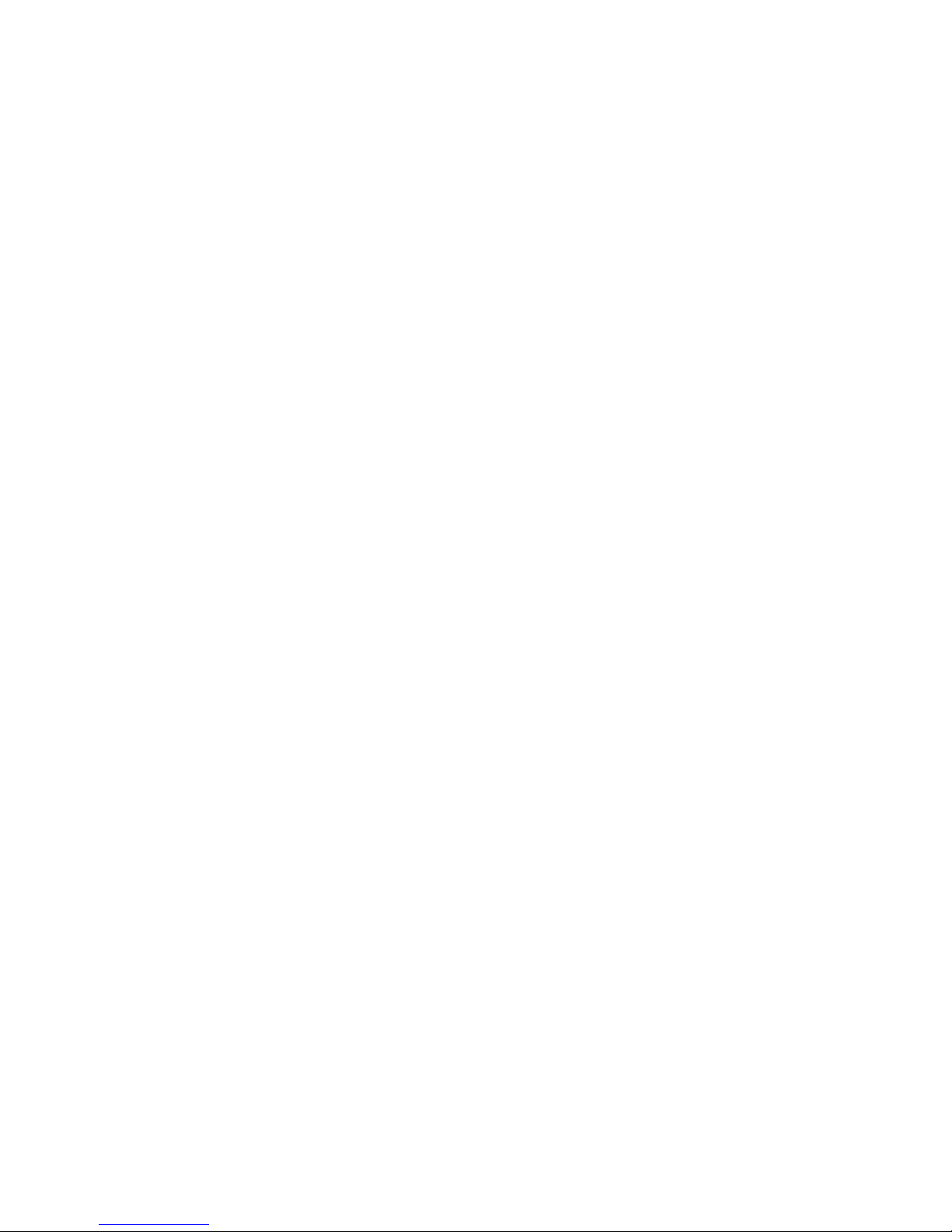
ScreenTimeout
Choosehowlongbeforethescreenshutsofftoconservebattery.
Fontsize
Youcansetupthefrontsizeaccordingtopreference.
4.4Date&Timesetting
Inthissettinginterface,youcansetupyoursystemtimeandseries
options.
Timesetting
Touseautomatictimefromthenetwork,choosethetimezone;to
timeanddatecanalsobemanuallyset.
4.5Languageandinputsetting
Inputmethod
Inheretheinputmethodscanbesetbyusers,wordscanalsobe
addedandremovedfromyourpersonaldictionary.
ChapterFive:WARNINGS
5.1Pleasedonotputyourdeviceinhightemperature,moistordusty
places;thetabletisnotwaterproof
5.2Avoiddropsandcollisionsasitcouldleadtodamage.
5.3Donotdisassembleorusealcohol,paintthinnerorbenzeneclass
cleanerstocleantheproduct.
5.4Pleasedonotusethetabletwhendriving.
5.5Excessivevolumeviaheadphonescancausehearingdamage.
Pleaseavoidhighvolumeforlongperiodsoftime.
5.6Memorycapacityforyourtabletis8GB.Pleasenotethatsystem
filesanddefaultapplicationswilltakeupsomeofthisstorage.
5.9Prolongeduseespeciallyduringvideoplaybackand3Dgaming
canresultinexcessiveheat.Pleaseavoidextremetemperature.
FCCSTATEMENT
AnyChangesormodificationsnotexpresslyapprovedbytheparty
responsibleforcompliancecouldvoidtheuser’sauthorityto
operatetheequipment.

Thisdevicecomplieswithpart15oftheFCCRules.Operationis
subjecttothefollowingtwoconditions:(1)Thisdevicemaynotcause
harmfulinterference,and(2)thisdevicemustacceptany
interferencereceived,includinginterferencethatmaycause
undesiredoperation.
RadiationExposureStatement
ThisequipmentcomplieswithFCCradiationexposure
limitssetforthforanuncontrolledenvironment.
Thistransmittermustnotbeco‐locatedoroperatinginconjunction
withanyotherantennaortransmitter.
Note:Thisequipmenthasbeentestedandfoundtocomplywiththe
limitsforaClassBdigitaldevice,pursuanttopart15oftheFCCRules.
Theselimitsaredesignedtoprovidereasonableprotectionagainst
harmfulinterferenceinaresidentialinstallation.Thisequipment
generatesusesandcanradiateradiofrequencyenergyand,ifnot
installedandusedinaccordancewiththeinstructions,maycause
harmfulinterferencetoradiocommunications.However,thereisno
guaranteethatinterferencewillnotoccurinaparticularinstallation.
Ifthisequipmentdoescauseharmfulinterferencetoradioor
televisionreception,whichcanbedeterminedbyturningthe
equipmentoffandon,theuserisencouragedtotrytocorrectthe
interferencebyoneormoreofthefollowingmeasures:
—Reorientorrelocatethereceivingantenna.
—Increasetheseparationbetweentheequipmentandreceiver.
—Connecttheequipmentintoanoutletonacircuitdifferentfrom
thattowhichthereceiverisconnected.
—Consultthedealeroranexperiencedradio/TVtechnicianforhelp.
Table of contents
Other SHUOYING INDUSTRIAL Tablet manuals