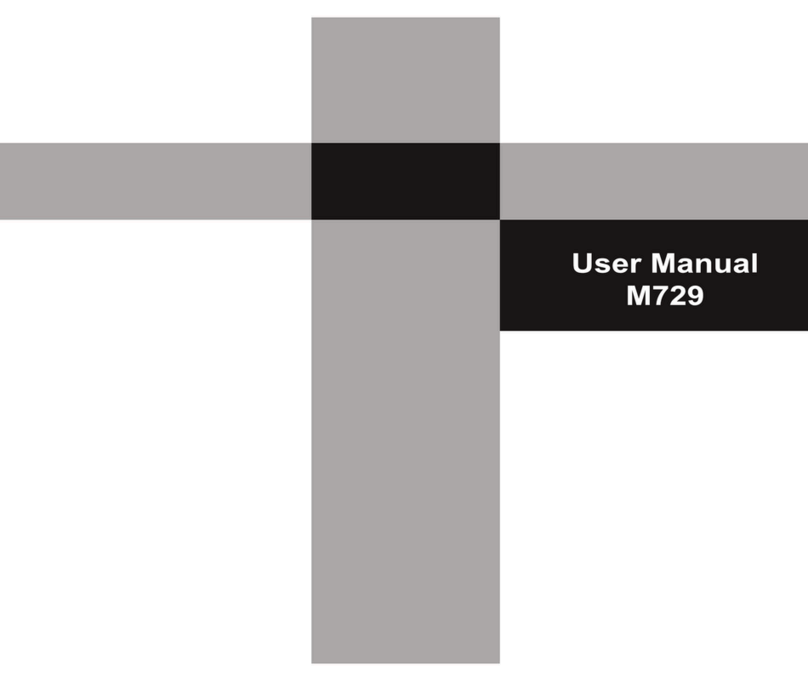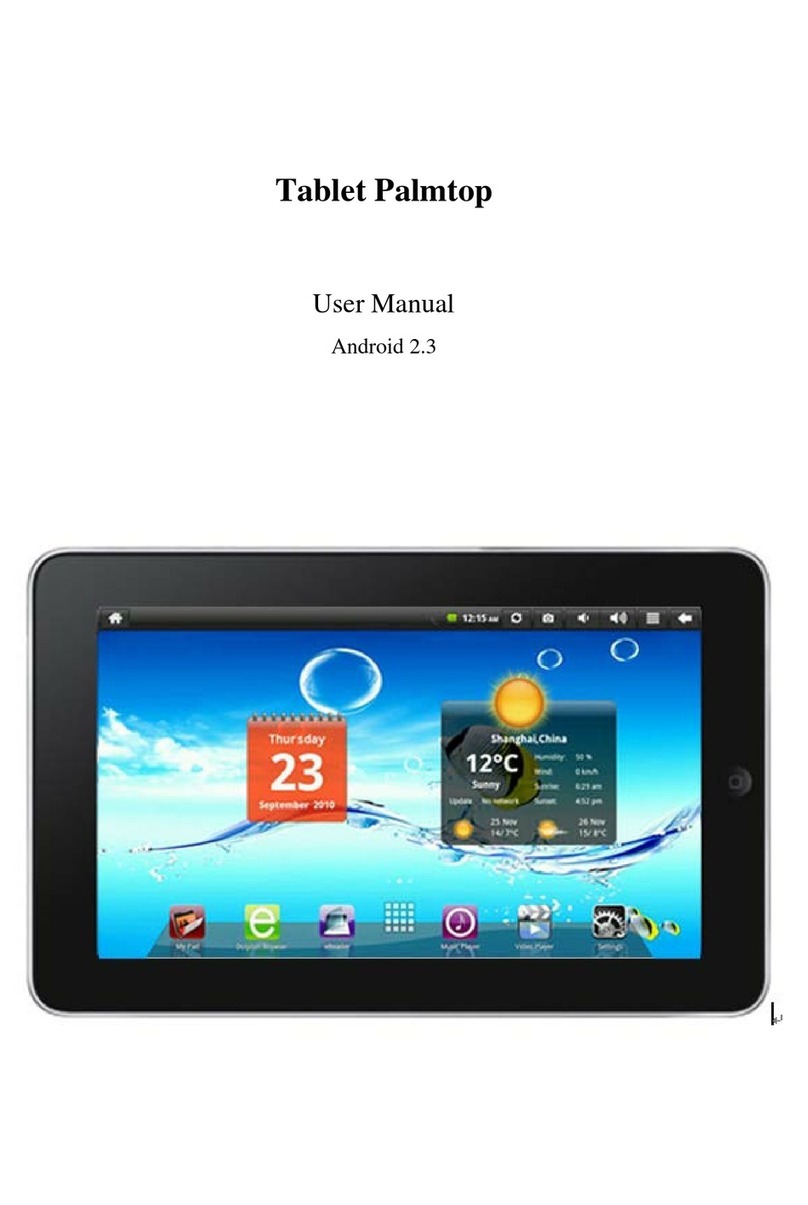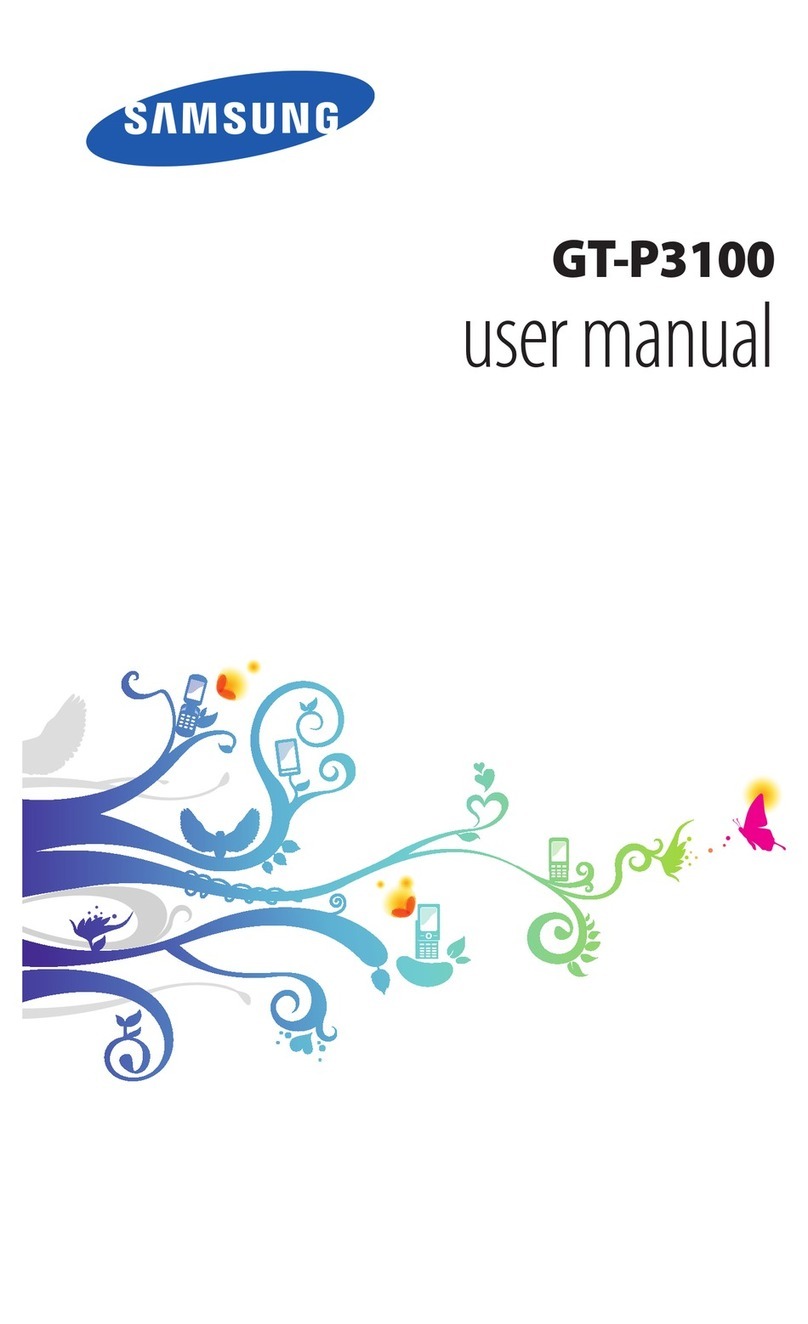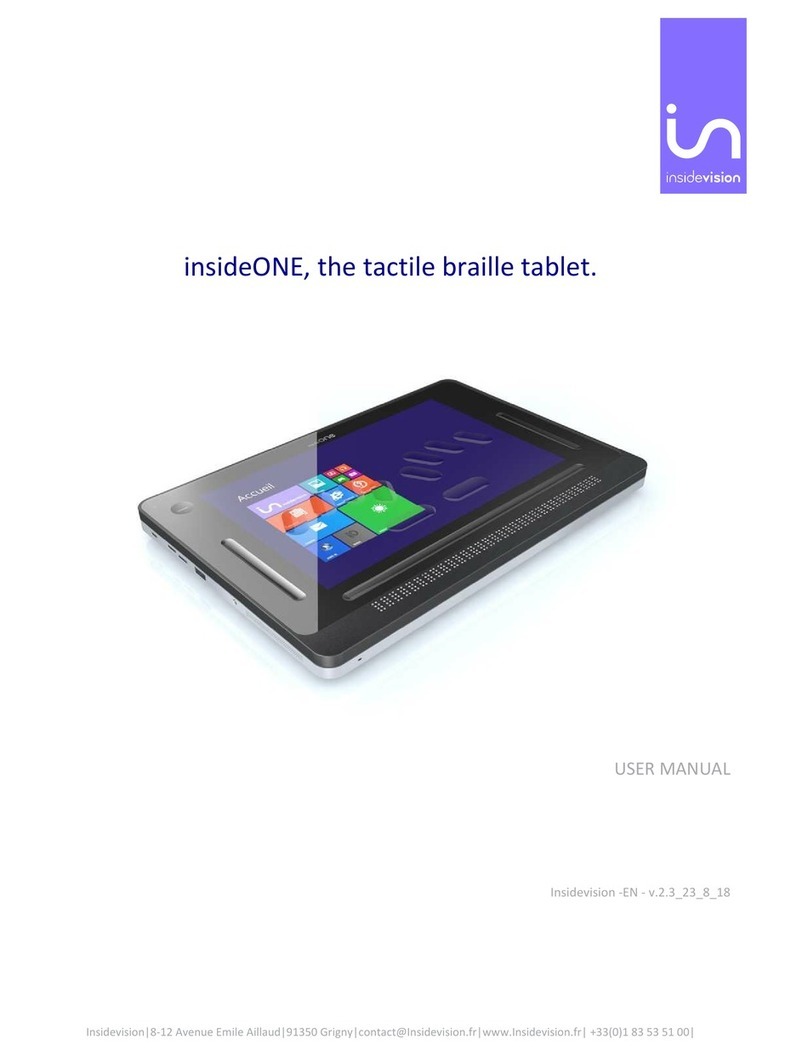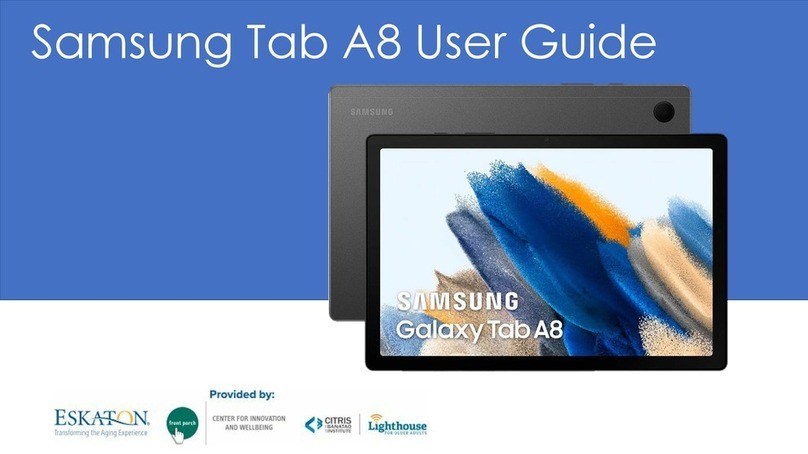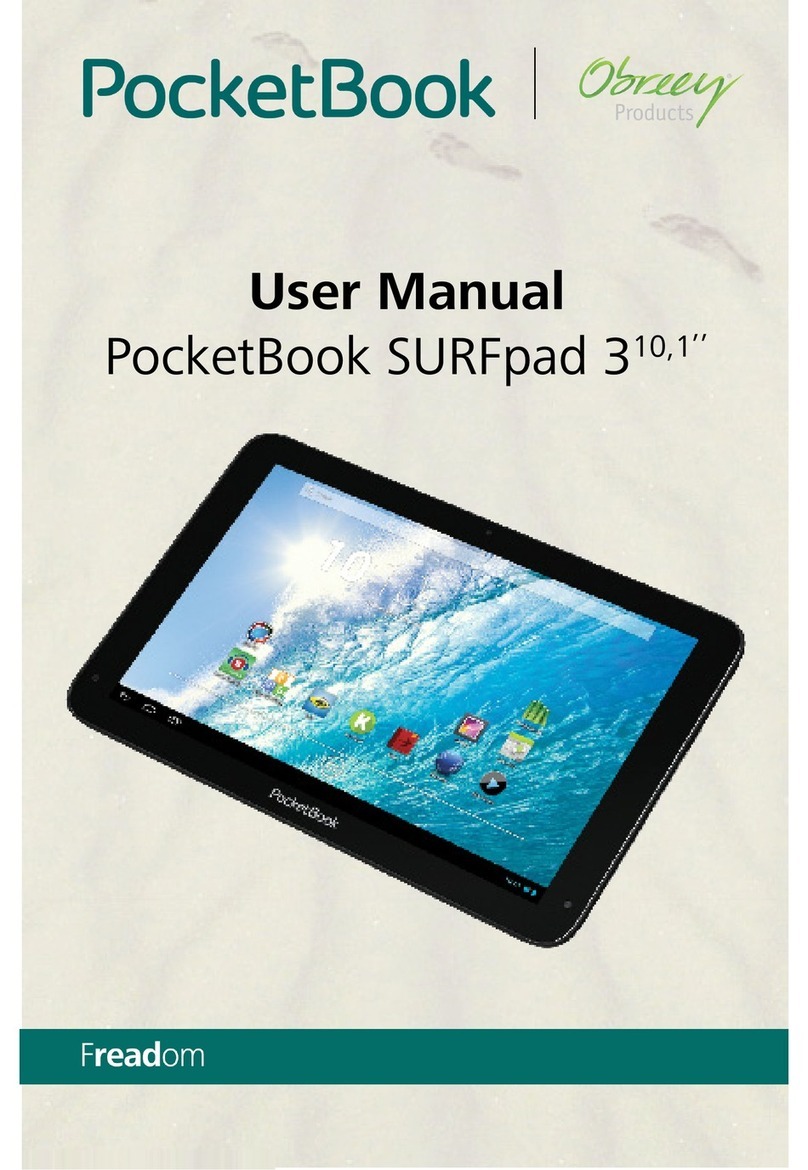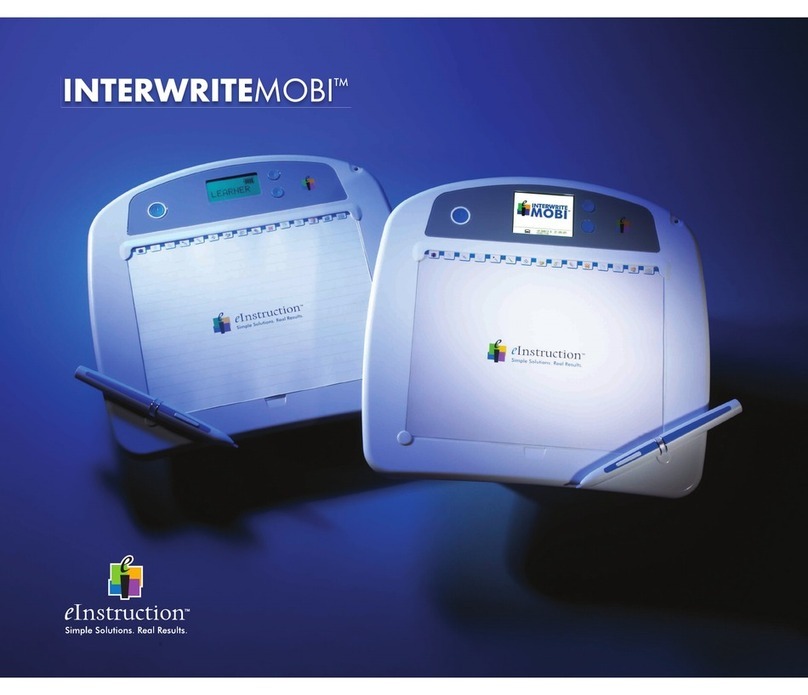Global Phoenix MID NB1016A User manual

Catalogue
Catalogu............................................................................................ 1
User tips .......................................................................................... 2
1. Outlook desciption ...................................................................... 3
2.Power button usage ...................................................................... 3
3. Touch panel .................................................................................. 3
4. Transfer line ................................................................................ 3
5. TF card usage................................................................................ 4
6. Start to use ................................................................................... 4
Battery charging ........................................................................ 4
Battery management .................................................................. 4
turn off the device ....................................................................... 5
Wi-Fi network settings ............................................................... 5
3G network settings…………………………………………………………………….......……5
7. Desktop......................................................................................... 6
8. Screen lock interface ..................................................................... 7
9. Progam ......................................................................................... 8
Download and install software..................................................... 9
10. Desk meue functions .................................................................10
11. Progam .....................................................................................12
program installation ..................................................................12
Download program directly from network .................................12
connect PC to store documents………………………………………………….………..12
uninstall program .......................................................................12
12. Recorder ....................................................................................13
13 .Clock ..........................................................................................13
Alarm clock ...............................................................................13
14. Download and install software ...................................................14
15. Browser .....................................................................................14
16. Calendar.....................................................................................15
New activities .............................................................................15
17. Camera.......................................................................................16
take pictures .............................................................................16
Recard video ............................................................................16
18. calculator ...................................................................................16
19. E-mail .......................................................................................17
20. File browser ..............................................................................18
Copy files between computer and device ....................................19
documents cancel ......................................................................19

21. My music ...................................................................................20
play music .................................................................................20
22. My video ...................................................................................21
23. Photo gallery ............................................................................22
24. Map ...........................................................................................23
25. Local search ..............................................................................24
26. Electronic market ......................................................................24
27. Settings ....................................................................................25
Accessories and model optional advice .
Use tips
When using your equipment please obey the following basic security matters need attention in
order to reduce fire, electric shock and risk of injury.
●Don't let the product itself get wet in the rain or become damp .
●Please keep device away from direct sunlight and heat objects
●Protect power cable. when connect the power cable, please don't let it be stepped
on or above placed items, avoid to be extrusion. Pay special attention to
protection of equipment connector.
●Please use the original power adapter for charging, using other charger will cause
damage
●Don't dismantle the equipment or repair yourself.
Cleaning equipment
Touch the screen gently. To clean the fingerprint or dust on the screen , it is better to
use such as camera use soft cloth but not gauze to clear the dust .

2 Power button usage
Starting up:Long press the power button for 3 seconds.
Power off:Long press the power button for 3 seconds →click power off →click
confirm
Screen off and on :Short press power button to turn off or turn on screen
Mandatory shutdown: If the device has no response, long press the power
button for 6 seconds to perform mandatory power off
Notice: In case of no necessary conditions, It's better not use mandatory power
off . Power off should be performed normally according to the standard steps.
Reset button: Press “reset” button to restart the equipment .
3 Touch panel
According to following user guide, and know how to use touch panel (notebook computer).
Click: move mouse pointer to the optional icon by touch panel Click the touch panel.
Longer press: use touch panel chose one icon and press longer, can drag then show the icon
on desktop menu.
.
4 transfer connection
Before using USB device please connect transfer line to computer
USB data line
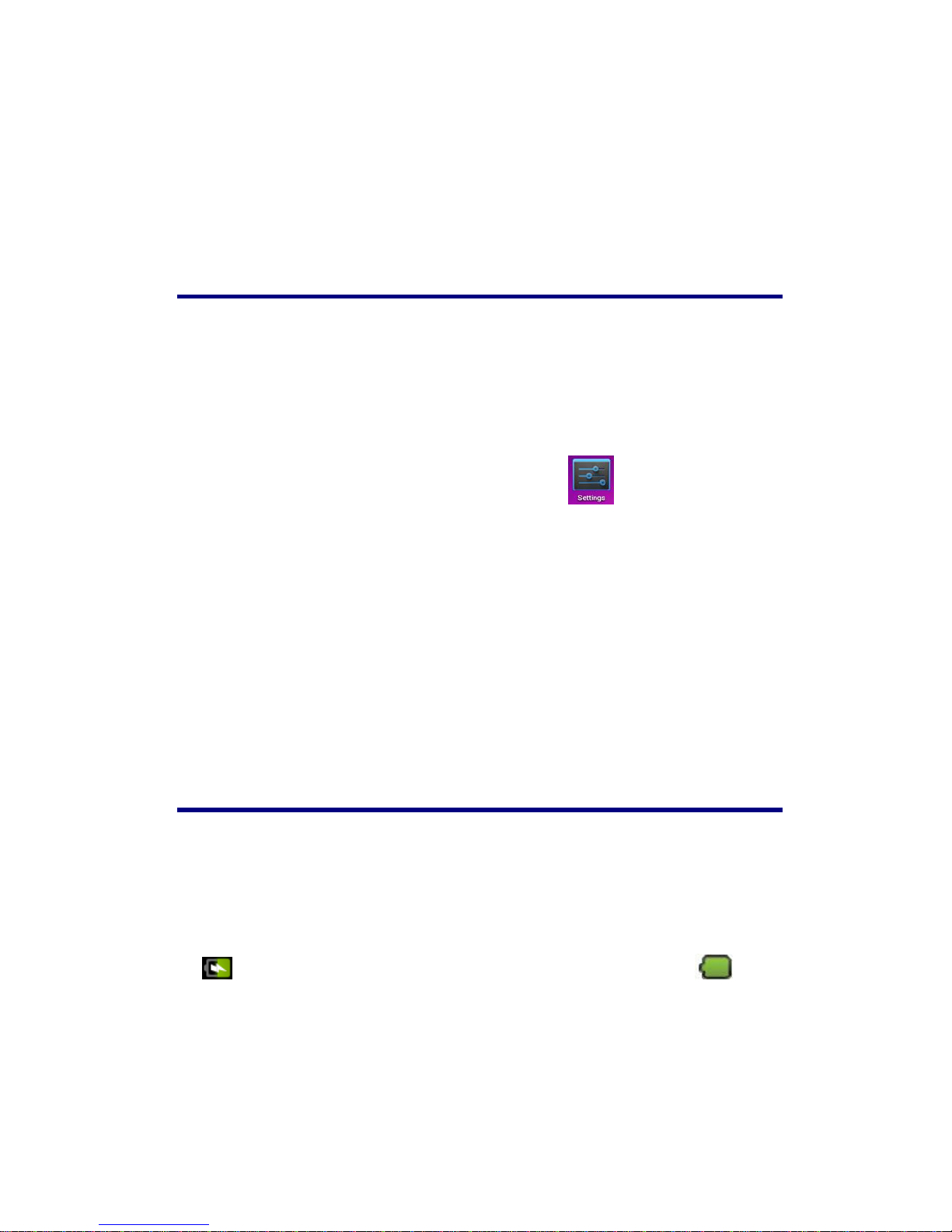
U Disk
Connect U disk with transfer line →insert USB OTG port with OTG transfer line .When
U disk is ready then can used .
☆Please don't push U disk frequently ,or will damage the U disk
5 TF card Usage
☆Support 32GB memory card
Insert the memory into the card slot then the screen will display “SD card is in readying
now “, when the words disappear ,it means the TF card have been prepared that can
use .
Cancel TF Card
Close all programs or documents in the card .Click →setting →TF card and
internal memory →Uninstall TF card,press and popup a half of card then take it
out.
☆Please don't insert or push the card for more times or will
damage the Card .
☆Use brand card to avoid incompatible .
6 Start to use
Battery charging
One port of the power adapter insert into socket, another port connect to
DC interface of device to charge ,when the battery is in charging will display as:
When the battery is fully charged, battery ICONS display as:.
☆can use a USB cable to connect the PC to charge.
☆Can Use the device when it is in charging ,but have to spend more time
for charging
Battery management

The battery is not fully charged when packaged , advise you to make battery fully charging for
4 hours at least before you use the device.
Rechargeable battery life, generally depend on the times of charging and discharging .
However, you can also play through the following Suggestions to extend the life of battery:
●To use the device at least once a week
●Regularly for battery fully charge.
●Don't let the battery in long time no power
●Always keep device and battery far away from heat objects
Set-up
Long press the power button for 5 seconds.
Wi-Fi network setting
Since many functions need with Wi-Fi connected, set Wi-Fi network first before using.
1. click →setting →Wireless and network setting.
Choose and open Wi-Fi menu to enter Wi-Fi settings
Then all usable Wi-Fi networks can be automatic searched and displayed。If showed
as among the Wi-Fi networks, then need to input password for connection.
2. Click the Wi-Fi network you need →If need password then input it →Click link.
3. Click button to back desktop
☆If the Wi-Fi set is hidden ,wont be searched out of itself. Need to click
add Wi -Fi network, then input relevant information to add your Wi -
Fi.
3G settings
1. Before connect 3G network, please choose the suitable 3G network card to
support the tablet pc device, this model only support external USB dongle, the
dongle models can be found in search path setting →wireless and
network→more →3G support model information is shown in the equipment as
below :

2. 3G card loaded with SIM card then connect the 3G USB dongle to the table pc.;
3. After connected 3G dongle,click setting →wireless & network →more→
mobile network,to set the 3G network。
4. Open mobile network:click data flow started→data wander to choose “Access Point
Names”, then click “Menu” button, then to set “New APN” Take Chinese WCDMA
mobile operator as example to set the 3G network as below:
Name:3GWAP / APN:3gnet / Proxy:Not set/ Port:80 / Username:Not set/ Password:
Not set/ Server:Not set/ MMSC: Not set / MMS proxy Not set/ MMS port: Not set /
MCC:460/ MNC:01/ Authentication type:Not set/ APN type:Not set/
After setting finished, then 3G network is connected then will display ,if this
logo show as darker state it means it is the searching of network ,if show as blue state
means it has been connected with network , display means the date is under
transmission.
7 Desktop
③②①

④⑤⑥⑦⑧A B C D
①:Click it to view all applications
②:Searching voice quickly function
③:Quickly open browser interface
④:Return to the current operation
⑤:Back to desktop from app screen
⑥:Select key for multi-page
⑦:Menu function shortcut key
⑧:USB connection
A: TF Card sate of connection
B :Current time
C: 3G/WIFI sate of connection
D: Battery status
☆
Click on any program icon to run it.
☆
Long press and drag icon, move it to other parts of the screen .。
☆press longer and drag icon to move it from the desktop
cleanup.
8 Screen Lock interface
B
A

Long time no using device or short press power button, the device will access to standby
state. There are two states: first is deep sleeping standby, the device’s screen is turned off,
then need to press power button to enter standby screen, for example the above picture, press
the red unlock
Switch it will display the point A\B as above picture, press A point for camera
using ,press B for unlocking ,it show as B condition ,press unlock button to B will realize
unlocking function ,press unlock button to A to use Camera function .
9 Program
Recorder
Record outside sounds

Clock
Show time and set time
Download
Quick install the apk downloaded
browser
Connect to Internet browser
Calendar
Set calendar
Camera
Take photos and video
Calculator
For simple calculating
Email
Receive and send email with existed email address
File viewer
Check and manage files, install Android apps and backup
SD files
Music
Play and manage music files.
My video
Play and manage my video files

My gallery
View and manage my photo files
Map
Check your local position when network connected
Places
Connect with internet to check your location and relative
places near your location.
Google
market
Login to download applications ,games etc.
Search
Search tool, search anything you need online.
Setting
Set your system.
☆
Long press to drag the icon.
☆
Long press icon and drop in to remove it from menu.
10 Menu
On the desktop, use the menu button to display the menu

function ,at the same time can realize commonly used procedures setting in the desktop .The
way of setting is pressing the procedures logo to desktop.
11 Application program
Install applications:
☆
A lot of Free and interesting Applications are available on internet, you just need
search by” Android applications” key words.
The Android Applications you downloaded are saved in ,you can install it
easily:
1. Copy the. apk application to SD or USB device →Put the SD card into Tablet or
connect USB device with Tablet.
2. Click .files browser logo .
3. Click or find the file with apk
4. Click the APK application →Install
After install successfully, the new application icon will show in Menu.
5. Click icon to run application or finish to return browser interface .
Download applications from Internet:
User could download any Android application from internet and install it easily and
fast.
1. Click to search application in internet.
2. Input website address, click the download link to download the application.
3. After download finished, long press the application (saved in download history) →
Click and open →install。
Connect to PC and save files.
1. Connect Tablet with PC by USB cable. One side is USB OTG port , another side
connect PC USB port.
2. After connection, it will display image ,choose run
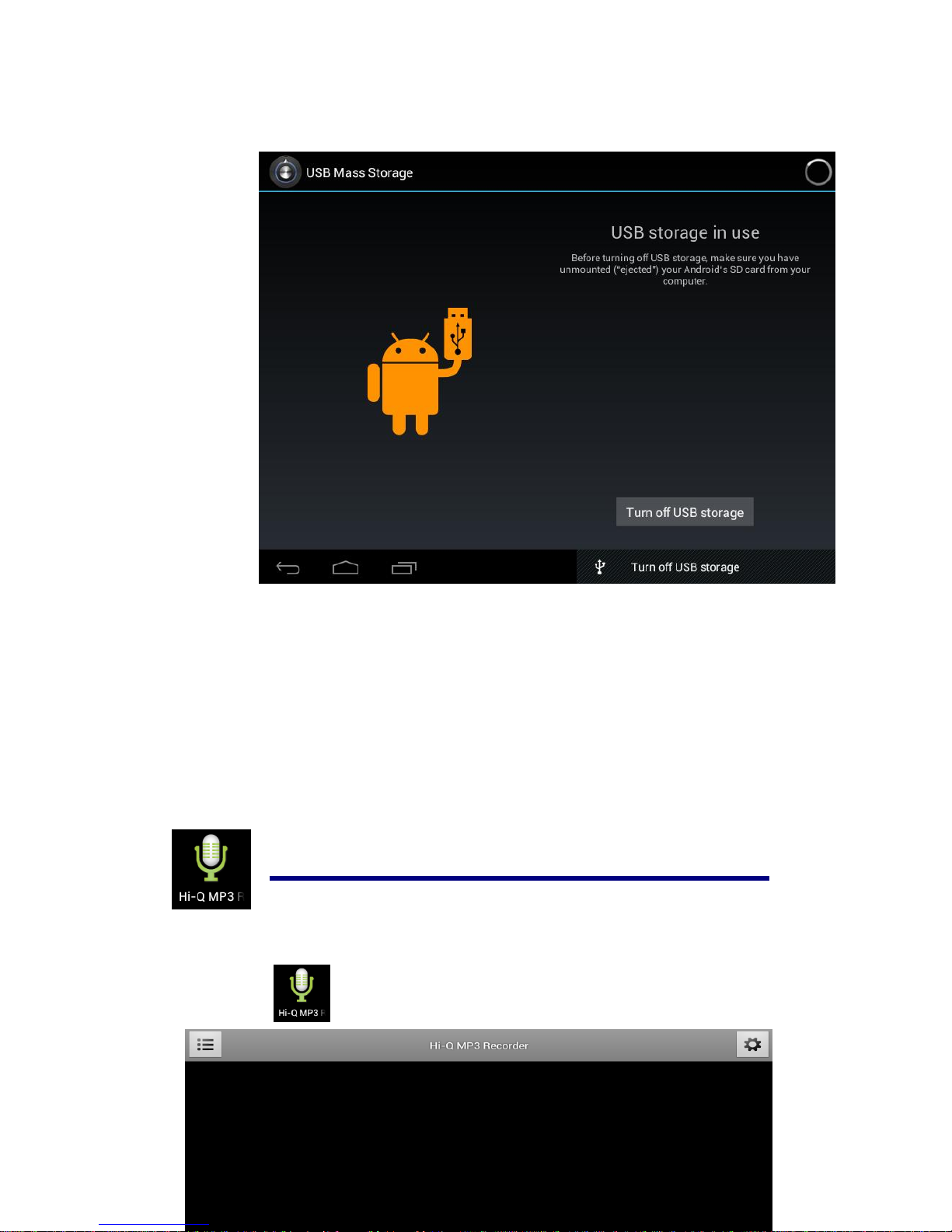
it ,then click Turn on USB device then user can exchange files between PC and
Tablet device, as below:
Uninstall application
User can easily to uninstall Android applications as below
1. Click Menu button→setting →applications→manage applications
2. Choose the application →uninstall
3. Click Yes to confirm uninstall.
12 Sound Record
Click icon will display as below:
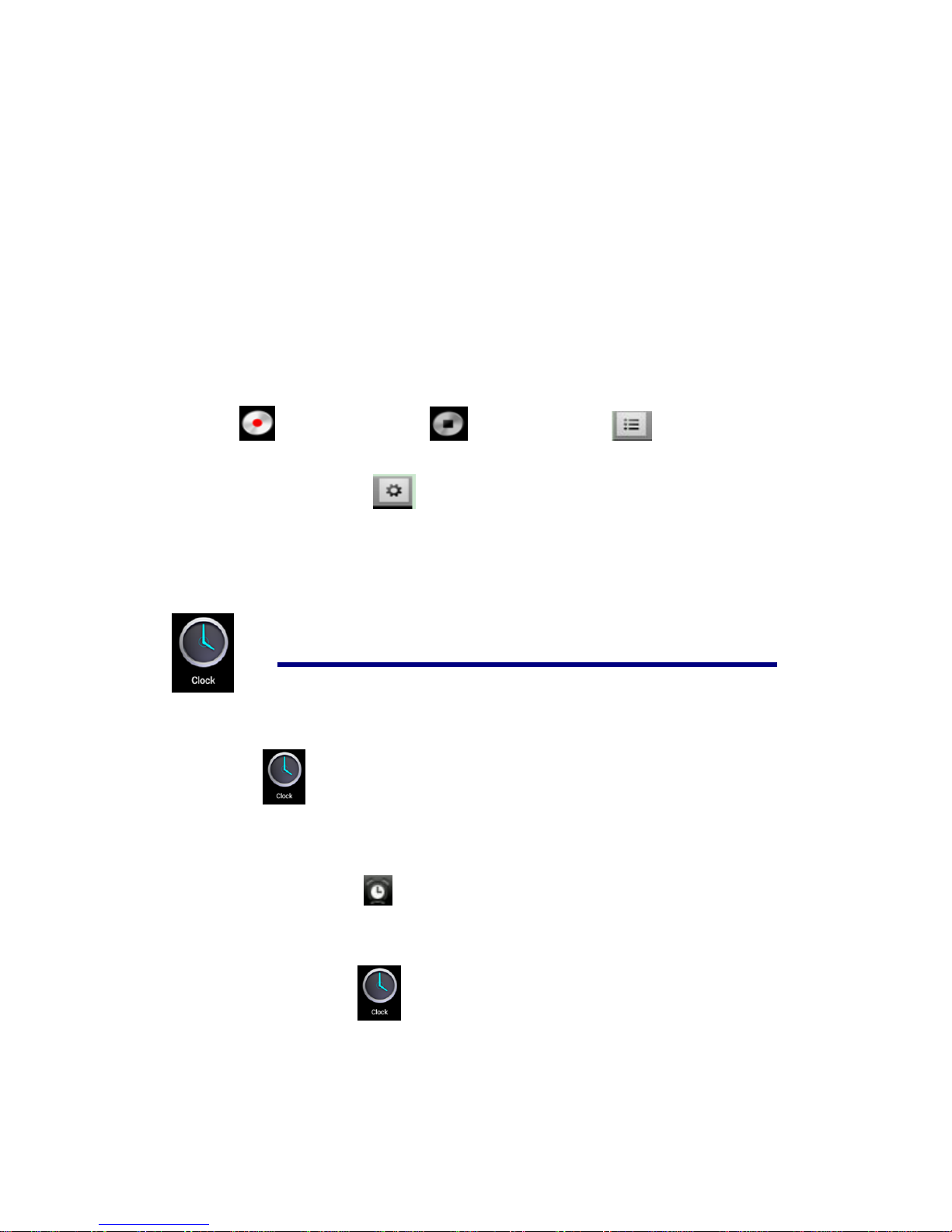
Click start to record ,click to stop record ,click to view the record
document and the documents will named according to the time you record .Click the record
document to play record ,click to set the record you made .
13 Clock
Click icon ,User can check current Date and time.
Alarm clock
A few different alarm clock can exist in same Tablet.
☆
When the icon show in top of Screen, it means at least one alarm clock is
working.
Add new alarm clock.
1. Click icon 。
2. Click menu button→add clock。
3. Set new alarm clock.
☆
If you didn’t set repeat ,after alarm works on time, system will auto-delete
the information.
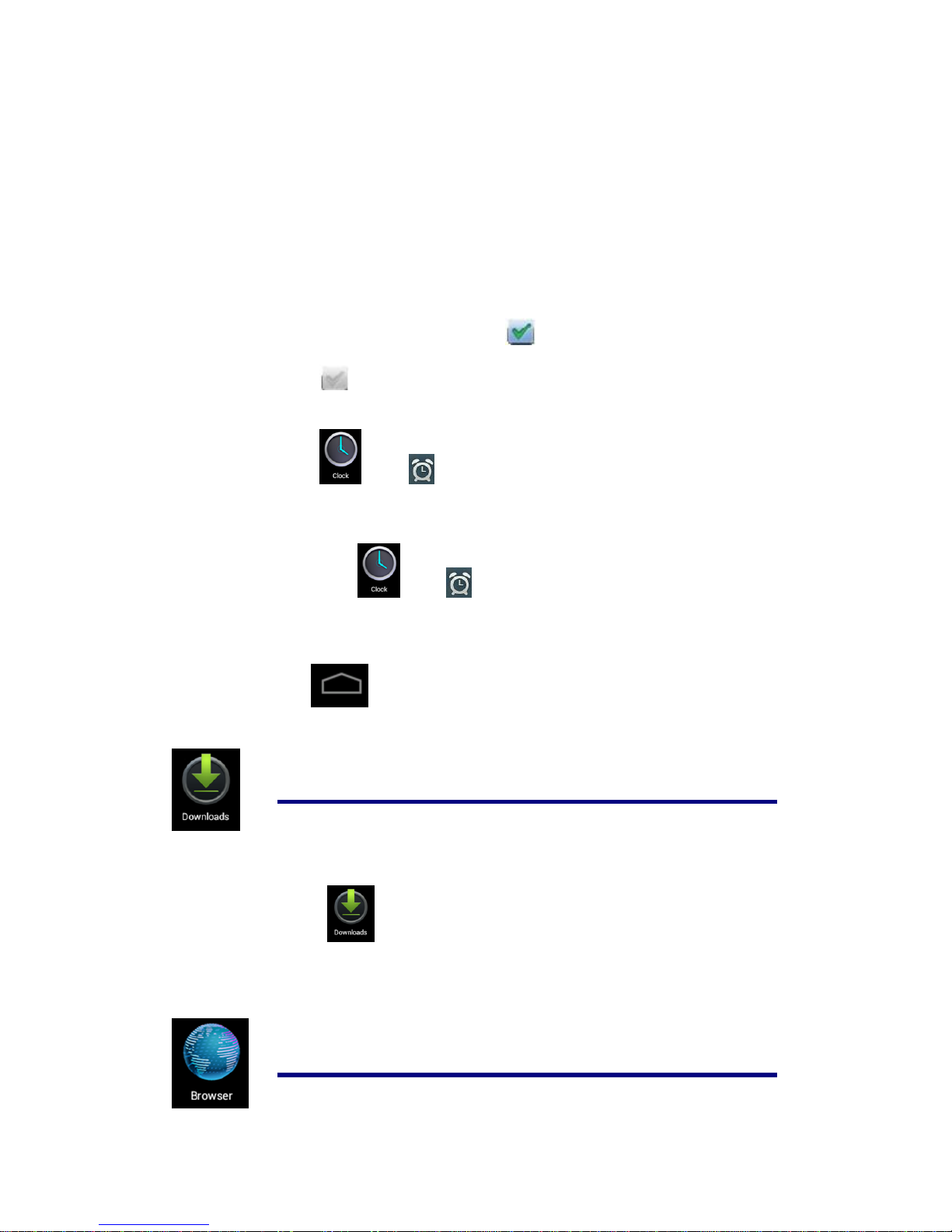
☆
Click to start use the new alarm clock.
4. Finish
Disable alarm clock
When the alarm time on, a window with Clock will pops out.
If User need alarm again after 10mins,click Pause.
Click Cancel to stop alarm.
Enable Alarm clock.
Regarding the alarm clock which already set in repeat, Then usually User need
suspense using it not delete it:
1. On interface of Clock,click icon to suspend use this alarm clock.
2. Click to resume.
Edit alarm clock.
1. Click →click 。
2. Entry the clock User need edit →reset.
Delete alarm clock.
1. Click icon →click 。
2. Open the alarm clock user need delete.
3. Choose delete it .
Click return to desktop.
14 Download applications and install.
1. Click icon .
2. User can check and install the available applications from PC.
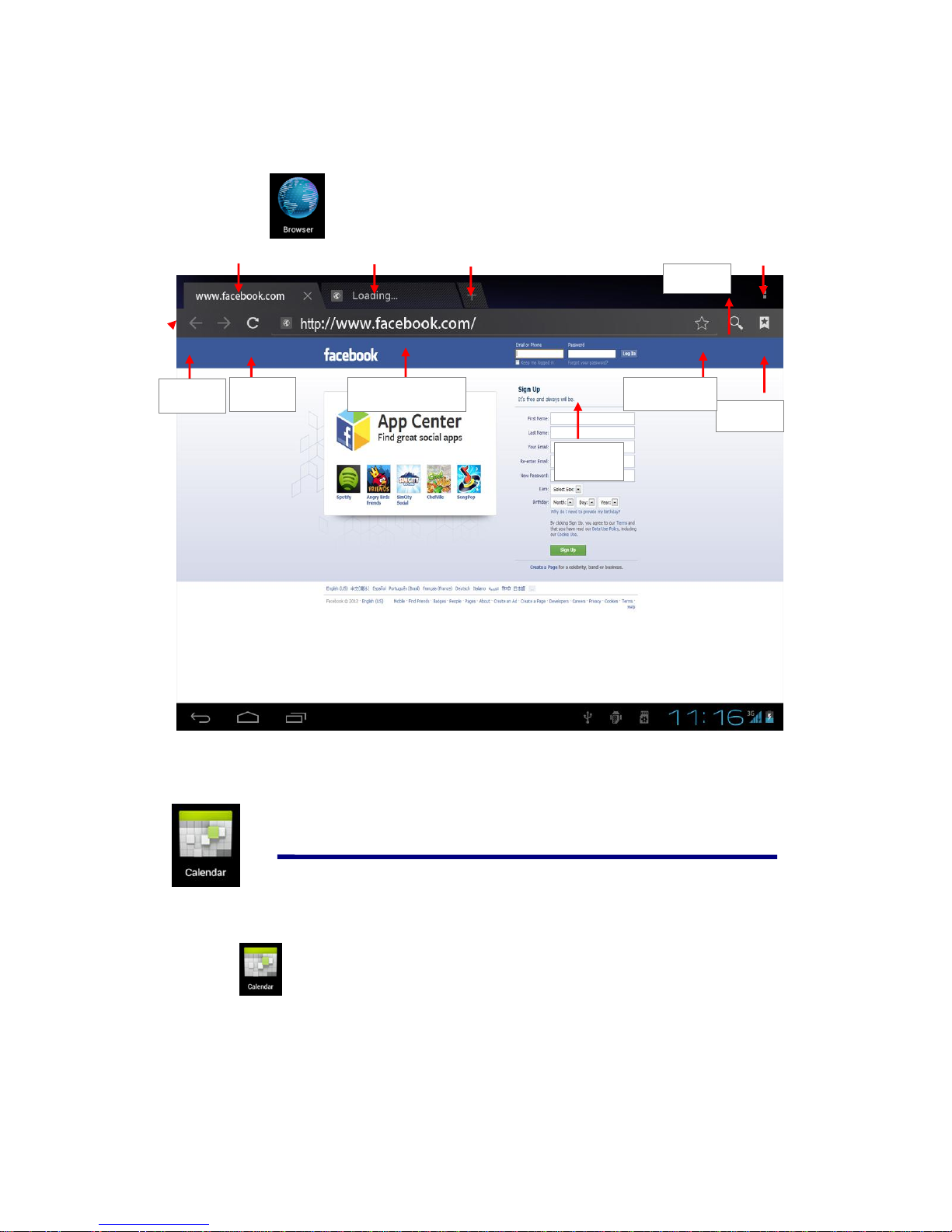
15 Browser
User can reach to internet by browser..
Click icon to open internet:
①②③④
①:Visited web site;②:Current web site;③:Add web sites;④:Menu
16 Calendar
Click the calendar program icon
First used calendar, need to add an exchange account. Input account email address and
password. Click on next, according to the prompt complete account configuration,after that
the calendar can be used
Search
history
Bookmarks
Current Website
Refresh
Search
Forward

New activities
1. In the calendar interface, click new event dates you want to build.
2. Choose activity time - input relevant activity details in every field
3. Click finish
☆
color display for gray date mean there are agenda on the day.
17 Camera
Click to open camera then display icon
Take photos
1. Click to take photos
2. Pictures will be kept
3. Click the thumbnail to enter into my album to view pictures
4. Click back icon to return back to camera。
5. Click to realize camera setting .
Video Recording
1. click switch to Video.
2. Click to start recording,click to pause recording.
3. Video will be kept.
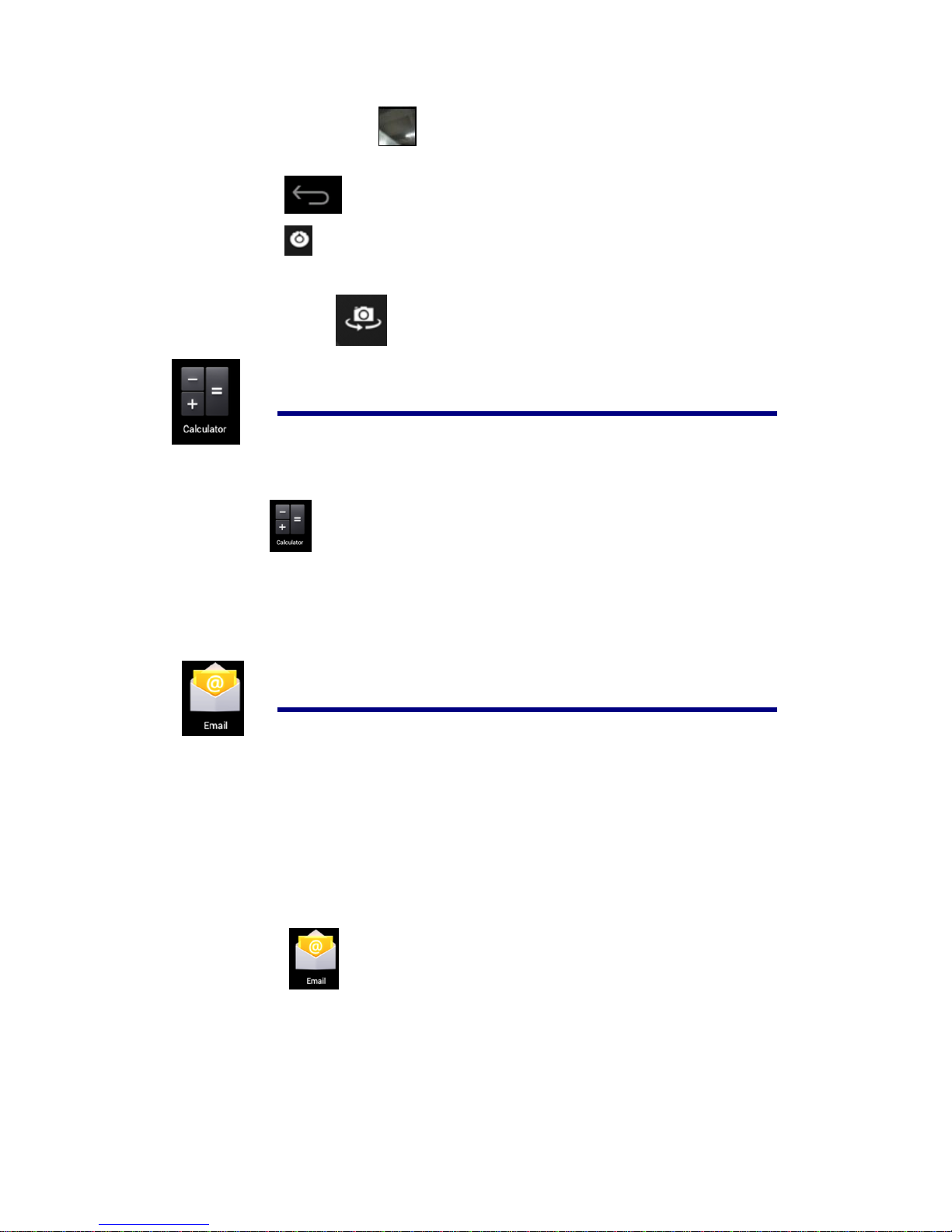
4. Click the thumbnail to play the video.
5. Click back icon to return back to camera.
6. Click to quit camera and back to UI interface .
7. Click to realize vedio recording setting .
Note:You can click to switch front- camera and back- camera to take photos .
18 Calculator
1. Click the calculator program icon.
2. Click numbers and operational symbol to start calculate.
3. Click remove to remove all display
19 E-mail
☆
Supports POP3 and SMTP accounts
Add E-mail account
You can enter one or more E-mail address on device to use
1. Click E-mail program icon。
2. In your account interface, click next.
3. Click E-mail address options, →input your E-mail address.
4. In the password options, →enter your E-mail passwords.
5. Click finish
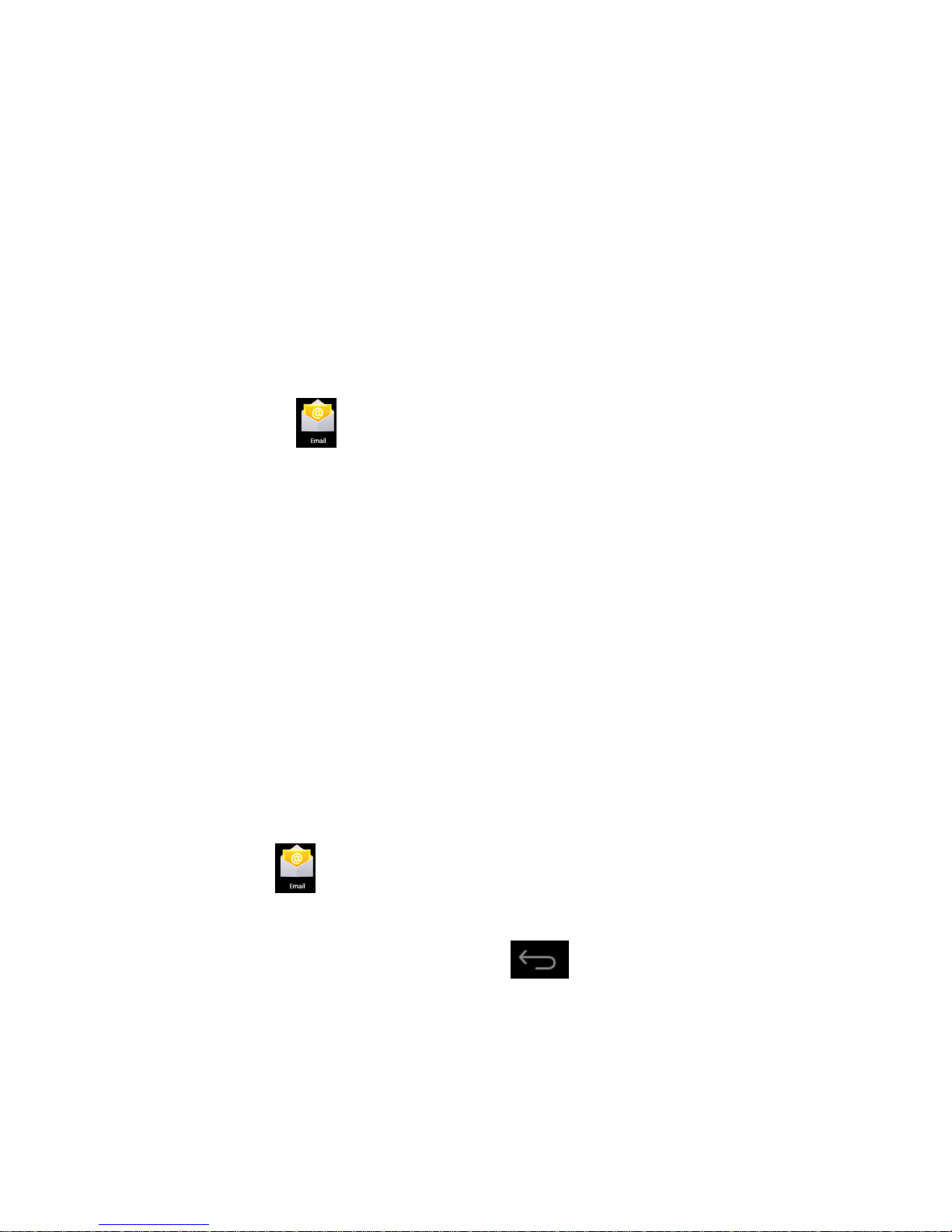
Manual Setup (Optional):Server setting can full in the E-mail provider (like
gmail.com)according to your E-mail account .If you need to revise the server setting,
you could click "manual setup" to make some change
6. Click "Next Step".
7. Optional:Input account name。
8. Display the account name when send and receive E-mail ,Click "Finish"
☆
After Settings, if you cannot connect to a free email account, please contact with your
email providers to confirm if their server support (POP) and (SMTP) transmission
agreement.
Inbox
1. Click E-mail program icon。
2. If only added one E-mail account, it will open promptly. If added several E-mail
account, it will display the account list
3. Click the E-mail account you intended to check→Click "Inbox"
Open E-mail
1. In the inbox, to click E-mail and open it.
2. As for attachment,Click "open" to start related application or click "Save" to
save the attachment to SD card
3. For reply,click "reply or reply all"
4. Click "delete" to delete E-mail
Compose New E-mail
1. Click→"Compose" icon。
2. Click " To",then add the addressee's E-mail account
3. If needed, Click "Menu' to add attachment
3. E-mail finished, then click "send"
Edit E-mail account
1.Click E-mail program icon
2 Choose "Account Setting" from "Menu"
3.After the completion of setting, then click
Delete E-mail Account
☆
If you have several accounts, and you deleted the default account in settings. The next
E-mail account on the E-mail list will become the default account automatically

1.Click E-mail program icon
2.In inbox interface, click "Menu "to choose "account"
3.Click and hold the E-mail you intended to delete
4.Then popup "Account options", click "Delete account"
5.Click"Confirm"icon
Sets the default email account
You must always have an account designated as the default account, thus if you have multiple
E-mail account, you can choose any one as the default.
1. Click E-mail program icon.
2. In your inbox interface click MENU →account Settings.
3. Click the default account to select.
☆
If you delete the setting default account, the list of within next E-mail account will
automatically become the default account.
。
20 File Explorer
Click the icon "File Explorer" to check files in all storage device (Tablet PC internal
storage, SD card, USB storage device),and you could conveniently and fast install the Android
application to the tablet PC.
The "File Explorer "has following functions:
Setting Internal Storage
Your SD Card

USB Flash Disk (USB cable required)
Return to A last Folder
Create New Folder
Files setting
Pictures
Copy files from computer to tablet PC
You could copy files to File Explorer from external storage device, computer. If you need to copy
files to tablet PC, you are required to copy files to SD card and USB storage device in advance.
Tablet PC internal storage folder named "Local Disk", SD card named "SD card", USB storage
device named "u disk"
Here is the instruction to copy files from SD Card and USB Storage device to tablet PC. You
could use the same method to copy your files to SD card or USB Storage device, then connect
your storage device to computer, then start copy file to the folder you need.
1.click or to find the files in your storage device.
2.Click and hold the files or folder you intended to copy →then click "copy"
3.Click to return to tablet PC internal storage →click the target folder →then
click "Paste"
Delete files
Press the file you need to delete →click delete button →click ok to delete .
Table of contents
Other Global Phoenix Tablet manuals
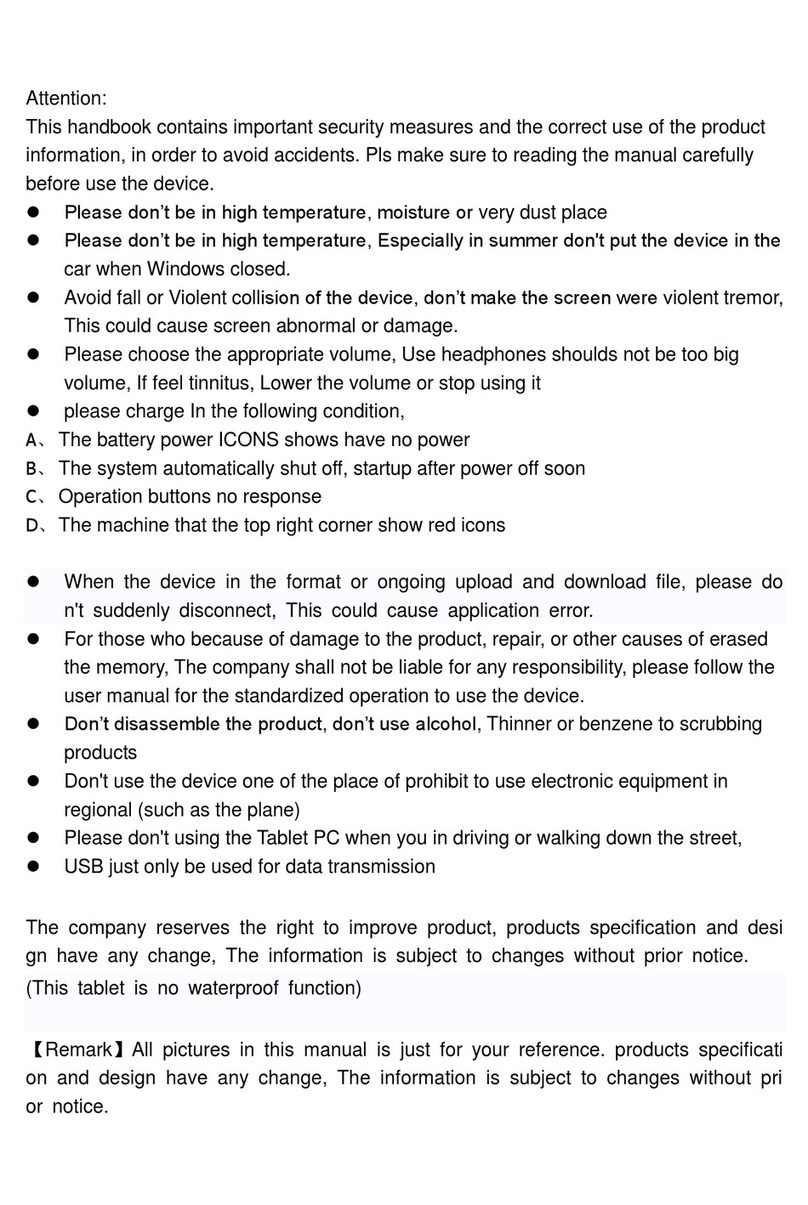
Global Phoenix
Global Phoenix MID M730 User manual

Global Phoenix
Global Phoenix MID M709 User manual

Global Phoenix
Global Phoenix MID M830 User manual

Global Phoenix
Global Phoenix MID M9000 User manual
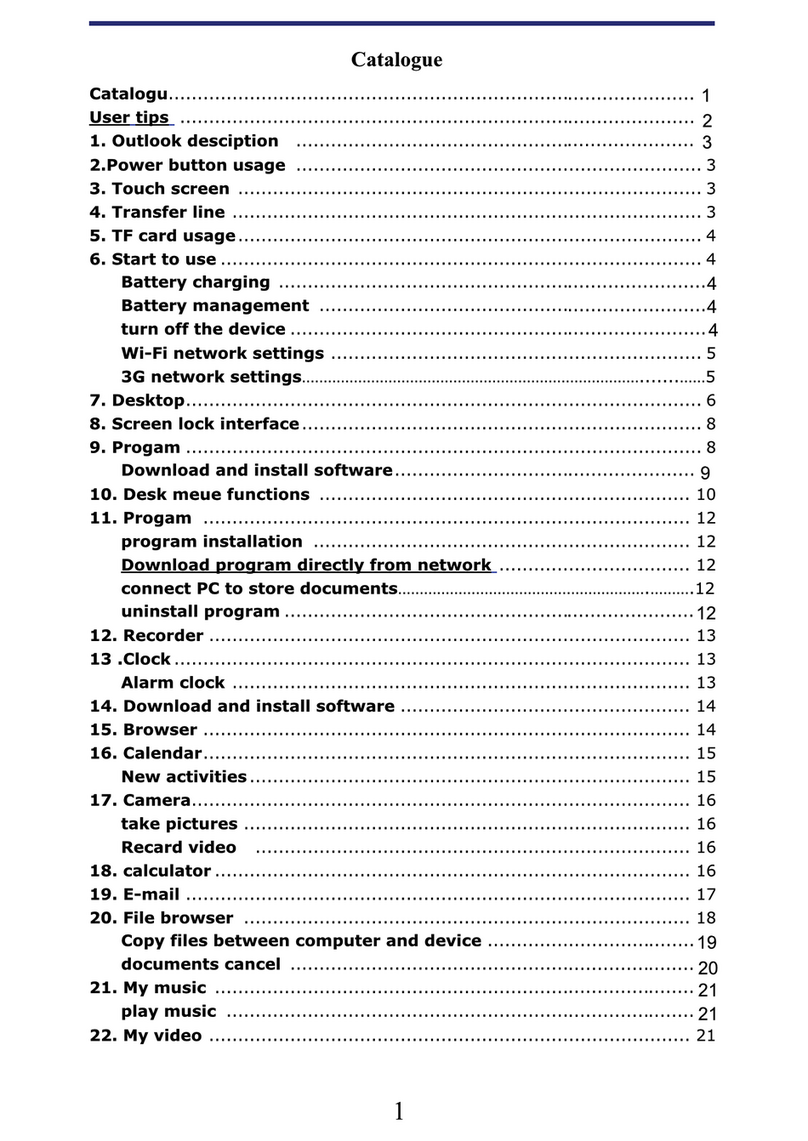
Global Phoenix
Global Phoenix MID NB726A User manual

Global Phoenix
Global Phoenix MID M806 User manual
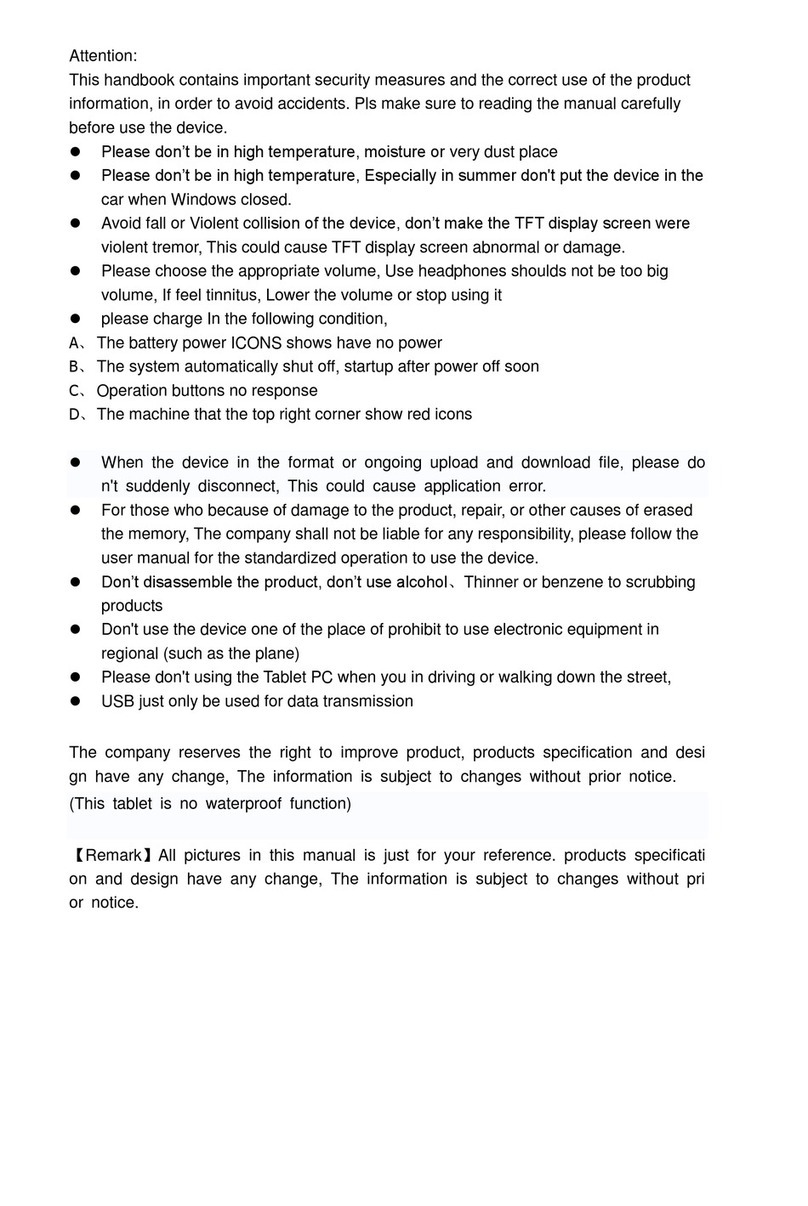
Global Phoenix
Global Phoenix SX9700 User manual
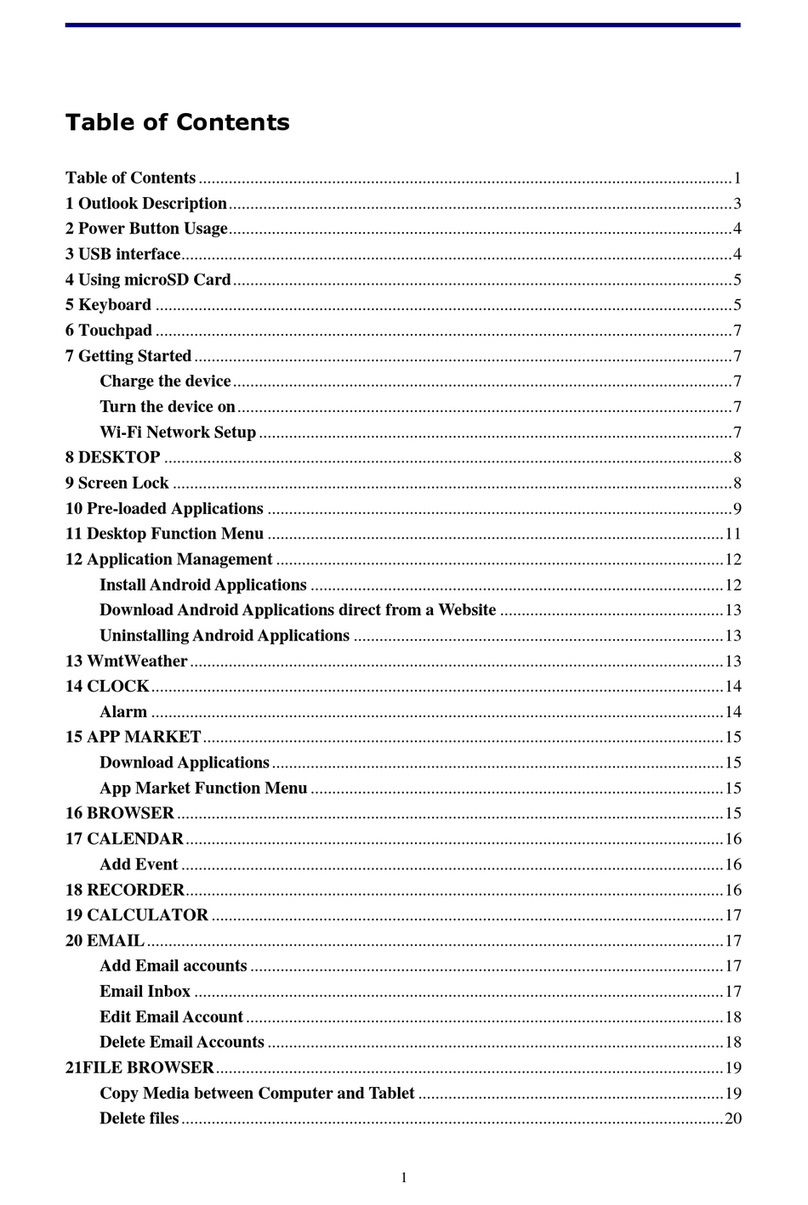
Global Phoenix
Global Phoenix MID NB716A User manual

Global Phoenix
Global Phoenix MID M860 User manual

Global Phoenix
Global Phoenix MID M1060W User manual