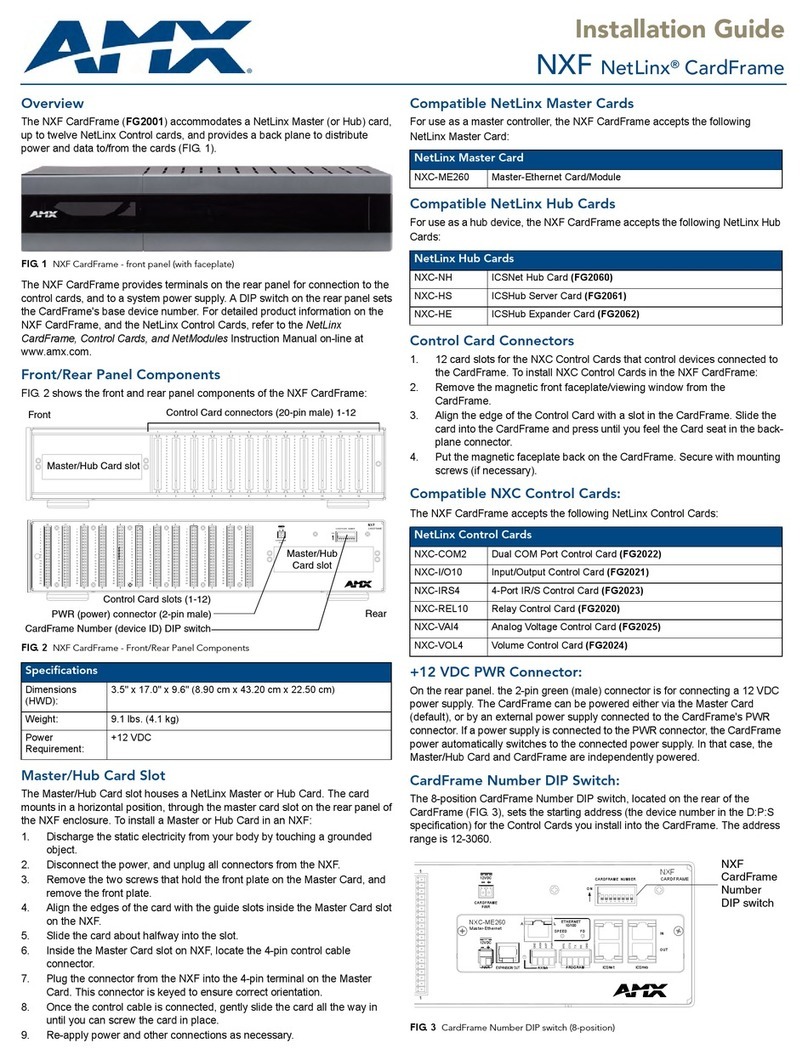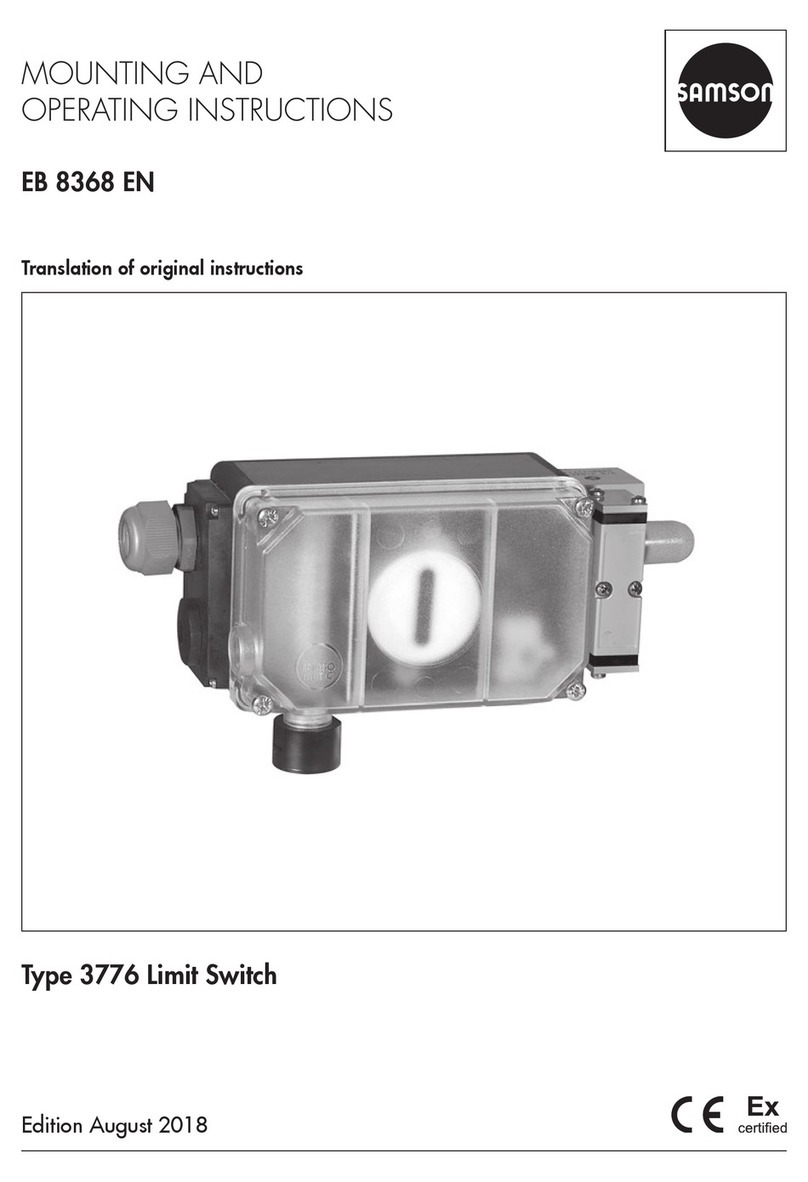SHYAM Networks GS800 Series User manual

NETWORKS
www.shyamnetworks.com
GS800
8 Port Gigabit Ethernet Switch
Quick Start Guide
For advanced settings and more detailed information, download the user
manual from www.shyamnetworks.com.
Package Contents
8 Port Gigabit Ethernet Switch
(main unit) 1
Power Adapter (Optional) 1
DC Power Cord 1
Ethernet Cable 1
Console Cable (on request) 1
Quick Start Guide 1


3
NETWORKS
GS800
INTERFACE DESCRIPTION
LAN 1-8 Local area network (LAN) ports providing connection through
Cat5e/optical ber cable, depending on the model.
WAN 9-12 Enables Wide area network (WAN) connection through CAT5e
or Fiber cable depending on ports.
Status LEDs Indicates the working status of GS800.
CONSOLE Connects GS800 to a computer or workstation to the console
port by using console cable.
Factory Default Press till all lights go ‘Off’ once to reset to factory default.
Power Jack Allows external DC power supply connection.
18V to 72V (for non PoE Switch)
22V to 57V (PoE Switch)
Available Models
Interface Description
1. Hardware Overview
MODEL DESCRIPTION
GS-8GF-2GF2GC-l LAN - 8 ber, WAN - 2 ber, 2 copper
GS-8GC-2GF2GC-l LAN - 8 copper, WAN - 2 ber, 2 copper
GS-8GC-2GF2GC-IP LAN - 8 copper (PoE), WAN - 2 ber, 2 copper ( PoE)
GS-4GF4GC-2GF2GC-IP LAN - 4 copper (PoE), 4 ber, WAN - 2 ber, 2 copper (PoE)
GS-4GF4GC-2GFGC-I LAN - 4 copper, 4 Fiber, WAN - 2 ber, 2 copper
LAN Ports
WAN PortsStatus LEDs
Console Port
GS-8GC-2GF2GC-IP
Factory
Default
Button

4
NETWORKS
GS800
LED Behavior
Caution and Warnings
• Supply the appropriate DC power to the equipment. Incorrect DC power settings can
damage the equipment and may cause injury to the user.
• Do not use the power adapter with DC output voltage higher than 57V in case of a
PoE board.
• Make sure there is enough clearance around GS800 to allow air circulation.
• For freestanding installation, the surface should be smooth and leveled. Attach
rubber to each corner on the bottom GS800.
• Ensure that there is no direct exposure to heat or sunlight.
LED/BUTTON COLOR STATUS DESCRIPTION
PWR Green On Indicates GS800 is receiving power
and is functioning properly.
Off GS800 is not powered-up.
SYS Green On GS800 is up and working.
ALM Red On
There is some problem such as the
fans are not working, hardware/
software errors, or others.
1G/ACT Green On The corresponding port has 1 Gbps
connection.
10/100M/ACT Yellow On The corresponding port has 10/100
Mbps connection.
POE/DUPLEX Green On
The corresponding port has POE enable
(for POE switch)
The corresponding port is in Full Duplex
mode (for NON POE switch)

5
NETWORKS
GS800
2. Installing GS800
STEP 1 Place GS800 on a at and clean surface.
STEP 2 Connect the power adaptor’s cord into the front of GS800 and then plug it into
a power source. The PWR LED should glow. In case the LED remains ‘Off’, then refer
to the “Quick Troubleshooting” section.
STEP 3 For each device you want to connect to GS800, insert one end of the Ethernet
cable to the port of the device and other end into the GS800 port.
iNote: Power is supplied through an external DC power adaptor. Check the technical
specication for more details about the DC power input voltage.
Congratulations! The installation of GS800 is complete.
GS800
Computer ComputerComputer Computer
DC Power Input

6
NETWORKS
GS800
STEP 1 Power-up GS800.
STEP 2 Default IP of the system is 192.168.1.1. Give your system IP as 192.168.1.x
where x is any integer from 1 to 254 except 1.
iNote: If the IP address of GS800 is 192.168.1.1 then the IP address of the system
should be other than 192.168.1.1.
STEP 3 Type the http://192.168.1.1 URL in the Internet Explorer 6.0 or above version to
access the web interface.
iNote: The switch can be accessed once its fully boot up . During boot ALM led is ON
and SYS led is OFF.
Once the switch is booted up Alm led will be OFF and SYS led will be ON.
Now try to access the switch.
STEP 4 Provide user name as admin and password as password to access the GUI of
the GS800 web-based utility.
Please refer to “GS800 Conguration and User Guide” for more details.
3. Accessing the GS800 GUI

7
NETWORKS
GS800
4. Quick Troubleshooting
PROBLEM PROBABLE REASON RESOLUTION
The PWR LED is ‘Off’. GS800 has no power. • Ensure that power cord is
properly connected to GS800.
• Ensure that the power adaptor
is properly connected to the
functioning power outlet.
• Ensure that you are using the
same power adaptor supplied
with GS800.
Respective port
number LED is
not glowing for
connected device.
There’s a hardware
connection problem.
• Ensure that the cable connectors
are securely plugged into GS800
and the device.
• Ensure that the connected device
is turned on.
• If the Ethernet cable is connected
to other Ethernet adapter then
make sure the card or adapter is
installed correctly and is working.
The ALARM LED is
glowing red.
There is some problem with
the switch.
• Ensure that fan is working
properly.

8
NETWORKS
GS800
109.00022.00
SN/QS/GS800/06/11/R2.2
Warranty
This warranty is valid upto 12 months from the date of purchase.
Any manufacturing defect will be repaired by the company free of charge within the period of
warranty subject to the following conditions:
1. This warranty card must be duly lled in, stamped & signed by the dealer. The card and the
relevant cash memo must be preserved & produced along with the defective unit.
2. Once the defective unit is repaired during the said warranty period, the warranty shall thereafter
continue only for the unexpired period to the original warranty.
3. This warranty is not valid in case of
• Damage resulting from accidents, mishandling, negligence, tampering, unauthorized repair,
failure to follow instructions, lightning, re and act of God.
• Items not purchased from Authorized Dealers of the Company.
• Batteries (including rechargeable).
• Damage to the tamper proof seal.
• Adaptors (wherever applicable), where the Warranty is valid only up to 6 months from the date
of purchase of the product.
4. In case of a problem with your unit, please contact Customer Care. In the event that you are
advised to send and collect the unit from the Service Center of the Company – the same will be
done at your expense.
5. While Company or its Authorized Service Dealer will make every effort to carry out repairs under
this warranty as soon as possible, it is expressly made clear that the company shall not be held
liable for any direct or indirect loss to user due to delay in providing this service.
6. This warranty excludes every condition/warranty/liability not expressly set out therein.
7. Claims, if any to this warranty shall be subject to the courts having jurisdiction in Delhi, India.
Product ______________________________________________________________________
Model No. _______________________________ Serial No. ___________________________
Dealer’s Stamp & Signature Customer Care,
Shyam Networks (A Division of Vihaan Networks Ltd.)
21-B, Sec-18, Udyog Vihar, Gurgaon-122015
Haryana, India
Email: customer[email protected]
All India Helpline No. - +91 124 309 2000 Ext. 2009,
+91 9873573710
Manufactured by Vihaan Networks Ltd. Gurgaon, Haryana, India
This manual suits for next models
5
Table of contents
Popular Switch manuals by other brands

Cisco
Cisco Catalyst 4500 E Supervisor Engine 6-E Series Installation and configuration note

ADC
ADC FireWire Patch Panel IEEE 1394a Specification sheet

AMX
AMX Enova DGX 100 Series quick start guide

Rockwell Automation
Rockwell Automation Allen-Bradley 440G-EZS21STL05J user manual

Intel
Intel Express 410T Quick start and user guide

HP
HP 6125XLG Command reference
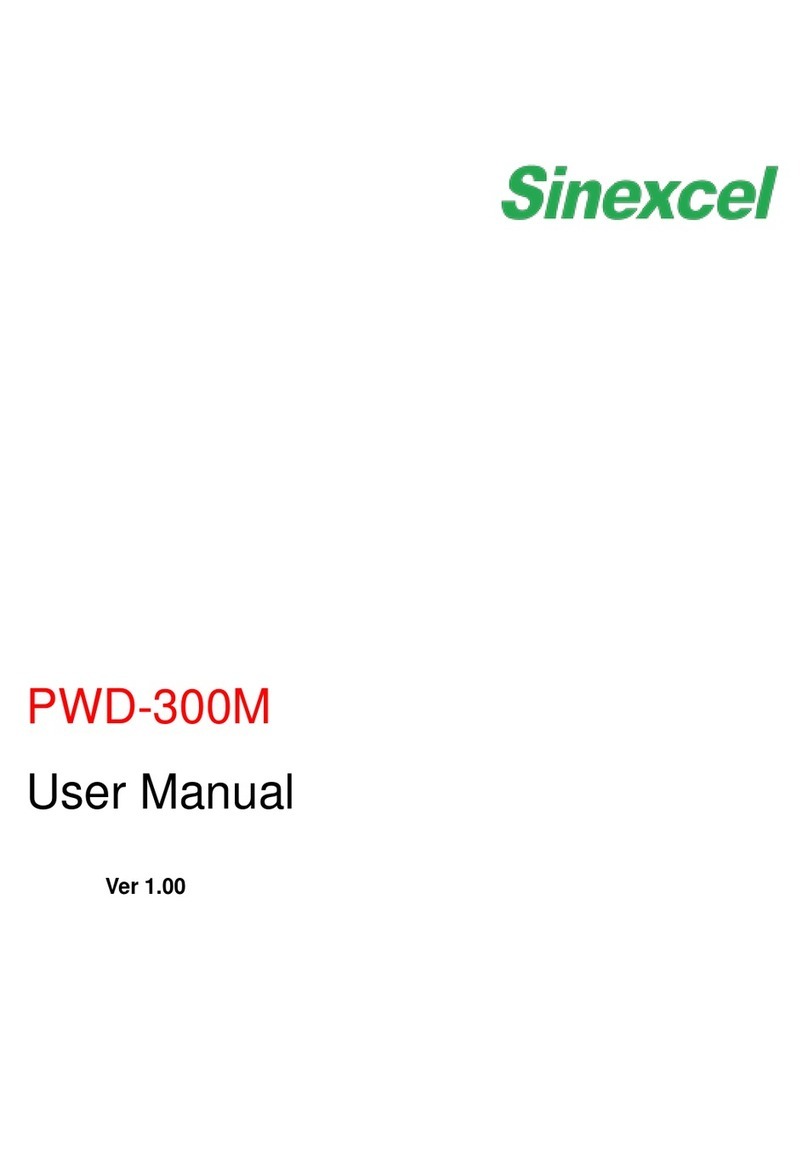
Sinexcel
Sinexcel PWD-300M user manual

Brocade Communications Systems
Brocade Communications Systems FCX Series Step-by-step guide

Cisco
Cisco Nexus 93108TC-FX3P Hardware installation guide

MFJ Enterprises
MFJ Enterprises MFJ-1272B manual

EtherWAN
EtherWAN EX77964 installation guide

S&C
S&C Omni-Rupter Installation