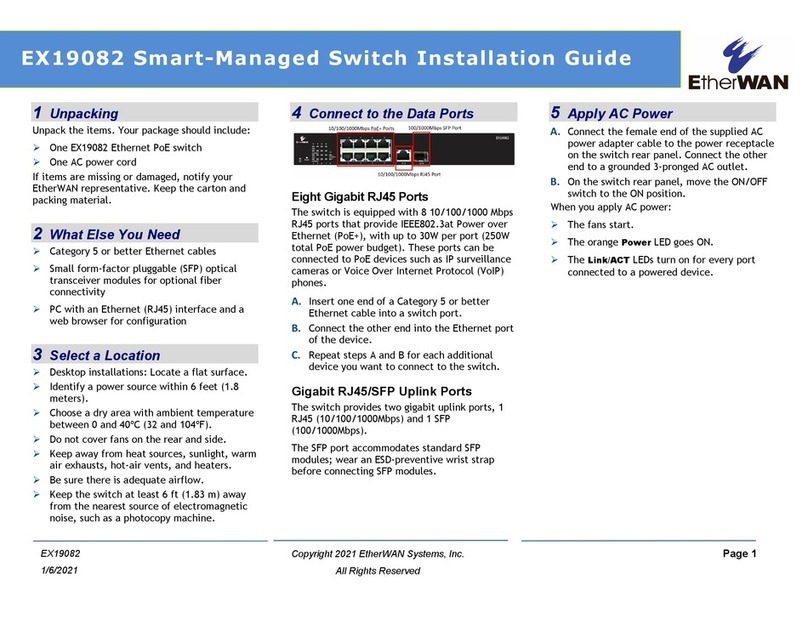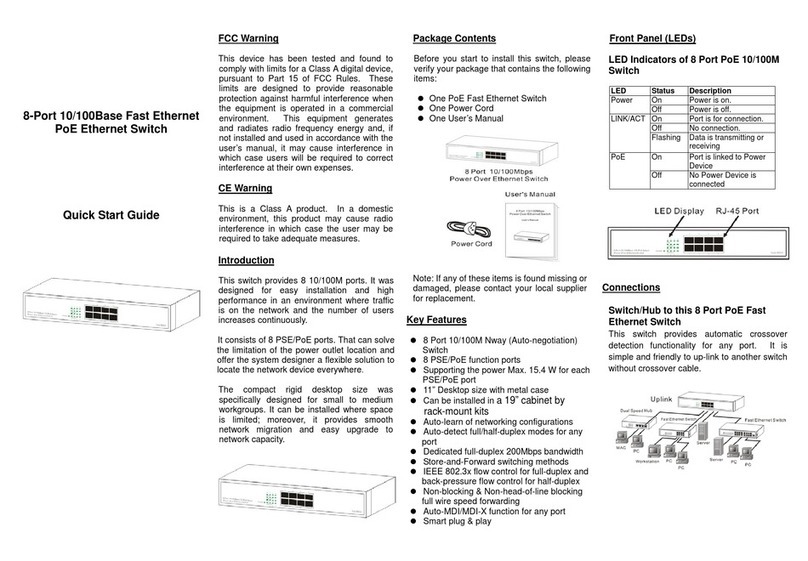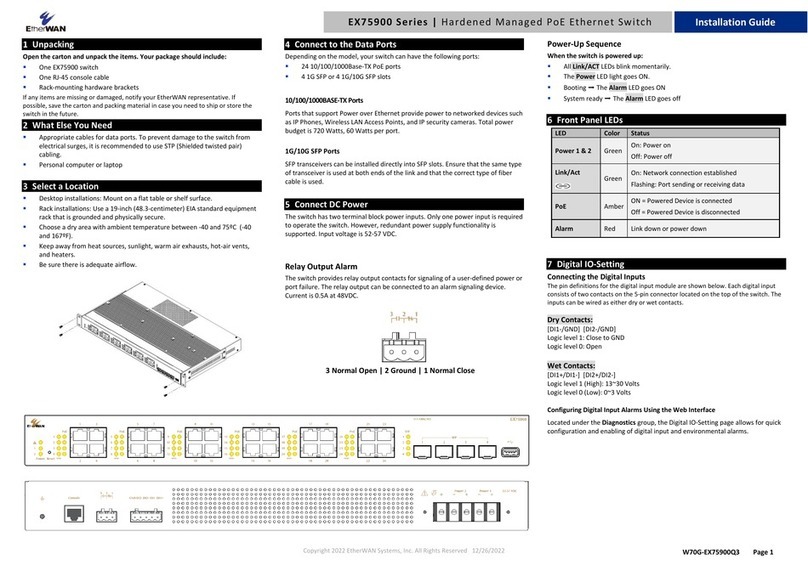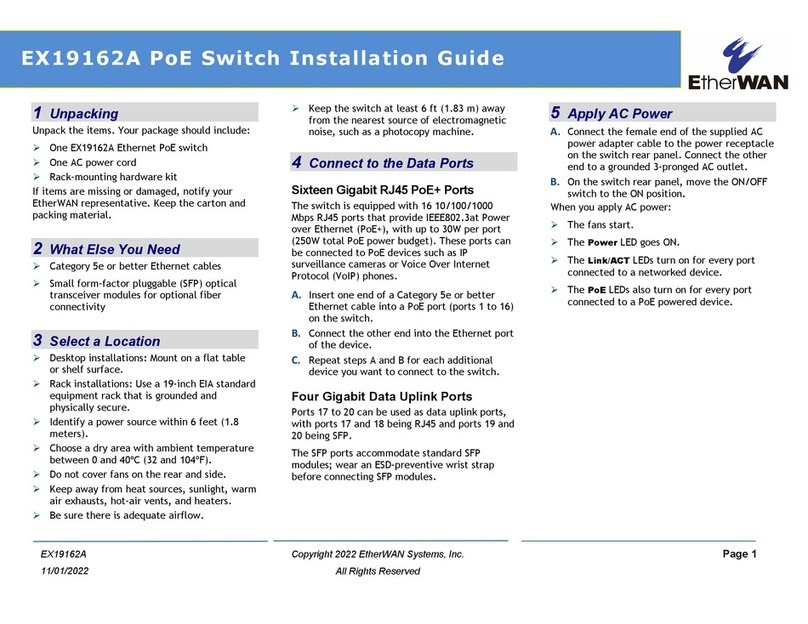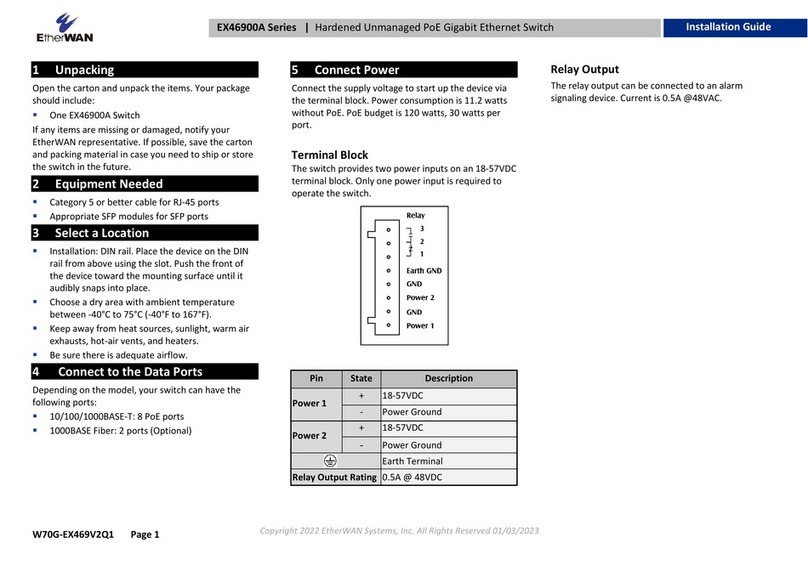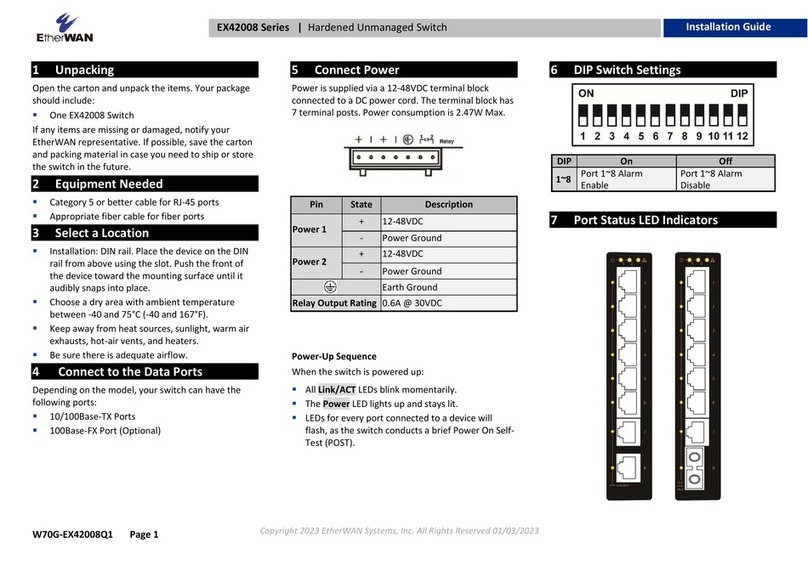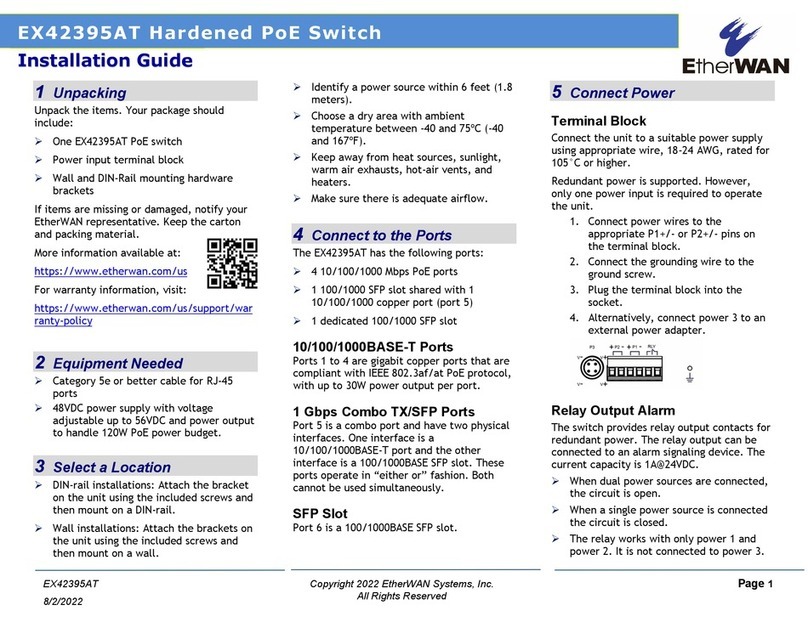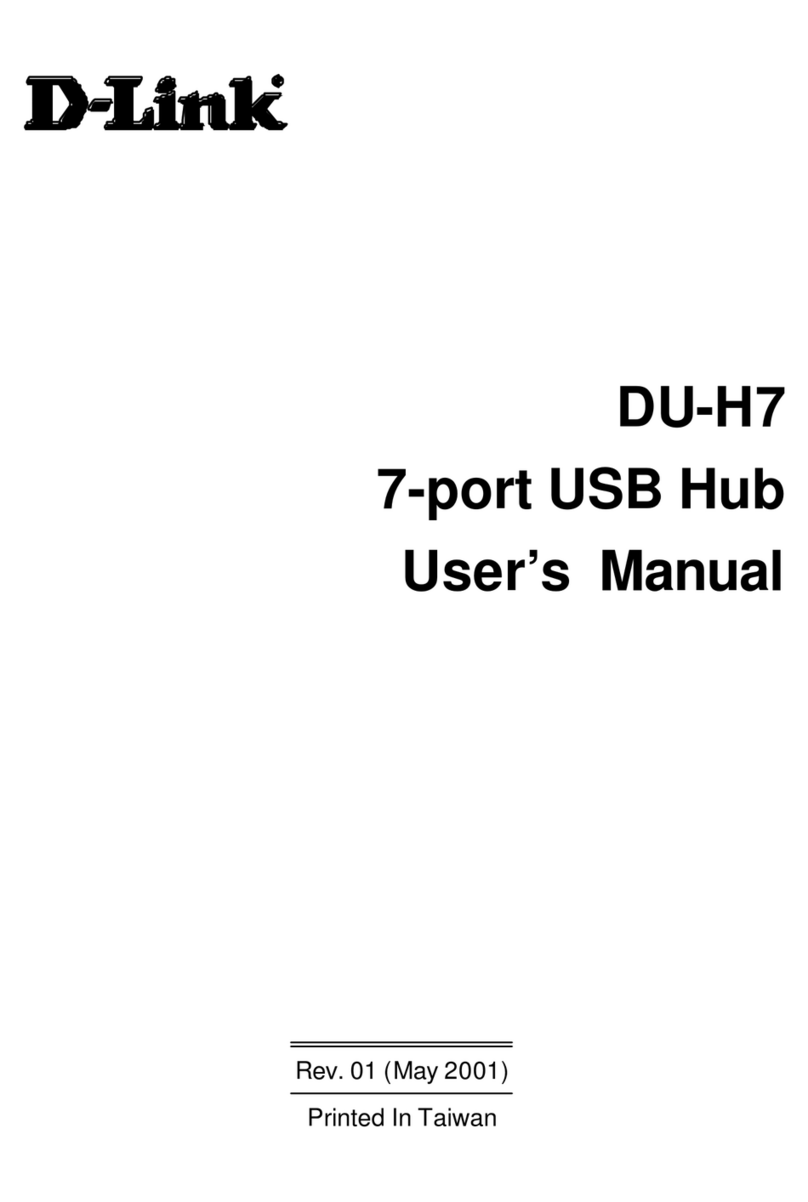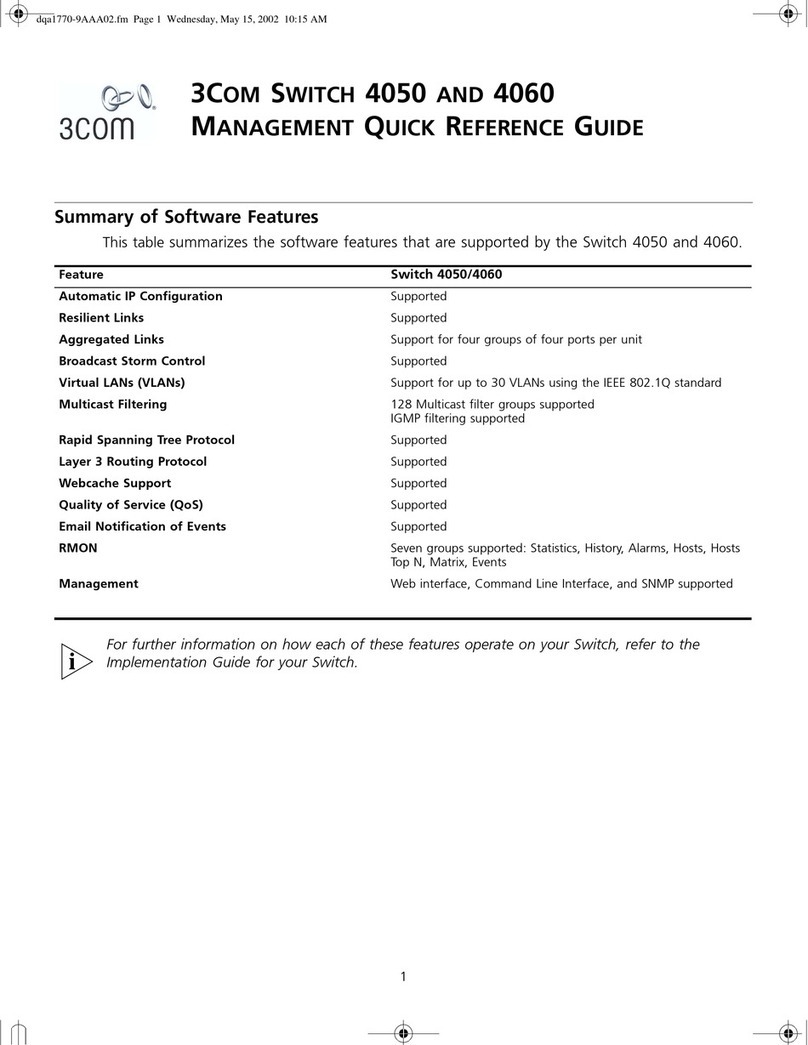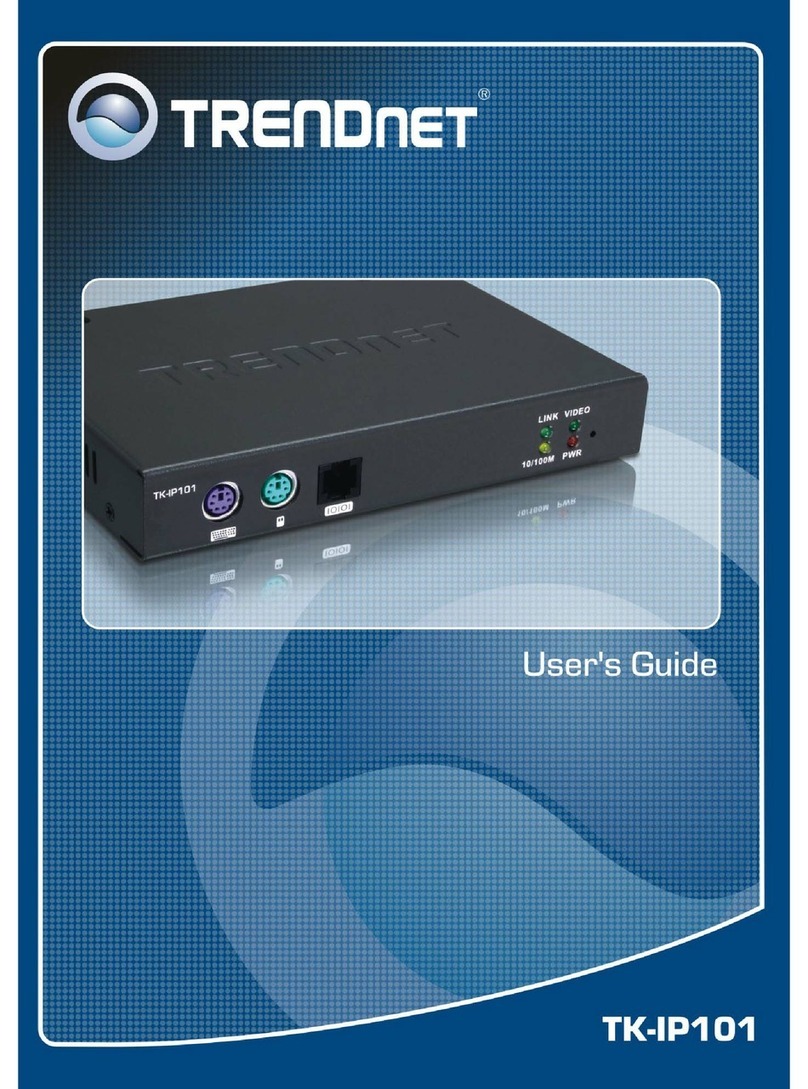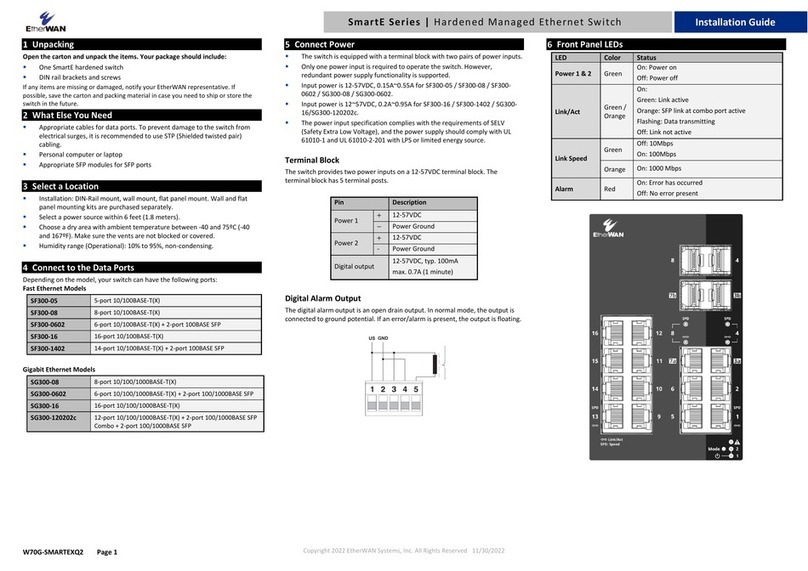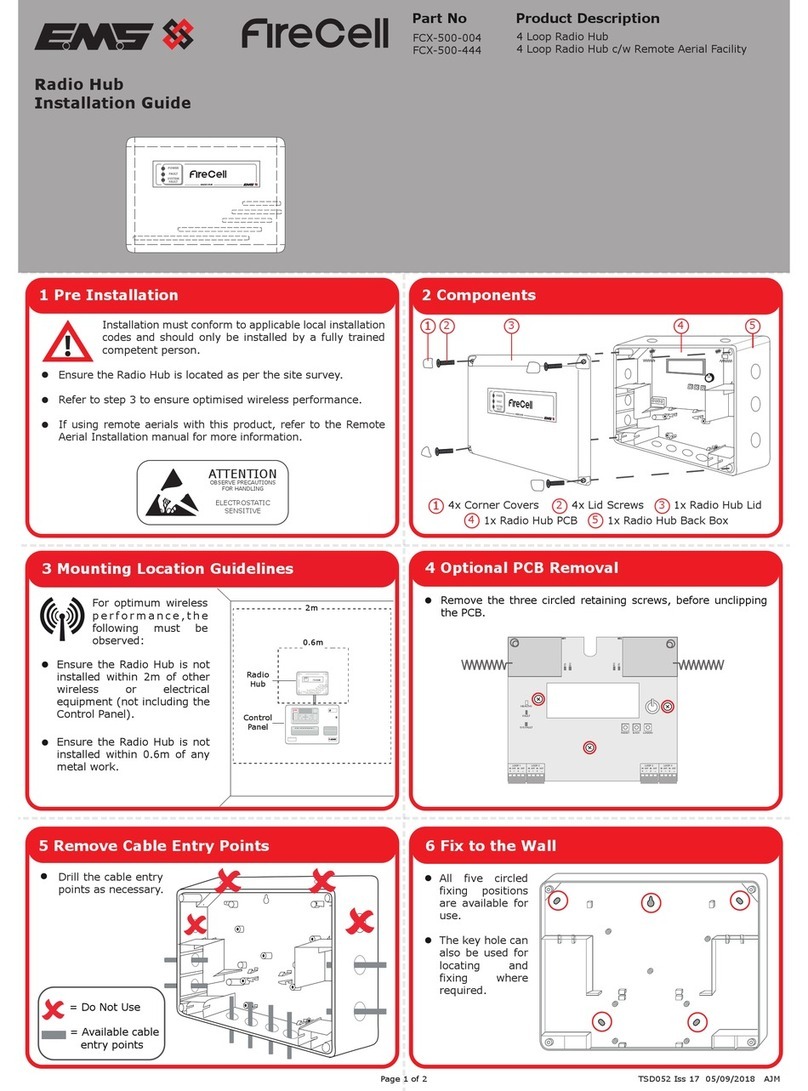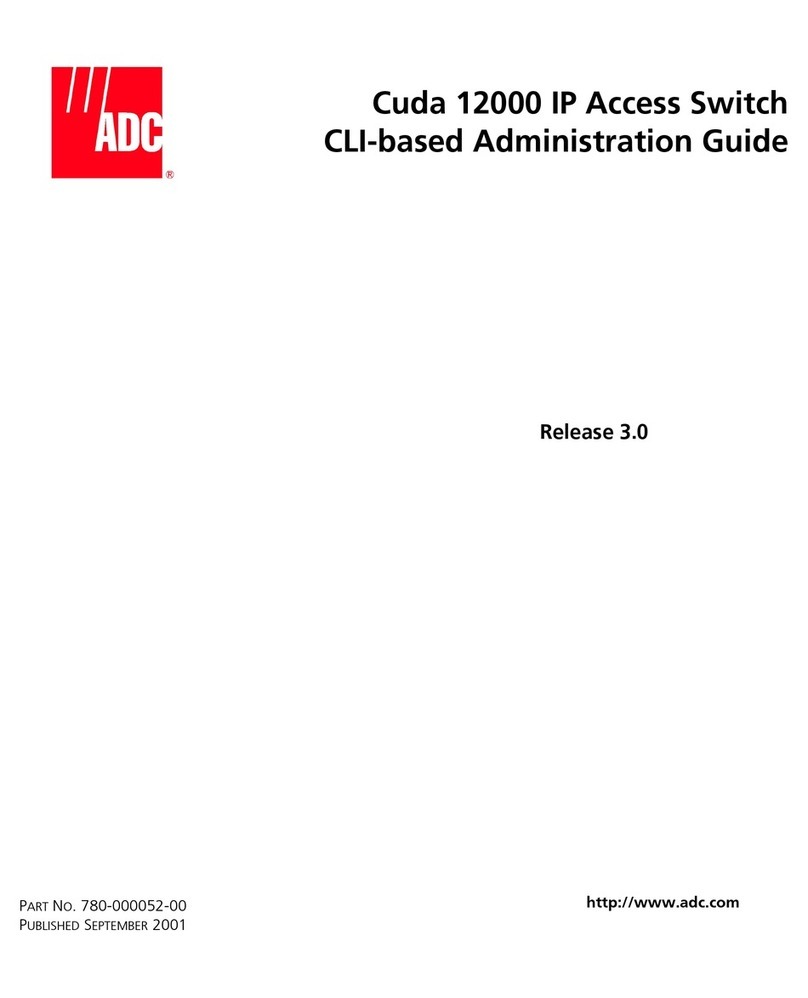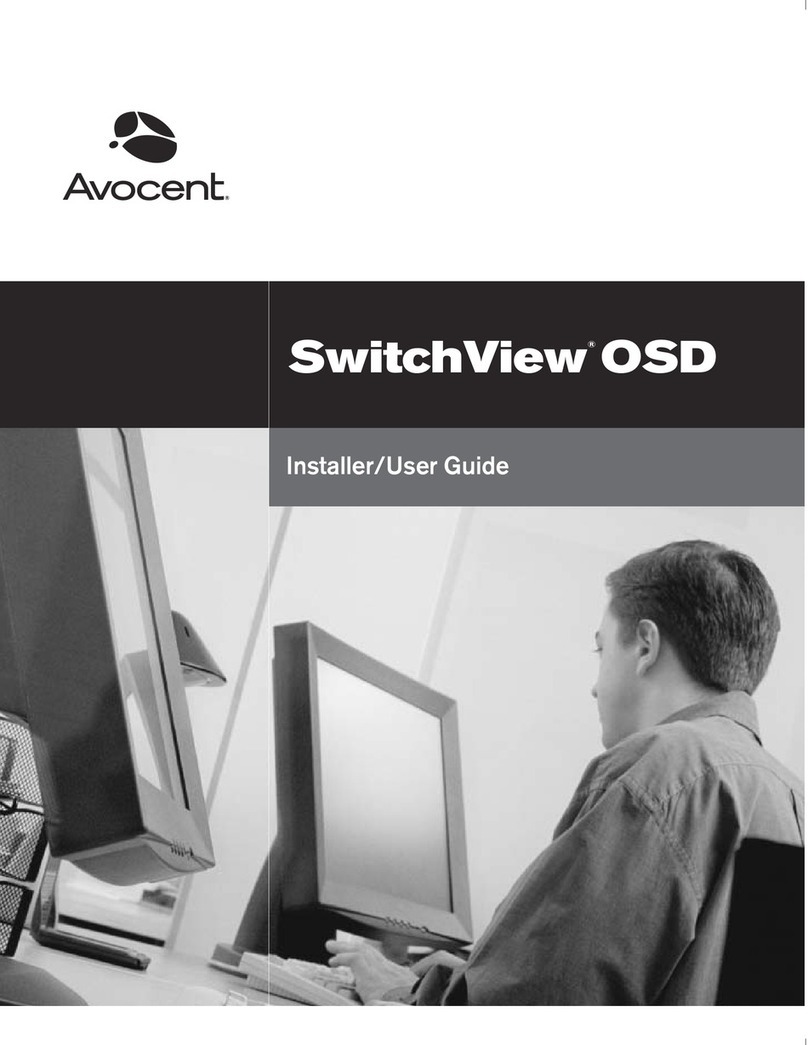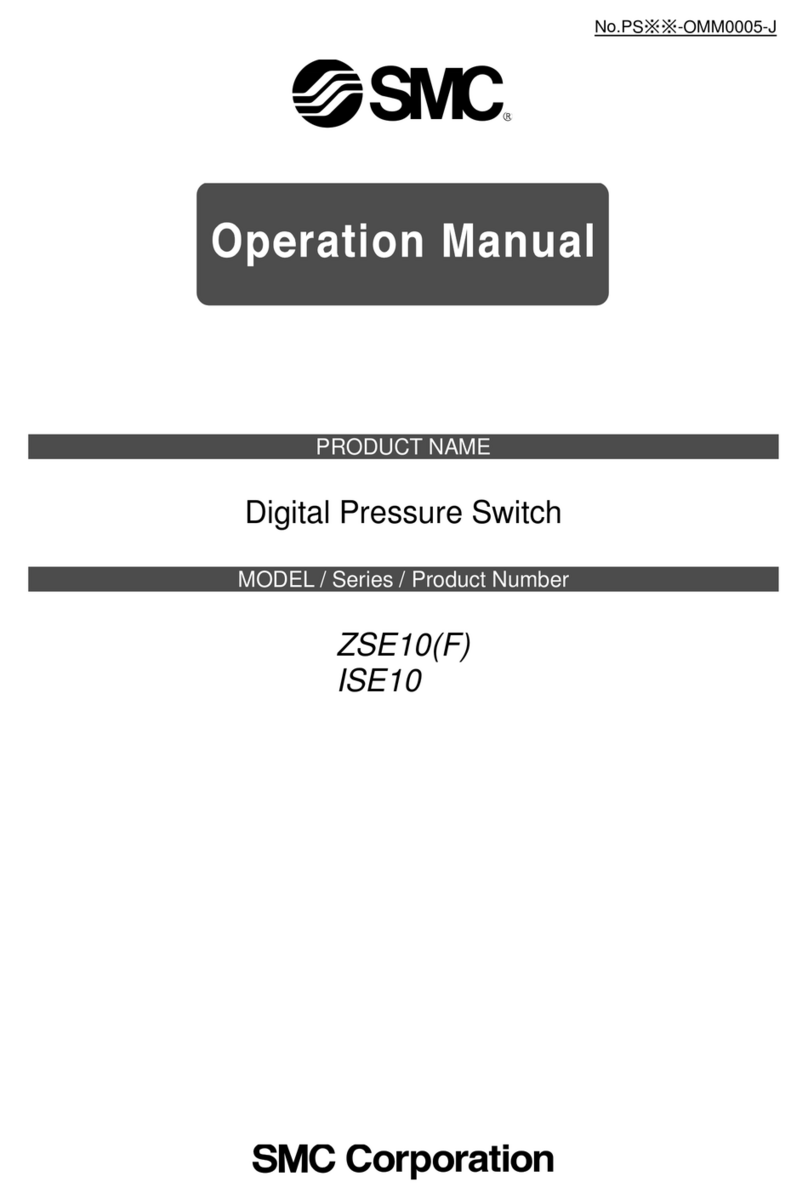Page 2
EX77900 Series Hardened Managed Ethernet Switch
Copyright 2017 EtherWAN Systems, Inc.
All Rights Reserved
7 Console Configuration
Connect to the switch console by connecting the DB-9 cable to the
console port of the switch and to the serial port of the computer
running a terminal emulation application (such as Hyperterminal or
Putty).
Configuration settings of the terminal-emulation program: Baud rate:
115,200bps, Data bits: 8, Parity: none, Stop bit: 1, Flow control: none.
The default login name is “root,” no password.
8 Web Configuration
Log in to the switch by launching a web browser and entering
192.168.1.10 in the address bar.
Enter the default login ID: root (no password) and click “Login.”
9 Copy Configuration to USB
The USB port can be used to save the running switch configuration to a
(FAT32) USB storage device. Plug the device into the USB port, and use
the “Save Configuration” command in the web interface, or “copy
running-config startup-config” in the CLI.
10 Other Information
The power cord must be connected to a properly earth grounded outlet.
Rack Mount Instructions - The following or similar rack-mount instructions
are included with the installation instructions:
(A) Elevated Operating Ambient - If installed in a closed or multi-unit
rack assembly, the operating ambient temperature of the rack
environment may be greater than room ambient. Therefore,
consideration should be given to installing the equipment in an
environment compatible with the maximum ambient temperature (Tma)
specified by the manufacturer.
B) Reduced Air Flow - Installation of the equipment in a rack should be
such that the amount of air flow required for safe operation of the
equipment is not compromised.
C) Mechanical Loading - Mounting of the equipment in the rack should be
such that a hazardous condition is not achieved due to uneven
mechanical loading.
D) Circuit Overloading - Consideration should be given to the connection
of the equipment to the supply circuit and the effect that overloading of
the circuits might have on overcurrent protection and supply wiring.
Appropriate consideration of equipment nameplate ratings should be used
when addressing this concern.
E) Reliable Earthing - Reliable earthing of rack-mounted equipment
should be maintained. Particular attention should be given to supply
connections other than direct connections to the branch circuit (e.g. use
of power strips).
The socket-outlet shall be installed near the equipment and shall be
easily accessible.
Do not disable the power cord grounding plug. The grounding plug is
an important safety feature.
Plug the power cord into a grounded (earthed) electrical outlet that
is easily accessible at all times.
This equipment is intended to be used in a restricted access location and
be used by a qualified person.
Caution:
This equipment shall be used with all power supplies connected
simultaneously.
Hazardous voltages may occur within this unit when connected to all
power supplies. Prevent access to hazardous voltages by disconnecting
this equipment from all power supplies.
This equipment must be connected to Protective earthing (PE) to AC
mains ground. The protective earthing conductor shall be minimum 18
AWG and having green-and-yellow insulation. The thread diameter of
screw type terminal shall be minimum 3.5mm.
This equipment is not suitable for use in locations where children are
likely to be present.
The power cord shall be IEC 60227 certified, rated 0.75 mm2 x 3C or UL
recognized minimum 18AWG
Mains circuit connection:
DC Terminal Block
AC Terminal Block
All power connection wiring by a qualified electrician in accordance with
National Electrical Code, ANSI/NFPA 70 and Canadian Electrical Code,
Part I, CSA C22.1. An IEC certified or UL listed single-phase type circuit-
breaker, rated maximum 20A, shall be installed between mains circuit
and equipment.
Thumbscrews should be tightened with a tool after both initial
installation subsequent access to the panel.
Caution:
This equipment has a connection between the earthed conductor of the
DC supply circuit and the earthing conductor. All of the following
installation conditions must be met.
This equipment shall be connected directly to the DC supply system
earthing electrode conductor or to a bonding jumper from an earthing
terminal bar or bus to which the DC supply system earthing electrode
is connected.
This equipment shall be located in the same immediate area (such as
adjacent cabinets) as any other equipment that has a connection
between the earthed conductor of the same DC supply circuit and the
earthing conductor, and also the point of earthing of the DC system.
The DC system shall not be earthed elsewhere.
The DC supply source is to be located within the same premises as
this equipment.
There shall be no switching or disconnecting devices in the earthed
circuit conductor between the DC source and the point of connection
on the earthing electrode conductor.
Note: This equipment must use UL recognized Laser Class 1 optical
transceiver.
This equipment is intended to be used in a restricted access location and
be used by a qualified person.
This equipment is not suitable for use in locations where children are
likely to be present.