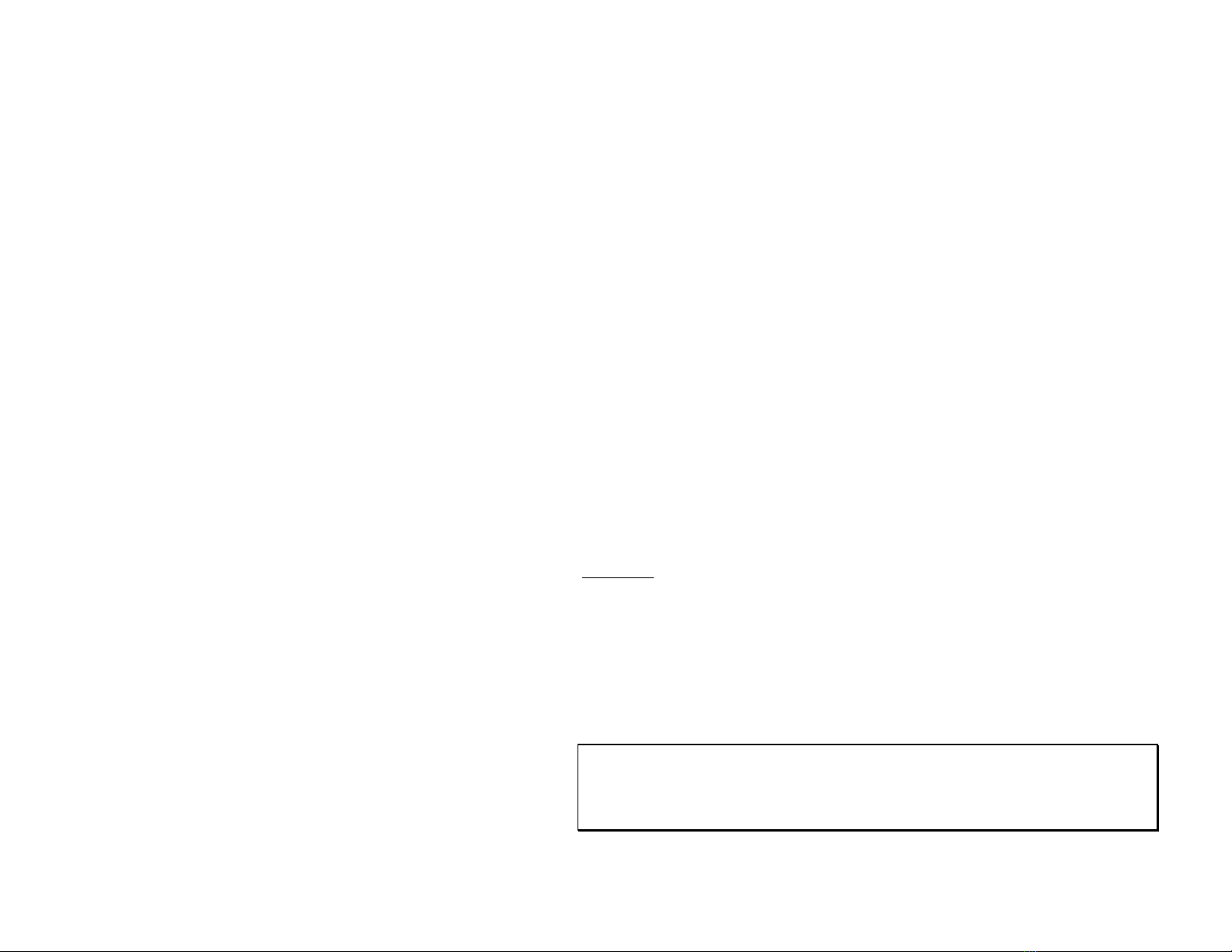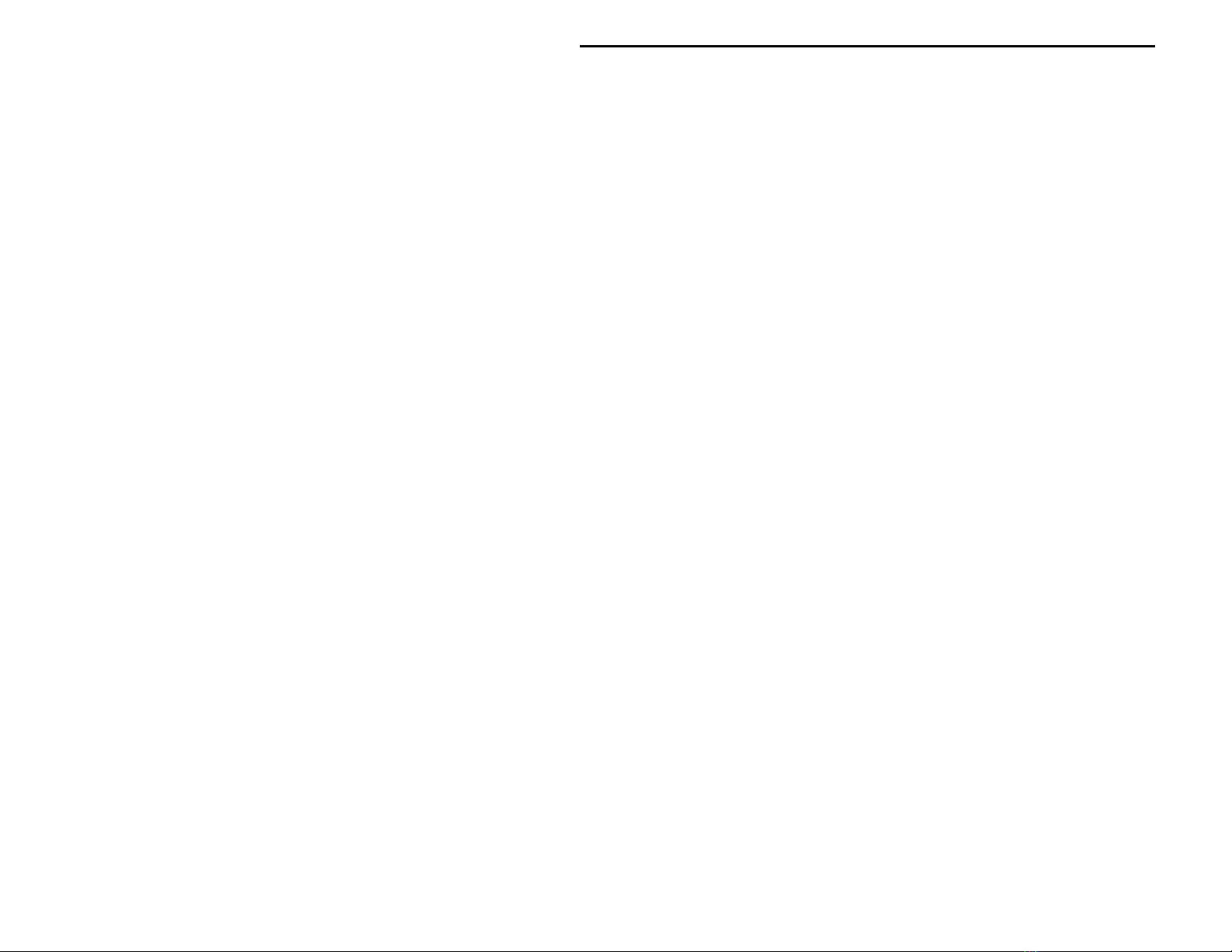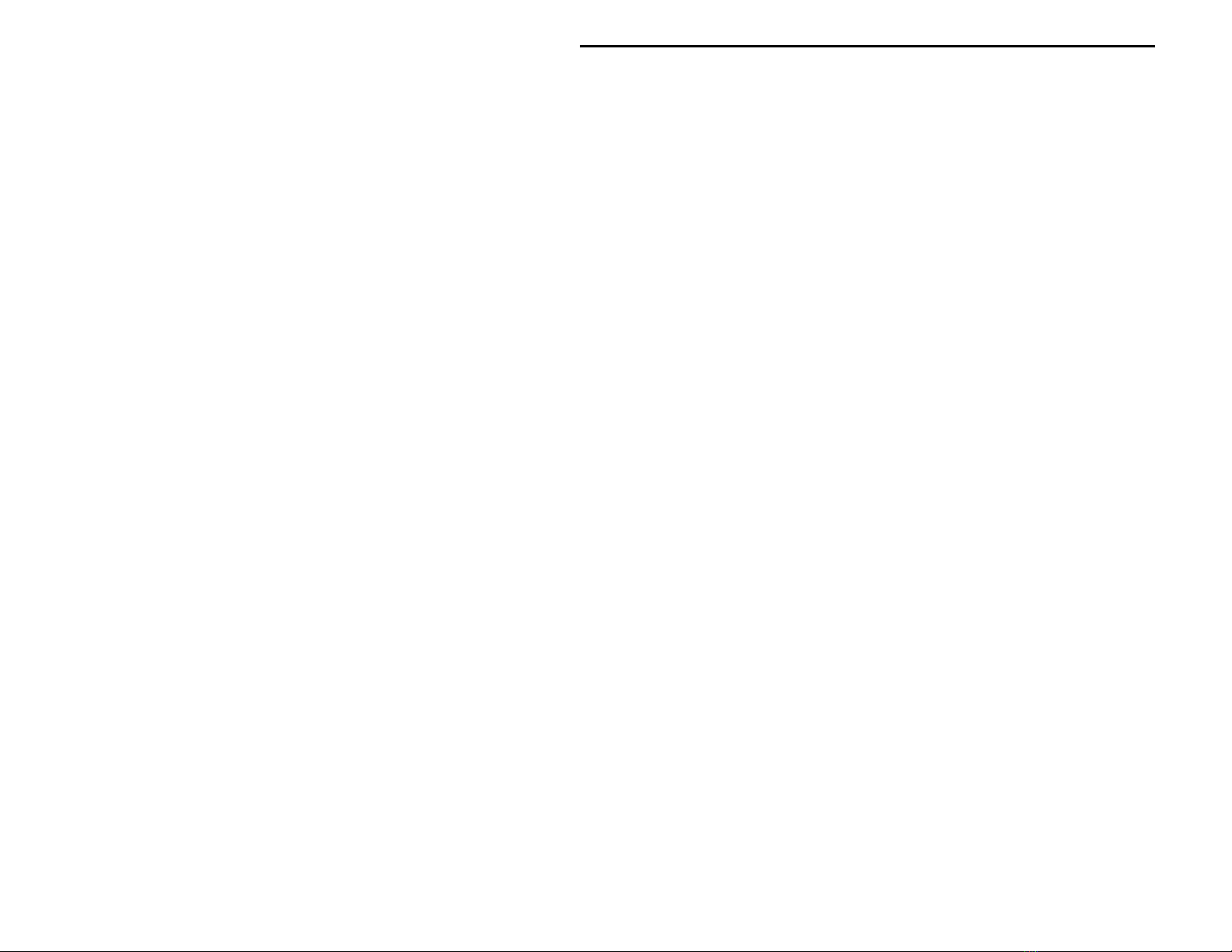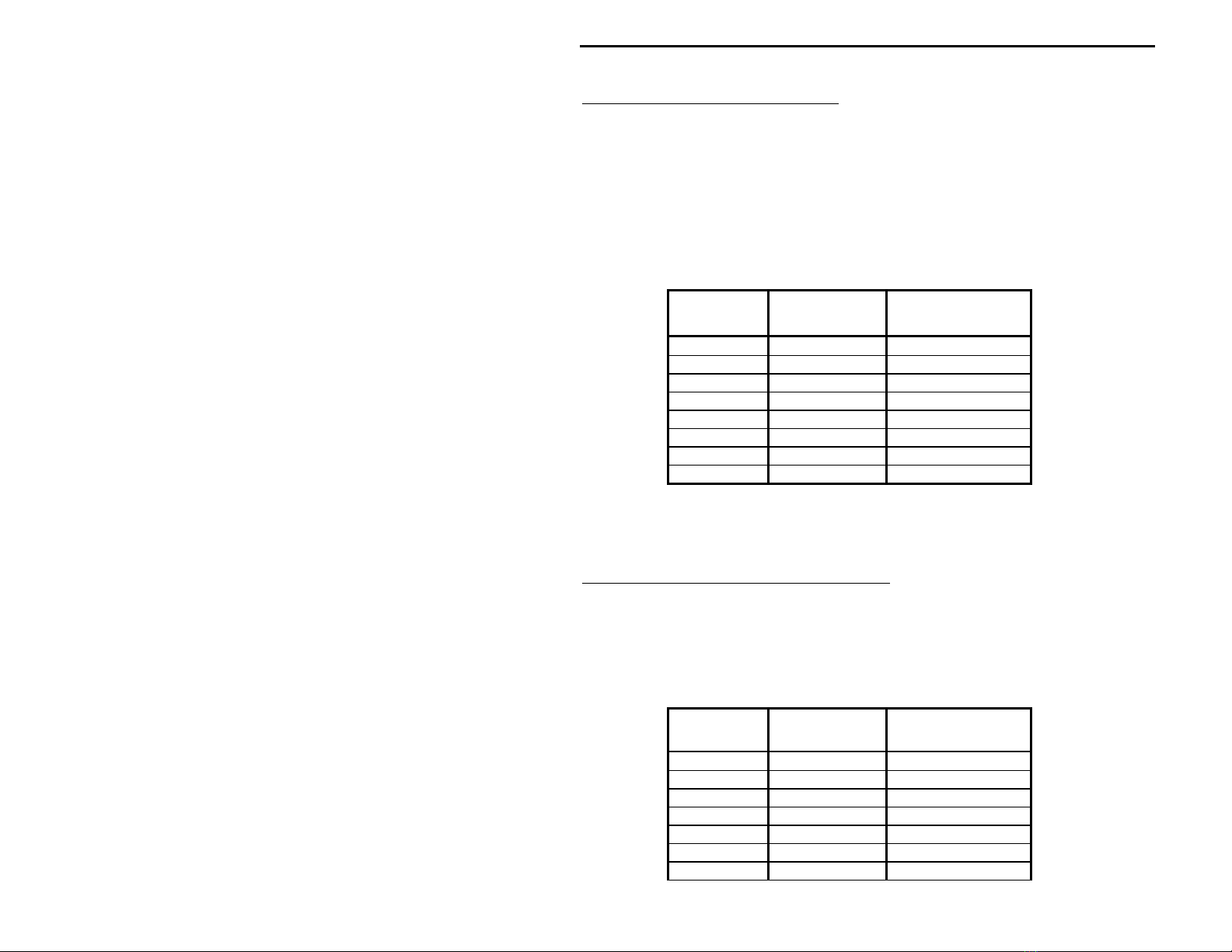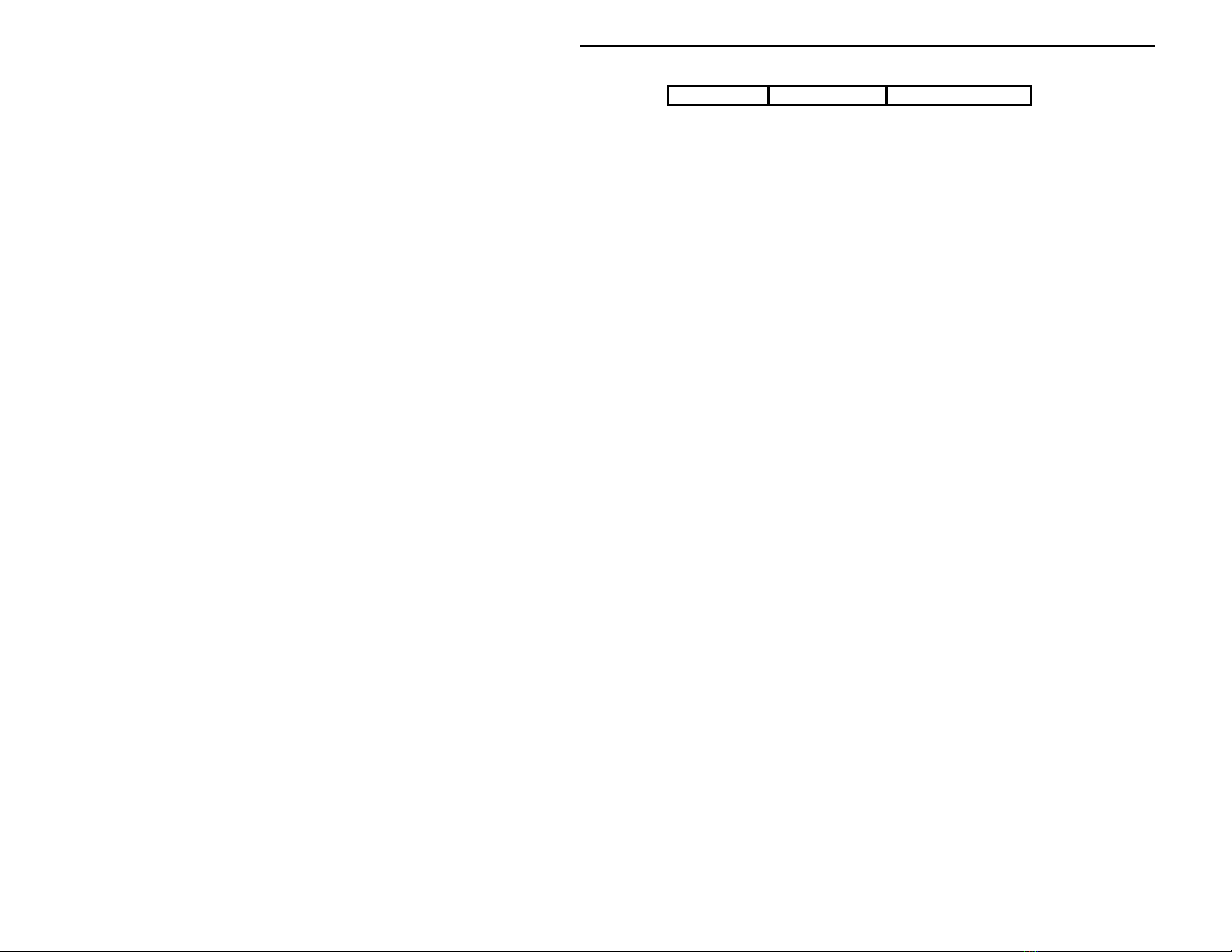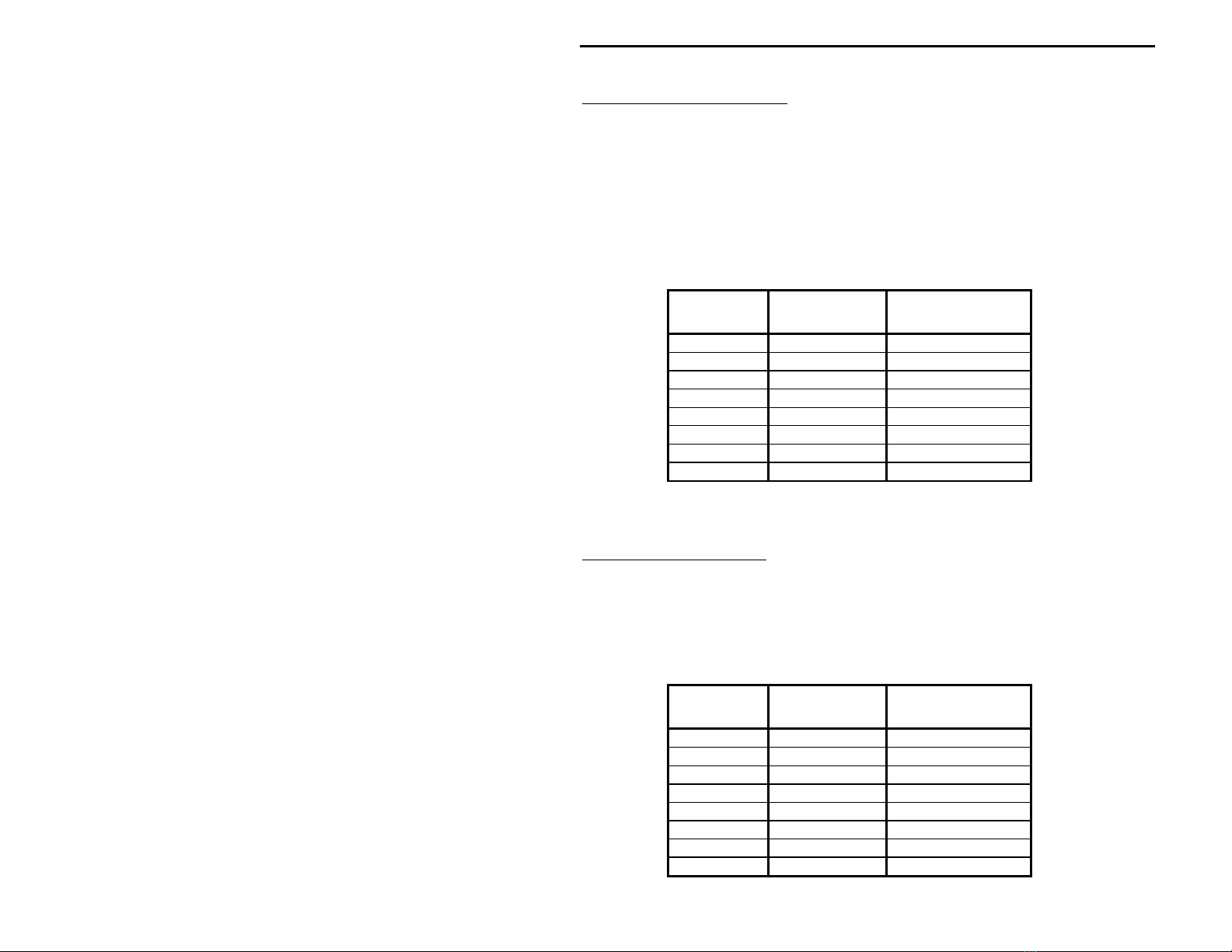MFJ-1272B Instruction Manual
5
(unlabled)
if you use external audio do not connect the radio
pins for Receive
3. Header HD3 controls the RECEIVE AUDIO to the
EXTERNAL SPEAKER. Place a push-on jumper on pins 2
and 3 if you want the external speaker "on" all of
the time. Place the jumper on pins 1 and 2 if you
want the external speaker "off" when using the TNC.
Most people prefer not to hear audio during packet.
4. Replace the top and screws.
External Audio
If your radio does not have RECEIVE AUDIO on the
microphone, then we suggest the use of an inter-
connecting to supply RECEIVE AUDIO to the TNC/MIC
switch. You would connect a cable from an external
speaker or headphones jack on your radio to the AUDIO
IN jack of the TNC/MIC switch. Therefore, no jumper
connection should be made for Receive on the pc board.
Using the method above for connecting RECEIVE AUDIO to
the TNC/MIC switch, will cut off the internal speaker
inside the radio. In this case, you must connect an
external speaker to the EXT. SPEAKER jack on the
TNC/MIC switch. Otherwise, you will not be able to
hear any signals at all from your radio.
Jumper Configuration
Because there are so many different radio
configurations, we have tried to make the MFJ-1272B as
versatile as possible. With the MFJ-1272B you can
virtually connect any radio pin to just about any TNC
pin, just by configuring the jumpers properly. The
following tables will show how to set the jumpers,
depending on the TNC functions versus the MIC pins of a
particular radio. Be sure to follow the tables closely
with your radio manual, to verify that you are not