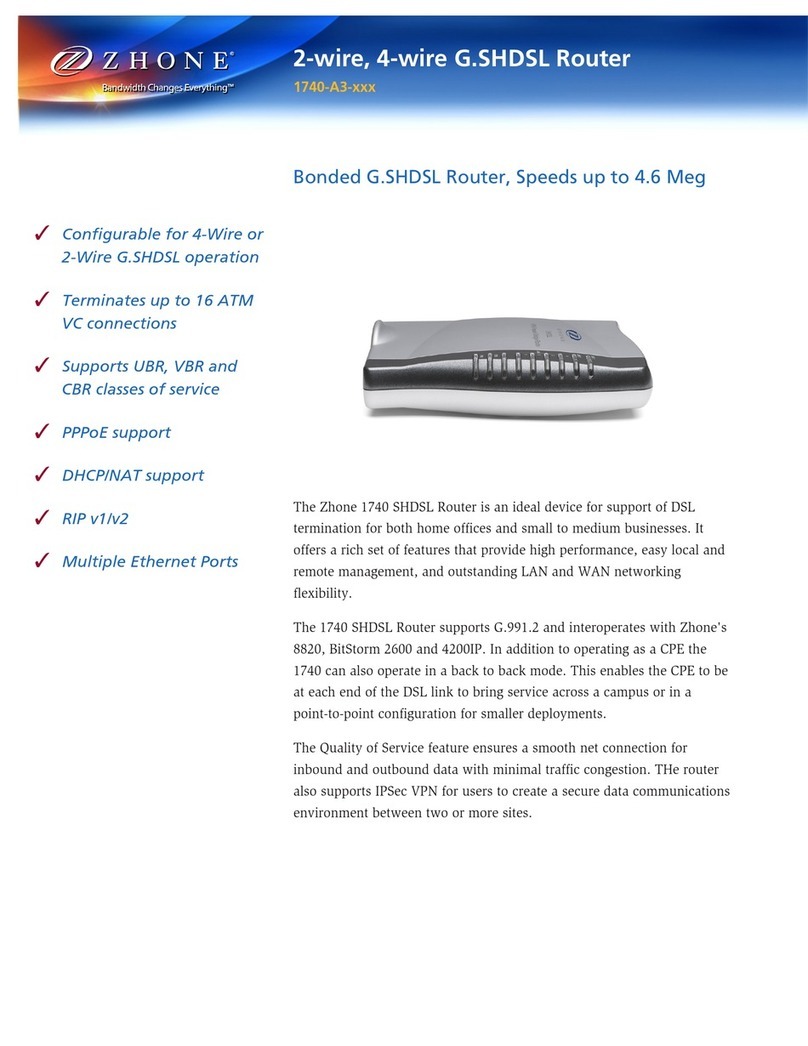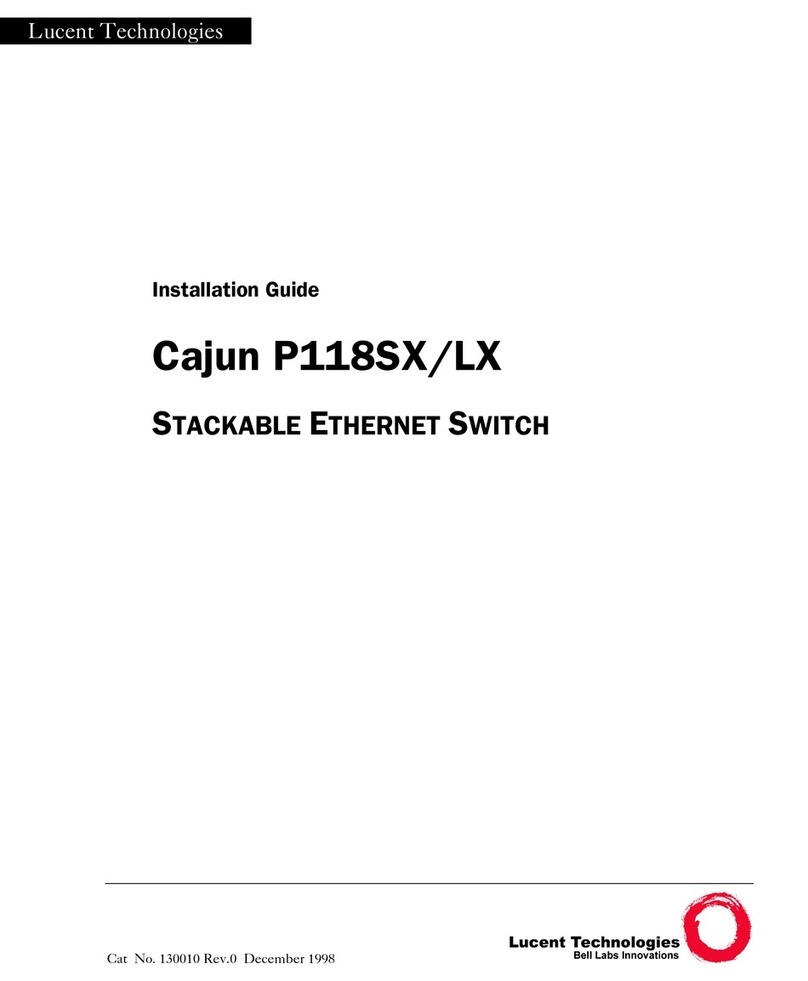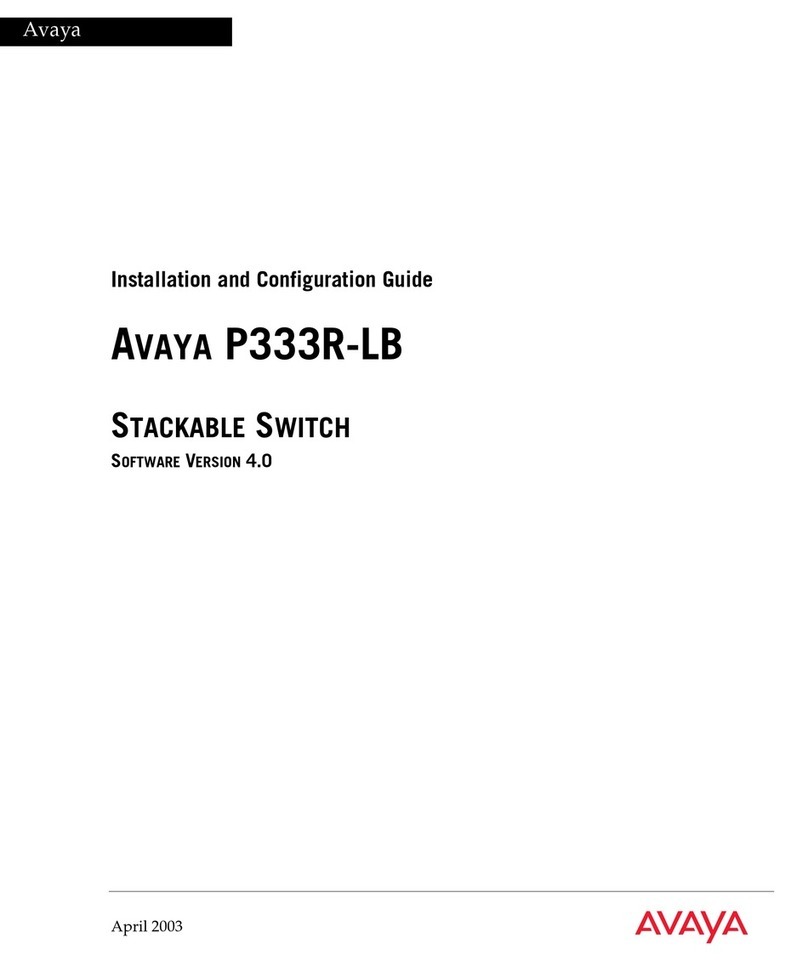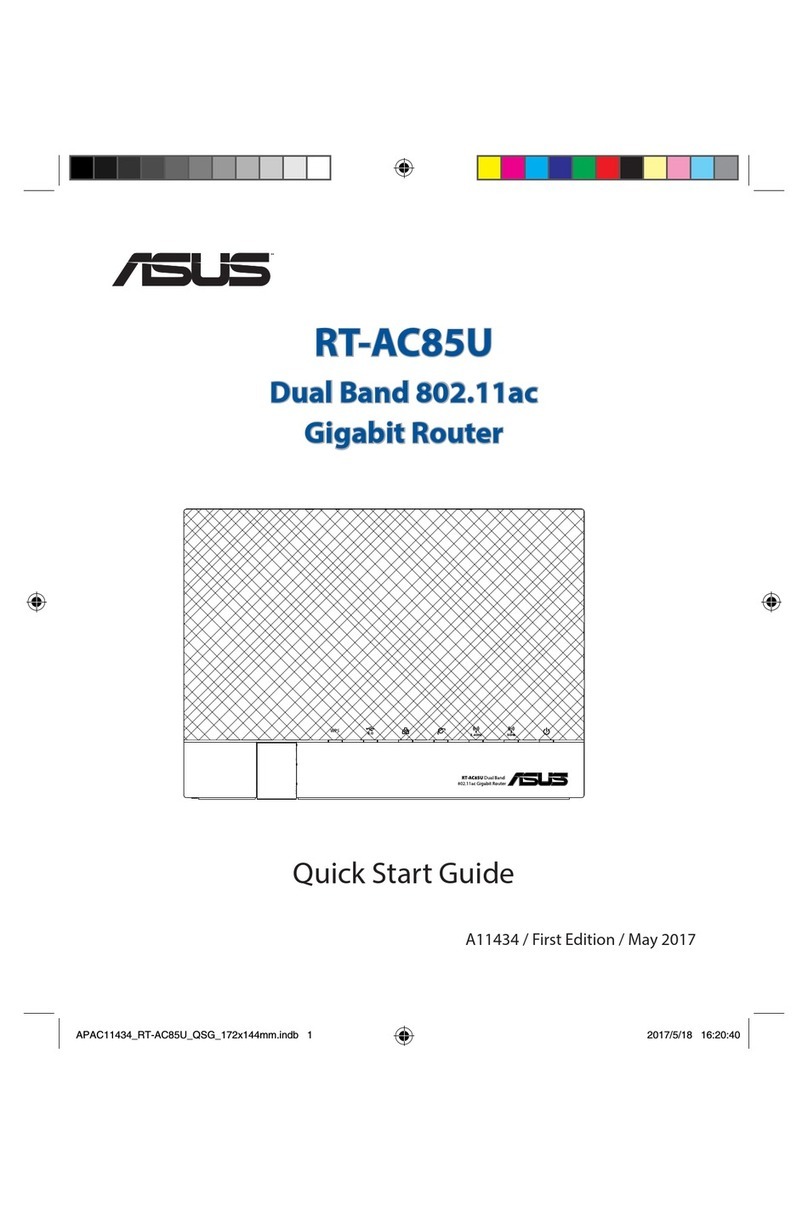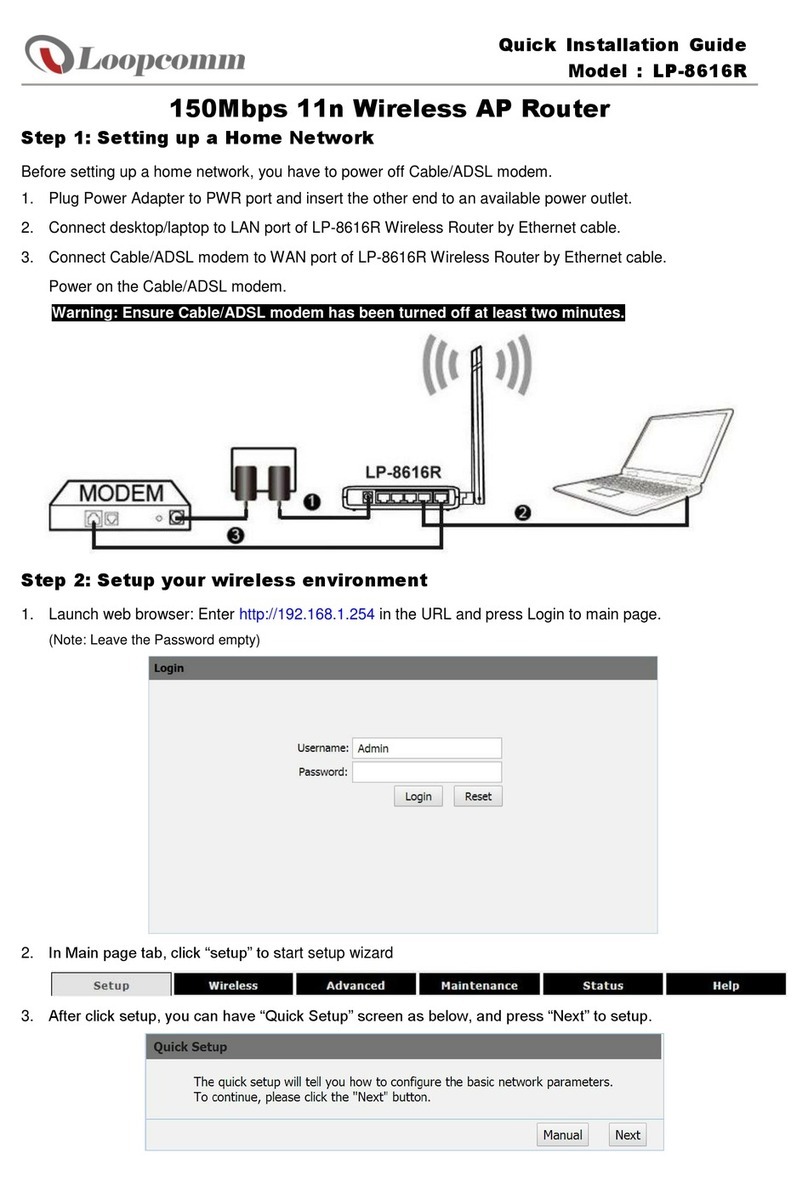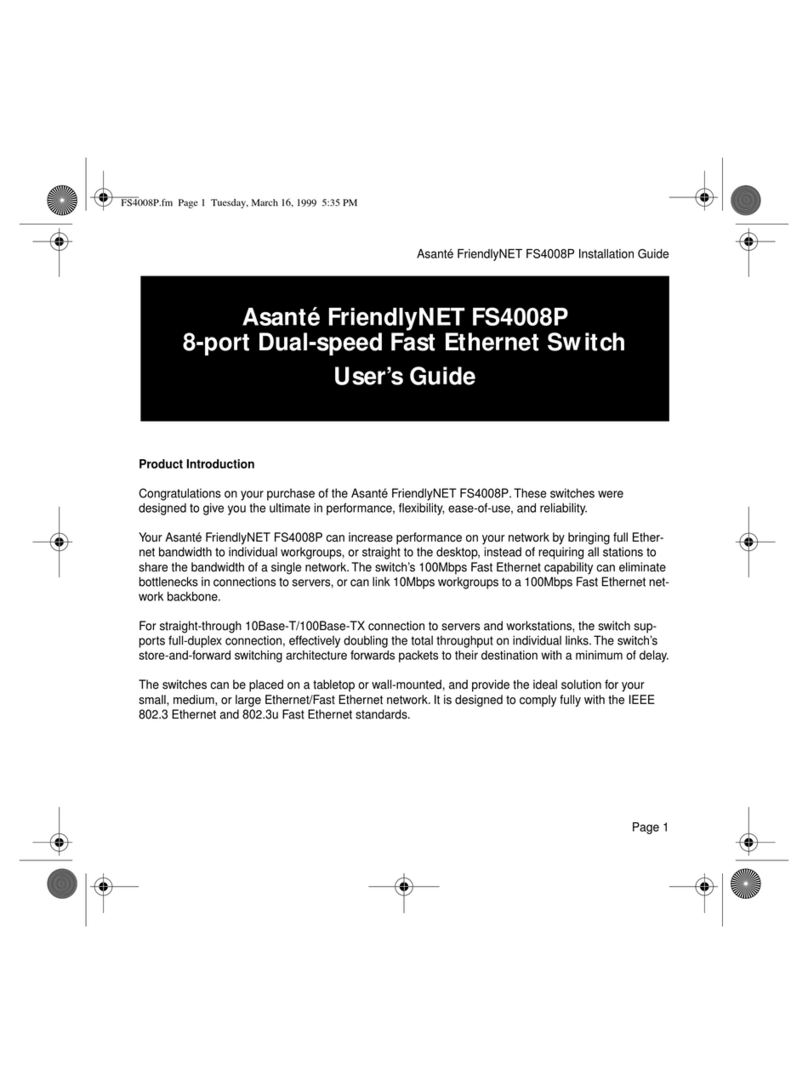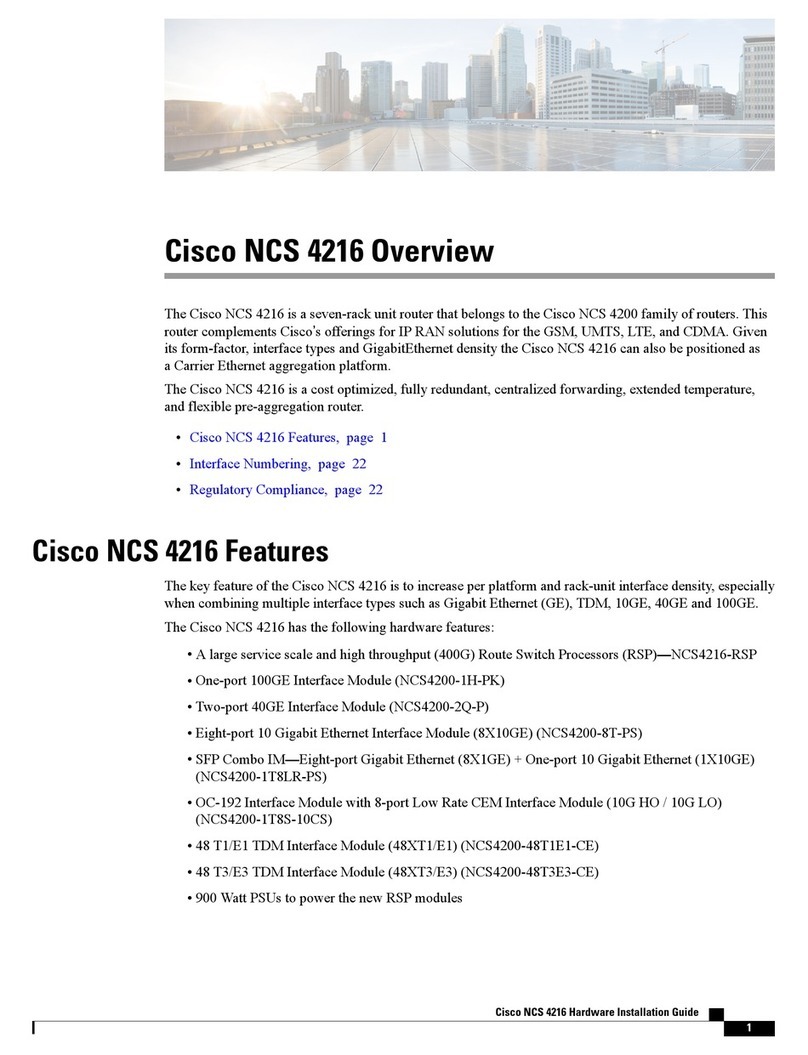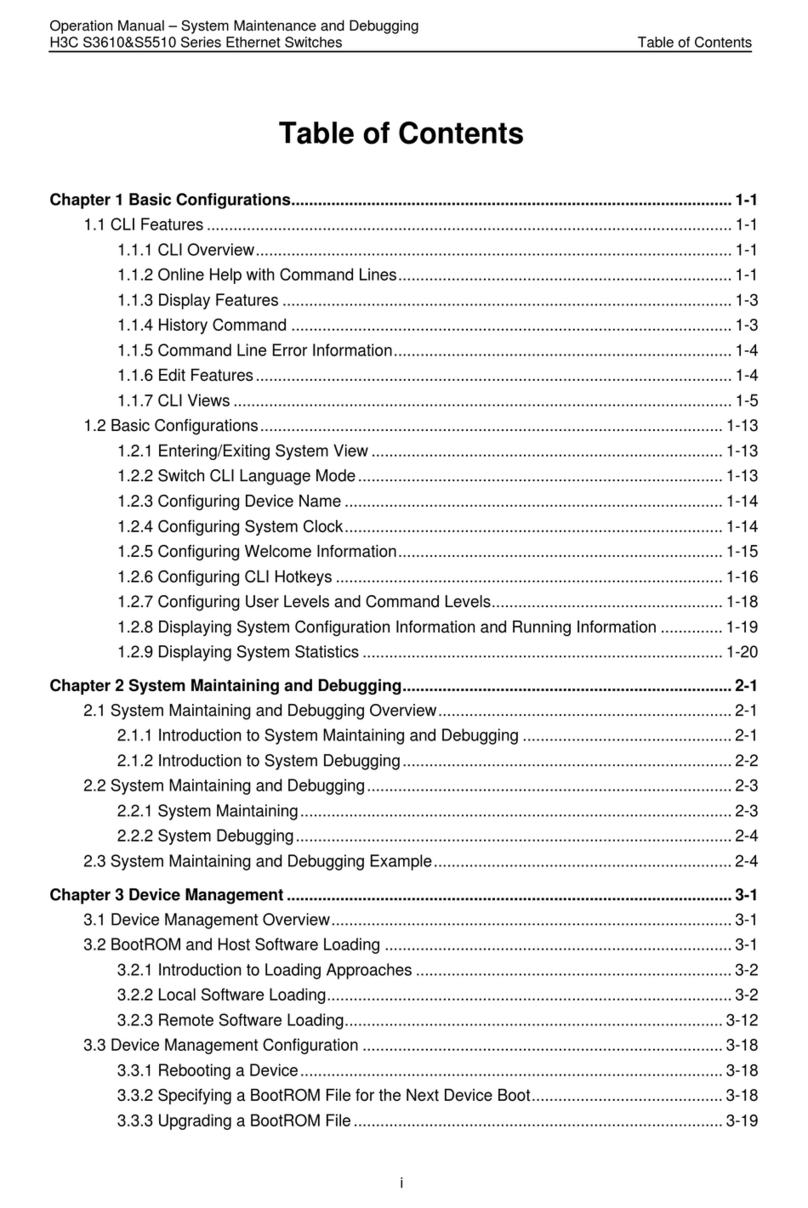Shyam FS400 User manual

FS400 – 4 Port Ethernet Switch
CLI User Guide
1.0
Proprietary Information
The information contained herein is proprietary to Shyam
Networks Limited. Use or disclosure of this document or the
information contained herein, for any purpose other than that
for which it was furnished is not permitted or it shall not be
disclosed or divulged to any third party without the prior
written consent of Shyam Networks Limited.

FS400 SWITCH CLI USER GUIDE
Copyright Notice
This document is copyright © 2011 Shyam Networks Limited. All
Rights Reserved. No part of this document, in whole or in part,
may be used, reproduced, stored in a retrieval system or
transmitted, in any form or by any means, electronic or
otherwise, including photocopying, reprinting, or recording, for
any purpose, without the express written permission of Shyam
Networks Limited.
Legal Disclaimer
The content of this document is provided for informational
purpose only. The content is subject to change without notice.
Shyam Networks Limited specifically disclaims all warranties,
express or limited, including, but not limited to the implied
warranties of merchantability and fitness for a particular
purpose, except as provided for in a separate software license
agreement.
© 2011 SHYAM | Company Confidential Page 2/57

FS400 SWITCH CLI USER GUIDE
Contents
1. About This Document............................................................... 9
1.1 Purpose ............................................................................................................9
1.2 Intended Audience......................................................................................9
1.3 Document Conventions ............................................................................9
1.4 Terms and Abbreviations.......................................................................10
1.5 References.................................................................................................... 11
2. Remotely Managing FS400 .................................................... 12
2.1 Using the CLI...............................................................................................12
2.1.1 Accessing CLI using Serial Port.....................................................12
2.1.2 Accessing CLI using Telnet.............................................................15
2.2 CLI Command Syntax ..............................................................................17
2.3 Command Conventions.......................................................................... 17
3. Basic Commands ..................................................................... 18
3.1 help (?)...........................................................................................................18
3.2 show info...................................................................................................... 19
3.2.1 show ip ..................................................................................................20
3.2.2 Changing the IP Address ................................................................21
3.3 Enabling DHCP...........................................................................................22
3.4 Disabling DHCP..........................................................................................23
3.5 Changing Password .................................................................................24
4. Configuration Commands...................................................... 25
4.1 Port Configuration....................................................................................25
4.1.1 show port status.................................................................................25
4.1.2 show port statistics ........................................................................... 26
© 2011 SHYAM | Company Confidential Page 3/57

FS400 SWITCH CLI USER GUIDE
4.2 VLAN Configuration .................................................................................27
4.2.1 vlan pass-all.......................................................................................... 28
4.2.2 vlan mode.............................................................................................29
4.2.3 vlan create............................................................................................30
4.2.4 vlan add.................................................................................................31
4.2.5 vlan insert .............................................................................................32
4.2.6 vlan pvid................................................................................................ 33
4.2.7 vlan leaky .............................................................................................. 34
4.2.8 vlan delete............................................................................................35
4.2.9 vlan ingress-filter ...............................................................................36
4.2.10 no vlan.................................................................................................37
4.3 vlan management-vlan...........................................................................38
4.4 mac-address-table ....................................................................................39
4.4.1 no mac-address-table ...................................................................... 40
4.4.2 learning ................................................................................................. 41
4.5 bandwidth-control ...................................................................................42
4.6 storm-control.............................................................................................. 43
4.7 Port Mirroring Configuration................................................................44
4.7.1 mirror...................................................................................................... 45
4.7.2 no mirror ...............................................................................................46
4.8 Igmp Snooping ..........................................................................................46
4.9 QoS .................................................................................................................47
4.9.1 Port based QoS...................................................................................47
4.9.2 ip based qos......................................................................................... 48
4.10 Link Fault Pass (LFP)...............................................................................49
4.11 Firmware Upgradation .........................................................................50
© 2011 SHYAM | Company Confidential Page 4/57

FS400 SWITCH CLI USER GUIDE
4.11.1 fw-upgrade tftp ...............................................................................50
4.11.2 fw-upgrade serial ............................................................................52
4.12 Saving the Configurations...................................................................54
4.13 Enable PoE.................................................................................................55
4.14 exit................................................................................................................ 55
4.15 Rebooting FS400..................................................................................... 56
4.15.1 boot......................................................................................................56
4.16 reset .............................................................................................................57
© 2011 SHYAM | Company Confidential Page 5/57
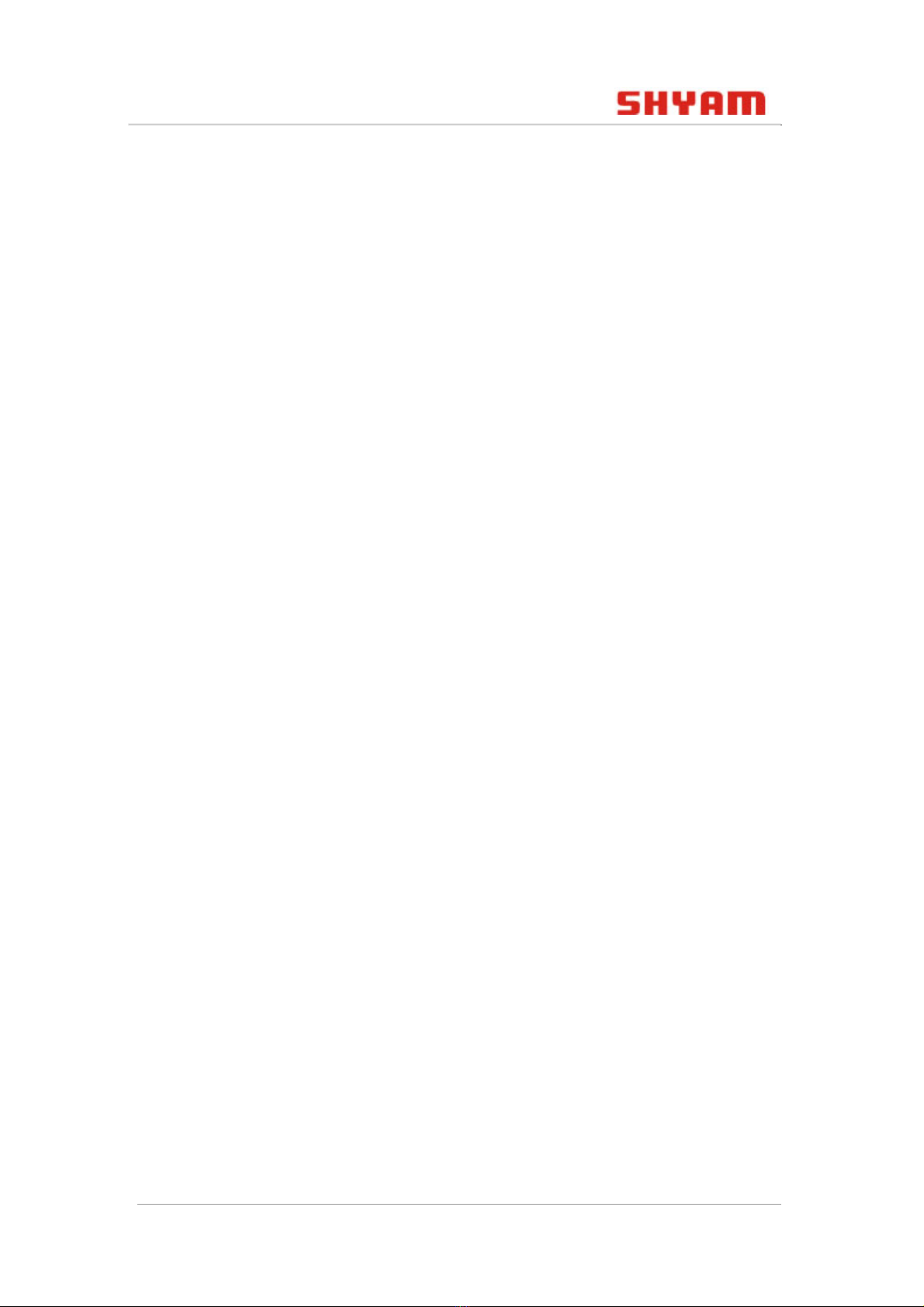
FS400 SWITCH CLI USER GUIDE
Figures
Figure 2: Connect To Dialog Box.....................................................................13
Figure 3: Properties Dialog Box.......................................................................14
Figure 4: Logon to HyperTerminal ................................................................. 15
Figure 5: Login Details ........................................................................................16
Figure 6: Login to FS400..................................................................................... 16
Figure 7: Full Help Arguments Window.......................................................18
Figure 8: Show Info ..............................................................................................20
Figure 9: Show IP................................................................................................... 21
Figure 10: Changed IP Address and Gateway............................................ 22
Figure 11: Displaying the Last Saved Static IP ...........................................23
Figure 12: Change Password ............................................................................ 24
Figure 13: Show Port Status.............................................................................. 26
Figure 14: Show Port Statistics ........................................................................27
Figure 15: vlan pass-all........................................................................................ 29
Figure 16: Vlan Mode........................................................................................... 30
Figure 17: Create Vlan ......................................................................................... 31
Figure 18: Add Vlan.............................................................................................. 32
Figure 19: VLAN insert......................................................................................... 33
Figure 20: Vlan Pvid .............................................................................................34
Figure 21: Leaky Vlan........................................................................................... 35
Figure 22: Delete Vlan.........................................................................................36
Figure 23: Vlan Ingress Filter ............................................................................37
Figure 24: Delete Vlan.........................................................................................38
© 2011 SHYAM | Company Confidential Page 6/57

FS400 SWITCH CLI USER GUIDE
Figure 25: Vlan Management...........................................................................39
Figure 26: MAC Address Table......................................................................... 40
Figure 27: Delete MAC Address Table...........................................................41
Figure 28: Learning ..............................................................................................42
Figure 29: Bandwidth Control..........................................................................43
Figure 30: Storm Control.................................................................................... 44
Figure 31: Mirroring .............................................................................................45
Figure 32: Delete Mirroring............................................................................... 46
Figure 33: Igmp Snooping................................................................................. 47
Figure 34: QoS........................................................................................................48
Figure 35: IP based QoS...................................................................................... 49
Figure 36: Command to Upgrade Firmware using TFTP .......................51
Figure 37: File Transfer using TFTP.................................................................51
Figure 38: Command to Upgrade Firmware Using Serial Port ............53
Figure 39: File Transfer using Serial Port...................................................... 53
Figure 40: Sending File ....................................................................................... 54
Figure 41: Saving the Configuration ............................................................. 55
© 2011 SHYAM | Company Confidential Page 7/57
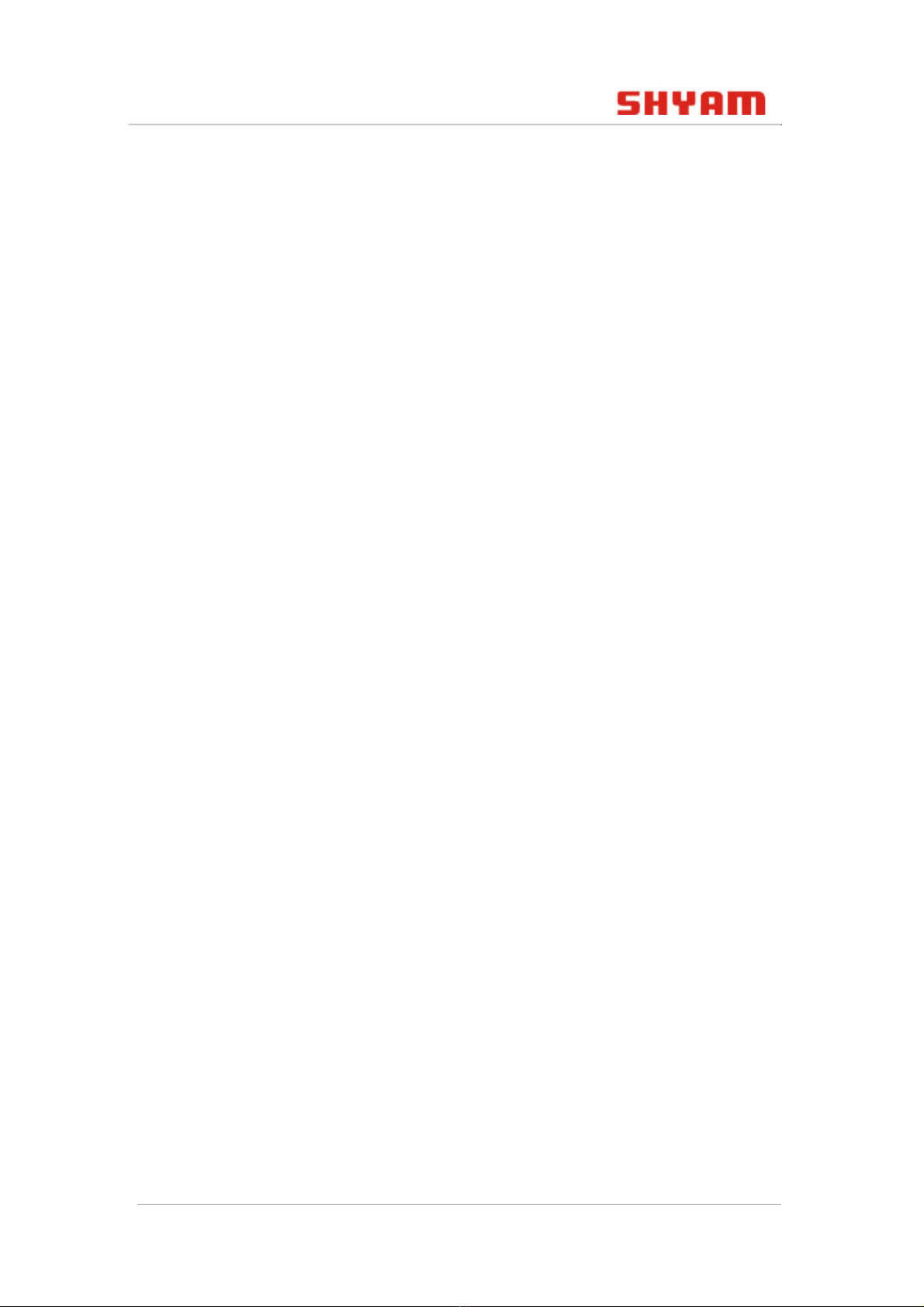
FS400 SWITCH CLI USER GUIDE
Tables
Table 1: Document Conventions .......................................................................9
Table 2: Terms and Abbreviations Used in the Document ................... 10
Table 3: Command Conventions ....................................................................17
Table 4: Configuring the Terminal Emulation Console ..........................52
© 2011 SHYAM | Company Confidential Page 8/57
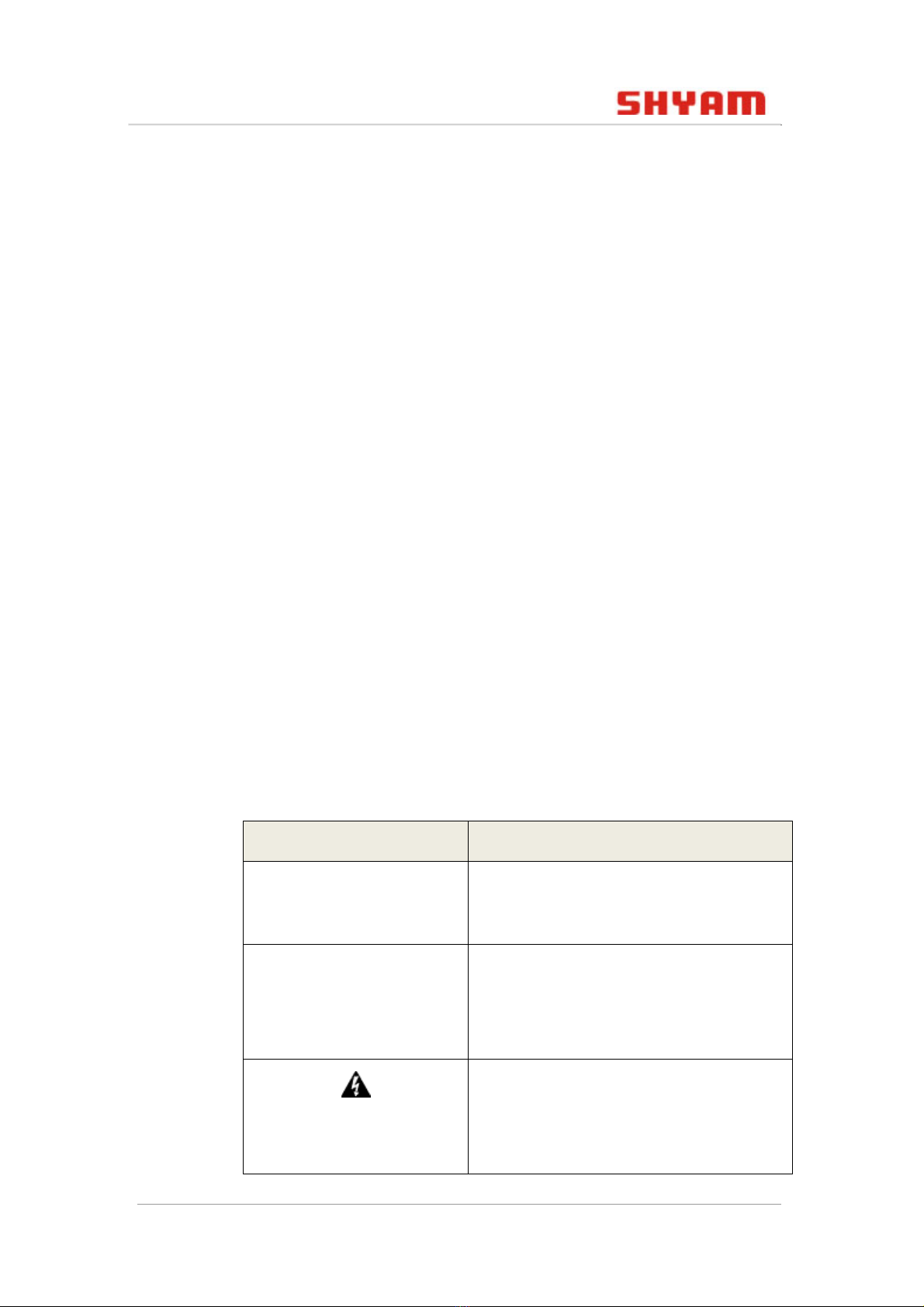
FS400 SWITCH CLI USER GUIDE
1. About This Document
1.1 Purpose
This guide familiarizes you with the command line interface (CLI)
commands to configure the FS400 switch. You can configure
FS400 from a remote location through a serial port or Telnet.
1.2 Intended Audience
The intended target groups for this document are:
•System Administrators
•Field Engineers
1.3 Document Conventions
The different conventions used in this document are explained
in the following table:
Table 1: Document Conventions
Conventions Description
Note: Provides information about
important features or instructions.
Caution: Alerts you to potential
damage to a program, device, or
system.
Warning: Alerts you to potential injury
or fatality. May also alert you to
potential electrical hazards.
© 2011 SHYAM | Company Confidential Page 9/57

FS400 SWITCH CLI USER GUIDE
Conventions Description
file/directory
names
All courier new.
Bold font Any option that needs to be selected or
typed in the user interface is
represented using bold font.
cd $HOME A command that you must enter in a
Command Line Interface (CLI) exactly
as written.
<home_directory> Command variables, the values of
which you must supply.
1.4 Terms and Abbreviations
The different terms and abbreviations used in this document are
explained in the following table:
Table 2: Terms and Abbreviations Used in the Document
Terms / Abbreviations Description / Expansion
CLI Command Line Interface
CRC Cyclic Redundancy Check
DHCP Dynamic Host Configuration Protocol
IGMP Internet Group Management Protocol
IP Internet Protocol
Kbps Kilo Bits Per Second
MAC Media Access Control
© 2011 SHYAM | Company Confidential Page 10/57

FS400 SWITCH CLI USER GUIDE
Terms / Abbreviations Description / Expansion
NE Network Element
PoE Power over Ethernet
PVID Port VLAN ID
QoS Quality of Service
SNMP Simple Network Management Protocol
TCP Transmission Control Protocol
TFTP Trivial File Transfer Protocol
Tx/Rx Transmit/Receive
VLAN Virtual Local Area Network
1.5 References
•FS 400 Configuration and User Guide
Note: Please refer to the above mentioned guide for a
detailed description of the commands.
© 2011 SHYAM | Company Confidential Page 11/57

FS400 SWITCH CLI USER GUIDE
2. Remotely Managing FS400
FS400 supports a management interface that you can use to set
up and control the device over the network using the TCP/IP
Telnet protocol. You can use this facility to perform many basic
network management functions.
This section describes how to use command line interface (CLI)
to change FS400 settings and monitor its operation.
2.1 Using the CLI
CLI is a mechanism of interacting and managing any
system/device by typing commands in a single line. After every
typed command, you have to press Enter to execute it.
There are two ways to access the CLI:
•Using direct serial port
•Using remote logical connection with Telnet
Note: You need to ensure that IP address of the system and
FS400 are in the same subnet. The default IP address of FS400 is
192.168.1.2 and your system must also have the IP address in
the same domain as 192.168.1.x (where x is between 1 and 254
except 2). If you encounter any problem while setting up the
system IP in the same subnet, please contact your network
administrator.
2.1.1 Accessing CLI using Serial Port
The CLI can be accessed by first connecting the console port of
FS400 to the serial port on your PC or workstation and then
accessing it through a Telnet session.
© 2011 SHYAM | Company Confidential Page 12/57
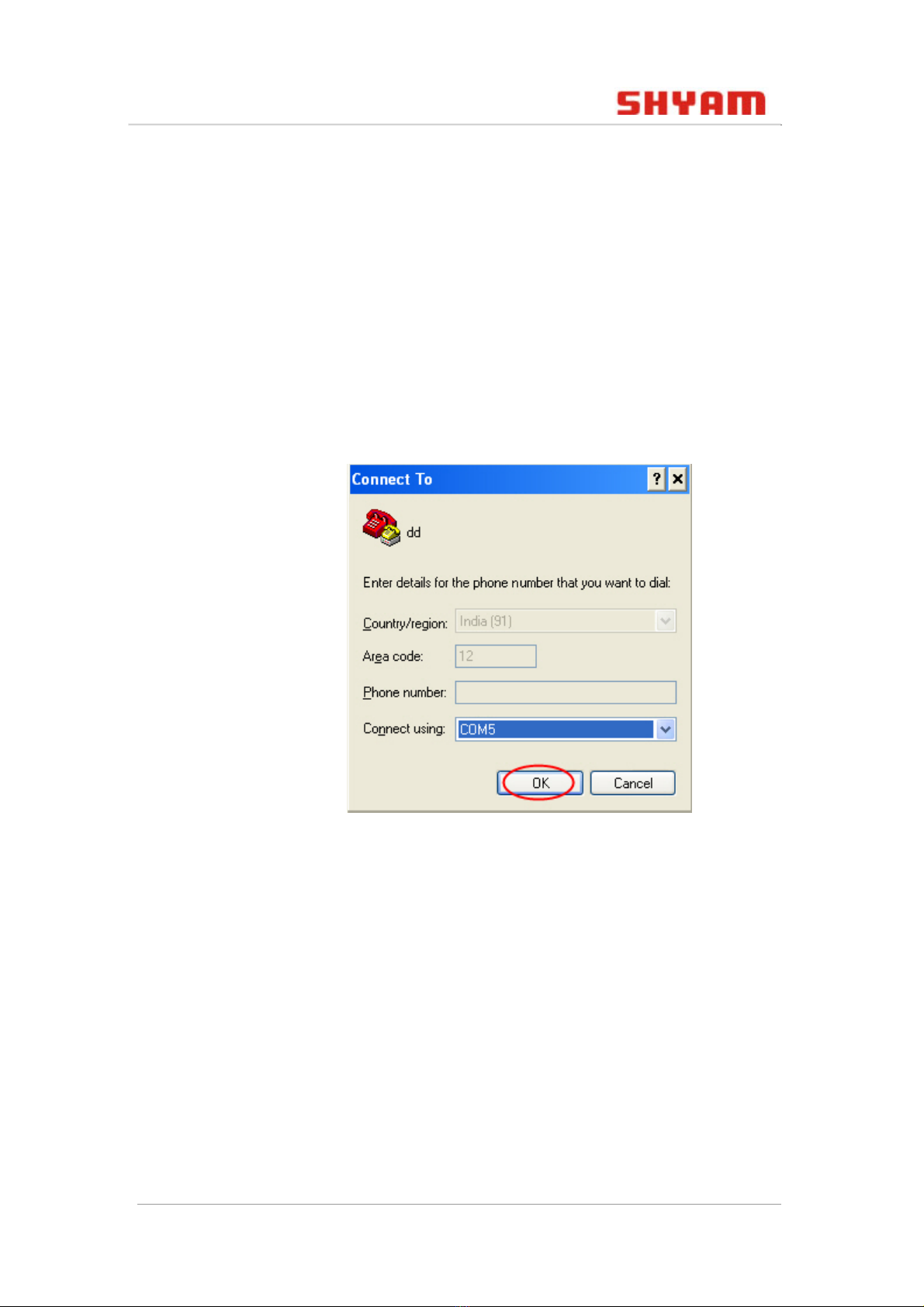
FS400 SWITCH CLI USER GUIDE
Perform the following steps to access the CLI through the serial
port:
1. Connect one end of the console cable to FS400 console port.
2. Connect the other end of the cable to the serial port of the
computer.
3. Run a terminal emulation program such as HyperTerminal.
The Connect To dialog box appears.
Figure 1: Connect To Dialog Box
4. Select the desired COM port from the Connect using drop-
down list and click OK.
The <port name>Properties dialog box appears.
© 2011 SHYAM | Company Confidential Page 13/57

FS400 SWITCH CLI USER GUIDE
Figure 2: Properties Dialog Box
Make sure that following values are set:
•Baud rate: 115200
•Data bits: 8
•Parity: None
•Stop bits: 1 bit
•Flow control: None
5. Click OK.
The following prompt appears:
© 2011 SHYAM | Company Confidential Page 14/57
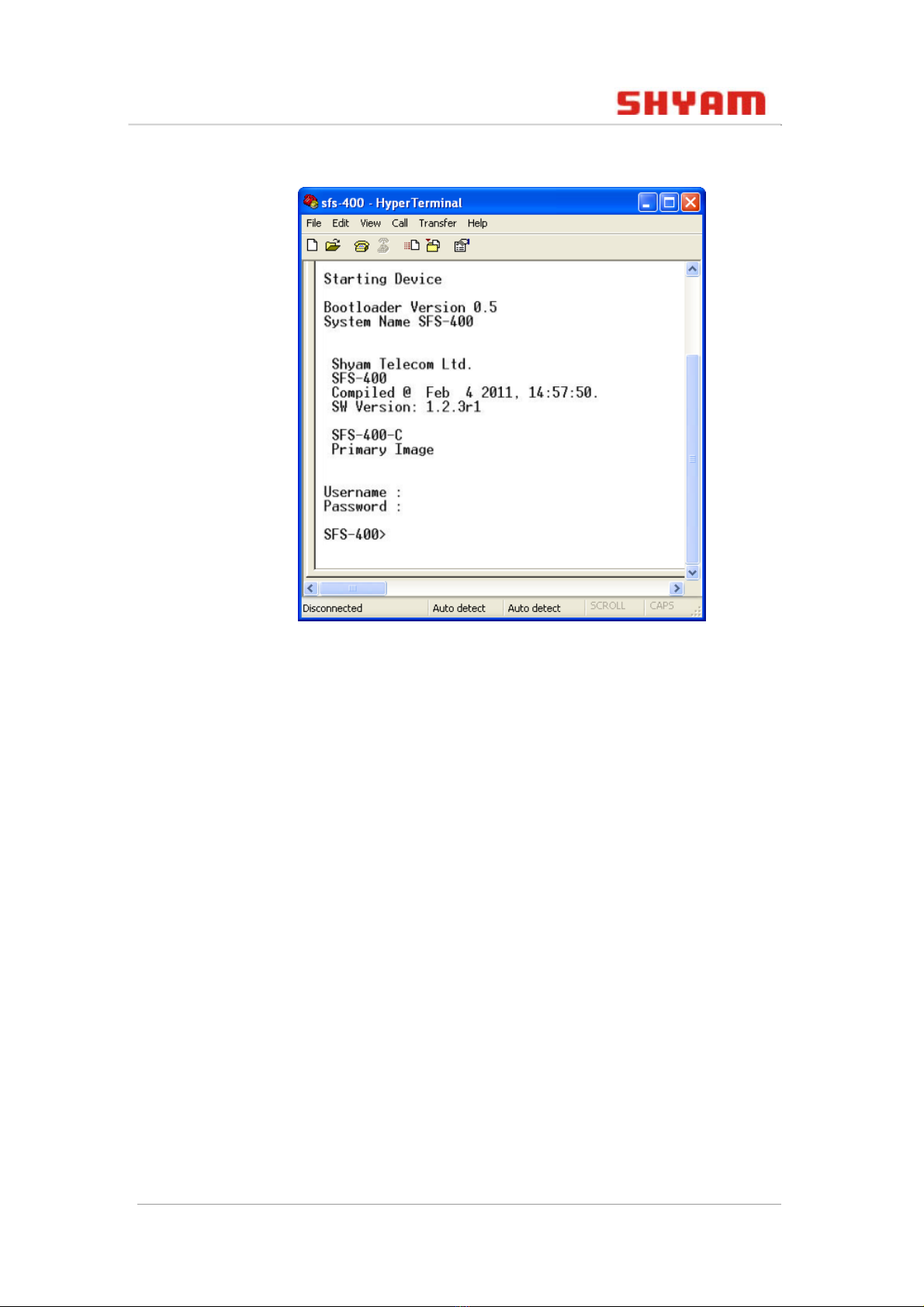
FS400 SWITCH CLI USER GUIDE
Figure 3: Logon to HyperTerminal
6. Type the username as admin, password as password and
press Enter.
You have successfully logged into CLI using serial port.
2.1.2 Accessing CLI using Telnet
You can access the CLI of FS400 using Telnet. But before that
you must set the IP address for FS400. Once you are connected
to the remote system, provide login and password to keep
access restricted to authorized individuals only. The commands
that can be run in a Telnet session are defined by the network
administrator.
Perform the following steps to access the CLI using Telnet:
1. Open the command prompt and enter telnet 192.168.1.2.
2. Type the username as admin, password as password and
press Enter.
© 2011 SHYAM | Company Confidential Page 15/57
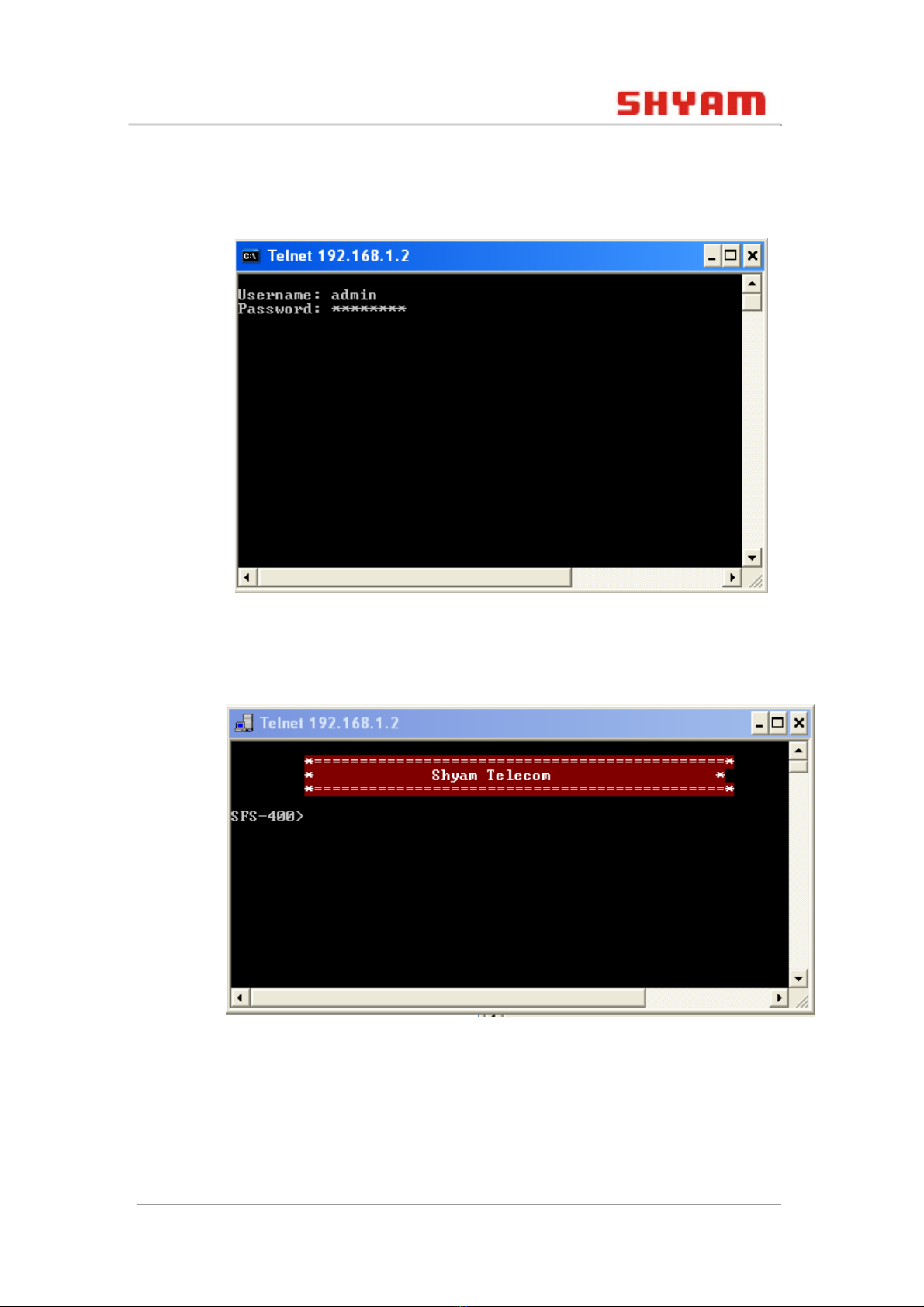
FS400 SWITCH CLI USER GUIDE
Note: Both username and password are case-sensitive.
Figure 4: Login Details
The following prompt appears:
Figure 5: Login to FS400
You have successfully logged into CLI using Telnet.
© 2011 SHYAM | Company Confidential Page 16/57

FS400 SWITCH CLI USER GUIDE
2.2 CLI Command Syntax
CLI commands are case-sensitive and they should be entered in
a certain format. The CLI commands include the name of the
command, keywords, and parameters/arguments.
Keywords are alphanumeric strings that are used literally.
Parameters/arguments are placeholders for values that a user
must provide. They may or may not be required for a particular
command. For example, some commands such as show vlan
or no vlan do not require parameters. Other commands such
as vlan add and static mac address table require
that you provide a value after the command.
2.3 Command Conventions
The parameters for a command might include mandatory
values, optional values, or keyword choices.
The below table describes the conventions this document uses
to distinguish between value types:
Table 3: Command Conventions
Symbol Example Description
< > angle
bracket
<value> Indicates that you must enter a
value in place of the brackets and
text inside them.
[ ] square
bracket
[value] Indicates an optional parameter
that you can enter in place of the
brackets and text inside them.
| vertical bar <choice1>
|<choice 2>
Separates the mutually exclusive
choices.
© 2011 SHYAM | Company Confidential Page 17/57

FS400 SWITCH CLI USER GUIDE
3. Basic Commands
This section familiarizes you with the basic commands of FS400.
3.1 help (?)
This command displays a partial list of available commands. To
list more available commands, execute?repeatedly.
Syntax
?
Example
FS-400>?
Figure 6: Full Help Arguments Window
As shown in the above figure, if the help output shows a
parameter in angle brackets, you must replace the parameter
© 2011 SHYAM | Company Confidential Page 18/57

FS400 SWITCH CLI USER GUIDE
with a value. For example, in <port 1-5> you must provide the
port number from 1 to 5.
3.2 show info
This command displays the following information of FS400:
•Type: Displays the name of the FS400 model with PoE and
non PoE.
•MAC Address: Displays the media access control (MAC)
address of FS400.
•Serial number: Displays the serial number of the board.
•Hardware Version: Displays the hardware version of FS400.
•Software Version: Displays the software version of FS400.
•Bootloader Version: Displays the bootloader version of
FS400.
•Current Location: Displays the current location of the image.
•System Uptime: Displays the time since FS400 has been up
without any downtime.
Syntax
show info
Example
FS-400> show info
© 2011 SHYAM | Company Confidential Page 19/57

FS400 SWITCH CLI USER GUIDE
Figure 7: Show Info
3.2.1 show ip
You can use this command to view the IP settings of FS400.
Syntax
show ip
Example
FS-400> show ip
© 2011 SHYAM | Company Confidential Page 20/57
Table of contents
Popular Network Router manuals by other brands

ORiNG
ORiNG RGPS-R9244GP+-P Series user manual
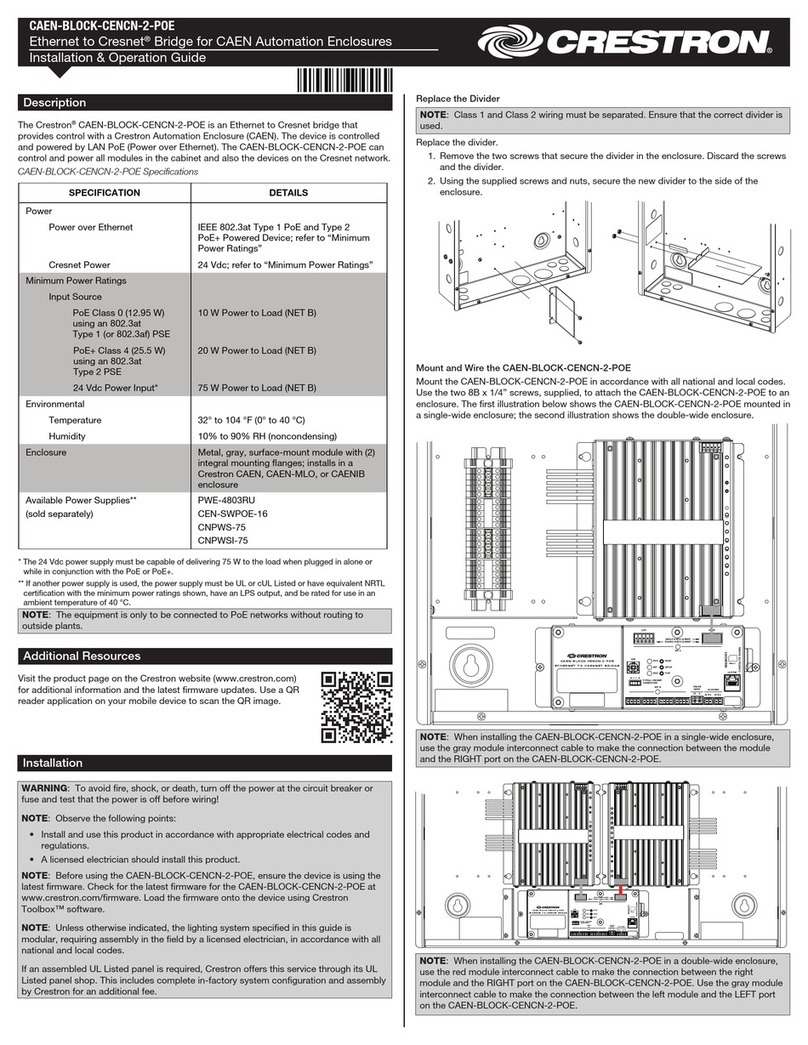
Crestron
Crestron Ethernet to Cresnet CAEN-BLOCK-CENCN-2-POE Installation & operation guide

Zte
Zte WF820 manual

HP
HP Compaq Presario,Presario 650 installation guide

Asus
Asus RT-AX56U quick start guide
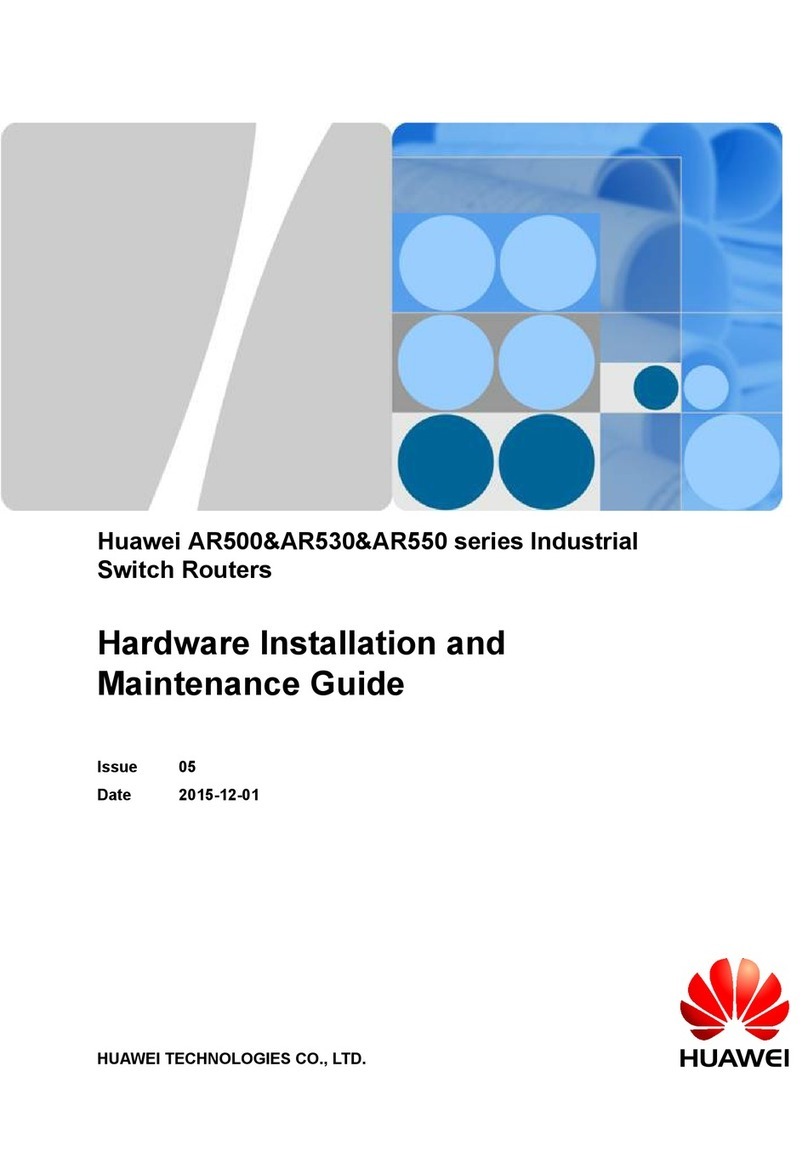
Huawei
Huawei AR Series Hardware installation and maintenance guide