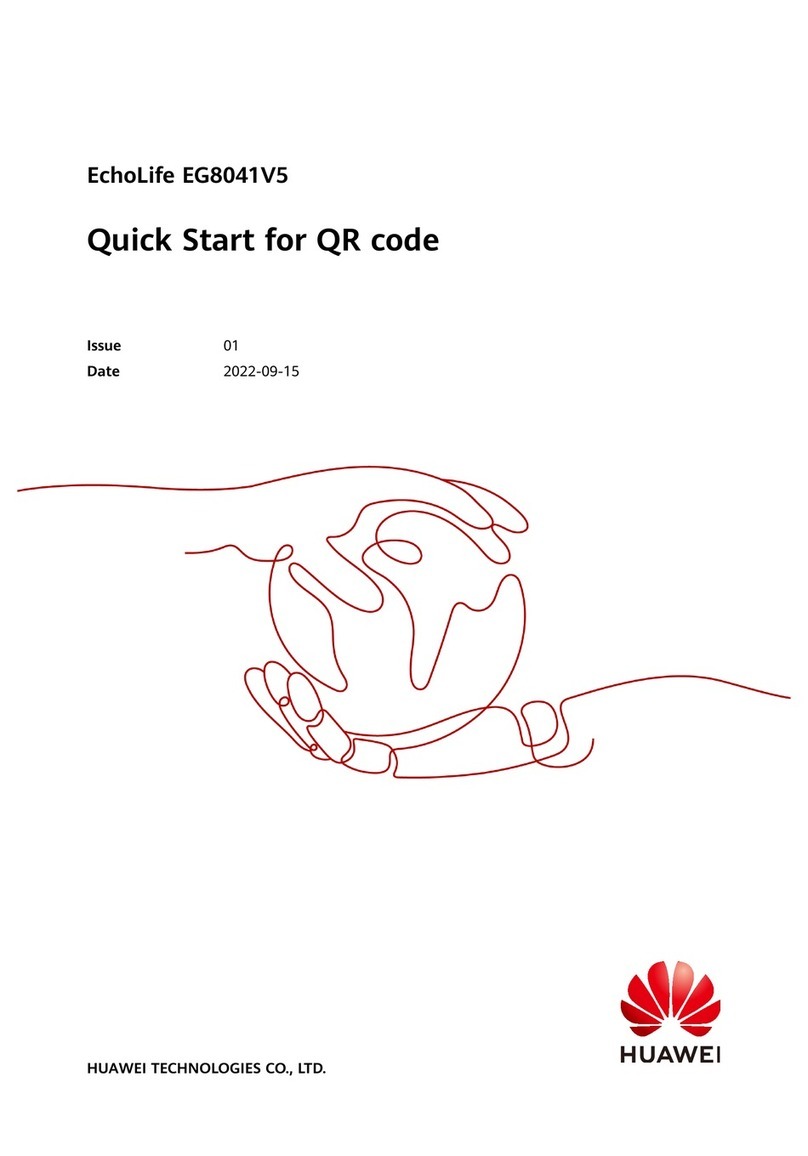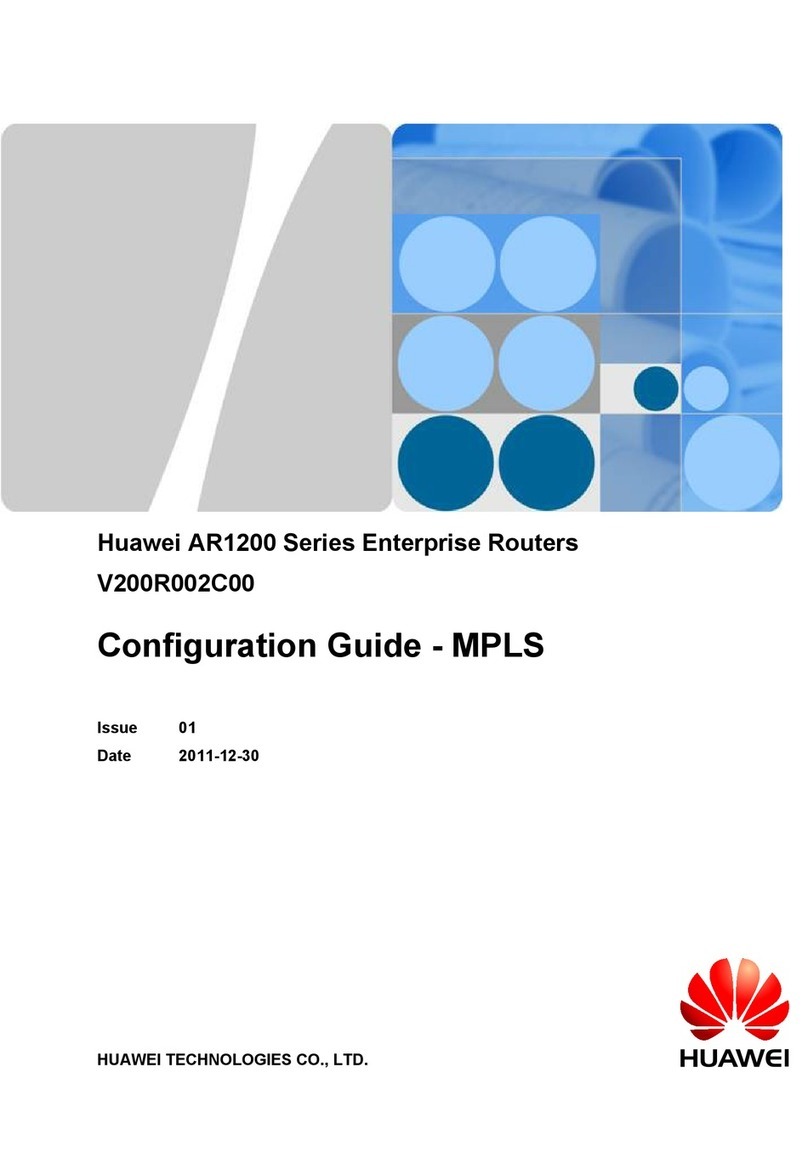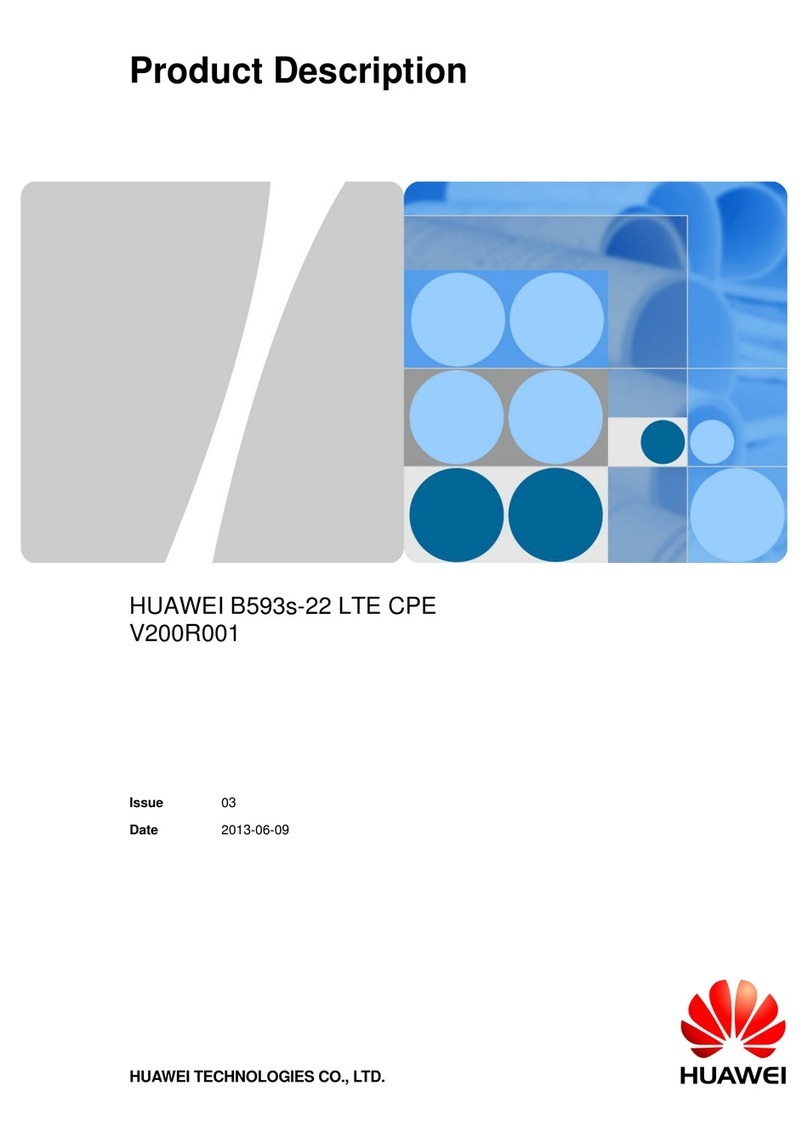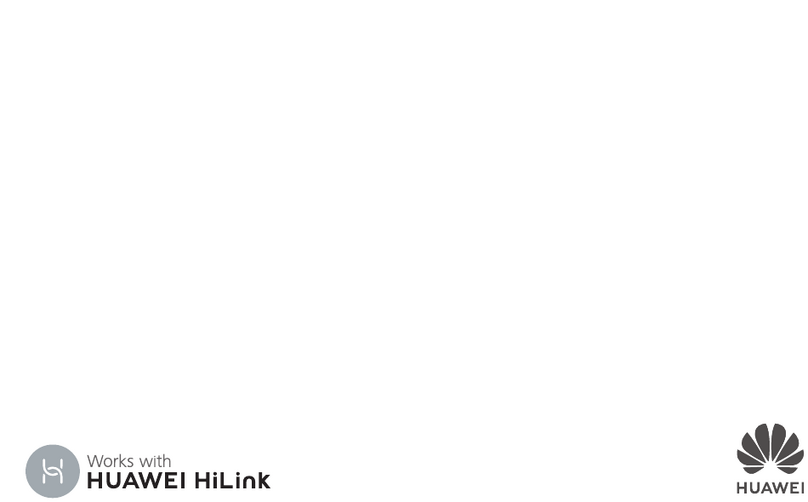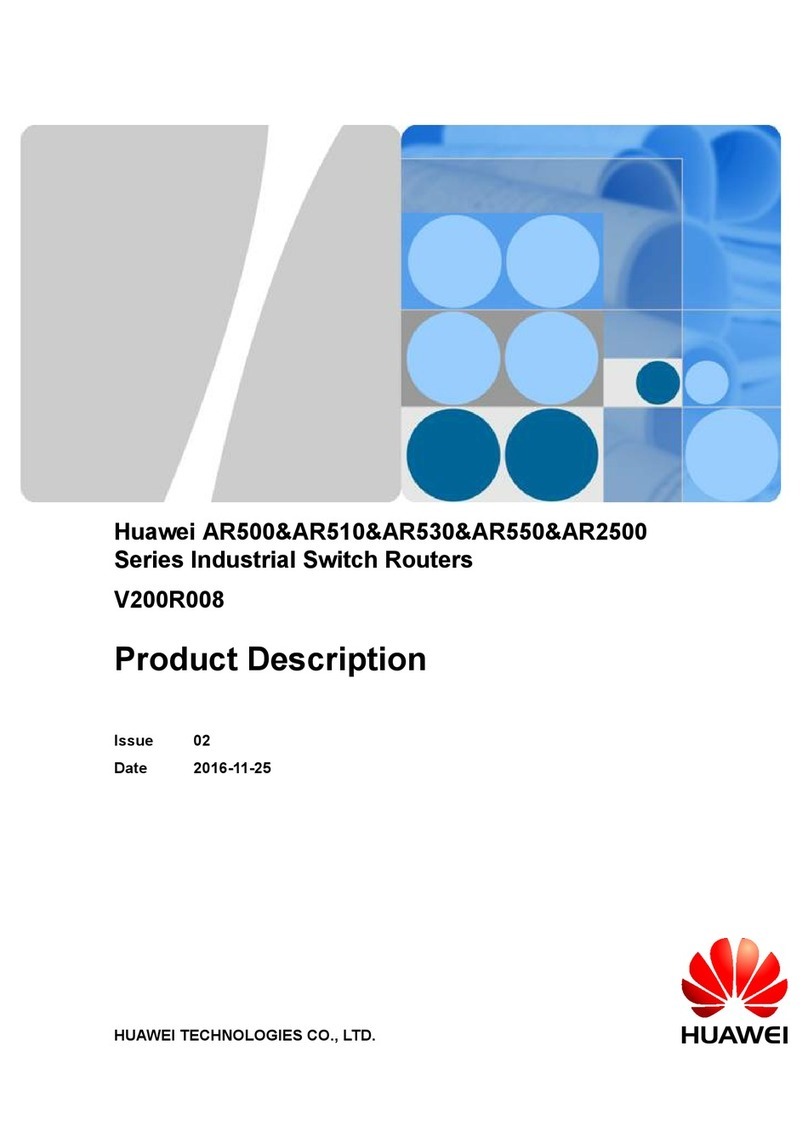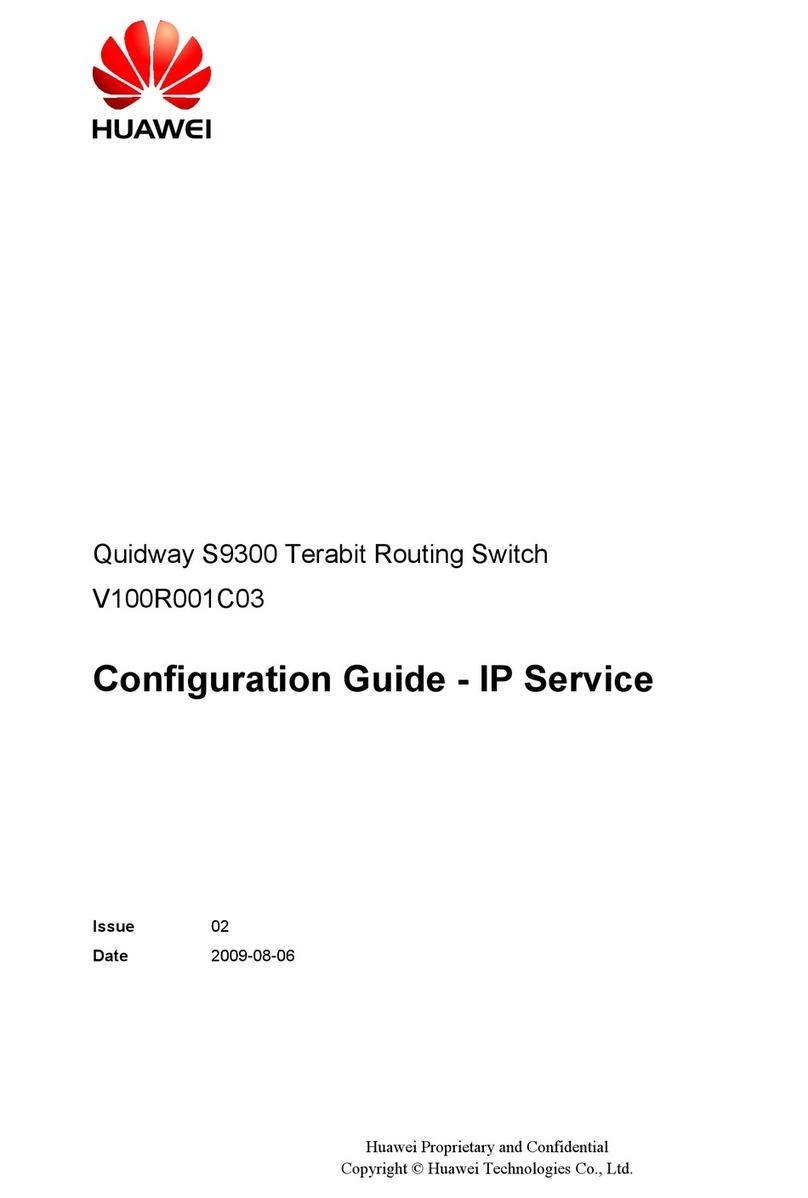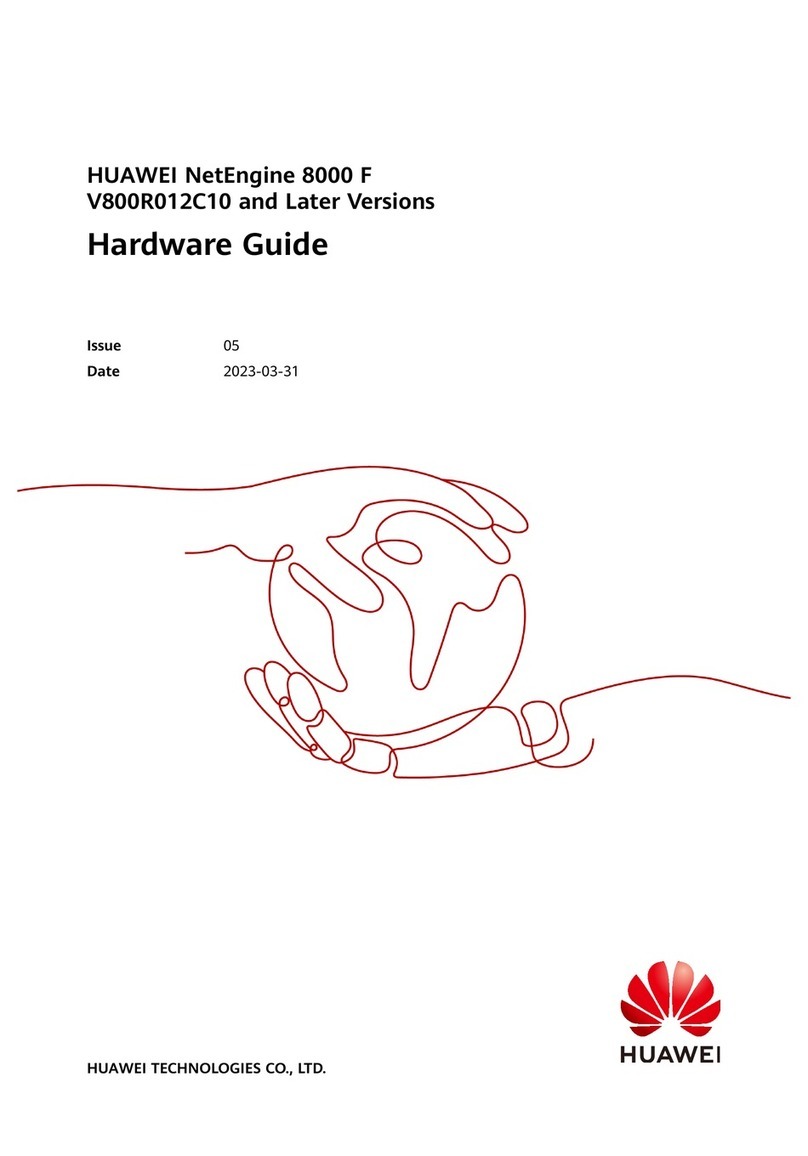4.7 (Optional) Installing Antennas..................................................................................................................................... 63
4.7.1 Installing 3G and ZigBee Whip Antennas.................................................................................................................64
4.7.2 Installing a Sub-GHz Antenna...................................................................................................................................65
4.8 Connecting the Router.................................................................................................................................................. 66
4.8.1 Connecting the Ground Cable................................................................................................................................... 66
4.8.2 Connecting the Console Cable.................................................................................................................................. 67
4.8.3 Connecting Ethernet Cables...................................................................................................................................... 69
4.8.4 Connecting RS485 and DI Cables............................................................................................................................. 72
4.8.5 Connecting Optical Modules and Optical Fibers...................................................................................................... 74
4.8.6 Connecting Power Cables..........................................................................................................................................76
4.8.7 Connecting the 180 W PoE Midspan........................................................................................................................ 82
4.8.8 Arranging Cables.......................................................................................................................................................85
4.9 Powering On and Off the Router..................................................................................................................................87
5 Installing an AR550 Series Industrial Switching Router.................................................... 90
5.1 Scenario 1: Mounting the Router on a DIN Rail.......................................................................................................... 91
5.2 Scenario 2: Mounting the Router in a Cabinet............................................................................................................. 92
5.3 Installing a 60 W AC Power Module........................................................................................................................... 94
5.4 Installing a 180 W PoE Midspan on a DIN Rail.......................................................................................................... 96
5.5 Installing a 180 W PoE Midspan in a Cabinet..............................................................................................................98
5.6 Connecting the Router................................................................................................................................................ 100
5.6.1 Connecting the Ground Cable................................................................................................................................. 100
5.6.2 Connecting the Console Cable................................................................................................................................ 101
5.6.3 Connecting Ethernet Cables.................................................................................................................................... 103
5.6.4 Connecting Optical Modules and Optical Fibers.................................................................................................... 105
5.6.5 Connecting Boolean Output Cables........................................................................................................................ 107
5.6.6 Connecting 2-pin DC Power Cables........................................................................................................................110
5.6.7 Connecting the 180 W PoE Midspan.......................................................................................................................115
5.7 Powering On and Off the Router................................................................................................................................122
6 Appendix.....................................................................................................................................125
6.1 Appendix A Indicators................................................................................................................................................126
6.2 Appendix B On-site Cable Assembly and Installation...............................................................................................135
6.2.1 Cable Assembly Precautions................................................................................................................................... 135
6.2.2 Assembling Power Cables....................................................................................................................................... 136
6.2.3 Assembling Ethernet Cables....................................................................................................................................144
6.2.4 Installing Cable Accessories....................................................................................................................................158
6.2.5 Replacing the Mold of the Crimping Tool...............................................................................................................174
6.3 Appendix C Environmental Requirements for Device Operation..............................................................................177
6.3.1 Environmental Requirements for an Equipment Room.......................................................................................... 177
6.3.2 Requirements for Power Supply..............................................................................................................................185
6.4 Appendix D Equipment Grounding Specifications.................................................................................................... 188
6.4.1 General Grounding Specifications...........................................................................................................................188
6.4.2 Grounding Specifications for an Equipment Room................................................................................................ 188
Huawei AR500&AR530&AR550 series Industrial Switch
Routers
Hardware Installation and Maintenance Guide Contents
Issue 05 (2015-12-01) Huawei Proprietary and Confidential
Copyright © Huawei Technologies Co., Ltd.
vi