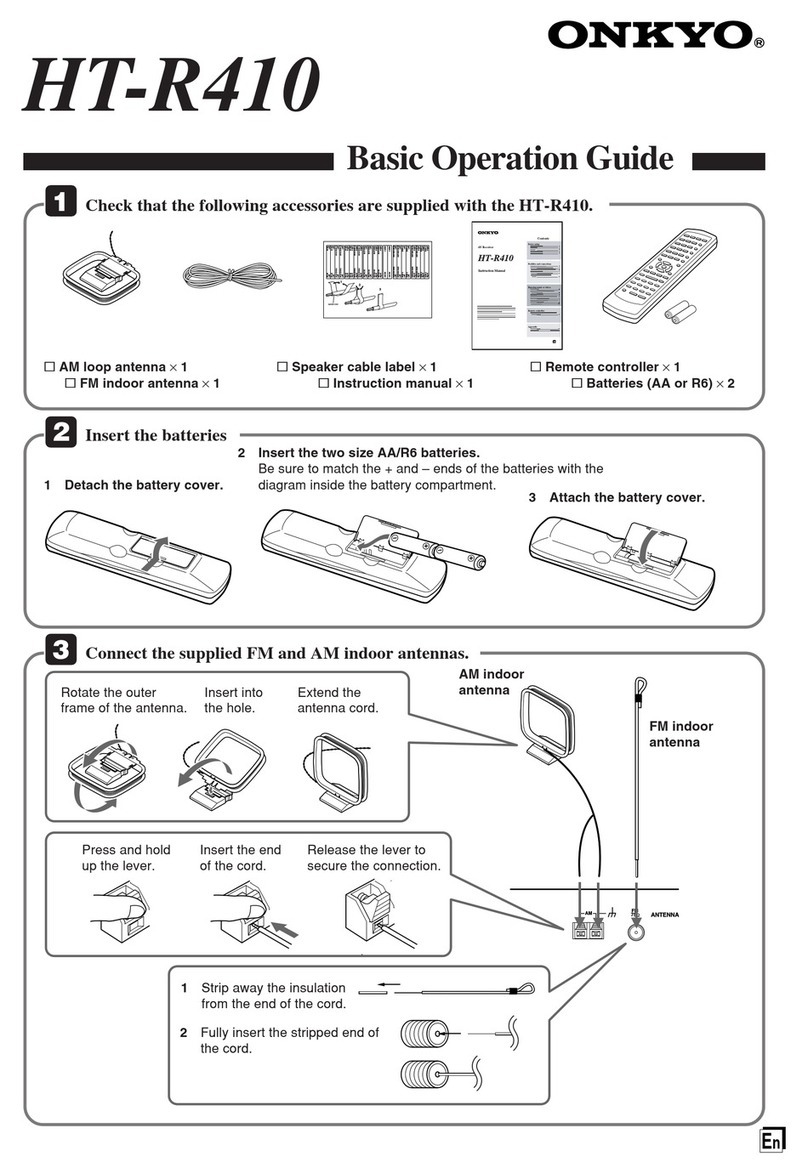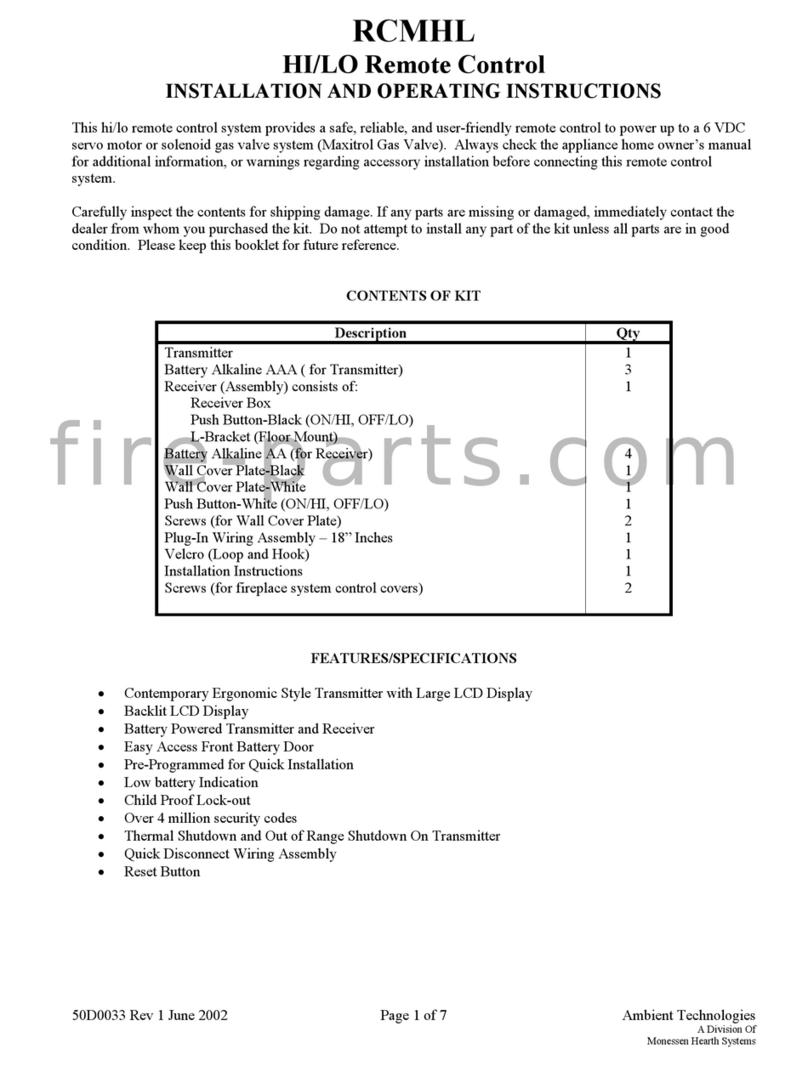SidePilot Mav GoPro User manual

Mav GoPro Remote Controller User Manual
v1.0 Page 1
Mav GoPro
Remote Controller
User Manual
Rev v1.0
24/05/2022

Mav GoPro Remote Controller User Manual
v1.0 Page 2
Contents
Overview .............................................................................................................................................3
Installation Instructions .......................................................................................................................4
Instructions for use..............................................................................................................................4
Mission Planner Plugin ........................................................................................................................4
Web Interface......................................................................................................................................5
Firmware .............................................................................................................................................5
Current Firmware version: v1.0 .......................................................................................................5
Firmware Update.............................................................................................................................5
Troubleshooting ..................................................................................................................................6
‘I am unable to control my GoPro! Please Help!’ .............................................................................6
FAQ......................................................................................................................................................6
Advanced.............................................................................................................................................7
Configuration...................................................................................................................................7
Web UI GoPro Control .....................................................................................................................7
Controlling a specific GoPro.............................................................................................................7
MAVLink Connection Details............................................................................................................7
Pin diagram:.....................................................................................................................................8

Mav GoPro Remote Controller User Manual
v1.0 Page 3
Overview
The Mav GoPro Remote Controller (MGRC) plugs into a flight controllers MAVLink serial port,
allowing you to control your GoPro camera using MAVLink commands via ground station or RC
control. Note: It does NOT enable any sort of video feed from GoPro, it just does command/control.
The MGRC uses the OpenGoPro BLE protocol to send commands to GoPro, enabling easy and
reliable use, and uses the MAVLink protocol to speak to the flight controller (ArduPilot or PX4).
Compatible with the GoPro HERO10 Black, HERO9 Black, Max, HERO8 Black, HERO7 Black, Fusion,
HERO6 Black and HERO5 Black.
This product and/or service is not affiliated with, endorsed by or in any way associated with GoPro Inc. or its products and
services. GoPro, HERO, and their respective logos are trademarks or registered trademarks of GoPro, Inc.

Mav GoPro Remote Controller User Manual
v1.0 Page 4
Installation Instructions
Installing the MGRC is easy, just follow these steps:
1. Change your flight controllers’ parameters using a GCS such as Mission Planner, set the
following parameters:
Parameter
Value
SERIALX_PROTOCOL
1
SERIALX_BAUD
57
Where X is the serial port you are plugging the MGRC into.
2. Turn off your flight controller and plug the Mav GoPro Remote Controller into the desired
serial port using the included cable.
3. Turn on your flight controller and GoPro.
4. On your GoPro go to Preferences -> Connections -> WiFi Band and ensure it is set to 2.4GHz.
5. On your GoPro go to Preferences -> Connections -> Connect Device and select GoPro App'.
6. Pairing will begin and it will pick up the MGRC automatically. When pairing, the red LED will
flash fast (If not flashing fast/paired within 20 seconds, press the MGRC reset button).
7. You are done! The red blinking light will turn solid when it has successfully connected to the
camera. You can now control the shutter (take video, or start/stop recording) via a Trigger
Camera action in Mission Planner.
Instructions for use
Once the above installation steps are followed, for using the device in the future, simply turn on
your flight controller/drone with the MGRC connected! It will automatically reconnect to your GoPro
if in range (may need to be switched on manually), indicated by the solid red led on the MGRC. If it
does not go solid after a minute or two, you may need to restart GoPro or restart the WiFi
connection by tapping the ‘RST’ button.
Mission Planner Plugin
A plugin for Mission Planner program is available for download here. This allows the user to easily
trigger the shutter, and change between Photo/Video/Timelapse modes. You can install this by
placing the .cs file downloaded above into the plugins folder (usually located at C:\Program Files
(x86)\Mission Planner\plugins\) and restarting mission planner. To use the plugin, right click the map
and hover over the ‘MavGoPro RC Control’button.

Mav GoPro Remote Controller User Manual
v1.0 Page 5
Web Interface
The MGRC provides a web interface where you can check the MAVLink status, as well as GoPro
information such as its current mode and battery status.
This interface is activated by tapping the ‘OPT’ button on the MGRC. A WiFi network will be started
called ‘MAV-GOPRO-RC’. Connect using your smartphone or PC, and navigate to
http://10.71.79.1/info
SSID: MAV-GOPRO-RC
Password: MavlinkGoProRC
Firmware
The MGRC firmware is updatable via a web upload. Only update packages provided by us can be
installed, and will be available via the https://store.sidepilot.net website.
Current Firmware version: v1.0
Firmware Update
1. First download the firmware update .bin file from the store.
2. Turn off your GoPro and remove the battery (to avoid it automatically turning on again).
3. Connect your phone/computer to the ‘MAV-GOPRO-RC-BLE’ WiFi network (enabled by
tapping the ‘OPT’ button).
4. Navigate to http://10.71.79.1/update
5. Tap on ‘Browse’ and select the .bin firmware file.
6. Tap ‘Update’ and wait. The Green and Red LED’s will flash while updating. The update
process usually takes 20-30 seconds and the MGRC will automatically reboot when
completed. The Web interface may not update upon reboot.
7. Verify the installation was successful by navigating to http://10.71.79.1/info and check
the revision number.

Mav GoPro Remote Controller User Manual
v1.0 Page 6
Troubleshooting
‘I am unable to control my GoPro! Please Help!’
•If the RED (BLE) LED is flashing slowly, it is not connected to GoPro. Steps to resolve in order
are:
1. Restart GoPro
2. Turn off GoPro, remove battery and wait 10 seconds. Reinsert and turn on.
3. Re-pair GoPro and MGRC. Follow the installation instructions for pairing.
4. Reset GoPro Connections in Preferences -> Connections -> Reset Connections.
5. Contact [email protected]t
•If the RED (BLE) LED flashes quickly but never turns solid, ensure the GoPro WiFi is set to
2.4GHz and re-pair the GoPro and MGRC.
•If the RED (BLE) LED is bright and steady (not flashing), but the GREEN (MAV) LED is not
flashing at all, then there is no communication between your drone and MGRC. Check that
the flight controller parameters are set as per the installation instructions. Flight controller
may need to be restarted after changing parameters.
•RED (BLE) LED is stable, GREEN (MAV) LED is flashing, but I still cannot control my GoPro at
firmware version and Flight controller firmware version. Ideally also a video showing this
behaviour.
FAQ
Just some of the most common questions asked:
Q: What is the blinking green (MAV) LED underneath?
A: This is the MAVLink connection indicator of the MGRC and lights up when a MAVLink data packet
is recieved. If it is not blinking ‘randomly’, and you are unable to control your GoPro, you should
double check your parameter settings.
Q: I want X feature/Why doesn’t this do X??
A: All feedback and improvement suggestions are welcome! Please contact tom@sidepilot.net, we
are happy to hear from you!

Mav GoPro Remote Controller User Manual
v1.0 Page 7
Advanced
Configuration
The MAVLink System and Component IDs can be manually changed by enabling the web interface
and navigating to http://10.71.79.1/config
Web UI GoPro Control
GoPro commands are able to be sent directly from the web UI, by navigating to
http://10.71.79.1/control
Controlling a specific GoPro
Some users may have multiple GoPro’s, which may cause the MGRC to not reliably connect to the
desired GoPro, due to how MGRC will search and connect to the first available GoPro. It is possibly
to specify the only GoPro to connect to by connecting to the ‘MAV-GOPRO-RC-BLE’ WiFi network
(Tap the ‘OPT’ button to enable this), and navigate to http://10.71.79.1/pair and entering ‘GoPro
XXXX’ where XXXX is the last four digits of your GoPro serial number. This can be found easily by
pairing the MGRC to the GoPro and going to http://10.71.79.1/info and seeing the GoPro Name
section. If unchanged, it is also the last four digits of the GoPro WiFi network.
MAVLink Connection Details
Baud Rate = 57600
Protocol = 1
System ID = 1
Component ID = MAV_COMP_ID_CAMERA (#100)
Mav Type = MAV_TYPE_CAMERA
Autopilot type = MAV_AUTOPILOT_INVALID
Output:
MAVLINK_MSG_HEARTBEAT –1HZ
MAVLINK_MSG_GOPRO_HEARTBEAT –1HZ
Input:
COMMAND_LONG (#76)
➔COMMAND = MAV_CMD_DO_DIGICAM_CONTROL (203)
➔TRIGGER SHUTTER
➔COMMAND = MAV_CMD_DO_DIGICAM_CONFIGURE (202)
➔MODE
(0 = Photo, 1 = Video, 2 = Timelapse)
MAVLINK_MSG_ID_GOPRO_SET_REQUEST (#218)

Mav GoPro Remote Controller User Manual
v1.0 Page 8
➔CMD_ID == GOPRO_COMMAND_CAPTURE_MODE (1)
➔VALUE[0] == GOPRO_CAPTURE_MODE_XXX
(XXX = VIDEO/PHOTO/TIME_LAPSE)
➔CMD_ID == GOPRO_COMMAND_SHUTTER (2)
➔VALUE[0] == TRIGGER SHUTTER (1 = START, 0 = STOP)
Pin diagram:
The MGRC wiring header is a 6-pin JST-GH connector. The included cable (either 6-pin JST-GH to JST-
GH or 6-pin JST-GH to DF13) can be modified if other pin connections are required. The layout of the
cable is as follows (also labelled on the MGRC itself for reference):
Table of contents
Other SidePilot Remote Control manuals
Popular Remote Control manuals by other brands

SOMFY
SOMFY Situo 1 RTS Installation and operating guide
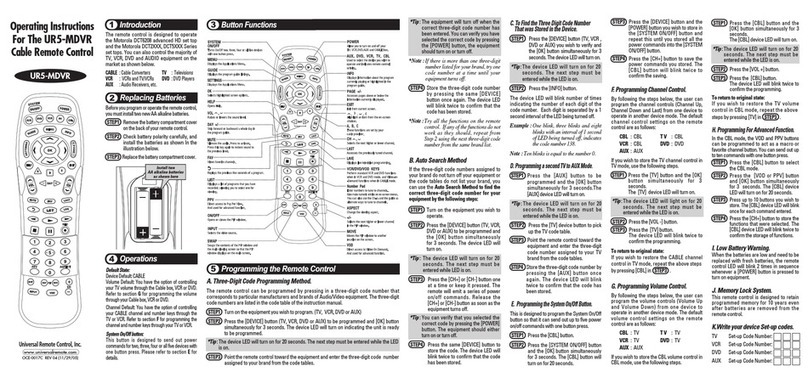
Universal Remote Control
Universal Remote Control UR5-MDVR operating instructions

Sloan
Sloan 117 03 025 quick start guide

L. G. B.
L. G. B. 55016 instructions
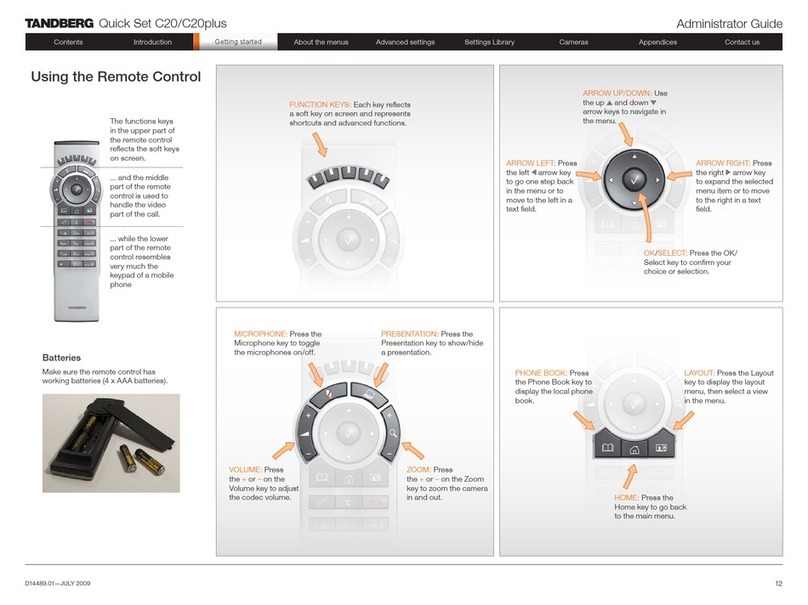
TANDBERG
TANDBERG Codec C20 Administrator's guide

clage
clage FX OPERATING AND INSTALLATION Manual
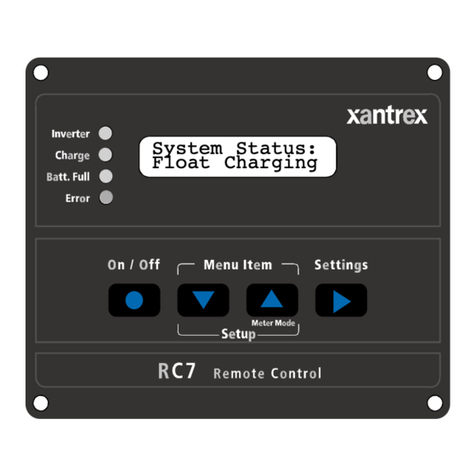
Xantrex
Xantrex RC7 - REV 1 Installation and operator's manual
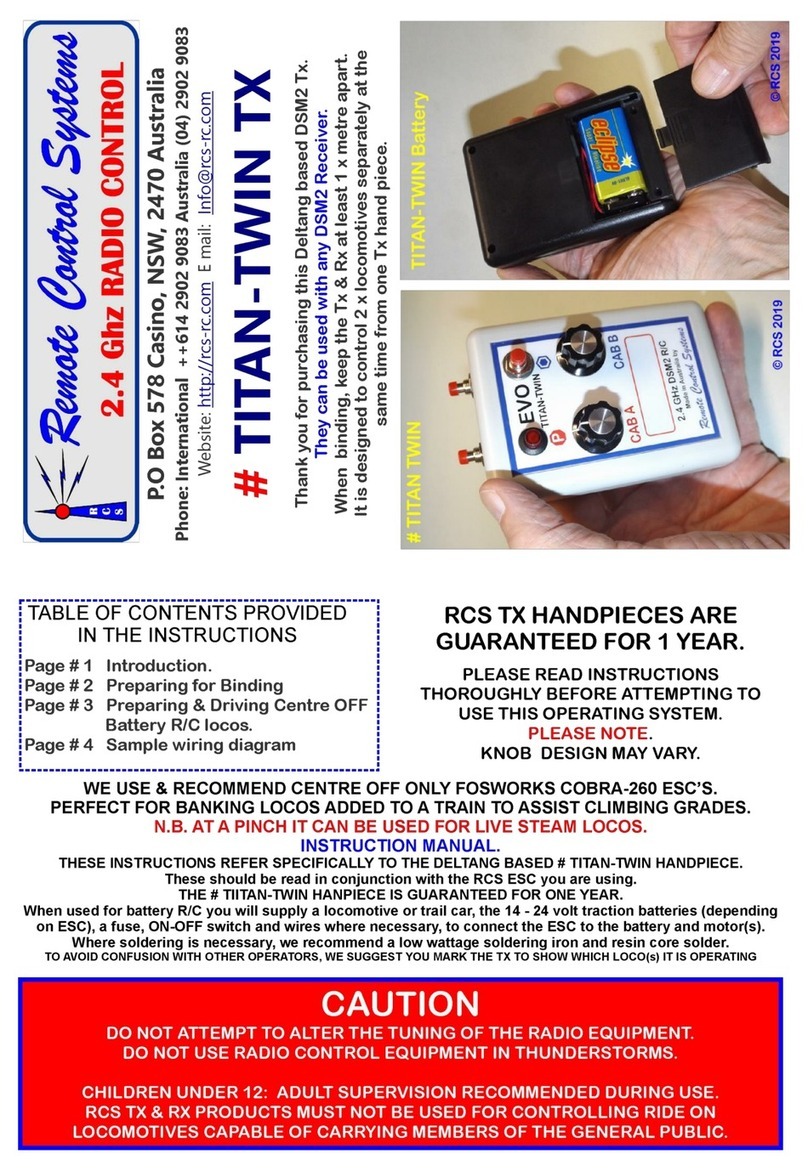
Remote Control Systems
Remote Control Systems TITAN-TWIN TX manual
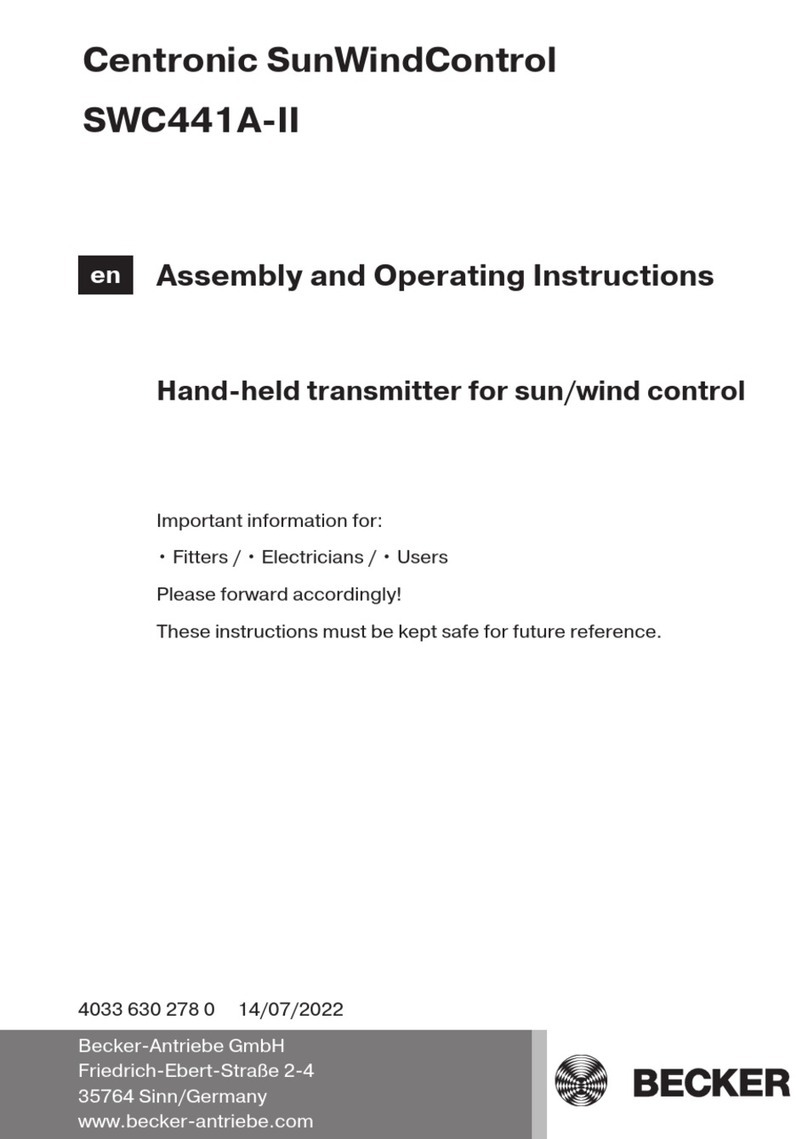
Becker
Becker Centronic SunWindControl SWC441A-II Assembly and operating instructions

Marmitek
Marmitek EasyControl4 owner's manual

Selve
Selve i-R Multi Send operating instructions
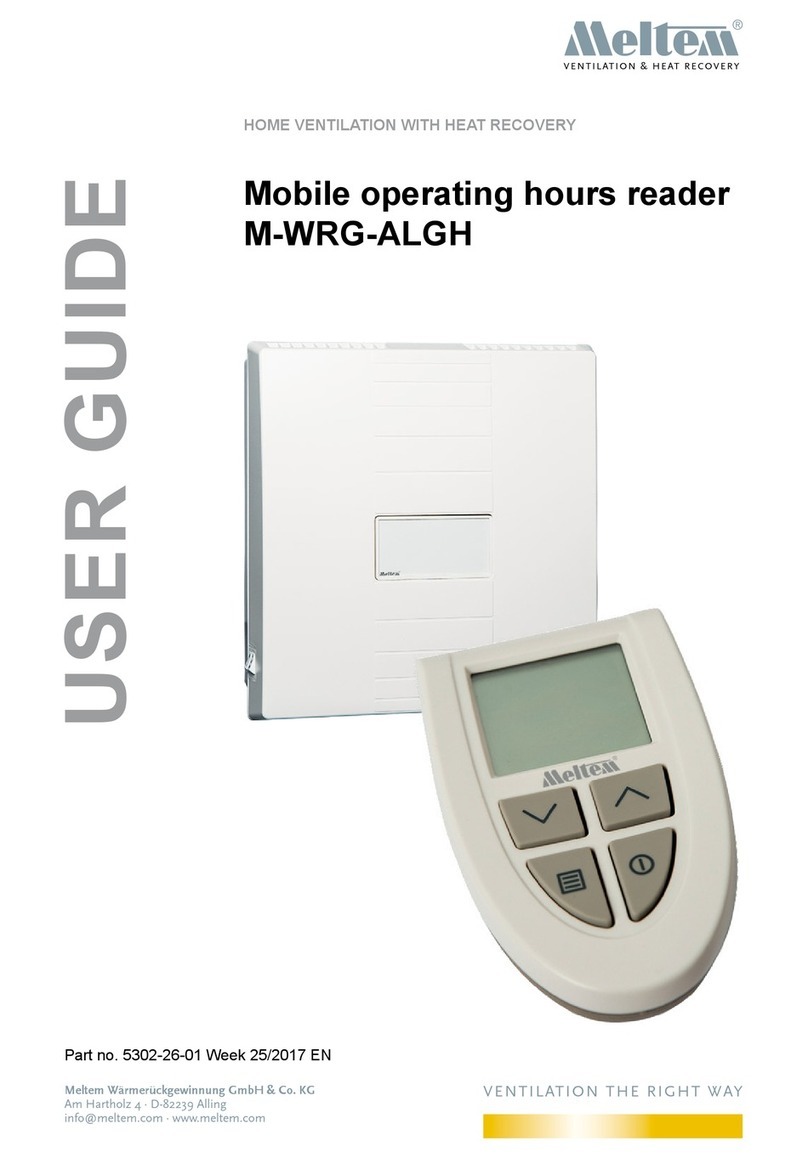
Meltem
Meltem M-WRG-ALGH user guide