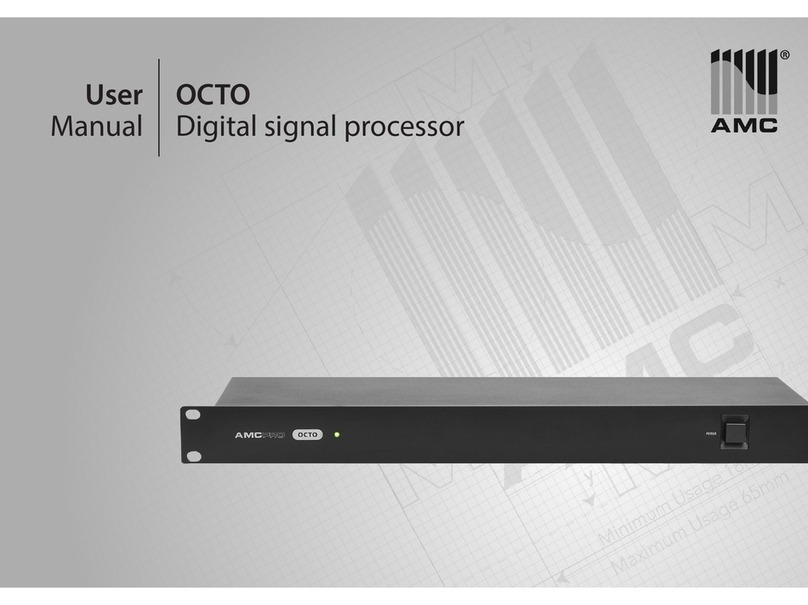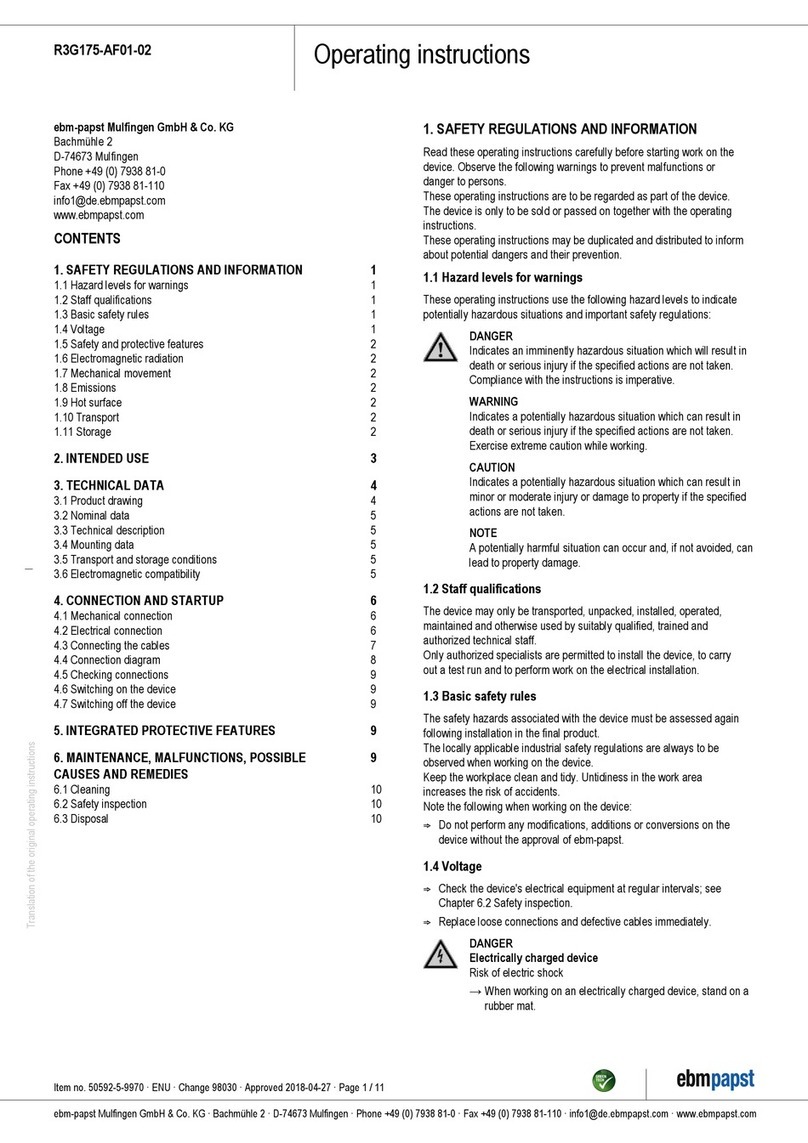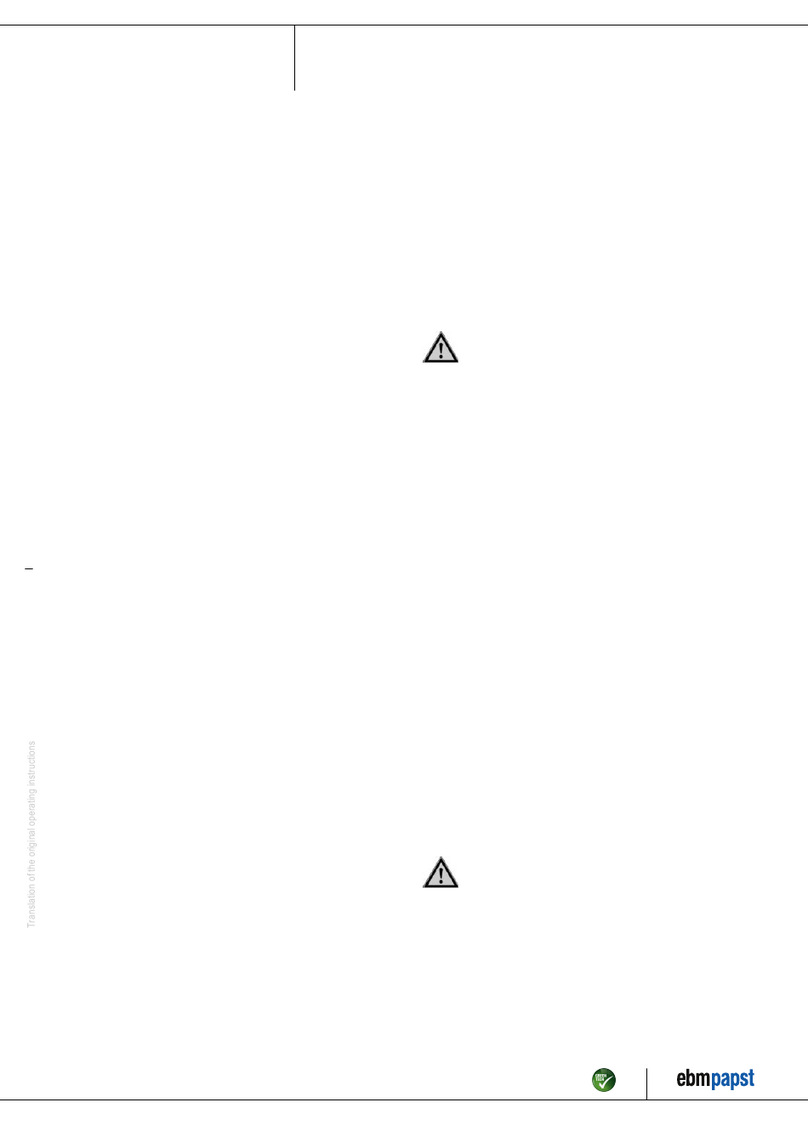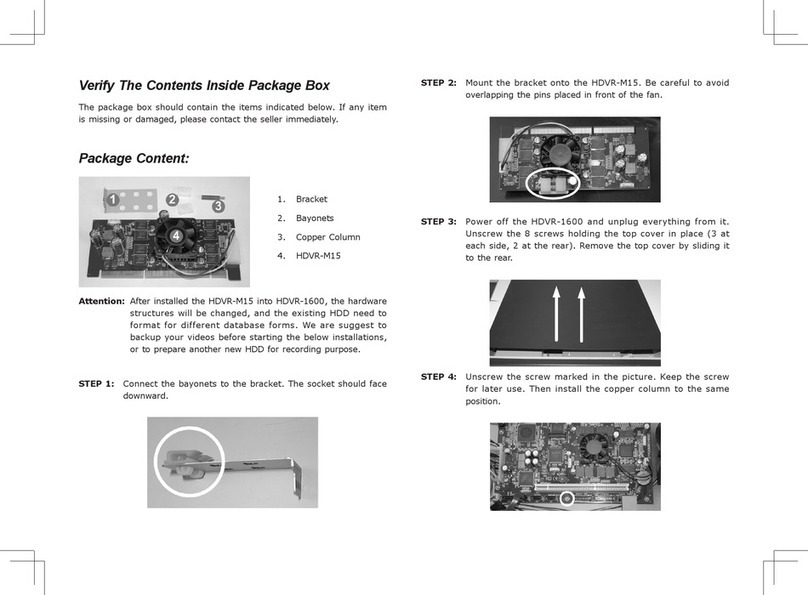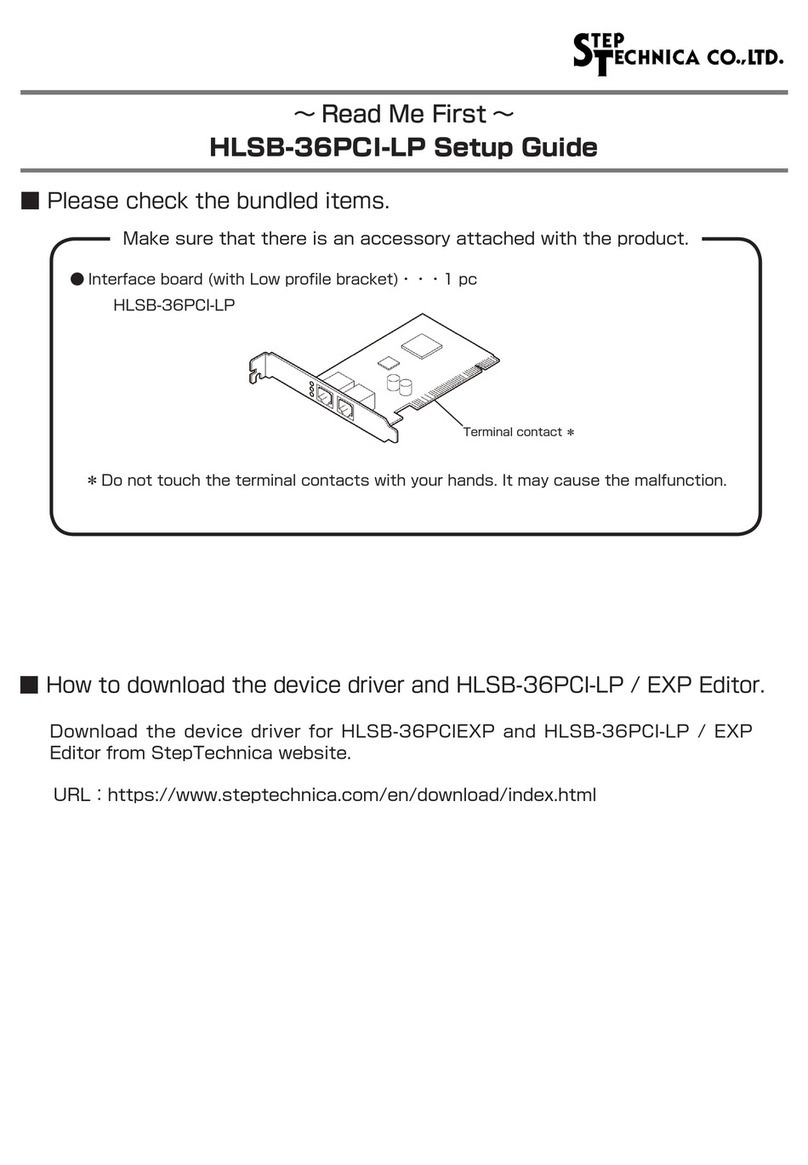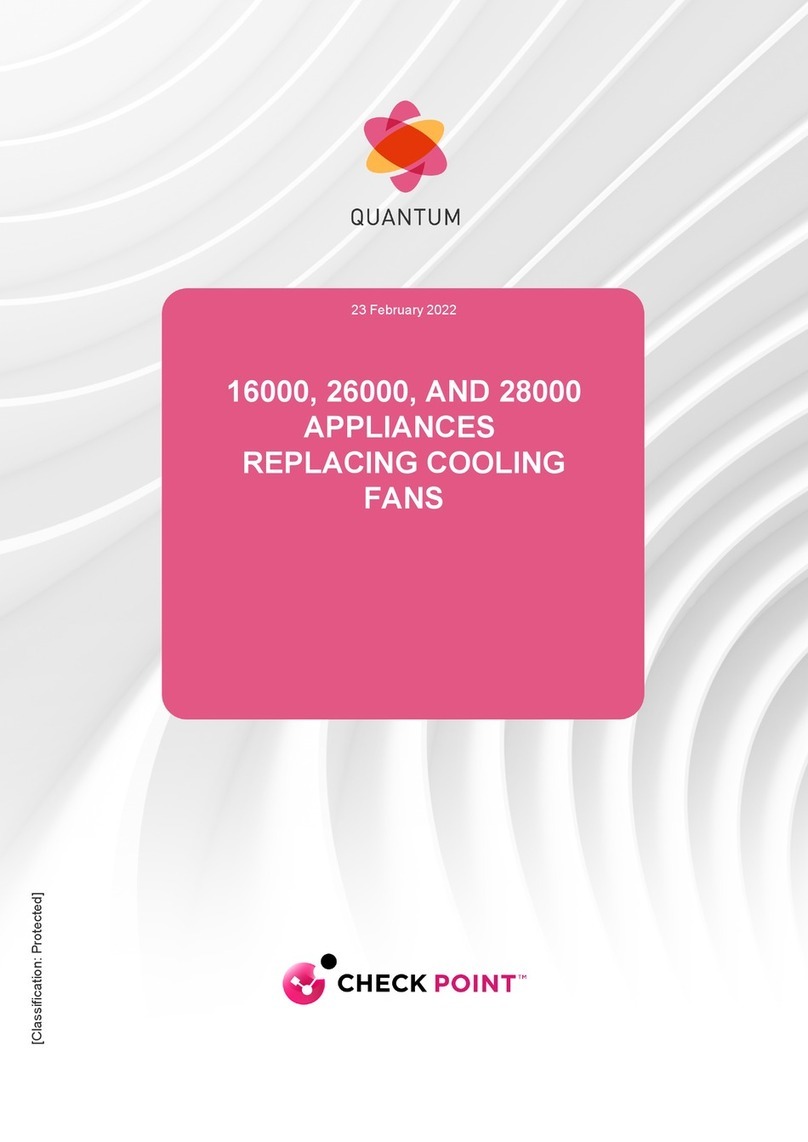Siera AirCard 800 Series User manual

ar
2130623
Rev 3.2
AirCard® 800 Series
Wireless Network Cards
Installation Guide


Limitation of
Liability
Patents
Copyright
Preface
The information in this manual is subject to change without
notice and does not represent a commitment on the part of
Sierra Wireless or its affiliates. SIERRA WIRELESS AND ITS
AFFILIATES SPECIFICALLY DISCLAIM LIABILITY FOR
ANY AND ALL DIRECT, INDIRECT, SPECIAL, GENERAL,
INCIDENTAL, CONSEQUENTIAL, PUNITIVE OR
EXEMPLARY DAMAGES INCLUDING, BUT NOT LIMITED
TO, LOSS OF PROFITS OR REVENUE OR ANTICIPATED
PROFITS OR REVENUE ARISING OUT OF THE USE OR
INABILITY TO USE ANY SIERRA WIRELESS PRODUCT,
EVEN IF SIERRA WIRELESS AND/OR ITS AFFILIATES
HAVE BEEN ADVISED OF THE POSSIBILITY OF SUCH
DAMAGES OR THEY ARE FORESEEABLE OR FOR CLAIMS
BY ANY THIRD PARTY. NOTWITHSTANDING THE
FOREGOING, IN NO EVENT SHALL SIERRA WIRELESS
AND/OR ITS AFFILIATES’ AGGREGATE LIABILITY
ARISING UNDER OR IN CONNECTION WITH THE SIERRA
WIRELESS PRODUCT, REGARDLESS OF THE NUMBER OF
EVENTS, OCCURRENCES OR CLAIMS GIVING RISE TO
LIABILITY, BE IN EXCESS OF THE PRICE PAID BY THE
PURCHASER FOR THE SIERRA WIRELESS PRODUCT.
Portions of this product may be covered by some or all of the
following US patents:
5,515,013 5,629,960 5,682,602 5,845,216 5,847,553
5,878,234 5,890,057 5,929,815 6,169,884 6,191,741
6,199,168 6,339,405 6,359,591 6,400,336 6,643,501
6,516,204 6,561,851 6,653,979 6,697,030 6,785,830
6,845,249 6,847,830 6,876,697 6,879,585 D442,170
D459,303
and other patents pending.
This product includes
technology licensed from:
Licensed by QUALCOMM Incorporated under one or more of
the following United States patents and/or their counterparts
in other nations:
4,901,307 5,056,109 5,101,501 5,109,390 5,228,054
5,267,261 5,267,262 5,337,338 5,414,796 5,416,797
5,490,165 5,504,773 5,506,865 5,511,073 5,535,239
5,544,196 5,568,483 5,600,754 5,657,420 5,659,569
5,710,784 5,778,338
Manufactured or sold by Sierra Wireless or its licensees under
one or more patents licensed from InterDigital Group.
©2005 Sierra Wireless. All rights reserved.
Rev 3.2 Sep.05 1

AirCard 800 Series Installation Guide
Trademarks AirCard® and Heart of the Wireless Machine®are registered
trademarks of Sierra Wireless.
Sierra Wireless, the Sierra Wireless logo, the red wave design,
the red-tipped antenna, and Watcher are trademarks of Sierra
Wireless.
Other trademarks are the property of the respective owners.
All product specifications are subject to change without notice.
2 2130623

Table of Contents
Introducing the AirCard 800 Series Wireless Network Cards . . .5
AirCard 800 Series wireless network cards. . . . . . . . . . . . . . . . . . . . . . . . . . . . . 5
Supported operating systems . . . . . . . . . . . . . . . . . . . . . . . . . . . . . . . . . . . . 5
The AirCard as a network card . . . . . . . . . . . . . . . . . . . . . . . . . . . . . . . . . . . . 5
HSDPA, UMTS, EDGE, and GPRS service support . . . . . . . . . . . . . . . . . . . 6
Frequency band support . . . . . . . . . . . . . . . . . . . . . . . . . . . . . . . . . . . . . . . . . 6
Your account and coverage area . . . . . . . . . . . . . . . . . . . . . . . . . . . . . . . . . . . . . 7
AirCard software . . . . . . . . . . . . . . . . . . . . . . . . . . . . . . . . . . . . . . . . . . . . . . . . . . . 8
Before you can begin using the AirCard . . . . . . . . . . . . . . . . . . . . . . . . . . . . . . . 8
Package contents . . . . . . . . . . . . . . . . . . . . . . . . . . . . . . . . . . . . . . . . . . . . . . . . . . 8
The SIM Card and Your Account . . . . . . . . . . . . . . . . . . . . . . . . . . . .9
Inserting a SIM card into your AirCard . . . . . . . . . . . . . . . . . . . . . . . . . . . . . . . . 9
Removing a SIM card . . . . . . . . . . . . . . . . . . . . . . . . . . . . . . . . . . . . . . . . . . . . . . 10
Attaching the antenna to your AirCard . . . . . . . . . . . . . . . . . . . . . . . . . . . . . . . 11
Software and Driver Installation . . . . . . . . . . . . . . . . . . . . . . . . . . . .13
System requirements . . . . . . . . . . . . . . . . . . . . . . . . . . . . . . . . . . . . . . . . . . . . . . 13
Installation on Windows 98, 2000, Me, and XP . . . . . . . . . . . . . . . . . . . . . . . . . 14
Setting Internet Explorer to use the AirCard. . . . . . . . . . . . . . . . . . . . . . . . . . . 15
Configuring Your Account . . . . . . . . . . . . . . . . . . . . . . . . . . . . . . . . .17
Setting up a profile . . . . . . . . . . . . . . . . . . . . . . . . . . . . . . . . . . . . . . . . . . . . . . . . 18
Care and Maintenance of Your Network Card . . . . . . . . . . . . . . . .21
Stopping and ejecting the AirCard. . . . . . . . . . . . . . . . . . . . . . . . . . . . . . . . . . . 22
Rev 3.2 Sep.05 3

AirCard 800 Series Installation Guide
Watcher™ Basics . . . . . . . . . . . . . . . . . . . . . . . . . . . . . . . . . . . . . . . . . 23
Launching Watcher. . . . . . . . . . . . . . . . . . . . . . . . . . . . . . . . . . . . . . . . . . . . . . . . 23
The Watcher window . . . . . . . . . . . . . . . . . . . . . . . . . . . . . . . . . . . . . . . . . . . . . . 24
Icons and indicators on the main Watcher window . . . . . . . . . . . . . . . . . . . . 24
View options . . . . . . . . . . . . . . . . . . . . . . . . . . . . . . . . . . . . . . . . . . . . . . . . . . . . . 26
Status icons . . . . . . . . . . . . . . . . . . . . . . . . . . . . . . . . . . . . . . . . . . . . . . . . . . . . . 27
Power Down and Up . . . . . . . . . . . . . . . . . . . . . . . . . . . . . . . . . . . . . . . . . . . 27
Frequency band and network selection. . . . . . . . . . . . . . . . . . . . . . . . . . . . . . . 27
Frequency band selection . . . . . . . . . . . . . . . . . . . . . . . . . . . . . . . . . . . . . . . 28
Network selection . . . . . . . . . . . . . . . . . . . . . . . . . . . . . . . . . . . . . . . . . . . . . 28
Technical Specifications . . . . . . . . . . . . . . . . . . . . . . . . . . . . . . . . . . 29
LED operation . . . . . . . . . . . . . . . . . . . . . . . . . . . . . . . . . . . . . . . . . . . . . . . . . . . . 29
Radio frequency and electrical specifications . . . . . . . . . . . . . . . . . . . . . . . . . 29
Environmental specifications . . . . . . . . . . . . . . . . . . . . . . . . . . . . . . . . . . . . . . . 31
Sending GSM commands to the network . . . . . . . . . . . . . . . . . . . . . . . . . . . . . 31
Regulatory and Safety
Information . . . . . . . . . . . . . . . . . . . . . . . . . . . . . . . . . . . . . . . . . . . . . . 33
Important notice . . . . . . . . . . . . . . . . . . . . . . . . . . . . . . . . . . . . . . . . . . . . . . . . . . 33
Safety and hazards . . . . . . . . . . . . . . . . . . . . . . . . . . . . . . . . . . . . . . . . . . . . . 33
EU regulatory conformity . . . . . . . . . . . . . . . . . . . . . . . . . . . . . . . . . . . . . . . . . . 34
4 2130623

1: Introducing the AirCard 800 Series
Wireless Network Cards
• AirCard 800 Series
wireless network cards
• Your account and
coverage area
• AirCard software
• Before you can begin
using the AirCard
• Package contents
Caution: Do not insert your
AirCard into your PC Card slot
before installing the software.
AirCard 800 Series wireless
network cards
The AirCard 800 Series 3G wireless network cards are acces-
sories for your PC that allow you to connect to the Internet,
send and receive e-mail, connect to a corporate network/VPN,
or view streaming video, without the need of a network cable
or phone line.
The AirCard fits into the standard (Type II) PC Card slot
available on most notebook PCs.
Supported operating systems
The AirCard wireless network cards work in:
• Notebook PCs running Windows 98 SE, NT 4.0, 2000, Me,
and XP. (See Chapter 3 for more details.)
The AirCard as a network card
The AirCard 800 Series network cards can be configured to
provide the “always-on” data connection that an Ethernet card
or other wired LAN card provides. That is, you can set options
in Watcher™ (a program that comes with the AirCard) that
will cause the AirCard to establish a network connection
whenever you insert it, assuming GSM, GPRS, EDGE, UMTS,
or HSDPA service is available. (See “HSDPA, UMTS, EDGE,
and GPRS service support” on page 6.) Otherwise, you can
configure Watcher to connect only when you select a button.
The AirCard connection provides access to the Internet. Once
the connection is established, you can open your browser and
connect to any web site available on the Internet, or access
other Internet services (such as e-mail).
Rev 3.2 Sep.05 5

AirCard 800 Series Installation Guide
HSDPA, UMTS, EDGE, and GPRS service
support
GPRS, EDGE, UMTS, and HSDPA are add-on data services to
GSM mobile phone networks. The maximum data speeds
when connected on these services are:
• GPRS (General Packet Radio Service)—56 kbps
• EDGE (Enhanced Data GSM Environment)—216 kbps
• UMTS (Universal Mobile Telecommunications System)—
384 kbps
• HSDPA (High Speed Download Packet Access)—up to
1.8 Mbps on the downlink (receive) with 500 to 800 kbps
typical
GPRS and EDGE are 2G (second generation) data services.
UMTS and HSDPA are 3G (third generation) data services.
When establishing a connection, your AirCard uses the fastest
available service. If, for example, you are using an AirCard in
an area that has GPRS and EDGE service but not UMTS or
HSDPA service, the AirCard connects using EDGE service.
These data connections are Internet connections. Once the
connection is established, you can connect to any web site
accessible through the Internet or use Internet services (such as
e-mail).
Frequency band support
Every GSM network operates on one of these radio frequency
bands, in providing 2G (GPRS or EDGE) service:
• 850 MHz band—(also called the cellular band) used by
some North American service providers
• 900 MHz band—used by some European service
providers
• 1800 MHz band—used by some European and Asian
service providers
• 1900 MHz band—(also called the PCS band) used by
many North American service providers
Every network that offers 3G UMTS/HSDPA service does so
on one of these bands:
• WCDMA 850—used by North American service providers
• WCDMA 1900—used by North American service
providers
• WCDMA 2100—used by European, Asian, and Australian
service providers
21306236

Note: If you purchased the
AirCard from a GSM service
provider, you may already have
an account. Otherwise, your
retailer should be able to provide
you with the names of
companies that provide this
service.
Note: The fee for service is
usually higher when you are
“roaming” (connected to a
network other than the one
belonging to your service
provider).
Introducing the AirCard 800 Series Wireless Network Cards
The AirCard 850 and AirCard 860 support all of the 2G bands.
The AirCard 850 supports the WCDMA 2100 3G band (for use
outside of North America). The AirCard 860 supports the
WCDMA 850 and WCDMA 1900 bands (for North American
use).
Your account and coverage area
Companies that operate GSM networks and provide access to
those networks are called service providers. You must have an
account with a GSM service provider that offers HSDPA or
UMTS service to use the AirCard’s 3G capability. (The AirCard
is backward compatible to 2G service.)
When you obtain your account, you are given a SIM card, also
called a “smart card” or “smart chip”. (Depending on how you
purchased your AirCard, you may already have an account,
and your SIM card may have been included in your package.)
The SIM card contains account information and must be
inserted in the AirCard anytime you use it.
Before you can use the AirCard, you must install the AirCard
software and ensure that your AirCard is configured to use
your account. Instructions on completing these steps are
provided in the chapters that follow.
Once installed and configured, you can connect to the Internet
with the AirCard in any area in which you can obtain GPRS,
EDGE, UMTS, or HSDPA service. Your ability to obtain service
depends on these factors:
• Proximity to a GSM network—You must be within the
coverage area of a GSM network in order to use the
AirCard.
• Service provider—If you are within the coverage area of a
network that is not operated by your own service
provider, you can only obtain service if there is a roaming
agreement between your service provider and the network
operator.
• Account provisions—Your account may restrict your
usage to certain networks or limit the amount of time you
can use the network.
• Frequency band—You cannot connect to networks
operating in bands not supported by your AirCard,
regardless of roaming agreements or account provisions.
Most service providers have coverage maps on their web sites.
Rev 3.2 Sep.05 7

AirCard 800 Series Installation Guide
AirCard software
The AirCard comes with this software (made by Sierra
Wireless):
• The Watcher program that you use to manage the AirCard
and monitor your connections
• The driver software that forms the interface between the
network card and your Windows operating system
• The Network Adapter Manager software that allows you
to switch between the AirCard and other network cards
Before you can begin using the
AirCard
Before you can use the AirCard for the first time you must:
1. Install the AirCard software: Watcher, the Network
Adapter Manager, and the AirCard driver.
2. Attach the antenna, insert the SIM into the AirCard and
insert the AirCard into your PC Card slot. (Do not insert
the AirCard before installing the software.)
3. Obtain a GSM account (if this wasn’t done when you
purchased the AirCard).
4. Configure the AirCard to use your account (unless it was
pre-configured.)
5. If your Internet browser is configured to use a dial-up
modem, you may need to set it to use a network card.
The next chapters guide you through this process.
Package contents
Your AirCard package contains the following:
• AirCard wireless network card
• Antenna
• Installation CD containing the AirCard software and this
installation guide
• Quick start guide
21306238

2: The SIM Card and Your Account
• Inserting a SIM card
into your AirCard
• Removing a SIM card
• Attaching the antenna
to your AirCard
Note: Without a valid SIM card
and a valid account, your
AirCard will not work.
Note: Keep a written record, in a
secure place, of the account
information that your service
provider gives you. Instructions
on creating a profile are in the
section “Configuring Your
Account” on page 17.
You require a GSM account and a SIM (Subscriber Identity
Module) card to use the AirCard. The SIM card is a small chip
(about the size of a postage stamp) that you insert into the
AirCard. The SIM contains account information used by the
network to validate your access.
Depending on how you purchased your AirCard, you may
already have an account. In this case, the SIM should be
included in your package. Otherwise, your retailer should
direct you to a local company that provides GSM service.
To activate an account, the service provider needs from you:
• Billing information (such as a credit card number) used to
collect payment for your network usage
• Possibly the IMEI (International Mobile Equipment
Identity)—a number that identifies your device (AirCard
model) on the GSM network. This number is printed on
the AirCard box and on the AirCard label.
Your AirCard must be configured to use your account. If
purchased from a service provider, your AirCard may have
been pre-configured. Otherwise, you must set up a profile in
Watcher. Instructions on setting up a profile are described in
Chapter 4.
If you change GSM service providers (such as if you move to a
new city), you will need a new SIM card from your new
service provider. You will also need to set up a new profile.
Inserting a SIM card into your
AirCard
To install your SIM card into the AirCard network card, follow
these steps:
1. If your SIM is attached to a card, detach it and remove any
fragments of the card stuck to the SIM.
2. Hold the AirCard network card with the label on top and
the antenna closest to you.
3. Locate the thin SIM card slot on the left side of the AirCard
PC Card’s antenna end.
Rev 3.2 Sep.05 9

AirCard 800 Series Installation Guide
Note: To prevent the SIM from
becoming jammed in the AirCard
slot, ensure the edge of the SIM
is smooth before inserting it. Do
not attach labels to your SIM as
this may also cause it to become
jammed.
4. Orient the SIM card, as shown in the diagram on the
bottom side of the AirCard.
5. Insert the end of the SIM card into the slot, and gently
push it until it is fully inserted.
Figure 2-1: Inserting the SIM card Into the AirCard SIM card slot
Once the SIM card is properly inserted, it should not
extend beyond the end of the card.
Removing a SIM card
To remove the SIM card, you will need a narrow object, such
as a pen or a straightened paper clip, to push into the eject
hole.
1. Place the AirCard PC Card on a smooth, hard surface such
as a tabletop.
2. Position your pen or paper-clip above the eject hole, which
is on the top surface of the AirCard housing, just to the
right of the SIM card slot. (See Figure 2-2.)
3. Press down gently (without excessive force) on the eject
hole. The SIM card should pop out of its slot.
10 2130623

The SIM Card and Your Account
Figure 2-2: Ejecting the SIM card
4. Gently pull the SIM card from the slot until it slides free.
Attaching the antenna to your
AirCard
The antenna attaches to the gold-plated connector on the end
of the AirCard.
Figure 2-3: Attaching the antenna to the AirCard
Rev 3.2 Sep.05 11

AirCard 800 Series Installation Guide
12 2130623

3: Software and Driver Installation
• System requirements
• Installation on
Windows 98, 2000,
Me, and XP
• Setting Internet
Explorer to use the
AirCard
System requirements
The AirCard wireless network card is supported on:
• Windows 98 SE
• Windows 2000 with Service Pack 4
• Windows NT 4.0 with Service Pack 6a and Networking
installed
• Windows Me
• Windows XP (Home and Professional versions) with
Service Pack 1
Note: The installation CD and this guide provide the software and
instructions for installing on Windows 98 SE, 2000, Me, and XP. For
Windows NT 4.0 software and instructions, see the Sierra Wireless
web site, www.sierrawireless.com.
To install the AirCard, you require these system resources:
Table 3-1: System resource requirements
Card slots 1 Type II PCMCIA (PC Card) slot
Disk drive CD-ROM
I/O resources 1 IRQ, 40 bytes I/O space
Memory 32 MB
Rev 3.2 Sep.05 13

AirCard 800 Series Installation Guide
Note: Users of Windows 2000
must be logged in with adminis-
trative privileges. Users of
Windows XP may require admin-
istrative privileges.
Note: The installer runs twice—
once to install Watcher and once
to install the Network Adapter
Manager.
Note: Do not forcefully insert the
AirCard. This may damage
connector pins. If you have more
than one PC Card slot, you may
obtain better signal strength
using the top slot.
Installation on Windows 98,
2000, Me, and XP
Note: If you are running Windows 98 SE, Me, or 2000, Windows
Installer Redistributable 2.0 must be installed. This is available on the
Microsoft website, www.microsoft.com.
Note: You may require your Windows CD. Ensure you have the CD
before proceeding.
1. If the AirCard CD is not already in your CD-ROM drive,
insert it. The CD should autostart and display a menu.
· If the CD does not autostart, select Start > Run and enter
d:\setup.exe where d is the drive letter of your CD-ROM
drive.
2. From the CD start-up menu, select your language, then
notebook installation, and then notebook software installation to
launch the installer.
3. Use the Next and Back buttons to navigate through the
installer.
4. If the SIM is not already inserted in your AirCard, insert it.
(See page 9.) If the antenna is not yet attached, attach it.
(See page 11.) With the label facing up, insert the AirCard
into your PC Card slot.
14 2130623

Software and Driver Installation
Figure 3-1: Inserting the AirCard
Watcher should launch automatically when the AirCard is
inserted. If your AirCard has not yet been configured to use
your account, you are prompted to do so. See “Setting up a
profile” on page 18.
To close the CD start-up menu, click the exit option in the
lower right corner of the window.
Setting Internet Explorer to use
the AirCard
If you are using Internet Explorer as your browser, and it is set
to connect to the Internet through a dial-up modem, you must
set it to use a LAN (local area network) card.
To set Internet Explorer version 5 or 6 to use a LAN, follow
these steps:
1. In Internet Explorer, select Tools > Internet Options.
2. Click the Connections tab.
3. Click Setup to run the Internet Connection Wizard.
4. Select the option “I want to set up my Internet connection
manually, or I want to connect through a local area network
(LAN).” Click Next.
5. Select “I connect through a local area network (LAN)”. Click
Next.
6. Ensure no check boxes are selected in the “Local area
network Internet configuration” window and click Next.
7. Select No when prompted to set up an Internet mail
account and click Next.
Click Finish to exit the wizard.
Rev 3.2 Sep.05 15

AirCard 800 Series Installation Guide
16 2130623

4: Configuring Your Account
• Setting up a profile Profiles contain account information used by the AirCard to
establish connections. At least one profile must be set up on
the AirCard before you can use it. The profile(s) may have
been stored on the AirCard before you purchased it.
Otherwise, your service provider should give you all the infor-
mation you need to set up the profile(s) you require.
Depending on your service provider, some or all of this infor-
mation must be entered into your profile:
• User Name
• Password
• APN (Access Point Name)
• IP (Internet Protocol) Address (if the address is not
automatically assigned by the network)
• Use of IP header compression
• DNS (Domain Name Server) address or addresses
Your service provider may give you only one APN in which
case you require only one profile. Some service providers
assign separate APNs for separate purposes. For example,
some service providers supply one APN to use for Internet
browsing and a different APN to use with a VPN. In this case
you must set up multiple profiles. The AirCard allows for up
to sixteen profiles.
Most service providers have one or two standard profiles that
all or most of their subscribers are expected to use. Most of
these standard profiles have been pre-defined in Watcher,
allowing you to select a standard profile, rather than creating it
manually.
One of your profiles must be set as the “default” profile. This is
the one that is used if you select the Connect button without
selecting a profile. The default profile is also used if you set the
AirCard to autoconnect. If you are using the AirCard to access
a network that requires you to provide a password each time
you connect, you must set the connection mode for your
profile to prompt for password (in which case you must
connect manually).
Rev 3.2 Sep.05 17

AirCard 800 Series Installation Guide
Note: You cannot set up a
profile before installing the
software. (See page 13.)
Setting up a profile
To determine whether you have a profile:
1. Insert the SIM into the AirCard if it is not already inserted.
(See page 9.)
2. Insert the AirCard into the PC Card slot if it is not already
inserted. (See page 15.)
3. If Watcher is not running, start Watcher, by selecting
Start > Programs > Sierra Wireless > AirCard Watcher for GSM >
AirCard Watcher
or double-click the desktop shortcut.
If Watcher detects that no profile has been set up, you are
prompted, “Would you like to configure a profile now?”
Select Yes.
If this prompt does not appear, your AirCard may have
been preconfigured. You can verify that you have a profile
by selecting Tools > Connections to access the AirCard tab of
the Connections window which lists all profiles.
To create a profile:
1. On the Connections window, select the Add button.
2. If you want to use a pre-defined profile, in the Profile Name
field, select the profile from the drop-down list. Then skip
to Step 5.
3. Complete the fields in the AirCard Profile window by
entering a Profile Name (any meaningful description of the
profile, such as the name of your service provider) and
User Name, Password, and/or APN, if applicable.
4. Select whether you want to make connections automati-
cally or manually, or whether you are required to provide
a password each time you make a connection:
· If you select Autoconnect, a connection is established
automatically whenever you insert the AirCard.
· If you select Manual, you must select the Connect button
on the main Watcher window to make a connection.
· If you select Prompt for Password, you must select Connect
and enter a password to make a connection. Use this
option if you have an external device that provides a
time-scheduled secure password for your corporate
network.
5. If you want to set Watcher to launch your Internet
browser, VPN, or any other program automatically, or if
213062318
Table of contents