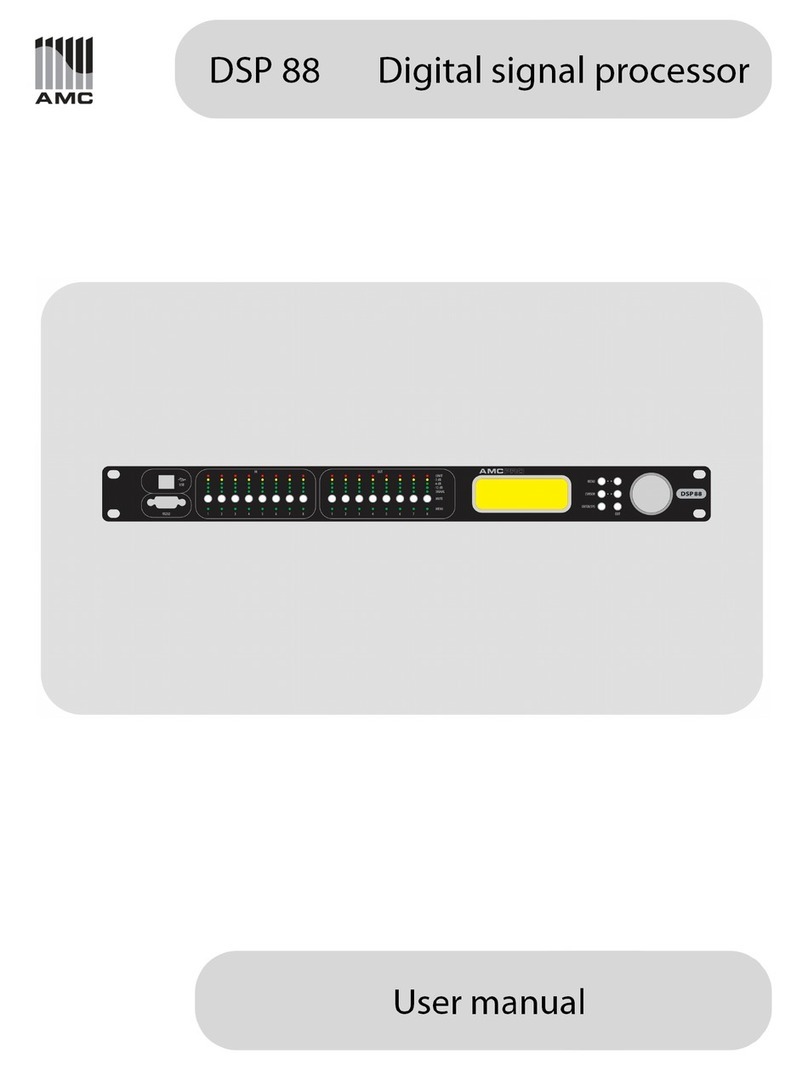When using this electronic device, basic precautions
should always be taken, including the following:
1Read all instructions before using the product.
2Do not use this product near water (e.g., near a bathtub, washbowl,
kitchen sink, in a wet basement or near a swimming pool etc).
3 Use this device when you are sure that DSP has
a stable base and it is fixed securely.
4This product, in combination with loudspeakers and amplifier may be
capable of producing sound levels that could cause permanent hearing
loss. Do not operate for a long period of time at a high volume level or at
a level that is uncomfortable. If you experience any hearing loss or ringing
in the ears, you should consult with otorhinolaryngologists.
5The product should be located away from heat sources such as radiators,
heat vents, or other devices that produce heat.
6The product should be connected to a power supply that is described
in the operating instructions or are marked on the product.
7Before the wiring always unplug equipment’s from main power supply.
USER MANUAL OCTO Digital signal processor
CAUTION
To reduce the risk of electric shock, do not remove screws.
No user-serviceable parts inside. Refer servicing to qualied
service personnel. To reduce the risk of re, electric shock
or product damage, do not expose this apparatus to rain,
moisture, dripping or splashing and that no objects lled
with liquids, such as vases, shall be placed on the apparatus.
RISK OF ELECTRIC SHOCK
DO NOT OPEN
8The power supply should be undamaged and never share an outlet
or extension cord with other devices. Never leave device plugged
in the outlet when it is not being used for a long period of time.
9Care should be taken that objects do not fall into liquids and liquids
would not be spilled on the device.
10 The product should be serviced by qualified service personnel if:
– The power supply or the plug has been damaged.
– Objects have fallen into or liquid has been spilled on the product.
– The product has been exposed to rain.
– The product has been dropped or the enclosure damaged.
11 There are some areas with high voltage inside, to reduce the risk of electric
shock do not remove cover of the microphone receiver or power supply.
The cover should be removed by the qualified personnel only.