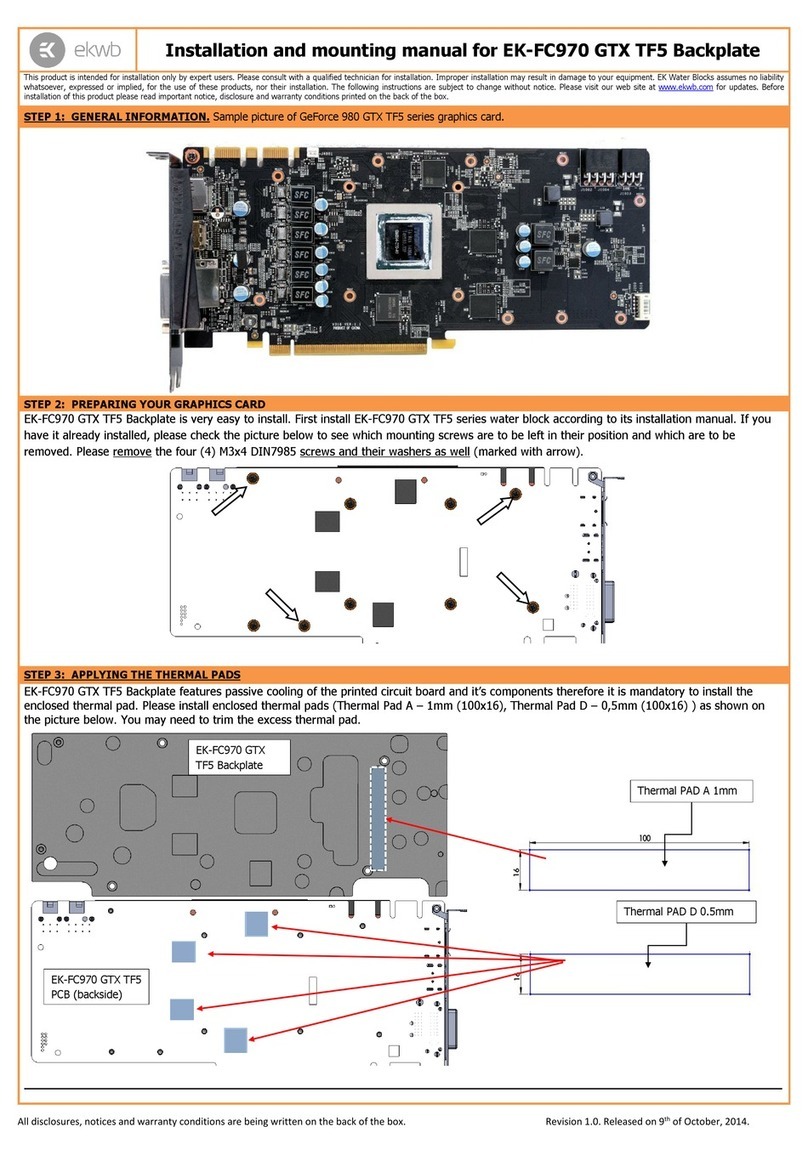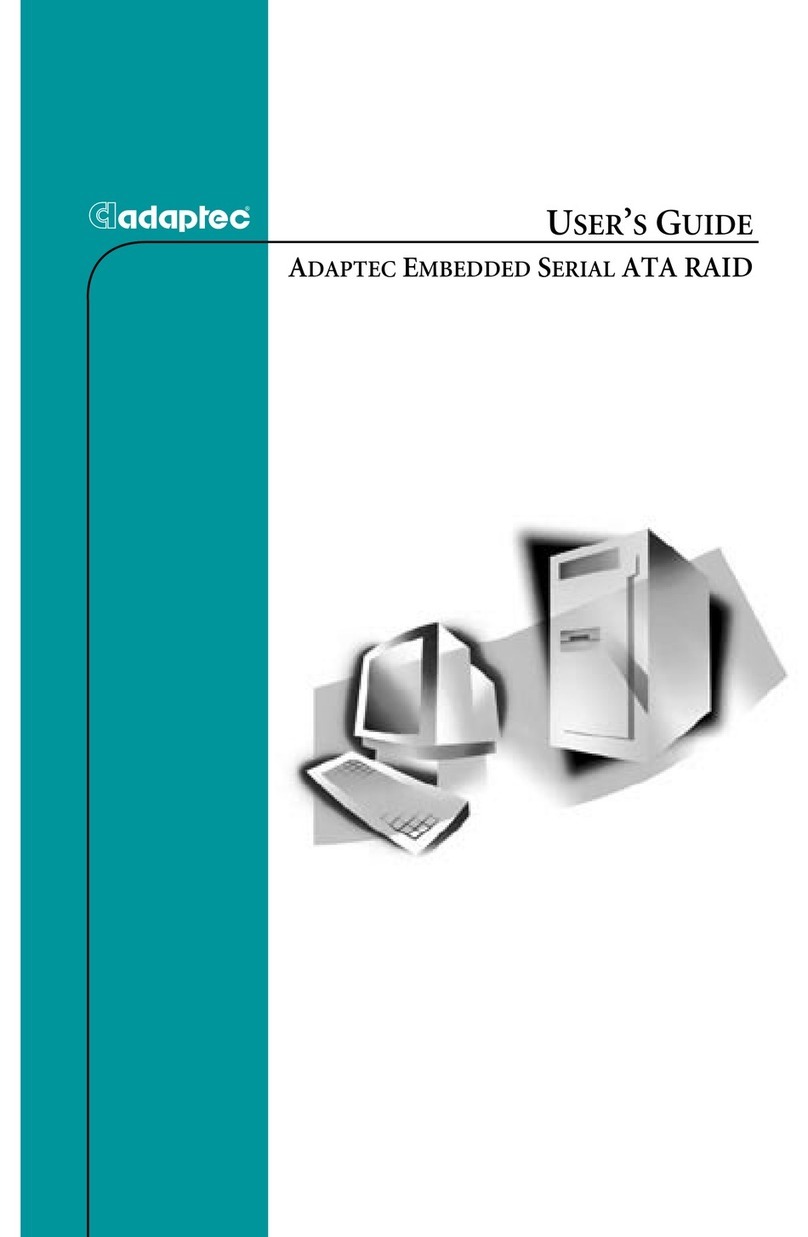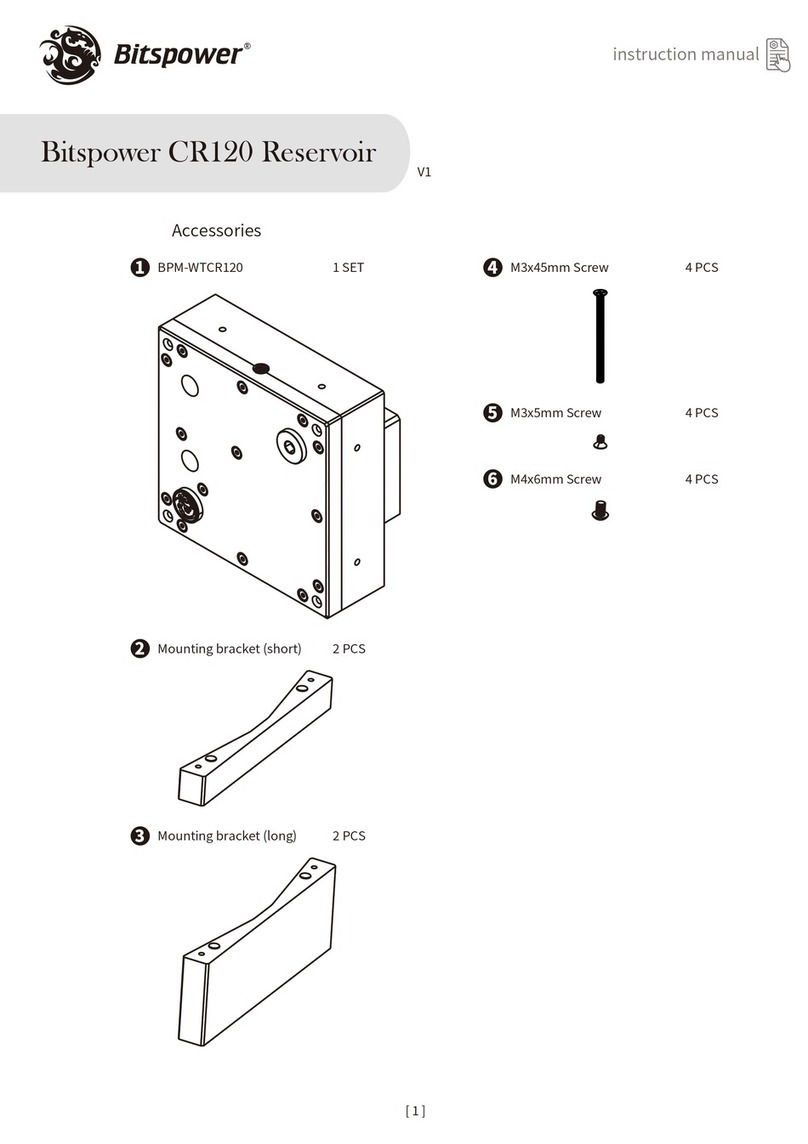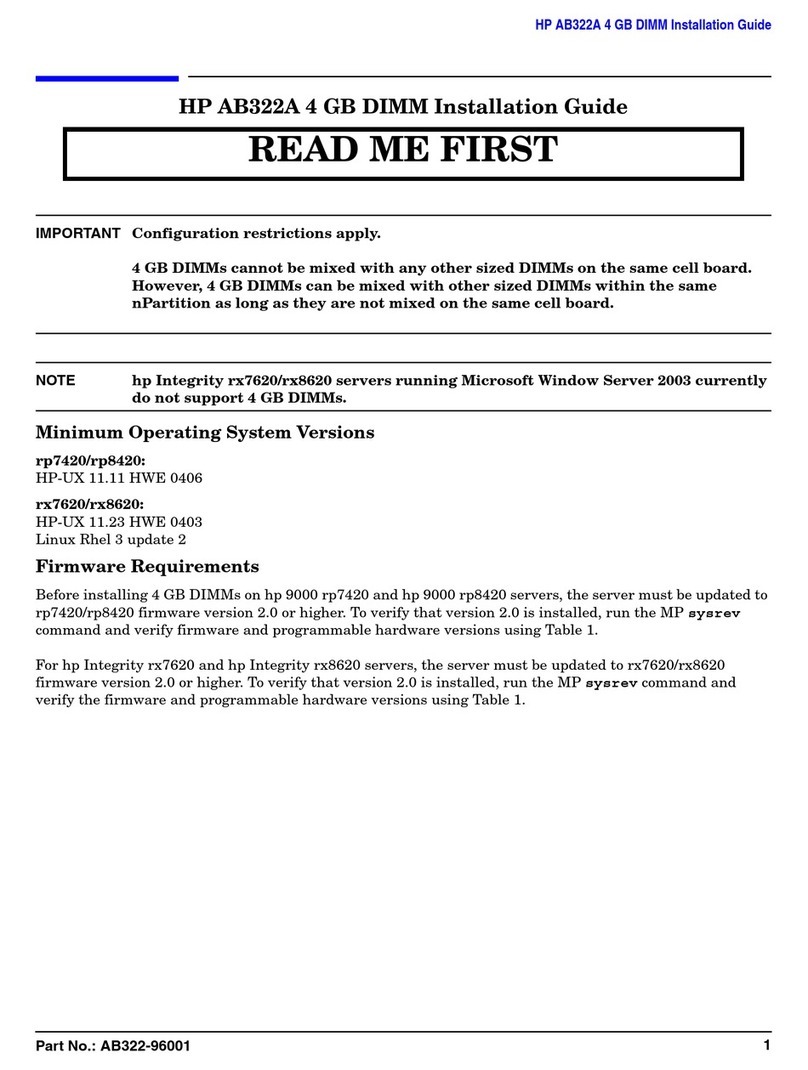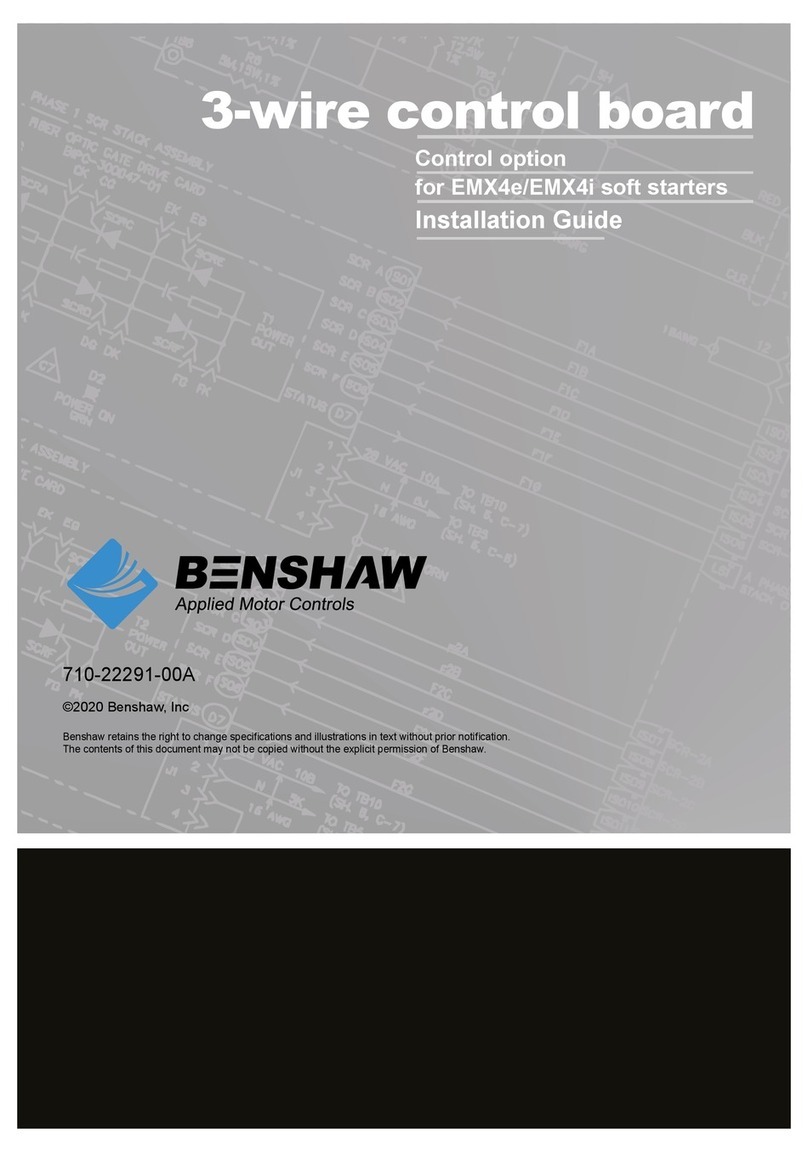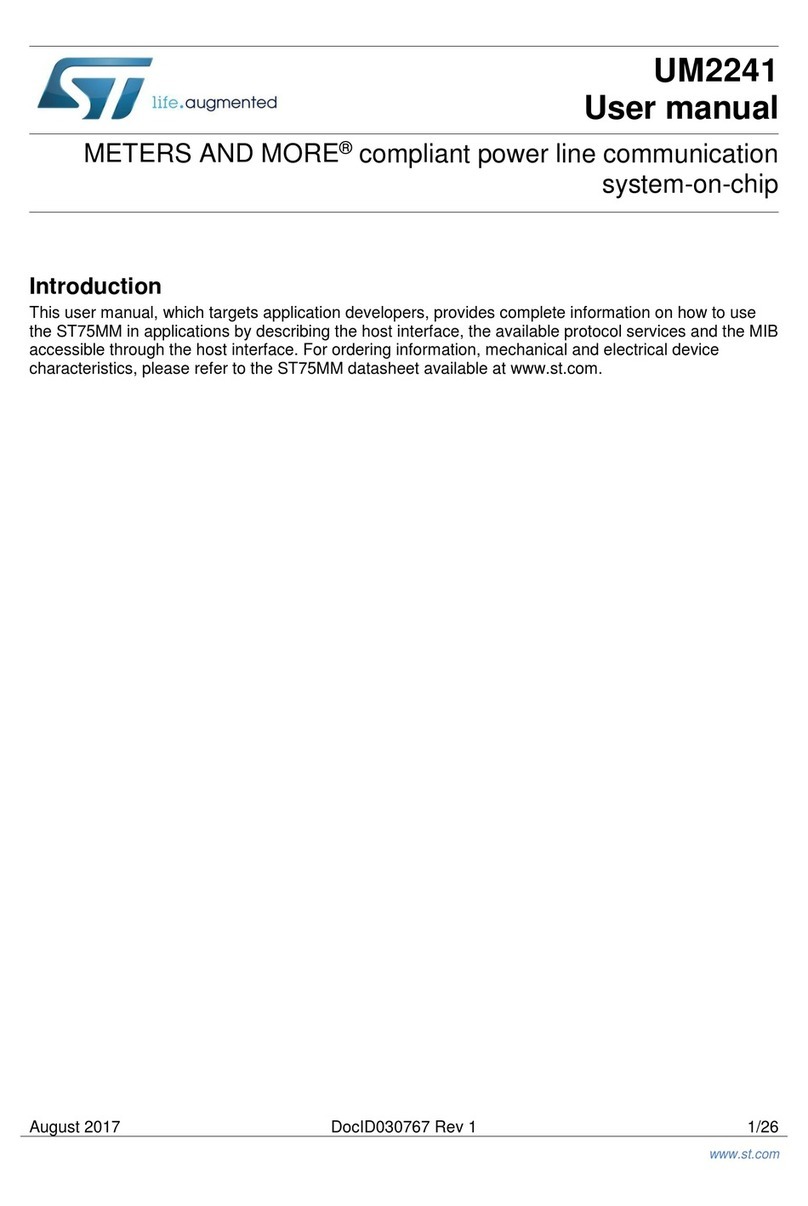Checkpoint 16000 User manual

[Classification: Protected]
23 February 2022
16000, 26000, AND 28000
APPLIANCES
REPLACING COOLING
FANS

Check Point Copyright Notice
© 2020-2022 Check Point Software Technologies Ltd.
All rights reserved. This product and related documentation are protected by copyright and distributed under
licensing restricting their use, copying, distribution, and decompilation. No part of this product or related
documentation may be reproduced in any form or by any means without prior written authorization of Check
Point. While every precaution has been taken in the preparation of this book, Check Point assumes no
responsibility for errors or omissions. This publication and features described herein are subject to change
without notice.
RESTRICTED RIGHTS LEGEND:
Use, duplication, or disclosure by the government is subject to restrictions as set forth in subparagraph (c)
(1)(ii) of the Rights in Technical Data and Computer Software clause at DFARS 252.227-7013 and FAR
52.227-19.
TRADEMARKS:
Refer to the Copyright page for a list of our trademarks.
Refer to the Third Party copyright notices for a list of relevant copyrights and third-party licenses.

16000, 26000, and 28000 Appliances Replacing Cooling Fans
16000, 26000, and 28000 Appliances Replacing Cooling Fans|3
Important Information
Latest Software
We recommend that you install the most recent software release to stay up-to-date with the
latest functional improvements, stability fixes, security enhancements and protection against
new and evolving attacks.
Certifications
For third party independent certification of Check Point products, see the Check Point
Certifications page.
Check Point 16000, 26000, and 28000 Appliances Replacing Cooling Fans
For more about this release, see the home page.
Latest Version of this Document in English
Download the latest version of this document in PDF format.
Feedback
Check Point is engaged in a continuous effort to improve its documentation.
Please help us by sending your comments.
Revision History
Date Description
23 February 2022 Rebranding - New Check Point logo
23 July 2020 Updated for 28600HS appliances
30 April 2020 Updated for 16200 and 28000 appliances
6 June 2019 First release of this document

Replacing Cooling Fans in Check Point 16000, 26000, and 28000 Security Appliances
16000, 26000, and 28000 Appliances Replacing Cooling Fans|5
Replacing Cooling Fans in Check
Point 16000, 26000, and 28000
Security Appliances
Security Appliance In This Document
16600 Hyperscale Security Appliances (1U) 16600HS
28600 Hyperscale Security Appliances (1U) 28600HS
16000 Base/Plus/Turbo Security Appliances (2U) 16000
16200 Base/Plus (2U) 16200
26000 Base/Plus/Turbo Security Appliances (3U) 26000
28000 Base/Plus (3U) 28000
This document applies to these Check Point appliances:
n16000/16200 Appliances (excluding 16600HS)
n26000/28000 Appliances (excluding 28600HS)
Important
nRead the Health and Safety Information in the relevant guide:
16000 Appliances Getting Started Guide
26000 and 28000 Appliances Getting Started Guide
nTo protect the appliance and cooling fans from electrostatic discharge, make sure that you are
grounded.
nWe recommend that you use an ESD grounding wrist strap. Connect the grounding plug on the wrist
strap to the chassis grounding point.
nYou can hot swap one cooling fan unit at a time. A cooling fan unit consists of two fans in
16000/16200 appliances and four fans in 26000/28000 appliances.
Important - When removing a failed cooling fan unit, Check Point recommends that you complete
the procedure within 3 minutes to avoid a temporary impact on performance.
If you require additional time, Check Point recommends that you shut down the appliance
beforehand.

Replacing Cooling Fans in Check Point 16000, 26000, and 28000 Security Appliances
16000, 26000, and 28000 Appliances Replacing Cooling Fans|6
16000/16200 Appliance Rear Panel
26000/28000 Appliance Rear Panel
Item Description
1 Cooling fan unit (fan numbers 1 and 2) from right to left
2 Cooling fan unit (fan numbers 3 and 4) from right to left
3 ESD ground plug
4 Cooling fan screws
Note - 26000/28000 appliance fans are different from 16000/16200 fans, as there are 4
stacks of 2 fans.

Replacing Cooling Fans in Check Point 16000, 26000, and 28000 Security Appliances
16000, 26000, and 28000 Appliances Replacing Cooling Fans|7
In 26000/28000 appliances Units are numbered in stacks of two (one inner and one outer) for a total of 8
fans. When checking the hardware sensors in the CLI, they are referred to as 1-4 inside and 1-4 outside.
See also
"Cooling Fan Units Naming Convention" on the next page
.
Caution - Components inside the appliance can overheat if they are not cooled, even for
a short period of time.
To prevent damage caused by too much heat:
nWhen a cooling fan unit fails, replace it as soon as possible
nIf more than one cooling fan unit fails, we recommend that you shut down the
appliance
nDo not hot swap more than one cooling fan unit at a time
To replace a fan unit:
1. Loosen the screws on the cooling fan unit to be replaced.
2. Hold the screws and pull the cooling fan unit away from the appliance.
3. Position the new cooling fan unit in the empty cooling fan tray slot in the appliance.
4. Tighten the screws on the cooling fan unit.

Replacing Cooling Fans in Check Point 16000, 26000, and 28000 Security Appliances
16000, 26000, and 28000 Appliances Replacing Cooling Fans|8
Cooling Fan Units Naming Convention
In 26000/28000 appliances, when checking the hardware sensors in the Gaia Portal or Gaia Clish, note
that the cooling fans use a different naming convention.
Use the below table to identify each of the 8 fans.
Gaia Portal CLI
System Fan #1 System Fan 1 Inside
System Fan #2 System Fan 2 Inside
System Fan #3 System Fan 3 Inside
System Fan #4 System Fan 4 Inside
System Fan #5 System Fan 1 Outside
System Fan #6 System Fan 2 Outside
System Fan #7 System Fan 3 Outside
System Fan #8 System Fan 4 Outside
Other manuals for 16000
3
This manual suits for next models
5
Table of contents
Popular Computer Hardware manuals by other brands

LEPARD
LEPARD EM.033 Installation and operation manual

Olimpia electronics
Olimpia electronics BS-469 manual

OSS
OSS 4UP 16-SLOT GEN4 installation guide

Mylex
Mylex eXtremeRAID 1100 installation guide
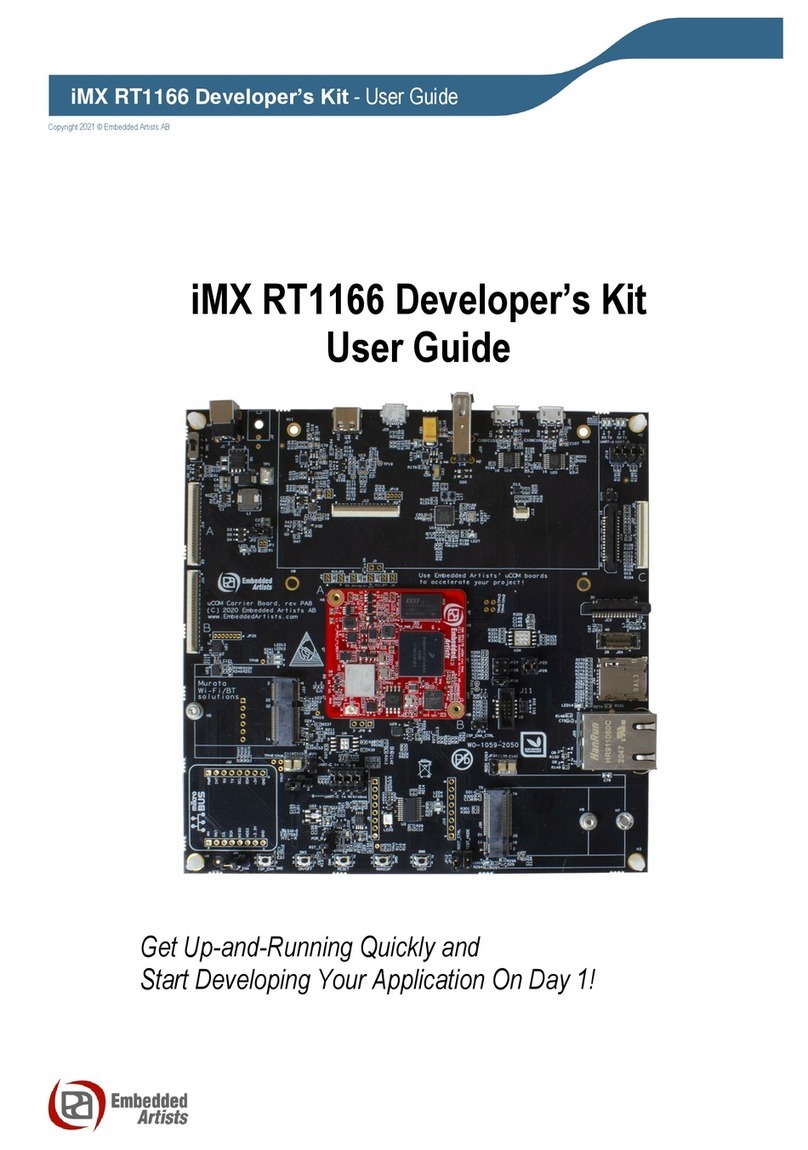
Embedded Artists
Embedded Artists iMX RT1166 user guide

ADLINK Technology
ADLINK Technology EGX-TBT-A500 user manual