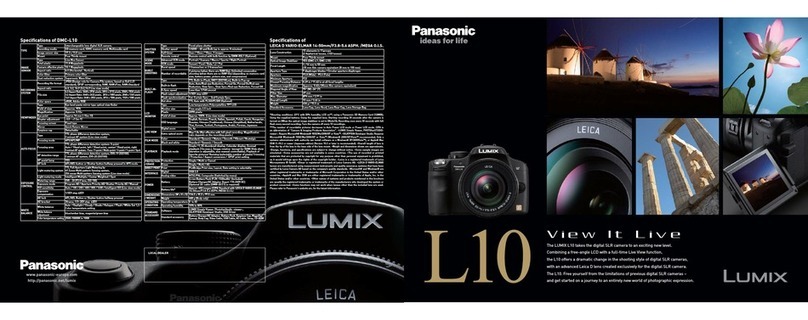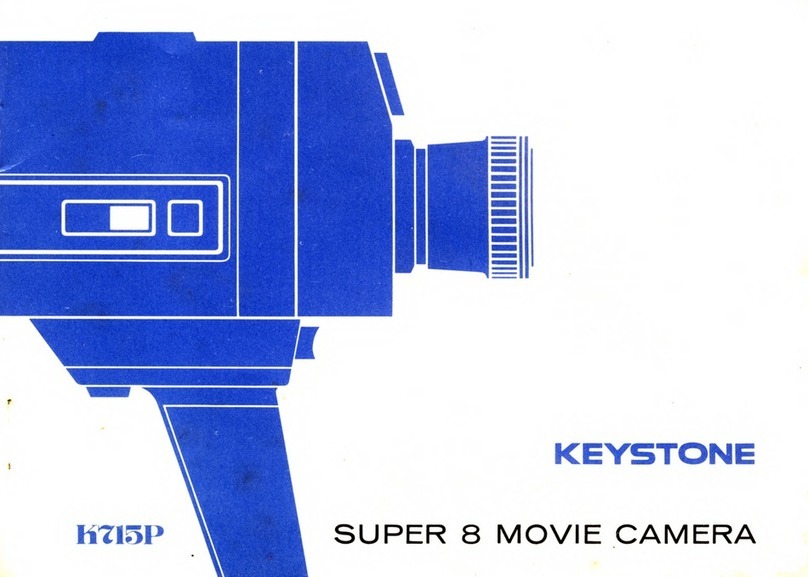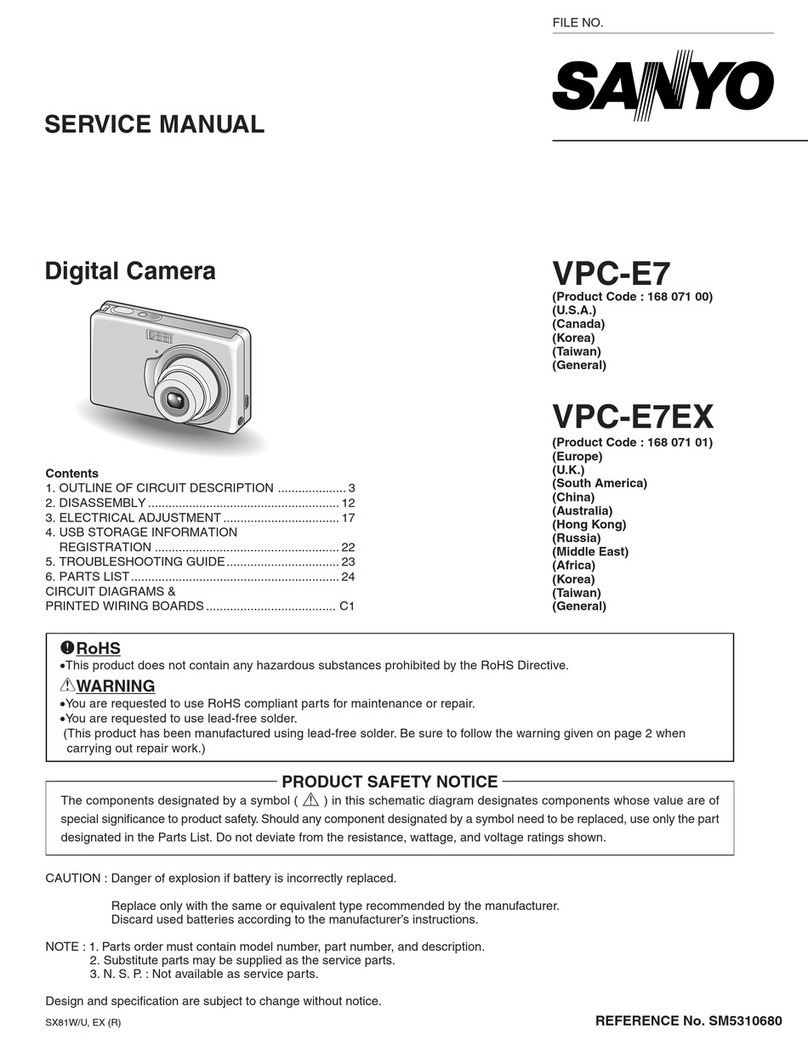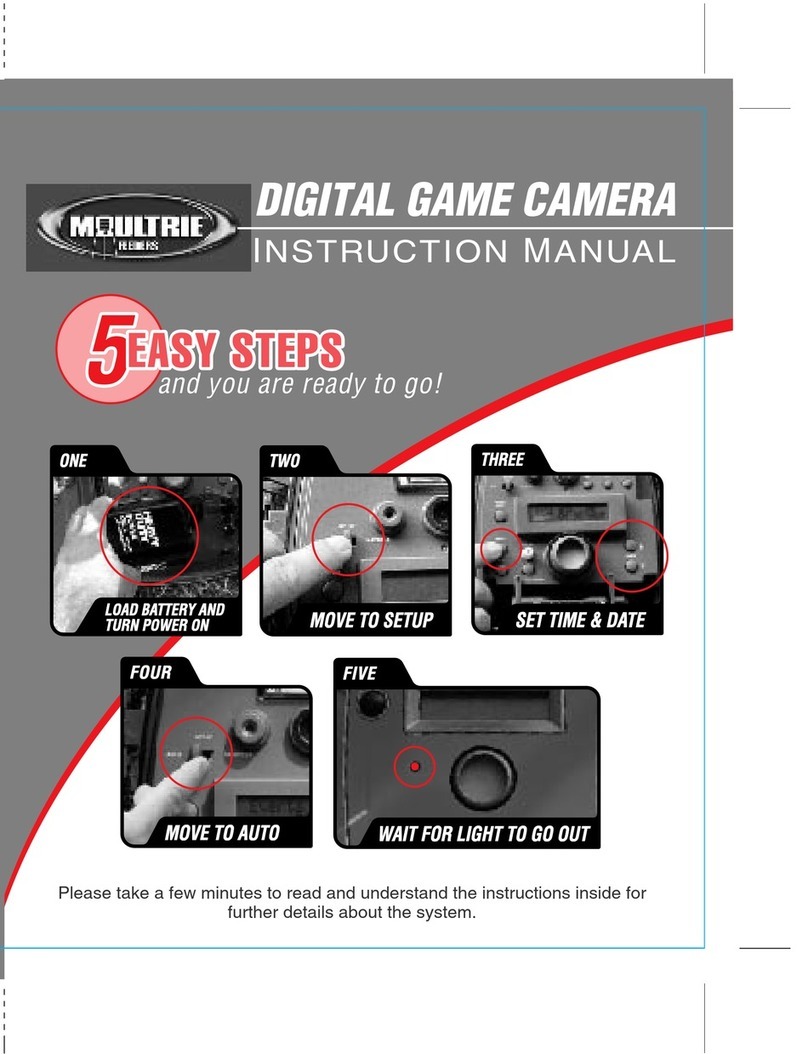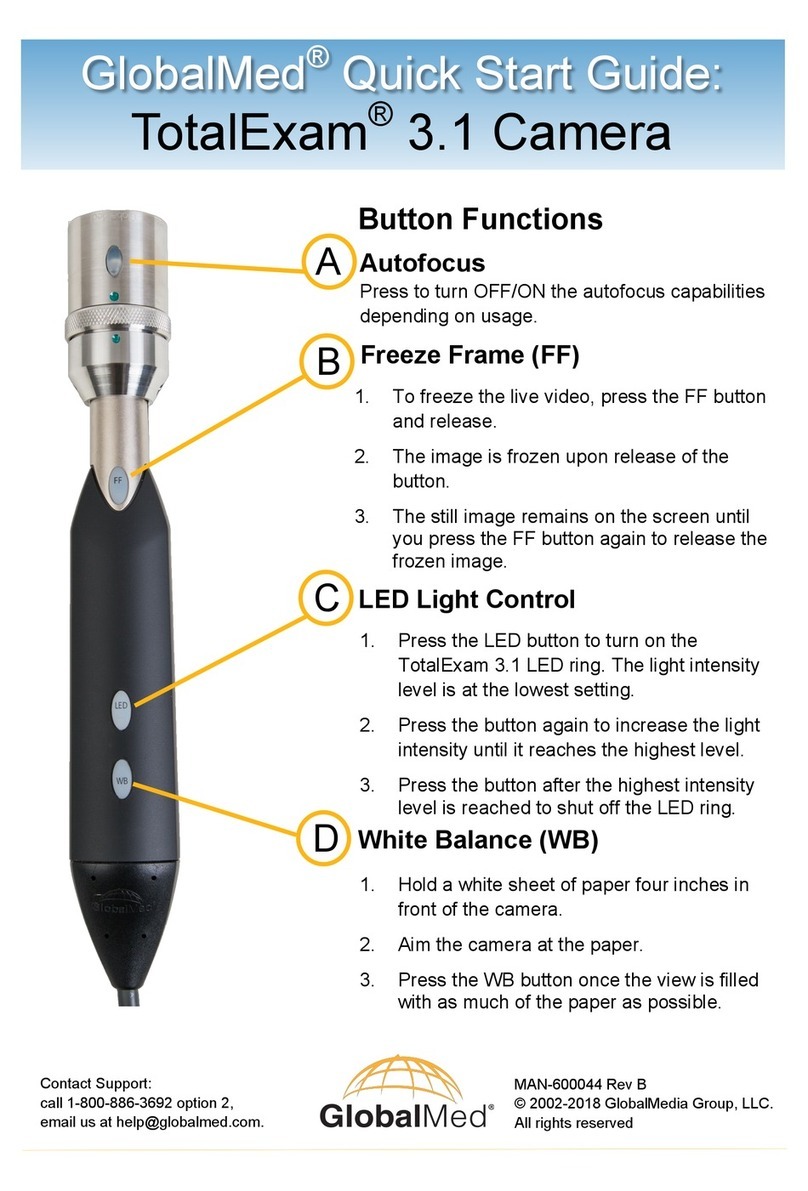SIG ACAM User manual

SIG Acoustic Camera
Installation Manual
Version 2.5
Copyright (©) 2019, Signal Inter ace Group, LLC

Table of Contents
Table o Contents
Introduction and System Requirements.....................................................................................................1
Installation..................................................................................................................................................2
CcmService................................................................................................................................................6
Buffering and USB Latency.......................................................................................................................7
Ccm ccess Programming PI...................................................................................................................8
ppendix . Troubleshooting....................................................................................................................9
ppendix B. Handling Precautions..........................................................................................................13
ppendix C. Contact Information............................................................................................................14
i

Introduction and System Requirements
The Signal Interface Group (SIG) Acoustic Camera, or ACAM, is a sensor containing an array of
microphones, an optical camera, and a communications and control module (CCM). The CCM is located in a
small bo on the back of the ACAM; it is connected to the PC through a USB cable. The CCM implements the
hardware interface between the SIG Acoustic Camera and a PC.
The CcmAccess software is the interface between the SIG Acoustic Camera and a PC application. The
CcmAccess software includes a Windows dll and a Windows service.
A Windows application provides the user interface to the SIG Acoustic Camera. All applications require the
CcmAccess software.
The CcmAccess software has the following system requirements:
• Windows 7 or higher
• 64-bit processor
• 64-bit operating system
• at least one free USB port
Applications of the SIG Acoustic Camera typically are computationally intensive. Depending on the
application, the following may be required:
• recent generation core-i5 or core-i7 processor
• graphics processor
• at least 8 Gb RAM
1

Installation
The CcmAccess software is installed using file CcmAccess.msi which can be downloaded at
www.signalinterface.com\ f tp.shtml .
When the SIG Acoustic Camera is plugged into a USB port for the first time, the Windows Device Manager
will search the internet for appropriate hardware drivers, starting with this message:
Device Setup (Windows 8)
Follow all prompts until the device is installed.
If the internet is available, we recommend allowing Windows to install the device in this manner. Windows
will install a USB driver from FTDI.
If the internet is not available, a version of the required USB driver is available at
www.signalinterface.com\ f tp.shtml . Note that this version of the driver may not be the most recent, but it
has been tested for compatability with the CcmAccess software.
2

To install the CcmAccess software, double click on the file CcmAccess.msi, and follow the prompts.
Agree to the terms of the license agreement by checking the bo at the bottom left. This enables the "Ne t"
button and allows you to continue the installation.
3

Select the path you want for the documentation and programmers tools. The system files CcmService.E e
and CcmApi.Dll are installed in the Windows 64-bit System folder (typically C:\Windows\System32).
Click "Install" to begin the installation.
4

After clicking the Install button, there may be a small delay, after which the following warning will be
displayed. Select "Yes" to continue installation.
After this, the progress of the installation will be displayed. If no errors or further warning messages occur, the
installation was successful. On some models, a red LED on the communications and control module on the back
of the array should begin flashing within five seconds.
Communication can be tested by running one of the CcmTest.e e files located in the E amples\VB\CcmTest
folder. If successful, running the program will display the Model, Serial Number and part Description for the
array.
5

This page covers three specialized topics.
Buffering and USB Latency
The USB 2.0 port transfers raw data at a maximum rate of 80M bits/second. With overhead the USB port
can transfer data reliably at an average rate of about 30MB/second.
USB performance depends on the PC and on how the PC is loaded. The PC can stop servicing the USB port
for an indefinite period, typically leading to occasional delays of up to 100 milliseconds.
The USB latency period is the maximum time from when the PC application sends data or commands until
the Acoustic Camera receives the data or commands. The ACAM has a large local buffer to compensate for
USB latency. This buffer normally is configured as more than 12M 32-bit input samples distributed between
the ACAM hardware, the PC's USB driver and SIG's interface software.
CcmService
The low-level hardware interface of the SIG Acoustic Camera is controlled by a Windows service,
CcmService.E e. It is installed and started as part of the CcmAccess install process. Once started, the
service periodically checks for connection of a ACAM device. Once connected, the service establishes
communication with the CCM. After this has been done, application software can access the hardware using
the CcmApi DLL (CcmApi.DLL).
CcmService will write status and error messages to the Windows Application Event Log. To view these
messages, run the Event Viewer program from the Administrative Tools folder. Find the Application log
entries under the Windows Logs folder. Note that many programs place entries into this log. The
CcmService entries can be found easily by sorting by "source".
The normal status messages are Service Started, Service Stopped, USB Connected, USB Disconnected, CCM
Available, and CCM Configuration Loaded. Service errors will contain an error message and a set of numbers
that can be useful for troubleshooting.
CcmAccess Programming API
Applications can be developed using a the provided programming API (ccmapi.dll). Refer to the separate
CcmAccess API manual for details.
6

Appendi A. Troubleshooting
Problem: Unable to install CcmAccess
Q: Are you logged in as an administrator?
If not, log in as an administrator and try again.
Q: Are you connected to the internet?
An internet connection may be required for a first time install. If a connection is not available, refer to the
Installation section of this manual for instructions on obtaining the appropriate USB device driver.
Q: Was the USB device installed when the ACAM was plugged in for the first time?
If you did not see the Device Setup message shown under Installation:
• Open the Device Manager
• Under Universal Serial Bus controllers, look for “USB Serial Converter”
• If not found, right-click on “Universal Serial Bus controllers” and select “Scan for hardware changes”
• If still not found, try a different USB port and/or USB cable
Q: Does the computer meet the minimum system requirements?
If not, the computer cannot be used with CcmAccess software.
Q: Is an application running that uses CcmAccess?
If so, close the application and try again.
Q: Is the target folder (as selected when running the install program) or any of its subfolders open?
If so, close the folders and try again.
7

Problem: CcmAccess installs correctly, but then nothing happens
Q: Is the USB cable plugged in?
If not, plug in the USB cable to both the array and the computer
Do you see a red blinking light on the array? If so, the device is operating correctly.
Q: Are you using the USB cable that came with the array?
If not, try a different cable. USB data cables that are shorter and thicker provide the best operation.
Q: Is CcmService running?
Verify the service is running as follows:
• Open the Control Panel
• Open Administrator Tools
• Open Services
• Search for “CCM Data Access” under the Name column.
• Verify the Status column shows “Running” and the Startup Type is “Automatic”.
If the service is not running, start the service by double-clicking on “CCM Data Access” and pressing the
Start button.
Do you see a red blinking light on the array? If so, the device is operating correctly. The light should start
blinking within five seconds of plugging it into the USB.
If the service is running but there is no blinking light, use the Event Viewer as described below to determine
the state of the CcmAccess software.
8

Event Viewer
If none of the previous steps helped, the Windows Event Viewer can be used to determine the state of the
CcmService software.
Launch the Event Viewer as follows:
• Open the Control Panel
• select Administrator Tools
• select Event Viewer
• At the left, e pand Windows Logs, then select Application
• Wait for the events to load (this may take several seconds)
• Search for recent CcmService events under Source column
Note the e clamation point (!) after the number of events. This shows that new events have been generated
since the events were loaded. Select “Refresh” at the right in order to view these new events.
Selecting an event from the list shows information about the event in the section below it. In this case the
message is “USB connected”. This is a normal event that will occur whenever the array is plugged into a USB
port.
The normal events are:
9

-- when installing the CcmAccess software:
Service stopped
Service started
-- when USB cable is plugged in:
USB connected
CCM available
CCM configuration loaded
-- when USB cable is unplugged:
USB disconnected
Any other CcmService event messages are errors. The “Level” column will show the event as an error. The
messages may contain information that can help Signal Interface Group locate the cause of the error. Copy the
full error te t into an email and send to SIG. Please also include any other information that can help replicate
the problem, such as: CcmAccess configuration settings, configuration XML file, programming environment, etc.
10

Appendi B. Handling Precautions
Static control is required for handling all electronic equipment. The Microphone Array and Command and Control
Module (CCM) PCBs are sensitive to static discharge because of the analog and digital components. To protect
the boards, observe the following precautions:
Do not touch any e posed connectors.
Provide a chassis ground when possible, especially in environments where there is a high probability of
static discharge.
When transporting, make sure the array is wrapped in the conductive plastic bag that it was shipped
with. If this is not available, shield the board by wrapping it completely in aluminum foil. Do not
transport, ship, or store a board without suitable conductive shielding.
11
Table of contents