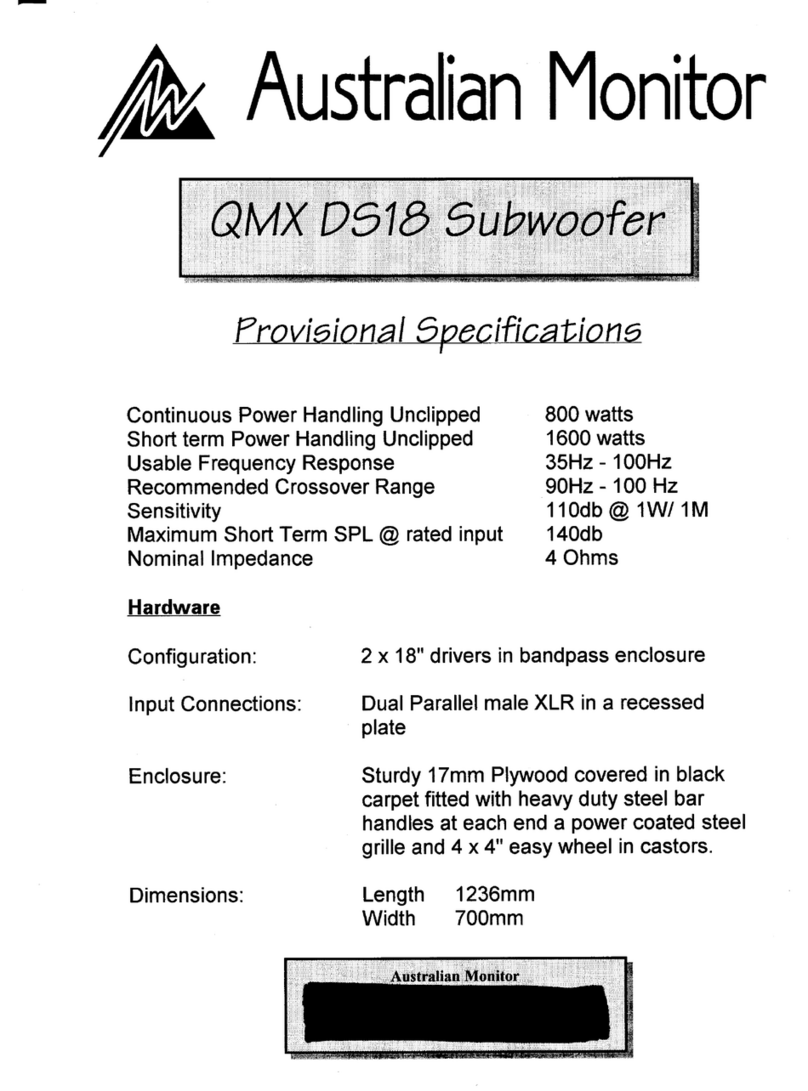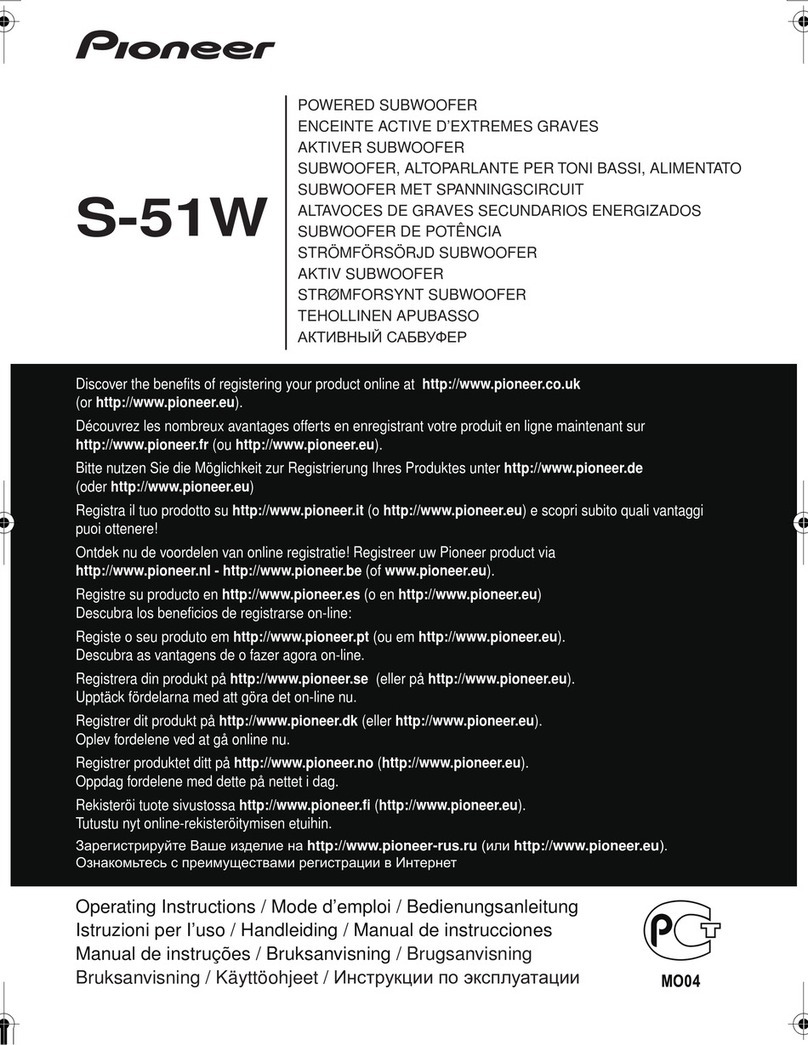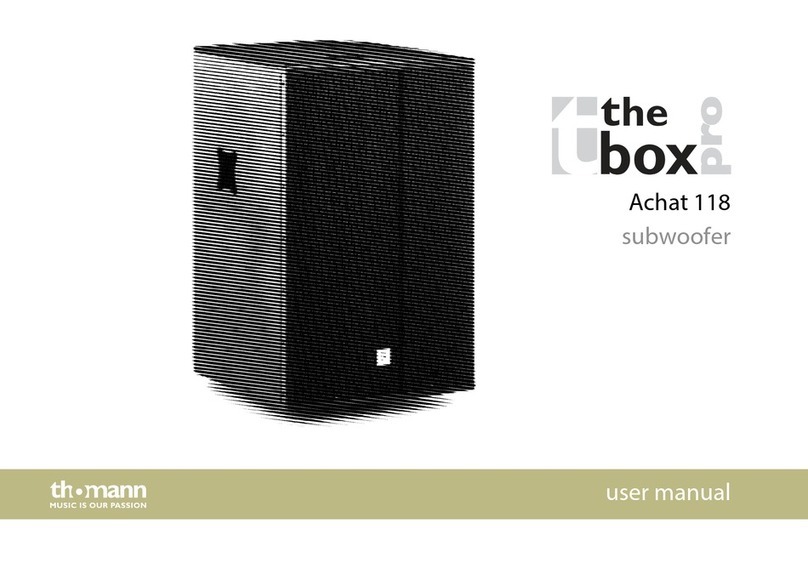Sigberg Audio 10D User manual

S I G B E R G
A U D I O
SUBWOOFER
USER MANUAL
10D & INKOGNITO

WE CAN’T WAIT TO PLAY
YOUR FAVORITE MUSIC!

INTRODUCTION
Thank you for purchasing a Sigberg Audio product. We
have done our best to provide a high quality product
that will be yours to enjoy for many years to come.
Please read this manual carefully to ensure that you
get the most out of your investment! It includes
information about how to install, set up and care for
your subwoofer.
SIGBERG AUDIO SUBWOOFER USER MANUAL © 2020-2021 Sigberg Audio 3

INSTALLATION
& SETUP
For advice on optimal placement of your subwoofer, please
refer to the articles section of our website:
www.sigbergaudio.no

CONNECTIONS
Balanced (XLR) connection
Balanced analogue input and
through output.
Unbalanced (RCA) connection
A stereo input signal is internally
mixed to mono. For mono use,
simply connect only one of the
channels (left or right) or use an Y-
split.
High level input
The high level input can be used
to connect to your existing
amplifier if no pre-out is available
(use included adapter).
USB input
Connect your laptop to access the
parametric EQ and additional
settings. Otherwise for
maintenance / service only.
USB audio not supported
SIGBERG AUDIO SUBWOOFER USER MANUAL © 2020-2021 Sigberg Audio 5

BASIC
OPERATIONS

BASIC
OPERATIONS
SIGBERG AUDIO SUBWOOFER USER MANUAL © 2020-2021 Sigberg Audio 7
Amplifier overview
FA251:
Inkognito 10
FA501:
Inkognito 12 & 10D
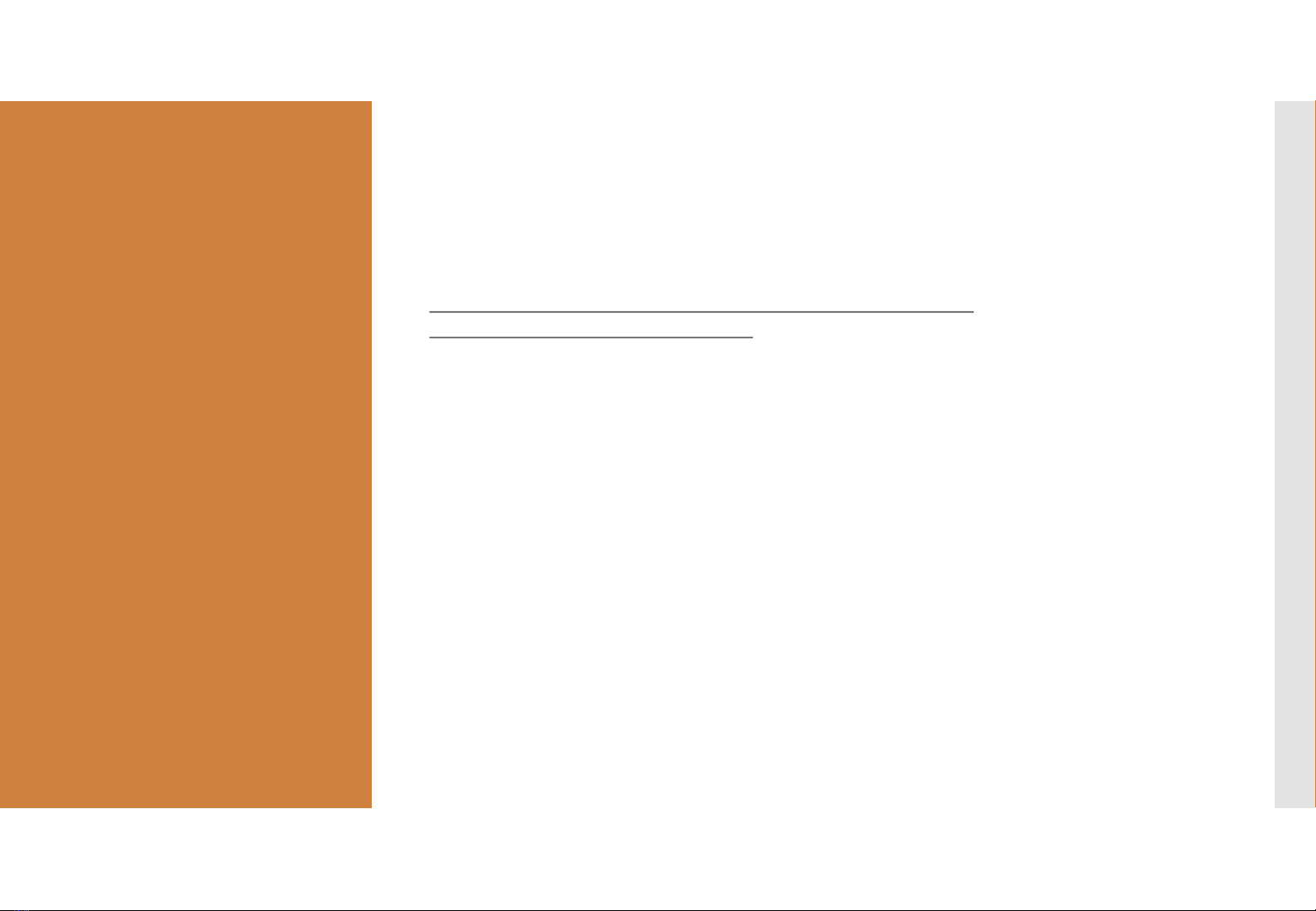
BASIC
OPERATIONS:
BACK PANEL
Powering on and off
We recommend leaving the subwoofer on, unless it will not be used for an
extended period of time.
Always make sure the subwoofer is powered OFF before
connecting/disconnecting cables.
Gain
Default position is directly up (“12 O’clock”). The Gain can be offset up to 12dB
in each direction from the default position.
Presets
3 EQ presets are available to adjust the frequency range of the subwoofer (see
next chapter for more information).
Click the “select” button on the back of the subwoofer to switch between
presets.
The green LED lights marked P1 / P2 / P3 will indicate the active setting.
SIGBERG AUDIO SUBWOOFER USER MANUAL © 2020-2021 Sigberg Audio 8

BASIC
OPERATIONS:
ADJUSTING
DEFAULTS
You may override or adjust the settings below using a laptop connected to the
USB port.
Auto on/off (enabled by default)
If no input is detected for 30 minutes, the subwoofer will enter power saving
mode. It will automatically wake up again when a signal is detected.
Power saving settings can be adjusted by changing the “Activate signal
detection” parameters under Device settings.
Autodetect signal source
By default the amplifier will autodetect signal from any of the inputs.
If autodetect is enabled and no input is detected for 15 seconds, the subwoofer
will mute (green led blinking).
Signal auto-detect can be disabled on the main screen by changing the “Force
input” setting to the active input
Note: this setting is defined independently per preset.
SIGBERG AUDIO SUBWOOFER USER MANUAL © 2020-2021 Sigberg Audio 9
The software needed to access
these settings can be
downloaded from
www.sigbergaudio.no
After installing the software,
locate the Hypex filter
designer and launch the
software. Connect the
subwoofer to your computer
via the includedUSB cable,
and the software will
automatically detect your
subwoofer.
(Windows 7 or higher required)
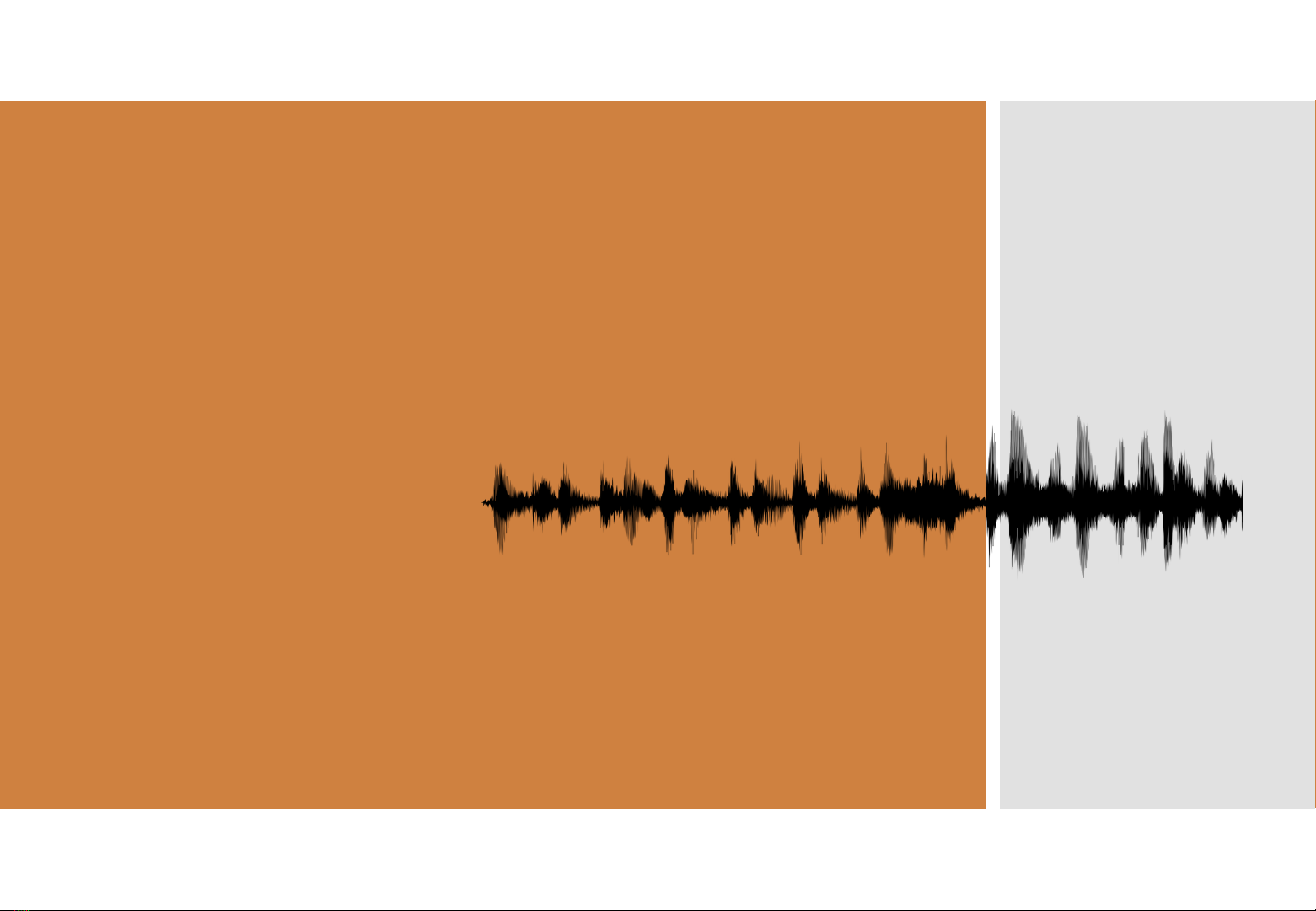
PRESETS

EQ
MODES
Preset 1 is recommended when connecting to a surround receiver/processor or
stereo amplifier with active subwoofer support.
Preset 2 is optimized for use with the Sigberg Audio SBS.1 active speakers.
Preset 3 is optimized for use with a stereo amplifier, and has a fixed crossover
of 40hz.
Note: A subsonic filter is enabled in all modes to protect the subwoofer.
Additionally, the built-in limiter will automatically decrease low-end lift if you
reach the maximum capacity of the subwoofer.This allows you to play even
louder, but with less low-end extension.
SIGBERG AUDIO SUBWOOFER USER MANUAL © 2020-2021 Sigberg Audio 11
Your subwoofer has three
presets for crossover and
EQ.
Their features and use
cases are described in the
following pages, but feel
free to experiment with
what works best for your
setup.
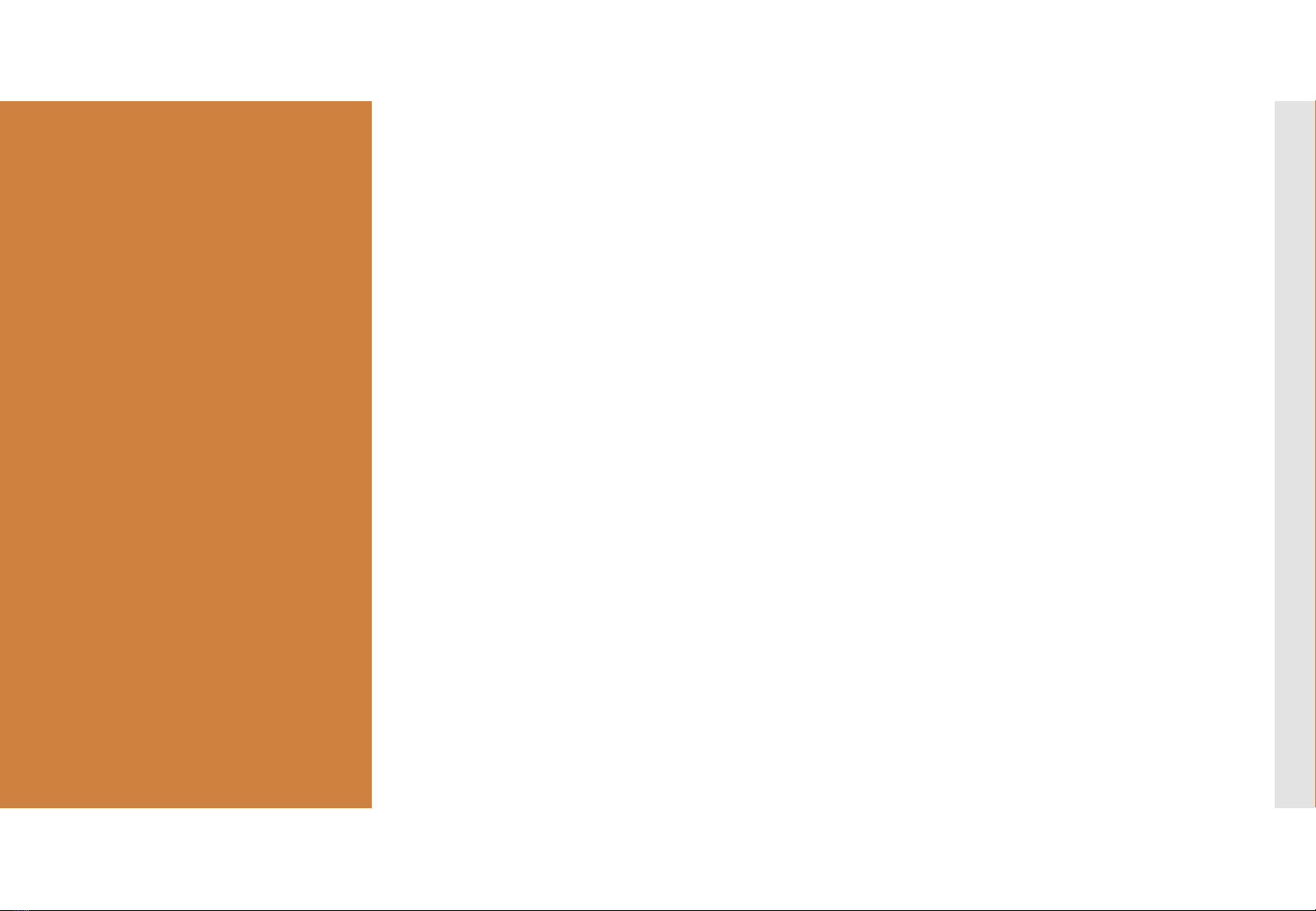
EQ
MODES
Preset 1: Default (250hz low-pass)
This is the default setting, and recommended for most situations (both music and
movies). An external crossover / low-pass filter is required for this setting.
Run the room correction software on your receiver (if available) while in the
default Preset 1 setting, and the subwoofer gain set to the default 12 O’clock
setting.
A slight increase (3 to 6dB) in subwoofer volume is often necessary to compensate
after the room correction procedure is completed.You can do this by carefully
adjusting the gain either on the subwoofer, or in the Levels menu of your receiver
until you are happy with the level of bass. Keep the Subwoofer level on your
receiver at -3.0dB or below to avoid distortion.
You may also manually experiment to set the preferred crossover for the
subwoofer. Please refer to your receiver / processor user manual on how to adjust
gain and crossover.
To get the most out of your subwoofer and increase the headroom of your main
speakers, we recommend a crossover of 80hz or higher for most speakers. 100-
120hz often works well.
Unlike many subwoofers, our subwoofers will happily reproduce punchy, clean
bass all the way up to 250hz.
SIGBERG AUDIO SUBWOOFER USER MANUAL © 2020-2021 Sigberg Audio 12
Click the “select” button
on the back of the
subwoofer to switch
between presets.
The green LED lights
marked P1 / P2 / P3 will
indicate the active
setting.
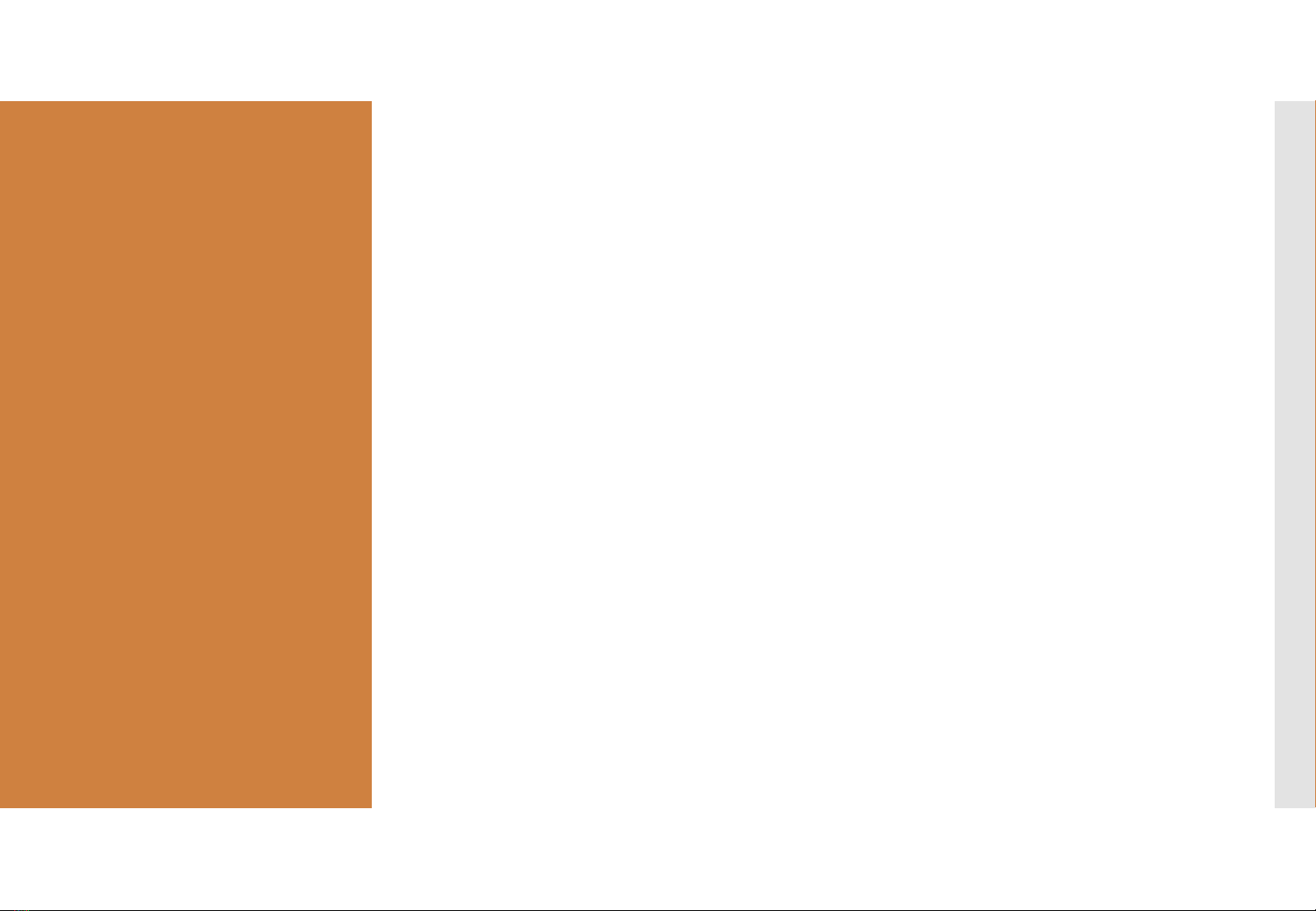
EQ
MODES
Preset 2: SBS.1
In this setting the subwoofer crossover point is optimised to blend in with the
Sigberg Audio SBS.1 speakers.
Please refer to the SBS.1 manual for gain recommendations.
If you own the SBS.1 speakers, but have active crossover support in your
amplifier/processor and want to experiment with different crossover settings,
please use Preset 1.
SIGBERG AUDIO SUBWOOFER USER MANUAL © 2020-2021 Sigberg Audio 13
Click the “select” button
on the back of the
subwoofer to switch
between presets.
The green LED lights
marked P1 / P2 / P3 will
indicate the active
setting.

EQ
MODES
Preset 3: “Stereo” (40hz low-pass)
Use this setting when you connect to an amplifier without crossover capabilities,
and your loudspeakers are playing full range. The subwoofer will provide low-end
extension beyond what the speakers can output.
A fixed crossover of 40hz is enabled to minimize overlap with your main speakers.
This setting will work well for most speakers, and if you need slightly more or less
overlap, this can often be achieved simply by adjusting the gain/volume of the
subwoofer.
If you need a different crossover, this can be defined manually in the subwoofers
internal EQ software (see page 16).
SIGBERG AUDIO SUBWOOFER USER MANUAL © 2020-2021 Sigberg Audio 14
Click the “select” button
on the back of the
subwoofer to switch
between presets.
The green LED lights
marked P1 / P2 / P3 will
indicate the active
setting.

EQUALIZER

MANUAL EQ:
INTRODUCTION
Important note
Equalizing bass response is an advanced topic, and learning how to do that is beyond
the scope of this user manual. Feel free to reach out to us if you have additional
questions about this. Please do not randomly change things in the equalizer if you don’t
know how to do it. Worst case, you may damage your subwoofer.
Note:The EQ is configured independently for each preset.
Basic instructions for the Parametric EQ
The EQ should be used primarily to reduce peaks caused by room nodes in order to
achieve a smoother in-room response, not add boost.
With the HFD software active and subwoofer connected, click the «EQ» button in
the HFD interface. To add a filter, simply click one of the nine circles in the graph or
one of the EQ buttons below the graph, and change the desired parameters.
Center frequency: The frequency you want to boost / cut
Q factor: A low number means a wider frequency range is affected, a higher number
means a more narrow frequency range is affected.Typical settings: 1-3
Gain: Add a positive number to increase (boost) volume in the selected frequency
range, and a negative number to reduce (cut) volume.Typical settings: +3/-6
To apply changes: Make sure «EQ Enabled» is selected, and then click the «Upload to
DSP» button.
Tip: Trying to use all nine filters to perfectly flatten the response isn’t always a good
idea. Two or three well placed filters may actually sound best even though the result
isn’t perfectly flat.
Warning: We strongly advice against adding boost beyond 3dB.
SIGBERG AUDIO SUBWOOFER USER MANUAL © 2020-2021 Sigberg Audio 16
The software needed to
access the parametric EQ
can be downloaded from
www.sigbergaudio.no
After installing the
software, locate the Hypex
filter designer and launch
the software. Connect the
subwoofer to your computer
via the includedUSB cable,
and the software will
automatically detect your
subwoofer.
(Windows 7 or higher
required)

MANUAL EQ:
DEFINING
CROSSOVERS
Introduction
If you don’t have an amplifier with crossover capabilities and the default 40hz crossover (preset
3) isn’t appropriate for your setup, the EQ can be used to emulate the crossover frequency of
your choice.
How to define a new crossover:
Select preset 1.
With the HFD software active and subwoofer connected, click the «EQ» button in the HFD
interface.
Select EQ-1 and enter the following:
Type: ShelfHi
Center frequency: Desired crossover frequency (example: 80 hz)
Q factor: 0,8
Gain: -16dB
Select EQ-2 and enter the following:
Type: ShelfHi
Center frequency: Double the number entered above (example: 160 hz)
Q factor: 0,8
Gain: -8dB
To apply changes: Make sure «EQ Enabled» is selected, and then click the «Upload to DSP»
button.
SIGBERG AUDIO SUBWOOFER USER MANUAL © 2020-2021 Sigberg Audio 17

WHEN YOU’RE DONE READING,
LET’S WATCH A MOVIE!

HELP YOUR
SUBWOOFER
BLEND IN

BLENDING IN
WITH YOUR
INTERIOR
The Inkognito & 10D subwoofers are designed to blend into a modern interior.
Here are a couple of suggestions on how to do it.
Placing something on top of the subwoofer
The subwoofer does not vibrate much during playback, so placing something
like a plant on top of the subwoofer will be perfectly fine, and will not affect
sound quality. To avoid damage to the finish, we would recommend that
something soft like a table cloth or rubber plate is placed between the
subwoofer and hard objects like i.e ceramic flower pots.
The Inkognito subwoofer will do a great job posing as a side table or decorative
table. However, we do not recommend using the subwoofer as your primary /
every day table.The surface is not designed to withstand heavy abuse.
Note: If you want to really crank it up while watching the latest action movie,
you may want to temporarily remove any object from the subwoofer. The laws
of physics dictates that low frequency content will activate the subwoofer
cabinet during very loud playback.
SIGBERG AUDIO SUBWOOFER USER MANUAL © 2020-2021 Sigberg Audio 20
This manual suits for next models
1
Table of contents
Other Sigberg Audio Subwoofer manuals