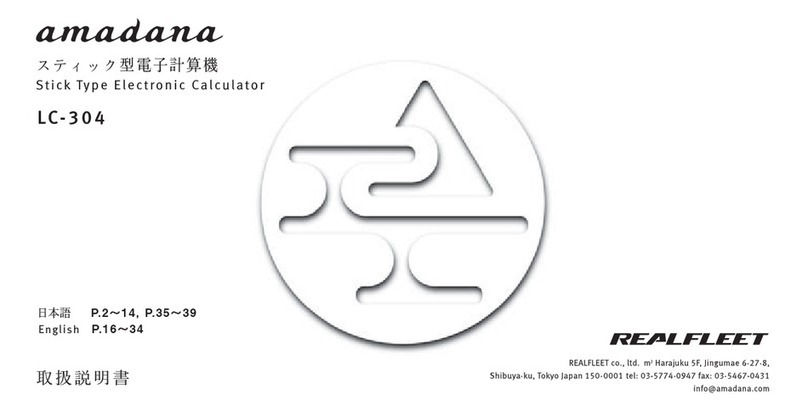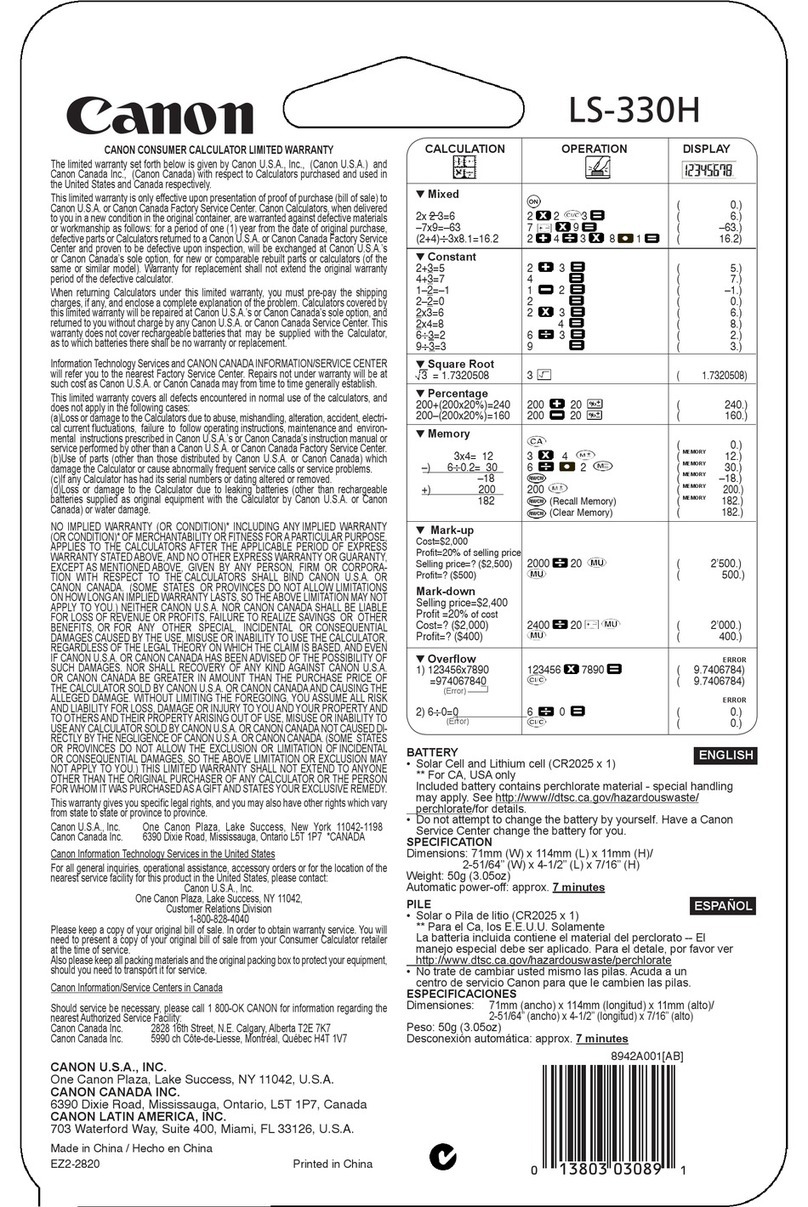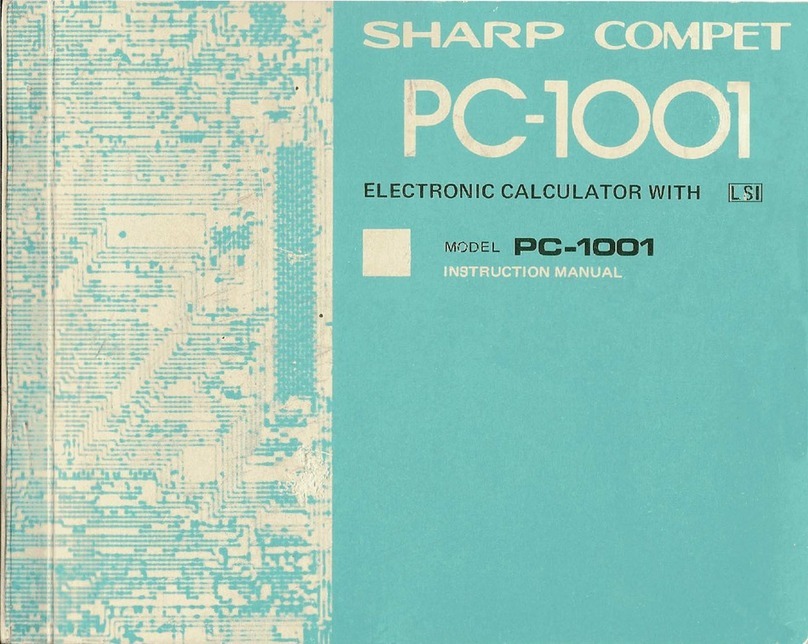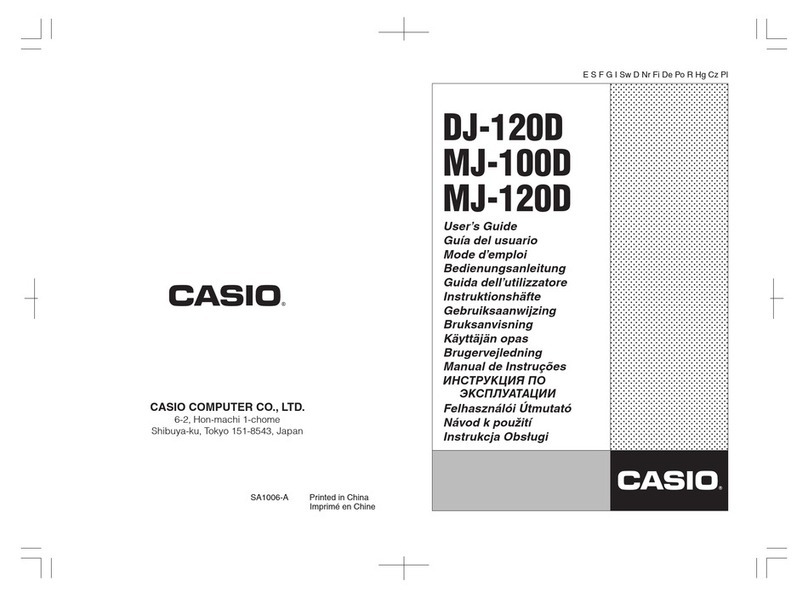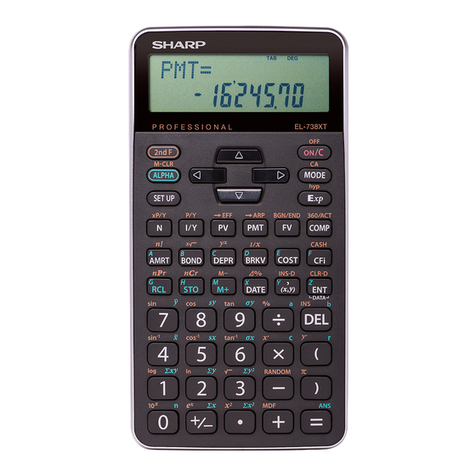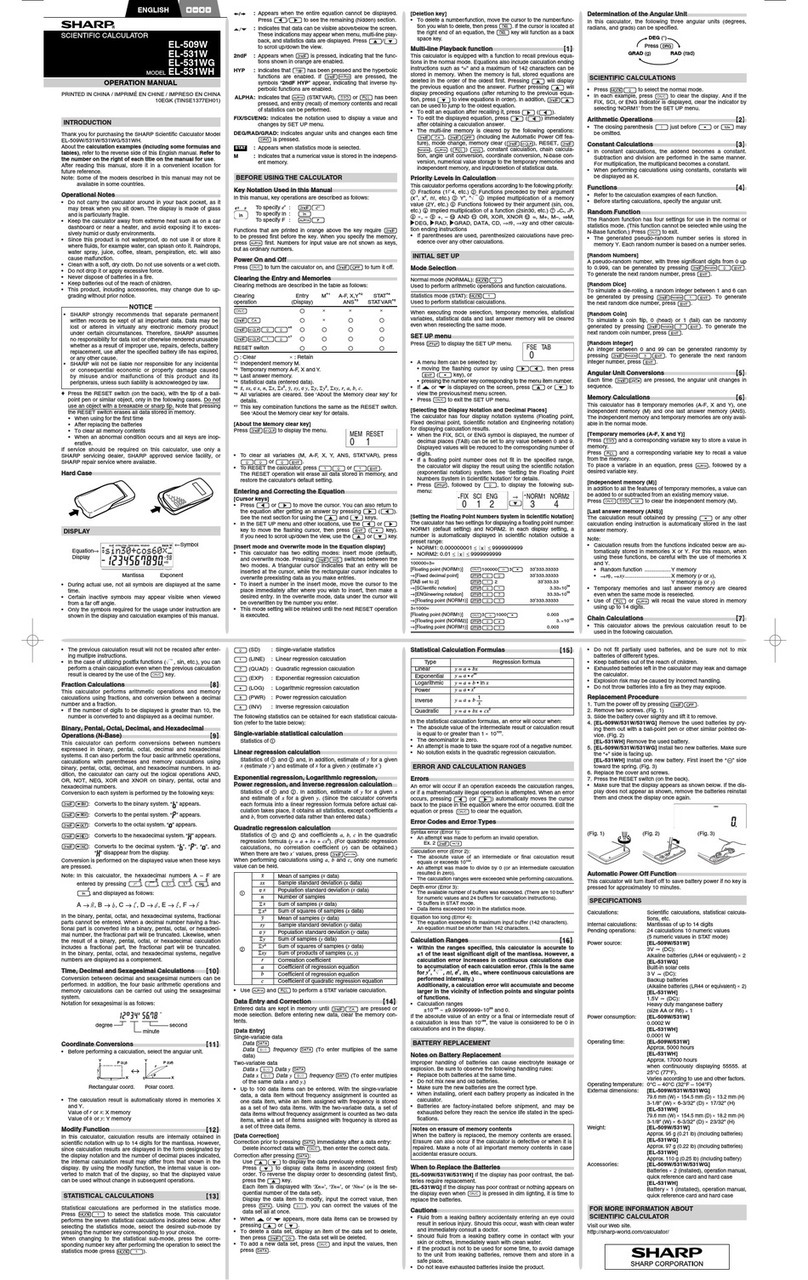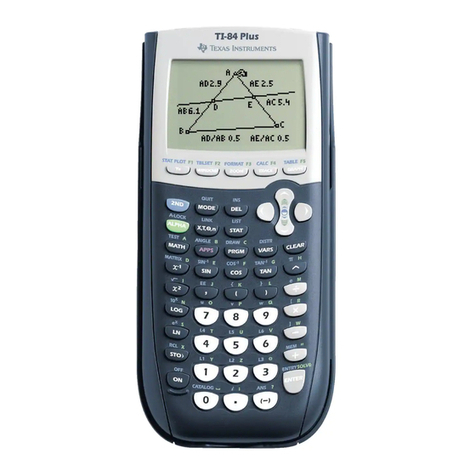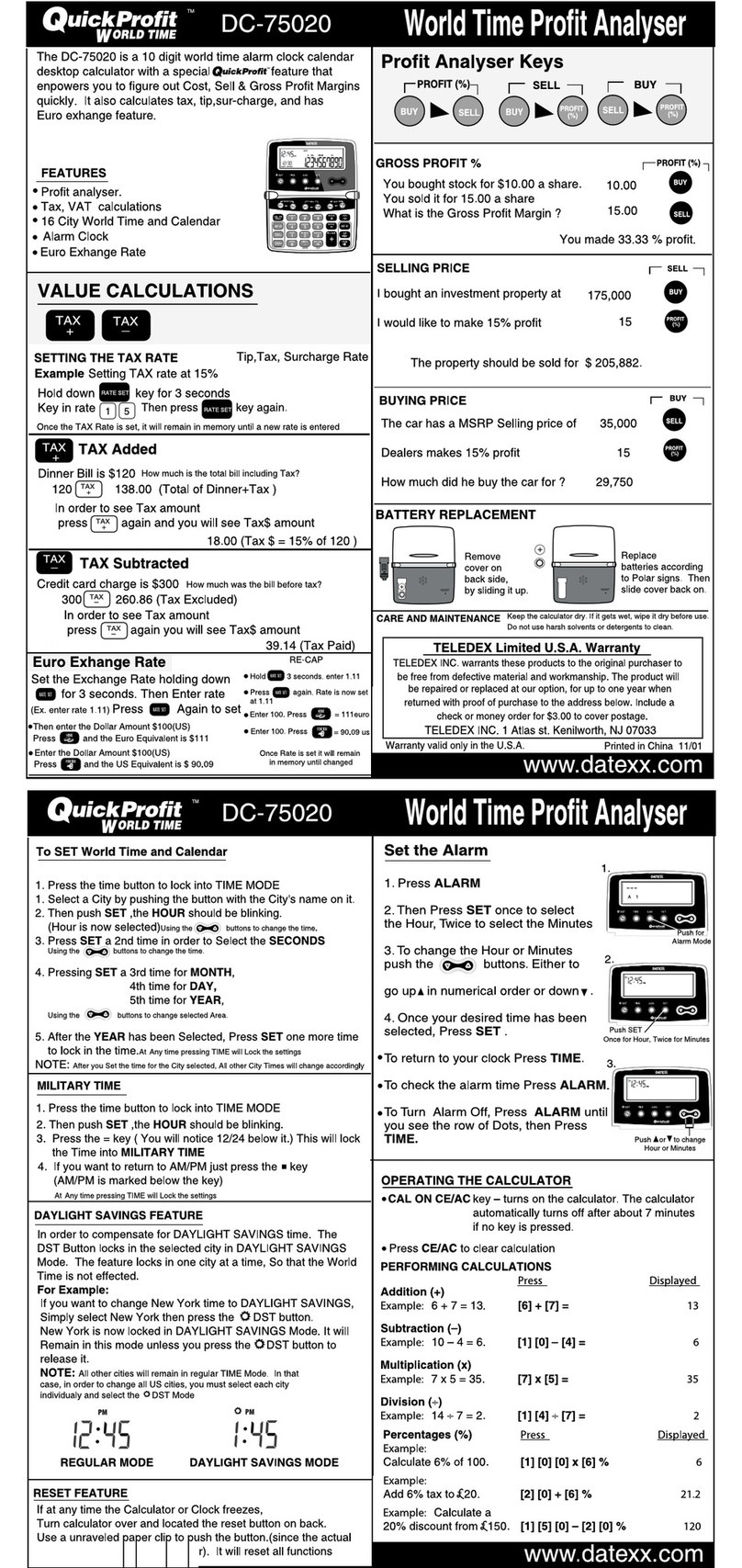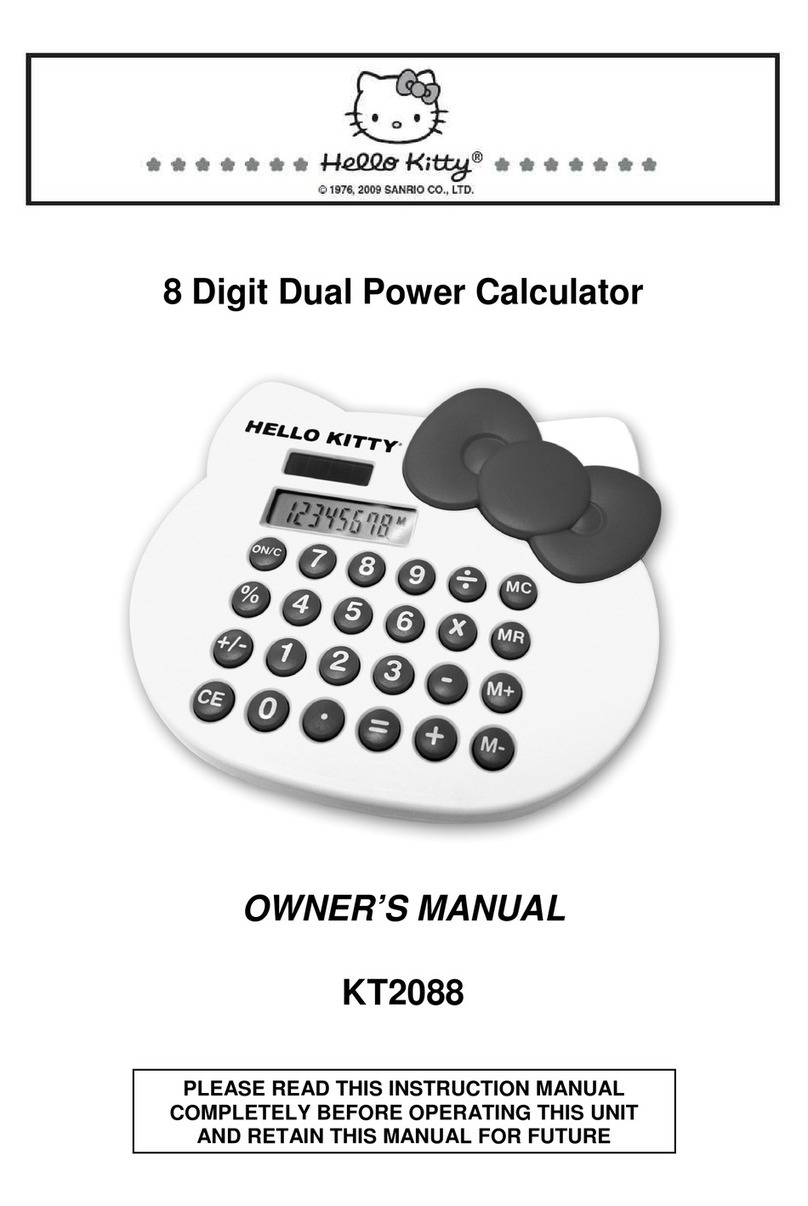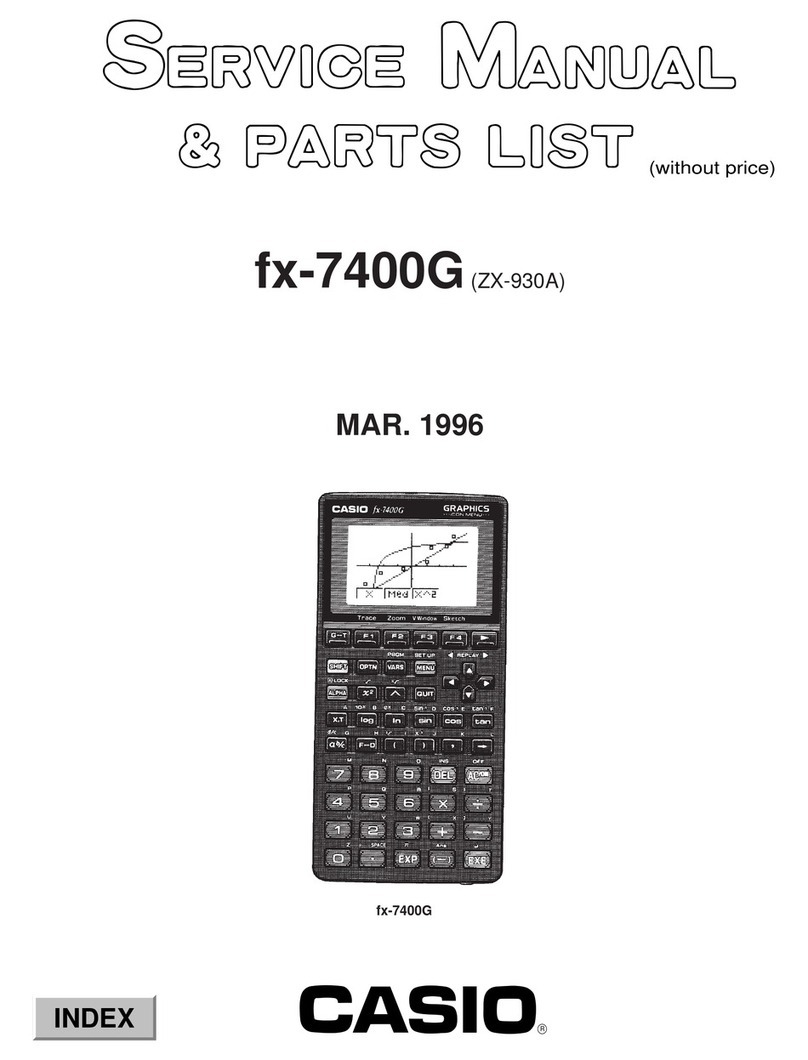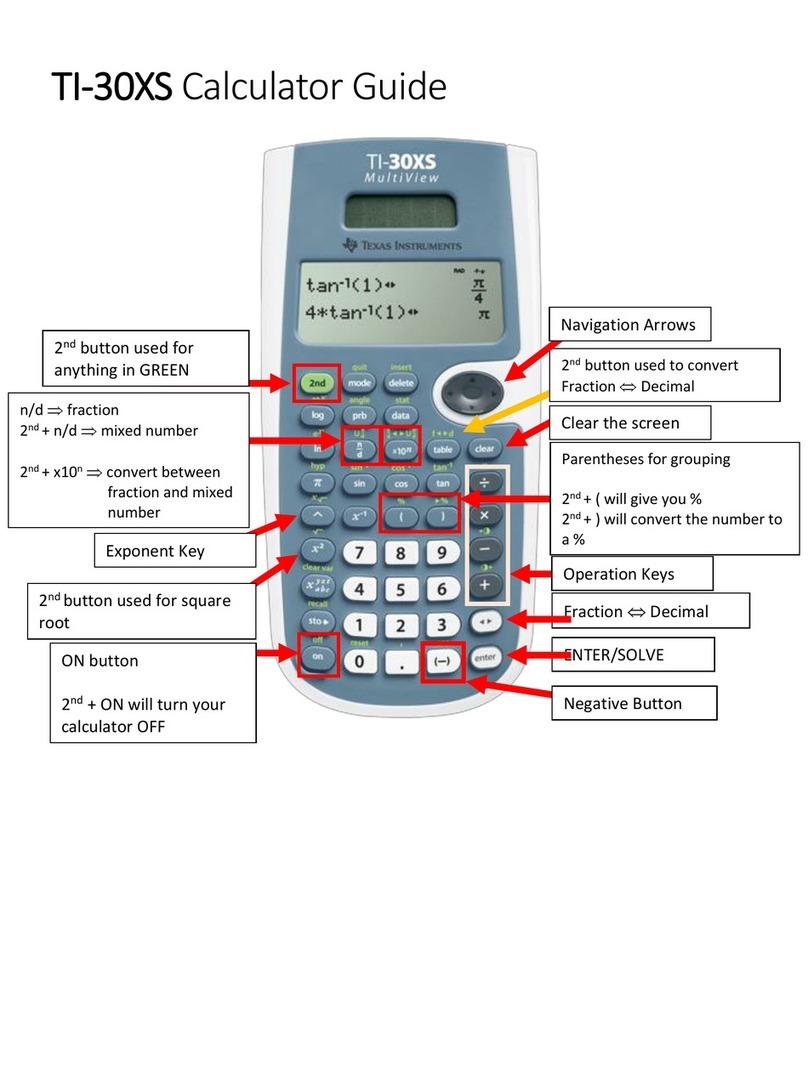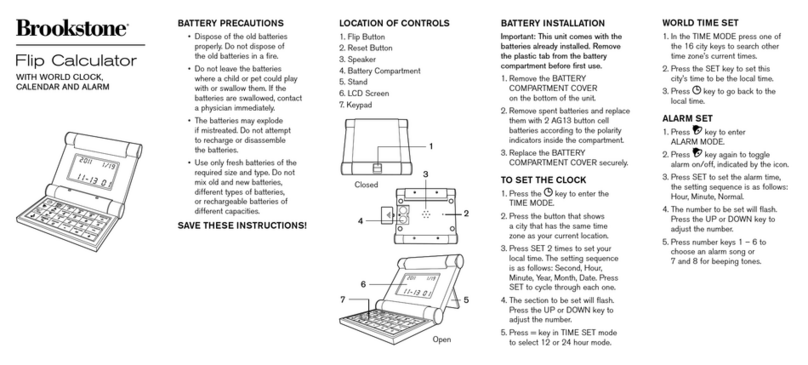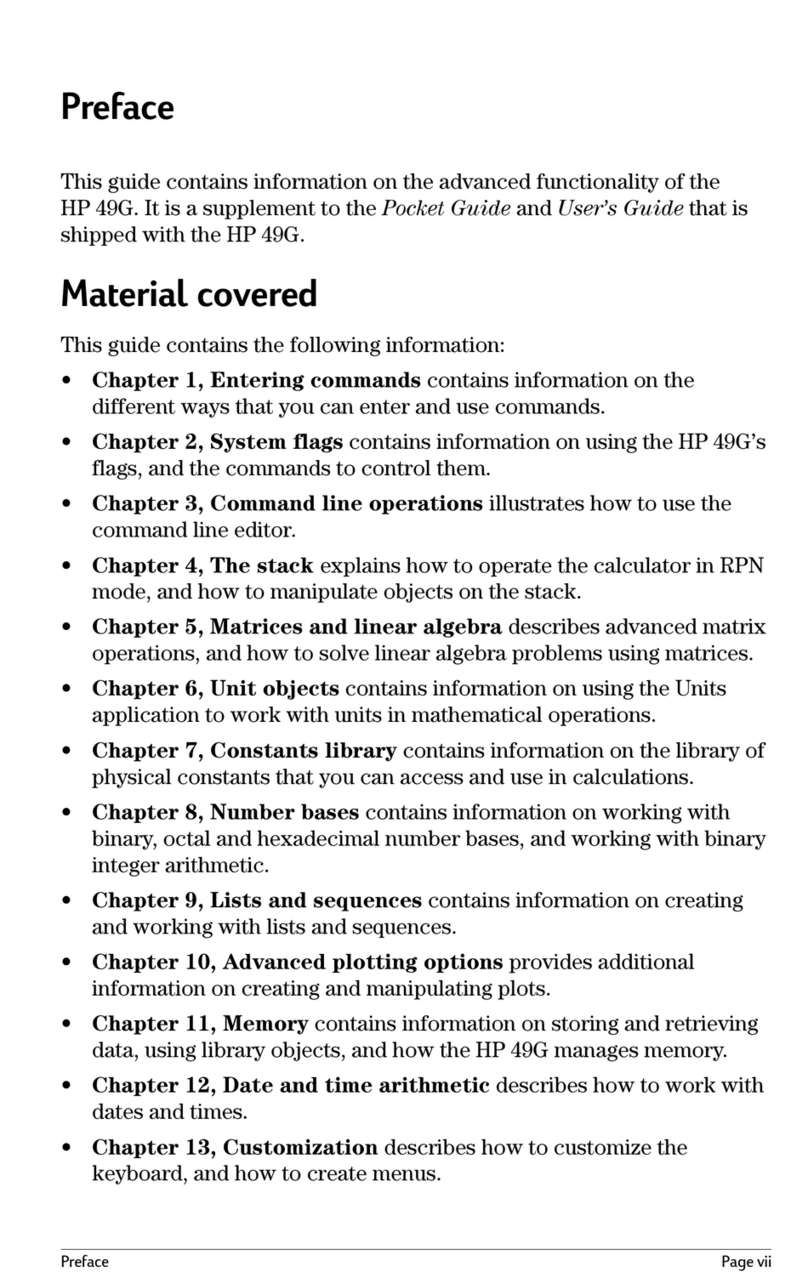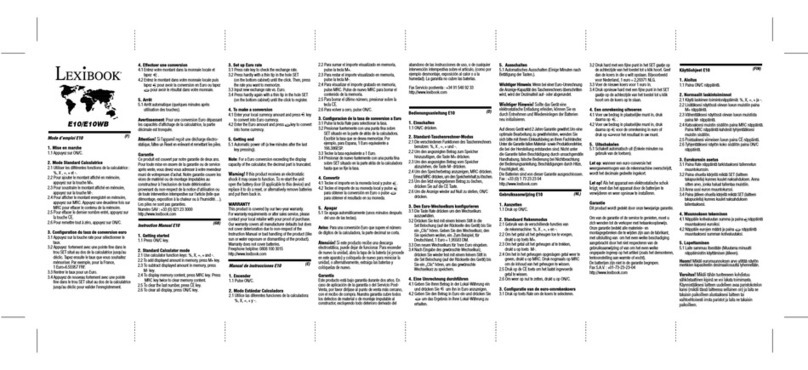Sight Enhancement Systems SciPlus-3300 User manual

User Guide


© 2021, Sight Enhancement Systems version 1.2
SciPlus-3300 Scientific Calculator – User Guide
Table of Contents
Getting Started .....................................................................................................................................................1
Charging your SciPlus-3300 ................................................................................................................................ 2
Auto Shutoff ........................................................................................................................................................ 2
The SciPlus-3300 Display ..................................................................................................................................... 3
SciPlus-3300 Operations ..................................................................................................................................... 4
Soft Keys .............................................................................................................................................................. 4
A Note Regarding Nomenclature: ......................................................................Error! Bookmark not defined.
Working with Previous Results ........................................................................................................................... 5
Implied Operators ............................................................................................................................................... 5
Speech Output..................................................................................................................................................... 6
Settings ................................................................................................................................................................ 7
Basic Functions .................................................................................................................................................. 10
Mathematical Functions .................................................................................................................................... 12
Trigonometry ..................................................................................................................................................... 14
Converting Angles ..............................................................................................................................................15
Converting Coordinates between Polar and Rectangular .............................................................................. 16
Working With Fractions ..................................................................................................................................... 17

Memory Operations .......................................................................................................................................... 18
Statistical Operations ........................................................................................................................................ 20
Using the SciPlus-3300 to Evaluate Mathematical Functions ......................................................................... 22
Errors .................................................................................................................................................................. 27
Troubleshooting ................................................................................................................................................ 28
Service ................................................................................................................................................................ 29
Warranty ............................................................................................................................................................ 29

© 2021, Sight Enhancement Systems Page 1 of 30
SciPlus-3300 Scientific Calculator – User Guide
Getting Started
Your SciPlus-3300 calculator performs a wide variety of mathematical, statistical, and trigonometric calculations. The
speech output provides an audible description of all operations.
The SciPlus-3300 also enables you to evaluate mathematical functions.
This User Guide will explain how to get the best from your calculator. Let’s first get familiar with the SciPlus-3300 controls.
The USB port is for charging the calculator. You will find this on the left-hand edge of the SciPlus. On the right-hand edge
is the earbud jack.
Throughout this manual we will refer to keys within square brackets by their name, row number, and column number.
For example, the POWER button is [POWER ON,2,8]. Note that once the calculator is turned on, this same key becomes
[CLEAR,2,8]. The top left key is the SECOND button, which gives some keys an alternate function. For example [SECOND,
POWER OFF,2,8] will turn off the calculator.
Note that the top row has only six keys in it. Rows two through five have eight keys.
Learning Mode
If you press and hold [SPEECH,3,8] for five seconds the SciPlus-3300 enters “Learning Mode”. In this mode, the keys do
not operate normally. Rather, they simply announce (through the earbuds) their function. This allows you to become
comfortable navigating the keyboard. If you precede a key with [SECOND,1,1] it will speak its alternate function if one
exists. Press and hold [SPEECH,3,8] again to return to normal operation.

Page 2 of 30 version 1.2
Charging your SciPlus-3300
Charging the calculator is easy. Your SciPlus-3300 calculator includes a USB Wall Charger and cord. Simply plug the USB
wall charger into a regular outlet, and plug the USB cable into the SciPlus-3300. The calculator should fully charge
overnight. On a full battery the SciPlus-3300 will operate for about 6-8 hours of continuous use. Note this is less than an
ordinary calculator because of the bright backlight, which makes the display much easier to read.
When the SciPlus-3300 is charging, you will notice the battery symbol is animated. The battery is completely charged if
when the animation stops and three solid bars are shown. When the battery requires recharging, you will hear a beep in
your earbuds every 30 seconds.
Note: If your SciPlus has been unused for a very long time, you may need to charge it for a while before it will even turn
on. When this happens, make sure you “RESET” the SciPlus by carefully inserting a paperclip into the hole on the
backside of the calculator. This restores factory settings to ensure proper operation.
Auto Shutoff
Your SciPlus-3300 calculator will automatically shut off after a few minutes of inactivity. Many of the calculator’s current
settings such as the angle mode, number format, etc., will be saved, so that it will turn on again in the same state. Values
stored in memory and the statistics table are also saved.
If the calculator is left off for an extended period (typically many weeks), these settings may be lost.

© 2021, Sight Enhancement Systems Page 3 of 30
SciPlus-3300 Scientific Calculator – User Guide
The SciPlus-3300 Display
The SciPlus-3300 screen has four lines. The bottom line with
the flashing red cursor is where you enter expressions. The
other three lines show the results of previous operations.
Once you press [ENTER,6,6] an expression is evaluated and
its result is moved up a line, leaving the bottom line empty
to enter another expression.
Note: When lengthy expressions or results do not fit on the
screen you will notice a red left arrow or a red right arrow as
shown in the diagram. This is to indicate that characters are
hidden to the left or right. Use the green keys [LEFT,5,7],
[RIGHT,5,8], [UP,4,7], and [DOWN,6,7] to move the cursor.
In expressions use [BACKSPACE,6,8] to delete what is to the
left of the cursor and edit the expression.
The characters above the horizontal red line at the top of the screen show the status line of the calculator. If the battery
symbol is animated, this indicates that the battery is being charged. Some of the characters in the status line may not
appear at all times. For example, if there is no entry in memory, or if the statistics register is currently empty, these items
will not appear.
current expression
cursor (flashing)
previous results
battery level
plugged in
statistics array (2 entries)
value saved in memory
display notation:
- Standard, Fixed, Engineering, Scientific
1.367
1.333333333
15
17+SIN(45)
angle notation: Degrees, Radians, Gradians
2nd function (yellow keys)
D STD M Σ:2

Page 4 of 30 version 1.2
SciPlus-3300 Operations
The SciPlus-3300 follows the “BEDMAS” rule for order of operations:
Brackets – Exponents – Divide – Multiply – Addition – Subtraction
Many of the SciPlus-3300 keys have two functions. The lower function appears in a white font. The alternate function
appears in a yellow font. To access this function, the [SECOND,1,1] key must first be pressed. You will notice a yellow up
arrow in the status line when you do this. Throughout the key descriptions below, if a key symbol appears in a yellow
background, this indicates that the [SECOND,1,1] key must be used.
Soft Keys
The keys [A,1,2], [B,1,3], [C,1,4], and [D,1,5] do not have a specific function. Instead, labels at the bottom of the display
define the function of these keys. If there are no labels, these keys will not do anything. You will use these keys when
adjusting the SciPlus-3300’s settings, and for memory and statistics operations, and when using the [FUNCTION,4,8]
feature.

© 2021, Sight Enhancement Systems Page 5 of 30
SciPlus-3300 Scientific Calculator – User Guide
Working with Previous Results
When entering expressions in the bottom line, it’s very easy to use the results of previous calculations displayed in the
lines above it. Using the [LEFT,5,7] and [RIGHT,5,8] keys, position the cursor at the location in the expression where you
wish to insert a previous result. Now, using the [UP,4,7], and [DOWN,6,7] keys, select the previous result that you wish
to insert into the current expression, and press [ENTER,6,6].
Implied Operators
In some cases there is no need to enter [MULTIPLY,3,6] in an expression. Here are some examples:
2 (3+1) is the same as 2 x (3+1)
2 sin(30) is the same as 2 x sin(30)
2 π is the same as 2 x π
( 3 + 2 ) ( 7 - 3 ) is the same as ( 3 + 2 ) x ( 7 - 3 )
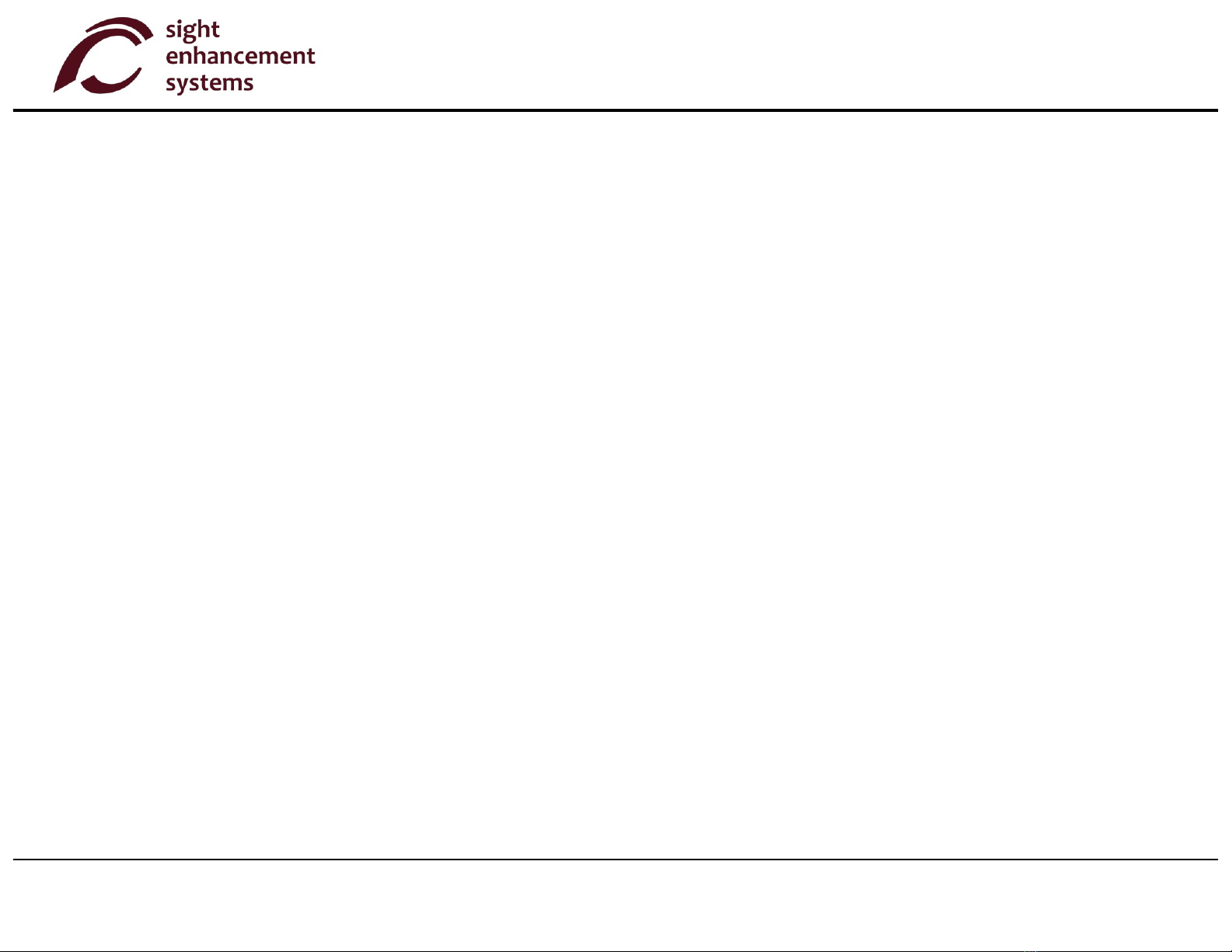
Page 6 of 30 version 1.2
Speech Output
Your SciPlus-3300 will automatically read the results of expressions when they are evaluated. You will also notice that
the speech output describes settings screens, etc., when they appear. At any time, pressing a button to continue
operations will halt the speech output. To replay previous results, simply use the [UP,4,7], and [DOWN,6,7] keys to
highlight the line to be read, and select [SPEECH,3,8].
Turn speech output on/off: [SECOND,1,1] [SPEECH,3,8]
Read status line: [SECOND,1,1], [SETTINGS,1,6]
HINT: Always ensure that the volume control on your ear buds is turned up.

© 2021, Sight Enhancement Systems Page 7 of 30
SciPlus-3300 Scientific Calculator – User Guide
Settings
There are five settings screens in the SciPlus-3300, accessed by the [SETTINGS,1,6] key. Cycle through the settings screens
using [UP,4,7] [RIGHT,5,8], or by entering 1 through 5. Change settings using the [A,1,2], [B,1,3], [C,1,4], and [D,1,5] keys.
Number Format (Settings Screen #1)
There are four number formats supported by the SciPlus-3300:
Standard: Numbers show up to ten-digit precision.
Examples: 101, 41250.5, 0.3333333333
Fixed Notation: Number of decimals is fixed.
Examples: 101.00, 41250.50, 0.33
Scientific Notation: Numbers are displayed in powers of ten, with a
fixed number of decimals.
Examples: 1.01E+02, 4.13E+04, 3.30E-01
Engineering Notation: Numbers displayed in powers of … 10-6, 10-3,
100, 103, 106…, with fixed decimal precision.
These steps express values corresponding with
“micro, milli, kilo, mega, etc.”.
Examples: 101, 41.25E+03, 333E-03
STD
FIX
SCI
ENG
0 1 23 4
5 6 7 8 9
NUM FORMAT1
- +
A B C D

Page 8 of 30 version 1.2
Screen Color Options (Settings Screen #2)
Often, people with low vision are able to benefit from different color
options. Use [A,1,2] and [B,1,2] to scroll through the available options.
As you scroll through the options you will notice the calculator display
changes accordingly.
Highlight Color Options (Settings Screen #3)
Highlight colors are used for items like the cursor and overflow arrows.
[A,1,2] and [B,1,3] to select the highlight color.
COLORS
A B C D
BLACK ON WHITE
WHITE ON BLACK
BLACK ON YELLOW
YELLOW ON BLACK
2
HIGHLIGHT COLORS
A B C D
RED
GREEN
ORANGE
3

© 2021, Sight Enhancement Systems Page 9 of 30
SciPlus-3300 Scientific Calculator – User Guide
Backlight Brightness (Settings Screen #4
Use [C,1,4] and [D,1,5] to adjust the brightness of the backlight. Maximum
brightness will create the most contrast in brightly lit environments.
Lowering the brightness will extend the battery life between charging.
Audio Output (Settings Screen #5)
The SciPus-3300 can operate in English, Spanish, French, and Arabic.
Use [A,1,2] and [B,1,3] to select the language.
[C,1,4] and [D,1,5] adjust the output volume.
ENGLISH
FRANCAIS
ESPANOL
AUDIO
5
- +
A B C D
VOLUME
1 2 3
4 5 6
7 8 9
1 2 34
BACKLIGHT4
- +
A B C D

Page 10 of 30 version 1.2
Basic Functions
The tables below describe the functions of the SicPlus-3300 calculator. Note that several examples are included. You will
find that some functions automatically introduce a left bracket “(”, indicating that you need to enter an expression, which
could be as short as a simple number, or a long mathematical expression. For these functions you must close the
expression with a right bracket “)”.
KEY
NAME
DESCRIPTION
[SECOND,1,1]
2nd Function
Press this key before any dual-function key to access the upper
(yellow) function. You will notice the yellow arrow symbol flashing
in the status line.
Note: In this table, if the key symbol at right appears on a yellow
background, the description applies to the upper (yellow) function.
[POWER ON,2,8]
&
[CLEAR,2,8]
ON/Clear
Turn calculator ON. The cursor will appear on the bottom line. Most
of the settings from the previous session will remain as they were. If
the calculator is already on this key clears the bottom line.
[SECOND,1,1]
[POWER OFF,2,8]
OFF
Save settings, memory and statistics data, and turn calculator OFF.
[BACKSPACE,6,8]
Backspace
Delete last entry or function.

© 2021, Sight Enhancement Systems Page 11 of 30
SciPlus-3300 Scientific Calculator – User Guide
KEY
NAME
DESCRIPTION
[ENTER,6,6]
Enter
( = )
Resolves the current expression, displaying the result in the second
line. If the expression contains errors, an error message will appear.
[SECOND,1,1]
[ENTER,6,6]
Clear Screen
[SECOND,1,1] then [ENTER,6,6] clears the current expression and all
previous results.
[OPEN BRACKET,6,3]
Open
Parentheses
Open parentheses.
Note: Some expressions automatically include the opening
parentheses.
[CLOSE BRACKET,6,5]
Close
Parentheses
Close parentheses.
[CHANGE SIGN,5,5]
Change Sign
Change the sign of the operand. After some operators (e.g. × ÷), this
operation will insert a negative sign into the expression.
[EE,2,1]
Scientific
Notation
This is equivalent to “×10 raised to the power…”
[SETTINGS,1,6]
Settings
Manage settings (see section on Settings). Toggles on/off.

Page 12 of 30 version 1.2
Mathematical Functions
KEY
NAME
DESCRIPTION
[SECOND,1,1]
[PI,3,1]
Pi
Enters the symbol π into an expression. If you press [SECOND,PI,3,1]
followed by [ENTER,6,6] the result 3.141592654 will be displayed.
[SECOND,1,1]
[FACTORIAL,4,2]
Factorial
Calculates the factorial of the value to the left. Enter this after you enter
the value of ‘x’.
[X-SQUARED,5,2]
X2
Squares the value to the left. Enter ‘x’ first.
e.g.: 10 [X-SQUARED,5,2] followed by [ENTER,6,6] yields a result of 100.
[Y-TO-THE X,6,2]
yx
Raises the value to the left, to an exponent. Enter ‘y’ first. Shown as ‘^’.
e.g.: 2 [Y-TO-THE X,6,2] 3 followed by [ENTER,6,6] yields a result 8.
[1-OVER-X,4,2]
Reciprocal
Calculates the reciprocal of an expression in brackets.
e.g.: [1-OVER-X,4,2] 25 x 4 [CLOSE BRACKET,6,5]
followed by [ENTER,6,6] yields 1/100, or 0.01.
[SECOND,1,1]
[SQUARE ROOT,5,2]
Square Root
Calculates the square root of a value.
e.g.: [SECOND, SQUARE ROOT,5,2] 4 [CLOSE BRACKET,6,5]
followed by [ENTER,6,6] yields √4, or 2.
[SECOND,1,1]
[Nth ROOT,6,2]
nth Root
Calculates the nth root of a value.
e.g.: 3 [SECOND, Nth ROOT,6,2] 8 [CLOSE BRACKET,6,5]
followed by [ENTER,6,6] yields the cube root of 8, or 2.
[LOG,3,2]
LOG
Calculates the base 10 logarithm of an expression in brackets.
e.g.: [LOG,3,2] 25 x 4 [CLOSE BRACKET,6,5] followed by
[ENTER,6,6] yields log10(100), or 2.

© 2021, Sight Enhancement Systems Page 13 of 30
SciPlus-3300 Scientific Calculator – User Guide
KEY
NAME
DESCRIPTION
[PERCENT,3,1]
Percentage
The behavior of the % function depends upon context.
If the expression is simply a number with the % operator, the result of the
expression is the number divided by 100.
If the % operator is appended to a number which is itself to the right of the
+ - × or ÷ operator, the percentage is added to, subtracted from, multiplied
by, or divided by the number to the left of the operator.
e.g.: 3 + 50 [PERCENT,3,1] followed by [ENTER,6,6] yields 4.5.
If used in a larger expression the operand must be enclosed in brackets.
e.g.: [OPEN BRACKET,6,5] 3 + 50 [PERCENT,3,1]
[CLOSE BRACKET,6,5] + 1 [ENTER,6,6] results in 5.5
If [PERCENT,3,1] is followed by any operator without a preceding closing
bracket as shown above example, a Syntax Error will result.
[NATURAL LOG,2,2]
LN
Calculates the natural logarithm of an expression.
e.g.: [NATURAL LOG,2,2] 25 x 4 [CLOSE BRACKET,6,5]
followed by [ENTER,6,6] yields ln(100), or 4.605170186.
[SECOND,1,1]
[E TO THE X,2,2]
ex
Calculates the value of e (2.2718282) raised to an expression.
e.g.: [SECOND, E TO THE X,2,2] 2 + 3 [CLOSE BRACKET,6,5]
followed by [ENTER,6,6] yields e5, or 148.4131591.
[SECOND,1,1]
[10 TO THE X,3,2]
10x
Calculates the value of 10 raised to a value.
e.g.: [SECOND, 10 TO THE X,3,2] 5 [CLOSE BRACKET,6,5]
followed by [ENTER,6,6] yields 105, or 100000.

Page 14 of 30 version 1.2
Trigonometry
Trigonometry functions are very straightforward with the SciPlus-3300. Note that the values used in
trigonometry functions, and the result, are expressed in Degrees, Radians, or Gradians, as indicated by ‘D’
‘R’ or ‘G’ in the status line. The examples shown below assume the SciPlus-3300 is in “DEGREES” mode.
KEY
NAME
DESCRIPTION
[SINE,5,1]
Sine
Calculates the sine of an expression.
e.g.: [SINE,3,1] 30 [CLOSE BRACKET,6,5] followed by [ENTER,6,6] yields 0.5.
[SECOND,1,1]
[ARCSINE,5,1]
Arcsine
Calculates the inverse sine (arcsine) of an expression.
e.g.: [ARCSINE,5,1] 0.5 [CLOSE BRACKET,6,5] followed by [ENTER,6,6] yields 30.
[ANGLE MODE,2,7]
Set Angle
Mode
This simply toggles through Degrees, Radians, Gradians. The current setting is
indicated in the status line. After setting this parameter, subsequent input values
and the results of expressions are expressed accordingly.
[SECOND,1,1]
[CONVERT
ANGLE,2,7]
Convert
Angle
[SECOND, CONVERT ANGLE,2,7] converts the current value displayed in the
second line, and changes the status line parameter.
The [COSINE,6,1]and [TANGENT,4,1] functions, and their inversions, work the same way.

© 2021, Sight Enhancement Systems Page 15 of 30
SciPlus-3300 Scientific Calculator – User Guide
Converting Angles
KEY
NAME
DESCRIPTION
[SECOND,1,1]
[TO DMS,6,4]
Decimal
Degrees to
DMS
Converts decimal degrees into degrees, minutes, seconds.
e.g.: [SECOND, TO DMS,6,4] 45.5 [CLOSE BRACKET,6,5] followed by
[ENTER,6,6] yields (45,30,0.00).
Note that if the second line is in decimal degree format, entering [SECOND, TO
DMS,6,4] followed by [ENTER,6,6] converts that value into DMS format.
[SECOND,1,1]
[TO DD,6,5]
DMS to Decimal
Degrees
Converts degrees, minutes, seconds into decimal degrees.
e. g.: [SECOND, TO DD,6,5] 45 [COMMA,6,4] 30 [COMMA,6,4] 0
[CLOSE BRACKET,6,5] followed by [ENTER,6,6] yields (45.5)
Note that if the second line is in DMS format, entering [SECOND, TO DD,6,5]
followed by [ENTER,6,6] converts that value into DD format.

Page 16 of 30 version 1.2
Converting Coordinates between Polar and Rectangular
KEY
NAME
DESCRIPTION
[SECOND,1,1]
[R TO P,6,3]
Rectangular
to Polar
Converts rectangular (x,y) coordinates into polar (r,θ). Note that angles
are expressed in degrees, radians or gradians as indicated on the status
line.
e.g.: [SECOND, R TO P,6,3] 1 [COMMA,6,4] 1 [CLOSE BRACKET,6,5]
followed by [ENTER,6,6] yields (1.41,45.00)
Note that if the result line is in rectangular (x,y) format, entering
[SECOND, R TO P,6,3] followed by [ENTER,6,6] converts that value into
polar (r,θ) format.
[SECOND,1,1]
[P TO R,5,3]
Polar to
Rectangular
Converts polar (r,θ) coordinates into rectagualar (x,y). Note that angles
are entered as degrees, radians or gradians as indicated on the status
line.
e.g.: [SECOND, P TO R,5,3] 1.41 [COMMA,6,4] 45
[CLOSE BRACKET,6,5] followed by [ENTER,6,6] yields (1.00,1.00)
Note that if the second line is in polar (r,θ) format, entering [SECOND, P
TO R,5,3] followed by [ENTER,6,6] converts that value into rectangular
(x,y) format.
(
R P
2nd
Other manuals for SciPlus-3300
1
Table of contents
Other Sight Enhancement Systems Calculator manuals

Sight Enhancement Systems
Sight Enhancement Systems SciPlus-3500 User manual
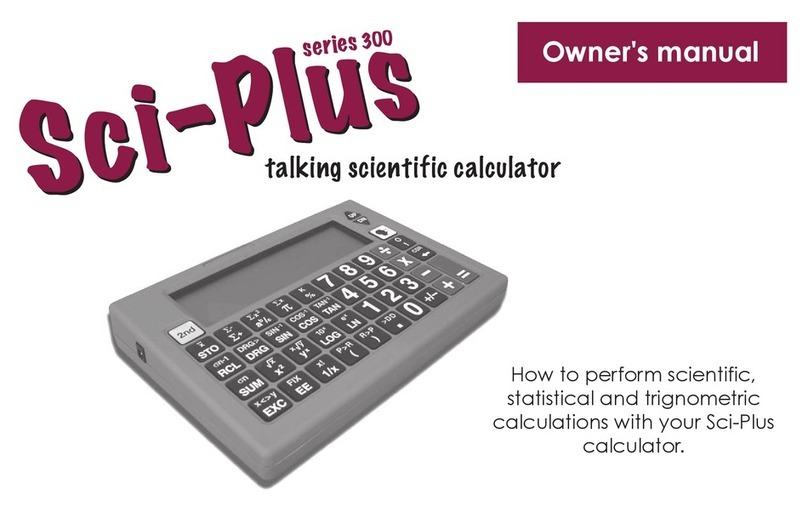
Sight Enhancement Systems
Sight Enhancement Systems sci-plus 300 series User manual

Sight Enhancement Systems
Sight Enhancement Systems SciPlus-3300 User manual
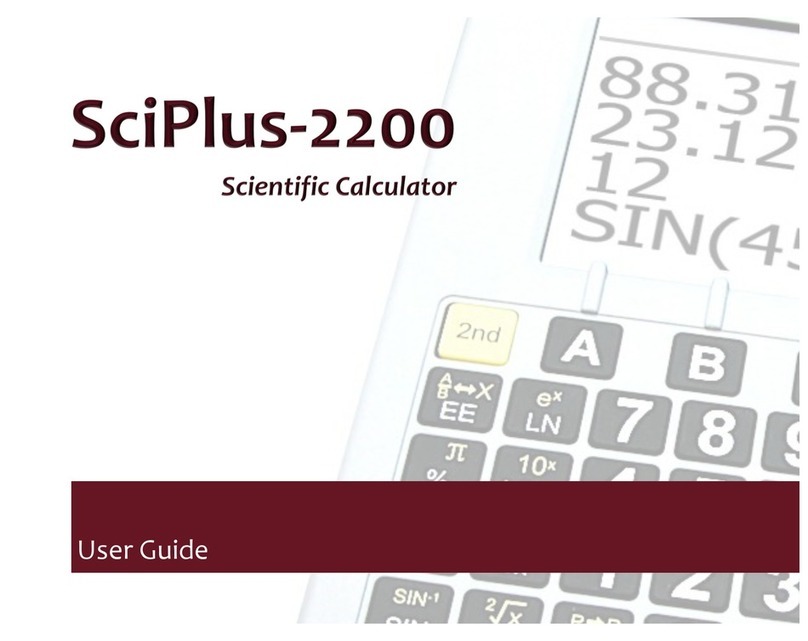
Sight Enhancement Systems
Sight Enhancement Systems SciPlus-2200 User manual
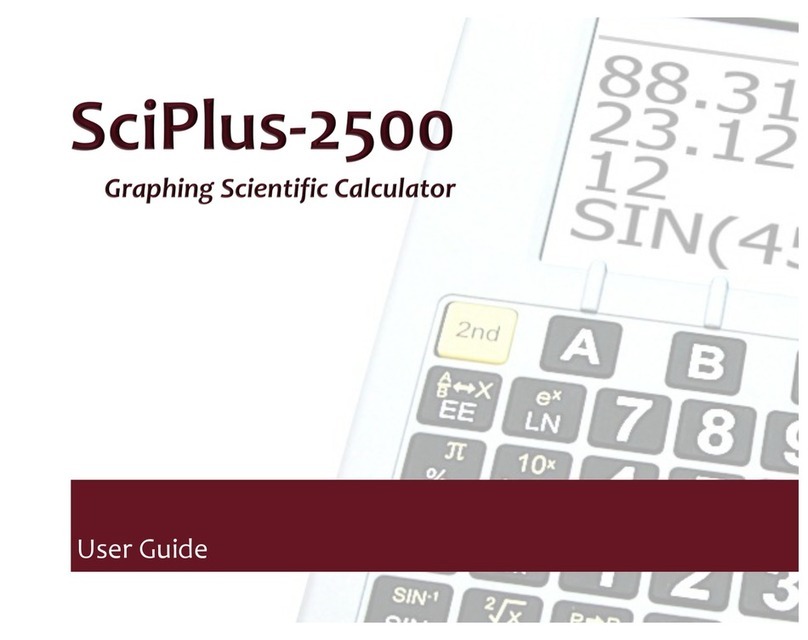
Sight Enhancement Systems
Sight Enhancement Systems SciPlus-2500 User manual
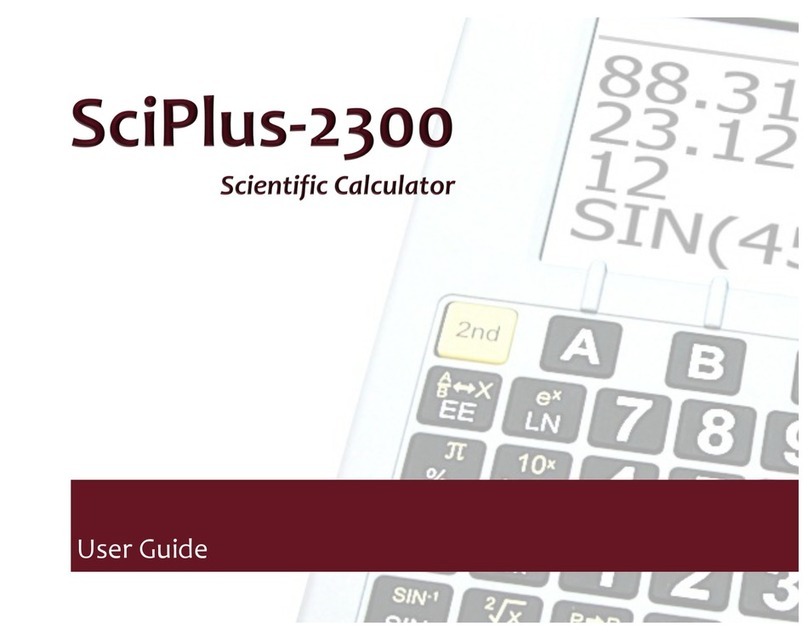
Sight Enhancement Systems
Sight Enhancement Systems SciPlus-2300 User manual