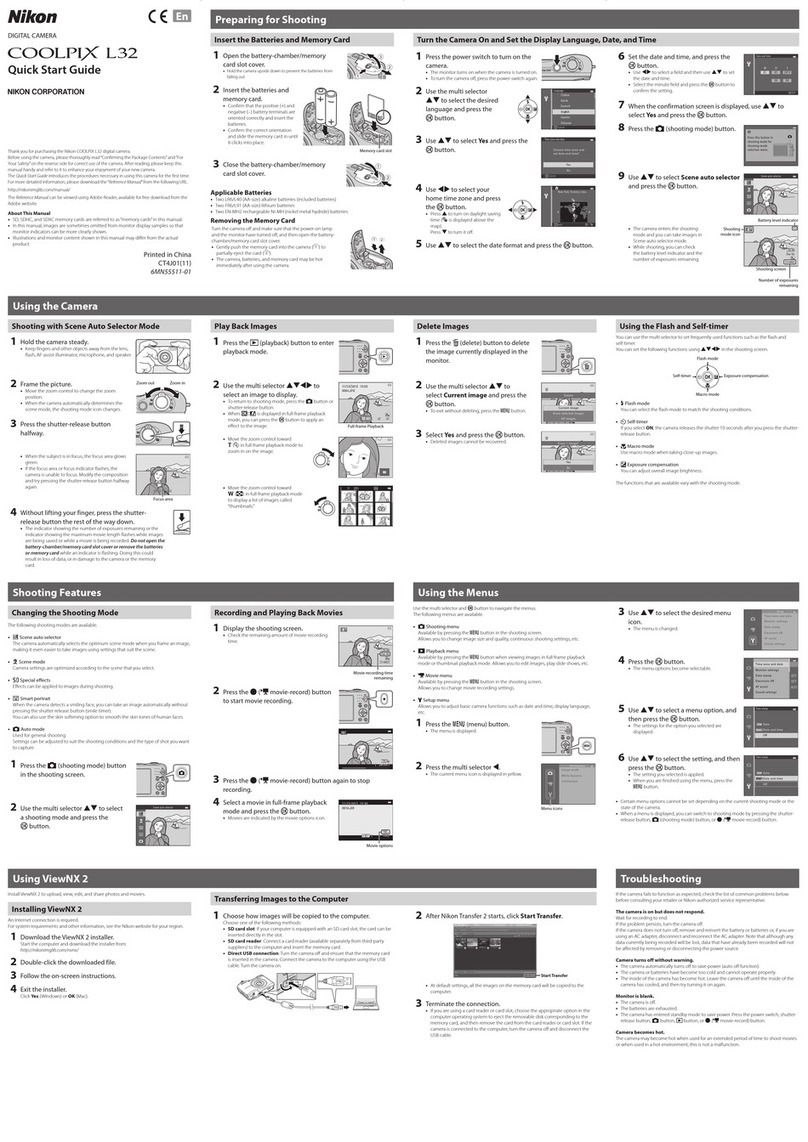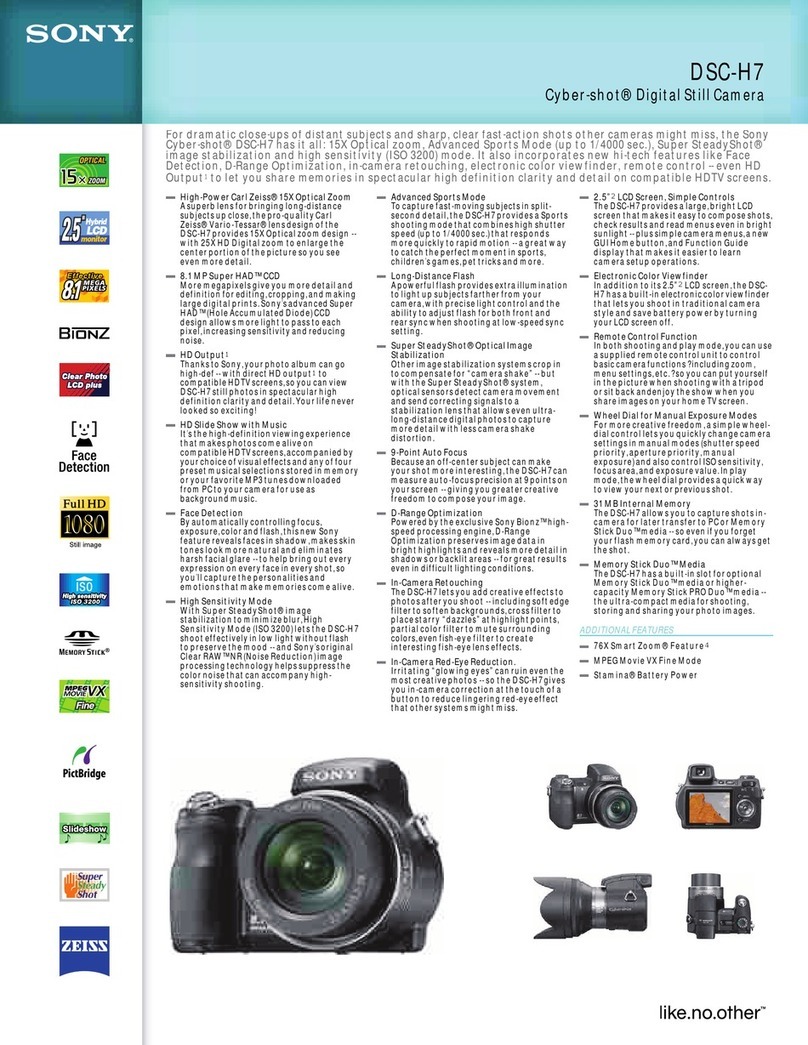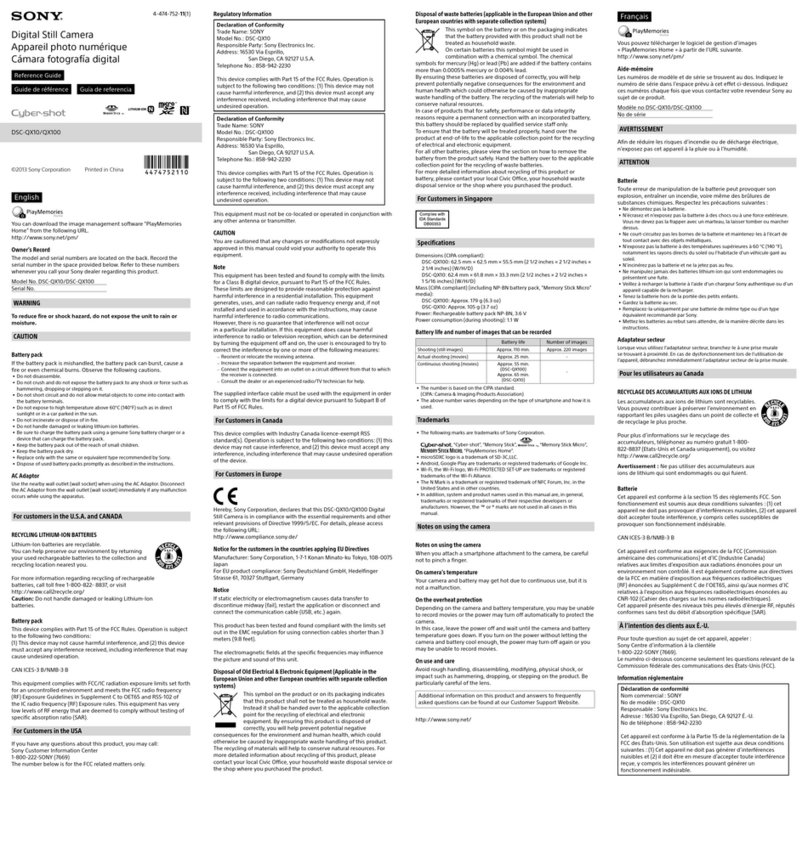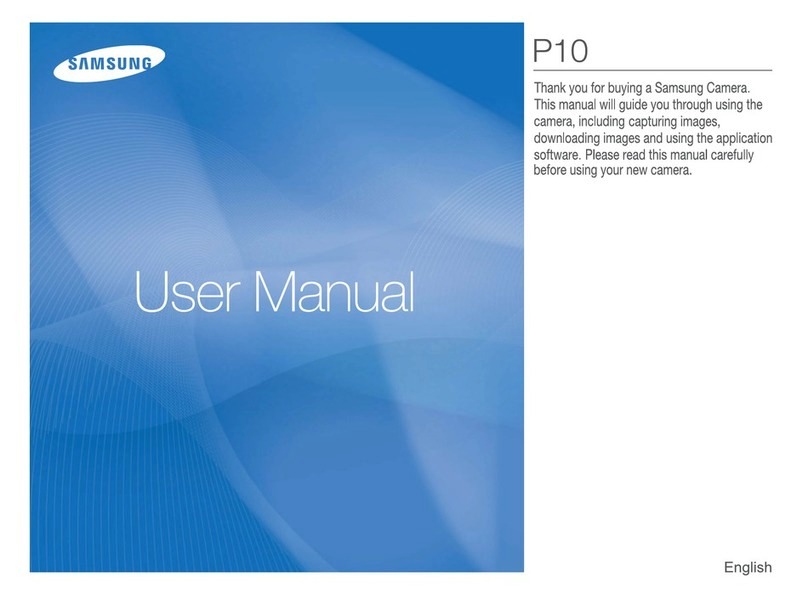SightLine EAN-USB3 User manual

© SightLine Applications, Inc.
EAN-USB3 Vision Cameras
2022-12-19
Exports: Export Summary Sheet
EULA: End User License Agreement
Web: sightlineapplications.com
1Overview ................................................................1
1.1 Additional Support Documentation.......................1
1.2 SightLine Software Requirements..........................1
1.3 Third Party Software ..............................................1
2Safe Device Handling..............................................1
34000-OEM USB Overview.......................................2
3.1 Connector J7: Debug only ......................................2
44000-OEM USB Camera Bench Setup ....................2
5Configuration Settings Overview ...........................3
5.1 Acquisition Settings................................................4
6Camera Discovery ..................................................4
6.1 Alternative Camera Discover Method....................5
7Advanced Configuration Options...........................6
7.1 Optional Supported Formats .................................6
7.2 Camera Passthrough Options ................................7
7.3 Common USB3 Vision Features .............................7
7.3.1 DeviceLinkThroughputLimit Feature......................8
7.4 Retrieving USB3 Vision Feature List .......................8
7.5 Querying USB3 Vision Features .............................9
7.6 Setting USB3 Vision Features...............................10
8FLIR FireFly USB Configuration Example ..............10
8.1 Setting Frame Rate and Pixel Format ..................10
8.2 Acquisition Settings..............................................12
9Troubleshooting...................................................12
9.1 Questions and Additional Support.......................14
Appendix A: Updating UDEV Rules - USB3 Vision
Cameras..........................................................................14
Appendix B: 4000-OEM Dual USB Camera Limitations and
Troubleshooting .............................................................16
CAUTION: Alerts to a potential hazard that may result in personal injury, or an unsafe practice that causes damage to the equipment
if not avoided.
IMPORTANT: Identifies crucial information that is important to setup and configuration procedures.
Used to emphasize points or remind the user of something. Supplementary information that aids in the use or understanding of the
equipment or subject that is not critical to system use.

EAN-USB3-Vision-Cameras
© SightLine Applications, Inc. 1
1Overview
USB3 Vision is an interface standard for industrial high-performance cameras based on the USB 3.0
standard. This document describes how to configure the 4000-OEM to receive video from USB3 Vision
cameras through the J8 USB 3.0 (Type-C) port.
For USB Video Class (UVC) webcams and other USB video class devices see EAN-USB-Video-Class-
Cameras.
Before configuring the camera, it is important to know the type of USB camera being used. Check
the camera specification supplied by the manufacturer to determine the camera type.
1.1 Additional Support Documentation
Additional Engineering Application Notes (EANs) can be found on the Documentation page of the
SightLine Applications website.
The Panel Plus User Guide provides a complete overview of settings and dialog windows. It can be
accessed from the Help menu of the Panel Plus application.
The Interface Command and Control (IDD) describes the native communications protocol used by the
SightLine Applications product line. The IDD is also available as a PDF download on the Software
Downloads page.
1.2 SightLine Software Requirements
The 4000-OEM requires firmware 3.00.xx and higher.
IMPORTANT: The Panel Plus software version should match the firmware version running on the
board. Firmware and Panel Plus software versions are available on the Software Download page.
1.3 Third Party Software
Tera Term (recommended) or PuTTY: Terminal emulator programs used for debug output, or to issue
commands on SightLine hardware.
Aravis Project: Linux utilities used for USB3 Vision cameras. For software versions 3.4.x and below use
arv-tool-0.6. For software versions 3.5.x and above use arv-tool-0.8.
2Safe Device Handling
CAUTION: To prevent damage to hardware boards, disconnect all input power to OEMs and adapter boards before
connecting or disconnecting cables including all FFC, FPC, KEL, HDMI, MIPI, and round wire (Molex) cables.
CAUTION: To prevent damage to hardware boards, use a conductive wrist strap attached to a good earth ground.
Before picking up an ESD sensitive electronic component, discharge built up static by touching a grounded bare
metal surface or approved antistatic mat.

EAN-USB3-Vision-Cameras
© SightLine Applications, Inc. 2
34000-OEM USB Overview
The J8 USB 3.0 (Type-C) port on the 4000-OEM supports USB3 Vision cameras. The 4000-OEM only
supports dual USB cameras. This camera will appear as either CAM 2 or CAM 3.
IMPORTANT: The USB port (J8) should not be connected directly to a PC. This port cannot be used
for serial command and control directly.
USB 5V output can source 900mA max. 5V is also used for J9 connected MIPI interface boards and
combined maximum is 1.2A.
CAUTION: Do NOT connect an external 5V power source to the USB-C connector! Damage to the OEM may occur.
The 4000-OEM USB J8 port can also be used to connect to USB webcams and other USB devices. See
EAN-USB-Video-Class-Cameras for more information.
•Webcams
•GPS devices
•USB to RS-232 converters
•USB hubs
•Human Machine Interfaces (HMI) such as keyboards
•USB storage devices
Not all these devices are accessible from VideoTrack but should connect and enumerate in the Linux
OS. These devices can then be used by custom applications hosted on the processor.
3.1 Connector J7: Debug only
A USB 2.0 port is exposed on connector J7 and should only be used for serial debugging. This is not a
serial port that can be used for command and control. It cannot be repurposed by another application
on the 4000-OEM.
44000-OEM USB Camera Bench Setup
USB adapters:
•SLA-CAB-TC2USB (USB C to USB 3.0 Type-A Adapter) / camera specific USB 3.0 cable: Connects the
USB-C port (J8) on the 4000-OEM to USB3 Vision cameras.
Cable connections:
•SLA-CAB-0403: Connects to J4 on 4000-OEM board. Provides an RJ45 Ethernet connection.
•SLA-CAB-1504 / SLA-PWR-B12V-36W (110-250VAC input / 12VDC output): Connects to J50 on the
4000-OEM board.
Power and network connectivity LEDs:
A green light (D1) on the 4000-OEM board indicates that all boards are powered on. An amber light
(D5) verifies network connection.

EAN-USB3-Vision-Cameras
© SightLine Applications, Inc. 3
Figure 1: 4000-OEM USB Camera Bench Setup
*SLA-CAB-MIPI-02 FFC cable must be connected correctly. See the FFC cable instructions before connecting the SLA-4000-MIPI board.
**SLA-CAB-0305 can connect to SLA-CAB-0804 to facilitate a PC/USB connection to serial port 0 on the 4000-OEM. See the Serial
Communications section in the EAN-Startup-Guide-4000-OEM for more information.
Additional non-USB cameras can be connected to the 4000-OEM on J6 and using the SLA-4000-MIPI
board on J9. See the ICD-3000-4000 Adapter Boards for more information.
5Configuration Settings Overview
This section covers the basic camera configuration settings in Panel Plus for the 4000-OEM video
processing board.
See the EAN-Startup Guide 4000-OEM for connection and video streaming instructions.
For compatibly questions regarding specific camera models contact Support.
Before connecting with the Panel Plus software, the OEM board should be powered up and connected
through:
-a network switch or directly to the host PC (preferred) or,
-Direct serial connection (for troubleshooting or if a network connection cannot be established).
IMPORTANT: This procedure assumes that the customer has read the OEM startup guide and has a
basic understanding of the following fundamentals:
•Completed a functional connection between the SightLine video processing board and Panel
Plus application.
•Familiar with Panel Plus controls.
•Successfully streamed video in Panel Plus.
For help with basic connection and streaming fundamentals contact Support.
Network Switch or
PC Direct
SLA-CAB-1504 (J50)
Serial (SLA-CAB-0504)
SLA-CAB-0403 (J4)
4000-OEM
Optional
SLA-4000-MIPI Board
RJ45 Ethernet
SLA-PWR-B12V-36W
SLA-CAB-0804 (J25)
USB 3.0 Cable
(camera specific)
*SLA-CAB-MIPI-02 (J9)
USB3 Vision
Cameras
IMPORTANT: Disconnect all input
power to OEMs and adapter boards
before connecting or disconnecting
cables.
SLA-CAB-TC2USB (J8)
USB-C to USB 3.0 Adapter
**USB to Serial SLA-CAB-0305 (optional)
Contact
surface facing
down when
inserting.

EAN-USB3-Vision-Cameras
© SightLine Applications, Inc. 4
5.1 Acquisition Settings
1. From the main menu in Panel Plus go to Configure » Acquisition Settings.
2. In the Camera Index drop-down menu select Cam 2 or Cam 3.
3. In the Camera Type drop-down menu select USB3 Vision.
Figure 2: Camera Index and Camera Type - USB3 Vision Cameras
4. If available, use the Auto Fill drop-down menu in the Acquisition Settings dialog to automatically
populate the relevant fields with the correct settings.
The settings can also be manually entered as shown in the camera configuration table.
IMPORTANT: If the camera is not available in Panel Plus Auto Fill see the Camera Discovery section
to verify and modify camera resolutions, formats and frame rates that are available for a selected
camera.
For information about acquisition fields in Panel Plus see EAN-Digital Video Configuration.
IMPORTANT: Save parameters and reset the board when changing parameters. Cycle system
power when changing resolution.
If video does not display, try saving and activating the settings again. Check the encoding settings
on the Compress tab and review the network addresses for the destination video.
6Camera Discovery
See the basic camera configuration table for validated USB3 Vision cameras. For compatibly questions
regarding specific camera models contact Support.
This section describes how to determine camera resolutions, formats, and frame rates that are
available for USB3 Vision cameras that are not preconfigured in Panel Plus Auto Fill.
IMPORTANT: These steps should be completed before configuring the camera through Panel Plus
or the discovery commands will fail.
Use Tera Term (recommended) or another SSH client to connect to the OEM board.
For USB3 Vision cameras use the Aravis Project tools
For software versions 3.4.x and below use arv-tool-0.6. For software versions 3.5.x and above use
version arv-tool-0.8.
1. Establish an SSH session to the OEM hardware with Tera Term.
2. Discover the camera. From the SD> prompt type:
3.4.x and below: arv-tool-0.6
3.5.x and below: arv-tool-0.8

EAN-USB3-Vision-Cameras
© SightLine Applications, Inc. 5
3. Tera Term displays the device name. In this example the device manufacturer and the device serial
number.
Figure 3: Discover the Camera
If the above command does not show the connected camera type continue to the next section.
6.1 Alternative Camera Discover Method
1. From the SD> prompt type:
lsusb
Find the device and bus number. In this example it is Bus 002 and Device 002.
Figure 4: Find Device and Bus Number
2. From the SD> prompt type:
lsusb -D /dev/bus/usb/<<bus #>>/<<device #>>
Find the value for idVendor. In this example it is 0x1e10.
Figure 5: Find idVendor Value
3. Add the following line to this file: /etc/udev/rules.d/aravis.rules (see Appendix A)
SUBSYSTEM==”usb”, ATTRS {idVendor}==”<<idVendor from lsusb>>”,
MODE:=”0666”, TAG+=”uaccess”, TAG+=”udev-acl”
4. From the main menu in Panel Plus » Parameters » Save to Board.
5. Main menu » Reset » Board.

EAN-USB3-Vision-Cameras
© SightLine Applications, Inc. 6
6. To verify that the device is enabled, from the SD> prompt type:
3.4.x and below: arv-tool-0.6
3.5.x and above: arv-tool-0.8
7Advanced Configuration Options
The Acquisition Settings dialog can be used to select:
•Image resolution - Height, Width
•Camera image format - Gray, YUV, Bayer
•Bit Depth
The software looks for a compatible format that the camera can support that matches the selection in
Acquisition Settings. The column order in Table 1 (from left to right) is the order that the software
queries the camera for a matching supported format.
Table 1: Acquisition Settings and Camera Format
Input Type
Bit Depth
ARV_PIXEL_FORMAT (In Order)
Gray Scale
10
MONO_10
Gray Scale
else if > 8
MONO_16
Gray Scale
8
MONO_8
Bayer
12
BAYER_RG_12
Bayer
else
BAYER_RG_8
BAYER_BG_8
BAYER_GB_8
YUV_422_YUYV_PACKED
CUSTOM_YUV_422_YUYV_PACKED
BGR_8_PACKED
G8 16 Bit
x
MONO_16
YUV Color
x
YUV_422_YUYV_PACKED
CUSTOM_YUV_422_YUYV_PACKED
FORMAT_BGR_8_PACKED
BAYER_RG_8
BAYER_BG_8
BAYER_GB_8
7.1 Optional Supported Formats
For optional supported formats see SetAcquisitionParameters (0x37) in the IDD.
In the Acquisition Settings Options field, enter the format options in lower case. Use comma separated
values, e.g., fmt=yuyv,fps=30.
Make sure the selected values are in the formats shown after completing the steps shown in the
Camera Discovery section.
Figure 6: Optional Formats

EAN-USB3-Vision-Cameras
© SightLine Applications, Inc. 7
7.2 Camera Passthrough Options
USB3 Vision cameras do not have the same control paradigm as most other block cameras. To send
custom commands to the camera the USB3Vision Passthrough dialog window in Panel Plus can be
used, main menu » File » USB3 Vision Passthrough.
When the camera is connected to VideoTrack, available features can be accessed using the
Usb3VisionFeature (0xA6) command.This command assumes a camera index, which must be set for
the USB3 Vision camera.
The index must be set to the same index as the
USB3 Vision camera is configured on.
Enumeration types are accessed with the string
type by passing the label of the requested
enumeration entry in the Feature Value field
shown in Figure 7. Integer and float types are
passed in as strings. Values that do not parse to
valid floats or integers are set to 0.
For Boolean types, the first character of the value
string is checked. If the character is 0the feature
is set to false, if it set to 1it is true.
Figure 7: USB3 Vision Passthrough Dialog
Changing features that affect the frame size received from the camera will break the connection
between VT and the camera. Set up frame size using Acquisition Settings in Panel Plus.
Changing features that affect framerate, may impact performance.
7.3 Common USB3 Vision Features
Table 2: Common USB3 Vision Features
Feature Name
Feature Type
R/W
Values (Units)
SensorWidth
Integer
R
-
SensorHeight
Integer
R
-
ExposureTime
Double
R/W
>=0 (us)
ExposureAuto
String
R/W
Off, Once, Continuous
GainSelector
String
R/W
All, Red, Green, Blue, …*
Gain
Double
R/W
Device-specific
GainAuto
String
R/W
Off, Once, Continuous, …*
GainAutoBalance
String
R/W
Off, Once, Continuous
DeviceLinkThroughputLimit
Integer
R/W
Bits per second
…*Contact the camera manufacturer or follow the steps in Retrieving USB3 Vision Feature List to see all available values.
For more standard features, see the SFNC (Standard Features Naming Convention) document on the
emva website. For a complete list of all available camera features, contact the camera manufacturer or
see Retrieving USB3 Vision Feature List section.
Features in the above list or the GenICam SFNC are not guaranteed to be available on all cameras.

EAN-USB3-Vision-Cameras
© SightLine Applications, Inc. 8
7.3.1 DeviceLinkThroughputLimit Feature
This setting is necessary to get a smooth continuous capture from certain USB3 Vision cameras. Default
values for this parameter are included in the auto fill settings for the Basler Dart and Allied Vision
cameras. See camera compatibility table and search for DeviceLink to see the cameras affected.
These values are camera resolution dependent. If the settings are too low or too high, it can result
in missing frames or low frame rate. This parameter is necessary in cameras with a small output
pixel buffer. There are some cameras that do not require this parameter, e.g., the FLIR Firefly and
FLIR Blackfly.
7.4 Retrieving USB3 Vision Feature List
The 4000-OEM is connected to the USB3 Vision camera. To query the camera from the command line
VideoTrack must be told not to connect to the camera.
1. In the Acquisition Settings dialog in Panel Plus set the Camera Type for Cam 2 to None.
2. Save parameters and reboot the system.
3. Establish an SSH session to the OEM hardware with Tera Term.
Username and password is slroot.
4. Query the device for a list of all the available features. From the SD> prompt type:
3.4.x and below: arv-tool-0.6 features
3.5.x and above: arv-tool-0.8 features
Figure 8: Device Query for Features
5. Save the output feature list for reference.
6. In the Acquisition Settings dialog, set the Camera Type for Cam 2 (or Cam 3) to USB3 Vision using
the prior settings.
7. Save parameters and reboot the system.

EAN-USB3-Vision-Cameras
© SightLine Applications, Inc. 9
Features in the resulting list can have the following types, which map onto a type in the USB3 Vision
passthrough packet.
Table 3: Feature Type
Feature Type
USB3 Vision Passthrough Type
Integer
Integer
Float
Double
Enumeration
String
String
String
Boolean
Boolean
Command
Command
For Enumeration types, valid values are displayed as EnumEntry.
Command types have no value and cannot be read or written to. Sending a USB3 Vision feature packet
with the command type will execute the command.
7.5 Querying USB3 Vision Features
In software version 3.4.x and above, feature queries prompt a returned USB3 Vision feature packet.
This can be verified in the verbose section in the main Panel Plus window and the Feature Value field.
Feature information and additional command information can then be viewed by clicking and holding
on the received feature packet reply.
When querying for USB3 Vision feature information leave the Feature Value field blank.
Example: Before modifying the exposure
time of a camera, it is important to know the
current exposure time to help estimate a
good new value. To query the current
exposure time of USB3 Vision camera:
1. In the Feature Name field enter
ExposureTime.
2. Select Double under Feature Type
3. Leave the Feature Value field blank.
4. Click send.
Figure 9: Query USB3 Vision Features
5. In the verbose window in the main Panel Plus display, verify the following command has been sent
and received:
•sent:Usb3VisionFeature 51,AC…
•received:Usb3VisionFeature 51,AC…
6. The current exposure time value will appear in the Feature
Value field.
An alternate way to see this information is to click and hold on
the received:USB3VisionFeature 51.AC… command in the
verbose window shown in Figure 10.
Figure 10: Verbose Trace Information

EAN-USB3-Vision-Cameras
© SightLine Applications, Inc. 10
7.6 Setting USB3 Vision Features
In software version 3.4.x and above, camera features can be set during system startup using the
Options field in the Acquisition Settings dialog window in Panel Plus. These feature settings will be
applied to the camera during boot up prior to the start of capture. Use the following format to enter a
feature value into the Options field: <FeatureName>=<FeatureTypeIndicator>;<FeatureValue>
The feature type indicator is a single character that designates the type of feature to be set.
Table 4: Feature Type Indicator
Feature Type
Feature Type Indicator
Integer
i
Double
f
String
s
Boolean
b
Multiple features can be specified by separating entries with a comma then space. For example, in the
Acquisition Settings dialog Options field shown in Figure 11, this string sets the auto exposure mode to
Off (enabling manual exposure control), and then sets the exposure time to 10000us.
Figure 11: Example - Setting Exposure Time Using the Options Field
8FLIR FireFly USB Configuration Example
8.1 Setting Frame Rate and Pixel Format
The section describes how to set the frame rate and pixel format to be compatible with the 4000-OEM
and persist these settings on the camera using the Spinnaker SpinView application from FLIR.
The FireFly S Model (FFY-U3-16S2C-S) is used in this example.
1. Download and install the Windows Spinaker SDK from FLIR.
2. Connect the FireFLy camera to a USB port on a PC.
3. Run the SpinView application. Select the camera.
4. Go to the Settings tab select Acquisition Frame Rate Enable and Acquisition On Boot Enable. This
will set the camera to run at startup.
5. Set the Exposure Time. In this example the Exposure time was set to ~32000 uSec to get a frame
time of ~30 fps. This may be different depending on the camera.

EAN-USB3-Vision-Cameras
© SightLine Applications, Inc. 11
Figure 12: Set Exposure Time - SpinView Application
6. From the Devices main menu click the stop button to stop the video from streaming.
7. From the Image Format tab set the Pixel Format to BGR8.
8. Click the Save Camera Setting Profile button to persist the settings to the camera.
9. Click the Start Steaming Device button to ensure the video is streaming correctly.

EAN-USB3-Vision-Cameras
© SightLine Applications, Inc. 12
8.2 Acquisition Settings
In Panel Plus Acquisition Settings use Cam 2 for Camera Index. For Camera Type use USB3 Vision for
Camera Type.
In the Acquisition Settings dialog, select the FireFly USB camera model in the Auto Fill drop-down
menu. This automatically populates the relevant fields with the correct settings.
The settings can also be manually entered as shown in the camera configuration table.
In the Video Output section of the Connect tab be sure to select CAM 2 as the Command Camera
when using. SightLine video processing tools.
9Troubleshooting
Video issues:
•Video is not showing
false color.
•Video is saturated or
does not look as good
as the FLIR Boson
application.
•Some FLIR format
commands do not
change the video.
Default capture is raw gray scale. In the Acquisition Settings dialog, change the image
format using the Options field: fmt=NV12.
To verify device is
connected and
enumerated.
1. Apply power to the board.
2. Use Tera Term to establish an SSH session to the OEM board.
3. From the root@sla-alip:~# prompt type: lsusb
Figure 13: Verify Device Connected and Enumerated
To verify serial -
(/dev/ttyACM0)
1. List the available serial devices. From the root@sla-alip:~# prompt type:
ls/dev/tty*
/dev/ttySL0 is a representational link to /dev/ttyACM0 that is automatically configured
by a udev rule.
Bus 002 Device 001: ID 1d6b:0003 Linux Foundation 3.0 root hub
Bus 001 Device 002: ID 044d:072d HD Pro Webcam (Camera is detected)
Bus 001 Device 001: ID 1d6b:0002 Linux Foundation 2.0 root hub

EAN-USB3-Vision-Cameras
© SightLine Applications, Inc. 13
(Troubleshooting continued)
To verify the
/etc/udev/rules.d/rename-
cdc-acm.rules file exists.
Verify the contents of rename-cdc-acm.rules matches the following:
KERNEL==”ttyACM*”, SYMLINK+=”ttySL0”
The UDEV rule maps newly connected devices by matching the ttyACM* string to the
new ttySL0 device.
To verify video -
(/dev/videoN)
From the root@sla-alip:~# prompt type:
ls/dev/video*
The camera should list as a video device.
No Video, video quality is
bad, video artifacts.
Connect the camera to a Windows desktop and test the camera using the Windows
camera app. If any issues exist when the camera is connected to a Windows desktop and
4000-OEM, the issue may be the camera.
If using a USB-C to USB 3.0 adapter, unplug the adapter from the 4000-OEM USB-C input.
Turn it over and then plug it back in.
Check multiple input
modes.
If the camera supports multiple output formats, it can be valuable to test all available
formats for changes in performance and video quality. Follow the steps in the Camera
Discovery section to list available formats for this device.
Verify cables support the
USB camera.
Verify that all the cables or adapters used to connect the camera to the 4000-OEM support
the USB camera being used. If an adapter or hub that only supports USB 2.0 is used with a
USB 3.0 camera, the camera will not reach full framerate. Verify that the USB 3.0 camera
can reach USB 3.0 speeds by ensuring the camera is on the same bus as the USB 3.0 root
hub.
1. Apply power to the board.
2. Use Tera Term to establish an SSH session to the OEM board.
3. From the root@sla-alip:~# prompt type: lsusb
Figure 14: Verify USB Cable Support
Video flickering in ELP
camera configuration.
Check the connection quality of the USB cable to the camera.
The ELP camera has a default framerate of <30fps. In the Acquisition Settings dialog
window make to use fmt=YUYV,fps=60 in the Options field.
Bus 002 Device 004: ID 155a:1515 HD Pro Webcam
Bus 002 Device 001: ID 1d6b:0003 Linux Foundation 3.0 root hub
Bus 001 Device 001: ID 1d6b:0002 Linux Foundation 2.0 root hub

EAN-USB3-Vision-Cameras
© SightLine Applications, Inc. 14
(Troubleshooting continued)
Color artifacts in Kayeton
camera configuration.
Set False Color to White Hot from the Enhance tab in Panel Plus.
Alternately, in the Acquisition Settings dialog window, configure the camera for 480x640
out shown in Figure 15.
Figure 15: Kayeton 480 x 640 Camera Configuration
USB3Vision low frame rate
after software reset.
Power cycle the OEM board and camera.
9.1 Questions and Additional Support
For questions and additional support, please contact SightLine Support. Additional support
documentation and Engineering Application Notes (EANs) can be found on the Support pages of the
SightLine Applications website.
Appendix A: Updating UDEV Rules - USB3 Vision Cameras
From Linux:
1. Establish and SSH session to the target hardware.
2. Use nano to edit the Aravis rules file:
SD> nano /etc/udev/rules.d/aravis.rules
3. Remove the # symbol to uncomment the SUBSYSTEM line.
4. Replace <<insert vendor ID here>> with the vendor ID that was discovered using the Alternative
Camera Discover Method.

EAN-USB3-Vision-Cameras
© SightLine Applications, Inc. 15
5. CTRL+O to save the file. CTRL+X to exit.
6. Reboot the target hardware to apply the new udev rules.
Alternately vi can also be used to edit the file.
From the PC:
1. Navigate to SLA-4000 Upgrade Utility folder at at C:\Program Files (x86)\SightLine Applications\SLA-
4000 Upgrade Utility 3.xx.xx.
2. From this folder navigate to firmware\release\root\etc\udev\rules.d.
3. Use Notepad++ or similar application to open and edit the aravis.rules file. Notepad++ ensures that
Carriage Return/Line Feed (CRLF) rules are preserved.
4. Replace <<insert vendor ID here>> with the vendor ID that was discovered using the Alternative
Camera Discover Method.
Figure A1: arvis.rules File in Notepade++
5. Save the file.
6. To apply the file, use an FTP client to upload it up the target hardware, or use the SLA-4000
Upgrade Utility to update the firmware.
Figure A2: FTP File Upload

EAN-USB3-Vision-Cameras
© SightLine Applications, Inc. 16
Appendix B: 4000-OEM Dual USB Camera Limitations and Troubleshooting
In 3.5.x software and above Cam2 and Cam3 can both be configured for USB cameras, but have the
following are limitations:
•Both Cam2 and Cam3 cannot have a width greater than 1280 or a height greater than 720.
•When USB 2.0 cameras are used for Cam2 and Cam3, there is a bandwidth limitation of 480Mbps
resulting in unexpected framerates.
Some USB cameras that output video in a YUYV format, exceed the required bandwidth limitation
and may not be compatible with a dual USB camera configuration.
Framerate troubleshooting:
With both cameras connected to the 4000-OEM, start video track. If the following error message
displayed in the terminal window:
FATAL: VIDIOC_STREAMON returned error -1
VIDIOC_STREAMON: No space left on device
Try lowering the framerate of each camera using the following steps:
1. Panel Plus main menu » Configure » Acquisition Settings.
2. From the Camera Index drop-down menu select the index for one of the connected cameras.
3. In the Options field enter fps= followed by the new framerate, e.g., fps=24.
4. Click Apply.
5. Repeat the above steps for each camera. The video feed should display.
6. If video is still not displaying, see if the error message was output to video track in the terminal
window.
7. If the error message persists, try lowing the resolution of one or both cameras:
a. Panel Plus main menu » Configure » Acquisition Settings.
b. From the Camera Index drop-down menu select the index for one of the connected cameras.
c. Enter a resolution in the Height and Width fields.
d. Click Apply. The video feed should display.
8. If the same error message persists, try swapping one or both cameras for a different camera.
9. Reboot the 4000-OEM.
10. In an SSH connection verify that /dev/video14 and /dev/video15 devices have been created by
executing ls -l /dev/video*.
11. If they have not been created, try disconnecting and reconnecting the video devices, and/or
rebooting the 4000-OEM again.
Table of contents
Other SightLine Digital Camera manuals