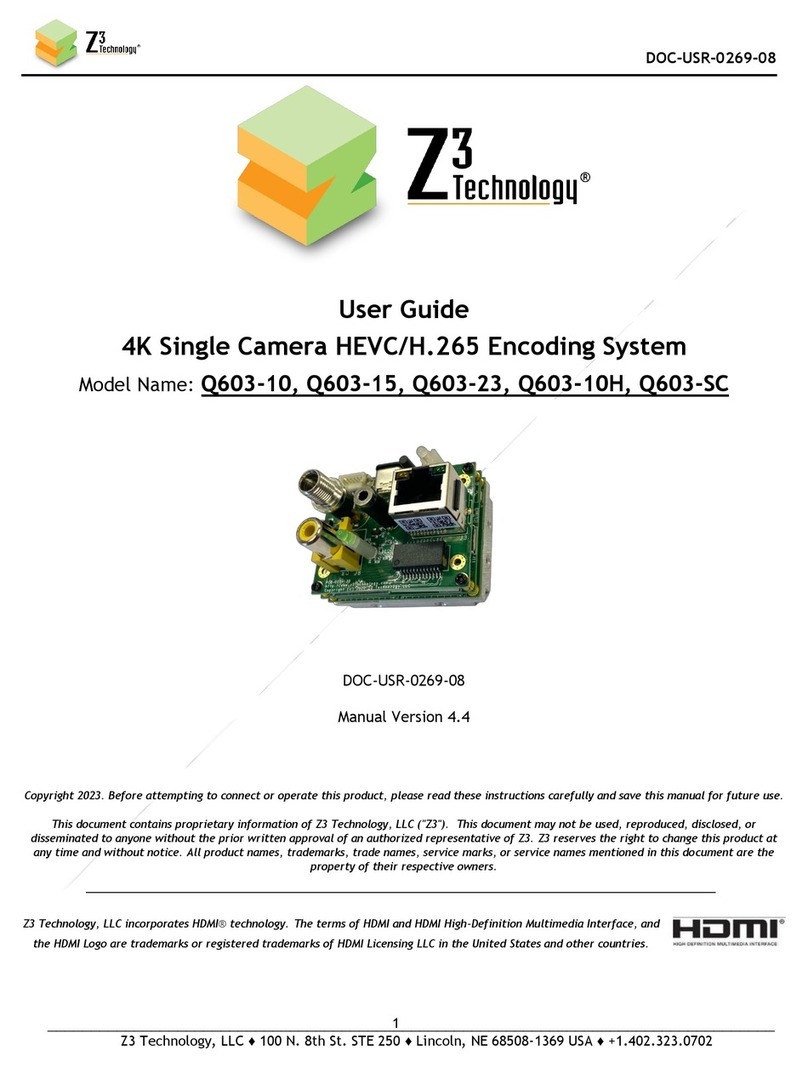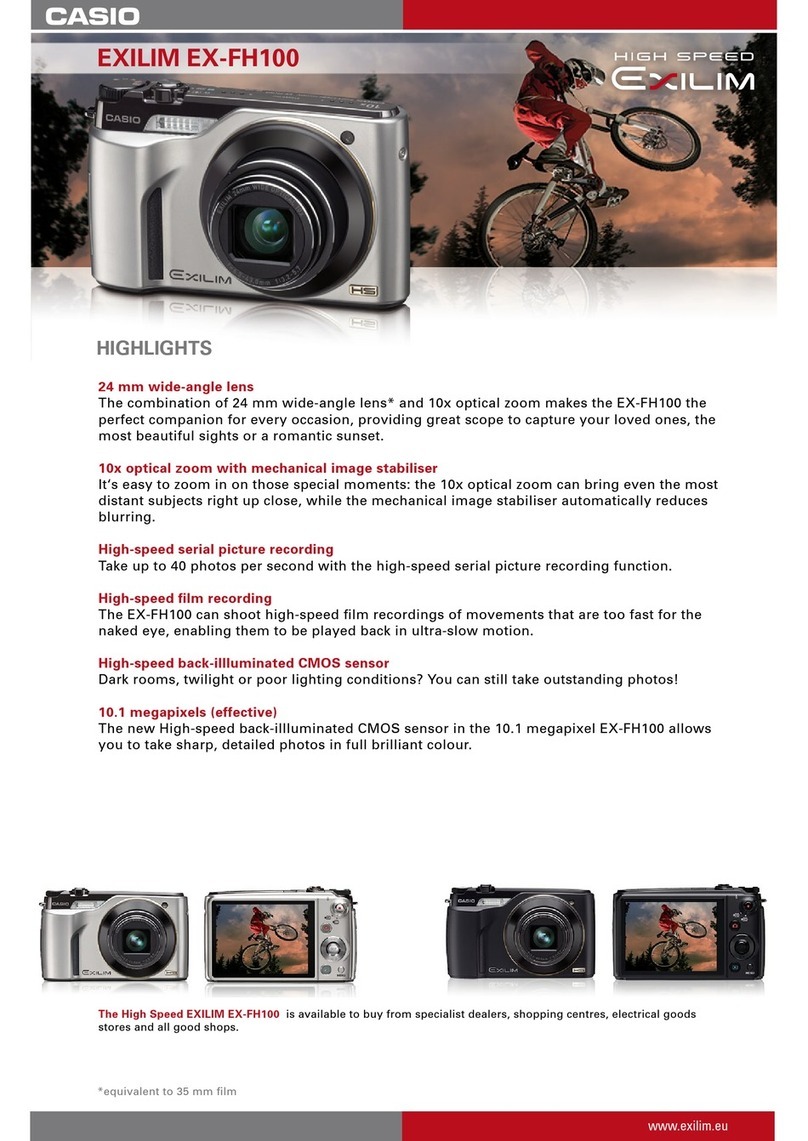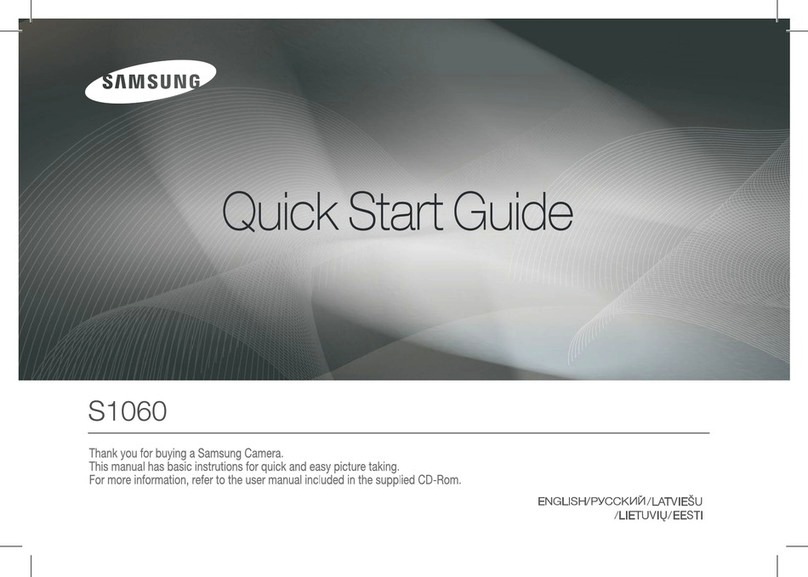SightLine EAN-SCD User manual

© SightLine Applications, Inc.
EAN-SCD Cameras
2022-09-02
Exports: Export Summary Sheet
EULA: End User License Agreement
Web: sightlineapplications.com
1Overview................................................................1
1.1 Additional Support Documentation.......................1
1.2 Sightline Software Requirements ..........................1
1.3 Third Party Software ..............................................1
2Safe Device Handling..............................................1
3Interface Boards and Adapters ..............................1
4SCD Mini Blackbird.................................................1
4.1 3000-OEM Mini Blackbird Camera Bench Setup....2
4.2 4000-OEM SCD Mini Blackbird Camera Bench
Setup......................................................................3
5Configuration Settings ...........................................4
5.1 Acquisition Settings................................................5
5.2 Additional Configuration Notes .............................5
5.2.1 SCD Camera GUI Configuration Settings................5
5.2.2 Frame Timing .........................................................6
6Questions and Additional Support.........................6
CAUTION: Alerts to a potential hazard that may result in personal injury, or an unsafe practice that causes damage to the equipment
if not avoided.
IMPORTANT: Identifies crucial information that is important to setup and configuration procedures.
Used to emphasize points or reminds the user of something. Supplementary information that aids in the use or understanding of the
equipment or subject that is not critical to system use.

EAN-SCD-Cameras
© SightLine Applications, Inc. 1
1Overview
This document covers how to setup and configure the SightLine OEM video processing boards to
receive video from SCD cameras.
1.1 Additional Support Documentation
Additional Engineering Application Notes (EANs) can be found on the Documentation page of the
SightLine Applications website.
The Panel Plus User Guide provides a complete overview of settings and dialog windows. It can be
accessed from the Help menu of the Panel Plus application.
The Interface Command and Control (IDD) describes the native communications protocol used by the
SightLine Applications product line. The IDD is also available as a PDF download on the Documentation
page under Software Support Documentation.
1.2 Sightline Software Requirements
IMPORTANT: The Panel Plus software version should match the firmware version running on the
board. Firmware and Panel Plus software versions are available on the Software Download page.
1.3 Third Party Software
Camera control software from SCD.
2Safe Device Handling
CAUTION: To prevent damage to hardware boards, disconnect all input power to OEMs and adapter boards before
connecting or disconnecting cables including all FFC, FPC, KEL, HDMI, MIPI, and round wire (Molex) cables.
CAUTION: To prevent damage to hardware boards, use a conductive wrist strap attached to a good earth ground.
Before picking up an ESD sensitive electronic component, discharge built up static by touching a grounded bare
metal surface or approved antistatic mat.
3Interface Boards and Adapters
System interface boards provide options for network interfacing, serial ports, and GPIO. Camera
interface and adapter boards provide an interface from the camera to OEM. See the ICD-3000-4000
Adapter Boards for complete specifications and pinouts.
IMPORTANT: All boards should be connected and secured with the included cables and hardware
fasteners first before applying power.
4SCD Mini Blackbird
See the ICD-3000-4000 Adapter Boards and ICD-OEM-Camera Side Interfaces when connecting the
video processing boards to the SCD Mini Blackbird camera through the SCD-100 interface board.
The SDI output module must be removed from the 100-pin connector on the Mini Blackbird camera
and replaced with the Sightline SLA-SCD-100 adapter board.

EAN-SCD-Cameras
© SightLine Applications, Inc. 2
4.1 3000-OEM Mini Blackbird Camera Bench Setup
Interface and adapter boards:
•SLA-SCD-100: SCD Mini Blackbird camera and SLA-3000-CLK interface.
•SLA-3000-CLK: SCD Mini Blackbird camera and 3000-OEM interface.
•SLA-3000-IO: Provides serial and network interfaces. Adapter boards can be connected to one of
two available video input connectors (VIN1 or VIN0). See the 3000-OEM exploded assembly
drawing for more connection layout information.
VIN0 has camera channels 0 and 1 assigned. VIN1 has camera channels 2 and 3 assigned. If the
configuration includes an analog board with a digital adapter board the analog board must be
installed on VIN0.
•SLA-3000-mIO (optional smaller IO board): Provides serial and network interfaces. This board
allows SLA-3000-CLK board to be connected directly to the OEM board.
Cable connections:
•SLA-CAB-K010: Connects to the SLA-3000-CLK board and to the SCD Mini Blackbird camera.
Provides serial communication and video to the camera. See the KEL cable instructions and
precautions.
•SLA-CAB-0403: Connects to J4 on SLA-3000-mIO board. Provides an RJ45 Ethernet connection.
•SLA-PWR-C12V (110-250VAC input / 12VDC output): Connects to J5 on SLA-3000-IO board.
•SLA-CAB-1504 / SLA-PWR-B12V (110-250VAC input / 12VDC output): Connects to J9 on the SLA-
3000-mIO board.
Power and network connectivity LEDs:
•A green light on the 3000-IO or 3000-mIO board indicates that all boards are powered on. An
amber light on the 3000-OEM board verifies network connection.
Figure 1: 3000-OEM / SLA-3000-CLK - SCD Mini Blackbird Camera Bench Setup
SLA-3000-IO +
3000-OEM
Boards (stacked)
Network Switch
or PC Direct
SLA-PWR-C12V
RJ45 Ethernet
SLA-3000-CLK
on VIN1
SLA-CAB-K010 (KEL)
Network Switch
or PC Direct
SLA-CAB-0403 (J4)
SLA-3000-OEM +
SLA-3000-mIO
SLA-3000-CLK on J4
SLA-3000-mIO
on J1
SLA-CAB-K010 (KEL)
SLA-PWR-B12V
RJ45 Ethernet
SLA-CAB-1504 (J9)
IMPORTANT: Disconnect all input power
to OEMs and adapter boards before
connecting or disconnecting cables.
SLA-SCD-100
SCD Mini Blackbird
Direct connect
to camera.
Camera PWR

EAN-SCD-Cameras
© SightLine Applications, Inc. 3
3000-OEM
SLA-3000-IO
Serial Port
Camera Index Panel Plus
J1
0/1
NA
J2
VOUT
4
NA
J3
VIN0
2
CAM0/CAM1
J4
VIN1
3
CAM2
Figure 2: 3000-OEM Serial Port and Connector Reference
4.2 4000-OEM SCD Mini Blackbird Camera Bench Setup
Interface and adapter boards:
•SLA-SCD-100: SCD Mini Blackbird camera and SLA-3000-CLK interface.
•SLA-3000-CLK: SCD Mini Blackbird camera and 3000-OEM interface.
•The SLA-3000-CLK board can be connected to J6 on the 4000-OEM. Additional camera adapter
boards can be connected using the SLA-4000-MIPI board on J9. See the ICD-3000-4000 Adapter
Boards for specific MIPI board power requirements.
Cable connections:
•SLA-CAB-K010: Connects to the SLA-3000-CLK board and to the SCD Mini Blackbird camera.
Provides serial communication and video to the camera. See the KEL cable instructions and
precautions.
•SLA-CAB-0403: Connects to J4 on 4000-OEM board. Provides an RJ45 Ethernet connection.
•SLA-CAB-1504: Connects to J50 on the 4000-OEM board and SLA-PWR-B12V-36W power adapter.
•SLA-PWR-B12V-36W (110-250VAC input / 12VDC output): Connects to J50 on the 4000-OEM board.
Power and network connectivity LEDs:
A green light (D1) on the 4000-OEM board indicates that all boards are powered on. An amber light
(D5) verifies network connection.
J1 - Serial Port 0/1 J2 - Serial Port 4
J4/VIN1 - Serial Port 3
J3/VIN0 - Serial Port 2

EAN-SCD-Cameras
© SightLine Applications, Inc. 4
Figure 3: 4000-OEM / SLA-3000-CLK - SCD Mini Blackbird LC Camera Bench Setup
*SLA-CAB-MIPI-02 FFC cable must be connected correctly. See FFC cable instructions before connecting the SLA-4000-MIPI board.
**SLA-CAB-0305 can connect to SLA-CAB-0804 to facilitate a PC/USB connection to serial port 0 on the 4000-OEM. See the Serial
Communications section in the EAN-Startup-Guide-4000-OEM for more information.
5Configuration Settings
This section covers the basic camera configuration settings in Panel Plus for the SightLine OEM video
processing boards.
Before connecting with the Panel Plus software, the OEM board should be powered up and connected
through:
-a network switch or directly to the host PC (preferred) or,
-Direct serial connection (for troubleshooting or if a network connection cannot be established).
See one of the corresponding OEM startup guides for connection and video streaming instructions:
•EAN-Startup Guide 3000-OEM
•EAN-Startup Guide 4000-OEM
IMPORTANT: This procedure assumes that the customer has read the OEM startup guide(s) and
has a basic understanding of the following fundamentals:
•Completed a functional connection between the SightLine video processing board and Panel
Plus application.
•Familiar with Panel Plus controls.
•Successfully streamed video in Panel Plus.
Network Switch or
PC Direct
SLA-CAB-1504 (J50)
Serial (SLA-CAB-504)
SLA-CAB-0403 (J4)
4000-OEM +
SLA-3000-CLK
Optional
SLA-4000-MIPI Board
RJ45 Ethernet
SLA-PWR-B12V-36W
**USB to Serial SLA-CAB-0305 (optional)
SLA-CAB-0804 (J25)
(J6)
SLA-CAB-K010 (KEL)
*SLA-CAB-MIPI-02 (J9)
SLA-SCD-100
(J8) USB-C
Direct
connect to
camera.
SCD Mini Blackbird
IMPORTANT: Disconnect all input power to OEMs and adapter
boards before connecting or disconnecting cables.
Contact
surface facing
down when
inserting.
Camera PWR

EAN-SCD-Cameras
© SightLine Applications, Inc. 5
If you do not have a strong basic system setup and familiarity, we recommend reviewing the OEM
startup guide(s) and work with our support team to establish basic connection and streaming
fundamentals.
5.1 Acquisition Settings
From the main menu in Panel Plus go to Configure » Acquisition Settings. If available, use the Auto Fill
drop-down menu in the Acquisition Settings dialog to automatically populate the relevant fields with
the correct settings.
The settings can also be manually entered as shown in the camera configuration tables.
For information about Acquisition fields in Panel Plus see EAN-Digital Video Configuration.
IMPORTANT: Save parameters and reset the board when changing parameters. Cycle system
power when changing resolution.
If video does not display, try saving and activating the settings again. Check the encoding settings
on the Compress tab and review the network addresses for the destination video.
5.2 Additional Configuration Notes
Mini Blackbird camera:
Most Mini Blackbird cameras come with an SDI output module that will output SDI video signals. Since
the SDI video signal has a specific frame rate requirement, the output module provides a frame synch
signal to the camera to make it match up with the SDI output frame rate.
The SDI output module must be removed from the 100-pin connector on the Mini Blackbird camera
and replaced with the Sightline SLA-SCD-100 adapter board.
Camera Link over Micro Coax (KEL):
•The SLA-3000-CLK board provides camera interface for reduced size KEL form factor Camera Link
interfaces.
•The 1500-OEM is not supported through Camera Link.
•See the Camera Link section in EAN-Digital-Video-Configuration for additional information.
5.2.1 SCD Camera GUI Configuration Settings
Since the Sightline hardware does not provide a frame sync output to the camera, the Synchronization
mode must be changed to Master.
When using the SLA-3000-CLK adapter board with the SLA-SCD-100 camera interface board set the
Video output mode to Base Camera link (1 cable).
It can be easier to get set up imager timing by changing the Frame synchronization mode to Integration
at start than using Read (ITR).

EAN-SCD-Cameras
© SightLine Applications, Inc. 6
Figure 4: SCD Mini Blackbird GUI Camera Configuration
5.2.2 Frame Timing
Figure 5 shows an example for frame timing settings for 30 fps in ITR mode.
Figure 5: Example Frame Timing Settings (30 fps ITR Mode)
6Questions and Additional Support
For questions and additional support, please contact SightLine Support. Additional support
documentation and Engineering Application Notes (EANs) can be found on the Documentation page of
the SightLine Applications website.
Table of contents
Other SightLine Digital Camera manuals
Popular Digital Camera manuals by other brands
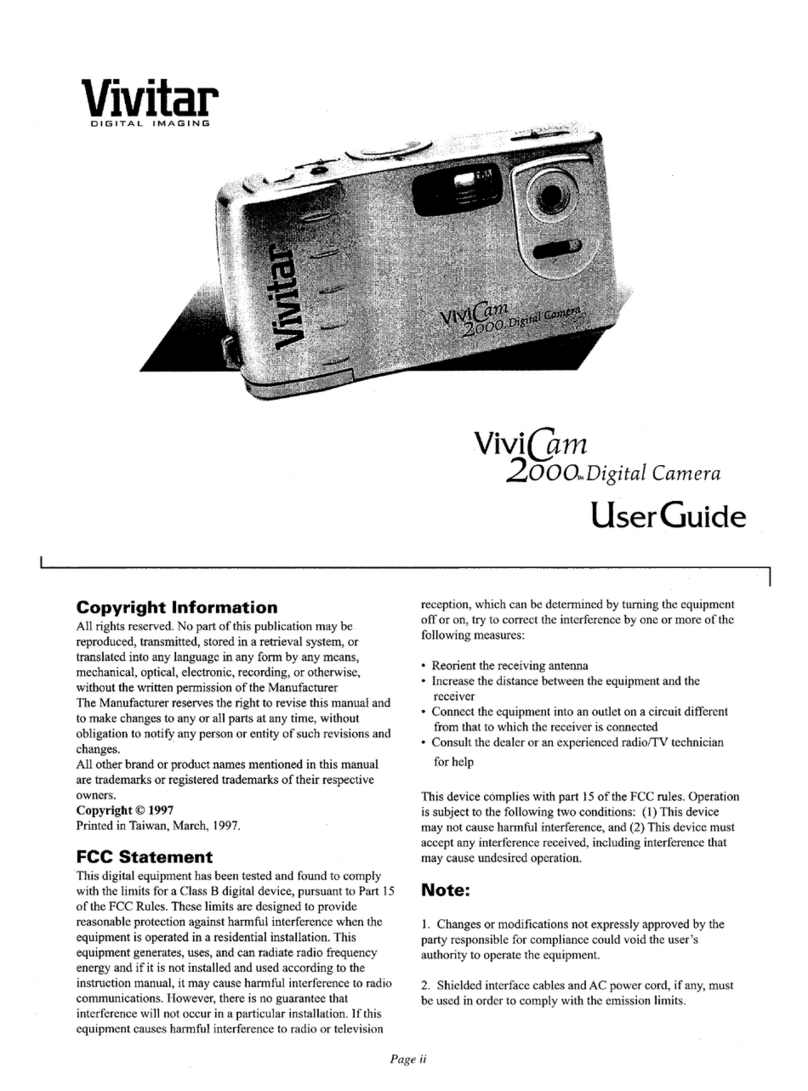
Vivitar
Vivitar Vivicam 2000 user guide

Aqualuma
Aqualuma LUMA-Vu Gen2 Fitting instructions

Epson
Epson P3000 - Digital AV Player user guide
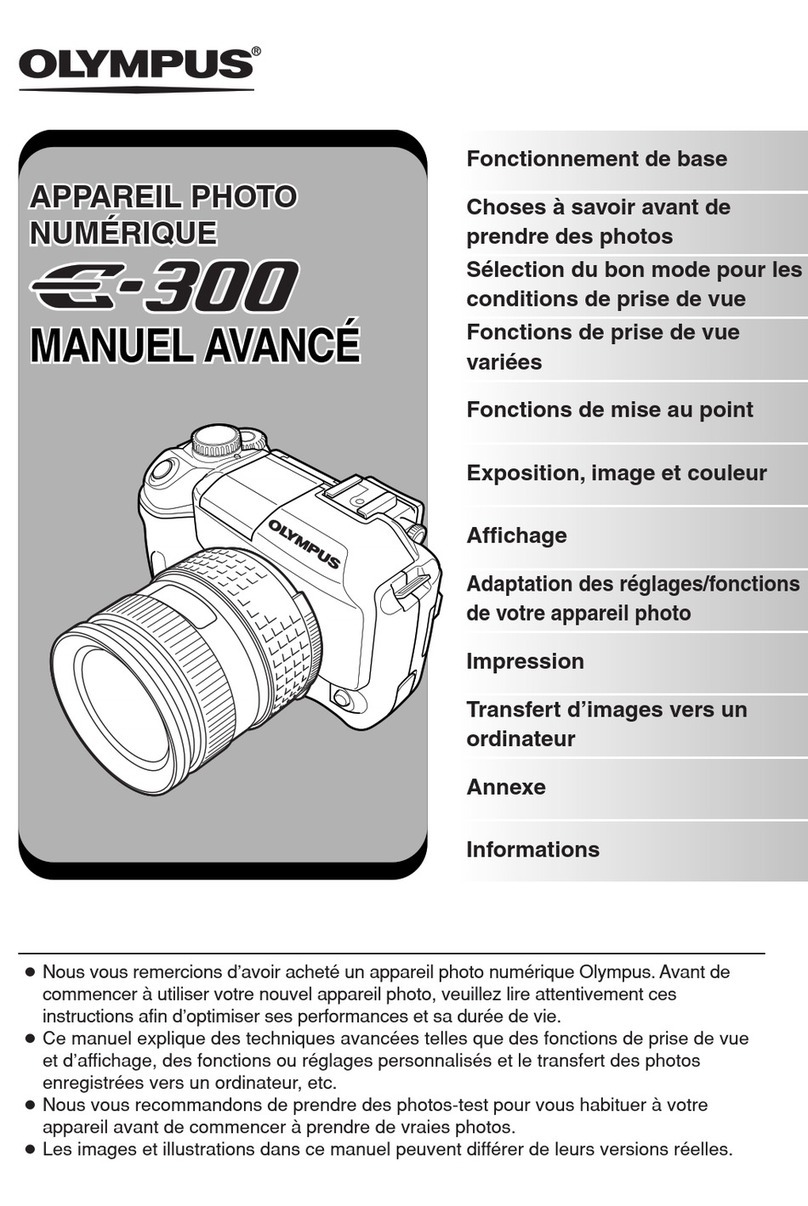
Olympus
Olympus E300 - 14-54mm f/2.8-3.5 Zuiko ED Digital SLR... Manuel Avancé
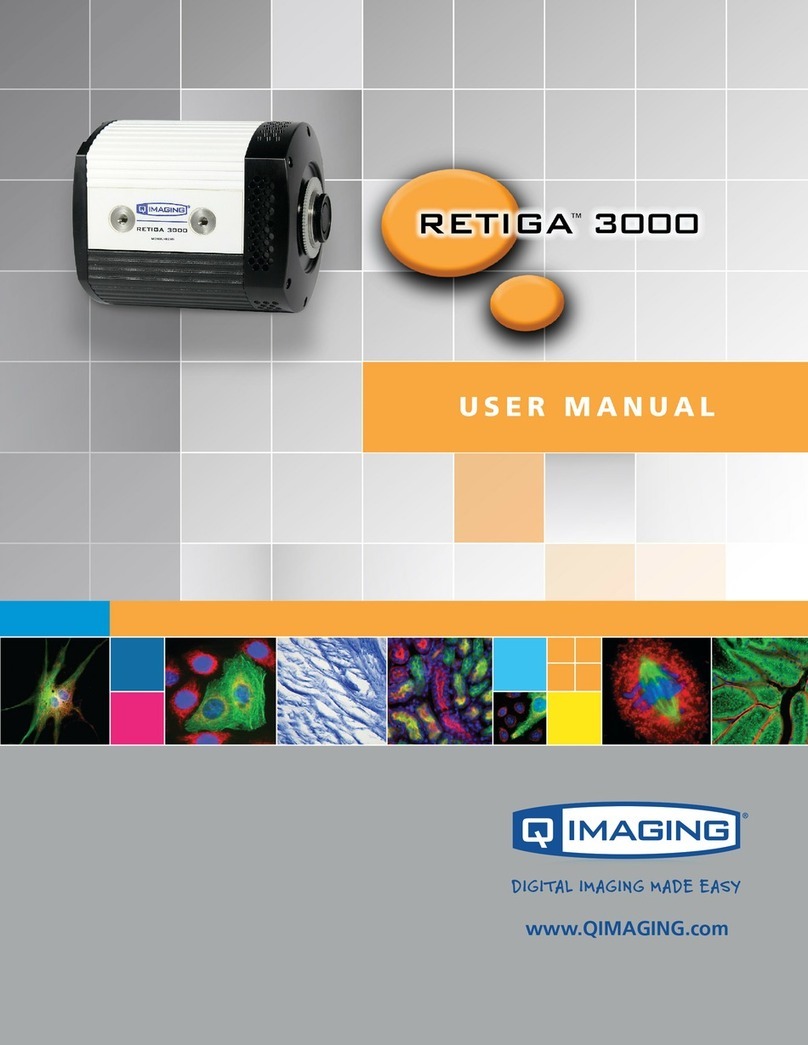
Q Imaging
Q Imaging Retiga 3000 user manual

Intellisystem
Intellisystem ThermalTronix TT-1066MD-FTM Series user manual