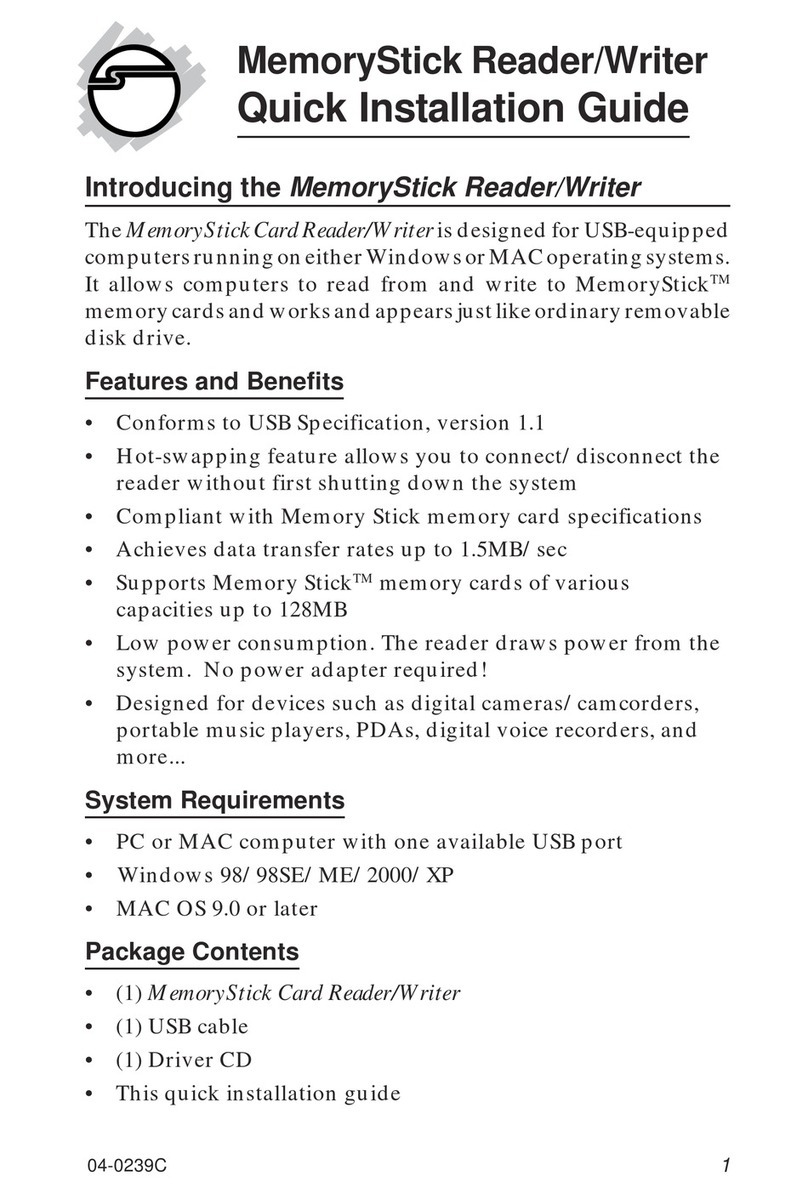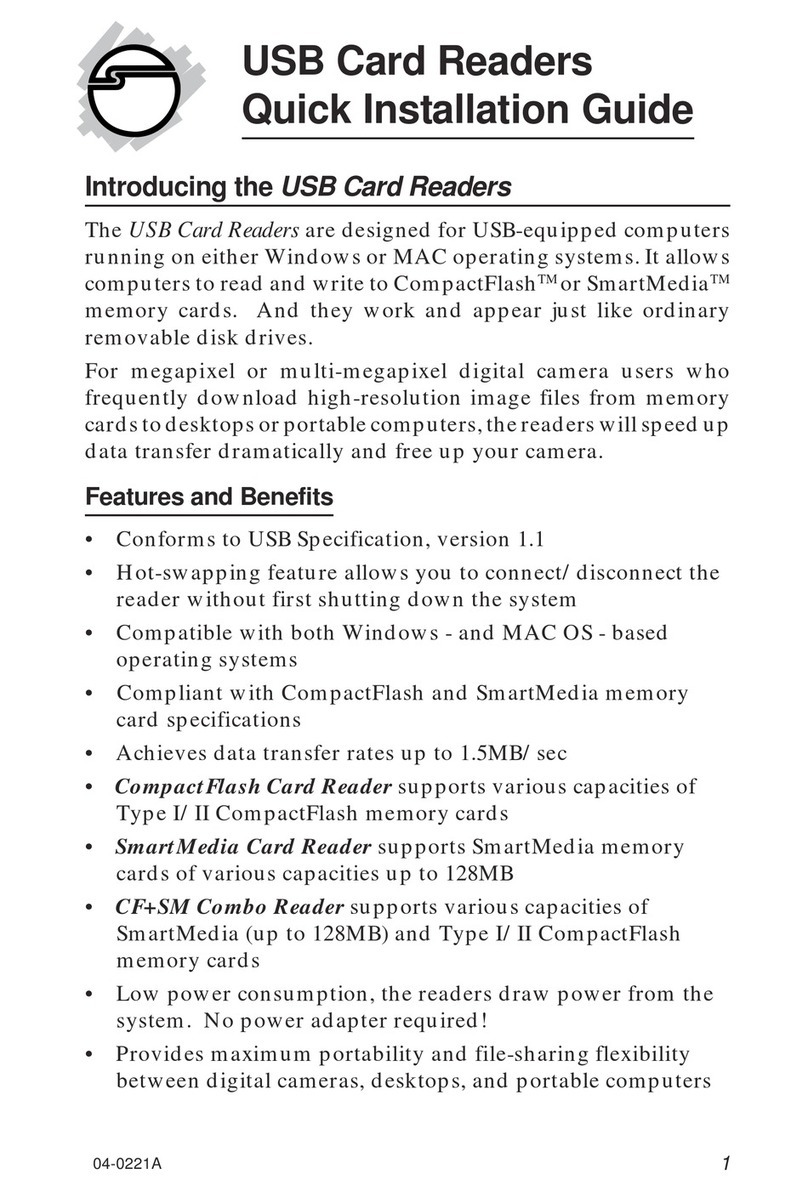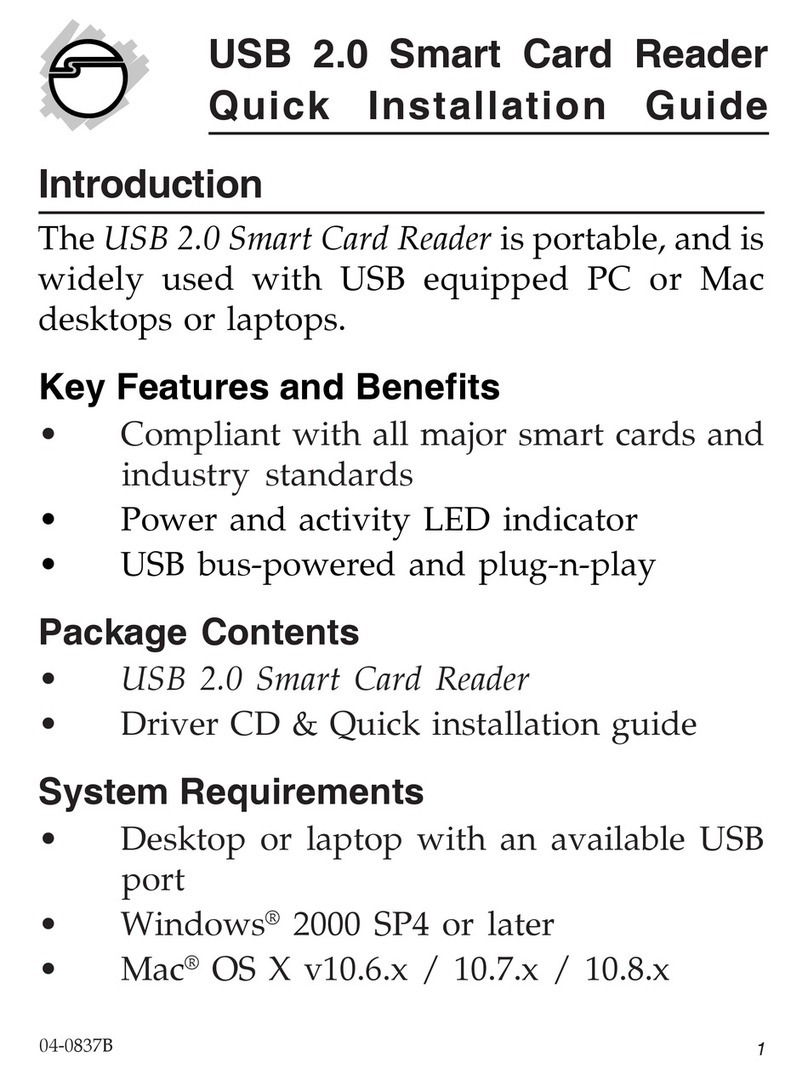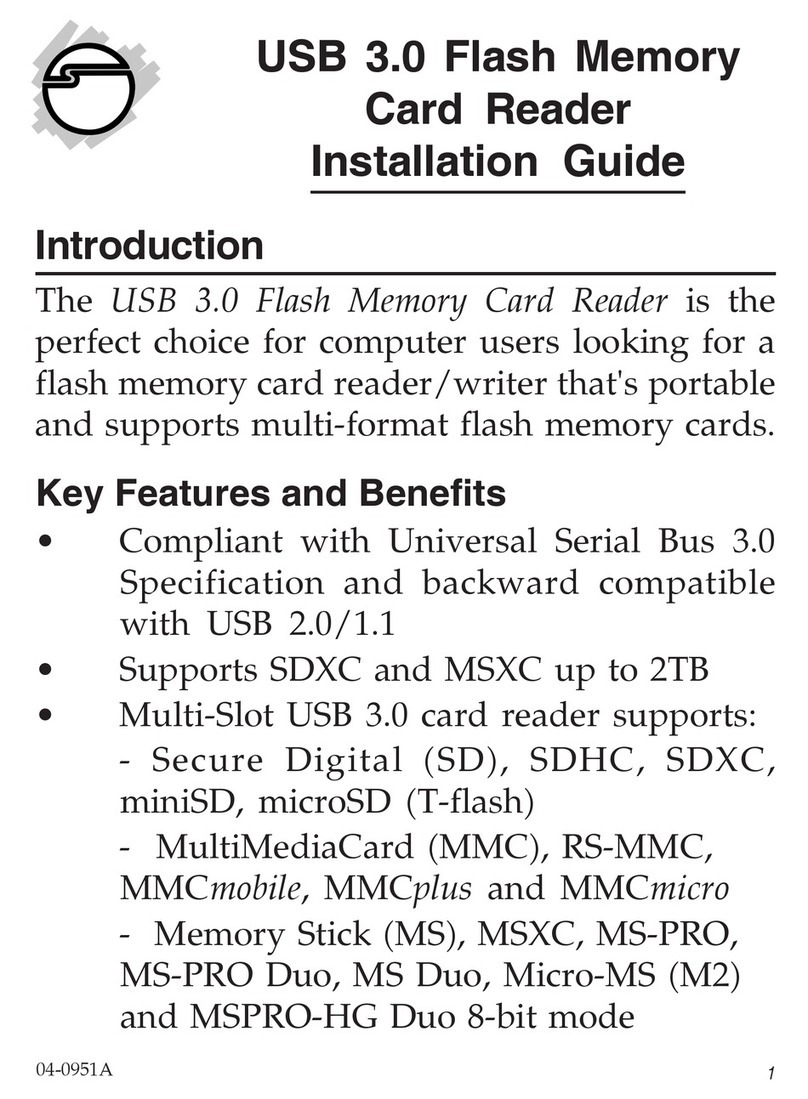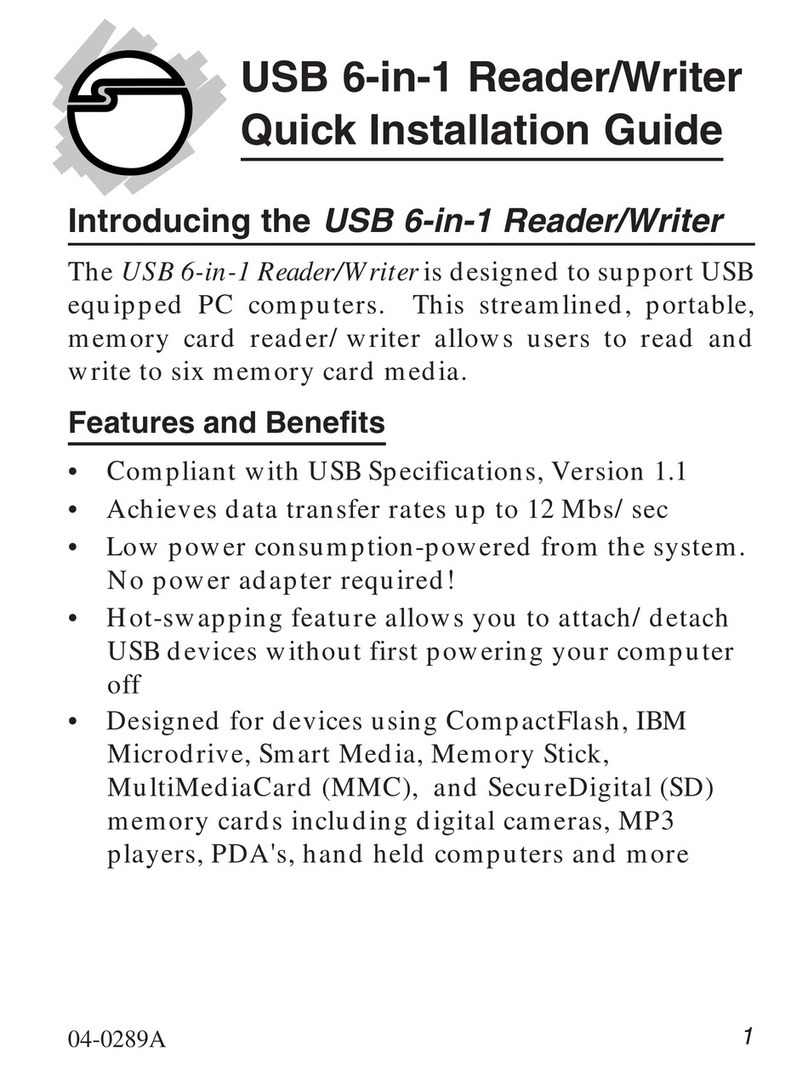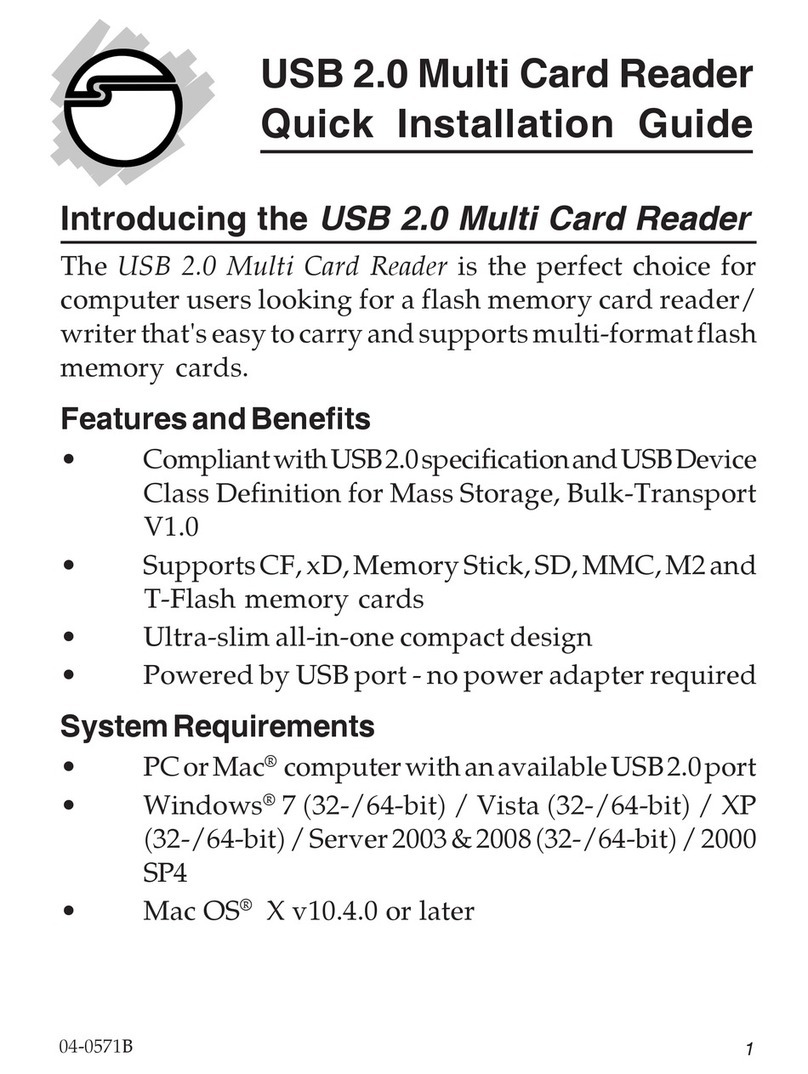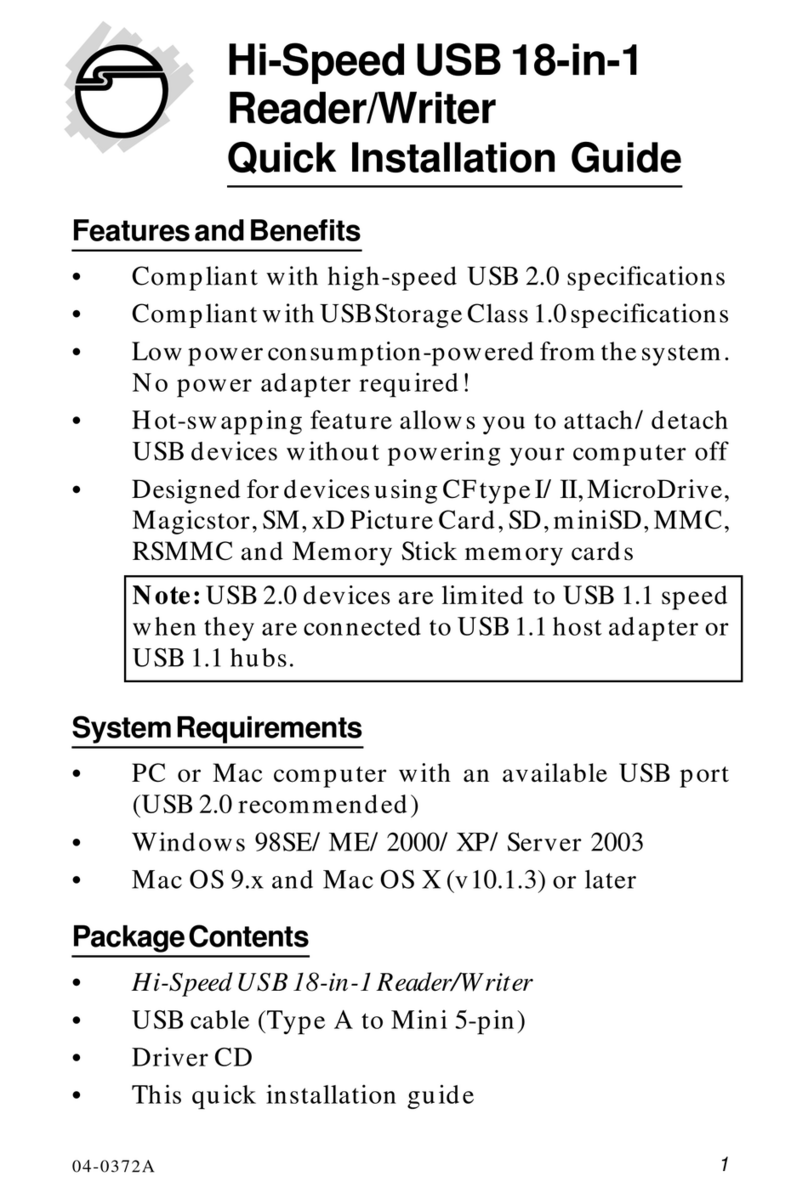SIIG JU-MR0A11-S1 User manual
Other SIIG Card Reader manuals
Popular Card Reader manuals by other brands

ViziT
ViziT RD-4F operating instructions

Jinmuyu Electronics
Jinmuyu Electronics MR811 Series user manual

Conrad
Conrad PCMCIA operating instructions

Lindy
Lindy 51541 user manual

Diapro T?bbi Ürünler
Diapro T?bbi Ürünler Across System user manual

Johnson Controls
Johnson Controls Kantech tyco ioSmart installation guide