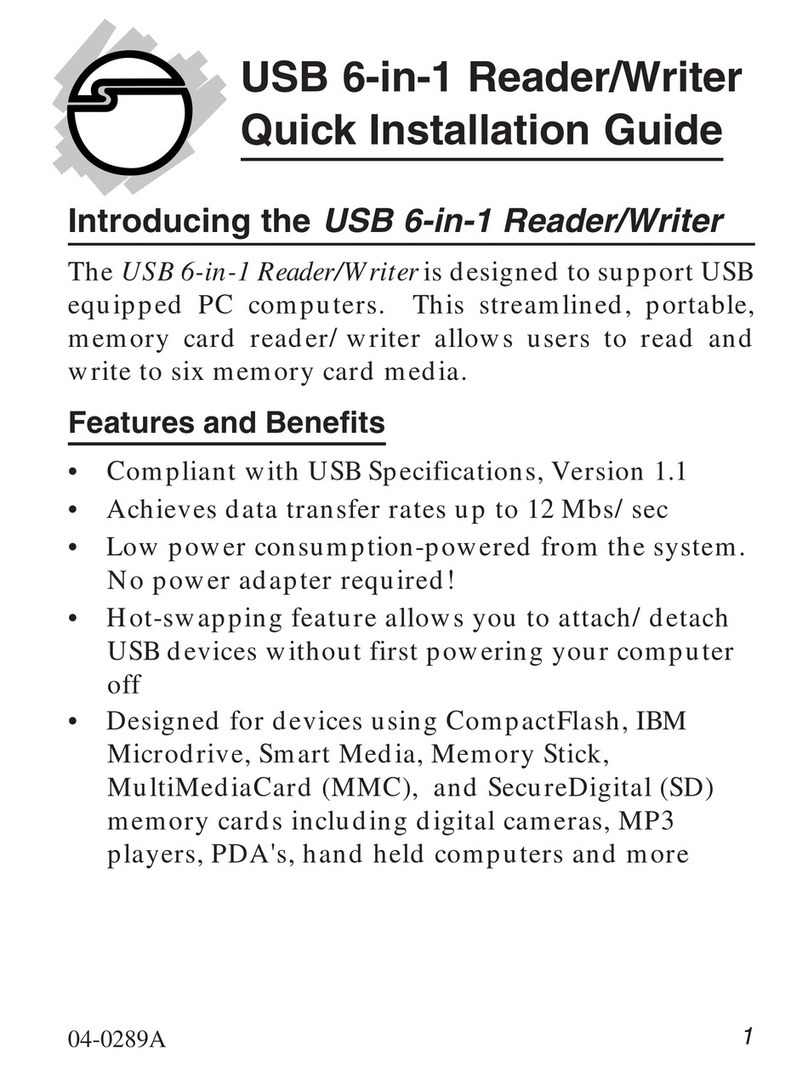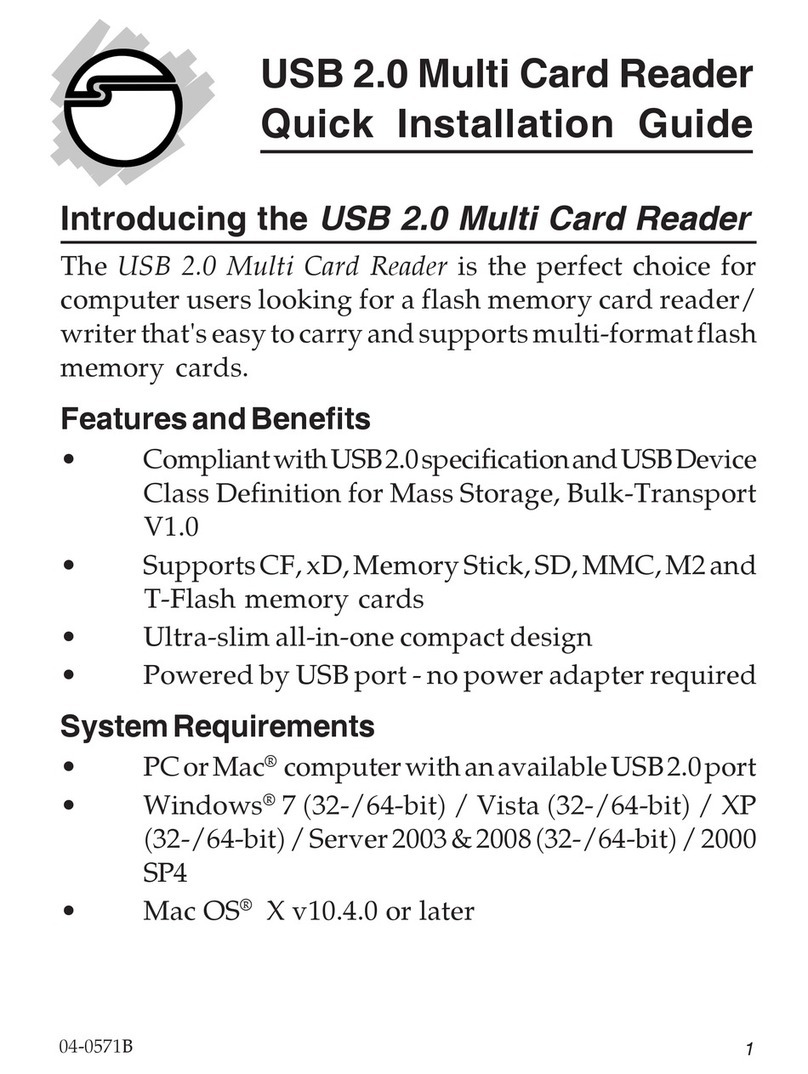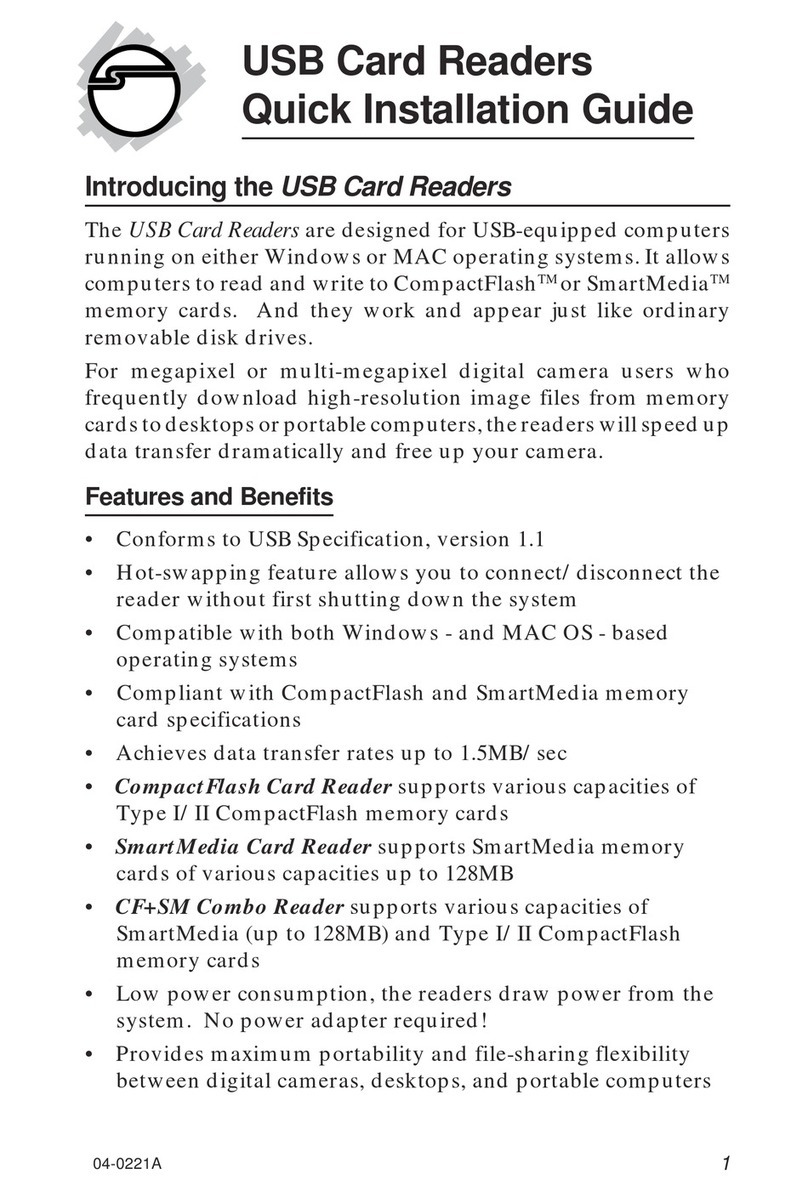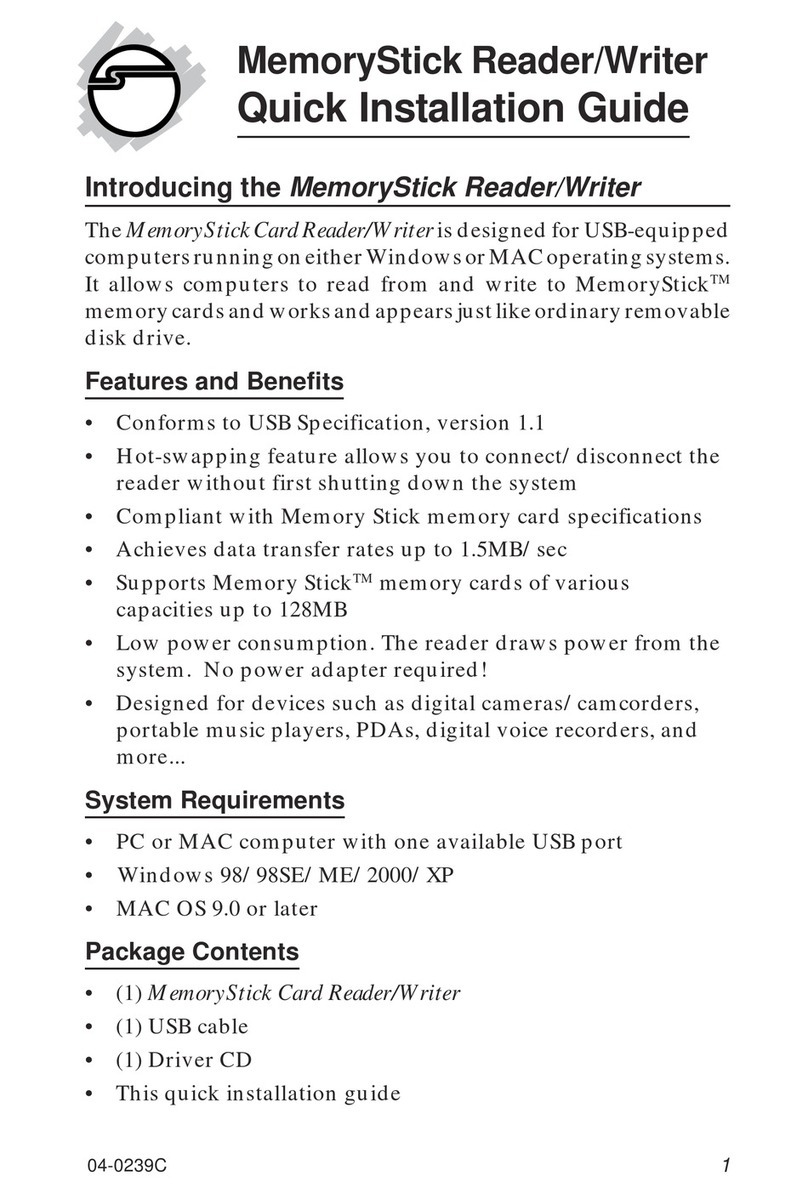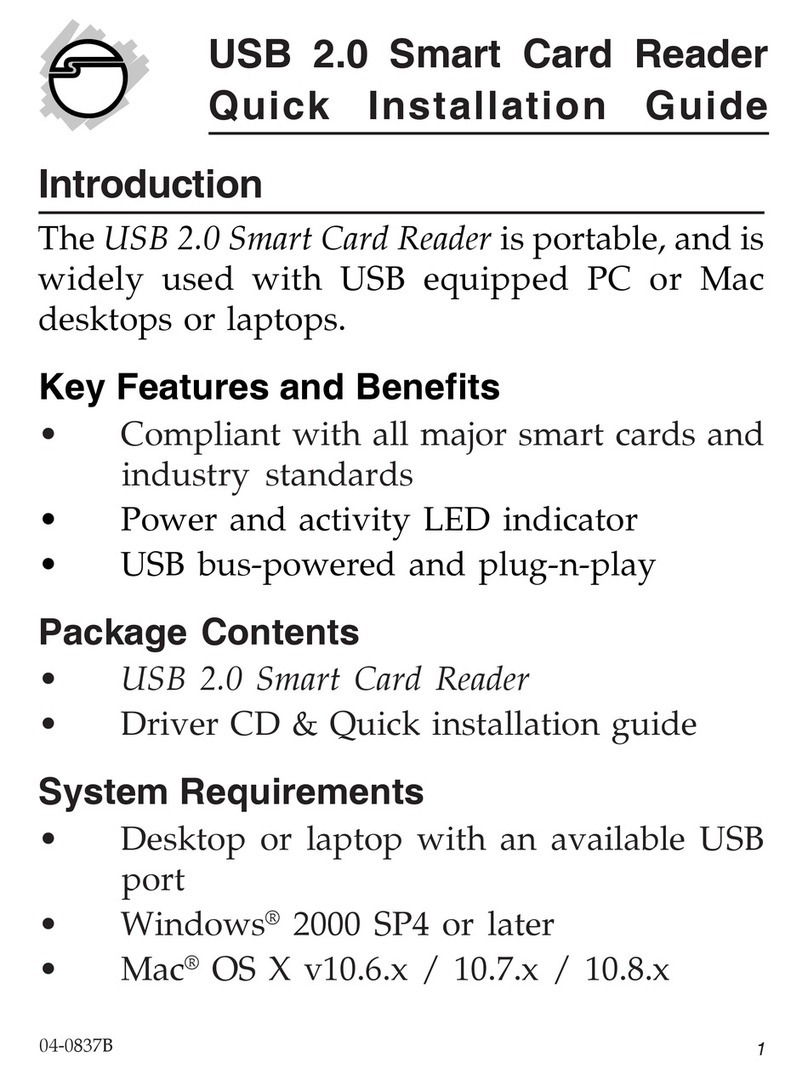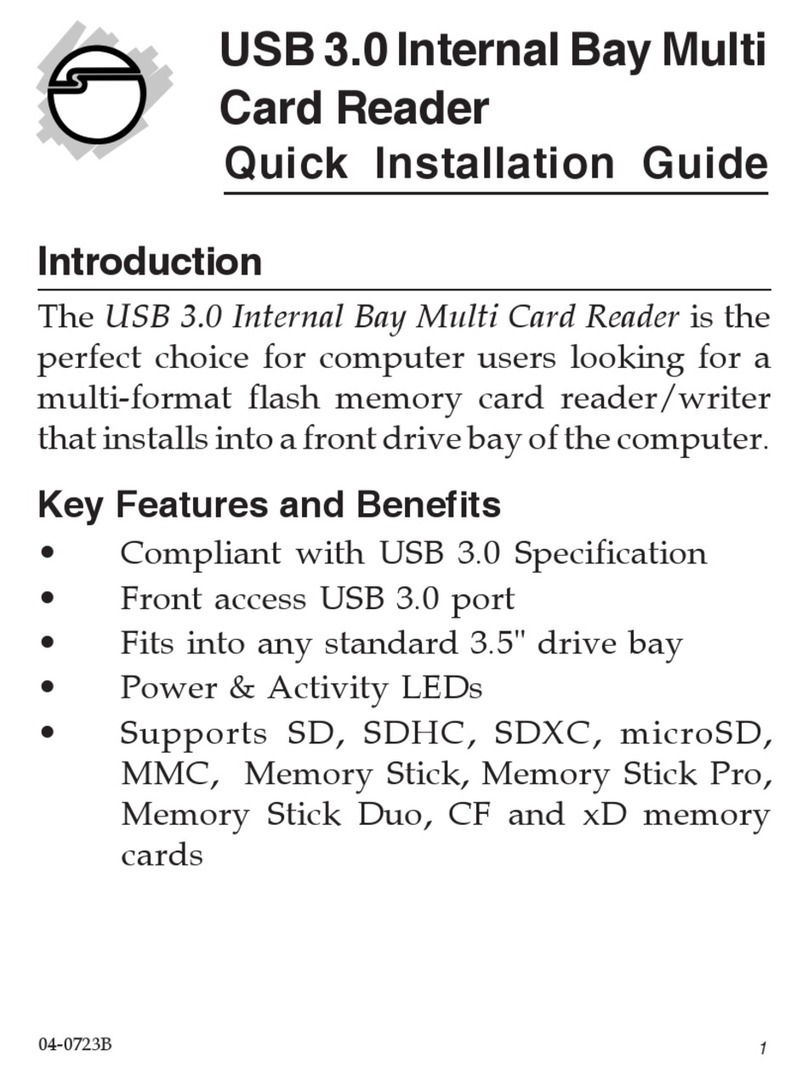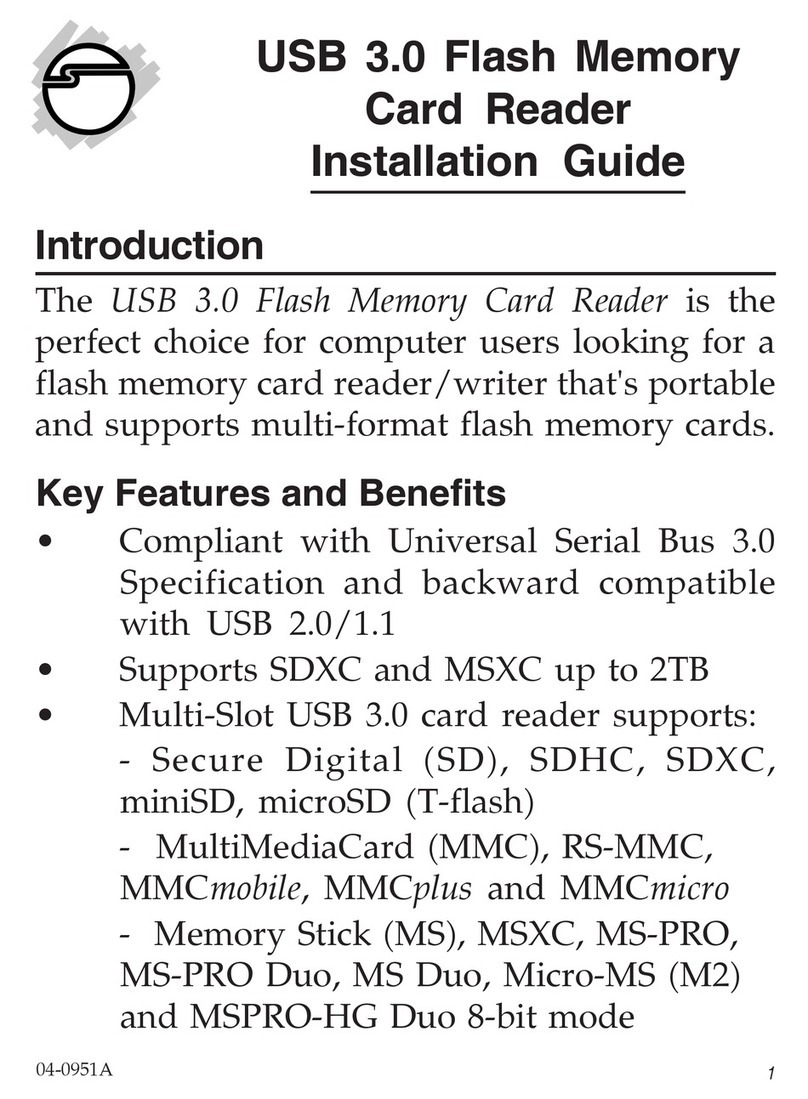Hi-SpeedUSB18-in-1Reader/WriterisatrademarkofSIIG,Inc.
SIIG and SIIG logo are registered trademarks of SIIG, Inc. Microsoft and Windows are
registeredtrademarksofMicrosoftCorporation. PentiumisaregisteredtrademarkofIntelCorporation.
Mac and Mac OS are registered trademarks of Apple Computer, Inc. Other names used in this
publicationareforidentificationonlyandmaybetrademarksoftheirrespectivecompanies.
March, 2005 Copyright ©2005 by SIIG, Inc. All rights reserved.
PRODUCT NAME
Hi-Speed USB 18-in-1 Reader/Writer
FCC RULES: TESTED TO COMPLY WITH FCC PART 15, CLASS
B OPERATING ENVIRONMENT: FOR HOME OR OFFICE USE
FCCCOMPLIANCESTATEMENT:
This device complies with part 15 of the FCC Rules. Operation is
subject to the following two conditions: (1) This device may not cause
harmful interference, and (2) this device must accept any interference
received, including interference that may cause undesired operation.
THE PARTY RESPONSIBLE FOR PRODUCT COMPLIANCE
SIIG, Inc.
6078 Stewart Ave.
Fremont, CA 94538-3152
About SIIG, Inc.
Foundedin1985,SIIG,Inc.isaleadingcomputerupgrademanufacturer
ofI/Oconnectivityproducts,includingPCI&ISAserialandparallel
ports,USB,SerialATA&UltraATAcontrollers,FireWire(1394a/b),
Networking,SoundCards,andotheraccessories. SIIGisthepremier
one-stopsourceofupgrades.
SIIGproductsoffercomprehensiveusermanuals,manyuser-friendly
features, and are backed by an extensive manufacturer warranty.
High-quality control standards are evident by the overall ease of
installation and compatibility of our products, as well as one of the
lowest defective return rates in the industry. SIIG products can be
foundincomputerretailstores,mailordercatalogs,ande-commerce
sitesintheAmericasandtheUK,aswellasthroughmajordistributors,
systemintegrators,andVARs.