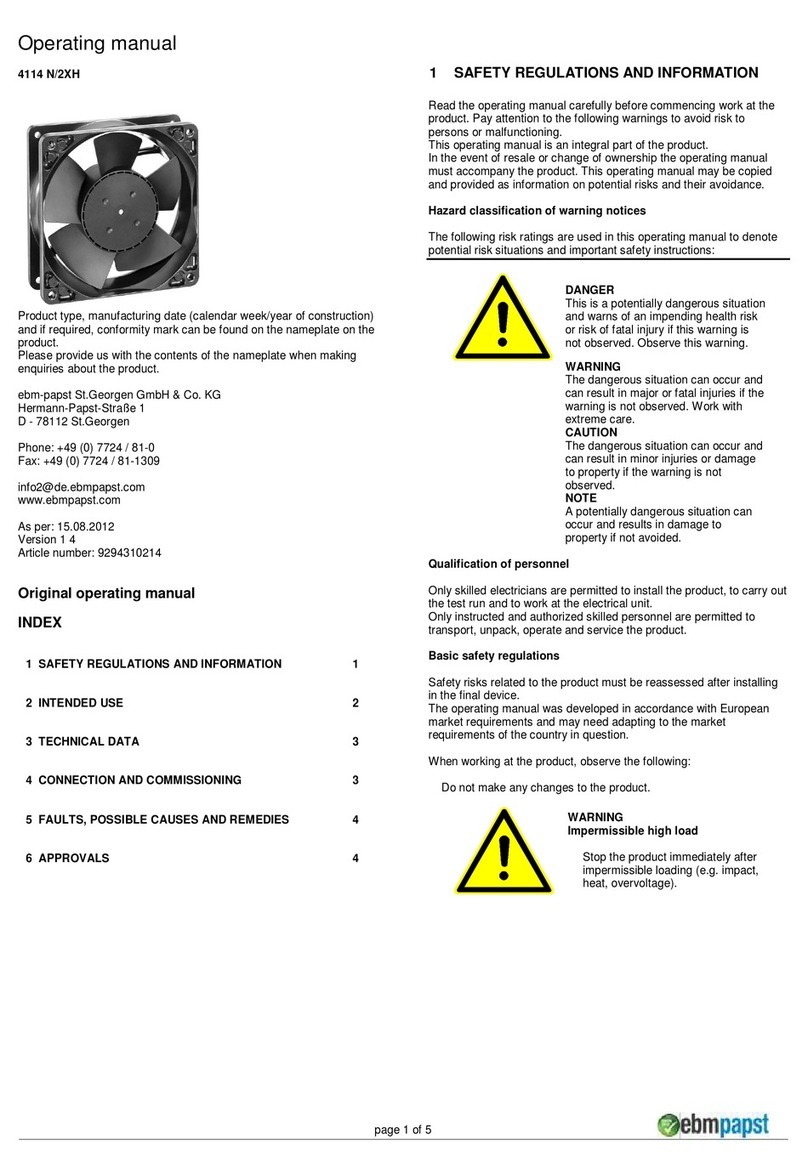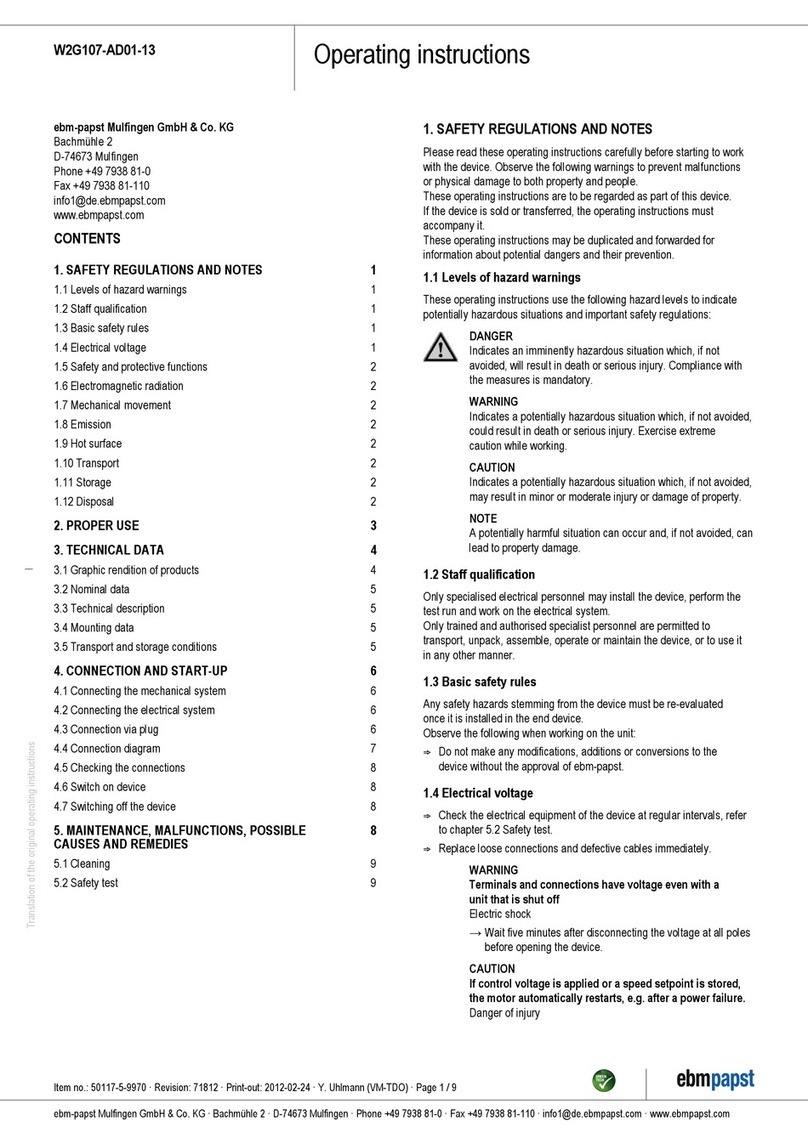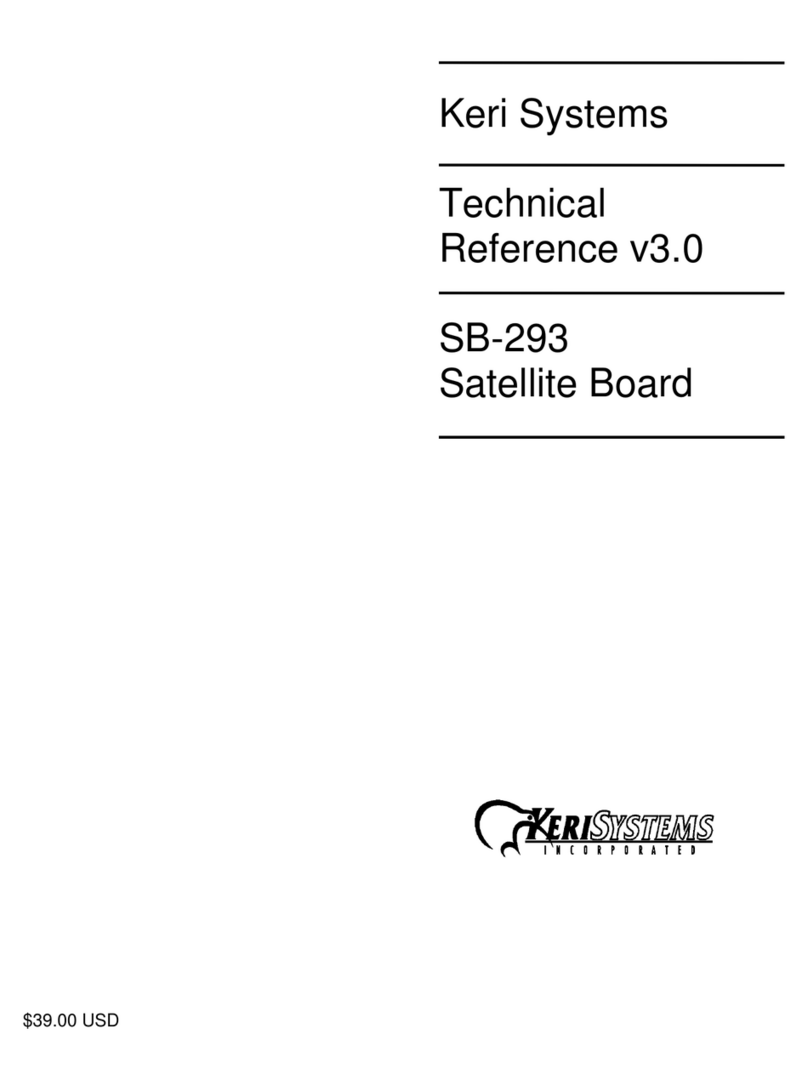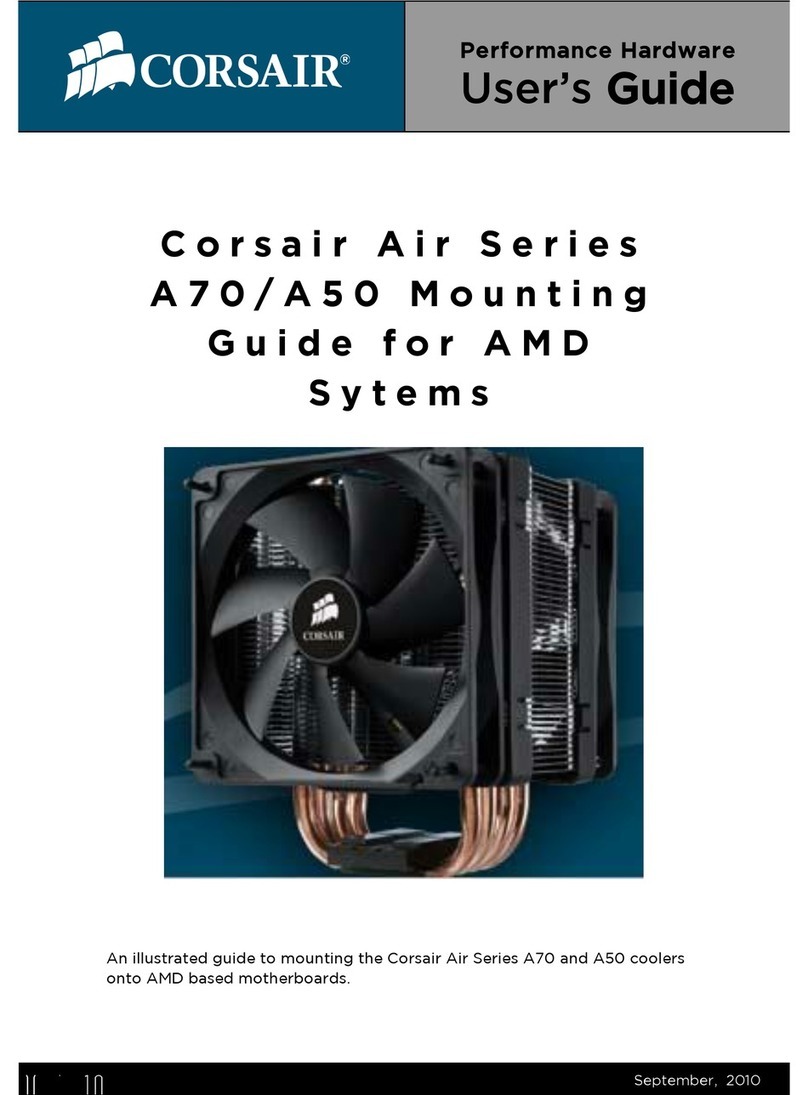Silego GreenPAK SLG46534 User manual

Silego Technology Inc. Page 1 of 28
11/22/17
GreenPAK DIP
Development Platform
Copyrights
Copyright © 2010 Silego Technology. The information contained herein is subject to change without notice. Silego Technology
assumes no responsibility for the use of any circuitry other than circuitry embodied in a Silego product. Nor does it convey or
imply any license under patent or other rights. Silego products are not warranted nor intended to be used for medical, life
support, lifesaving, critical control or safety applications, unless pursuant to an express written agreement with Silego.
Furthermore, Silego does not authorize its products for use as critical components in life-support systems where a malfunction
or failure may reasonably be expected to result in significant injury to the user. The inclusion of Silego products in life-support
systems application implies that the manufacturer assumes all risk of such use and in doing so indemnifies Silego against all
charges.
GreenPAK Designer™, GreenPAK Programmer™ and GreenPAK™ are trademarks of Silego Technology. All other trademarks
or registered trademarks referenced herein are property of the respective corporations.
Any Source Code (software and/or firmware) is owned by Silego Technology (Silego) and is protected by and subject to worldwide
patent protection (United States and foreign), United States copyright laws and international treaty provisions. Silego hereby
grants to licensee a personal, non-exclusive, non-transferable license to copy, use, modify, create derivative works of, and
compile the Silego Source Code and derivative works for the sole purpose of creating custom software and or firmware in support
of licensee product to be used only in conjunction with a Silego integrated circuit as specified in the applicable agreement. Any
reproduction, modification, translation, compilation, or representation of this Source Code except as specified above is prohibited
without the express written permission of Silego.
Disclaimer: SILEGO MAKES NO WARRANTY OF ANY KIND, EXPRESS OR IMPLIED, WITH REGARD TO THIS MATERIAL,
INCLUDING, BUT NOT LIMITED TO, THE IMPLIED WARRANTIES OF MERCHANTABILITY AND FITNESS FOR A PARTIСU-
LAR PURPOSE. Silego reserves the right to make changes without further notice to the materials described herein. Silego does
not assume any liability arising out of the application or use of any product or circuit described herein.Silego does not authorize
its products for use as critical components in life-support systems where a malfunction or failure may reasonably be expected to
result in significant injury to the user. The inclusion of Silego product in a life-support systems application implies that the
manufacturer assumes all risk of such use and in doing so indemnifies Silego against all charges. Use may be limited by and
subject to the applicable Silego software license agreement.

Silego Technology Inc. Page 2 of 28
11/22/17
GreenPAK DIP
Development Platform
Contents
1 Introduction..................................................................................................................................................................................3
1.1 GreenPAK Designer..................................................................................................................................................................3
1.2 Support.....................................................................................................................................................................................3
2 Getting Started.............................................................................................................................................................................4
2.1 Introduction...............................................................................................................................................................................4
2.2 Install Software..........................................................................................................................................................................4
2.3 Uninstall Software.....................................................................................................................................................................4
3 Hardware.....................................................................................................................................................................................5
3.1 Overview...................................................................................................................................................................................5
3.2 Functional Description...............................................................................................................................................................6
3.2.1 Power Supply.........................................................................................................................................................................6
3.2.2 USB Communication..............................................................................................................................................................6
3.2.3 GND Connections..................................................................................................................................................................6
3.2.4 DIP Adapter Connections.......................................................................................................................................................6
3.2.5 Expansion Connector.............................................................................................................................................................7
3.2.6 Pins Connectivity....................................................................................................................................................................9
3.2.7 Chip PIN versus Development Board Test Point (TP).......................................................................................................12
4 Example Projects using SLG46534............................................................................................................................................15
4.1Project: Counterwith ClockEnable..........................................................................................................................................15
Conclusion....................................................................................................................................................................................27
5AppendixA -Electrical Specification...........................................................................................................................................28

Silego Technology Inc. Page 3 of 28
11/22/17
GreenPAK DIP
Development Platform
1 Introduction
Thank you for choosing Silego Technology products. The GreenPAK DIP Development Platform allows you to develop your
custom design using GreenPAK mixed signal ICs. You can design your own projects starting from a blank project or by altering
the sample projects provided at Silego website.
1.1 GreenPAK Designer
GreenPAK Designer is an easy-to-use full-featured integrated development environment (IDE) that allows you to specify exactly
how you want the device to be configured. This provides you a direct access to all GreenPAK device features and complete control
over the routing and configuration of a PAK project with just one tool.
With GreenPAK Designer, you can:
• design the configuration which corresponds to your project needs
• verify the project using software interface to GreenPAK DIP Development Platform hardware
• with simple-to-use and intuitive software and hardware tools you can reduce your project development time and get to market
faster
To start working with GreenPAK Designer please take the following steps:
• download and install GreenPAK Designer software
• configure modules that you will need for your project
• interconnect and configure modules
• specify the pin out
• test your design with the GreenPAK DIP Development Board
1.2 Support
Free support for GreenPAK DIP Development Platform is available online at http://www.silego.com/.
At : Silego-Technology
GreenPAK Designer will automatically notify you when a new version of software is available. For manual updates please go to
http://www.silego.com/softdoc/software.html.
These resources are also available under the Help menu of GreenPAK Designer.

Silego Technology Inc. Page 4 of 28
11/22/17
GreenPAK DIP
Development Platform
2 Getting Started
2.1 Introduction
This chapter describes how to install and configure the GreenPAK DIP Development Platform. Chapter 3 provides the details of
hardware operation. Chapter 4 provides instructions on how to create a simple project example.
2.2 Install Software
GreenPAK Designer software is available free of charge from the Silego website at http://www.silego.com/softdoc/software.html
page.
2.3 Uninstall Software
The software can be uninstalled in the way typical for your operating system. Please refer to your operating system support
documentation if you need the specific instructions or visit Support section of this document for additional support from Silego.

Silego Technology Inc. Page 5 of 28
11/22/17
GreenPAK DIP
Development Platform
3 Hardware
3.1 Overview
Figure 1. GreenPAK DIP Development Board, Top View

Silego Technology Inc. Page 6 of 28
11/22/17
GreenPAK DIP
Development Platform
3.2 Functional Description
3.2.1 Power Supply
The main power source of the GreenPAK DIP Development Board is the USB power line. The Development Board can deliver
power from 1.7 to 5.5 V. To provide this power range, the Development Board is equipped with a boost converter.
3.2.2 USB Communication
The board has the USB communications interface that uses the USB mini-B connector. This interface provides communication
with the software control tool and supplies power to the board, as described in Power Supply chapter.
3.2.3 GND Connections
There are 4 GND pins on the left side, 2 pins on the right side. These can be used for test equipment (oscilloscope, multimeter
etc.) ground reference connection or to connect external test circuitry ground.
3.2.4 DIP Adapter Connections
The GreenPAK DIP Development Board should be used with a DIP Adapter board. Its main purpose is to connect the GreenPAK
chip to the GreenPAK DIP Development Board. Information about DIP Adapters is available online
at http://www.silego.com/softdoc/user_guides.html.
Figure 2. DIP Adapter Connector Pinout

Silego Technology Inc. Page 7 of 28
11/22/17
GreenPAK DIP
Development Platform
3.2.5 Expansion Connector
This 20-pins connector is in the right and left bottom part of the Development Board. The Expansion Connector is a standard 0.1”
female connector compatible with breadboard (see Figure 3).
This port was designed to connect the GreenPAK DIP Development Board to external circuits and apply external power, signal
sources and loads. It can be used to apply the GreenPAK chip into your custom design with minimal additional tools.
Figure 3. Breadboard with GreenPAK DIP Development Board

Silego Technology Inc. Page 8 of 28
11/22/17
GreenPAK DIP
Development Platform
Each pin except GND and NC is controlled through individual analog switch. GreenPAK Designer can enable or disable external
pins, as it is shown on the Figure 5. There is no individual control of each key: when one key is turned on, all others are also
turned on.
The Expansion Connector is enabled only in Emulation mode or Test mode. To enter either of these two modes, the target
GreenPAK device must be inside the socket the DIP Adapter Connector. When the Test mode button is pressed, the software will
first read the chip to verify if it was inserted correctly, and then configure the GreenPAK DIP Development Board as it was set in
Emulation mode. After the Emulation button is pressed, the software will automatically perform the following steps:
• check chip presence
• open all expansion port switches (allowing external signals/loads to be left connected to Expansion Connector)
• load target configuration into the target GreenPAK device using internal power
• configure Development Board as it was selected in Emulation Tool window
Figure 4. Expansion Connector Pinout
Figure 5. Expansion Connector Control in GreenPAK Designer

Silego Technology Inc. Page 9 of 28
11/22/17
GreenPAK DIP
Development Platform
Note that the GreenPAK device has internal OTP memory which is normally loaded into RAM registers at initialization time.
“Emulation mode” will bypass this load, and write the updated version of the project directly into the RAM register inside the
GreenPAK chip many times, but after power loss all internal data will be lost. Also, when the GreenPAK chip is already pro-
grammed - user can use Emulation mode to load another project and test it on the emulation tool during the Emulation mode, in
that case emulation data will be cleared. The “Emulation” mode is not necessary for checking programmed parts: in this case the
“Test mode” will supply power to the device, which will perform the standard load of configuration data from OTP to RAM.The
difference between the “Emulation” and the “Test mode” is that in the “Test mode”, the process of loading configuration memory
is skipped, and after the chip power, the OTP memory loads into RAM registers.
The Expansion Connector has the following type of connections:
1. VDD
2. GND
3. Data
The VDD connection allows the user to both use internal power supply to power the external circuit, and use external power
source as the on-board chip power. This selection to use either internal or external power is made in the Emulator Controls
window.
The GND connection is connected directly to the GreenPAK DIP Development Board ground, and cannot be controlled or
switched.
Data connections are the easiest way to connect external signals to the GreenPAK chip. They are software controlled switches
that are controlled in the Emulator Controls window.
3.2.6 Pins Connectivity
The Socket connector has the following type of connections:
1. VDD
2. GND
3. Data
The GreenPAK DIP Development Board supports connecting five types of loads and signal sources. Each source has its own
special purpose.
For VDD pins is only available a signal generator connection.
For the Data pins the following connections are available: VDD, GND, Pull Up, Pull Down, Configurable Button.

Silego Technology Inc. Page 10 of 28
11/22/17
GreenPAK DIP
Development Platform
Data pins connections schematics:
Connect PIN to
VDD through
100 resistor
Connect PIN to
GND through
100 resistor
Connect PIN to
VDD through
MCU 5 k
Pull Up resistor
+
100 resistor
Connect PIN to
GND through
MCU 5 k
Pull Down
resistor + 100
resistor
Upper
connection to
VDD through
100 resistor;
bottom
connection to
high
impedance
MCU input
Upper
connection to
high
impedance
MCU input;
bottom
connection to
GND through
100 resistor

Silego Technology Inc. Page 11 of 28
11/22/17
GreenPAK DIP
Development Platform
Figure 6 shows the schematic connection of the GP VDD pins.
Note*: If chip has VDD2. For more information see chip datasheet.
Upper
connection to
VDD through
100 resistor;
bottom
connection to
GND through
100 resistor
Upper
connection to
VDD through
MCU 5 k
Pull Up resistor
+
100 resistor;
bottom
connection to
GND through
MCU 5k
Pull Down
resistor + 100
resistor
Upper
connection to
VDD through
MCU 5 k
Pull Up resistor
+
100 resistor;
bottom
connection to
GND through
100 resistor
Upper
connection to
VDD through
100 resistor;
bottom
connection to
GND through
MCU 5 k
Pull Down
resistor +
100 resistor
Figure 6. Schematic Connection of the VDD Pin

Silego Technology Inc. Page 12 of 28
11/22/17
GreenPAK DIP
Development Platform
Figure 7 shows the schematic connection of the GP data pins.
3.2.7 Chip PIN versus Development Board Test Point (TP)
Before you start working with a chip, you need to understand the difference between such concepts as PIN (chip pin) and TP (the
Development Board test point). Figure 8 shows where PINs and TPs are.
Figure 7. Schematic Connection of the Data Pin

Silego Technology Inc. Page 13 of 28
11/22/17
GreenPAK DIP
Development Platform
PINs refer to the physical pins that are on the chip package (their marking can be seen in the datasheet). TPs refer to the DIP
Adapter and Expansion connector pins. TP and PIN numbers may not match since different PINs on the chip have different
functions (see Figure 9).
Figure 8. Pins and TPs Location

Silego Technology Inc. Page 14 of 28
11/22/17
GreenPAK DIP
Development Platform
Figure 9. Pins and TPs Accordance (for SLG46534)

Silego Technology Inc. Page 15 of 28
11/22/17
GreenPAK DIP
Development Platform
4 Example Projects using SLG46534
4.1 Project: Counter with Clock Enable
Blocks required:
• 1 digital input
• 2 digital outputs
• 2 Look-Up tables with two inputs
• 1 Counter
• 1 Oscillator
All these components can be found in Components List. If there are no components on the work area - make sure this component
is enabled by checking appropriate boxes.
Figure 10. GreenPAK Designer Components

Silego Technology Inc. Page 16 of 28
11/22/17
GreenPAK DIP
Development Platform
Figure 11. GreenPAK Designer Components List

Silego Technology Inc. Page 17 of 28
11/22/17
GreenPAK DIP
Development Platform
GreenPAK Pin Configuration
All components used in this project are shown on Figure 10; next step is to configure selected blocks. Double click on PIN4 to
open “Properties” panel. Select “Digital output” in I/O Selection field and then select “1x push pull” from the drop-down menu in
Output mode field and hit “Apply” button. Make the same settings for PIN5.
Pin # Pin Name Type Pin Description
1 VDD PWR Supply Voltage
3 Enable Digital Input Digital Input
4 Counter Output Push Pull Output Digital Output
5 Oscillator Output Push Pull Output Digital Output
9 GND GND Ground
Figure 12. Pin 4, 5 Mode

Silego Technology Inc. Page 18 of 28
11/22/17
GreenPAK DIP
Development Platform
The next component in this design is Look-Up table. First Look-Up Table (LUT0) is used to generate logic “1” only when there
are high logic levels on both inputs (AND gate). Select AND gate from “Standard gates” drop-down menu or set table manually.
Second Look-Up Table (LUT1) is configured as NOR gate. It is used to generate reset signal for counter on PIN3 falling edge.
Figure 13. Look-Up Table Properties Configured as an AND Gate
Table of contents