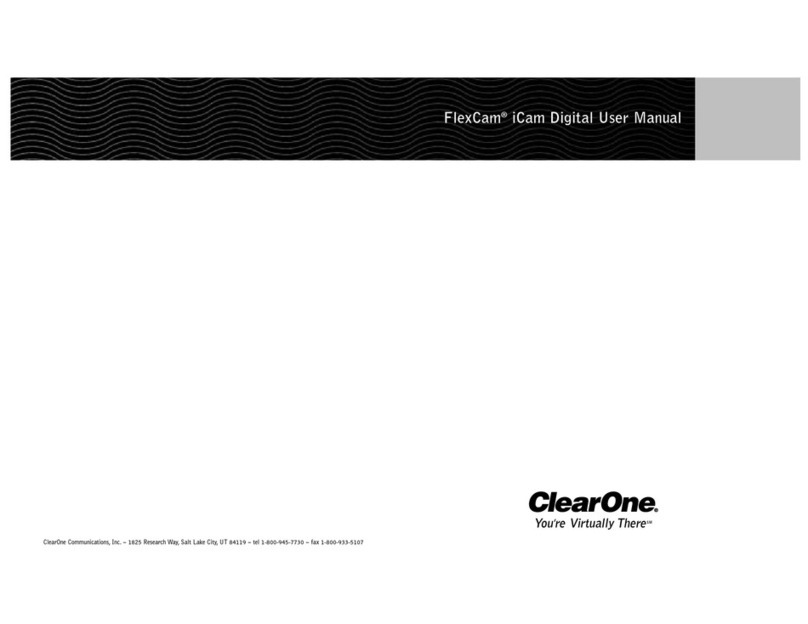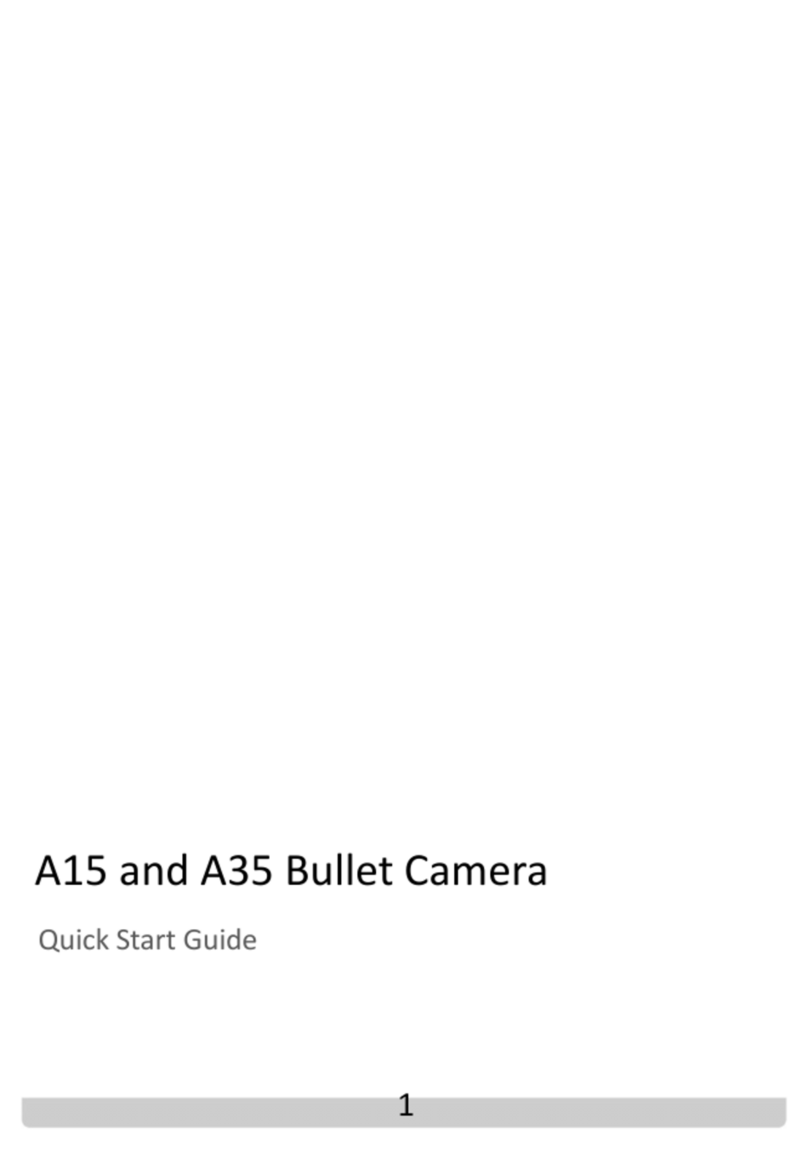Silent Sentinel Oculus User manual

Oculus / Aeron HD-IP
User Manual
Version 2.1E
Silent Sentinel
www.silentsentinel.com
2.1E D2


Camera power requirements.
The camera can accept a range of input voltages, as follows:
Input voltages 14-36VDC or 14-26VAC.
(Low-power mode available on some non-IR models.)
Power 45W – [60W IR models.]
These figures do not include the requirements of any optional heating or cooling devices added within the camera, nor
optional infra-red lighting systems.
Power supply units are available for both mains feeds and low voltage DC automotive power sources.
Multiway Connector / Cable allocations. (CA-UCM / CA-U14CN)
A Power + Red
B Power - Black
C Video 1 Signal Coax 1 Core
D Video 1 Ground Coax 1 Screen With OSD enu text display
E Aux Pos Orange Wash pump relay closing contact
F Aux Neg White Wash pump relay closing contact
G RS-485 Data + UTP Yellow (opt. Green)
H RS-485 Data - UTP Blue
J Earth Green/Yellow stripe Common to pin Earth
K Video 2 Signal Coax 2 Core With OSD enu text display
L Video 2 Ground Coax 2 Screen
Eth 2 - Rx- - Net2 – Second IP (OSD/Thermal)
N Eth2 - Rx+ - Net2 – Second IP (OSD/Thermal)
P Eth1 - Rx- Cat5 Green Net1 – First IP (HD)
R Eth1 - Rx+ Cat5 White/Green Net1 – First IP (HD)
S Eth2 - Tx+ - Net2 – Second IP (OSD/Thermal)
T Eth1 - Tx- Cat5 Orange Net1 – First IP (HD)
U Eth1 - Tx+ Cat5 White/Orange Net1 – First IP (HD)
V Eth2 - Tx+ - Net2 – Second IP (OSD/Thermal)
Co-axial: Composite Video (mini RG59).
(Two video connections on some models)
Red: Power Positive (Live).
Black: Power Ground (Neutral).
Cat5: Netwok connections.
Green+Yellow: Chassis Earth.
Yellow (Green): RS-485 Telemetry (Data+).
(sleeving Green on some models)
Blue: RS-485 Telemetry (Data – ).
Grey: Cable Screen.
Orange and White Auxiliary conductors on some models.
Closing contact pair for Washer relay triggering.
1.0 Power and Signal connections.
The network interface is through the RJ45
Ethernet connectors to be plugged to a LAN
switch, router or local computer network interface.
The No.1 connector provides the HD Colour
camera feed.
On models with two imagers the second
connector provides the second camera feed, e.g.
Thermal view. This is provided through the
Alternat pairs of the Cat5 bundle.
The second network feed will also provide viewing
of the OSD Menu display within the image
.
PTZ control can be through either IP interface*
(* Not on all models and can be VMS dependant)
Netwok connection leads.
Cat5/8P8C pinout configuration – 10/100BASET
(TIA568B)
Network connectors 1.
Pin Colour Function
1 White/Orange TX D1+
2 Orange TX D1 -
3 White/Green RX D2+
6 Green RX D2 -
RS-485 connection addressing.
Please note that the PTZ address (Pelco D)
is fixed at Address ID: 001.
If the direct RS-485 connection is used the
PTZ should not be connected to other
CCTV camera equipment as address
clashes may occur.
This should only be used for test and
configuration activities.

Το mount the camera
Thread the composite cable through the appropriate entry hole into
the mount adaptor before it is fixed to the column or bracket.
To avoid placing strain upon the electrical connections arrange the
composite cable such that approximately 120mm of the
weatherproof connector protrudes out from the smaller plate
that will connect to the camera.
Secure the mount adaptor to the supporting structure using M8 bolts
washers and Nyloc® type nuts where appropriate.
IMPORTANT: Always use sprung washers and Nyloc® nuts in order to
significantly reduce the possibility of bolts working loose due to
vibration during operation.
Cable entry path must be watertight to avoid ingress and build-up of
water around the connector.
Remove the four hex head bolts from the camera base and push the
connector back into the mount adaptor.
Offer the camera to the mount adaptor and clip the lanyard onto the lug of
the mount adaptor. In addition to being an essential safety device
during operation, the lanyard is useful as a temporary hanging point
when the camera is being mounted in the inverted position.
Carefully note the orientation notches of cable connector and camera
socket. Align the notches accordingly and insert the connector onto
the socket of the camera base. Twist the connector’s retaining ring
until it fully locks into place.
Align the four holes of the mount adaptors with those on the camera base
and insert the four hex head bolts.
Tighten the bolts to approximately 1.6Kg/m. Do not over tighten bolts.
IMPORTANT: Ensure that the lanyard is connected to the appropriate lug
on the mount adaptor when the camera mounting is complete. Also
double check all bolts for correct positioning and appropriate tightness.

When mounting upright, the camera head can be cantered to
allow it a field of view clear of the pan motor section of the
housing.
1 - Unscrew and withdraw the M5 socket head retaining bolt
from the middle of the front of the yoke.
2 - Carefully tip the yoke assembly forward.
3- Re-insert the bolt from the rear of the yoke and tighten to
approximately 0.97Kg/m. Do not over tighten the bolt.
The camera's Setup > Configuration menu should be
adjusted to indicate that the head has been tilted, in order
to ensure appropriate operation.
Tilt the camera head
Configuration switches
The configuration switches are factory set to match the IP
encoder operation.
These should not be adjusted. Changing the switches may
cause the equipment to stop functioning.
The camera Address number is fixed at ID: 001.
If an external RS-485 connection is made this should not be
connected to other camera equipment as address clashing
may occur.
Notices
Software Versions.
This guide is for use with the Oculus and Aeron PTZ cameras
fitted with the HD IP encoder module.
The information provided applies to the PTZ firmware versions
v1.061 / 1.101 and encoder firmware version v4.0.1.5 and
v4.0.5.x.
PTZ configuration OSD.
The PTZ camera On Screen Display interface (Menus) are
available through the analogue (CVBS) video output. This
provides a video signal showing the on-screen text display.
This can be employed for initial configuration of the PTZ unit.
The OSD text display is not available through the network
interface on all models and cannot be viewed through the
Web browser GUI or VMS images in these cases.
For twin IP encoder products, the OSD menu text is available
on the Second (non-HD) IP connection.

–User manual
4 System Configuration
For initial set-up, the IP camera needs to be configured prior to using it with your network
video management system. In most cases, only network configuration will be required. Since
not all camera parameters can be controlled via networked video management systems.
The initial configuration can be done locally on the IP camera using a laptop directly
connected to the device‟s network port, or remotely over the network
.
4.1 Network Configuration
By factory default, the Oculus IP is configured with an IP of 192.168.1.100. If you are not using a DHCP
camera encoder it will automatically allocate itself an APIPA (Automatic Private IP Addressing) address in
the range 169.254.0.1 to 169.254.255.254 with subnet mask 255.255.0.0.
Advanced device network configuration can be made via the Integrated Configuration Tool (ICT).
Contact Silent Sentinel for information on this.
and the fixed IP number has been cleared the
For twin-camera and encoder models the second encoder is configured with an IP of 192.168.1.101.
It is suggested to always keep the second channel IP number as on above that of the primary output.
Both the primary encoder and the secondary encoder can be configured for DHCP allocation of their IP
numbers.

–User manual
Once the IP information is set, the Silverlight web application served by the Oculus-IP can
be launched in your web browser by typing the device‟s IP address in the
location bar. You can start to use your networked video management system for final system
configuration or you can configure advanced parameters using the Oculus IP's web based
Management paages.
4.2 Using the Web Application
Primary (HD) encoder
When entering the Web Application, you will be asked a username and password. The default
username is “admin”, and password is “admin”.
„
The following window will be displayed:
Where an additional, User level (viewing only), user has been factory set
the default username is “user”, and password is “1234”.
This applies to certain models only.

–User manual
4.2.1 System Status
Upon successfully logging into the web interface, a System Status screen will be displayed.
The system status screen shows general devices health status as well as firmware version,
system uptime, system average CPU utilization and internal temperature.

The PTZ unit can be controlled through the Live Viewer GUI page.
The Pan and Tilt control arrows allow for the directional control of the camera head.
Zoom and Focus controls allow for the adjustment of the optical view.
All these motions can have their operating rate set by the associated speed control sliders.
Preset positions can be both set and recalled.
Preset Positions List – Note on Numbering.
Please note that the Web GUI applies an offset of one digit to Preset Position identity number.
The first position being shown as numbered 0, the second as numbered 1.
This will offset from the normal numbering of Preset positions.
e.g. The position shown as Preset – 3 will both store and recall Preset-4 of the PTZ unit.
Within the OSD enu, from conventional CCTV PTZ controllers and the secondary encoder (if fitted) this will be shown
as Preset-4.
This is an anomaly of the Web GUI list structure and does not affect other operation.
4.2.2 Live Viewer - PTZ Operation

–User manual
4.2.3 Configuration / System
Under the Configuration section, select the System tab to perform the following operations:
•View product model information, current firmware version and serial number.
•Specify a custom name; this name can be used by third-party software to display a
friendly name for the device.

–User manual
4.2.4 Configuration / Date Time
Under the Configuration section, select the Date Time tab to perform the following operations:
•Set the timezone in which the device is operating.
•anually set the current date and time for the device‟s internal clock.

–User manual
4.2.5 Configuration / Network
Under the Configuration section, select the Network tab to perform the following operations:
•Network Interface –Set the encoder‟s IP parameters; DHCP or sta
tic IP information.
•Host Name Configuration –Set the encoder‟s network name.
•Streaming –Set the MTU size for all media related RTP packets sent on the network;
avoid changing this setting unless absolutely necessary.
•NTP Configuration –Configure an NTP server to allow the device to automatically
update its internal clock using an NTP server.
•HTTP Configuration –Change the device‟s HTTP configuration
oHTTP Port –TCP port used by the HTTP server
oHTTPS Port –TCP port used for SSL connections on the HTTP server
oAuthentication mode –Basic or Digest Authentication for HTTP connections
oAccept HTTPS connections –enables support of SSL connections
oAccept HTTPS only –forces the HTTP server to accept only SSL connections
•API Selection –Enable the required Network APIs. Enable PSIA or GENETEC API
depending on which VMS platform you intend to use with the device. Disabling any
unused APIs will accelerate boot time. Note that the ONVIF and ION
API‟s are always enabled.
•Bonjour –Enable Bonjour discovery protocol and configure search domain.

–User manual
•SNMP –Modify SNMP settings to match with any SNMP software you wish to use for
monitoring the device.
•RTSP Configuration –Change the device‟s RTSP configuration
oRTSP Server Port –TCP port used by the RTSP server.
oSession Timeout –Configure timeout in seconds for RTSP keep-alive.
oAuthentication mode –Basic or Digest Authentication for RTSP connections.
•Multicast –Change the multicast IP address, starting port and TTL for all outgoing
multicast streams. To disable multicast streaming, set the multicast start port to 65535.
•Mail Server Configuration –Change email server settings to use for email alerts and
events. The mail frequency parameters allows you to limit the number of emails which
can be sent out per minute. The number of retry parameter allows you to set a limit to
the number of retries before an email transmission is aborted.

–User manual
4.2.6 Configuration / Video In
•Preview –This section allows you to view a thumbnail preview image of the camera‟s
video input. This feature requires that the MJPEG encoder be enabled on the camera,
otherwise a placeholder image will be shown indicating “No Video Input”. To enable
MJPEG video, see sections General and Video Compression below.
•General –This section allows you to configure basic settings of the encoder module
relating to management of video inputs.
oEnable video input –This checkbox allows you to enable / disable the input.
oSelect Input Type –Select HD if the PTZ is using the HD 1080P video
camera sensor. Select SD if using the Standard definition type module(s).
.
oSelect Sensor (HD mode) –Select the appropriate HD camera sensor model
connected. Select Custom if you would like to disable any
command / control communication between the encoder module and the camera
sensor; in this mode the encoder will act as a slave and only process incoming
video data. In custom mode, the camera sensor command and control will only
be accessible via a transparent TCP connection over which an external program
This settings in the Video In section are factory configured.
Modifying these may cause loss of functionality within the camera system !
It is advised NOT to make changes to this section.

–User manual
will have the ability to exchange command and control data with the camera
sensor directly.
oDigital Format (HD mode) –Select the video resolution you would like to use on
the connected HD camera sensor. The selected value will be set to the camera
sensor upon boot-up, unless the sensor is set to Custom, in which case the
encoder module will not communicate with the camera sensor.
oWide Conversion (HD mode) –Set the desired behaviour when the video input
requires rescaling; stretch or crop.
oInput Standard (SD mode) –Select NTSC or PAL.
oSet Brightness, Contrast, Saturation and Hue (SD mode).
oSecond Encoder –This parameter is displayed when the digital format is set to
any resolution above 720p. In this scenario, the encoder module does not have
enough resources to operate both H264 encoder profiles in addition to the
MJPEG encoder profile. Therefore, the Second Encoder parameter allows you
to select which encoder profile to use as secondary encoder: H.264 or MJPEG.
Note that if selecting H.264, MJPEG will be disabled and features such as
thumbnail still images and MJPEG streaming will be non-functional. In
resolutions at 720p or below, all three encoder profiles are available and enabled
by default.
oAssociated Audio –Set audio association to this video input. Any associated
audio will be streamed with video content on RTSP connections. Associated
audio will also be recorded within video clips if edge recording is enabled.
•Sensor –This section exposes all camera sensor parameters available. These
parameters are set and saved to the camera bloc itself if possible. Note that these
settings are only available if the Sensor selection is set to something other than Custom.
oIntercept Supported PTZ commands –This setting must be Disabled for PTZ
operation to work. Do Not Modify.
oUse Transparent Port –Do Not Enable.

–User manual
•Video Compression –This section allows you to configure video compression
parameters for any of the three available codec instances (Primary H.264, Secondary
H.264 and MJPEG). Most VMS software solutions will interact with these parameters
and thus it is suggested to leave these at default values in the web interface.
oVBR aggressiveness is specific to this encoder and proposes various
levels (disabled to aggressive) of motion triggered rate control. The more
aggressive the setting, the more variation motion will have on the rate control. It
is strongly suggested to disable VBR aggressiveness for low bit rate scenarios
(below 1Mbps) as this parameter may negatively affect perceived video quality.
•Point to Point –This section allows you to configure point to point video connections
(up to three) for creating persistent video streams from the encoder to a network
endpoint. This feature is particularly useful when combined with a hardware decoder .
.
•PTZ –Do Not modify settings in this section.
oEnabled
–
Must be enabled for PTZ operation.
–
oCamera PTZ Id –Factory set. Do Not Modify [001].
oControl Protocol –
Factory set. Do Not Modify [Pelco D].
oSerial Port –Factory set. Do Not Modify
oPreset Tour –This sub-section allows you to configure up to 8 preset tours.
These tours are managed by the encoder module. See section 4.3 for more
details on this feature.
oCustom Commands –Only available with certain PTZ protocols. Allows you to
set custom, non-standard, commands for transmission to a PTZ controller.
Changes to these settings can cause PTZ functions to fail.

–User manual
•Text Overlay –This section allows you to add text overlays to encoded video streams.
Note that these strings will be embedded into the images streamed out of the device.
See section 4.4 for more details on this feature.
•Motion Detection –This section allows you to configure motion detection regions of
interest. Most VMS platforms will control motion detection parameters and thus would
not require setting anything within the web interface. For more details on configuring
motion detection, see section 4.5.
•Privacy Zones –This section allows you to configure up to 16 privacy zones.
•JPEG Upload –This section allows you to configure JPEG Upload functionality. See
section 4.6 for more details.
Note: When the video input is configured in 1080p25/30, the device will only support 2 en-
coders (Primary H264 and either Secondary H264 or MJPEG). Since the thumbnail
images displayed in the web GUI are from the MJPEG encoder, none can be dis-
played when the secondary encoder is set to H264. The image willread “Video Input
JPEG not configured”
.

–User manual
4.2.7 Configuration / Audio In
Audio functionality is not incorporated in the Oculus or Aeron IP products.
4.2.8 Configuration / Audio Out
Configuration / Serial Ports
Configuration / Serial Ports is factory set.
Do Not Modify setting in this section.
Modifications may cause failure of PTZ and lens operation !
4.2.9

–User manual
When in Custom sensor mode, this section will expose serial port settings to allow you to
properly configure the serial port connection with your custom camera sensor.
4.2.10 Configuration / User Accounts
Under the Configuration section, select the User Accounts tab to perform the following
operations:
•Select the web interface‟s authentication method. A dual pass phrase is made available
for additional security.
•Manage user accounts which have access to the device.
The user account roles are defined as follows:
•The User role allows access to viewing only, no permission to change any set-tings
•The Poweruser role allows access to live video and changing any setting aside from the
user accounts list. This role does not grant access to recorded video clips.
•The Superuser role allows access to live and recorded clip viewing and changing any
setting aside from the user accounts list.
•The Administrator role allows access to viewing and changing any setting in the
system.

–User manual
4.3 PTZ Preset Tours
4.3.1 Configuring Preset Tours
The PTZ preset tours can be set up from the PTZ sub-section of the video input configuration
page:
To configure a PTZ preset tour, add or remove presets as needed. The tour starts at the top of
the preset list and moves to the next preset in the list after the specified time. Once the tour has
reached the end of the preset list, it moves back to the top of the list. If the preset list is empty,
the tour simply stops without moving the camera.
A preset tour supports up to 32 presets.
To configure a preset in the tour, select the preset in the preset list by clicking on it. The preset
number and duration can then be changed. Preset numbers range from 0 to 31 and durations
Other manuals for Oculus
1
This manual suits for next models
1
Table of contents
Popular Security Camera manuals by other brands
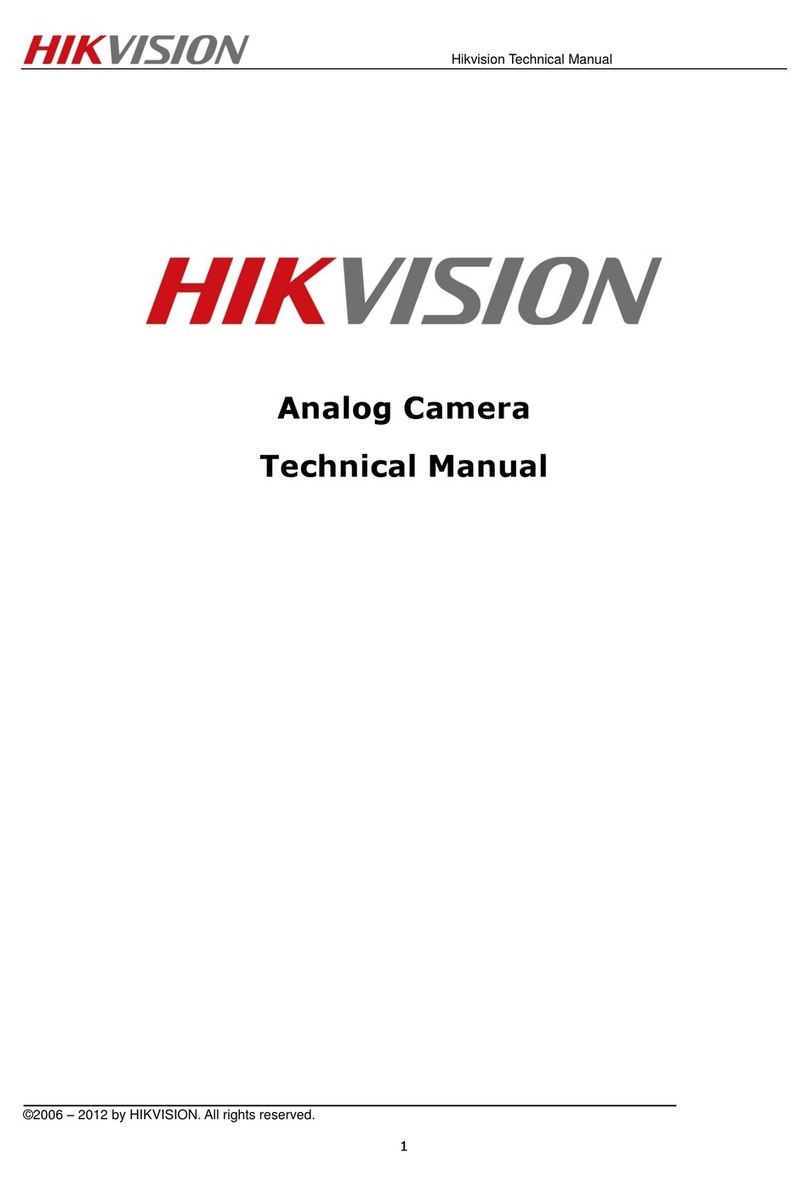
HIK VISION
HIK VISION DS-2CC51A5PN-VF Technical manual
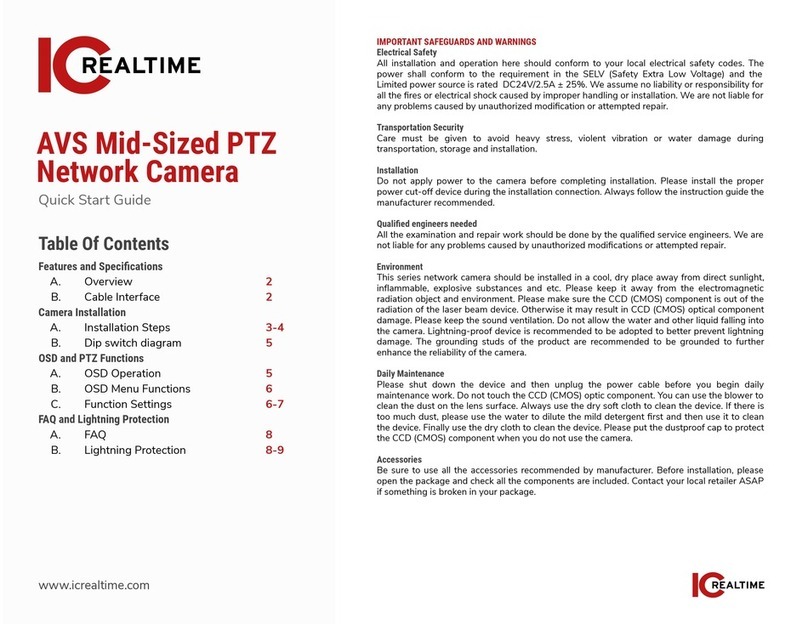
ICRealtime
ICRealtime AVS Series quick start guide

i3 International
i3 International M77R2 user manual
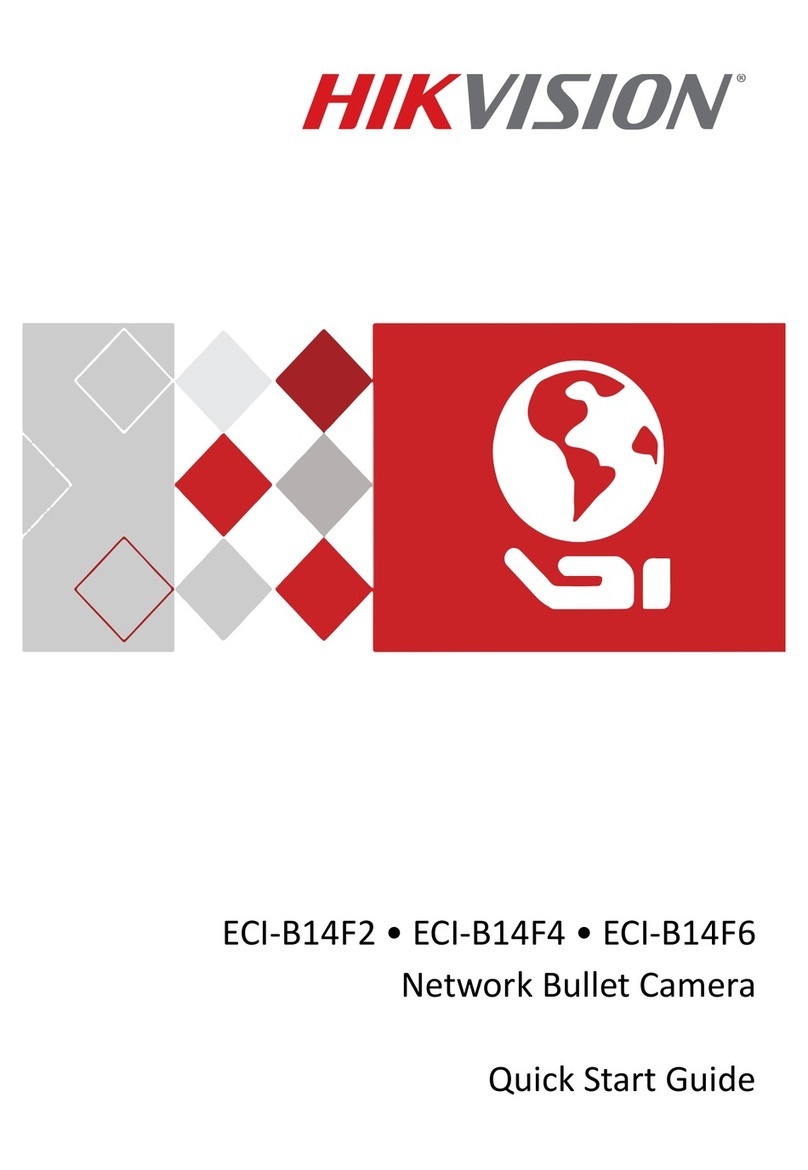
HIK VISION
HIK VISION ECI-B14F2 quick start guide

HIK VISION
HIK VISION DS2DE2204IW quick start guide

HIK VISION
HIK VISION DS-2XS6A25G0-I/CH20S40 quick start guide