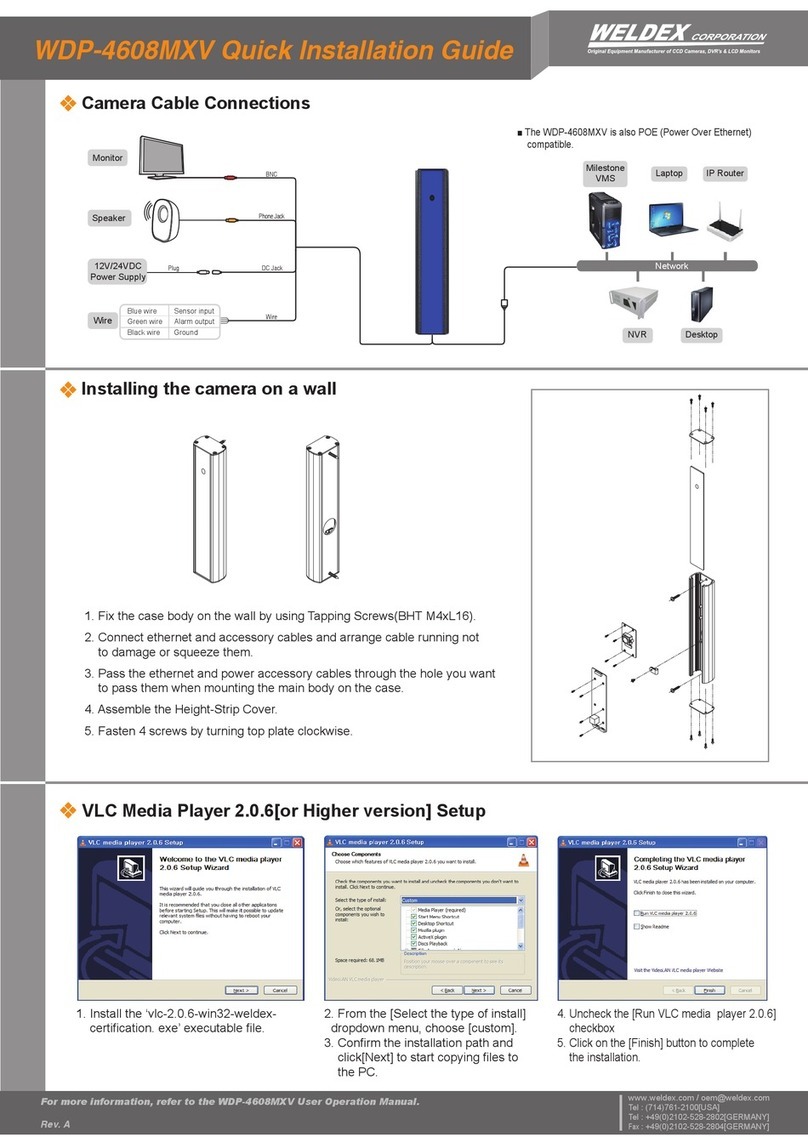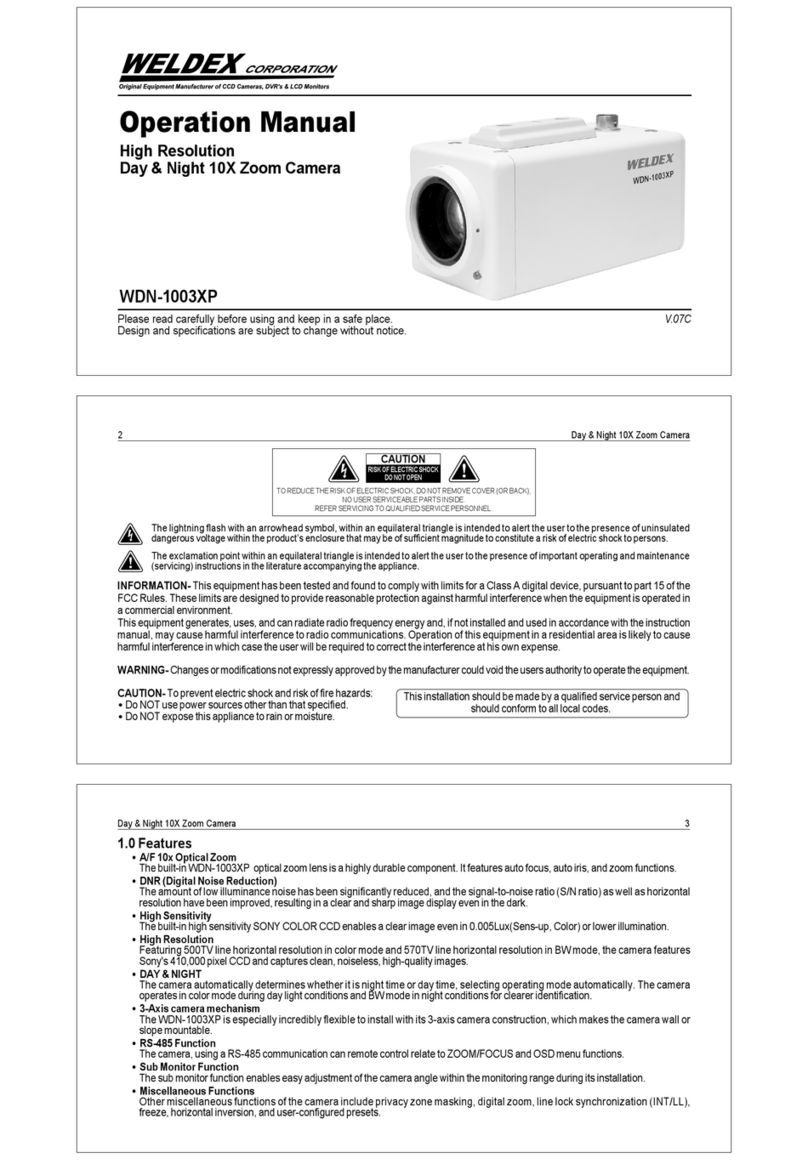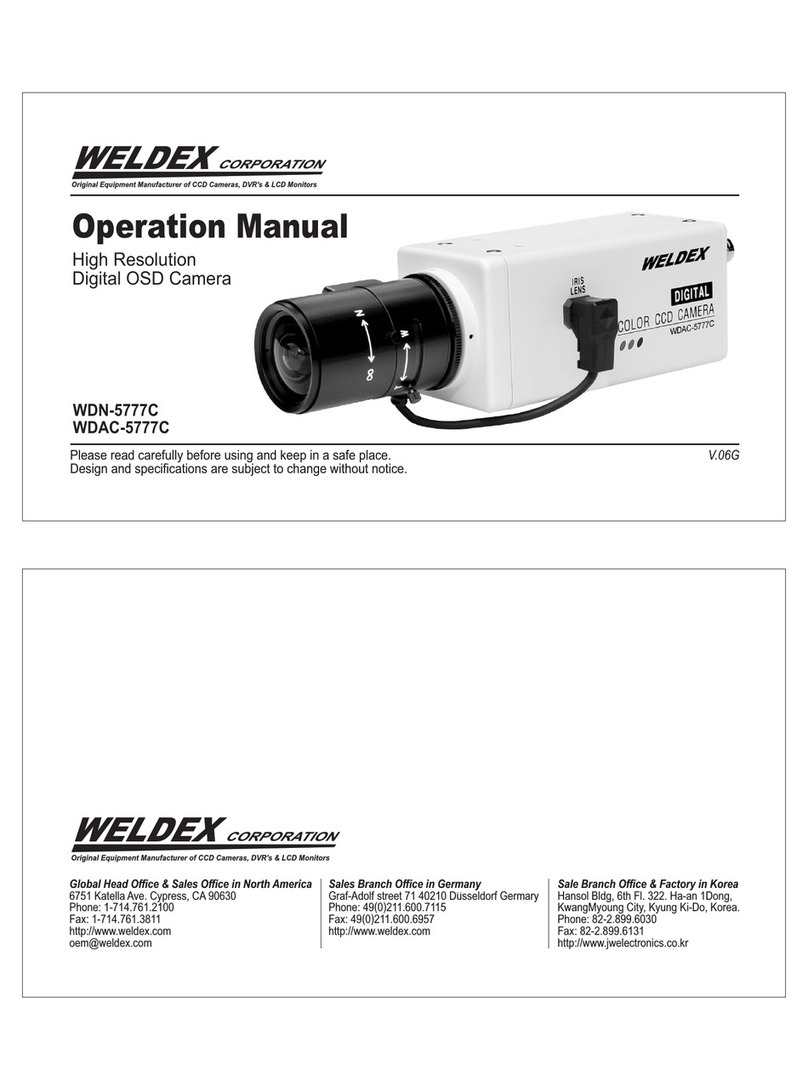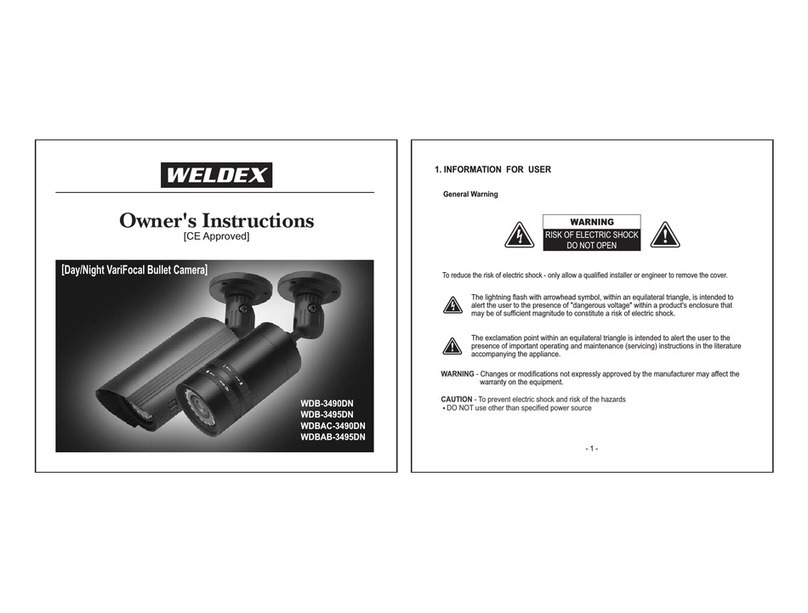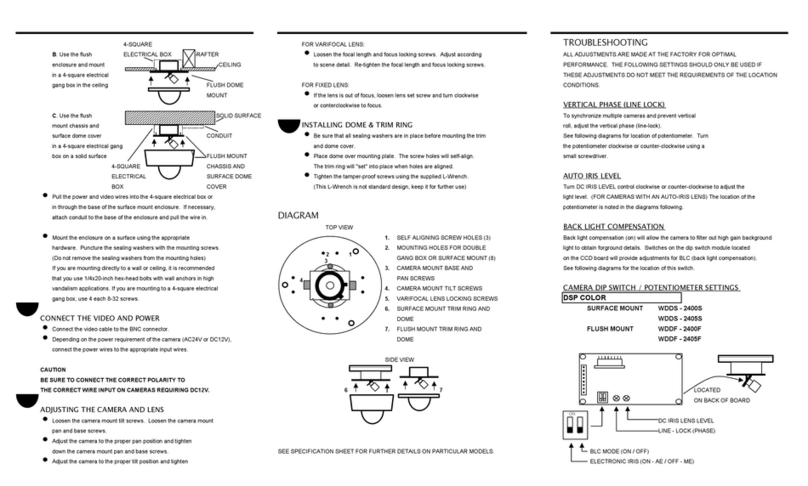Ideal Digi ta l Video Ca era for Securi ty
The WDAC-2308X is a compact camera that off ers easy sy stem
integration.Coming with the built-in zoom lens,the user can monitor
the scene f rom v ariable angle without the extra lens.
And,with the D. .P. technology ,such intelligent controls as auto iris ,
auto back light compensation and auto white balance are possible to
realize clear detailed picture. Additionally ,through R -232C/R -485
linkage, remote Focus/Zoom operations are also possible,along with
manual control.All these f eatures including highly sensitive 1/4-inch
CCD make the ideal digital processing CCTV camera GC-655N/P
more ef f ectiv e surv eillance activ ities.
Bui l t -in Optica l power zoo lens
The WDAC-2308X with highly durable built-in zoom lens of f ers auto f ocus,
auto iris , and optical zoom f unctions enabling the user to monitor
a scene with clarity in any desired angle of v iew. With the x23 optical
zoom lens and up to x8 digital zoom processing,zoom ratio of the
GC-655N/P is expanded to x184.
Hi gh Resolution & sensi tivity SONY CCD
The chassis f eatures a highly sensitiv e 1/4-inch CCD pickup with
approximately 440,000) ef f ectiv e pixels
minimizing residual image and geometric distortion. All images are
reproduced with a high horizontal resolution of 470) TV lines f or f ine detail.
Re ote Control through RS232C/RS485 Interfa ce
Remote control operations are possible through R 232C/R 485
interf ace f or Focus and Zoom (optical:up to x23,digital ~ x8) control.
In addition,the unit lets y ou command white balance and exposure
manually using R 232C/R 485 interf ace.
Co pact si ze for various applica tions
The WDAC-2308X comes in the compact aluminum case enabling
the users put the unit into the other f orms of other outer case
( such as large dome camera or built in P/T/Z applications)
according to the particular purpose.
1. Features
AI / Fuzzy Control Ci r cui t with DSP
Advanced D P(Digital ignal Processor) technology automatically
adjusts operations such as Iris , White Balance f lexibly adapting to
environmental conditions.
Auto Iris : the iris is adjusted so that v isual output is kept at a
f ixed
lev el,ev en if brightness of the surrounding changes.
Auto White Balance : color adjustment according to the color
temperature of the light source illuminating the subject.
white balance can be obtained ev en with f luorescent
lights, halogen lamps or outdoor.
M anual Functi on Control( Key or Using RS-232C )
Following f unctions can be controlled manually
1) NEGA/PO I ;Negativ e/Positiv e
2) Digital Zoom ; x2 ~ x8 (Addition to Optical Zoom)
3) Iris Control ; Auto/Manual (Manual Iris level UP/DOWN)
4) AGC ; 8 dB ~ 38 dB Adjustable
5) White Balance ; Auto/Manual/Indoor/Outdoor/ATW
6) Manual White Balance ; R,B UP/DOWN
7) 64 Positions Zoom/Focus Preset
8) Power ON/OFF
9) Quick Zoom Control ; TELE/WIDE
10) Focus ; Auto/Manual/One shot ( PushAuto )
11) Manual Focus ; NEAR/FAR
12) On creen Display Menu ; ALL Display / only Top / only Bottom
Display of f
13) 28 teps hutter peed Control
14) Back Light Compensation ; ON/OFF/AUTO
15) Back Light level ; 00 ~ 80
16) Color ; ON/OFF
17) Mirror ; ON/OFF
18) Zoom peed ; High/Medium/Low
19) Oneshot AF time ; 1 sec ~ 9 sec
20) AF sensitiv ity ; High/Low
21) Communication Baud-rate ; 1,200bps ~ 115,200bps
22) AE sensitiv ity ; High/Low
23) Minimum shooting distance ; 1cm ~ Inf inity ( ∞ )
24) simple priv acy area masking ; 6 areas
- 4 -