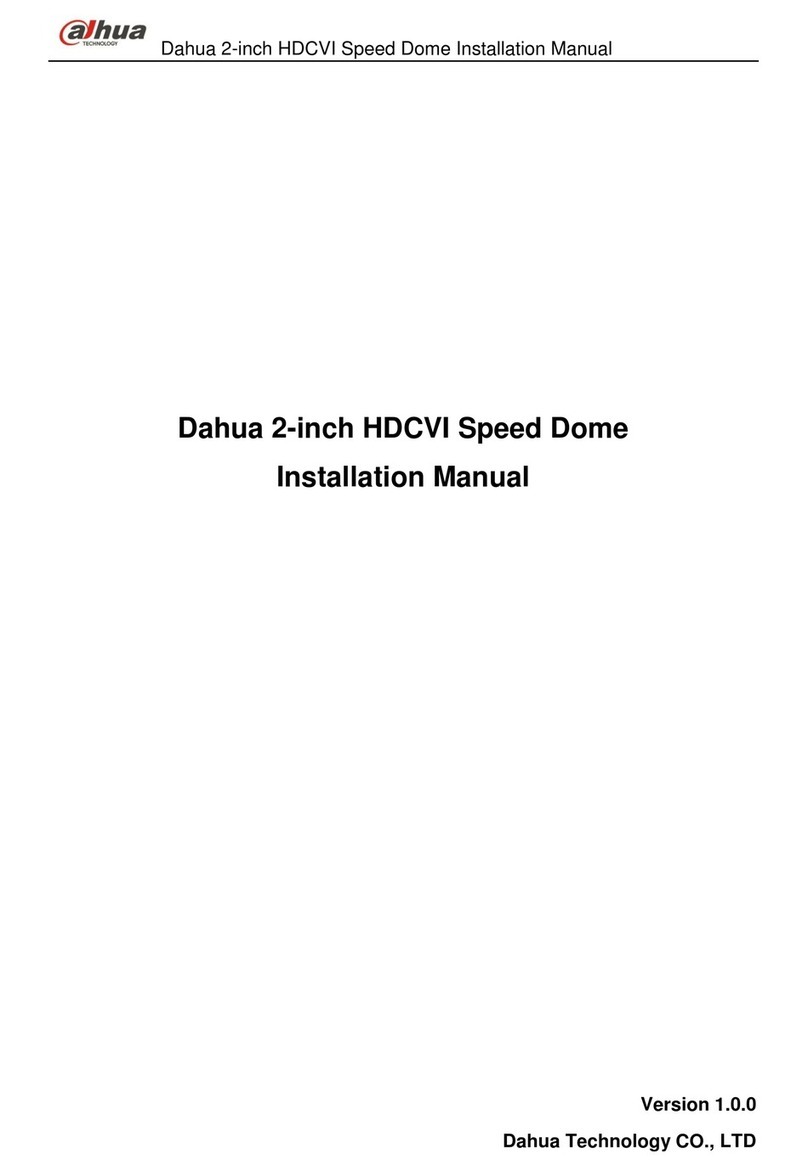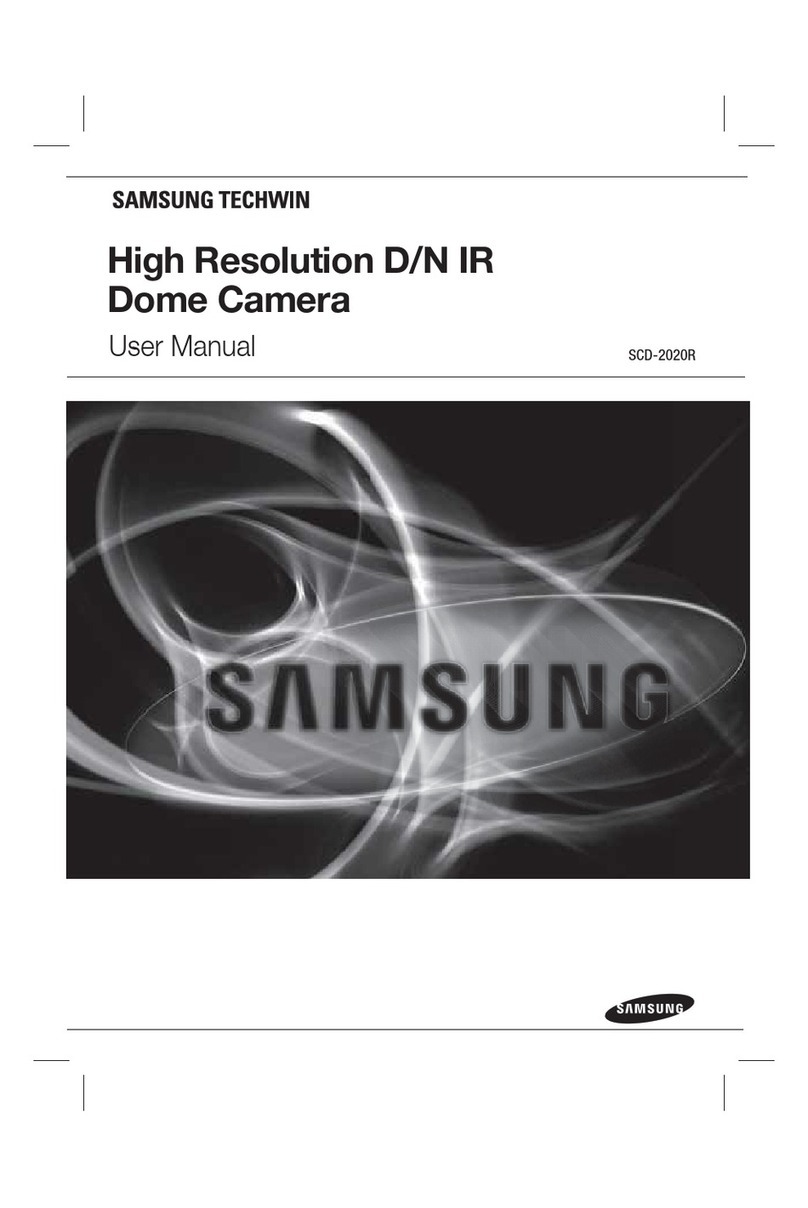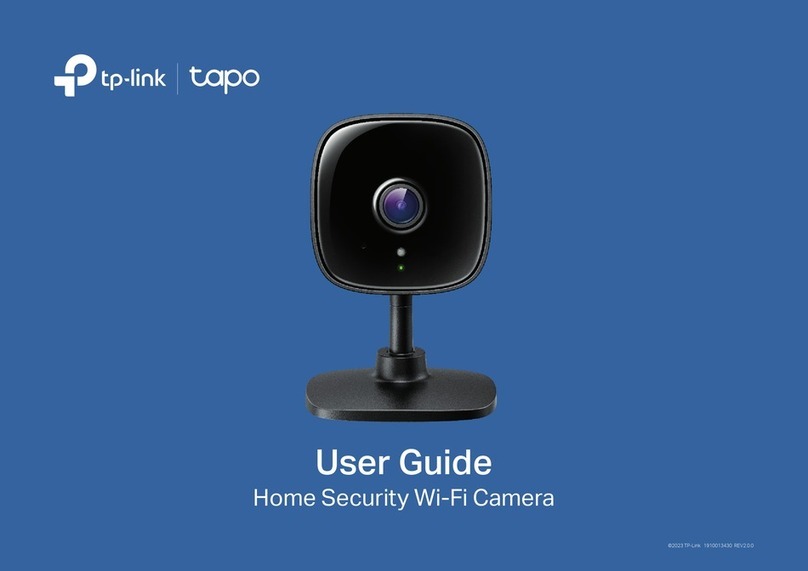FLIR MPX C237EC User manual

Language
Video Format
Backlight OFF
WDR
BLC
HLC
DNR
Advanced Lens ELC
ALC
Exposure Brightness
Shutter
Sens-Up
AGC
White Balance Auto
ATW
Preset
Manual
Day&Night Mode
Delay
D N Level
N D Level
Smart IR
Smart IR Level
Image Sharpness
Color Gain
Freeze
Flip
D-Zoom
Defog
Special Black Level
Privacy
DP Comp
Reset
Version
Exit
To use the OSD menu:
• OPTIONAL: Connect a test monitor to the
camera’s analog (yellow) BNC connector.
• Push the middle of the joystick to open the
OSD menu.
• Move the joystick / to select a setting,
then / to change the setting value.
• Push the middle of the joystick to confirm selection.
• Arrows beside settings indicate a submenu ( ).
Select the setting and push the joystick to enter.
• Select RETURN and push the joystick to return to the
previous menu, or EXIT from the main menu to exit.
Configure OSD menu options using the
integrated control stick on the camera
cable (see image to the right).
See the full OSD menu tree below. For detailed
explanation of camera settings, see the OSD
instruction manual on www.flirsecurity.com/pro.
Package Contents
MODEL: C237EC/
C237ECP
QUICK START GUIDE
English Version 2.0
www.flirsecurity.com/pro
FLIR Systems, Inc., Copyright © 2015
As our products are subject to continuous improvement, FLIR
Systems Inc. reserves the right to modify product design,
specifications and prices, without notice and without incurring
any obligation. E&OE
Safety Precautions
• Use an appropriate low voltage power cable to
prevent fire or electrical shock.
• Make sure to install the camera in an area that can
support the camera weight.
• There are no user serviceable parts inside the
camera. Please do not disassemble the camera.
• Do not clean the lens cover with an abrasive cleaning
material. Please use a soft cloth to clean the lens
cover.
1.3MP Motorized Varifocal Lens
WDR Dome Camera
www.flirsecurity.com/pro
VISIT
• 1x 1.3MP Motorized Varifocal Lens WDR Dome
Camera
• 4x Mounting Screws
• 4x Drywall Anchors
• 1x Allen Key
• 1x Mounting Template
NOTE: 12V DC / 24V AC power supply not included.
On-Screen Display (OSD) Menu
IT’S ALL ON THE WEB!

Analog
MPX
Connect to a
12V DC or 24V AC
power supply.*
Mounting
Surface
4 pcs
Ball Camera
Camera Base
Dome Cover
Image Sensor 1/3” 1.3MP CMOS
Video Format NTSC (C237EC)/PAL (C237ECP)
Effective Pixels H: 1305 V: 1049
Resolution Digital: 720p
Analog: 960H
Scan System Progressive
Sync System Internal
S / N Ratio ≥50dB (AGC Off)
Iris AES
AES Shutter Speed 1/60 (1/50) ~ 1/60,000 sec.
Min. Illumination 0.1 LUX (IR Off)
0 LUX (IR LEDs On)
Video Output Digital: 720p MPX HD-CVI
Analog: Composite 1.0Vpp @ 75ohm
Lens Focal Length / Type 2.8-12mm F1.4 / Varifocal
FOV (Horizontal) Digital: 30-80°
Analog: 30-80°
Termination BNC Type
IR Range / Qty. 100ft / 30m; 36 IR LED’s
Power Requirement 12V DC ± 10%
24V AC ± 10%
Power Consumption 12V DC: 740mA MAX with IR LED
24V AC: 465mA MAX with IR LED
Operating Temp. Range –22° ~ 140°F / –30° ~ 60°C
Environmental Rating IP66
Dimensions (W x H) 4.7” x 3.9”
120mm x 99mm
Weight 1.4lbs / 0.6kg
Camera Dimensions
Camera Specifications
To install the camera:
1. Use the included Allen key to
loosen the security screw on the
dome cover.
2. Rotate the camera base counter-clockwise to separate
it from the ball camera and dome cover.
3. Use the included mounting template to mark and drill
holes for the included mounting screws.
NOTE: Insert the included drywall anchors if installing into
drywall.
4. Feed the camera cable through the camera base.
5. Connect the video and power cable as detailed in the
section ‘Setting up the Camera’.
6. Attach the camera base to the mounting surface using
the included screws.
7. Position the dome cover over the ball camera and twist
clockwise onto the camera base. Do not tighten completely.
8. Move the ball camera to the desired position. While
holding the ball camera in place, twist the dome cover the
rest of the way to secure it to the camera base. Holding
the camera prevents it from moving while tightening the
dome cover.
9. Use the included
Allen key to tighten
the security screw
on the dome cover.
Setting up the Camera
4.7” / 120mm
3.9”
99mm
ATTENTION:
Test the camera prior to selecting a permanent
mounting location by temporarily connecting the
camera(s) and cables to the DVR.
Installing the Camera
WARNING:
A REGULATED 12V DC or 24V AC power supply is REQUIRED for
use with this camera. Use of a non-regulated, non-conforming
power supply can damage this product and voids the warranty.
Camera Wiring
MPX
Connect to an MPX DVR for
720p viewing / recording.
Analog
Connect to an analog DVR for
960H viewing / recording.
1. Connect one of the two BNC connectors on the camera to the
video cable. See “Camera Wiring” for details.
2. Connect a power source to the power terminal block. The
camera supports both 12V DC and 24V AC power supplies.
NOTE: Make sure to follow correct polarity as marked on the
power connector. For AC power, connect multiple cameras using
consistent wiring polarity to prevent video rolling.
Extension Cable Options
Specification Maximum Length
RG59 20AWG Conductor 95% Braid
CSA/UL or C(UL) Approved
Up to 1500ft (455m)†
RG6 20AWG Conductor 95% Braid
CSA/UL or C(UL) Approved
Up to 2300ft (700m)†
Analog CCTV Balun Up to 300ft (91m)
† Long cable runs over 1000ft (300m) may be affected by
electro-mechanical interference (EMI), which can increase the
amount of noise in the picture in some installations.
The entire length of the cable run must be made using a single
extension cable between the camera and the DVR.
Adjusting Zoom & Focus
Hold the joystick on the camera cable / to zoom in / out.
The camera will focus itself automatically.
NOTE: You can also adjust zoom and focus remotely if the
camera is connected to a FLIR MPX DVR using the MPX
video connector. See your MPX DVR’s instruction manual
for details.
* Camera focus may be affected if the power connection is too
long. It is recommended not to extend the power connection
past 200ft (61m).
This manual suits for next models
1
Other FLIR MPX Security Camera manuals