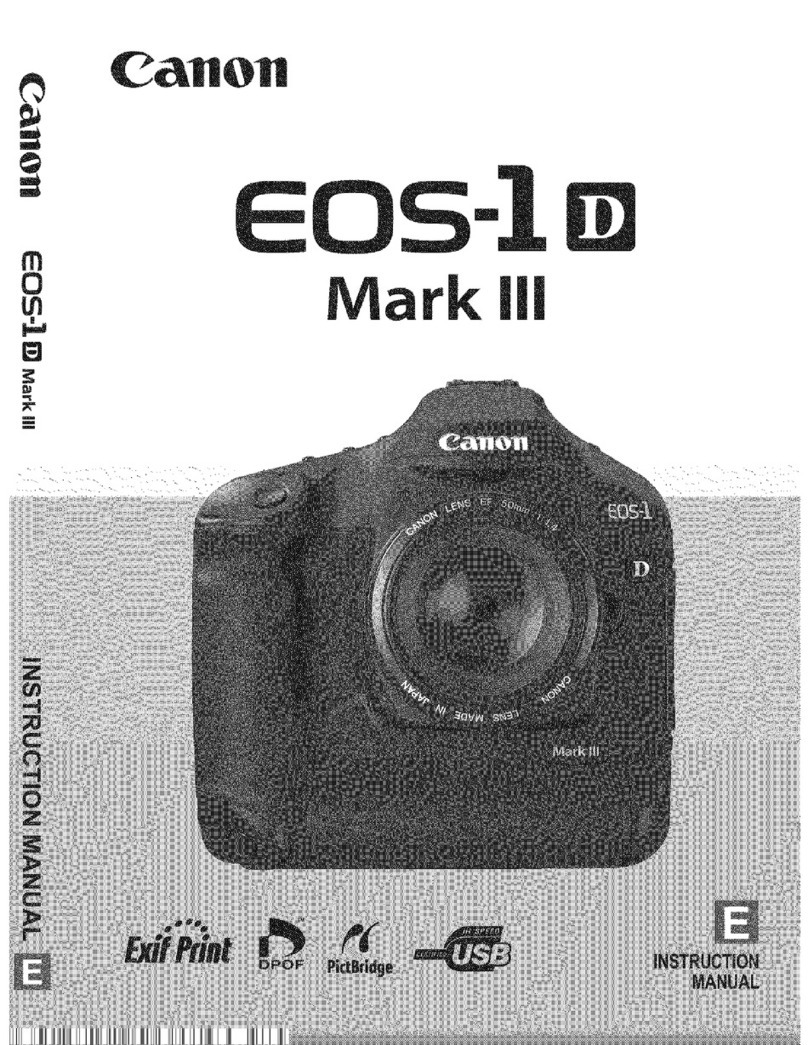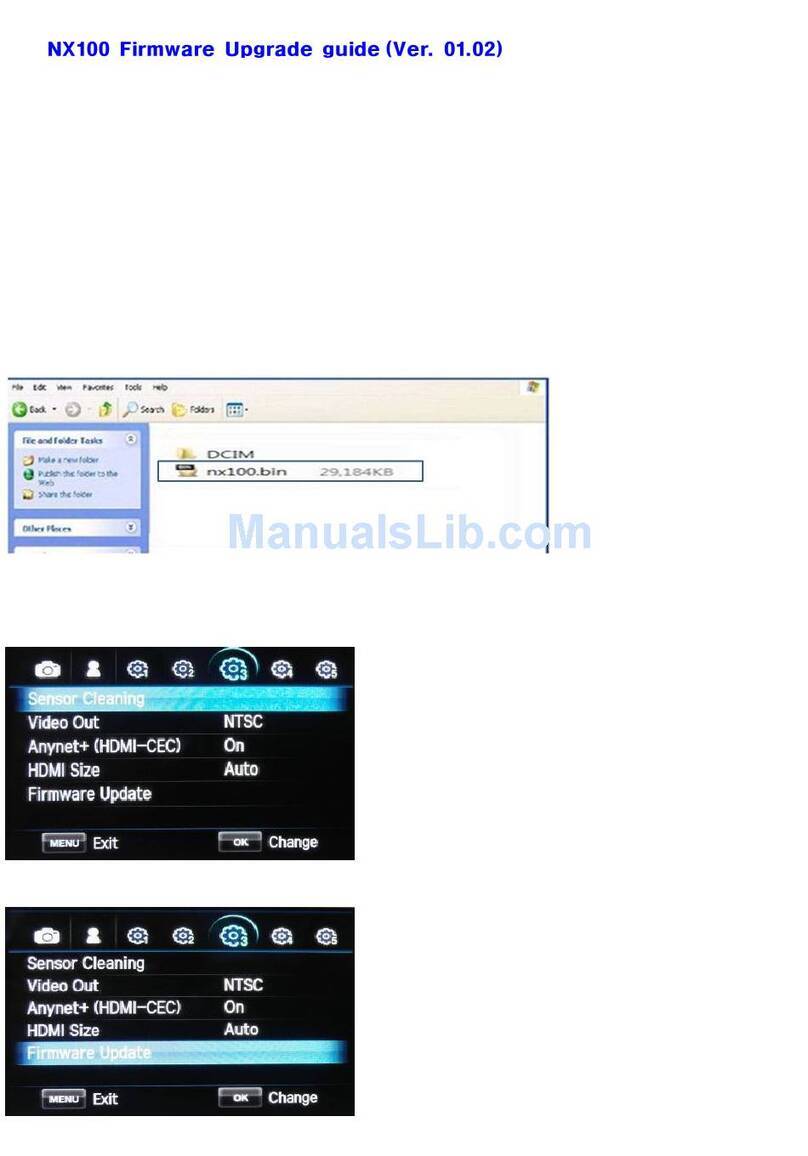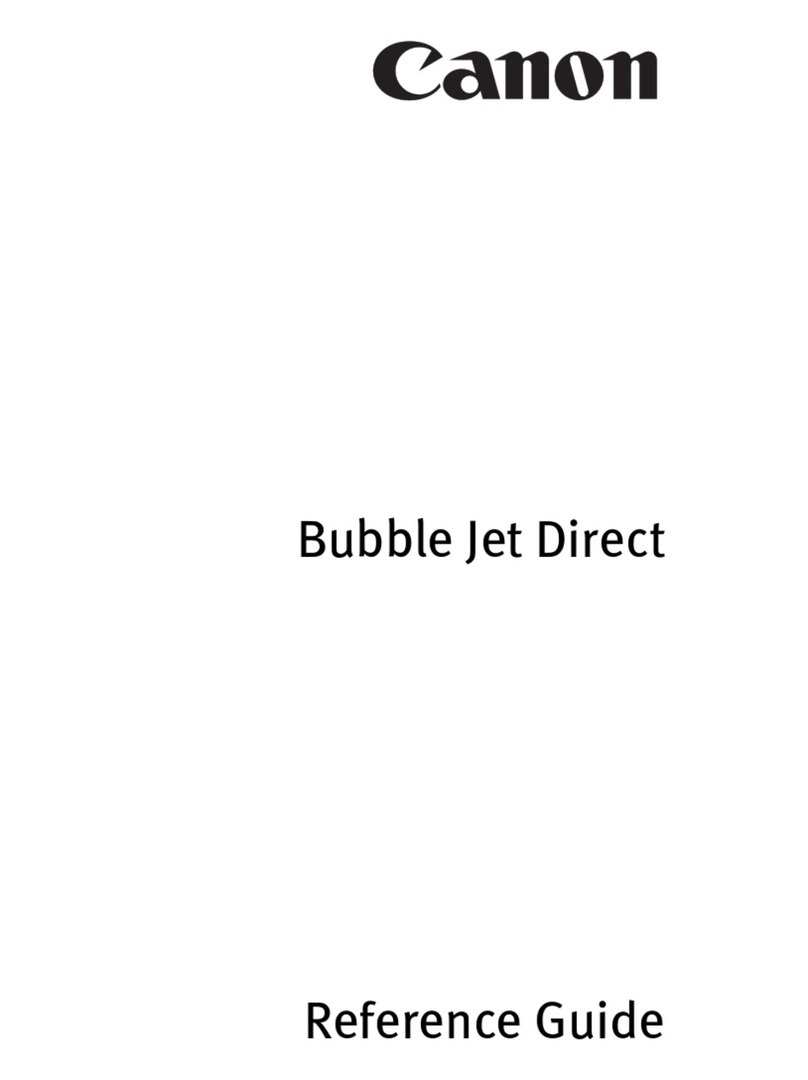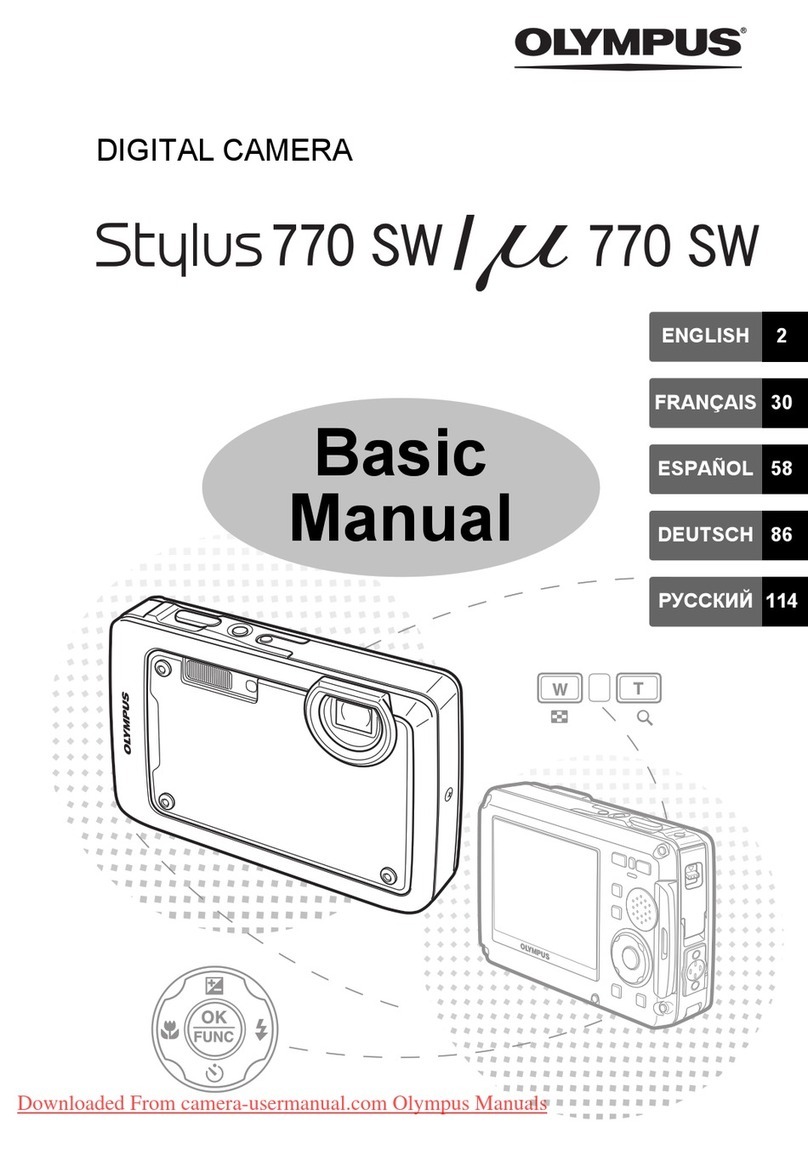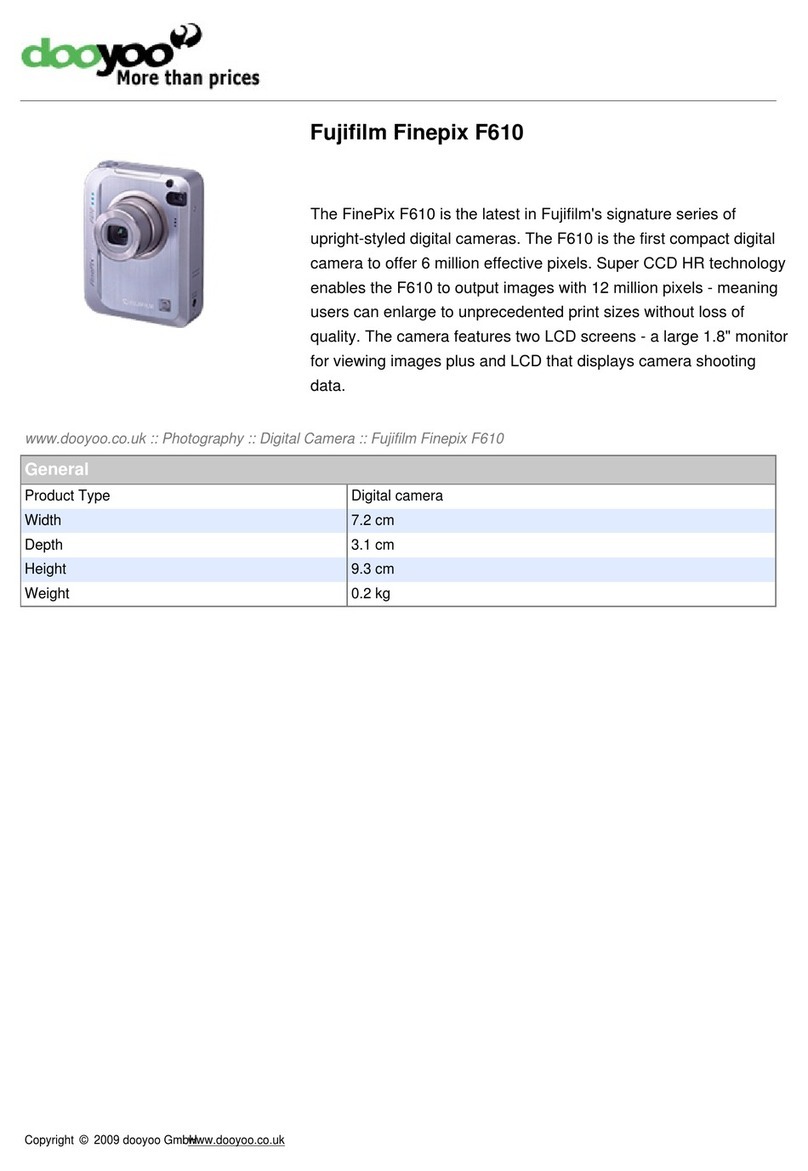Silicon Valley Peripherals CDC-1050 User manual

Preface
Thank you for purchasing this camera.
Equipped with four shooting modes (Capture Mode, Scene Mode, Movie
Mode, and Audio Mode) and one playback button, this camera will fulfill all
your digital picture processing needs. This card-sized and lightweight
camera offers 5.36 mega pixels high-quality image along with precise 4 M
digital zoom. The built-in internal memory can store your images and
videos. Through the USB cable connection, pictures and movie clips can
be easily transferred from the camera to the PC. The TV-out function
allows pictures to be screened through the TV unit. Continuous shooting
function allows users to take multiple frames in quick succession.
To make the best out of this camera, it is strongly suggested that you read
through this manual prior to operating this camera.
1

Quick Start
This quick start guide provides an overview function of this camera.
For quick reference, please refer to the following flow chart:
Before shooting:
Turning the camera On and Off (Page 11)
Flash setting (Page 7)
Zooming In and Out (Page 12)
Installing the software (Page 33)
Basic Shooting
Shooting images (Page 12)
Viewing images (Page 13)
Deleting images (Page 13)
Other functions
Recording audio (Page 24)
Recording video (Page 23)
Downloading images to your PC
Connecting through USB (Page 34)
Connecting through TV-out (Page 35)
2
Table of Contents

Preface........................................................................................................1
Quick Start................................................................................................. 2
Prior to Operating the Camera................................................................. 4
Unpacking the Camera .............................................................................. 4
Identifying Components ..............................................................................5
Basic Function Buttons ...............................................................................6
Loading the Batteries and SD Memory Card ............................................. 9
Basic Settings ...........................................................................................10
Formatting the Internal Memory and SD Card ..........................................10
Basic Operating Procedure.................................................................... 11
Turning the Camera ON/OFF.....................................................................11
Basic Shooting ......................................................................................... 12
Zooming In/Out......................................................................................... 12
Viewing Pictures ...................................................................................... 13
Protecting and Deleting Pictures.............................................................. 13
Four Main Modes and Instructions ....................................................... 14
Scene Mode.............................................................................................. 16
Capture Mode........................................................................................... 18
Movie Mode.............................................................................................. 23
Audio Mode .............................................................................................. 24
Playback Button........................................................................................ 25
Setup Function ......................................................................................... 28
Making Connections .............................................................................. 33
Installing Software .................................................................................... 33
Connecting through USB …….................................................................. 34
Connecting through TV-out ...................................................................... 35
Appendix................................................................................................. 36
3

Prior to Operating the Camera
Setting up this digital camera is quick and simple. Follow these
steps, and you’ll be on your way to infinite boundaries.
Unpacking the Camera
1. Clear all items from the box. (It is highly recommended that
the box and wrappings are kept for future usage)
2. Double check for the following items:
4
Prior to O
p
eratin
g
the Camera

Identifying Components
5

Basic Function Buttons
This section will explain the basic function buttons to instantly
operate this camera.
Self-timer: The self-timer function is used in any of the following
modes: capture, scene, and movie. A tripod is highly recommended
when using the self-timer. Press the left button to select self-timer.
When the icon appears on the LCD, press the shutter button to
activate. To set the time frame for the self-timer, select “Menu”
followed by the setup function.
Continuous shot: This function allows 3 continuous shots.
Press the left button twice to activate this function.
NOTE: 1. Turn off the Flash prior to using the continuous shot function.
2. Under continuous shot, the flash will remain inactive.
3. If the internal or SD card has run out of memory, the continuous
shot will not function.
4. Once instant review is selected, the picture displayed on the
LCD will be the last frame taken.
5. While in the continuous shot function, the LCD will remain off
until the 3 frames have been executed.
6. 6. Under resolution 8.0M/10.0M (SW interpolation), the
continuous shot will remain inactive.
6
Prior to O
p
eratin
g
the Camera

Flash: This button sets flash to; force off, auto red eye
reduction, force on and slow.
Force off: Default setting of flash mode
Auto Red eye reduction: Press flash button once for auto red eye reduction
Force on: Press flash button twice for force on
Slow: Press flash button three times for slow shot
Zoom: This camera has 4x digital zoom.
Resolution Digital Zoom
10.0 M (3648x2736) x 1
8.0M (3264x2448) x 1
5.0M (2560x1920) x 4
3.0M (2048x1536) x 4
2.0M (1600x1200) x 4
1.3M (1280x960) x 4
VGA (640x480) x 4
Under Capture and Scene Mode:
Zoom in: Press Zoom in button to magnify image.
Zoom out: Press Zoom out button to narrow the image.
Under Playback mode: (Magnify / Thumbnail).
Zoom in: Press Zoom in button to magnify image.
Zoom out: Press Zoom out button to thumbnail (3x3).

Menu: Accessible under scene, capture, and playback mode,
this function allows users to change the camera setting.
Playback: This button allows users to view their recorded
images, video, and audio. Press the playback button to view.
To exit, simply press the playback button again.
Display: This button allows you to turn the display On or
Off. When the LCD is initially switched on, the battery status
will be displayed for 5 seconds.
Under Capture/Scene mode: Press the display button once for
Capture information, second time to access the 3x3 grid display
(this grid display assists users in composing the picture), third
time for image only, and fourth time to turn the LCD off.
Under Playback mode: Press the display button once to get image
information, twice for the image, and three times to turn off the LCD.
NOTE: 1. The LCD will turn off automatically in 30
seconds if user doesn't operate the camera.
The LCD will turn on immediately once user
touches any button.
2. Anti-handshake icon
User can find a yellow icon on the right of LCD screen
to remind user to hold the camera steady.
8
Prior to O
p
eratin
g
the Camera
Tip: HV / Histogram Value
Histogram Value showing the brightness and contrast
of the subject. It enables precise exposure control. In
playback mode, histogram shows the brightness and contrast
information of recorded pictures. You can set histogram display by
pressing display button in shooting and playback modes.

Loading the Batteries and SD Memory Card
This camera uses 2 AAA batteries. The batteries and SD card share the
same compartment and door.
1. Slide the battery/SD card cover in the
direction of the arrow, then lift to open.
2. Load the included batteries
into the battery compartment. (a)
3. Insert the SD card into the slot. (b)
4. Close the battery/SD Card cover.
Note: A directional arrow guides the insertion of the SD card in the
compartment.
CAUTION! 1. It is highly recommended that rechargeable batteries be
used.
2. To improve battery performance, replace all installed
batteries at the same time and keep batteries away from
heat.
3. Do not mix battery types or it may cause a fire or
explosion. Use only one battery type at one time.
4. Batteries should be inserted in the battery compartment
with the "+" and "-" sides facing correctly.
NOTE: 1. Do not open the battery compartment while the USB file
transfer is in process.
2. Once new batteries are loaded, users will need to reset
the date and time.
3. Do not open the battery/SD card cover or remove the
batteries when the camera is ON. Only remove the
batteries and SD card when the camera is OFF.
4. If you do not plan on using the camera for a long period
of time, please remove the batteries and SD card.
a
b
9

Basic Settings
Upon turning the camera on, a “welcome image” will appear on the
LCD display. Please proceed with the following settings:
NOTE: Users have the option of changing the camera’s “welcome image,”
by selecting background setting under the menu section of
Playback mode.
Language Preference Setting
There are a total of nine languages to choose from to interact with
this camera. Please refer to setup function. (Page 31)
Date and Time Setting
Please refer to the Date and Time setting under setup function.
(Page 28)
NOTE: The last date and time setting will be stored when new batteries
are installed.
Formatting the Internal Memory and SD Card
Prior to its initial usage, format the SD card.
To format the SD card, please insert your compatible SD card into the SD
slot. Then proceed with the following steps:
1. In the mode function, press the Menu button to enter the setup function
to select “Format”.
2. You will then be asked "Format SD card?"
3. Press the OK button to confirm and proceed with formatting.
As a result, once you withdraw the SD Card from the camera, the LCD
display will show the following message for confirmation: "Format internal
memory?" Then, press OK button to complete formatting the internal
memory.
10
Prior to O
p
eratin
g
the Camera

NOTE: 1. Prior to formatting the SD card, deactivate the “Protect” SD card”
function.
2. The internal memory cannot be formatted when the SD card is in the
camera.
Basic Operating Procedure
From this section, you will learn how to turn the camera on and off, shoot
pictures, zoom in and out, view and protect pictures.
Turning the Camera ON/OFF
To Turn the camera on or off, press the power button located on top of the
camera.
**The backside LED indicator will remain green while the power is turned
on**
11

Basic Shooting
Zooming In/Out
This camera has 4X digital zoom. The zoom bar, located on the right
side of the LCD display, informs users of the zoom status while the
zoom in or out button is pressed. Users can see the result from LCD
display.
NOTE: The digital zoom will not activate while shooting at a resolution of
8.0M and 10.0M.
1. Turn the mode dial to the Capture
Mode.
2. Look into the viewfinder and try
to align your subject in the box.
3. When you are ready, press
the shutter button once.
12
Basic O
p
eratin
g
Procedure

Viewing Pictures
Users can select from these two options to view their pictures:
1. Instant Review: Allows users to immediately view the picture they just
took on the LCD for a second. The time frame can be adjusted under
Instant Review.
2. Playback button: Users can check the still images already stored in the
camera. The last picture will appear on the LCD display.
NOTE: To zoom in or out on a picture, press the up or down button. Press the left
or right button to navigate the picture on either side. When users want to
navigate the picture up or down, switch to the up or down function by
pressing on the display button and press on the up or down button to
navigate the picture up or down.
Protecting and Deleting Pictures
To instantly protect the pictures you just took, simply press the playback
button on the camera, select “Menu” followed by the “Protect and Erase.”
13

Four Main Modes and Instructions
This section will describe the four modes included in this camera. An
in-depth coverage of these modes will be further described. Setup
functions can be found in Scene and Capture mode. Setup functions
begin on page 28.
14
Four Main Modes and Instructions
16
Mode Functions Page

15
18
23
24

Scene Mode
Turn the mode dial to the Scene Mode. Press the Menu button
to access. Press Up/Down arrow to select the desired function. Once you
have selected the function, press Left / Right arrow to adjust the setting.
Press OK to confirm the selection. To exit the Menu screen, press the
Menu button again.
Scene
When the camera is set to Auto (the default setting of the camera), it will
select the best setting for users to take their pictures.
16
Four Main Modes and Instructions
EV
HV
ISO
Flash
White Balance Scene Mode
Timer/Burst Shot
Counter
Zoom Bar
Date TimeQuality
Image resolution

Users can select from the
following modes to use for
their pictures: Auto/Sport/Land-
scape/Night/Portrait/Night Por-
trait/Sunset/Beach/Back light
Autumn/Natural/Sky/Party/Text
Auto Auto- This mode allows the camera to select the best
setting for the shot. This is the default mode.
Sport- This is for fast-moving subjects when you want to
freeze the action.
Landscape- This is used for wide scenic views.
Night- Night scenes.
Portrait- This mode focuses on the subject in the center
of the frame.
Night Portrait- This mode is for images taken during
twilight or at night. The flash illuminates the subject while
a slow sync speed cap-tures a natural exposure of the
background.
Sunset- To enhance the red hue for taking sunset pictures.
Beach- This is for taking a beach shot with enhanced blue
color.
17

Timer
Capture Mode
Back light - For taking the picture of back light object by
changing metering.
Autumn- This is for foliage views.
Natural- This is suitable for forest or grassland views.
Sky- This is for sky views.
Party- Enables you to take pictures under a darker
environment with different lighting.
Text- This mode will project the text by enhancement of the
black and white contrast.
Capture Mode
Turn the mode dial to the Capture Mode. Press the Menu button
to access the following options. Press Up/Down arrow to select
18
Four Main Modes and Instructions
White Balance
Flash
EV
ISO
HV
Image resolution
Image Quality Date Time
Zoom Bar
Focus area
Battery

the settings. Once you have selected the option, press Left/ Right arrow to
adjust the setting. Press "OK" to confirm the setting or press "menu" to
cancel and quit.
Resolution
This mode allows you to set the picture resolution.
3648 x 2736 (10.0M)
3264 x 2448 (8.0M)
2560 x 1920 (5.0M) - Default
2048 x 1536 (3.0M)
1600 x 1200 (2.0M)
1280 x 960 (1.3M)
640 x 480 (VGA)
Image Quality
The widely-used JPEG format is used for image-recording quality set-ting.
Users can select from the following quality:
Best -Default
Basic
Better
19

White Balance
Normally, the "Auto" WB setting will set the optimum white balance
automatically.
If natural colors cannot be obtained with auto WB, you can set
the white balance manually to suit the respective light source.
Users can select the following white balance:
Auto: Auto
: Sun
: Shade
: Tungsten
: Fluorescent
Digital Filter
This sets and converts according to the
different colors and effects: Normal / BW /
Sepia / Red / Pink / Purple / Blue / Green /
Yellow / Solarize / Negative Artwork.
Normal is the default setting.
Solarize- Shows the picture when it is exposed to light.
Negative Artwork- Provides a negative image of the original picture.
20
Four Main Modes and Instructions
Table of contents