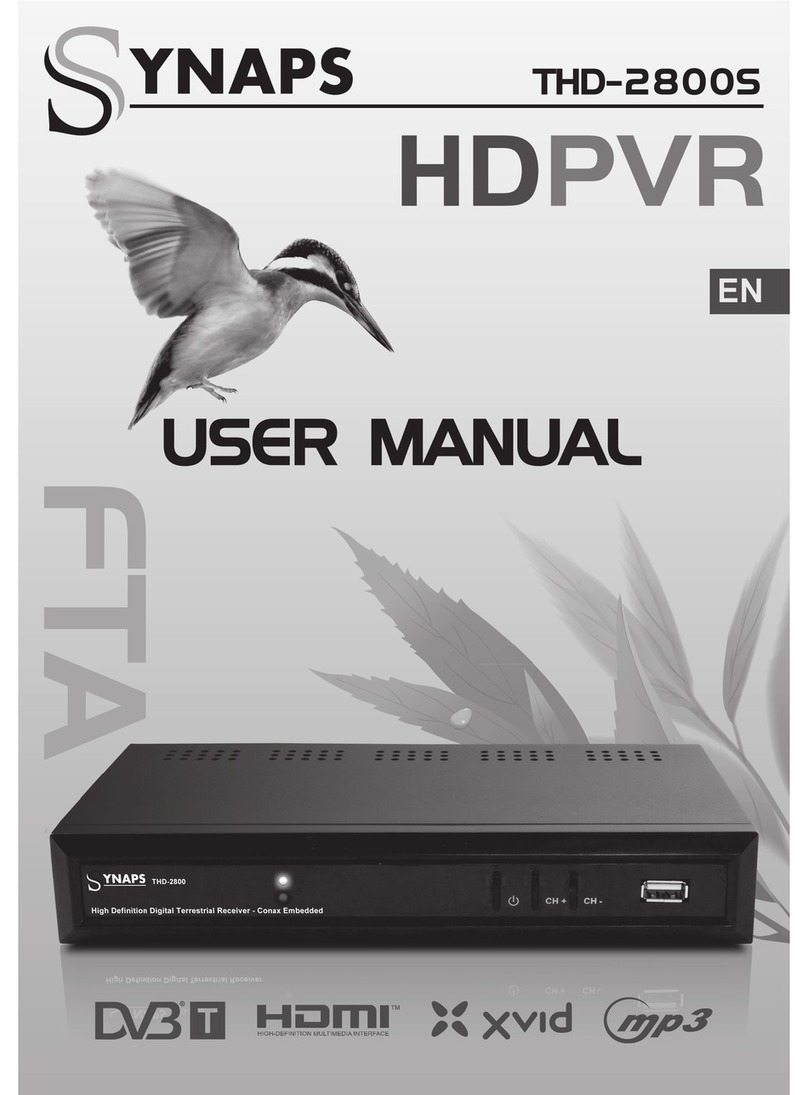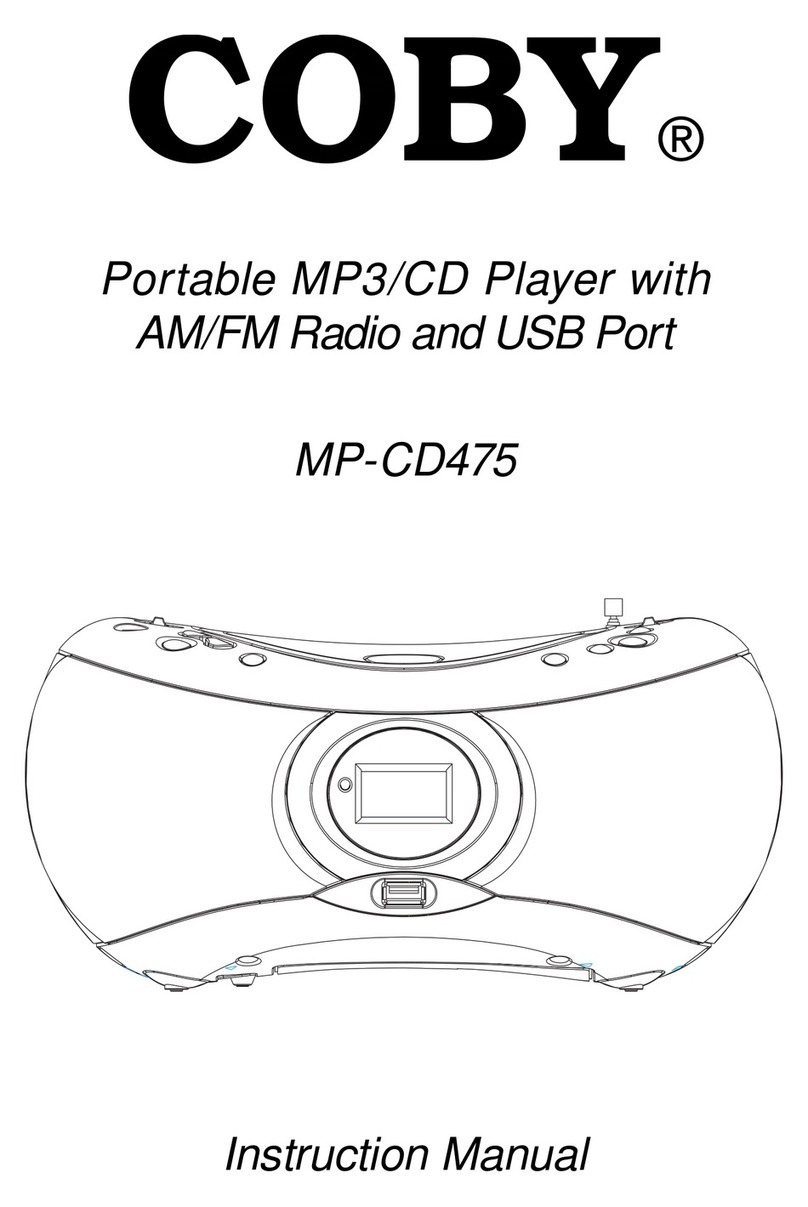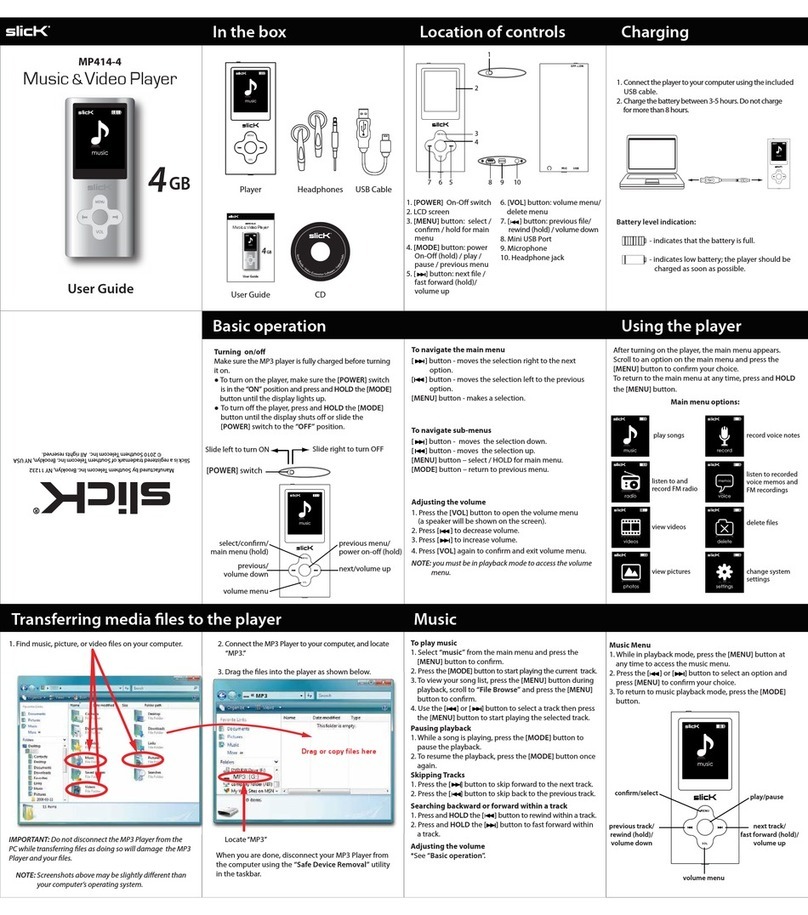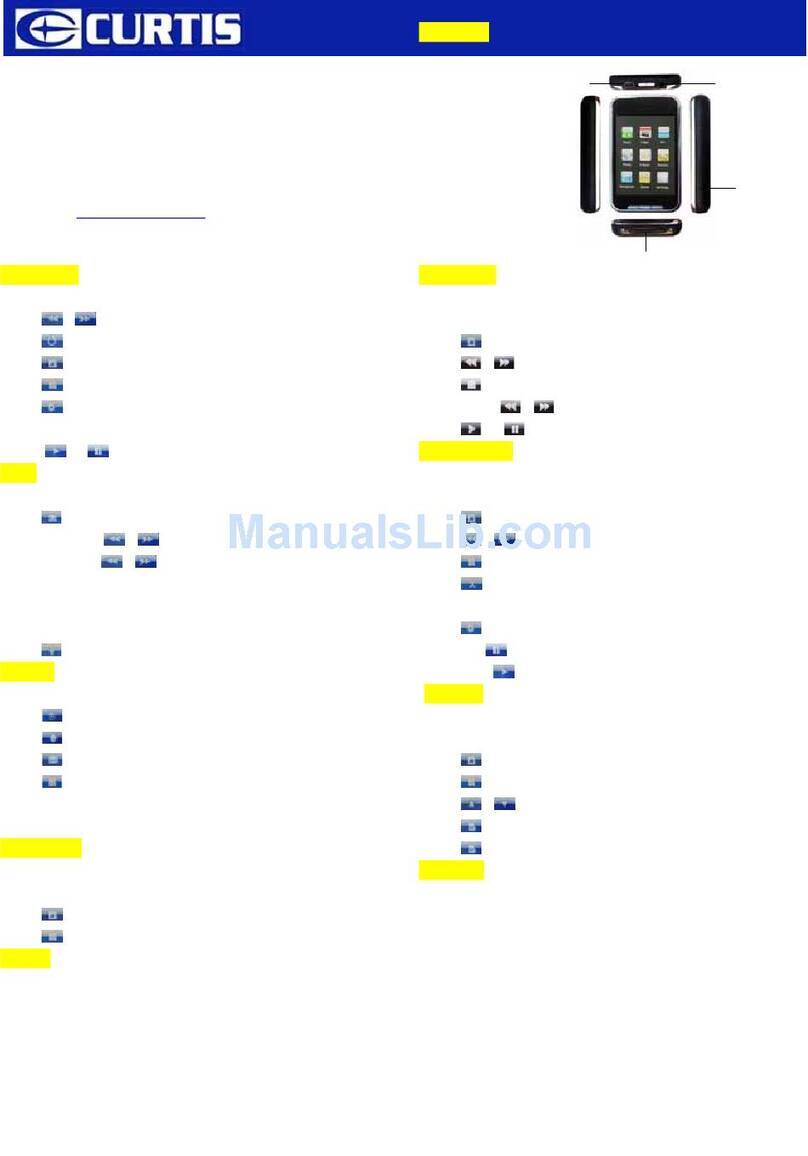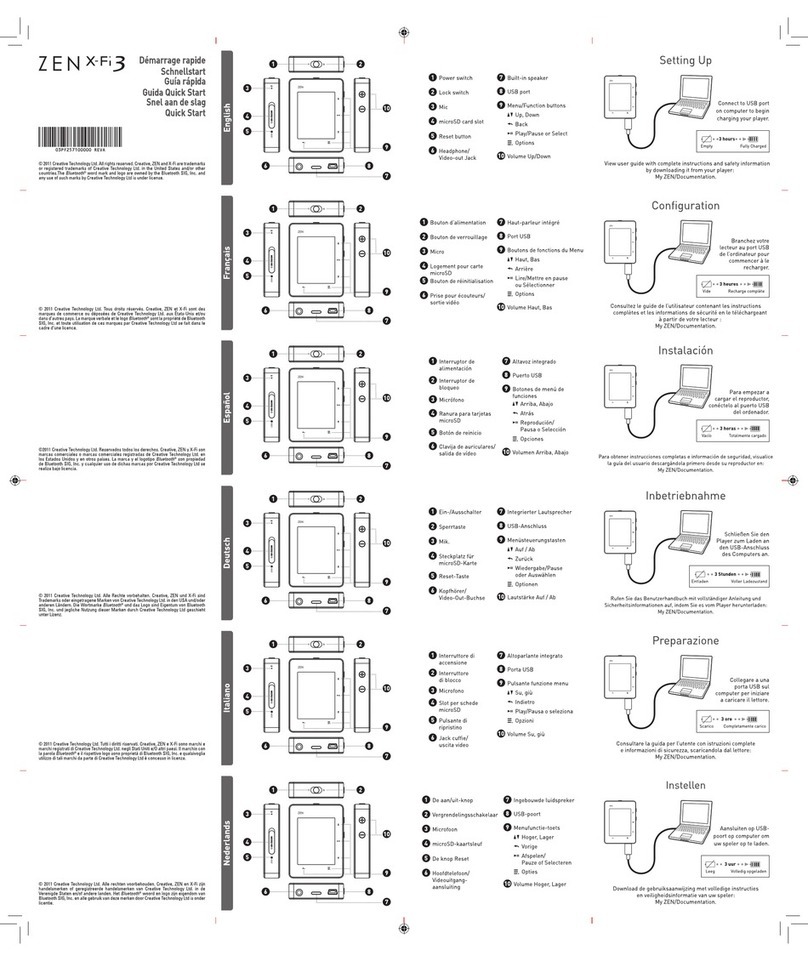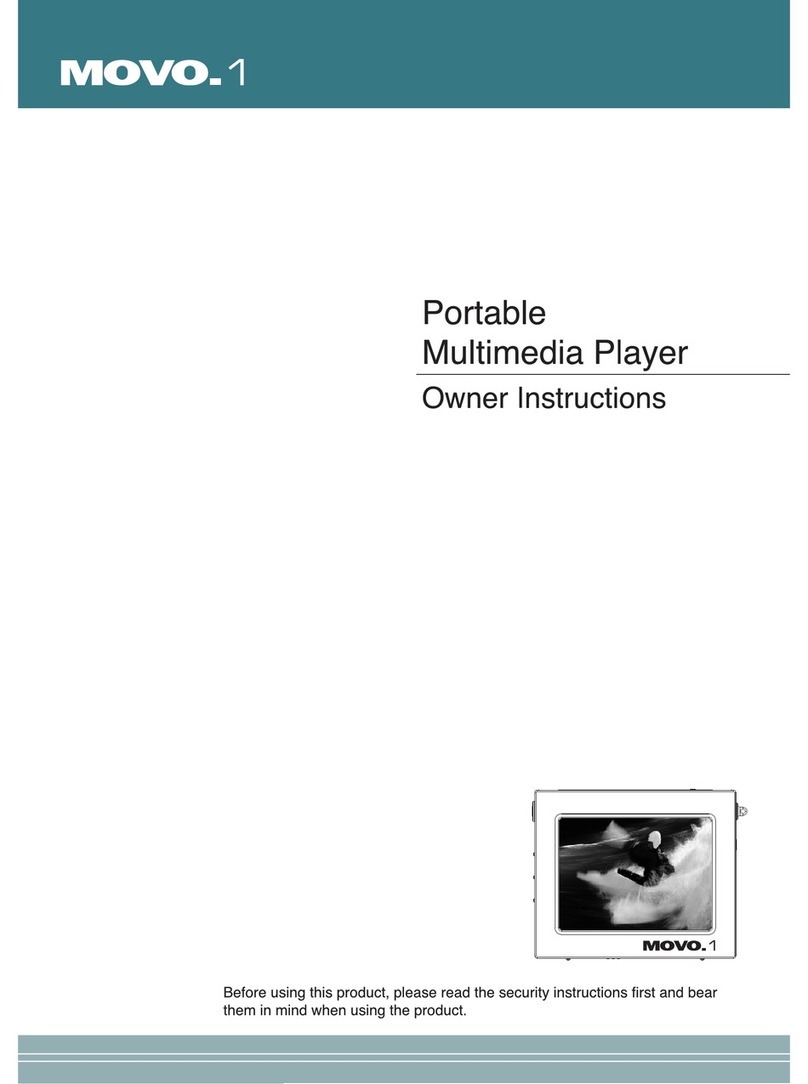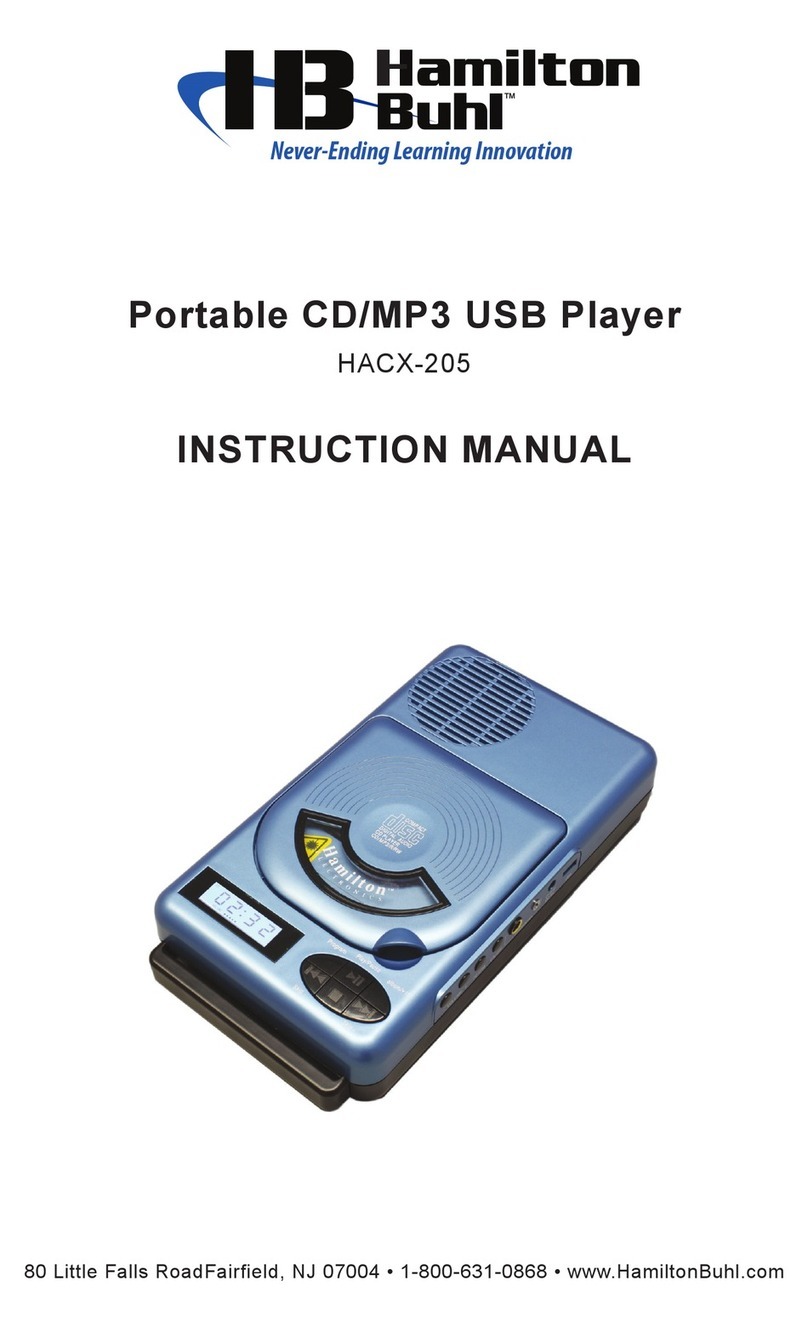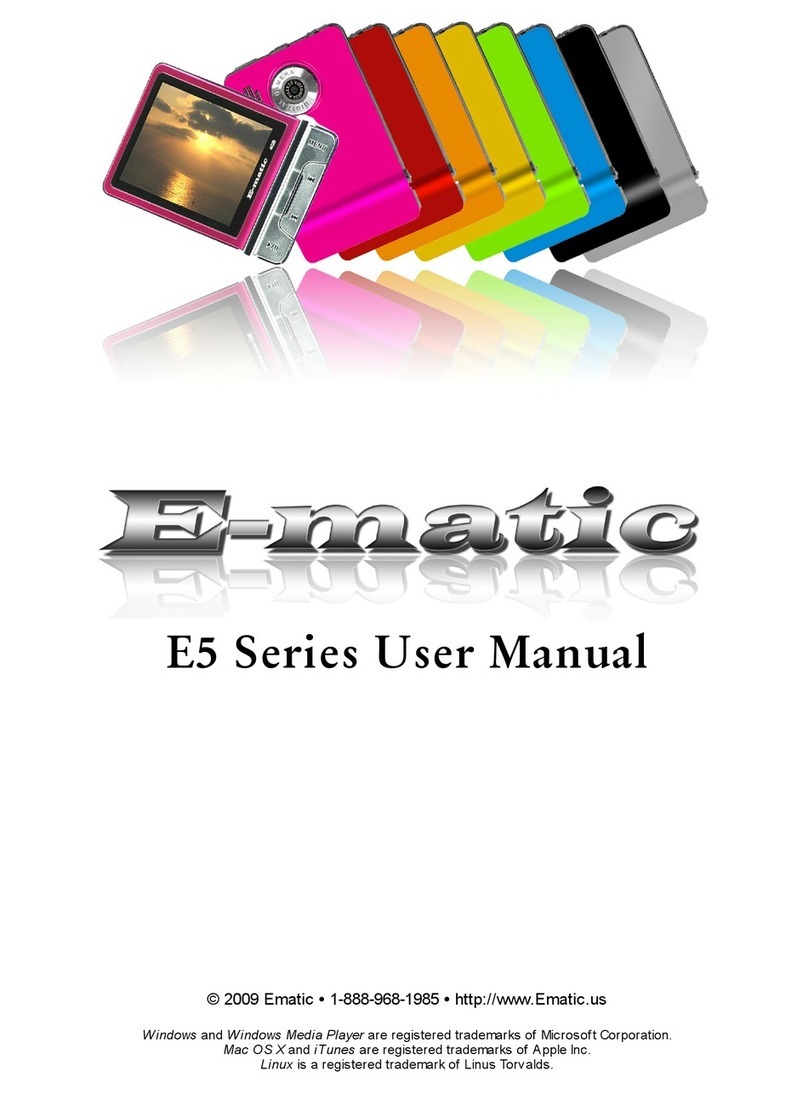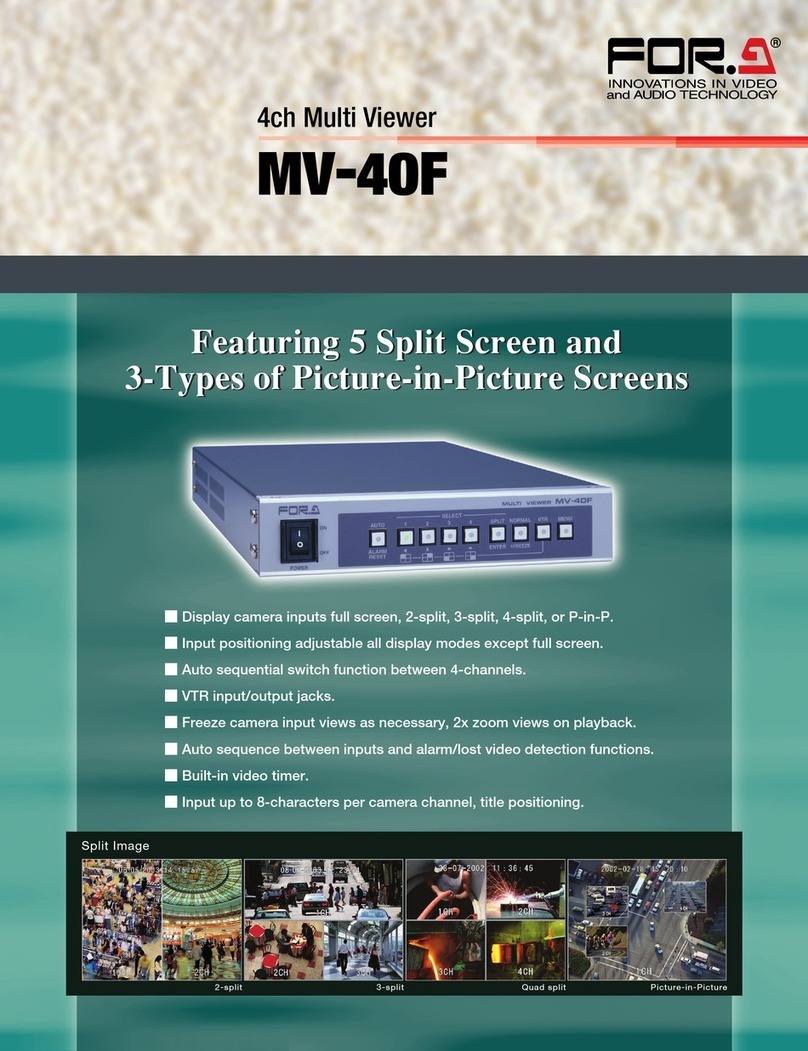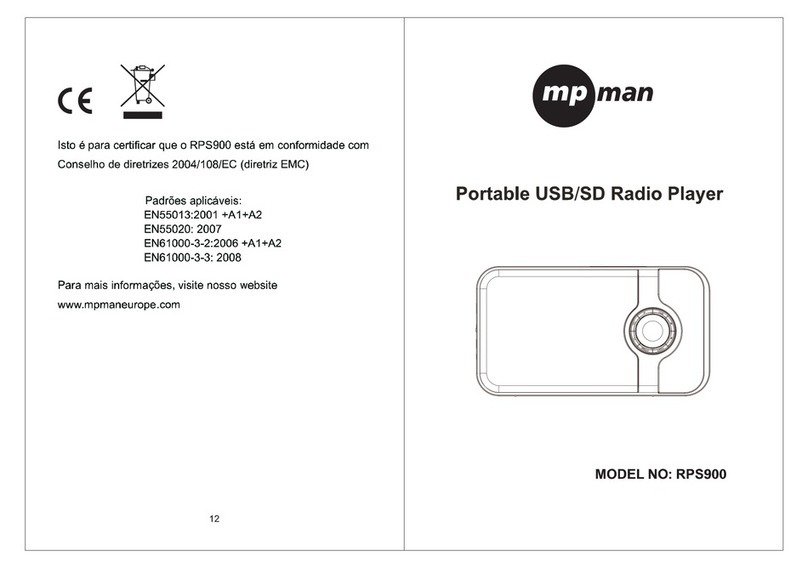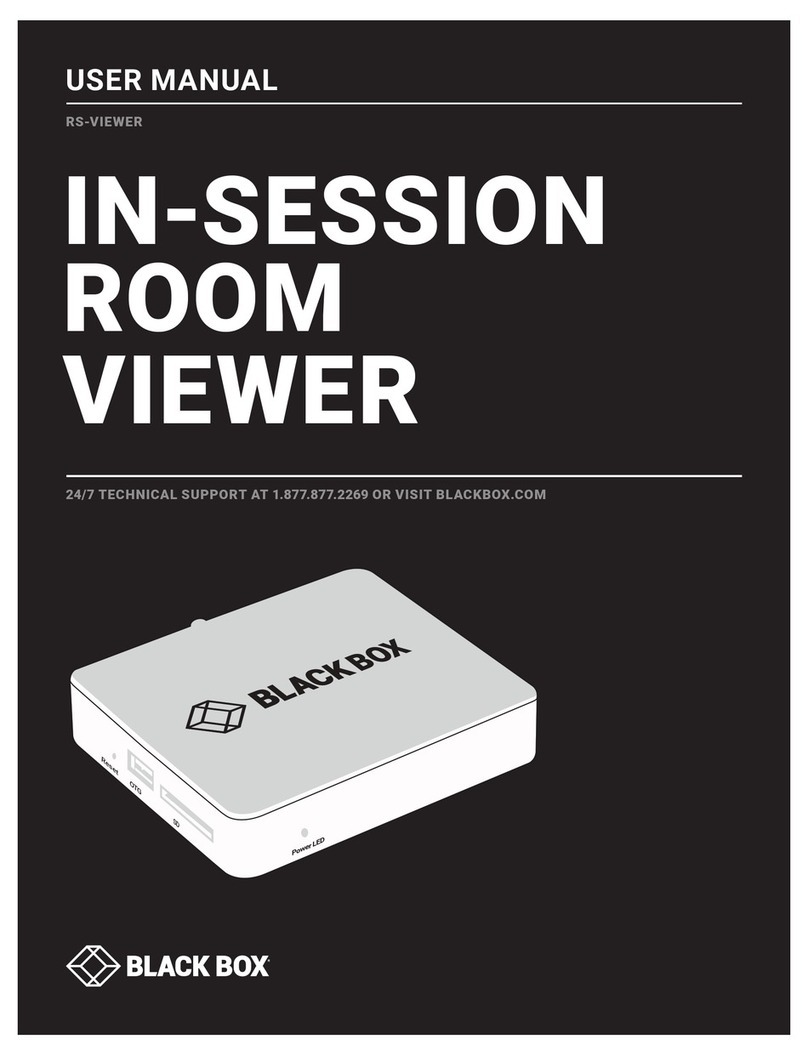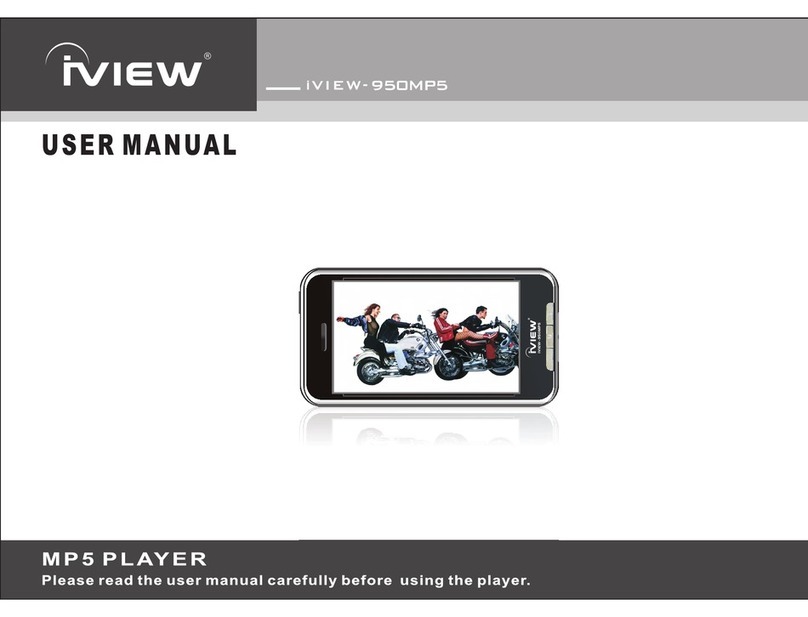SiliconDust HDHomeRun User manual

HDHomeRun Installation Instructions
(20090830)

I. HDHomeRun Connections:
Dual Tuner
Single Tuner
Front
1. Power LED
2. Network LED
3. Tuner0 LED
4. Tuner1 LED
Back
5. Power connector
6. Network connector
7. Tuner1
8. Tuner0
Power LED:
T e power LED will remain lit indicating t e HDHomeRun is powered.
Network LED:
T e network LED indicates network connectivity.
T e network LED will flas w ile t e HDHomeRun acquires an IP address and will remain lit during
normal operation. If t e HDHomeRun is directly connected to a PC t e network LED will continue
to flas until t e PC makes contact wit t e HDHomeRun.
Tuner LED(s):
T e tuner LED indicates t at t e tuner is tuned to a c annel and streaming data. T e LED will
blink if t e tuner as been reserved by an application but is not actively streaming.
1 2 3 4 5 6 8
1 2 3 5 6 8

II.Hardware Installation:
Quick Instructions:
Connect t e HDHomeRun tuner(s) to your antenna or cable source. On dual tuner models, eac
tuner s ould be connected.
Use t e supplied network cable to connect t e HDHomeRun to your ome router or network.
Attac t e power adapter.
Antenna users:
T e typical antenna configuration is:
Antenna -> Amplifier -> Splitter -> TVs/Devices
For larger antenna based systems:
Antenna -> Amplifier -> 2-way Splitter -> 4-way Splitter -> TVs/Devices
-> 4-way Splitter -> TVs/Devices
It is generally a good idea to balance t e splitter layout, as s own above. A balanced
configuration means all devices go t roug t e same number of splitters back to t e antenna,
resulting in similar signal levels at eac device. Avoid cascading a 4-way splitter after anot er 4-
way splitter wit out careful design consideration as eac cascaded splitter reduces t e signal
level.
Antenna:
We recommend using a directional outdoor antenna for best performance.
Amplifier:
W en splitting to multiple devices, a preamplifier or distribution amplifier may be required.
T e amplifier s ould be placed before any splitters.
Di ital Cable users:
Typical cable TV configuration:
Street -> 2-way Splitter -> 2/4-way Splitter -> TVs/Devices
-> 2/4-way Splitter -> TVs/Devices
It is generally a good idea to balance t e splitter layout, as s own above. A balanced
configuration means all devices go t roug t e same number of splitters back to t e source;
balancing in t is way will result in similar signal levels at eac device.
Avoid cascading a 4-way splitter after anot er 4-way splitter wit out careful design consideration
as eac cascaded splitter reduces t e signal level.
Amplifier:
If a distribution amplifier is used it s ould be rated for bi-directional cable use and placed before
any splitters.

Dual Tuner Models - Usin both Antenna and Di ital Cable
T e dual tuner HDHomeRun model can support mixed cable TV + antenna operation by
connecting an antenna feed to one tuner and a cable feed to t e ot er tuner.
Mixed operation is supported by t e following applications:
•Windows Media Center (Windows 7)
•Windows Media Center (TV Pack 2008)
•SageTV (Windows/Linux/Mac)
•BeyondTV (Windows)
•EyeTV (Mac)
•Myt TV (Linux/Mac)
Mixed operation is not supported by Media Center 2005 or Vista Media Center.
Additional notes:
Splitters:
A splitter s ould be rated for 50-900MHz or 50-1000MHz operation. Splitters rated for 2GHz
operation s ould be avoided (even if rated for 50MHz to 2GHz operation) as t ese are intended
for satellite use and often do not perform as well at cable/antenna frequencies.
Terminators:
Add terminators to all unused splitter outputs; t is is important for signal level and signal quality.
Cablin :
RG6 cable is recommended; RG6 cable as lower loss and better performance t an RG59 cable.
For long cable runs or weak signals use quad-s ielded RG6 cables.
Network connection:
Connect t e HDHomeRun to your network or ome router using t e supplied network cable.
Alternatively t e HDHomeRun can be connected directly to a PC or laptop using t e supplied
network cable. A cross-over cable is not required.

III.Software Installation (Windows):
T e following software installation instructions are for release 20090830 or newer.
Please download and install t e latest HDHomeRun software from t e Silicondust website:
ttp://www.silicondust.com/downloads
HDHomeRun Setup:
HDHomeRun detection:
•HDHomeRun Setup will automatically detect t e HDHomeRun device(s) on t e network.
•If t e HDHomeRun is connected directly to t e PC (rat er t an a switc or router) it may
take up to 3 minutes for t e PC to be able to detect t e HDHomeRun. T is delay can be
eliminated by configuring PC's network interface to a static IP address in t e 169.254.x.y
range, subnet mask 255.255.0.0. No default gateway is needed.
Location tab:
•Set your location - country plus postal code.
Applications tab:
•C oose t e main PVR application you plan to use wit t e HDHomeRun.
•HDHomeRun QuickTV is recommended for t e preview application.
Tuners tab:
•If using an antenna source set t e source to “Digital Antenna” for eac tuner connected to
t e antenna source.
•If using a cable TV source set t e source to “Digital Cable” for eac tuner connected to t e
cable TV source.
•If a tuner is not connected set t e source to “Disabled”.
C annels tab:
•Click Scan to run a c annel scan.
•Review t e c annels received.
Complete:
•Click OK/Finis to complete t e HDHomeRun Setup process.
HDHomeRun configuration can be c anged at a later date by running HDHomeRun Setup from t e
Start Menu.

HDHomeRun QuickTV
HDHomeRun QuickTV is a fast and easy way to watc live TV.
Using HDHomeRun QuickTV:
•Open HDHomeRun QuickTV from t e Start menu
•C annels will be displayed along t e rig t side. Click on a c annel to watc it.
•Rig t-click on a c annel name and select Favorite to set or unset t e c annel as a favorite.
Favorite c annels appear at t e top of t e list.
•C annel names and numbers can be adjusted/configured by running HDHomeRun Setup.
•T e c annel list will automatically ide; place t e mouse cursor over t e rig t side of t e
screen to s ow t e c annel list w ile playing.
•Double-click t e window to enter/exit fullscreen mode.
•Use t e volume slider to adjust t e volume.
•Click t e speaker icon to mute/unmute t e sound.

Windows PVR Applications:
T e HDHomeRun will work most BDA based DVR applications including:
•Windows Media Center (MCE 2005, Vista, TV Pack 2008, and Windows 7)
•SageTV
•BeyondTV
•MediaPortal
•GB-PVR
Windows 7, Vista Home Premium, and Vista Ultimate include Windows Media Center.
T e most up to date instructions for eac application can be found of t e Silicondust website:
ttp://www.silicondust.com/ d omerun/instructions

IV.Software Setup
Windows Media Center 7
Preparation:
•Ensure t at you ave t e latest drivers for your video card installed. Video card drivers can
be downloaded from t e manufacturer's website:
•nVidia: ttp://www.nvidia.com/Download/index.aspx
•ATI: ttp://support.amd.com/us/gpudownload/Pages/index.aspx
•Intel: ttp://downloadcenter.intel.com/default.aspx
•Install t e HDHomeRun software and follow t e directions above to scan for c annels
Configuration:
1. Open Windows Media Center
2. Click Tasks, t en Settings, t en TV, t en TV Signal, t en Set Up TV Signal
3. Confirm your region and click Next
4. Enter your ZIP/postal code and click Next
5. Read and agree to t e Program Guide Terms of Service, and click Next
6. Agreeing to t e PlayReady EULA is optional. Make your selection and click Next.
7. C oose Yes to download new data and click Next
8. Windows Media Center s ould find t e tuner(s). Select Yes, configure TV with these
results and click Next.
9. Select your cable provider or Digital Terrestrial Lineup as appropriate and click Next
10. Click Next
11. Select Download when connected and click Next
12. Windows Media Center will now scan for c annels. If you are using digital cable, it may find
very few or no c annels because it will only s ow c annels t at ave program information;
t is is normal, see t e Adding Missing Channels Digital Cable) section. Click Next. If
it prompts you to scan again or continue, click Continue.
13. Click Finish

Enabling Missing Channels (Digital Cable):
1. From t e main screen, click Tasks, t en Settings, t en TV, t en Guide
2. Click Edit Channels
3. Scroll t roug t e list looking for c annels t at do not ave a padlock icon. You may wis
to use t e c annel list in HDHomeRun Setup to find t e c annels.
4. Click on t e c annel name (e.g. C114.1)
5. Click Edit Listings
6. Type t e first few letters of t e c annel name (e.g. ktvu)
7. Locate t e c annel in t e list and click on it. Note t at local broadcast HD c annels (and
t eir associated subc annels) s ould use t e callsign wit DT in t e name (e.g. KTVUDT,
KTVUDT2), w ile t e separate standard-definition versions s ould use t e callsigns wit out
DT in t e same.(e.g. KTVU).
8. You may optionally c ange t e c annel listing ere to matc your cable provider or local
broadcast c annel, e.g. KTVUDT on 2.1 or 702. To ave a cable-style c annel name
wit out t e separator, enter 0 for t e second portion of t e c annel name.
9. Click Save
10. Repeat steps 3-9 for eac missing c annel
11. Click Save
Using Windows Media Center:
To watc live TV: from t e main screen, click TV, t en Live TV.
To see t e guide: from t e main screen, click TV, t en Guide.
To see a mini guide w en watc ing TV: click t e Guide button at t e bottom.
To record a single program: Locate it in t e guide, click on it, and click Record.
To record a series: Locate one airing in t e series, click on it, and click Record Series.
To c ange w ere recordings are stored: from t e main screen, click Tasks, t en Settings, t en
TV, t en Recorder, t en Recorder storage. Ot er drives can be selected using t e +/- icons.
Advanced Configuration:
C anging t e Video/Audio Decoders: T e Media Center Decoder Utility can be used to c ange t e
decoder Media Center uses, to allow for decoders wit additional capabilities (suc as ardware
decoding) to be used. More information and a link to download t e Utility are available at
ttp://mediacenterexpert.blogspot.com/2009/04/announcing-mcdu-media-center-decoder. tml

Vista Media Center
Preparation:
•Ensure t at you ave t e latest drivers for your video card installed. Video card drivers can
be downloaded from t e manufacturer's website:
•nVidia: ttp://www.nvidia.com/Download/index.aspx
•ATI: ttp://support.amd.com/us/gpudownload/Pages/index.aspx
•Intel: ttp://downloadcenter.intel.com/default.aspx
•Install t e HDHomeRun software and follow t e directions above to scan for c annels
•Vista Media Center requires t at all digital tuners be connected to t e same signal source.
T is means t at digital antenna and digital cable can not be mixed.
•All c annels must be named in HDHomeRun Setup matc ing t e name listed in Zap2it for
your area. If t e c annel name does not matc , Windows Media Center will not find t e
c annel or ave guide data.
Configuration:
1. Open Windows Media Center
2. Click Tasks, t en Settings, t en TV, t en Set Up TV Signal
3. Click Next
4. Confirm your region and click Next
5. Downloading new options is optional; make your c oice and click Next
6. Select I will manually configure my TV signal and click Next
7. C eck t e box(es) to matc w ic HDHomeRun tuner(s) you plan to use and click Next
8. Select Set Up Guide listings and click Next
9. Click Next
10. Select Yes and click Next
11. Read and agree to t e Guide Terms of Service, and click Next
12. Select Download when connected and click Next
13. Enter your ZIP/postal code and click Next
14. W en t e download completes, click Next
15. Click Next
16. C annel selection:
◦Digital antenna: Digital Antenna users s ould unc eck all c annels wit no signal.
◦Digital cable: Digital cable users s ould unc eck all c annels below 1800, ignoring t e
signal strengt readings.
17. Click Next
18. Click Finish

Adding/Correcting Missing Guide Data (Digital Cable):
1. Close Windows Media Center
2. Open your web browser and go to Zap2it at ttp://www.zap2it.com/
3. Enter your ZIP code in t e FIND IT FAST box and click TV Listings
4. Click t e appropriate cable provider for your area. If you are not taken to a page to select
your cable provider, click Change My Location.
5. Note t e lineup ID listed in t e address bar of your browser. See t e example below, wit
t e lineup ID ig lig ted.
6. Open HDHomeRun Setup
7. Click t e Applications tab
8. Enter t e lineup ID from Zap2it in t e Set Lineup ID box and click Set
9. Click Apply, t en OK
10. Open Windows Media Center
11. Click Tasks, t en Settings, t en TV, t en Guide
12. Click Get Latest Guide Listings
13. Click Yes
14. Allow t e download to complete; it may take 5-15 minutes.
15. W en t e download completes, click OK
16. Click Edit Channels
17. Unc eck all c annels below 2800
18. Click Save
Using Windows Media Center:
To watc live TV: from t e main screen, click TV + Movies, t en live tv.
To see t e guide: from t e main screen, click TV + Movies, t en guide.
To record a single program: Locate it in t e guide, click on it, and click Record.
To record a series: Locate one airing in t e series, click on it, and click Record Series.
To c ange w ere recordings are stored: from t e main screen, click Tasks, t en Settings, t en
TV, t en Recorder, t en Recorder Storage. Ot er drives can be selected using t e +/- icons.
Advanced Configuration:
C anging t e Video/Audio Decoders: T e Media Center Decoder Utility can be used to c ange t e
decoder Media Center uses, to allow for decoders wit additional capabilities (suc as ardware
decoding) to be used. More information and a link to download t e Utility are available at
ttp://mediacenterexpert.blogspot.com/2009/04/announcing-mcdu-media-center-decoder. tml

Sa eTV (Windows)
Preparation:
•Ensure t at you ave t e latest drivers for your video card installed. Video card drivers can
be downloaded from t e manufacturer's website:
•nVidia: ttp://www.nvidia.com/Download/index.aspx
•ATI: ttp://support.amd.com/us/gpudownload/Pages/index.aspx
•Intel: ttp://downloadcenter.intel.com/default.aspx
•Install t e HDHomeRun software and follow t e directions above to scan for c annels.
•If you're using digital cable, all c annels must be named in HDHomeRun Setup matc ing
t e name listed in Zap2it for your area. If t e c annel name does not matc , SageTV will
not find guide data for your c annels. You may also enter t e cable c annel inside
HDHomeRun Setup (e.g. KTVUDT on 702). Do not use an OTA-style number (e.g. 2.1).
Configuration:
1. Open SageTV
2. From t e main menu, click Setup, t en Setup Video Sources
3. Click Add New Source
4. Click on one of your HDHomeRun tuners
5. Click Digital TV Tuner
6. Select t e appropriate c annel source
7. Click Use US, Canada, or XMLTV Guide Data wit t is Source
8. Select your signal source. If you're using digital cable, enter your Zip code
9. Select t e appropriate digital cable or local digital broadcast for your area
10. W en prompted, click Yes – Scan for all c annels now
11. W en t e scan completes, verify t at all c annels are correctly mapped, clicking Remap to
c ange any t at are not. Click Done wit C annel Setup w en you're finis ed.
Dual Tuner Models
12. To add anot er tuner, click Add New Source
13. Click Digital TV Tuner
14. Select your input source
15. If t e tuner is plugged into t e same source as t e previous tuner, click Use or Copy and
Existing C annel Lineup for t is Source, t en click t e lineup, t en Use t e same c annel
lineup. If t e tuner is plugged into a different source, follow t e previous steps to configure
it and set t e c annel lineup.
16. Repeat as needed to add all tuners you wis to use
17. Click Finis Source Setup

Using SageTV:
To watc live TV: from t e main screen, click Watch Live TV.
To see t e guide: from t e main screen, click Program Guide; from t e live TV screen, rig t click
and select Program Guide
To record program you're currently watc ing: rig t click and select Record this show
To record a different program: Locate w at you want to record in t e Program Guide, click on it,
and click Record this show.
To record a series: click on one airing in t e Program Guide, t en Record Options, t en Add
this show as a Favorite. Adjust t e recording settings as desired.
To switc in and out of full-screen mode: rig t click and select Toggle Full Screen
Table of contents