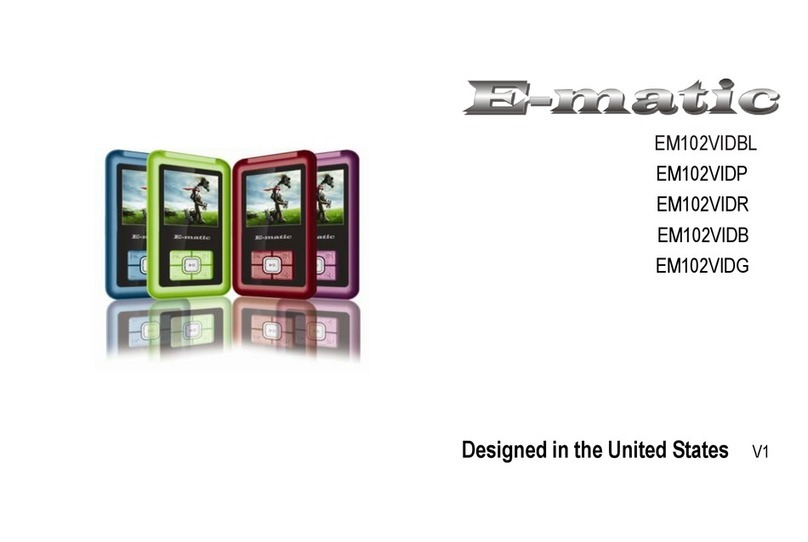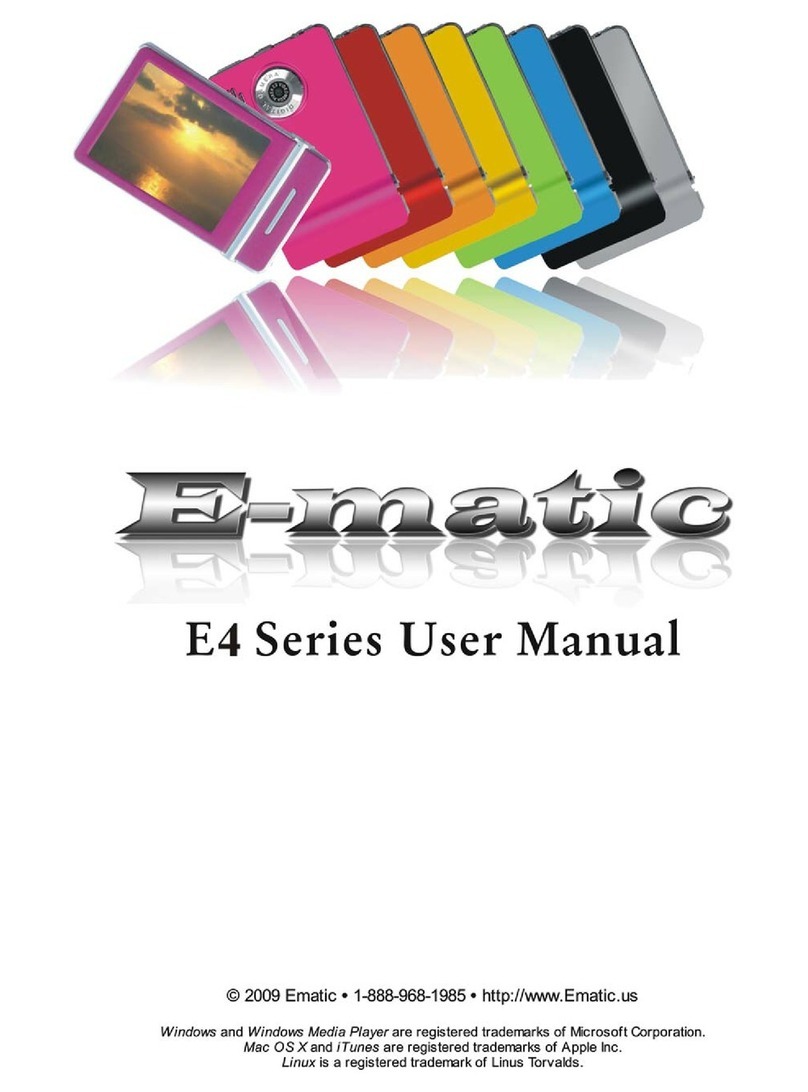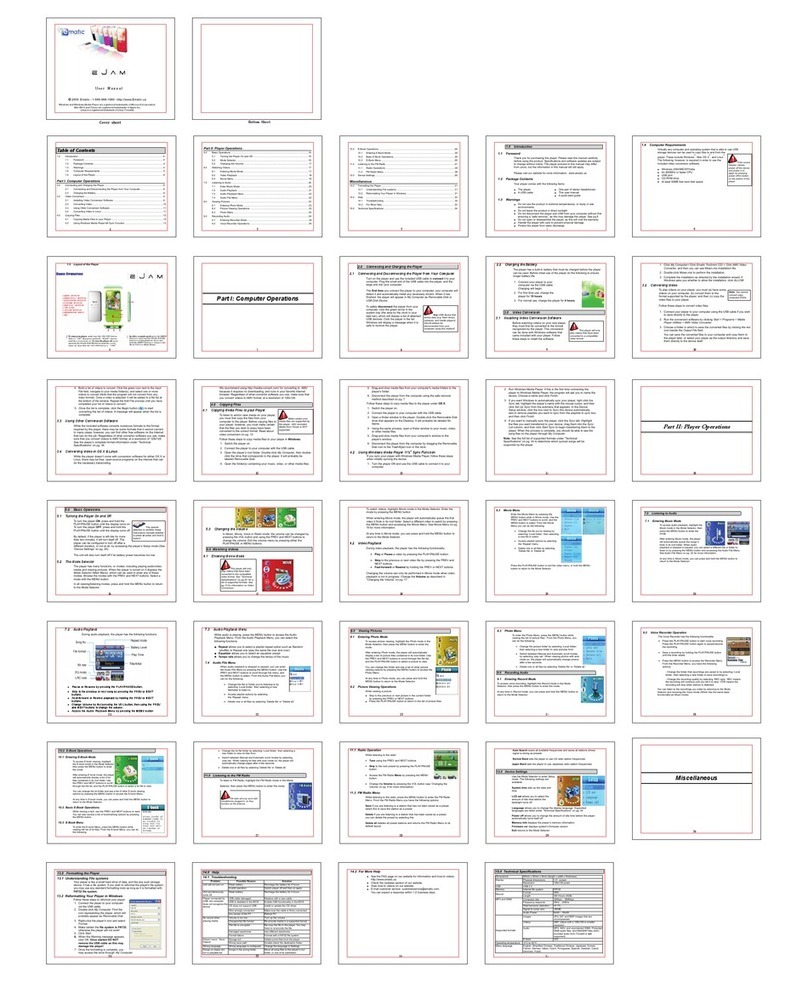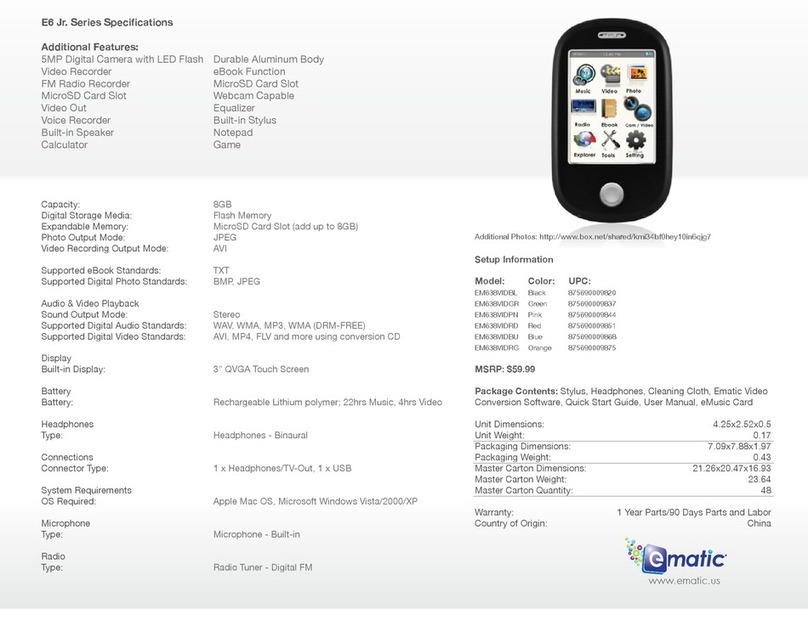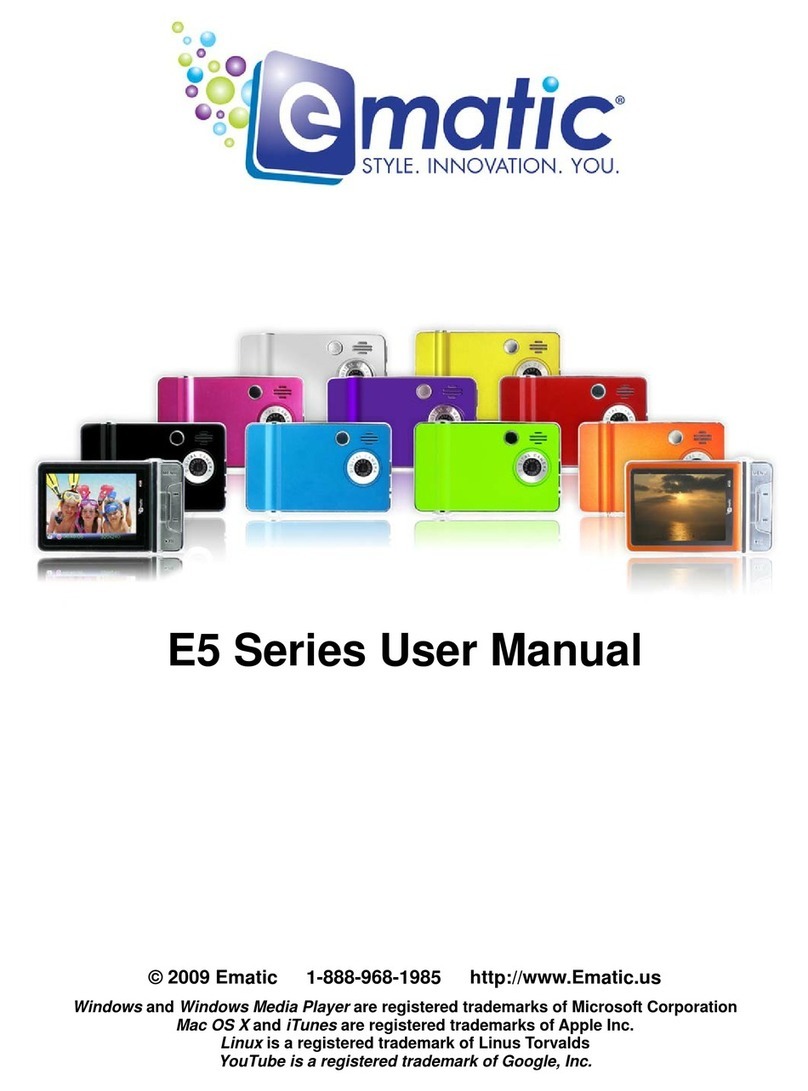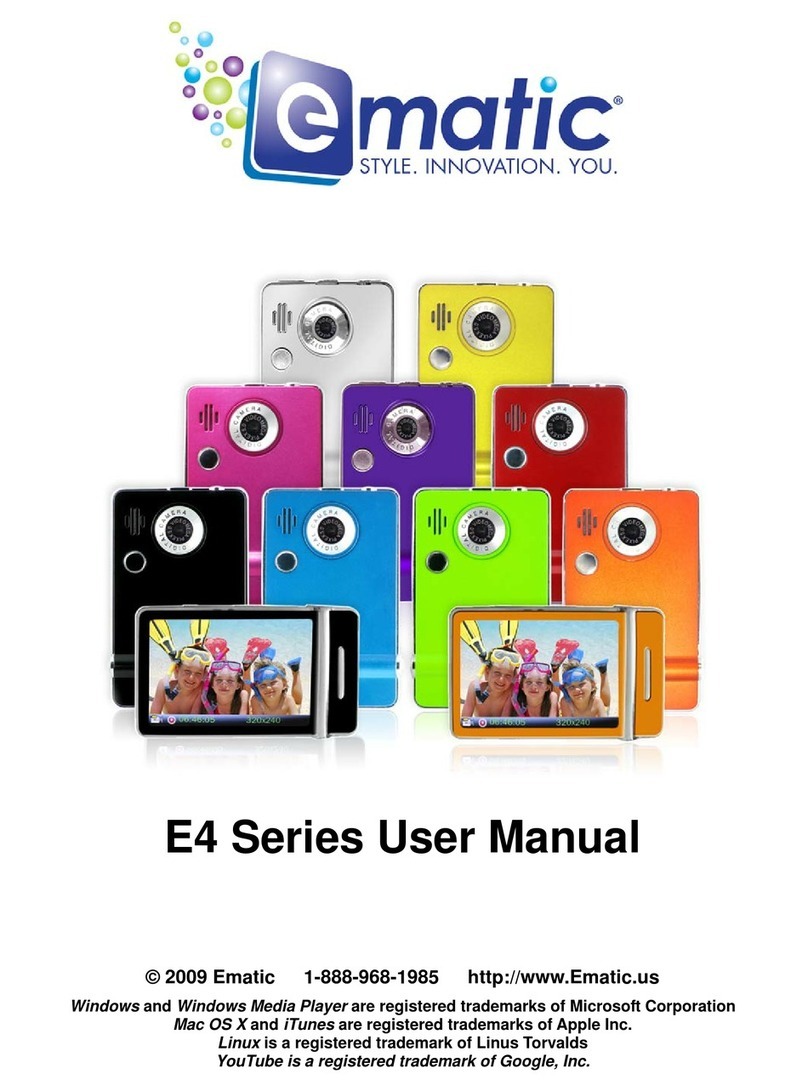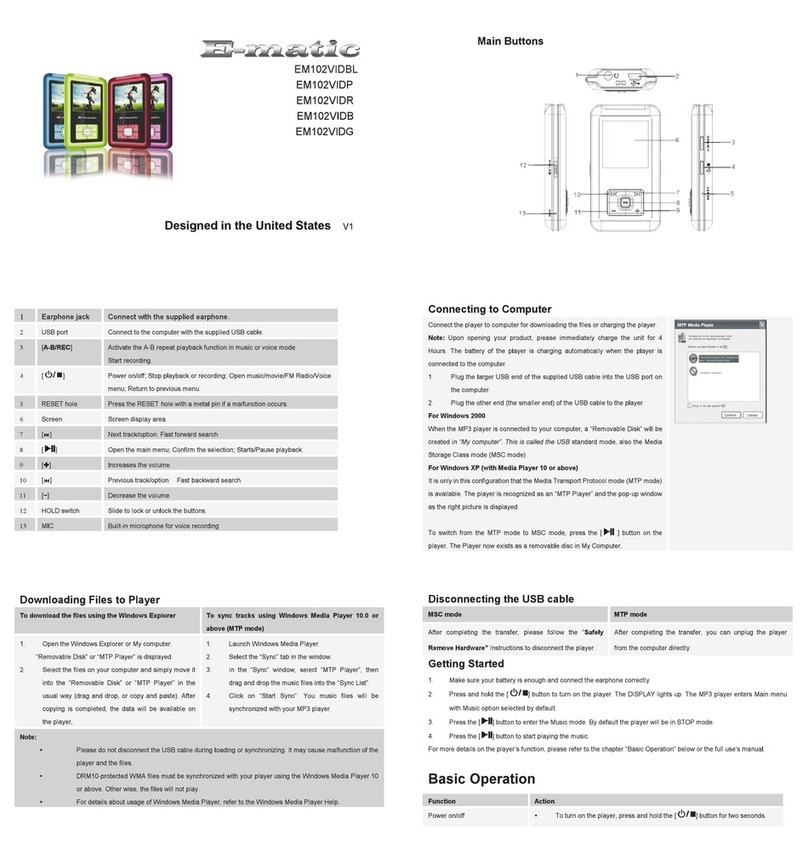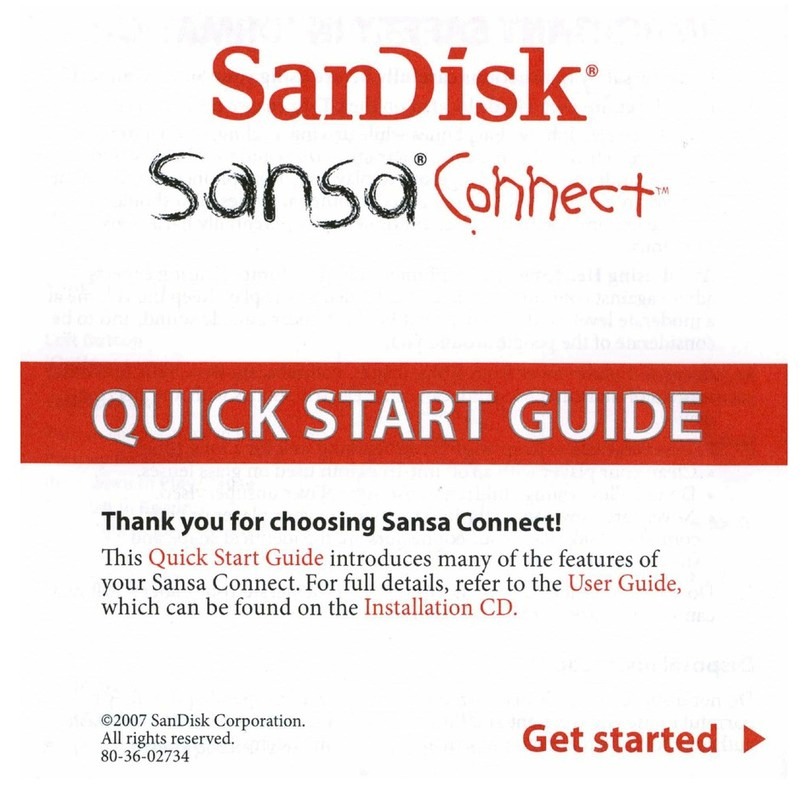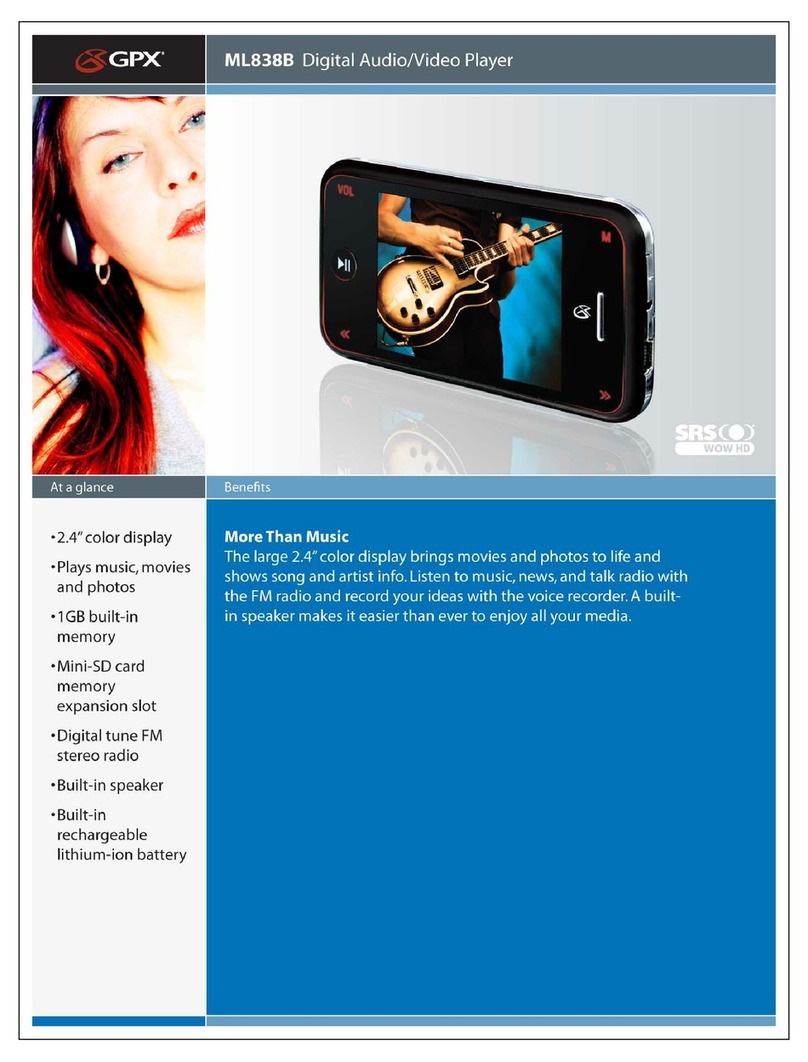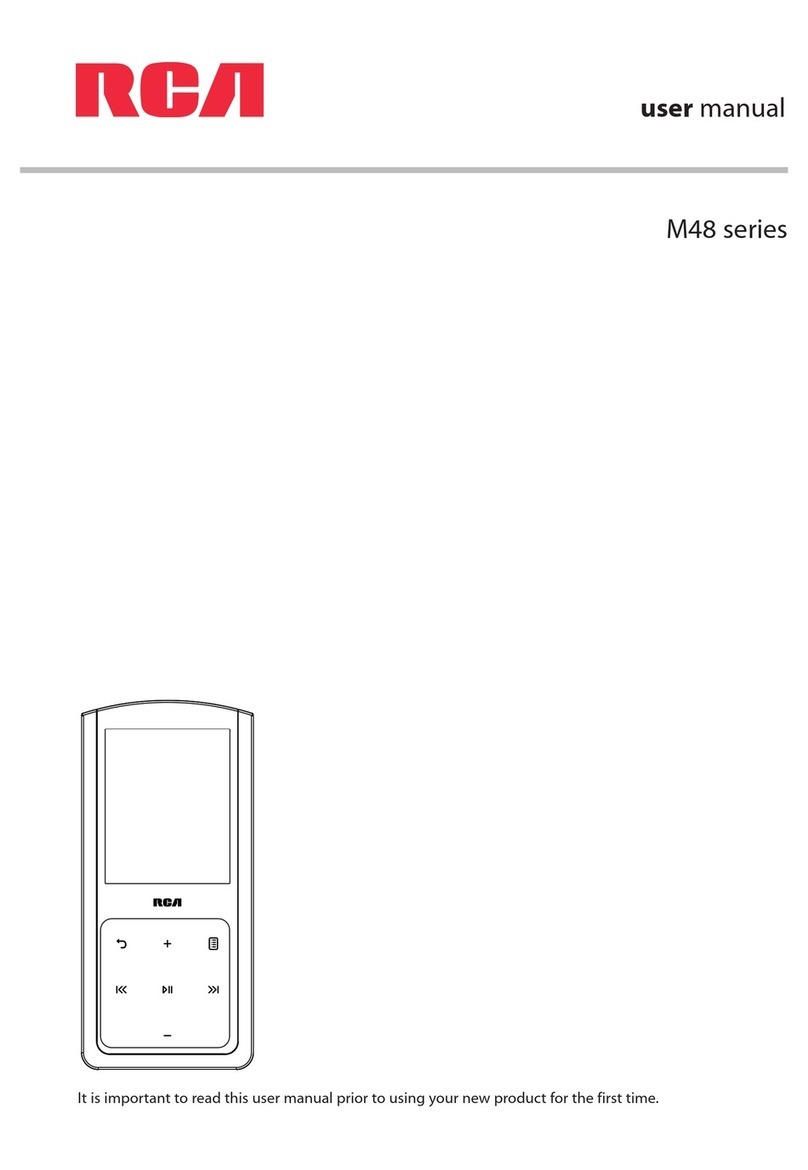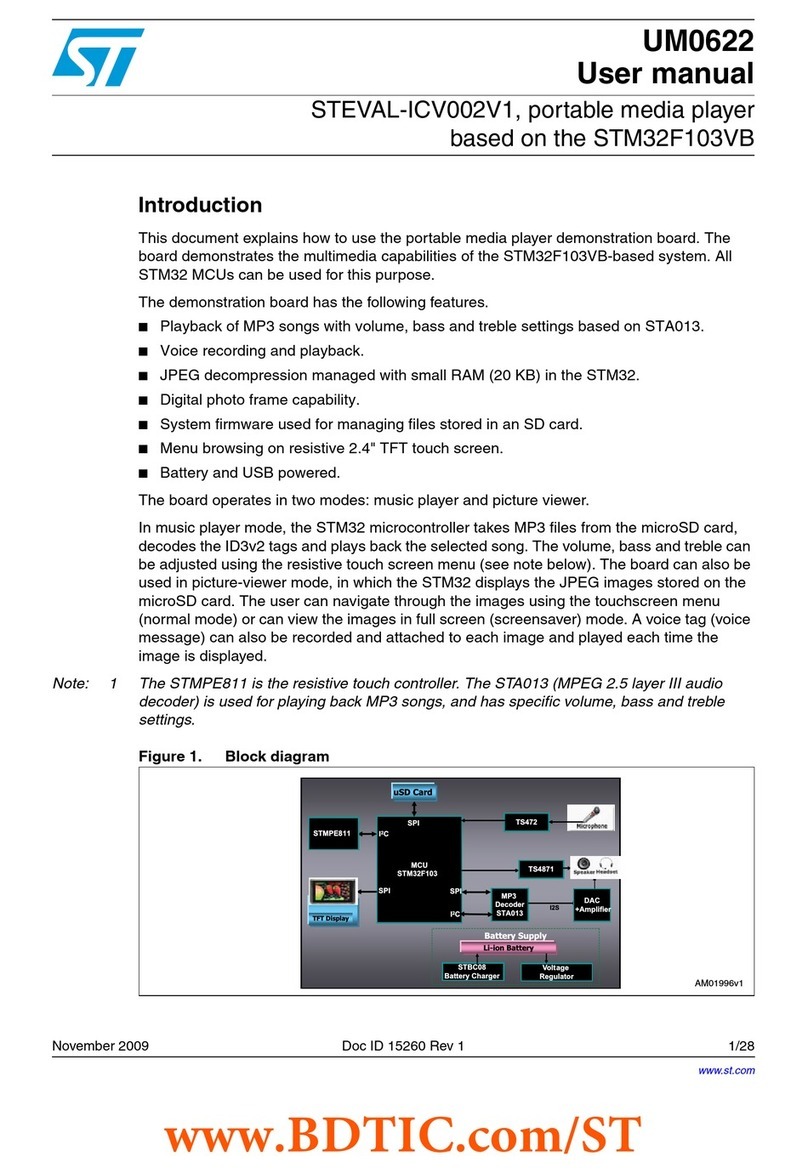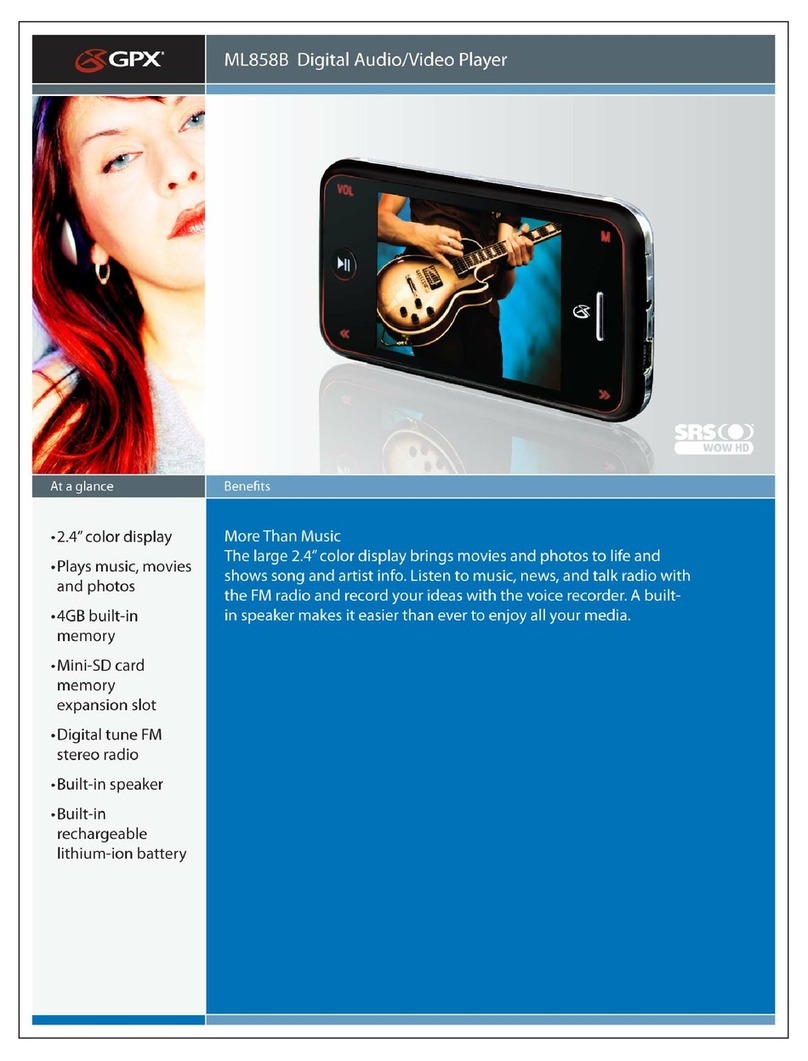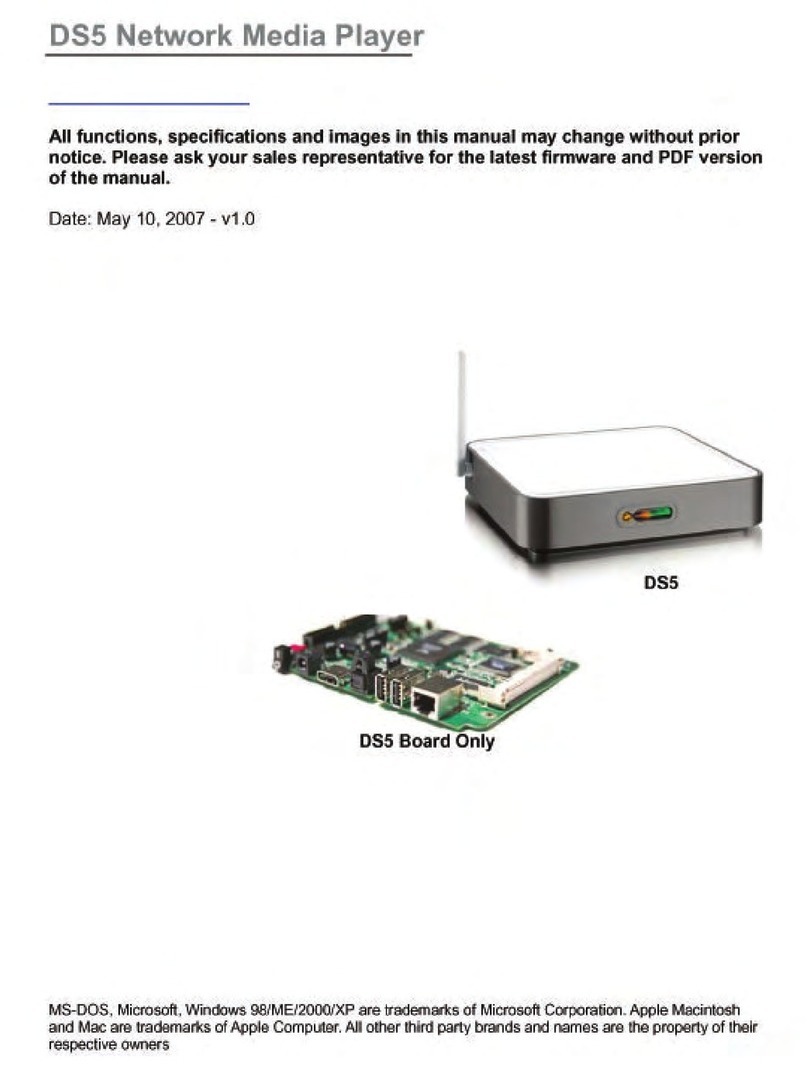E-matic E5 Series User manual

E5 Series User Manual
© 2009 Ematic • 1-888-968-1985 • http://www.Ematic.us
Windows and Windows Media Player are registered trademarks o Microso t Corporation.
Mac OS X and iTunes are registered trademarks o Apple Inc.
Linux is a registered trademark o Linus Torvalds.
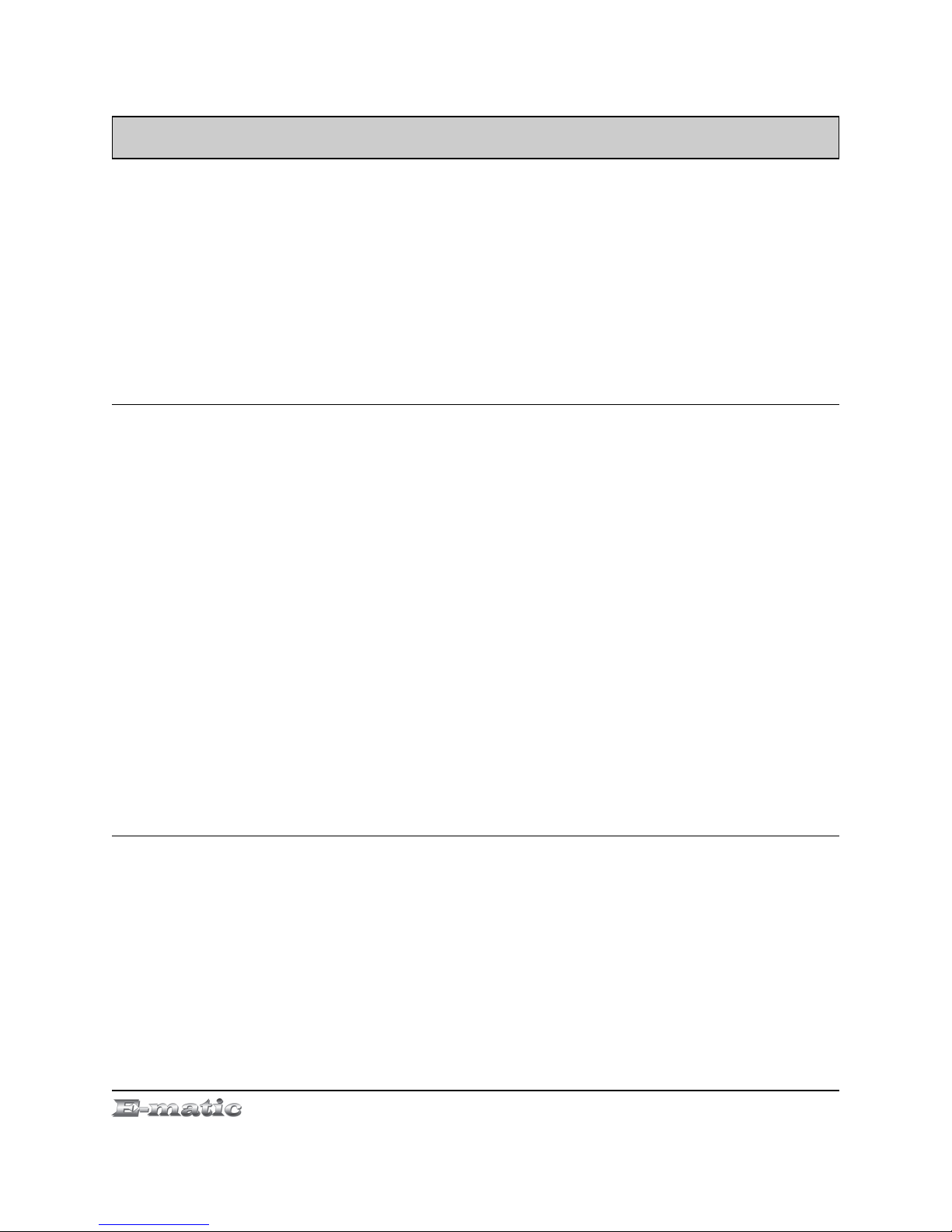
Table of Contents
1.0 Introduction................................................................................................................................1
1.1 Foreword.......................................................................................................................1
1.2 Package Contents........................................................................................................1
1.3 Warnings.......................................................................................................................1
1.4 Computer Requirements...............................................................................................1
1.5 Layout o the Player......................................................................................................2
Part I: Computer Operations
2.0 Connecting and Charging the Player........................................................................................4
2.1 Connecting and Disconnecting the Player rom Your Computer..................................4
2.2 Charging the Battery.....................................................................................................4
3.0 Video Conversion......................................................................................................................5
3.1 Installing Video Conversion So tware (Windows).........................................................5
3.2 Converting Video (Windows)........................................................................................5
3.3 Using Other Conversion So tware (Windows)..............................................................6
3.4 Converting Video in Linux.............................................................................................6
4.0 Copying Files.............................................................................................................................7
4.1 Copying Media Files to your Player..............................................................................7
4.2 Using Windows Media Player's® Sync Function..........................................................8
5.0 Expanding the Player's Storage................................................................................................9
5.1 Preparing MicroSD or “TF” Cards or Use....................................................................9
Part II: Player Operations
6.0 Basic Operations.....................................................................................................................11
6.1 Turning the Player On and O ....................................................................................11
6.2 Understanding and Navigating Menus........................................................................11
6.3 Changing the Volume.................................................................................................12
6.4 Virtual Keyboard.........................................................................................................12
7.0 Watching Videos.....................................................................................................................13
7.1 Playing a Video...........................................................................................................13
7.2 Basic Play Operations................................................................................................13
E5 Series User Manual Page ii

7.3 Video Menu Commands.............................................................................................13
7.4 File Menu Commands.................................................................................................14
8.0 Listening to Audio....................................................................................................................14
8.1 Playing an Audio File..................................................................................................14
8.2 Basic Play Operations................................................................................................14
8.3 Audio Menu Commands.............................................................................................14
8.4 File Menu Commands.................................................................................................15
9.0 Viewing Pictures......................................................................................................................16
9.1 Entering My Picture Mode..........................................................................................16
9.2 Basic Play Operations................................................................................................16
9.3 My Pictures Menu Commands....................................................................................16
10.0 Shooting Photographs.............................................................................................................17
10.1 Entering Camera Mode...............................................................................................17
10.2 Basic Photo Shooting Operations...............................................................................17
10.3 Camera Menu Commands..........................................................................................17
11.0 Recording Video......................................................................................................................18
11.1 Entering DV Mode......................................................................................................18
11.2 Basic Video Shooting Operations...............................................................................18
11.3 The DV Menu..............................................................................................................19
12.0 Recording Audio......................................................................................................................19
12.1 Entering Recorder Mode.............................................................................................19
12.2 Basic Recorder Operations.........................................................................................19
13.0 E-Book Operations..................................................................................................................20
13.1 Entering E-Book Mode................................................................................................20
13.2 Basic E-Book Operations............................................................................................20
13.3 E-Book Menu..............................................................................................................21
13.4 File Operations...........................................................................................................21
14.0 Listening to the FM Radio.......................................................................................................21
14.1 Basic Radio Operations..............................................................................................21
14.2 FM Radio Menu .........................................................................................................22
14.3 Secondary Menu.........................................................................................................23
E5 Series User Manual Page iii

15.0 Tools ....................................................................................................................................23
15.1 Accessing the Tools....................................................................................................23
16.0 Device Settings.......................................................................................................................24
Miscellaneous
17.0 Formatting the Player..............................................................................................................27
17.1 Understanding Filesystems........................................................................................27
17.2 Re ormatting Your Player in Windows........................................................................27
18.0 Help ....................................................................................................................................28
18.1 Troubleshooting..........................................................................................................28
18.2 For More Help.............................................................................................................28
19.0 Technical Speci ications..........................................................................................................29
E5 Series User Manual Page iv

1.0 Introduction
1.1 Foreword
Thank you or purchasing this player. Please read this manual care ully
be ore using the product. Speci ications and so tware updates are subject
to change without notice. The player pictured in this manual may di er
rom yours, but the in ormation in this manual will still apply.
Please Watch the How-To Video pre-loaded on your player or more
in ormation.
1.2 Pac age Contents
Your player comes with the ollowing items:
●The player
●A silicone case
●A USB cable
●A cleaning cloth
●One pair o stereo headphones
●An audio/video cable
●This user manual
●A quick-start guide
1.3 Warnings
●Do not use the product in extreme temperatures, or dusty or wet
environments.
●Do not leave the product in direct sunlight.
●Only insert or remove microSD/TF cards when the unit is turned o .
●Do not disconnect the player and USB rom your computer without irst
ensuring a “sa e removal” as this may damage the player. See pg. 4.
●Do not open or disassemble the player as this will void the warranty.
●Handle the player with care to prevent its physical damage.
●Protect the player rom static discharge.
1.4 Computer Requirements
Virtually any computer and operating system that is able to use USB
storage devices can be used to copy iles to and rom the player. These
include Windows®, Mac OS X®, and Linux®.
E5 Series User Manual Page 1 o 33

The ollowing, however, is required in order to use the included video
conversion so tware:
●Windows 2000/ME/XP/Vista
●An 800MHz or aster CPU
●USB port
●CD-ROM drive
●At least 50MB ree hard disk space
1.5 Layout of the Player
E5 Series User Manual Page 2 o 33

Part I: Computer Operations
E5 Series User Manual Page 3 o 33

2.0 Connecting and Charging the Player
2.1 Connecting and Disconnecting the Player from Your Computer
Turn on the player and use the included USB cable to connect it to your
computer. Plug the small end o the USB cable into the player, and the
large end o the cable into the computer.
The first time you connect the player to your computer, your computer will
detect it and automatically install any necessary drivers. When it has
inished, the player will appear in Windows under My Computer as
Removable Dis or USB Dis Device.
To sa ely disconnect the player rom your
computer in Windows, click the green arrow
in the system tray (the area by the clock on
your task bar), which will display a list o
attached USB devices. Click the player in the
list. Windows will display a message when it
is sa e to remove the player.
2.2 Charging the Battery
The player has a built-in battery that must be charged be ore the player
can be used.
1. Turn on the player.
2. Connect your player to a turned-on computer via the USB cable.
Charging will be begin automatically.
3. Let the player charge or 4 hours.
4. Disconnect the player rom the computer using the sa e removal
method on pg. 4.
E5 Series User Manual Page 4 o 33
Any USB device
that stores data
(e.g. flash drives,
cameras, and
media players) should always
be disconnected from your
computer using this method!

3.0 Video Conversion
3.1 Installing Video Conversion Software (Windows)
Be ore watching videos on your new player,
they must be irst converted to the ormat
recognized by the player. This conversion
can be done with Windows so tware that
came included with your player. Follow these
steps to install the so tware:
1. Place the included CD into your computer's disc drive.
2. Click Start > My Computer, and then click the drive corresponding to
your disc drive.
3. Double-click Setup.exe to per orm the installation.
4. Complete the installation as directed by the installation wizard. I
Windows asks you whether to allow the installation, click ALLOW.
3.2 Converting Video (Windows)
To play videos on your player, you must (a) have some
videos on your computer, (b) convert them to the
ormat supported by your player i necessary, and then
(c) copy the video iles to your player.
Follow these steps to convert video iles:
1. Connect your player to your computer using the USB cable i you wish
to save directly to the player.
2. Run the conversion so tware by clicking Start > Programs >
Multimedia Player Utilities > Video Converter.
3. Choose a older in which to save the converted iles by clicking the red
icon beside the Output File ield.
You can either save the converted iles to your computer and copy
them to the player later, or save them directly to the player itsel . To
save the converted iles directly to the player, save to the player's
VIDEO older.
4. Build a list o videos to convert. Click the green icon next to the Input
File ield, navigate your olders, and select one or more videos to
convert. (Note that the program will not convert rom any video
E5 Series User Manual Page 5 o 33
This player will only
play videos that
that are, or have
been converted to,
a compatible video format.
Note: You cannot
convert copy-
protected DVDs.

ormat.) Once a video is selected, it will be added to a ile list at the
bottom o the window. Repeat the Add File process until you have
completed your list o videos to convert.
5. Once the list is complete, click the Begin button ( ) to start
converting and saving the list o videos. A message will appear to
indicate when the list is complete.
3.3 Using Other Conversion Software (Windows)
While the included so tware converts numerous ormats to the ormat
required by the player, there may be some that it cannot convert, such as
MP4 iles. However, you can ind other ree so tware on the Internet that
can do the job. For so tware that speci ically converts MP4 ies, ollow
these steps:
1. Using your avorite web browser, visit www.download.com.
2. Enter the ollowing search phrase: pazera mp4 avi
3. Click Download Now on the row that reads Pazera Free MP4 to AVI
Converter.
4. Once the download is complete, unzip the ile.
5. To run the program, enter the new unzipped older and double-click
mp4toavi.exe.
6. Run the program and make sure that when you convert videos that
you con igure a resolution o 320x240.
3.4 Converting Video in Linux
While the player does
not come with
conversion so tware or
Linux, there are several
ree, open source
programs available in
Linux that can do the
necessary transcoding.
The three most power ul
commandline encoders
are mencoder, ffmpeg.,
and transcode. To make
things easier, you can
E5 Series User Manual Page 6 o 33
Filter: reduce to 320x240
Xvid video encoder
Filter: Mix audio down to stereo
MP3 audio encoder
AVI ile container

use one o the many available ront-ends, although the simplest may be
avidemux (pictured).
Regardless o the tool you use, transcode videos as ollows:
●Use AVI as the ile container.
●Encode video using the Xvid codec.
●Resize video to 320 x 240 pixels or smaller.
●Encode the audio using an MP3 codec.
●Reduce the audio to 2 channels if the original was more, such as 5.1.
There may be other transcoding “ ormulas” that will produce videos that
are compatible with the player. Also note that there are some ormats that
will work without conversion. For a ull list o supported ormats, see
“Technical Speci ications” on pg. 29.
Note: Ematic does not provide support to Linux users, however, you can
get help rom the Linux community on the Internet via in ormation sites,
orums, and e-mail lists.
4.0 Copying Files
4.1 Copying Media Files to your Player
To listen and/or view media on your player,
you must irst copy the iles rom your
computer to the player. Be ore copying iles
to your player, you must make certain that
the iles you wish to enjoy on your player
are, in act, supported by the player. See the ull list o supported ormats
under “Technical Speci ications” on pg. 29. Read about video conversion
on pg. 5.
Windows
Follow these steps to copy media iles under Windows:
1. Switch the player on.
2. Connect the player to your computer with the USB cable.
3. Open a window to the player: Double-click My Computer, and then
double-click the drive that corresponds to the player. It will probably be
labeled Removable Dis .
E5 Series User Manual Page 7 o 33
Ma e certain your
media files are
supported by the
player.
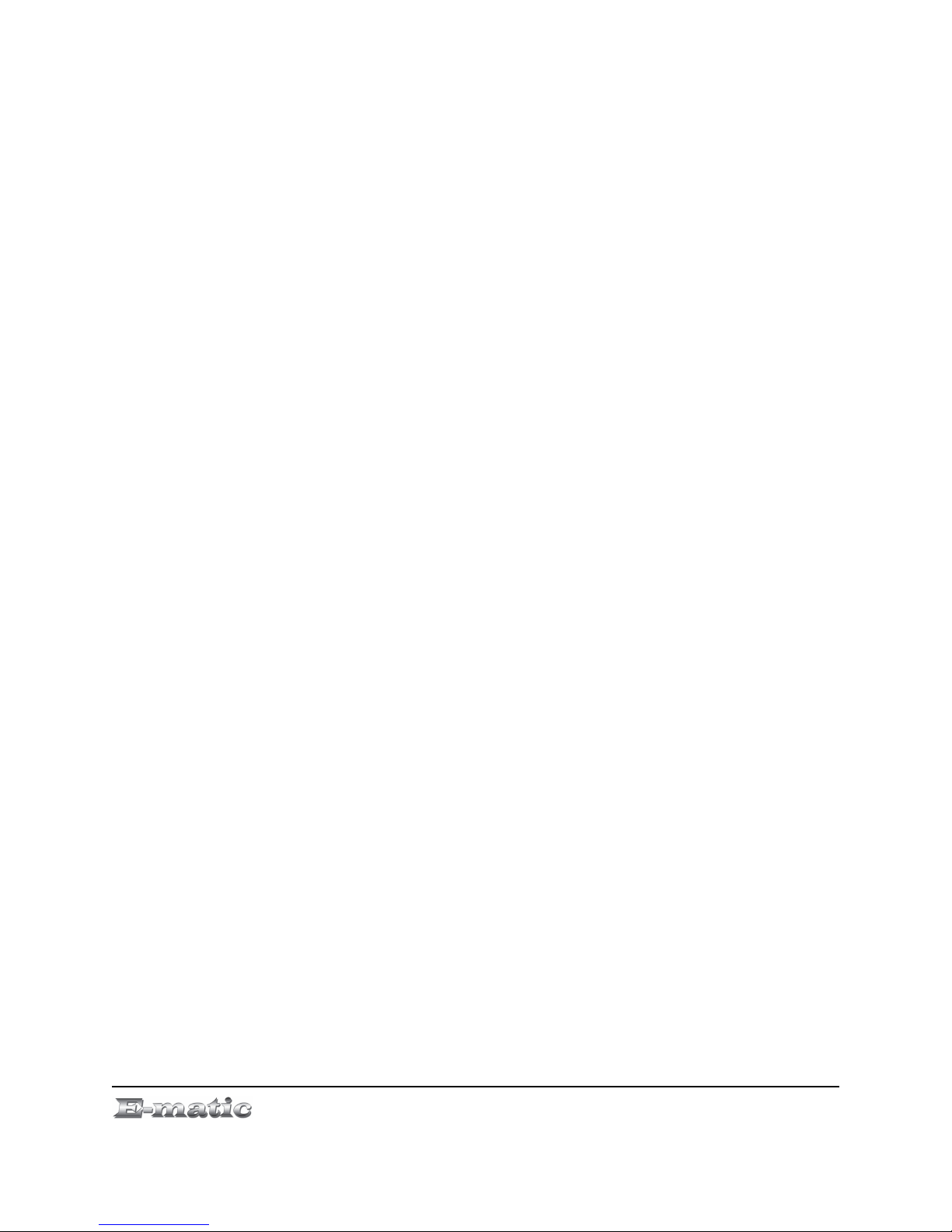
4. Using the same process, open a window to your music, video, or other
media iles iles.
5. Drag-and-drop media iles rom your computer's window to the
player's window. Media iles must be copied to the correct olders:
Music iles are copied to the MUSIC older. You can use sub olders.
Video iles are copied to the VIDEO older.
Image iles are copied to the PICTURES older.
E-book iles are copied to the TXT older.
6. Disconnect the player rom the computer using the sa e removal
method on pg. 4.
Mac OS X and Linux
1. Switch the player on.
2. Connect the player to your computer with the USB cable.
3. Mac OS X: Use a ile manager to open a window to the player, which
will appear as any other lash media.
Linux: Mount the device in read/write mode and open a window to the
device using the ile manager o your choice.
4. Using the same process, open a window to your music, video, or other
media iles iles.
5. Copy media iles rom your computer's window to the player's window.
Media iles must be copied to the correct olders:
Music iles are copied to the MUSIC older. You can use sub olders.
Video iles are copied to the VIDEO older.
Image iles are copied to the PICTURES older.
E-book iles are copied to the TXT older.
6. Unmount the media rom your system, i necessary, so that you're
certain your operating system has completed any read/write
operations to the player.
7. Unplug the USB cable.
4.2 Using Windows Media Player's® Sync Function
I you sync your player with Windows Media Player, ollow these steps
when initially syncing the device:
1. Turn the player ON.
2. Connect the player to your computer.
E5 Series User Manual Page 8 o 33

3. Run Windows Media Player and then click the tiny down arrow on the
Sync tab.
4. Click USB DISK DEVICE and then Set Up Sync on the submenu.
5. I you want Windows to automatically sync your player, then select
Sync this device automatically, otherwise clear the box, and click
Finish.
6. Highlight the iles you want trans erred to your device and drag them
into the Sync List column.
7. Click Start Sync to trans er the iles. When the process is complete,
the you should be able to see the song iles on the player through My
Computer.
Note: See the ull list o supported ormats under “Technical
Speci ications” on pg. 29 to determine which synced songs will be
supported by the player.
5.0 Expanding the Player's Storage
5.1 Preparing MicroSD or “TF” Cards for Use
You can expand the player's capacity by adding a MicroSD card (also
known as a TransFlash or TF card) with a capacity o up to 8GB. First,
however, it must be prepared or use by the player. Follow these
instructions to prepare the card:
1. Turn the player o .
2. Insert a microSD/TF card into the player.
3. Turn on the player.
4. Select Setting rom the Mode Selector.
5. Select Player Configure rom the menu.
6. Select Format Card rom the next menu. The
unction will create the necessary olders.
7. Use the USB cable to connect the player to your computer.
8. Access your MicroSD card through My Computer.
When in Video, Camera, and other modes, you can access iles on your
microSD card via the Dir List menu option.
E5 Series User Manual Page 9 o 33
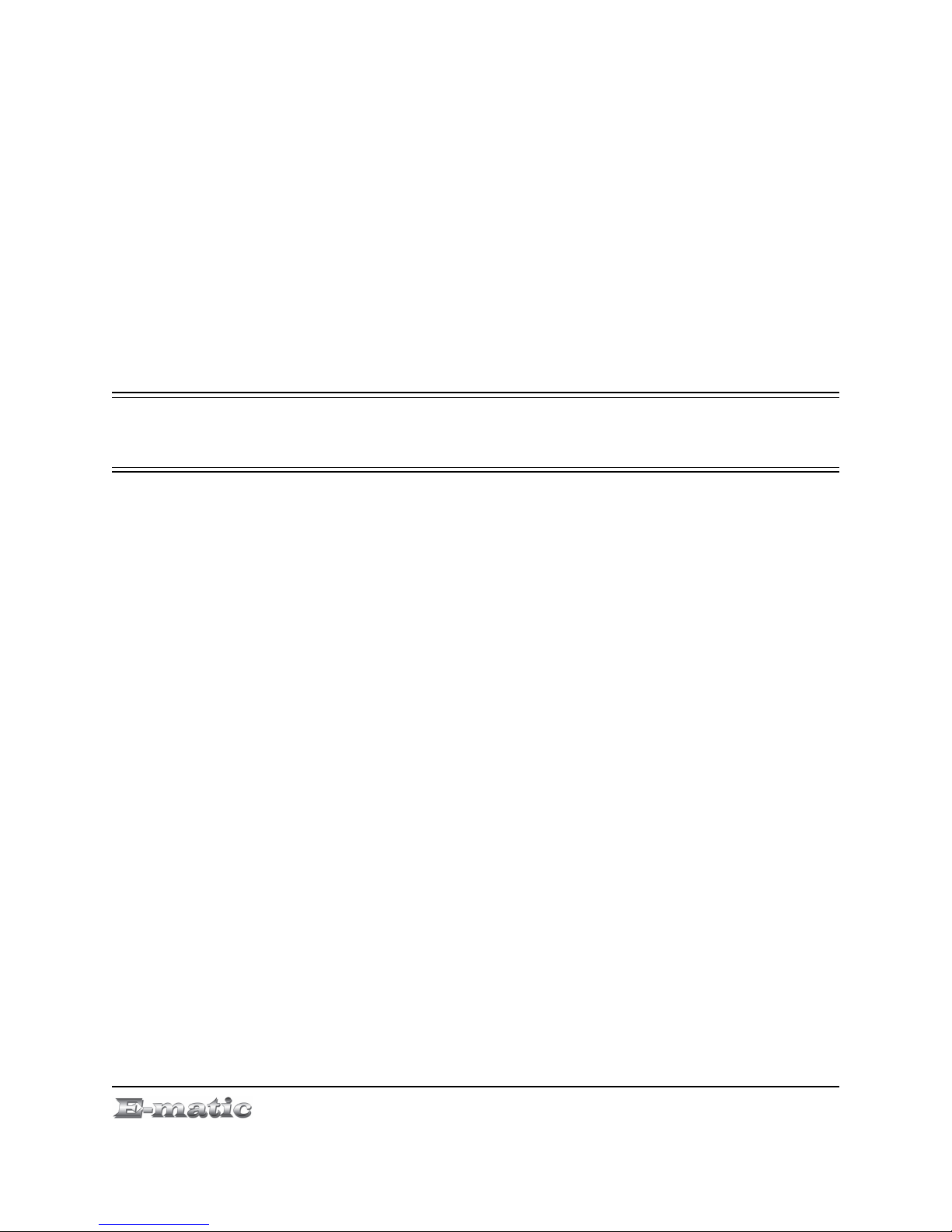
Part II: Player Operations
E5 Series User Manual Page 10 o 33

6.0 Basic Operations
6.1 Turning the Player On and Off
On: To turn the player on, move the player's
on/o switch to the ON position, and then hold
the PLAY button until the display turns on.
Off: In any working mode, hold the PLAY key,
or move the player's on/o switch to the OFF
position.
By de ault, i the player is le t idle or three minutes, it will turn itsel o .
That can be con igured to turn o a ter a di erent duration, or not at all.
(See “Device Settings” on pg. 24.)
The unit will also turn itsel o i the battery becomes too weak.
6.2 Understanding and Navigating Menus
The Mode Selector
The player does many things, including playing
audio and video media and shooting photos or
video. To enter any o these modes, call up the
Mode Selector by pressing the CAMERA
button. When the player is turned on, it
displays the Mode Selector. Browse the modes
with the arrow keys, and then select a mode
with the MENU button.
File List
Once you have selected any review mode (My Music, My Pictures, Video
Player, E-Book), a list o you iles will appear. Highlight iles using the
arrow keys, and select a ile by pressing the MENU button.
Menus
Whether you are still in the ile list, or looking/listening to a ile, you can
display a menu o ile and play options by holding the MENU button, or by
pressing the VOL button.
E5 Series User Manual Page 11 o 33
Pay special
attention to
whether these
instructions indicate whether
to press or press and hold a
button!

In any menu or list, you can use the arrow buttons to navigate the list, and
select with a press o the MENU button. The same is true i you descend
into submenus.
Some options can be changed in the list without the use o a submenu.
This is normally the case where a menu option has a colon and value. For
example, “Replay Times: 3” can be changed in the list. Use the arrow
buttons to highlight the setting, as usual, but then change the value by
pressing the PLAY and MENU buttons.
Sometimes the player will display a dialog box, asking you to con irm a
change. Use the arrow buttons to highlight your answer and select it by
pressing the PLAY button.
To back up to a previous menu, press the VOL button.
In all viewing/listening modes, you can return to the Mode Selector by
pressing the CAMERA button.
6.3 Changing the Volume
In Video Player, My Music, or Radio mode, the volume is changed as
ollows:
1. Hold the VOL button to enter the volume changing mode.
2. Use the arrow buttons to change the volume.
3. Press the VOL button to exit the volume changing mode, or wait a ew
seconds or the player itsel to exit itsel .
6.4 Virtual Keyboard
There are some unctions that require you to use a virtual keyboard to
type. To use the keyboard:
●Move the highlighter le t or right with the arrow buttons.
●Move the highlighter up and down with the CAMERA and MENU
buttons, respectively.
●“Press” a virtual key with the PLAY button.
●Delete typed characters (like a Backspace key) with the VOL button.
Once you've typed your characters, use these same keys to highlight and
select the checkmark key at the bottom o the virtual keyboard.
E5 Series User Manual Page 12 o 33

7.0 Watching Videos
7.1 Playing a Video
Use the Mode Selector to select the
Video Player mode, and then select a
video. (See “Understanding and
Navigating Menus“ on pg. 11.)
7.2 Basic Play Operations
●Pause or resume by pressing the PLAY button.
●kip to the previous or next video ile by pressing the arrow buttons.
●Fast-forward or rewind by holding the arrow buttons.
●Change the volume as described on 12.
7.3 Video Menu Commands
Hold the MENU button to display the black-background player menu.
Navigate as described under “Understanding and Navigating Menus“ on
pg. 11. Some combination o the ollowing commands will be available,
depending on whether you bring up the menu rom the ile list or .
●Remove will delete the ile.
●Loop mode will open a sub-menu rom which you can select a repeat
mode.
●Add Tag will create a bookmark at the current timemark o the current
video. You can later access the bookmark directly.
●Information will display statistics about the ile being played.
●Protect File will move the ile to a protected partition i you've set one
up.
●Volume will open the volume control.
E5 Series User Manual Page 13 o 33
This player will only play
videos that are or have
been converted to a com-
patible video format. See
“Technical Specifications” on pg. 29
for a list of supported formats. See pg.
5 for conversion information.

7.4 File Menu Commands
When you are viewing ile list, you can access a ile menu by pressing the
VOL button. From this menu you to switch between the iles on the Local
Memory or Card Memory.
I you press the VOL button again, the menu will display the ollowing:
●Now Playing returns you to the ile list.
●Dir List allows you to switch between di erent lists o iles.
●My Video Tag List a list o bookmarks or “tags” that you created while
watching videos. To go to a tag, select My Video Tag List, and then
highlight and select a tag entry. To delete a tag, hold the MENU button
to display the menu, and then select Remove rom the menu.
Press the VOL button again to return to the Mode Selector.
8.0 Listening to Audio
8.1 Playing an Audio File
Use the Mode Selector to select the
My Music mode, and then select a
audio ile to which to listen. (See
“Understanding and Navigating
Menus“ on pg. 11.)
8.2 Basic Play Operations
●Pause or resume by pressing the
PLAY button.
●kip to the previous or next ile by pressing the arrow buttons.
●Fast-forward or rewind by holding the arrow buttons.
●Change the volume as described on 12.
●Assign up to a ive-star rating by pressing the MENU button, and then
using the arrow buttons to increase or decrease the rating.
8.3 Audio Menu Commands
Hold the MENU button to display the black-background music, menu.
Navigate as described under “Understanding and Navigating Menus“ on
pg. 11. Some combination o the ollowing commands will be available,
depending on whether you bring up the menu rom the ile list or .
E5 Series User Manual Page 14 o 33

●Repeat allows you to select one o many repeat patterns.
●EQ ettings allows you to select one o many equalizer presets.
●Replay Mode activates a looping mode.
Once you select this mode, the player will indicate that it is ready or
you to set point A by displaying A- in the loop indicator. To set point A,
press the right arrow button. The player will then indicate that you can
set point B by displaying -B in the loop indicator. When you hear the
point at which you want the loop to end, press the right arrow button
again. The icon will then indicate that the loop is set by displaying A-B,
and will then play the loop a set number o times (see Replay Times
below), waiting a set number o seconds between each loop (see
Replay Gap below). While the indicator reads -B, you can reset point A
by pressing the le t arrow button and starting the process again.
●Replay Times sets the number o loop repetitions.
●Replay Gap sets the number o seconds between each loop.
●Tempo Rate allows you to increase the speed o play.
●Remove will delete the ile.
●Add to MyList will add the song to one o ive personal playlists.
●Information display statistics and ID tags or the audio ile.
●Add Tag adds a bookmark at that place in the song.
●Fade In/Fade Out sets whether songs will ade in and out when
playing is started or stopped.
●Volume will open the volume control.
8.4 File Menu Commands
When you are viewing the ile list, the iles are listed by ile name. I you
press the VOL button you can select alternate ways to list your audio iles:
●All Music lists all your songs by ilename.
●Artist lists the artists o your songs. Select an artist to listen to all the
songs by that artist.
●Album lists all the albums represented by your music collection. Select
an album to listen to all the songs rom that album.
●Genre lists songs based on their genre ID3 tag. Select a genre to
listen to all your songs that are tagged with that genre.
●My Music List lists the ive playlists you created.
●Dir List allows you to switch between iles stored in internal memory,
and those stored on your microSD card (i you're using one).
●Record List lists all the audio you created with the player in Record
mode.
●My Music Tag List displays a list o bookmarks or tags that you
created while listening to audio. To go to a bookmark, select this option
E5 Series User Manual Page 15 o 33

and then highlight and select an entry. To delete a tag, hold the MENU
button to display the menu, and select Remove.
●Level allows you to select songs based on ratings you assigned to
songs. Select a rating (or “unclassi ied”) to listen to all the songs with
that rating.
Press the VOL button again to return to the Mode Selector.
9.0 Viewing Pictures
9.1 Entering My Picture Mode
Use the Mode Selector to
enter My Picture mode, and
then select a photo rom
among the thumbnails. (See
“Understanding and Navigating
Menus“ on pg. 11.)
9.2 Basic Play Operations
While viewing a photo
●kip to the previous or next
photo ile by pressing the
arrow buttons.
●View a status bar by pressing the MENU button.
●Return to the thumbnails by pressing the VOL button.
9.3 My Pictures Menu Commands
Hold the MENU button to display the photo menu. Navigate as described
under “Understanding and Navigating Menus“ on pg. 11. Some
combination o the ollowing commands will be available, depending on
whether you bring up the menu rom the ile list or while viewing a photo:
●Remove will delete the ile.
●Rotate allows you to rotate the image or display. It does not
permanently rotate the image ile.
●Zoom allows you to zoom in or out o an image. Once zoomed in, you
can scroll around the image: scroll le t and right with the arrow buttons;
scroll up and down with the CAMERA and PLAY buttons respectively.
E5 Series User Manual Page 16 o 33
Other manuals for E5 Series
1
Table of contents
Other E-matic Portable Multimedia Player manuals