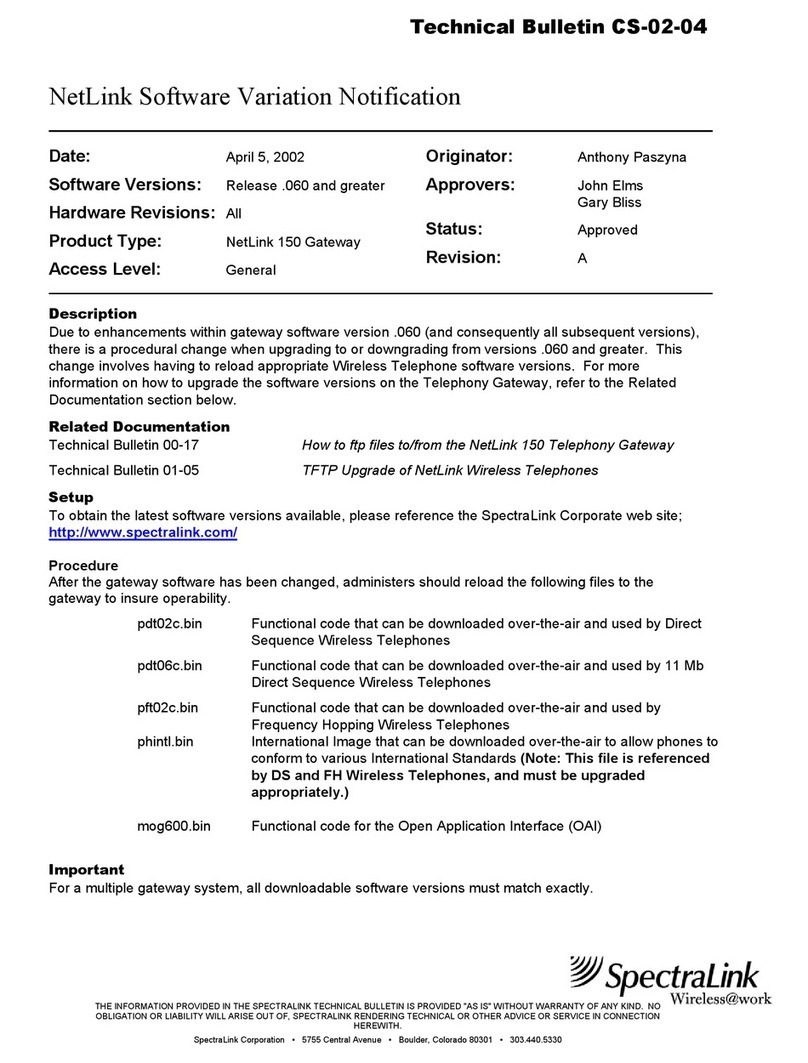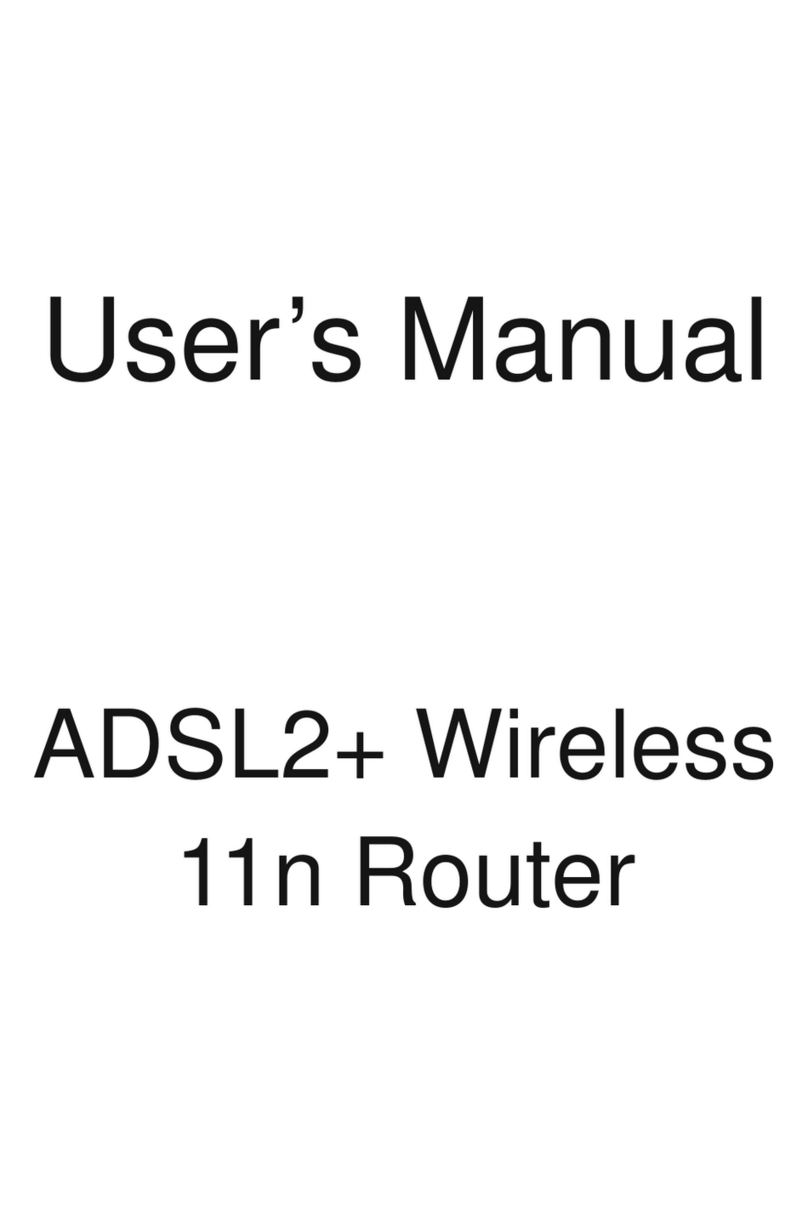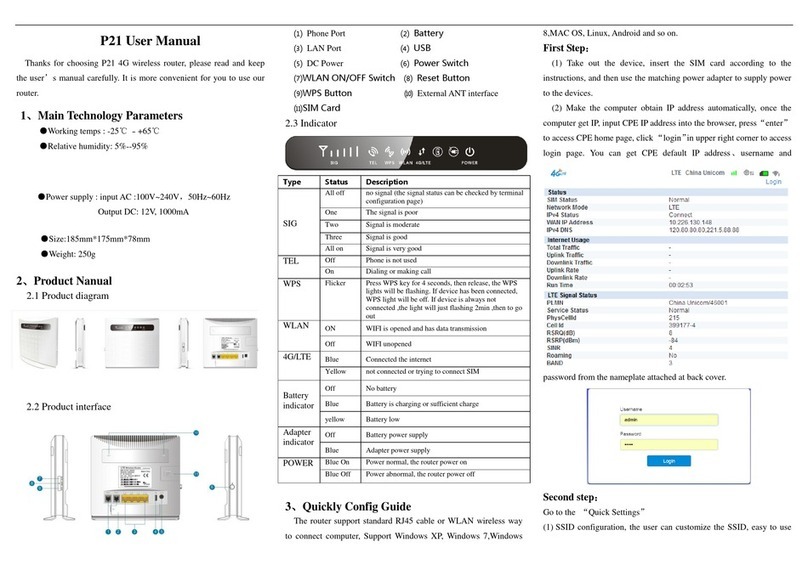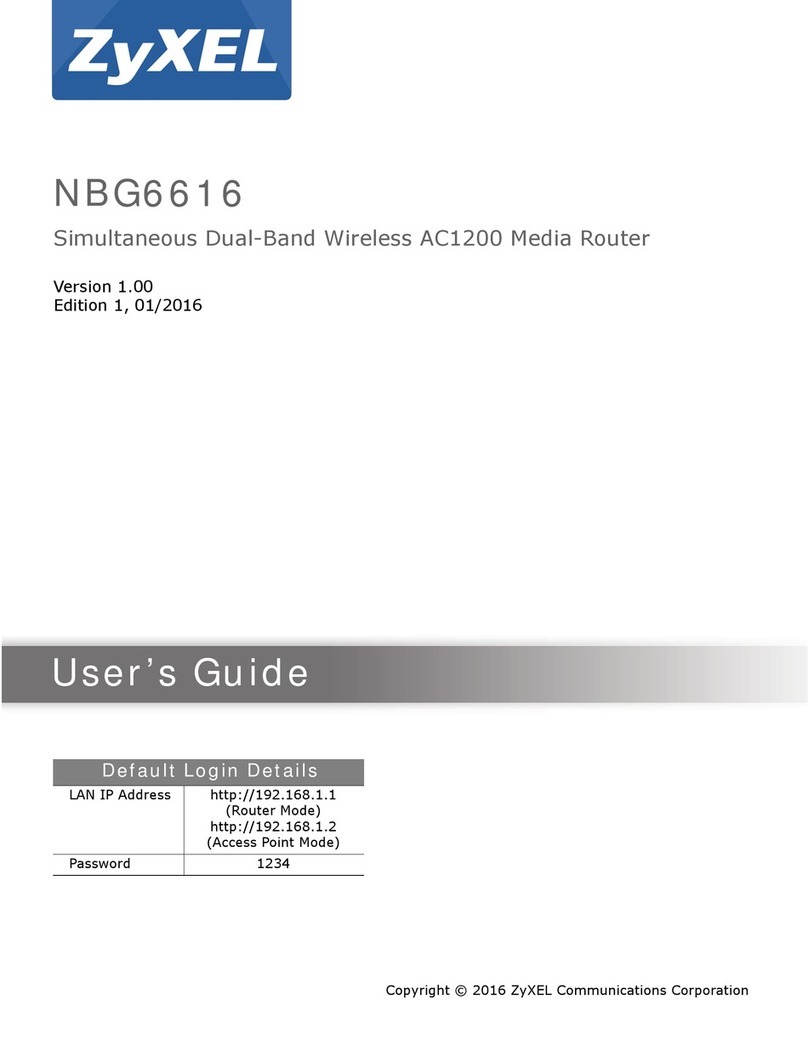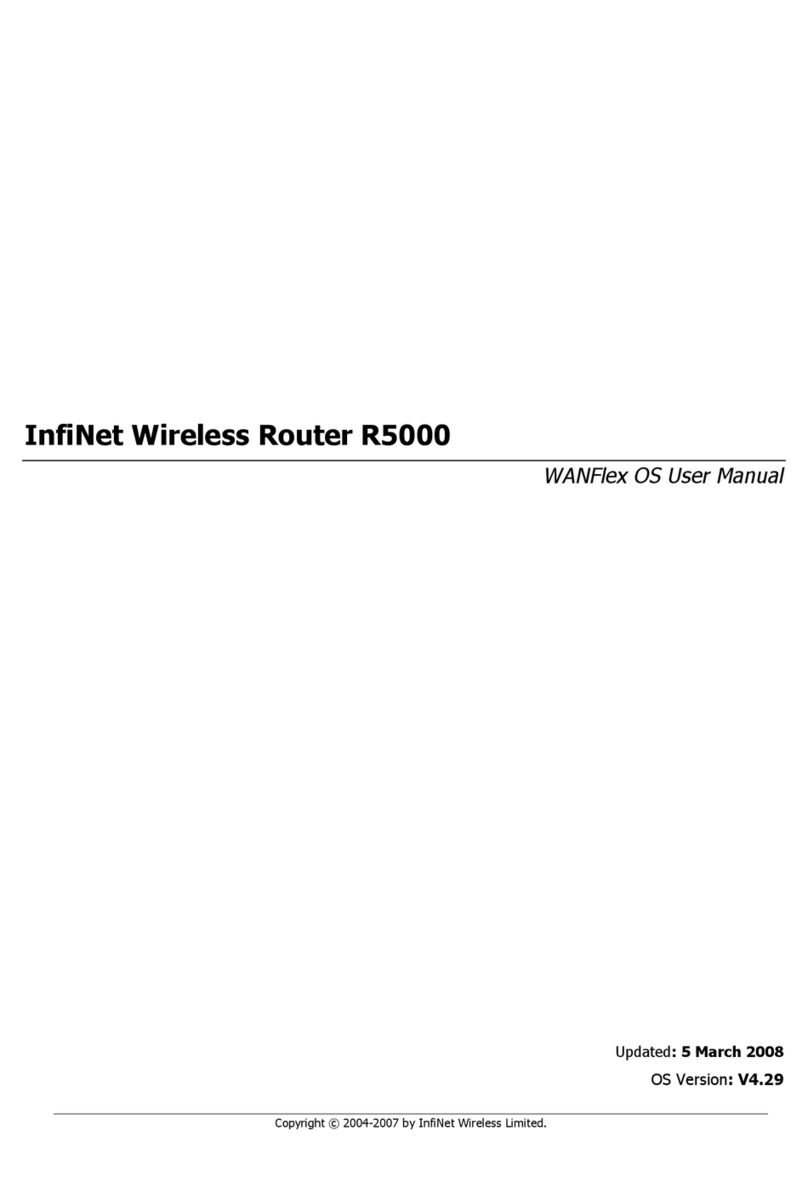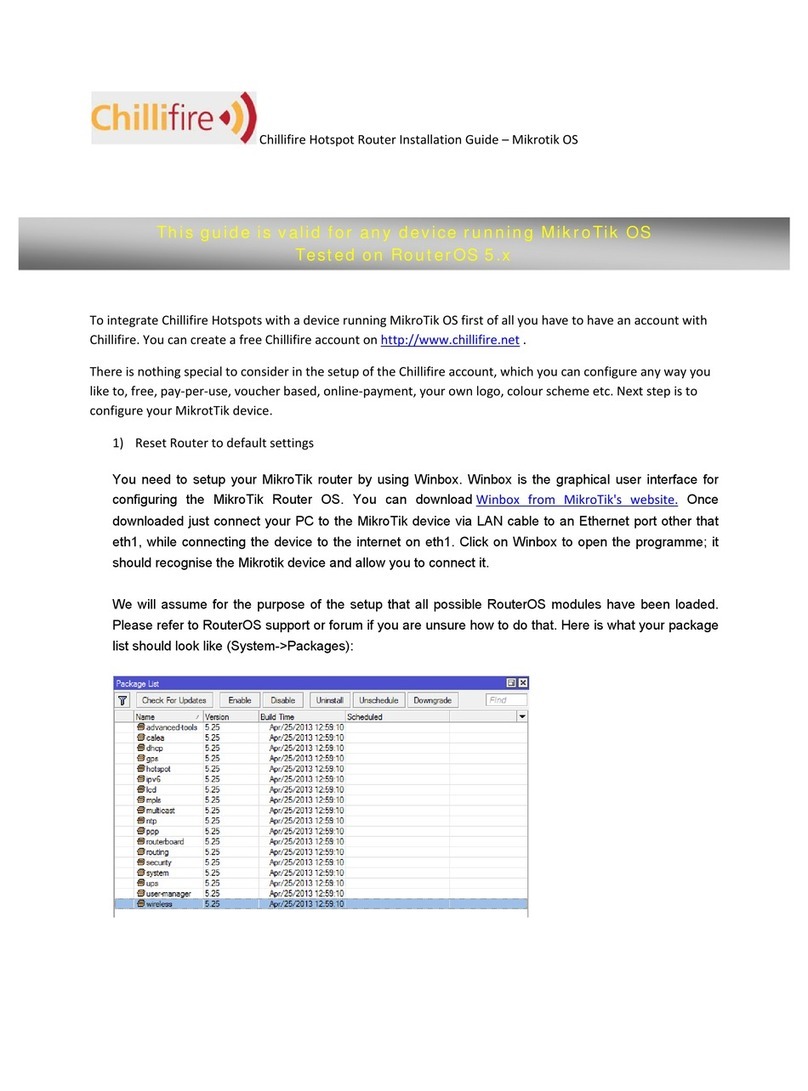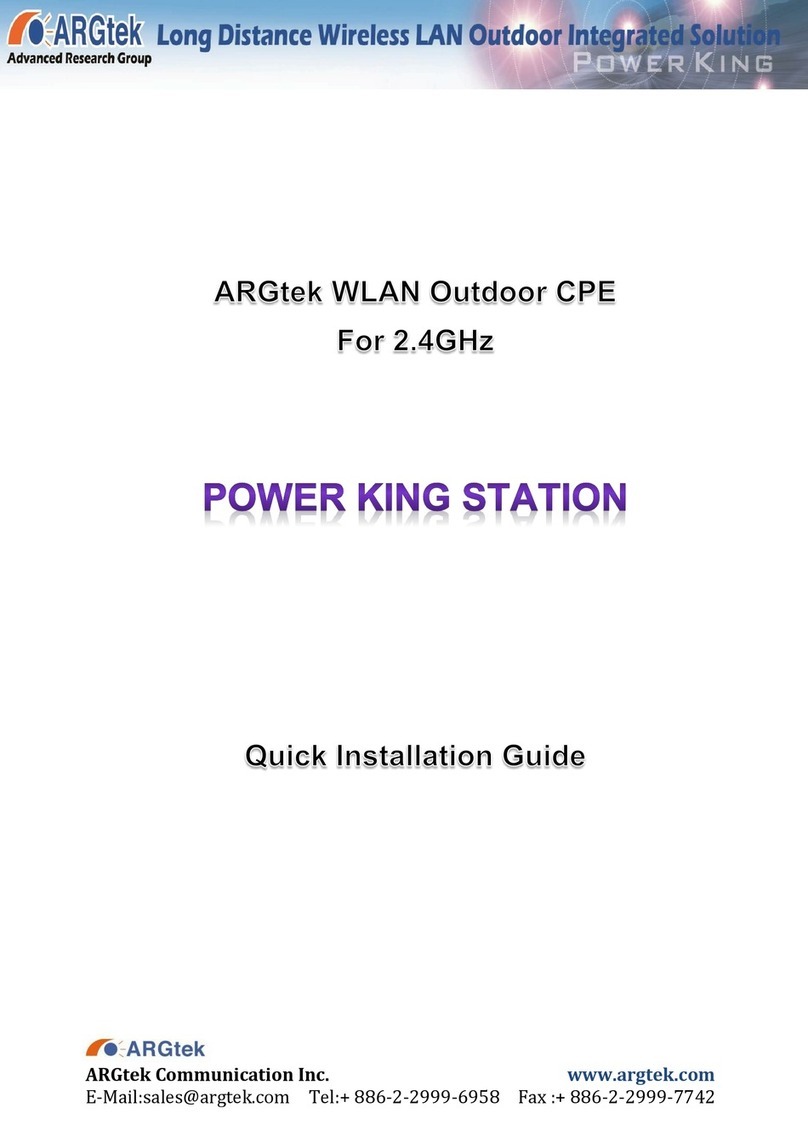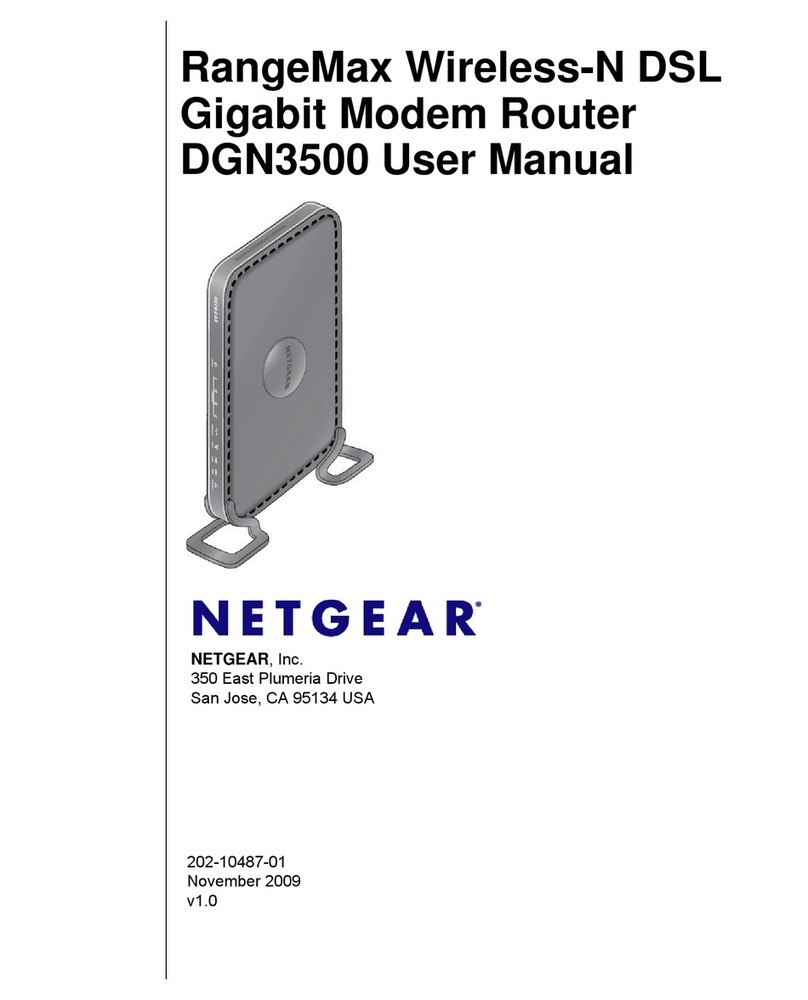SilverCon SCW001s User manual

Shenzhen Santone SilverCon
Email: sales@silver-con.com
Web: www.silver-con.com
SilverCon SCW001s
300Mbps Wireless Router
User Manual

Shenzhen Santone SilverCon
Email: sales@silver-con.com
Web: www.silver-con.com
Contents
About User Manual ........................................................................ 3
Features ......................................................................................... 3
Chapter 1: Safety Precauons.........................................................5
Chapter 2: Overview....................................................................... 6
2.1 Product Introducon ............................................................................................. 6
2.2 Packing list............................................................................................................. 6
Chapter 3: Hardware Descripon and Hardware Installaon...........7
3.1 Front Panel and LED Status .................................................................................... 7
3.2 Rear Panel and Interface Descripon ..................................................................... 7
3.3 Hardware Installaon ............................................................................................ 8
Chapter 4: TCP/IP Sengs and Wireless Connecon Introducon...10
4.1 TCP/IP Sengs....................................................................................................... 10
4.2 Wireless Connecon Introducon.......................................................................... 12
Chapter 5: Logging In to the Web Page ...........................................15
Chapter 6: Web Conguraon ........................................................16
6.1 Setup Wizard ......................................................................................................... 16
6.2 Running Status....................................................................................................... 18
6.3 Network Sengs ................................................................................................... 21
6.4 Wireless Sengs.................................................................................................... 27
6.5 Forwarding Rule .................................................................................................... 37
6.6 Access Control ....................................................................................................... 41
6.7 Dynamic DNS......................................................................................................... 48
6.8 Stac Roung ........................................................................................................ 48
6.9 Security Opons .................................................................................................... 49
6.10 System Tools ........................................................................................................ 52
6.11 Logout ................................................................................................................. 58
Chapter 7: Troubleshoong ............................................................60

Shenzhen Santone SilverCon
Email: sales@silver-con.com
Web: www.silver-con.com Page: 3
SCW001 User Manual
About User Manual
This user manual mainly describes how to install and congure the wireless router.
Organizaon
This user manual is organized as follows:
Chapter Descripon
Chapter 1 Safety Precauons Provides safety precauon informaon.
Chapter 2 : Overview Provides a general overview of the wireless router, and the
packing list.
Chapter 3 : Hardware Descripon and
Hardware Installaon
Mainly describes the front and rear panels of the wireless
router and the procedure for hardware installaon.
Chapter 4 : TCP/IP Sengs and Wireless
Connecon Introducon
Describes how to set the TCP/IP and how to connect the wire-
less router wirelessly.
Chapter 5 : Logging In to the Web Page Describes how to log in to the wireless router.
Chapter 6 : Web Conguraon Mainly describes how to navigate through the Web pages and
how to congure the parameters.
Chapter 7 : Troubleshoong Provides the troubleshoong informaon.
Features
• Support IEEE802.11b, IEEE802.11g, IEEE802.11n, IEEE802.3, IEEE802.3u, IEEE802.11i, and IEEE802.11e
• Transmission data rate is up to 150 Mbps
• Support WEP and WPA for secure data transmission
• Support DHCP server
• Support manually conguraon of stac roung
• Support version upgrade through Web page
• Support restoring factory default sengs
• Support demilitarized zone (DMZ)
• Support DNS proxy and forwarding
• Support QoS
• Support UPnP
• Support WPS
• Support port mapping
• Support port triggering
• Support wireless repeater
• Support guest network
• Support restricng IP bandwidth
• Support ltering by keyword and domain name
• Support wireless security authencaon
• Support 3 types of WAN connecon modes, including stac IP, dynamic IP, and PPPoE

Shenzhen Santone SilverCon
Email: sales@silver-con.com
Web: www.silver-con.com Page: 4
SCW001 User Manual
• Support remote access control
• Support rewall
• Support system status display
• Support backup and restoraon of conguraon le

Shenzhen Santone SilverCon
Email: sales@silver-con.com
Web: www.silver-con.com Page: 5
SCW001 User Manual
Chapter 1: Safety Precauons
Before operang the wireless router, read the following precauon informaon carefully:
• Use the type of power that user manual marks.
• Use the power adapter that is packed within the device package.
• Pay aenon to the power load of the outlet or the prolonged lines. An overburden power outlet or
damaged lines and plugs may cause electric shock or re accident. Check the power cords regularly. If
you nd any damage, replace it at once.
• Proper space le for heat dissipaon is necessary to avoid any damage caused by overheang to the
device. The long and thin holes on the router are designed for heat dissipaon, to ensure that the de-
vice works normally. Do not cover these cooling holes.
• Do not put this device close to a place where a heat source exits or high temperature occurs. Avoid the
device from direct sunshine.
• Do not put this device close to a place where is over damp or watery. Do not spill any liquid on this
device.
• Do not connect this device to any PC or electronic product, unless our customer engineer or your
broadband provider instructs you to do this, because any wrong connecon may cause any power or
re risk.
• Do not place this device on an unstable surface or support.

Shenzhen Santone SilverCon
Email: sales@silver-con.com
Web: www.silver-con.com Page: 6
SCW001 User Manual
Chapter 2: Overview
2.1 Product Introducon
The wireless router is a high-performance network access device. It is fully compable with IEEE802.11b,
IEEE802.11g and IEEE802.11n standards. It can provide reliable and convenient access service for individual
users and SOHO (Small Oce, Home Oce).
2.2 Packing list
Please check whether your packing list includes the following items:
• Wireless router x 1
• Power adapter (12V DC,500mA) x 1

Shenzhen Santone SilverCon
Email: sales@silver-con.com
Web: www.silver-con.com Page: 7
SCW001 User Manual
Chapter 3: Hardware Descripon and Hardware Installaon
3.1 Front Panel and LED Status
There are 8 LED indicators on the front panel of the wireless router. By observing their status, you can check
whether the device runs normally.
The following table describes the status of LED indicators on the front panel.
Indicator Color Status Descripon
Power Green On Power is on.
-O Power is o or the device is down.
WLAN
Green On Radio switch is turned on.
Green Blink Data is being transmied.
-O Radio switch is shut o.
WPS
Green On Connecon succeeds under Wi-Fi Protected Setup.
Green Blink Negoaon is in progress under Wi-Fi Protected Setup.
-O Wi-Fi Protected Setup is disabled.
WAN
Green On Connecon succeeds.
Green Blink Data is being transmied.
-O No WAN connecon.
LAN1/LAN2/
LAN3/LAN4
Green On LAN connecon succeeds.
Green Blink Data is being transmied.
-O No LAN connecon.
3.2 Rear Panel and Interface Descripon
The following table describes interfaces and buons on the rear panel.
Interface/Buon Descripon
Reset Use a ne needle to press Reset gently for 3-6 seconds and then release
the buon. The system reboots and restores to the factory defaults.
Power Power socket, for connecng the power adapter.
WAN RJ45 WAN interface, for connecng WAN or the uplink network devices.
LAN1/LAN2/
LAN3/LAN4 RJ45 LAN interfaces, for connecng hub, switch, or computer in a LAN.
WPS This buon is used for enabling WPS PBC mode. When WPS is enabled,
press this buon, and the AP starts to accept negoaon of PBC mode.

Shenzhen Santone SilverCon
Email: sales@silver-con.com
Web: www.silver-con.com Page: 8
SCW001 User Manual
Cauon:
Do not press Reset unless you want to clear the current sengs. The Reset buon is in a small circular hole
on the rear panel. If you want to restore the default sengs, please press Reset gently for 3-6 seconds with
a ne needle inserted into the hole and then release the buon. The system reboots and restores to the
factory default sengs.
The power specicaon is 12V, 500 mA. If the power adapter does not match the specicaon, the device
may be damaged.
3.3 Hardware Installaon
3.3.1 System Requirements
Before installing the device, please ensure that the following items are ready:
• At least one Ethernet RJ45 cable (10Base-T/100Base-T)
• One wireless router
• A PC is already installed with the TCP/IP protocol and the PC can access the Internet.
3.3.2 Before You Begin
Before you install the device, please pay aenon to the following items:
• When the device is connected to a computer, hub, router or switch, the Ethernet cable should be less
than 100 meters.
• Do not place this device on an unstable surface or support. Do not put this device on the ground.
• Keep the device clean. Avoid the device from direct sunshine. Avoid any metal in the device.
• Place the device in the center of the area, and try to opmize the wireless coverage.
3.3.3 Connecng the Device
To connect the device, do as follows:
1. Connect one end of the RJ45 cable to the LAN interface of the wireless router.
2. Connect the other end of the RJ45 cable to your PC.
3. Connect the power adapter to the power socket of the wireless router.
3.4 Operaon Range
The operaon range of the wireless router depends on the actual environment. The path and eect of
signal transmission vary according to the deployment in a house or an oce. For example, the outdoor
straight transmission distance for a certain device can be 300 meters and the indoor transmission distance
can be 100 meters.
3.5 Roaming

Shenzhen Santone SilverCon
Email: sales@silver-con.com
Web: www.silver-con.com Page: 9
SCW001 User Manual
Suppose that several wireless routers run in the same network. Each wireless router serves as a BSS that
has its coverage range. One wireless client (for example, a notebook PC or PDA) can realize roaming from
one AP to another AP accurately. In that case, the wireless client can communicate with the other devices
within the coverage range of the wireless router.
To realize roaming in the coverage range of the wireless router by a wireless client, you need to set the APs
properly as follows:
• Set the same SSID for dierent APs.
• The SSIDs of all the computers and PDAs should be consistent with that of APs.
• All the BSSs must use the same wireless channel.
• If the encrypon funcon is enabled, all wireless routers must be congured with the same encrypon
mode and encrypon key for establishing connecon.
• Wireless routers must keep coverage of uninterrupted wireless signals in the whole operaon environ-
ment. Hence, please put wireless routers to the appropriate places.

Shenzhen Santone SilverCon
Email: sales@silver-con.com
Web: www.silver-con.com Page: 10
SCW001 User Manual
Chapter 4: TCP/IP Sengs and Wireless Connecon Introducon
4.1 TCP/IP Sengs
By default, the LAN IP address of the wireless router is 192.168.1.1, the subnet mask is 255.255.255.0, and
the DHCP server is enabled.
It is recommended to set the network adapter to Obtain an IP address automacally. Then, your PC obtains
the TCP/IP sengs, including the IP address, subnet mask, gateway, and DNS address automacally through
the wireless router. If you know the sengs of the current LAN interface, you can manually set the TCP/IP
properes of the network adapter, so that your PC can communicate with the wireless router.
To manually set the network adapter, do as follows:
1. Right-click the icon of My Network Places and choose Properes from the menu. The Network Connec-
ons window appears.
2. Right-click the network adapter icon and choose Properes from the menu. The Local Area Connecons
Properes window appears.

Shenzhen Santone SilverCon
Email: sales@silver-con.com
Web: www.silver-con.com Page: 11
SCW001 User Manual
Note:
If mulple network cards are installed on your PC, a window other than the Local Area Connecons
Properes window may appears.
3. Double-click Internet Protocol (TCP/IP) and the Internet Protocol (TCP/IP) Properes window appears.
4. Select Use the following IP address and enter the IP address of the network adapter. The IP address
must be 192.168. 1.X (X is a number in the range of 2 to 254). If you want to access the Internet through
a wireless router, you need to enter the default gateway and IP address of the DNS server correctly.

Shenzhen Santone SilverCon
Email: sales@silver-con.com
Web: www.silver-con.com Page: 12
SCW001 User Manual
5. Set the subnet mask and click OK.
6. Aer seng, you can ping the default IP address of the wireless router, to check whether the current
connecon between the PC and the wireless router is normal. Choose Start > Run from the desktop and
enter ping 192.168.1.1. See the following gure:
Note:
192.168.1.1 in the ping command is the default IP address of the LAN interface. If the IP address chang-
es, enter the current IP address instead.
7. If the PC can ping through the default IP address of the wireless router, the following page appears,
indicang that the connecon between your PC and the wireless router is normal.
4.2 Wireless Connecon Introducon

Shenzhen Santone SilverCon
Email: sales@silver-con.com
Web: www.silver-con.com Page: 13
SCW001 User Manual
By default, the AP funcon of the wireless router is enabled. If you use a wireless network adapter, do as
follows to establish the connecon:
1. Enable the wireless network adapter on your PC and ensure that the Wireless Zero Conguraon tool is
available. Right-click the Wireless Network Connecon icon and choose View Available Wireless Net-
works from the menu.
2. In the Wireless Network Connecon page, click Refresh network list and the network list is refreshed.
The default SSID of the wireless router is GOLDWEB. Select the wireless router that you want to connect
and click Connect. The default wireless security mode is None, and you can connect the wireless router
directly without the encrypon key in this mode. If the wireless router is encrypted, you need to enter
the correct key to connect to the wireless router.
3. If you are not sure of the available SSID, please log in to the Web page of the wireless router, and view
the SSID in the Wireless Basic Sengs page of the wireless sengs. For more informaon about the
wireless sengs, please refer to 6.4 “Wireless Sengs”.
Note:

Shenzhen Santone SilverCon
Email: sales@silver-con.com
Web: www.silver-con.com Page: 14
SCW001 User Manual
Aer your wireless network card connects to the wireless router successfully, usually, you should set
the network adapter to Obtain an IP address automacally. The conguraon of wireless connecon is
now complete.

Shenzhen Santone SilverCon
Email: sales@silver-con.com
Web: www.silver-con.com Page: 15
SCW001 User Manual
Chapter 5: Logging In to the Web Page
Run the Internet Explorer (IE), enter hp://192.168.1.1/ (the default IP address of the wireless router) in
the address bar, and press Enter.
In the window that is displayed as shown in the following gure, enter the user name and password, and
click Login.
Note:
The default user name and password are admin and admin respecvely.
Aer logging in to the Web page, you can view, congure and modify the router sengs. To make the set-
ngs and changes take eect, you need to reboot the wireless router somemes.
Cauon:
If you are managing the wireless router through the Web page, do not cut o the power supply. Otherwise,
the device may be damaged.

Shenzhen Santone SilverCon
Email: sales@silver-con.com
Web: www.silver-con.com Page: 16
SCW001 User Manual
Chapter 6: Web Conguraon
6.1 Setup Wizard
You can set the basic network parameters for accessing the Internet by following this wizard.
To congure the setup wizard, do as follows:
1. Aer login, click Setup Wizard in the navigaon bar on the le pane of the page. The Setup Wizard page
appears.
If you are familiar with the router sengs, you can select No. I Want To Congure The Router Myself. If
you want to follow this wizard to congure the router, please select Yes and click Next. The router auto-
macally detects the WAN connecon mode.
Note:
If you do not insert the network cable into the WAN interface of the wireless router, the previous page
does not appear.
The broadband type can be Dynamic IP (DHCP), Stac IP (Fixed), or PPPoE.
(1) If the detected broadband type is Dynamic IP (DHCP), the following gure appears:
Click Next and the following gure appears:
Enter the host name provided by the Internet service provider (ISP) in the Account Name eld. If the ISP
does not provide it, you need not modify it.

Shenzhen Santone SilverCon
Email: sales@silver-con.com
Web: www.silver-con.com Page: 17
SCW001 User Manual
In this mode, the WAN port of the wireless router obtains the network property informaon, includ-
ing the IP address, subnet mask, gateway, and IP address of the DNS server, from the connected DHCP
server
Aer seng, click Finish and the sengs take eect immediately. The setup wizard is now complete.
(2) If the detected broadband type is Stac IP (Fixed), the following gure appears:
Click Next and the following gure appears:
The following table describes parameters in this page:
Field Descripon
IP Address Enter the IP address of the WAN interface.
IP Subnet Mask Subnet mask of the WAN IP address. It is usually 255.255.255.0.
Gateway IP Address Enter the IP address of the gateway if necessary.
Primary DNS Enter the IP address of the primary DNS server if necessary.
Secondary DNS If the ISP provides another DNS server, enter the IP address of that DNS
server.
Aer seng, click Finish and the sengs take eect immediately. The setup wizard is now complete.
(3) If the detected broadband type is PPPoE, the following gure appears:
Click Next and the following gure appears:

Shenzhen Santone SilverCon
Email: sales@silver-con.com
Web: www.silver-con.com Page: 18
SCW001 User Manual
The following table describes parameters in this page:
Field Descripon
Login Enter the user name provided by the ISP.
Password Enter the password provided by the ISP.
Service Name Enter the service name provided by the ISP. If the ISP does not provide it, you
need not enter any informaon.
Domain Name Server
(DNS) Address
Select Use These DNS Servers and enter the IP address informaon of the DNS
server provided by the ISP. If no DNS server informaon is available, select Get
Automacally From ISP.
Primary DNS Enter the IP address of the primary DNS server if necessary.
Secondary DNS If the ISP provides another DNS server, enter the IP address of that DNS
server.
Note:
The user name and password are case-sensive. If you have any queson about the user name and
password, contact your ISP.
Aer seng, click Finish and the sengs take eect immediately. The setup wizard is now complete.
6.2 Running Status
Click Running Status and the extended navigaon menu is shown as follows:
The submenu contains Router Status and Clients List.
6.2.1 Router Status

Shenzhen Santone SilverCon
Email: sales@silver-con.com
Web: www.silver-con.com Page: 19
SCW001 User Manual
Choose Running Status > Router Status and the Device Info page appears.
This page displays the informaon of the current running status of the device, including system informa-
on, connecon status of the Internet port, LAN port, and wireless port, and trac stascs of each port.
Click Show Stascs and the Stasc Informaon page as shown in the following gure appears:
This page displays the performance stascs informaon of the router, including the numbers of sent and
received packets at each port.
The following table describes parameters in this page:
Field Descripon
System Up Time Display the me period that the router is running.

Shenzhen Santone SilverCon
Email: sales@silver-con.com
Web: www.silver-con.com Page: 20
SCW001 User Manual
Field Descripon
Set Interval
Set the interval for refreshing this page. Its value range is 1 to 86400 seconds.
Enter a value in the eld and click Set Interval. The sengs take eect immedi-
ately. If you click Stop, this page displays the stascs informaon when the page
is refreshed for the last me and it is not refreshed any more.
Click Connecon Status in the Router Status page, and the Connecon Status page appears. This page dis-
plays the informaon of current connecon on the router.
If the WAN connecon is set to PPPoE (Manually Connect), the Connecon Status page is as shown in the
following gure:
The following table describes buons in this page:
Buon Descripon
Connect Click the buon to interrupt the WAN connecon.
Disconnect Click the buon to start a new WAN connecon.
If the WAN connecon is set to DHCP, the Connecon Status page is as shown in the following gure:
Table of contents