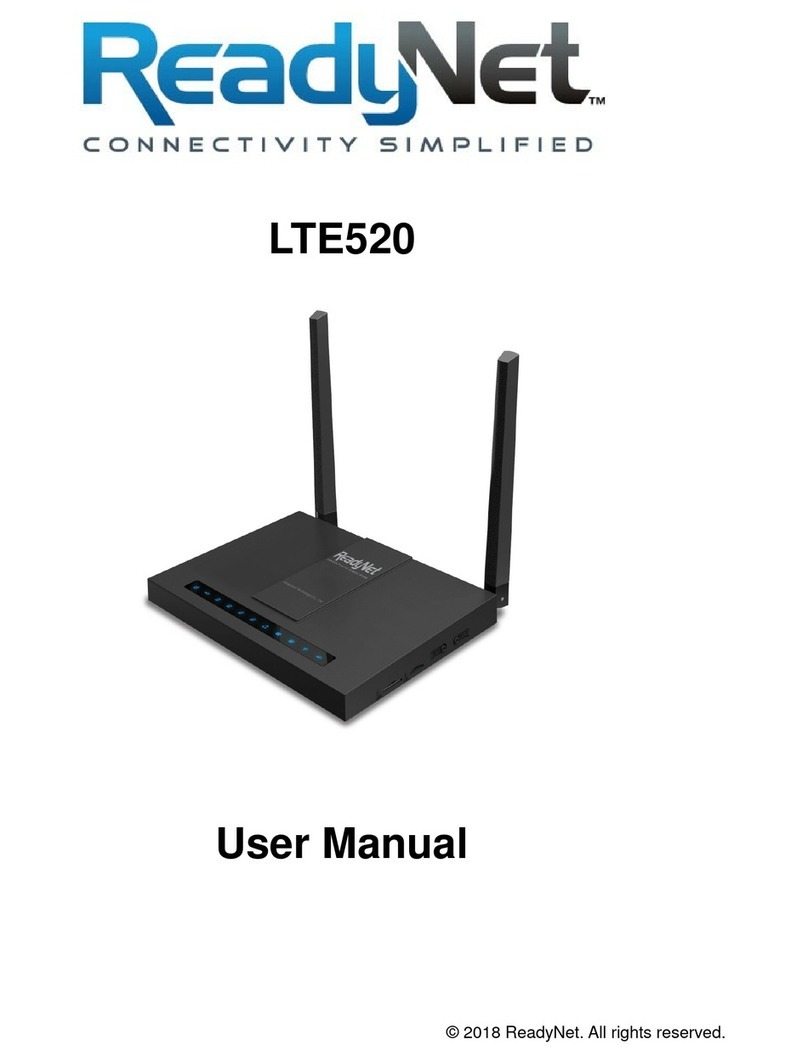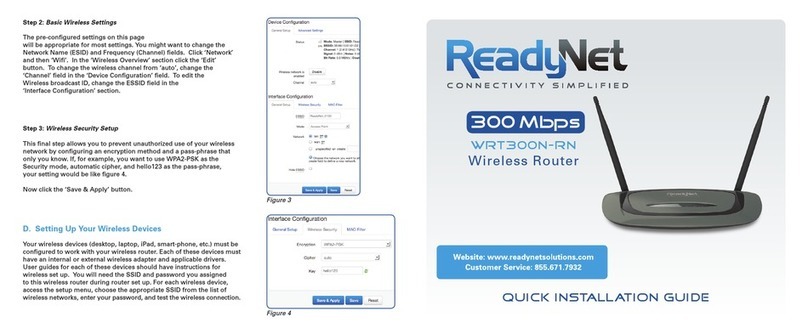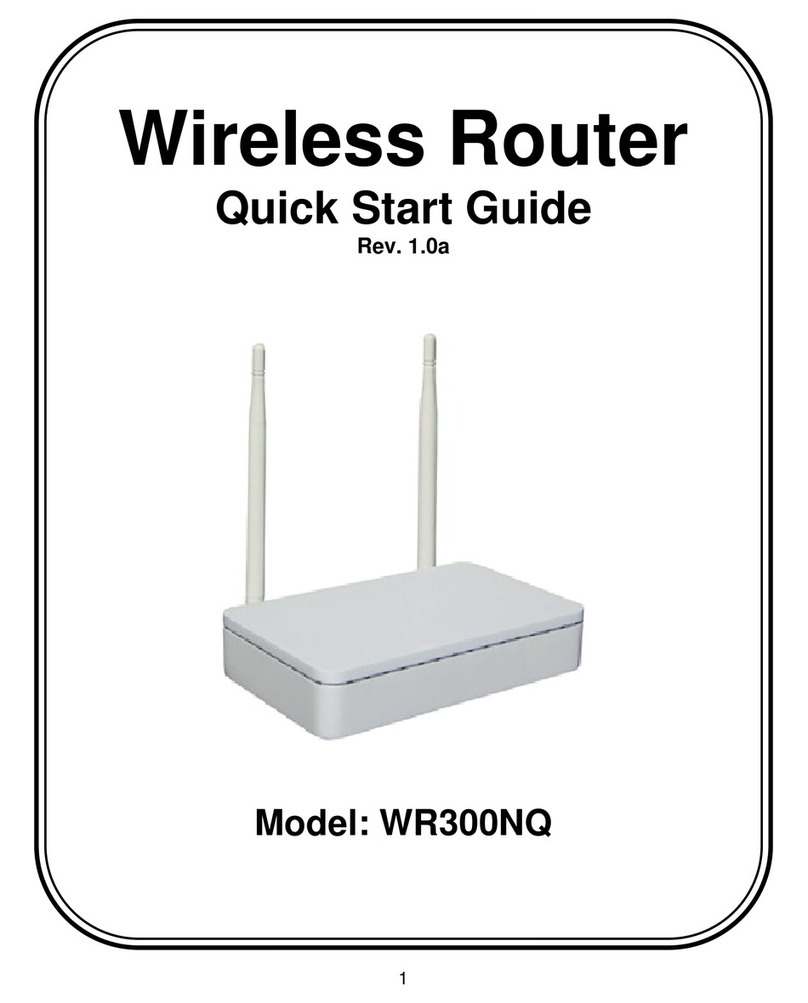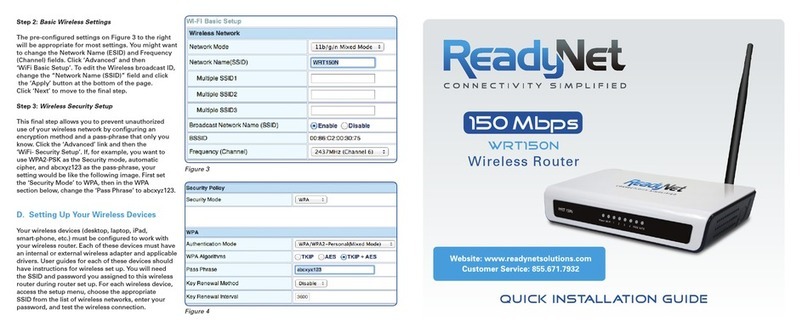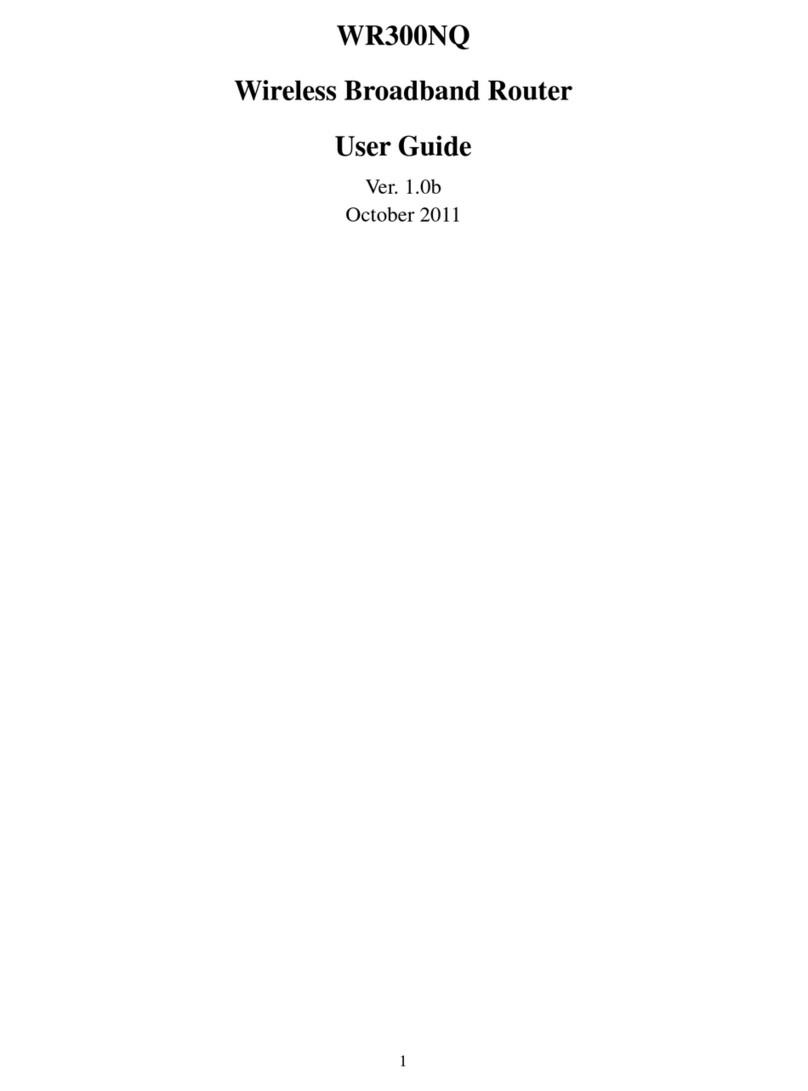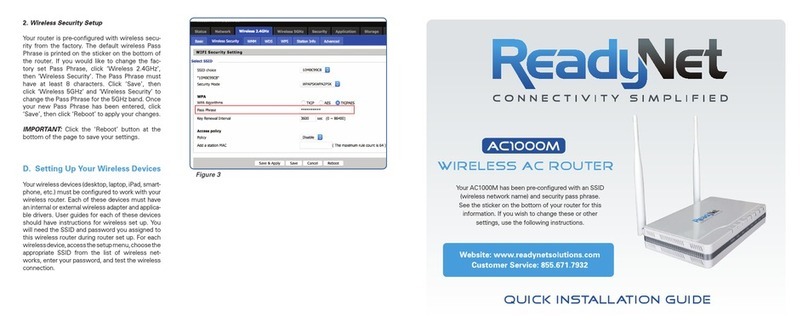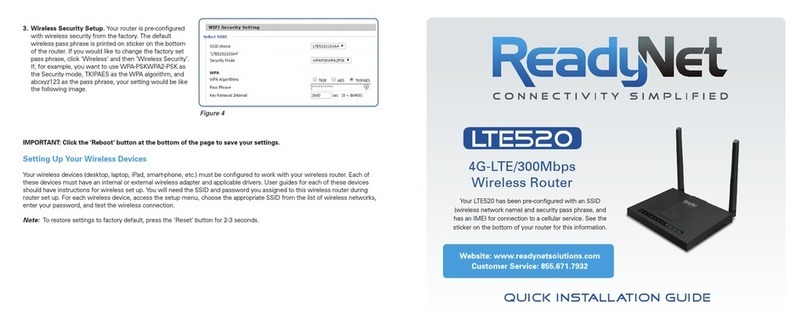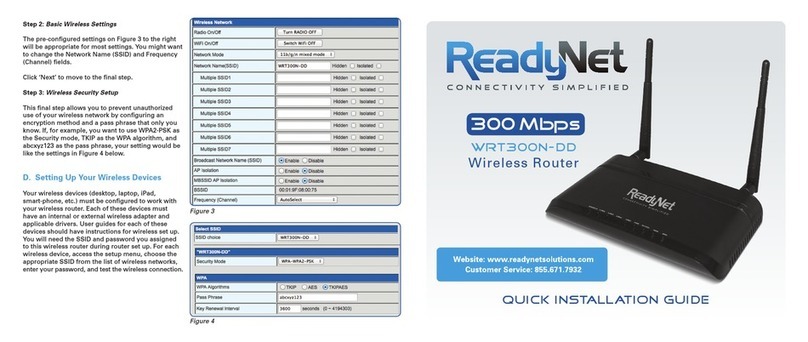Auto Provisioning
■
Set to Yes.
MAC Address
■
Enter ReadyNet QX300 device MAC address. Example: 0002FDFF1536. MAC address
can be found at the back of the phone.
Creating Extension
Click on the Save button.
■
Registering Phone
This chapter describes how to register ReadyNet QX300 device using DHCP or TFTP.
The following topics are covered:
- DHCP
- TFTP
DHCP
1. Configure DHCP
Make sure your DHCP router is configured to use option 66 to automatically instruct devices
■
with the URL for auto provisioning. For more information refer to your router documentation
or contact your network administrator.
2. Device first boot or user initiated reboot
Auto provisioning process will start during device first boot or after reboot process has been
initiated by user. DHCP server will instruct the device where from to pickup appropriate
configuration file. If everything is done as above described, you should have successfully
registered your device to PBXware.
TFTP
1. Login to device web administration interface
If there is no DHCP in your network, you can still auto provision your ReadyNet QX300 device.
Please refer to your ReadyNet QX300 phone device User Guide for instruction about setting
static IP address. After you configure your ReadyNet device to use a static IP address, continue
with the following steps.
Open a new browser window and enter your device IP address in order to access the device
■
web administration interface login screen. Example: http://192.168.1.22
Login to the device web administration interface with your username and password. Please
■
note, factory default login details are username: admin and password: pz938qx3.