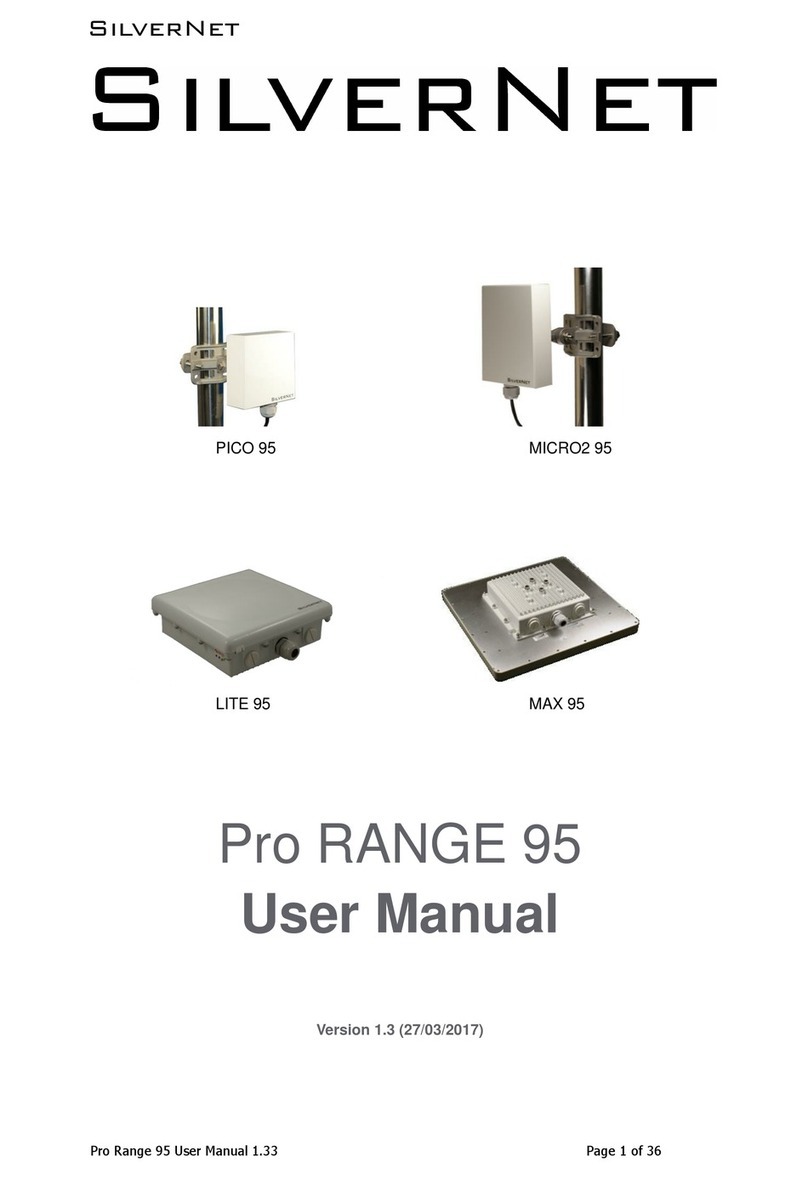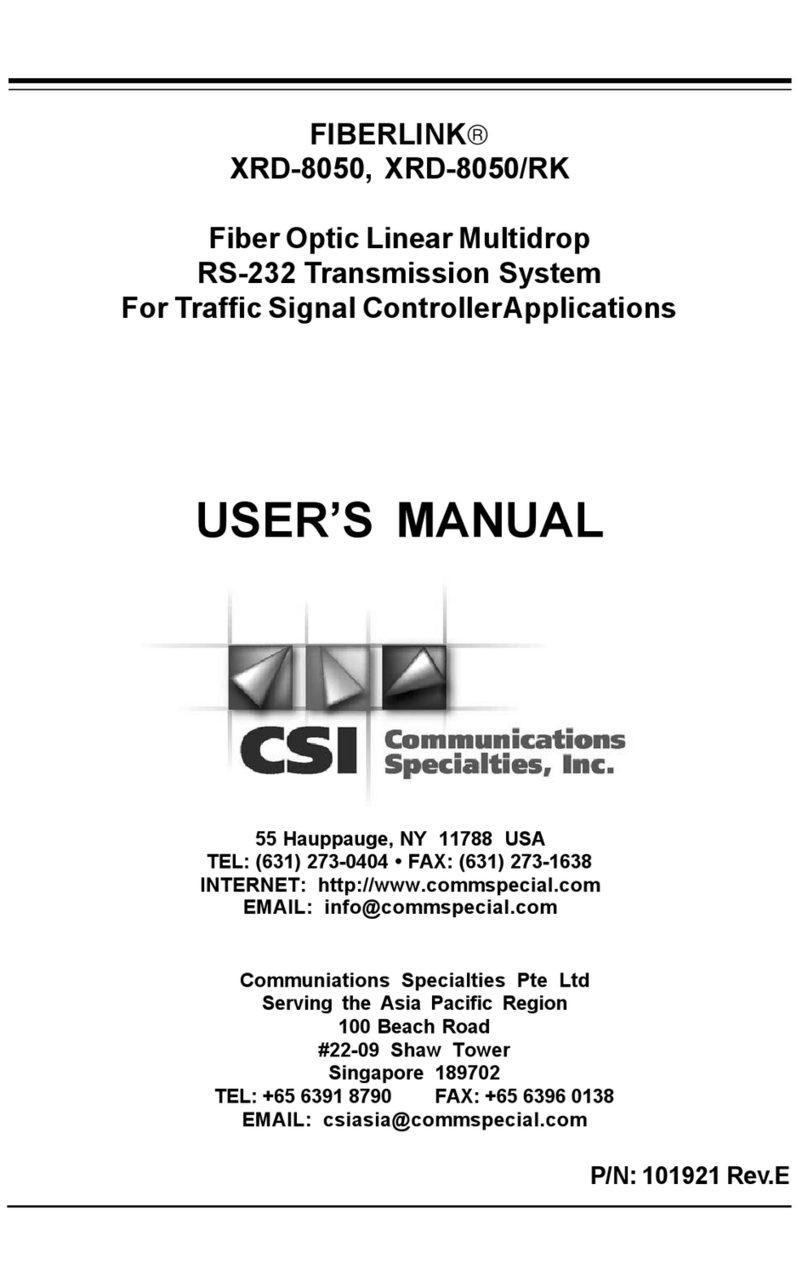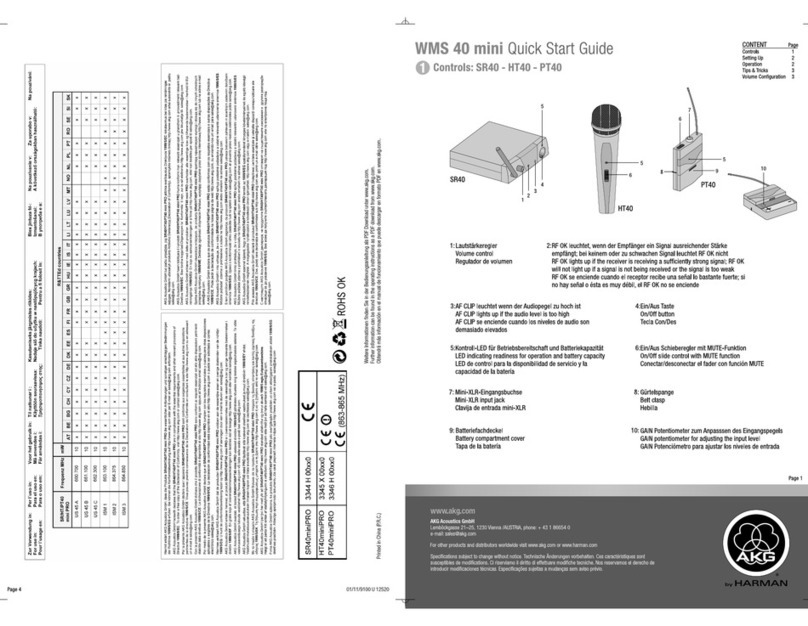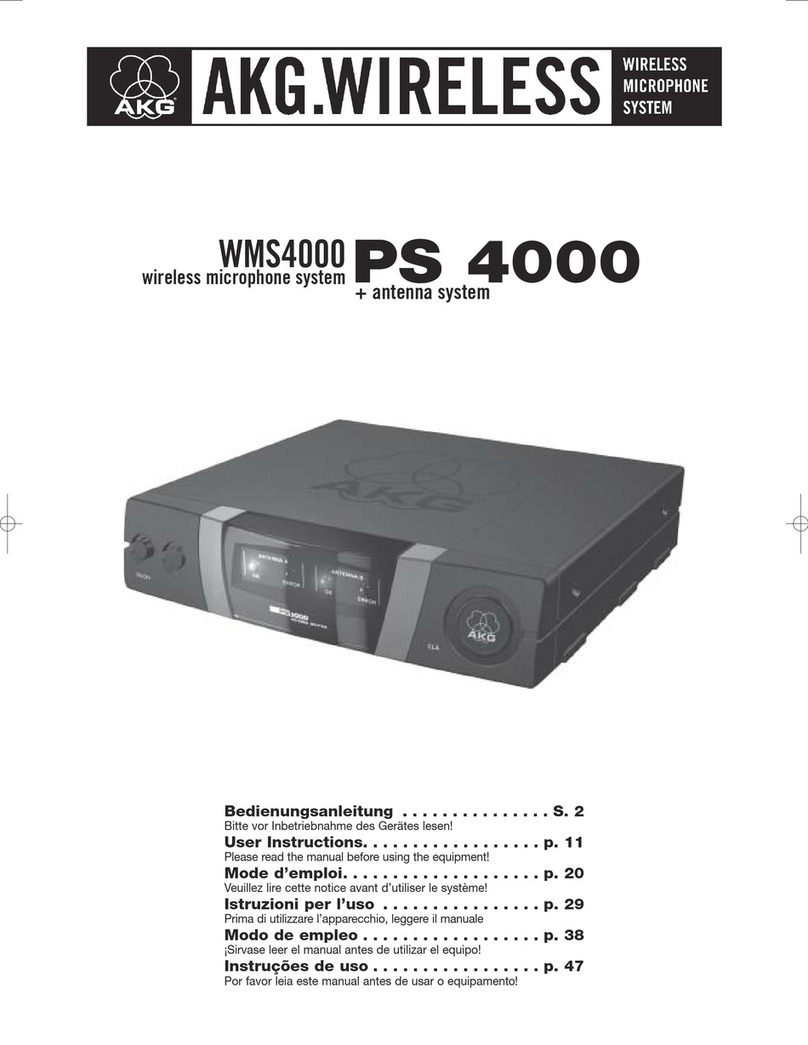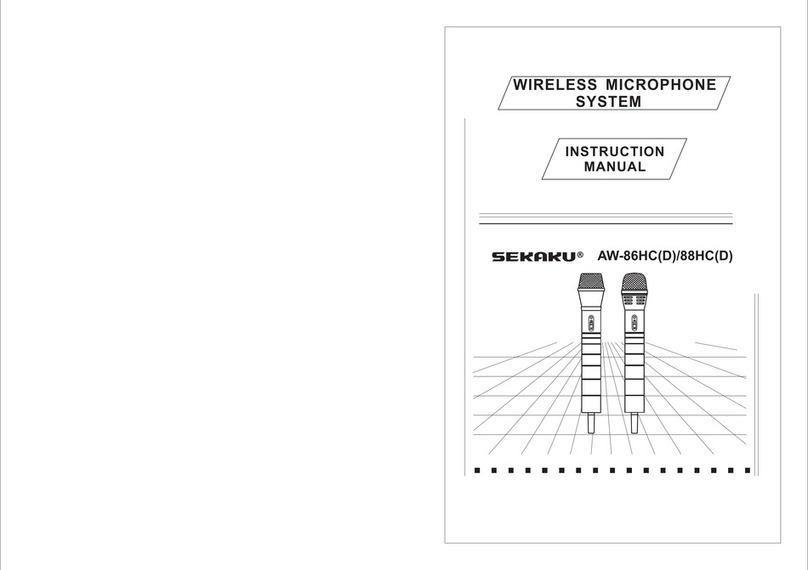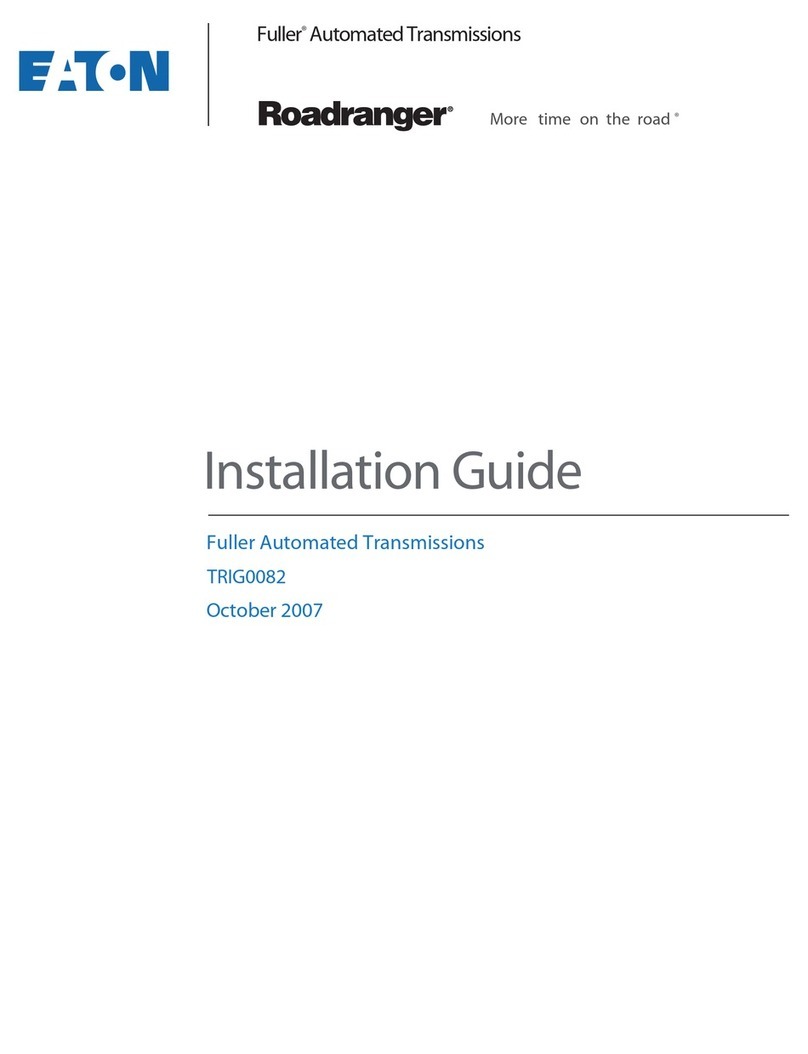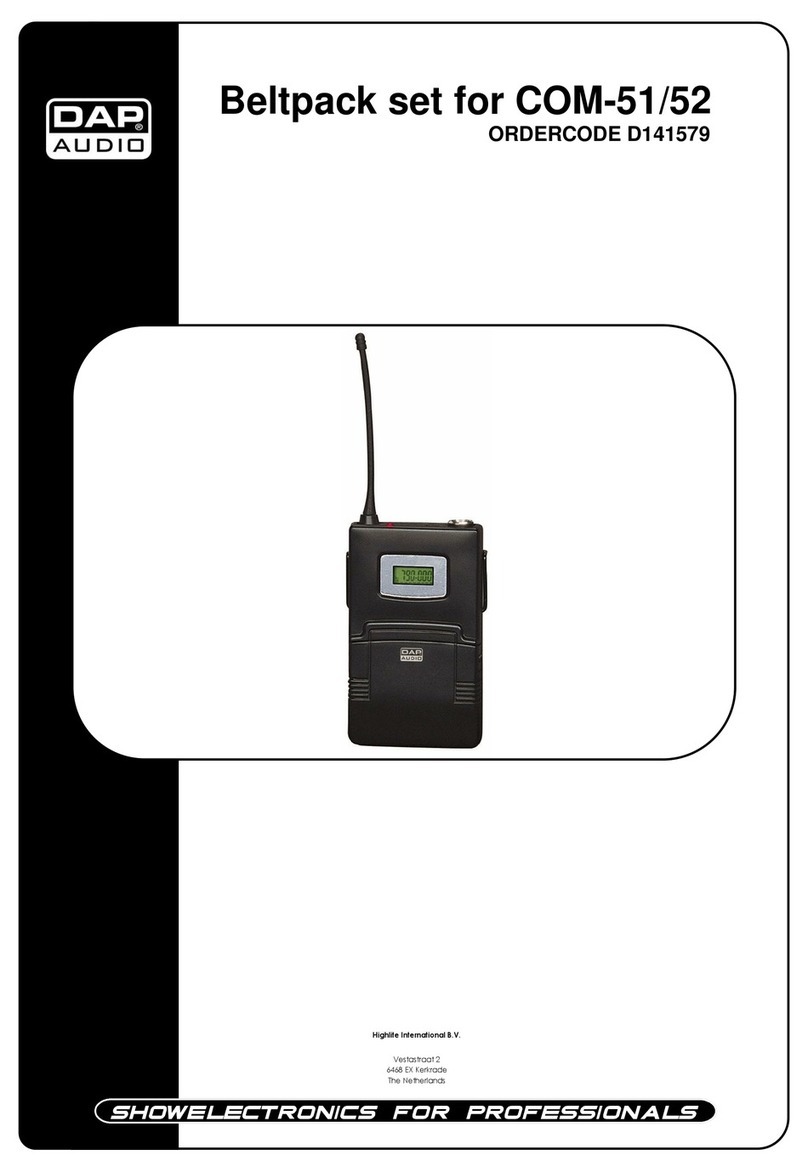SilverNet SIL ECHO BS User manual

ECHO MANUAL v1.111 Page 1 of 47
SIL ECHO BS/ST
User Manual
Version 1.0 (27/06/2017)

ECHO MANUAL v1.111 Page 2 of 47
Radio frequency Interference Requirements
The operation of this device in the 5.15 GHz to 5.25 GHz frequency range is
restricted to indoor use. FCC regulations require this product to be used indoors
while operating at 5.15 GHz to 5.25 GHz to reduce the potential for harmful
interference. However, the operation of this device in the 5.25 GHz to 5.35 GHz
frequency range is allowed for both indoor and outdoor use. High power radars
are allocated as primary users of the 5.25 GHz to 5.35 GHz and 5.65 GHz to 5.85
GHz bands. These radar stations can cause interference with and/or damage to
this device.
FCC Warning
This equipment has been tested and found to comply with the limits for a Class B
digital device, pursuant to Part 15 of the FCC Rules. These limits are designed to
provide reasonable protection against harmful interference in a residential
installation. This equipment generates, uses, and can radiate radio frequency
energy and, if not installed and used in accordance with the instructions, may
cause harmful interference to radio communications. No guarantee exists that
interference will not occur in a particular installation. If this equipment does cause
harmful interference to radio or television reception (determined by turning the
equipment off and on), the user is encouraged to try to correct the interference
by one or more of the following measures:
•Reorient or relocate the radio/TV receiving antenna.
•Increase the separation between the equipment and the radio/TV receiver.
•Connect the equipment into an outlet on a circuit different from that to
which the radio/TV receiver is connected.
•Consult the dealer or an experienced radio/TV technician for help.
Modifications made to the product, unless expressly approved by SilverNet
Limited, could void the user’s authority to operate the equipment.
RF Exposure Requirements
To ensure compliance with FCC RF exposure requirements, the antenna used for
this device must be installed to provide a separation distance of at least 20 cm
from all persons and must not be co-located or operating in conjunction with any
other antenna or radio transmitter. Installers and end-users must follow the
installation instructions provided in this user guide.

ECHO MANUAL v1.111 Page 3 of 47
CE Statement
The ECHO range is intended to be used by suitably trained individuals or
organisations that are familiar with the requirements of the R&TTE directive. In
particular the client must ensure that appropriate antennas and transmit power
levels are selected to ensure that all power limits are met. Hereby, SilverNet
Limited declares that this device is in compliance with the essential requirements
and other relevant provisions of the R&TTE Directive 1999/5/EC. However, the
use of the following warning symbol
Means that this equipment is subject to restrictions of use in certain countries and
selection of the correct country of operation (country code) will ensure that the
device operates only on the frequencies permissible within that country. It is also
the operator’s responsibility to ensure that appropriate licenses have been sought
when operating on licensed frequencies, for example UK Band C, 5725-5850 MHz
Copyright Information
Copyright ©2017 all rights reserved. No part of this publication may be
reproduced, adapted, stored in a retrieval system, translated into any language,
or transmitted in any form or by any means without the written permission of the
supplier.

ECHO MANUAL v1.111 Page 4 of 47
Contents
Radio frequency Interference Requirements ...................................................................................2
FCC Warning....................................................................................................................................2
RF Exposure Requirements ..........................................................................................................2
CE Statement..................................................................................................................................3
Copyright Information...................................................................................................................3
1. Installing the radio ............................................................................................................................6
1.1 Instructions before installing................................................................................................6
1.2 Installation...........................................................................................................................7
1.3 Powering up the Radio......................................................................................................10
1.4 Accessing the radio...........................................................................................................11
2. Software Configuration...................................................................................................................12
2.1 Main Page.............................................................................................................................12
2.1.1 Status-WIRELESS.........................................................................................................13
2.1.2 Status-NETWORK.....................................................................................................15
2.1.3 Status-SYSTEM.........................................................................................................16
2.1.4 Monitor-Throughput...................................................................................................17
2.1.5 Monitor-Interfaces......................................................................................................17
2.1.6 Monitor-ARP List........................................................................................................18
2.1.7 Monitor-STA Stats......................................................................................................18
2.1.8 Monitor-AP Stats........................................................................................................20
2.2 Radio Page...........................................................................................................................22
2.2.1 Basic Wireless Settings .............................................................................................22
2.2.2 Advanced Wireless Settings ......................................................................................25
2.2.3 WMM Settings ...........................................................................................................26
2.3 WIRELESS Page..................................................................................................................27
2.3.1 AP/AP WDS Mode.....................................................................................................27
2.3.2 Station/Station WDS Mode........................................................................................29

ECHO MANUAL v1.111 Page 5 of 47
2.4 NETWORK........................................................................................................................30
2.4.1 Bridge Mode ...............................................................................................................30
2.4.2 WISP/SOHO Router Mode .........................................................................................33
2.5 SERVICES........................................................................................................................36
2.5.1 Web Server ..............................................................................................................36
2.5.2 NTP Client................................................................................................................37
2.5.3 Dynamic DNS...........................................................................................................37
2.5.4 Wireless Client Rate Limit ........................................................................................37
2.5.5 MAC Control.............................................................................................................39
2.6 SYSTEM ...........................................................................................................................40
2.6.1 Device..............................................................................................................................40
2.6.2 Ping Watchdog.........................................................................................................41
2.6.3 System Accounts......................................................................................................41
2.6.4 Configuration Management......................................................................................42
2.6.5 Firmware upgrade ....................................................................................................43
2.7 Tools..................................................................................................................................44
2.7.1 Ping..........................................................................................................................44
2.7.2 Traceroute................................................................................................................44
2.7.3 Site survey................................................................................................................45
2.7.4 Speed Test ...............................................................................................................45
Contact Us ............................................................................................................................................46
Online Resources..........................................................................................................................46

ECHO MANUAL v1.111 Page 6 of 47
1. Installing the radio
1.1 Instructions before installing
You will need clear Line-Of-Sight for the units to work correctly. Locate a suitable mounting location with
a pole between 30 and 60mm. Do not install anywhere that is illegal and please ensure you obey the
local regulatory rules.
You may need the following tools,

ECHO MANUAL v1.111 Page 7 of 47
1.2 Installation
1. Attach the Ball Joint Mount to the radio by rotating the lock nut clockwise by hand. Do not
tighten the nut.
2. Open the Metal strap and feed it through the two slots of the Ball Joint Mount, then wrap the
Metal Strap around the pole.
3. Pull out the port cover and connect an Ethernet cable to the port, then slide the cover back.
4. Loosen the lock nut on the Ball Joint Mount and aim in the direction of the other end of the
wireless link. Lock the nut.

ECHO MANUAL v1.111 Page 8 of 47
5. Make sure the air bubble stays in the middle of the level after installation

ECHO MANUAL v1.111 Page 9 of 47
1. Press the buckle down and move the cover (highlighted) in the direction shown above.
2. Connect your Ethernet cable to the Ethernet port.
3. Replace the cover (highlighted) with the cable passing through the hole.
4. Mount the radio to a pole with the provided clip
If you are using our 5GHz radios these should be connected with a Cat 5 or Cat 6 outdoor shielded
grade Ethernet cable.

ECHO MANUAL v1.111 Page 10 of 47
1.3 Powering up the Radio
Connect the other end of the Ethernet cable to the PoE port of the provided PoE adapter. Then
connect the LAN port of the PoE adapter to a PC or switch using a separate Ethernet cable. Finally,
plug the PoE adapter into a standard electrical wall socket.
If you use a PoE adapter which is not provided by SilverNet, we cannot provide warranty cover if
the radio is damaged.

ECHO MANUAL v1.111 Page 11 of 47
1.4 Accessing the radio
1. Configure the Ethernet adapter on your computer with a static IP address on the 192.168.1.x subnet
(for example, IP address: 192.168.1.100 and subnet mask:
255.255.255.0
2. Launch your web browser and enter the default IP address of your device (192.168.1.1) in the
address field. IP Address
3. Enter admin in the Username field and password in the Password field, and click Login.

ECHO MANUAL v1.111 Page 12 of 47
2. Software Configuration
2.1 Main Page
Figure 2-1 Wireless Status (Access Point WDS Mode)
Figure 2-2 Wireless Status (Station Mode)

ECHO MANUAL v1.111 Page 13 of 47
2.1.1 Status-WIRELESS
The Radio status window displays a summary of the link status information
▪Wireless mode: The mode the unit is currently set to, there are 4 modes the unit can run in.
AP Mode,Station Mode,AP WDS Mode and Station WDS Mode.
▪Radio mode: The working mode of the radio, which supports 802.11a/an which are two
separate wireless transmission standards.
▪Channel/Frequency: The radio’s current working channel and working frequency.
▪Channel Width: Displays the spectral width of the radio channel. A 40 MHz channel in a
minimal interference environment will give up to twice the bandwidth of a 20 MHz channel.
▪Country Code: set the country to which the unit is operating this will affect the channels you
can use and the power of the radio in order to comply with the countries regulations.
▪Tx Power: The transmission power of the radio. The higher your transmission power the more
signal strength you will receive on a link.
▪Max Rate: The max transmission rate of the radio. Different channel bandwidth’s have different
max rates. A 40 MHz channel max rate is 300Mbps. The higher this rate on both ends of the
link the better the transmission of the link.
▪TDMA: The status of TDMA - ‘enabled’or ‘disabled’.
Station status box shows the unit working in Station Mode.
Figure 2-3 Wireless Station Status
▪Up/Down: UP means the Station has successfully connected with the AP. Down means there
is no link.
▪SSID: This is the name of the wireless network the AP is transmitting

ECHO MANUAL v1.111 Page 14 of 47
▪BSSID: BSSID is the Mac address of the remote device. Use this to lock stations to AP’s.
▪Signal Strength: When there is a link between an AP and Station there will be a signal
strength value. This is displayed as a negative so the smaller the value the better the signal
strength.
▪Security: This is the level of security on the device
Wireless 1 (2, 3 and 4 only appear in the AP). The device can support up to 4 wireless services 1 to 4.
Figure 2-4 Wireless Access Point Status
▪Up/Down: UP states the interface is enabled and providing wireless services. Down means it is
disabled.
▪SSID: This is the name of the wireless network the AP is transmitting
▪BSSID: BSSID is the Mac address of the remote device. Use this to lock stations to AP’s.
▪Signal Strength: When there is a link between an AP and Station there will be a signal
strength value. This is displayed as a negative so the smaller the value the better the signal
strength.
▪Security: This is the level of security on the device
▪Assoc Number: current amount of stations connected to the AP.

ECHO MANUAL v1.111 Page 15 of 47
2.1.2 Status-NETWORK
Figure 2-5 Network
Network Mode
▪Mode: The device supports 3 different network modes Bridge Mode, SOHO Router Mode and
WISP Mode.
A brief introduction to those modes:
1. Bridge Mode: Bridge Mode is a 2-layer network mode. The unit ETH port and wireless
interface are working at layer-2.
2. SOHO Router Mode: This mode is typically a network router mode. The ETH port works as
a WAN interface by connecting it to another network via an ETH port such as the Internet or
personal network.
The network mode can only be set as SOHO Router Mode when the unit is in AP Mode or AP WDS
Mode.
3. WISP Mode: This mode is opposite to the SOHO Router mode. It uses the wireless interface
as a WAN to connect to a public network and the ETH port operates as a 2-layer access port.
The network mode can only be set as WISP Mode when the unit is in Station Mode or Station WDS
Mode.
LAN

ECHO MANUAL v1.111 Page 16 of 47
▪Bridge Name: The name of the bridge interface
▪VLAN Description: The name of the VLAN interface
▪IP Mode:Will show as “static” or “DHCP” depending on the selected mode
▪IP address:The IP address of the device
▪Port List:The active ports on the device
▪Bridge STP:Wil show as “Enabled” or “disabled”
2.1.3 Status-SYSTEM
Figure 2-6 System label of status
▪Device Name: Device name or model name
▪Serial Number: Device serial NO.
▪MAC: The MAC address of the device
▪Flash: The flash memory of the device
▪Software Version: Current software version
▪Language: Current web language
▪Username: Username when login
▪Time zone: Current time zone
▪Current time: Current time
▪Uptime: How long the device has been on for
▪CPU Usage: Shows the CPU usage as a percentage
▪Memory Usage: Shows the memory usage

ECHO MANUAL v1.111 Page 17 of 47
2.1.4 Monitor-Throughput
Figure 2-7 Monitor-Throughput
2.1.5 Monitor-Interfaces
Interfaces list counts the send-receive information of all interfaces.
Figure 2-8 Monitor-Interfaces
▪Interface:Listing all interfaces and interface names.
▪MAC Address:Listing MAC address of all interfaces.
▪Tx Bytes:Sending bytes number.
▪Tx Packet:Sending packets.
▪Tx Err:Sending error packet.
▪Rx Bytes:Receiving bytes.
▪Rx Packet: Receiving packet.
▪Rx Err: Receiving error packet.

ECHO MANUAL v1.111 Page 18 of 47
2.1.6 Monitor-ARP List
ARP List counts the ARP information of device. As Figure 2-9.
Figure 2-9 Monitor-ARP List
▪IP: IP address of device.
▪MAC:MAC address corresponding to IP address of device.
▪Interface: Interface of the IP address of device.
▪Type: Interface hardware type of learning ARP.
2.1.7 Monitor-STA Stats
When the unit is set to AP WDS Mode, the list shows STA info of current clients connected as Figure 2-
10
Figure 2-10 Monitor-STA Stats

ECHO MANUAL v1.111 Page 19 of 47
Figure 2-11 Station Details
▪BSSID:BSSID of station.
▪Mode: The mode of Station Radio.
▪AID: connecting ID of Station.
▪Signal: AP detected RSSI of the Station.
▪Assoc Time: Uptime of STA.
▪Tx/Rx Packets: send-receive packets between AP and Station. Tx means sending packets, Rx
means receiving packets.
▪Tx/Rx Bytes: send-receive bytes between AP and STA. Tx means sending bytes, Rx means
receiving bytes.
▪Tx/Rx Rate: The rate the packets are sent-received between AP and Station.

ECHO MANUAL v1.111 Page 20 of 47
2.1.8 Monitor-AP Stats
When the unit is in Station Mode, the list shows information of the connected AP, as Figure 2-12
Figure 2-12 Monitor-AP Stats
▪SSID: SSID name of the AP that the Station is connecting to.
▪BSSID: BSSID address of the AP that the Station is connecting to.
▪Device Name: The name of the device
▪Distance: The estimated distance
▪Mode: The Radio work mode of the AP that the Station is connecting to.
▪Channel: The channel of the AP that the Station is connecting to.
▪Signal: station detected AP RSSI.
▪RSSI: The Receive signal strength
▪Assoc Time: Up time after the station has connected to AP.
▪Tx/Rx Packets: send-receive packets between AP and Station. Tx means sending packets, Rx
means receiving packets.
▪Tx/Rx Bytes: send-receive bytes between AP and STA. Tx means sending bytes, Rx means
receiving bytes.
▪Tx/Rx Rate: The rate the packets are sent-received between AP and Station.
▪Security: The security mode the device is using
This manual suits for next models
1
Table of contents
Other SilverNet Microphone System manuals