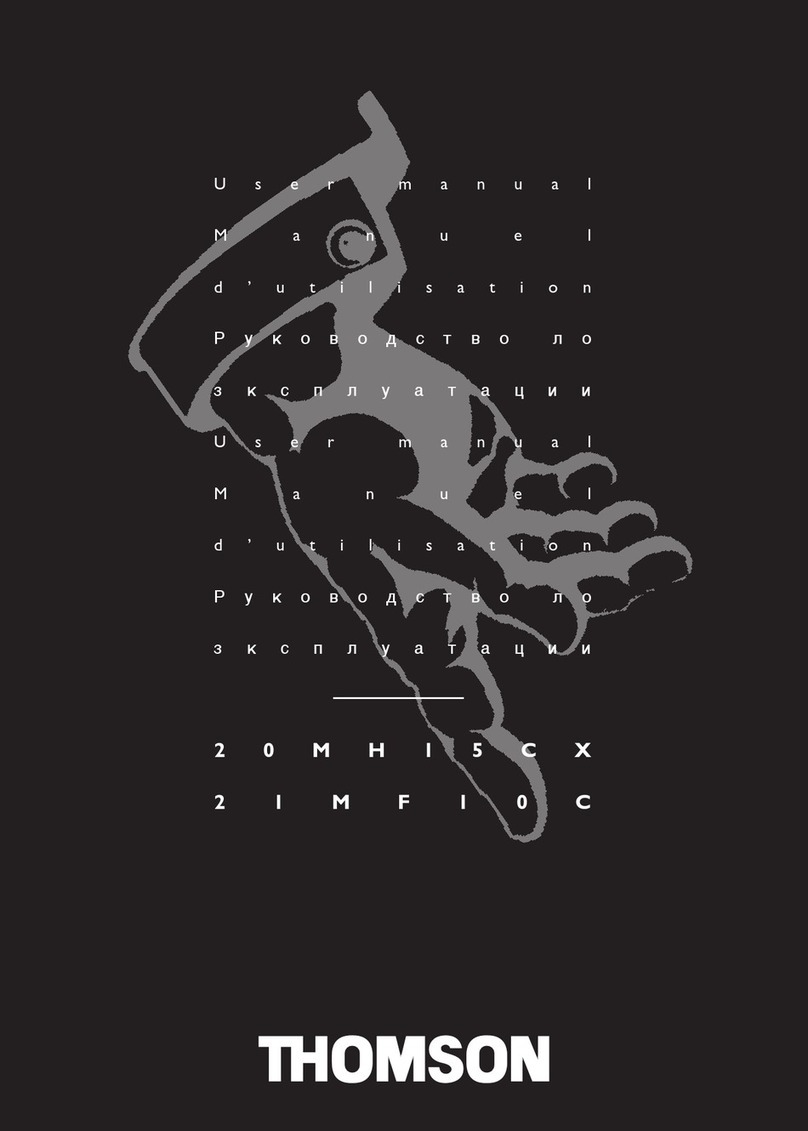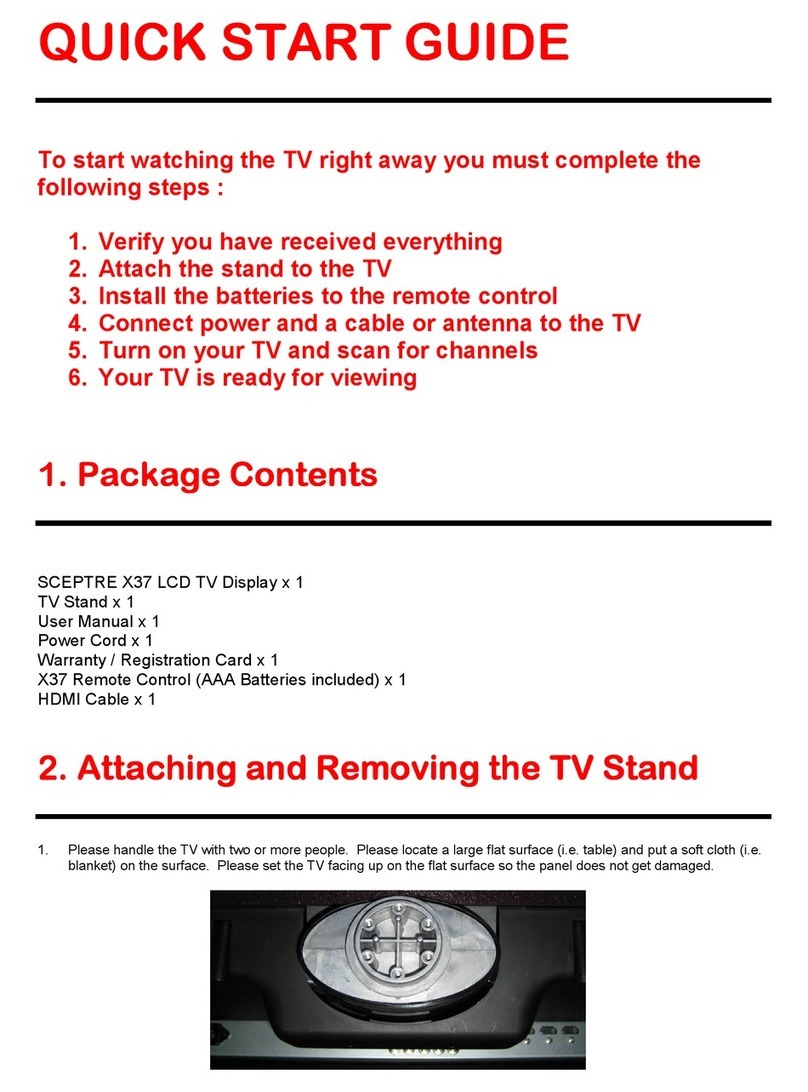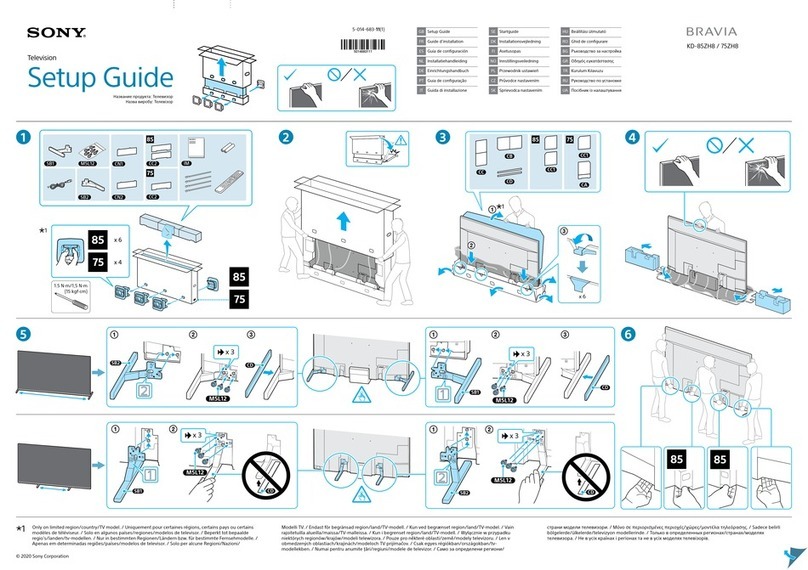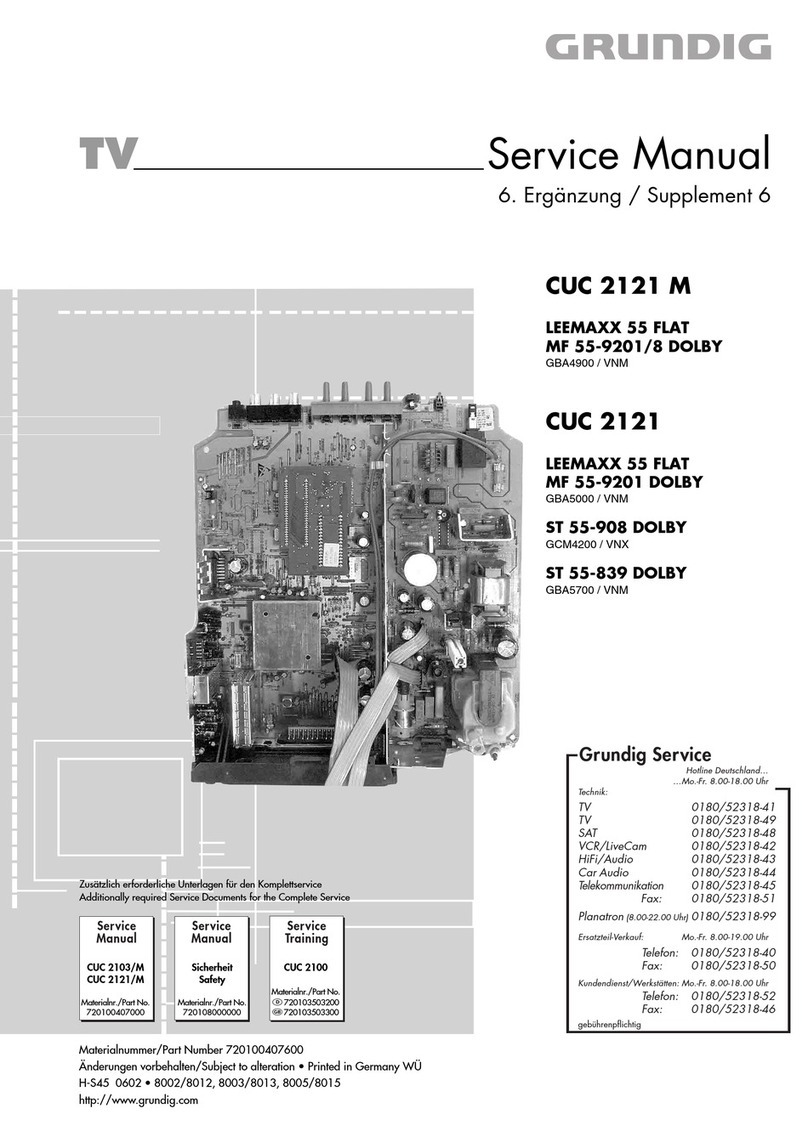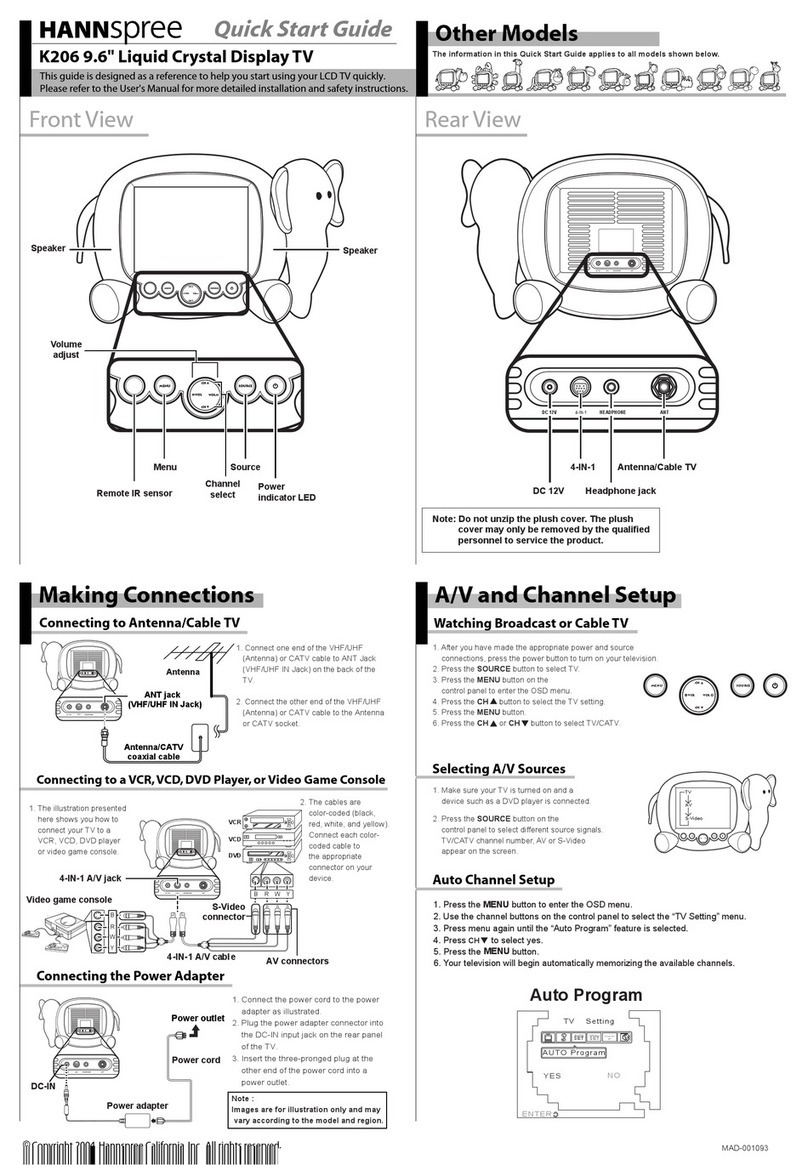Sim2 Grand Cinema HTL40 LINK Installation and operating instructions

cod.46.0452.000
Manual and installation guide
HTL40

Switches system to stand-by.
LIGHT
F1
ZOOM
FOCUS
F2
AUTO
Calls the automatic image opti-
misation function.
0-9 Keys
Switch the projector on from stand-by and
allow direct source selection.
BACKLIGHT
Illuminates the keys on the
remote control
SOURCE
Displays the
Sources Selection menu.
Not active in this model.
MENU -
Activates the On-Screen Display and
allows the user to navigate through the
menu pages.
FREEZE
Freezes/unfreezes
the picture.
F1
Programmable function key
F2
Programmable function key
ASPECT
Selects picture aspect ratio.
VCR
Activates a filter to improve video recorder
signal quality.
INFO
Displays selected source information and
system status.
MEMORIES
Activates the Memories management
menu.
MENU +
Activates the On Screen Display menus and allows
navigation though the various pages.
Up/Down/Left/Right Arrow keys
Allow the user to navigate through the OSD
menus and make adjustments to parameters.
Arrow Up/Down call individual menus.
ESCAPE
Deactivates the On Screen Display.
STAND-BY
2

Switches system to stand-by.
3
1 INTRODUCTION
Congratulations on your choice of the innovative SIM2 GrandCinema HTL40 system!

4
eliminate the swirl effects that can sometimes mar the performance
of LCD screens when displaying moving images.
All image adjustments can be performed from the remote control
with the aid of the On Screen Display; alternatively, the unit can be
controlled by from a home automation system through the serial
port.
Besides the usual checks, the Quality Control department also runs
additional statistical tests before dispatch. Therefore the packing may
show signs of having been opened.
The new HTL40 flat screen offers the ideal combination between
top TFT-LCD technology and an expert system for digital processing
of video signals.
Your new HTL40 system combines a top quality display unit with a
refined signal processing system. The 40’’ screen reflects the state
of the art of TFT-LCD technology, with 1366x768 pixel resolution
and the ability to display up to 16.7 million colours. In addition, this
device makes it possible to acquire a very broad range of different
video signals, thanks to an image processing section able to as-
sure optimum reproduction of all the different input signals, from
interlaced video to high definition video and graphics. The images
generated are always sharp, detailed, and with natural colours.
The large number of inputs available (1 Composite Video input, 1
S-Video input, up to 2 Component or RGB inputs, 1 graphic RGB
input, 1 DVI-D input, and 1 HDMI™ input) ensures the system sup-
ports a wide variety of analogue and digital sources: DVD players,
VCRs, satellite and terrestrial receivers, computers, game consoles,
video cameras, etc.
Conversion of interlaced video signals to progressive signals by
means of DCDi™ technology produces fluid, natural, images free
of flicker and stairstepping artifacts on diagonal lines.
Faithful reproduction of signals at higher resolutions (such as high
definition video and graphics) occurs without loss of detail or reduc-
tion of image sharpness thanks to the processor’s high pixel rate
signal acquisition capabilities.
In addition, the specific type of signal processing makes it possible to
DCDi is a registered trademark of Faroudja, a division of Genesis Microchip, Inc.
HDMI, the HDMI logo and the expression High-Definition Multimedia Interface are trade marks or registered marks of HDMI licensing LLC

5
CAUTION!
To reduce the risk of electric shock, disconnect the power supply cable on the rear panel before removing the cover of
the screen.
For technical assistance refer to trained personnel authorised by the manufacturer.
This symbol indicates the possible electric
shock hazard associated with uninsulated live
components inside the unit.
2 IMPORTANT SAFETY INSTRUCTIONS
This symbol indicates the presence of impor-
tant instructions regarding use and mainte-
nance of the product.
Read all chapters of this manual carefully before switching on the screen. This manual provides basic instructions for
using the HTL40 system. Installation, preliminary adjustments and procedures that necessitate opening the units and
touching electrical components must be carried out by authorised, trained technicians.
To ensure safe and long term reliability use exclusively the power cables supplied by the manufacturer.
Observe all warnings and cautions.

6
1 Fused power socket.
2 Bushes.
3 Keypad.
4 Curved rear panel
5 Screen.
6 Main power switch
PARTS LIST

7
• Read this manual and keep it safe
This manual contains important information on how to install and
use this equipment correctly. Before using the equipment, read the
safety prescriptions and instructions carefully. Keep the manual for
future consultation.
• Do not touch internal parts of the unit.
The unit contains electrical parts carrying high voltages and operat-
ing at high temperatures. Do not remove the cover from the unit,
refer to qualified service personnel for all repair and maintenance
requirements. The warranty will be automatically invalidated if the
cover is removed from the unit.
• Power supply disconnect device.
The device for disconnecting the unit from the mains power supply
is constituted by the power cable plug. Ensure that the power cable
plugs and the electrical mains socket outlets are easily accessible
during installation operations. To disconnect the unit from the electric
power supply, pull the plug to remove it from the socket outlet. Do
not pull the power cable.
• Connect the appliance only to the type of power supply indicated
Connect the unit to a mains electrical supply with rated voltage of
between 120-240 VAC, 50/60 Hz and equipped with a protective
earth connection. If you are unsure of the type of mains power sup-
ply in your home, consult a qualified electrician. Take care to avoid
overloading the power socket and any extension leads.
• Connection of the unit to the mains power supply.
Make the connection as shown in Fig.1. Before connecting the
panel to the electrical mains supply, follow the setup instructions
carefully.
• Changing the fuses.
Before changing the fuse disconnect the unit from the mains
power supply. The fuse compartment is next to the mains power
connector (Fig. 2). Remove fuse carrier (2) with the aid of a flat
blade screwdriver, then change fuse (3). Insert a new spare fuse
(4). Use only T5A H fuses.
Fig.2
• Beware of power supply cables.
Position the cables carefully to avoid a trip hazard and make sure
they are kept out of reach of children. Install the unit as close as
possible to the wall electrical socket outlet. Do not tread on the
power cables, make sure that they are not tangled or pulled; do
not expose the power cables to heat sources; make sure that the
power cables do not become knotted or kinked. If the power cables
become damaged, stop using the system and request the assistance
of an authorised technician.
• Disconnect the unit from the mains power supply in the
event of electrical storms and when not in use.
To avoid damage that could be caused by lightning striking in the
vicinity of your home, disconnect the unit in the event of electri-
cal storms or when the system will remain unused for prolonged
periods.
• Avoid contact with liquids and exposure to damp.
Do not use the unit near water (sinks, tanks, etc.); do not place
objects containing liquids on top of or near the unit and do not
expose it to rain, humidity, dripping water or spray; do not use water
or liquid detergents to clean the unit.
• Prevent the unit from overheating.
Do not obstruct ventilation openings. Do not place the unit near
heat sources such as heaters, radiators or other devices that gener-
ate heat (including amplifiers). Do not position the unit in confined,
poorly ventilated places (bookcase, shelves, etc.).
• Never look directly at the projection lamp.
Never look directly at the lamp through the ventilation opening
when the unit is switched on. Risk of eyesight impairment. Ensure
also that children do not look directly at the lamp.
Fig.1

8
• Position the unit on a stable surface.
The screen must be positioned on a suitable stable surface or be
installed using a bracket for fixed ceiling or wall installation. Never use
the screen by resting it on either of its sides or on the rear panel.
• Do not insert objects through the units’ openings.
Make sure that no objects are inserted inside the unit. If this should
occur, disconnect the unit from the power supply immediately and
call an authorised technician.

9
Fig. 3
3 UNPACKING
To remove the HTL40 system from its carton
follow the figures on the left (Fig. 3).
The carton and packaging should be retained
for future use and in the unlikely event that your
system needs to be returned for repair.

10
PACK CONTENTS
Fig.4
The carton should contain the following:
- screen
- curved rear panel
- remote control
- four 1.5V AAA batteries (for remote control)
- three power cables (EU, UK, USA) for the screen
- one HDMI™-HDMI™ cable
- one HDMI™-DVI cable
- user manual.
If any accessories are missing, contact your Dealer as soon as possible.
HDMI TM-HDMI TM cable
Curved rear panel
Instruction
manual
Remote control
1.5 V AAA
batteries
Power cables
Europe, UK, US
Screen
HDMI cable TM-DVI

11
POSITIONING THE UNIT
Some minor assembly steps must be carried out on the HTL40
screen unit before it can be positioned correctly. The screen can
be installed on a wall, using the specific VESA rails and the supplied
screws, or placed on a table using the supporting base (optional
- for further requirements or information concerning the support
base contact your nearest SIM2 dealer).
The following section describes the operations to be performed for
the various installation configurations.
Caution!
All the operations described below must be executed ex-
clusively with the mains power cable unplugged from the
mains socket outlet.
WALL MOUNTING
Caution!
Wall mounting of the LCD panel calls for special skills
and must be carried out exclusively by authorised, trained
technicians. Because of the weight of the screen (approx.
345 N, 35 kg) wall mounting operations should be carried
out with at least two people. Sim2 Multimedia declines all
liability for possible injury to persons or damage to prop-
erty deriving from incorrect installation of the screen.
Make sure the components listed below are within easy reach:
- TFT-LCD flat screen
- curved rear panel.
- the fixing screws.
- spacers for installation with VESA interface
With the panel supported in a vertical position, insert the mains
power cable connector into the relevant socket on the rear of the
LCD panel (Fig.5).
Caution!
Do not supply power to the panel by plugging the power
cable into the mains socket outlet until you have finished
the installation procedure.
4 INSTALLATION
Fig.5
Position the styled rear panel at the back of the display and line
up the four holes with the pre-fitted bushes (Fig.6). In the case of
wall mounting, screw the spacers into the holes in the rear panel.
Screwing the spacers into the holes makes it possible to increase the
distance between rear panel and the wall to which the rear panel is
secured, thus making it possible to position the display freely. Finally,
secure the rear panel to your VESA interface (not included).
Fig.6

12
TABLETOP INSTALLATION WITH SUPPORT BASE (OPTIONAL)
For tabletop installation of the unit you will need the tabletop sup-
port, which is sold separately.
For more details on the tabletop support and the various models
available contact your nearest dealer.
Fit the screen into the tabletop support, aligning the slots on the
bottom of the screen unit with the vertical tabs on the support
(Fig.7A). Secure the support to the screen by screwing in the two
screws in the rear (Fig.7B).
Fig.7
With the panel in its vertical position, insert the power cable plug
into the socket on the LCD panel (Fig.5).
Caution!
Do not supply power to the panel by plugging the power
cable into the mains socket outlet until you have finished
the installation procedure.
Position the curved rear panel at the back of the display and line
up the four holes with the bushes (Fig.8A) fixing the parts together
with the flathead screws (Fig.8B).
Fig.8
CONTROL OF THE SYSTEM
The system can be fully controlled using the supplied IR (infrared)
remote control handset.
PANEL POSITIONING
Avoid exposing the panel to direct light sources.
As far as possible it is also advisable to avoid placing light coloured
furniture or other objects with highly reflective surfaces in the im-
mediate proximity of the screen.

13
The video signal inputs and the RS-232 port are located at the rear of
the panel. Cables from video sources and the cable from an external
control device (if present) must be connected to these inputs.
To obtain the best performance from the HTL40 system, con-
nect the various signal sources using good quality cables
designed for video applications (rated impedance 75 ).
Ensure that:
• the cables are routed in such a way that they do not present an
obstruction to people moving around the room;
• the connectors are inserted carefully to avoid damaging the
pins;
• the cables are not twisted or crushed;
• when disconnecting the cables the connectors are not violently
pulled out of the connectors on the various units.
Video sources (television receivers, VCRs, DVD players, etc.) often
feature several outputs. To obtain the best performance from your
system, carefully choose which output to use. Generally, the type
of signal offering the best picture quality is DVI-D, followed by RGB,
Components, S-Video and Composite Video, in that order.
However, the HTL40 system is equipped with an excellent Video
Decoder and Deinterlacer and therefore even lower quality signals
will produce high quality results.
Table 1 shows the connectors to be used as inputs for RGB or YCrCb
signals (YPrPb,YUV,...)
Table 1
CONNECTING THE VIDEO SOURCES
Fig.9
VIDEO
This input is suitable for a Composite Video (CVBS) signal via a
cable with an RCA/Phono connector. The connector on the source
is usually yellow and is frequently labelled VIDEO. Although other
types of signals are preferable because they give better picture
quality, Composite Video is still the most common type of signal,
and most television receivers, videorecorders, DVD players, video
cameras, etc., are equipped with CVBS outputs.

14
HDMI
This input provides the facility to integrate the excellent quality of a
digital image with a multichannel audio signal.
In fact the High Definition Multimedia Interface (HDMI™) combines
the uncompressed high definition video signal with a multichannel
audio signal.
In addition, the interface enables control data to be exchanged
between the video source and the HT system in order to optimise
the displayed picture.
The HDMI™ input makes it possible to connect to video sources that
use the High-Bandwidth Digital Content Protection protocol (HDCP)
to protect their contents. This is possible because the HDCP protocol
forms part of the definition of HDMI™ technology.
Connecting an audio-video source to the HDMI™ input makes it
possible to take the audio signal from the S/PDIF digital optical
output (TOSLINK female connector).
CONTROL (RS232)
The system can be controlled via a personal computer or home
automation systems by means of the serial port: simply connect
a serial cable from an RS232 serial port to this input. On request,
SIM2 will send you a document containing serial port settings and
a list of the main commands.
USB
The USB port can be used as an alternative to the RS232 serial
port to control the system from a PC or home automation device.
Ask SIM2 for the drivers to install on your PC and documentation
concerning the device control commands.
S-VIDEO
This input can be used to connect equipment fitted with an S-Video
output by means of a cable with a mini-DIN connector. Typically,
the corresponding output on the source can be identified by the
wording S-VIDEO or Y/C.
The S-VIDEO signal output is available on numerous video sources
(DVD players, video recorders, video cameras, still cameras, etc.).
This signal is preferable to Composite Video because it gives better
picture quality.
RGB / YCrCb
The RGB/YCrCb inputs are composed of two groups of four RCA con-
nectors each. The two sets of inputs are equivalent to each other.
Both inputs are able to acquire the following video signals:
- RGB with composite sync on the green signal (RGsB);
- YCrCb “component”, with composite sync on the luminance signal
(YsCrCb);
- RGB with separate composite syncs on a fourth cable to connect
to the C-SYNC input;
- YCrCb with separate composite syncs on a fourth cable to connect
to the C-SYNC input;
The video signals that can be connected to these inputs can
have horizontal scanning frequencies of 15 kHz (standard video
resolution) or 32 kHz (progressive scanning video, high definition
video).
By using a suitable SCART to RCA connector adapter cable, an RGB
video signal from a source equipped with an SCART connector can
be connected to this input.
RGB GRAPHICS
This input should be connected to an RGB-type video or graphic
signal using a cable with a DB15HD type connector.
The signal source device (typically a personal computer or game
console) must be able to provide separate H/V synchronisation or
composite H+V synchronisation.
The video or graphic signals that can be connected to this input
can have horizontal scan frequencies (H-sync) of between 32 and
80 kHz and a vertical frequency (V-sync) of between 48 and 100
Hz. Image resolution can vary between 640x480 and 1600x1200
pixels (VGA, SVGA, XGA, SXGA, UXGA).

15
Unit HTL40 can be controlled either from the remote control or
from the keypad located on the top of the screen.
POWER-UP SEQUENCE
1) Set the LCD screen power switch at the bottom of the rear
panel to “I” (ON) (Fig.10A).
2) Wait for a few seconds.
3) Power-up the system by pressing one of the number buttons
0...9 on the remote control (Fig.10B).
Fig.10
Two LEDs (green and blue) located on the front panel of the isplay
indicate the operating status of the system in accordance with the
contents of Table 2.
Unit HTL40 can be controlled either from the remote control or
from the keypad located on the top of the screen.
Table 2
SWITCHING ON AND OFF FROM STAND BY
Switching on the system (Fig.11):
• from the remote control (keys 0-9 )
• from the screen keypad (keys and ).
Typically, the picture will appear after 15-20 seconds.
RCI 2005
LIGHT
??
?
0
AUTO
Fig. 11
Pressing a key from 1-9 on the remote control selects the corre-
sponding input; pressing 0 selects the input that was active at the
time the system was last switched off.
5 SWITCHING ON AND OFF

16
Switching off the system (Fig.12):
• from the remote control (key )
• from the screen keypad (key ).
RCI 2005
LIGHT
??
?
AUTO
Fig.11
To allow the unit to cool down do not set the mains power switch to
the “O” position or unplug the power supply cable immediately after
having set the system to stand-by mode. We recommend waiting
for several minutes before switching off the unit completely.

17
AUTO
7 REMOTE CONTROL
The remote control serves to control the system from a distance.
The receiver is located in the front of the panel.
Avoid placing obstructions between the remote control and the
screen as this will impair communication between the two units.
The remote control requires four 1.5V, AAA alkaline batter-
ies. Insert the batteries, taking care to match the polarity, as
indicated in the battery recess of the remote control (Fig.13).
Change the remote control batteries if you experience difficulty in
transmitting commands to the system. Remove batteries from the
remote control if it is to remain unused for a long period of time to
avoid the risk of potentially harmful chemical leaks.
Dispose of spent batteries at specific battery collection points.
6 KEYPAD
The keypad on the top of the screen features eight keys providing the facility for complete control of the unit even without the remote
control.
Sets screen to stand-by.
Menu
Activates the On Screen Display menus
and allows navigation though the vari-
ous pages.
Auto
Calls the automatic image optimisation
function.
Esc
Displays information concerning the
displayed video/graphic signal and the
operating status of the system.
Closes the On Screen Display.
Fig. 12
Fig. 13

18
8 ON-SCREEN MENU
All system functions can be activated from the keypad or remote
control with the aid of a practical and comprehensive system of on
screen menus.
INPUTS
The input selection menu is called by pressing 0 on the remote
control and, when no other menu is displayed, also using the
and keys on the keypad. To select an input, scroll through the
list with the and keys until the required input is highlighted,
then press . Display of the input selection menu is terminated by
pressing the ESC key or when the On-Screen Menu display timeout
interval (set in the Menu page) has elapsed.
Inputs 3 and 4 can receive RGB and YCrCb signals, at 15kHz, 32
kHz or higher. The association between the input and the type of
signal is made on the pull-down menu that appears on the right of
the symbol < after pressing the key (Fig. 14b).
1
2
3
4
5
6
1
2
3
4
5
6
In the pull-down menu it is also possible to select the horizontal
frequency manually or use the AutoSync option; in this case the
system automatically recognises the input signal horizontal frequency
(15KHz, 32KHz or higher).
After selecting the source signal (by means of the and keys),
press MENU+/MENU - to confirm and close the pull-down menu;
the value you have just entered will be displayed to the right of
the < symbol.
In general, the selection become operational for all inputs after
pressing the key.
Once the input has been selected, a brief phase starts during which
the system analyses the applied signal while a message is displayed
showing the requested signal. As soon as the system locks on to
the signal the picture is displayed and a window appears containing
information relative to the specific video format and standard (for
video signals) or the resolution (for graphic signals).
In the SETUP menu you can select whether or not to display this
information; for further details refer to the “SOURCE INFORMATION”
heading in the “MENU” section.
MAIN MENU
To access the main On Screen Display menu, press the MENU key on
the keypad or the MENU+ or MENU - key on the remote control.
The main menu is divided into four windows, PICTURE, IMAGE,
SETUP and MENU, in which the various adjustments are grouped
according to the frequency of use. Use the and keys to select
the line corresponding to the adjustment you wish to make (Fig.
15).
Fig. 15
The various menus offer only the relevant adjustments in accordance
with the type of input signal displayed. For this reason, for example,
when the source is a graphic signal certain typical adjustments for
video signals do not appear on the menus, and vice versa when
the source is a video signal.
Some adjustments (e.g. Brightness and Contrast) are associated
with a numerical value that can be varied within the set limits using
the and keys. For others (e.g. VIDEO TYPE) you can choose
between two options presented on the same line (and selectable
Fig. 14a
Fig. 14b

19
of ambient lighting. In low ambient light conditions the screen may
appear too bright; in this case it is advisable to reduce backlighting
intensity. On the other hand, in very bright ambient light conditions
backlighting intensity should be increased.
BRIGHTNESS
Use this control to adjust the darker areas of the picture (black level),
without significantly affecting bright areas. For correct adjustment it
may prove useful to display a grey scale with at least twenty bands.
Now try to reduce the brightness of the black band as much as pos-
sible while ensuring that it can still be distinguished from the adjacent
band with brightness slightly higher than black. Alternatively use a
scene composed of black objects alongside other dark coloured
objects and try to keep all the objects separately identifiable.
CONTRAST
Use this control to adjust the brighter areas of the image (white level),
without significantly affecting dark areas. For correct adjustment it
may prove useful to display a grey scale with at least twenty bands.
Now try to increase the brightness of the white band as much as
possible while ensuring that it can still be distinguished from the
adjacent band with brightness slightly less than white. Alternatively
use a scene composed of well-lit white objects surrounded by light
coloured objects with lower level lighting, and try to ensure that all
the objects remain separately identifiable.
COLOUR
This control (also called Saturation) increases or decreases the pic-
ture color intensity. When set to zero, colour images will be shown
in black and white. Increasing the value, try to find the point at which
the colours look natural: suitable references include skin tones and
grass in landscape shots.
TINT
Controls the purity of the colours. Basically determines the red-green
ratio of the picture.
Reducing the value will boost the red contents of the picture, increas-
ing the value will boost the green tones. For this adjustment use skin
tones or a test card image with colour bars as a reference.
SHARPNESS
This adjustment serves to modulate the signal to increase or de-
crease the level of picture detail.
When the sharpness value is reduced the image details appear
less pronounced, while increasing the value raises image definition,
making the outline of objects sharper.
using the and keys).
Other adjustments (identified by the symbol <) are associated with
submenus, which appear as a superimposed window in which the
selection is made with the and keys (Fig.16).
Fig. 16A
Fig. 16B
These submenus are accessed by pressing the < key. To quit the
submenu and return to the higher level press the MENU+/- keys.
Press ESC on the remote control or keypad to abandon the menu
display or wait for it to disappear automatically after the number of
seconds set in the SETUP page.
PICTURE
This menu features the adjustments related to picture quality. Adjust-
ments that are not available for a specific input will not be displayed
on the menu. Table 3 summarises the adjustments available for each
input. For a complete overview of the on-screen menus, consult ‘On
screen menu layout’ in the “Additional Information” section.
BACKLIGHTING
Adjusts the global brightness of the picture by altering the level of
backlighting. This parameter must be set in accordance with the level

20
Note that an excessively high value may result in a ‘noisy’ picture
and the edges of objects may appear unnaturally clearly defined.
SHARPNESS MODE
This allows you to select the type of processing associated with
sharpness adjustment. In the case of a progressive or interlaced
video signal Video mode is advisable; with PC graphic signals use
Graphic mode .
FILTER
This allows you to select the mode in which the input signal is
processed. Selecting the most appropriate value for a given input
signal ensures the best horizontal and vertical definition and makes
the picture sharper.
CINEMA MODE
Use this option if the video signal source is a movie film (obtained
from a Teleciné device with 3:2 or 2:2 pull-down). In this case a
deinterlace algorithm optimized for this type of signal is applied.
Selecting AUTO mode causes the de-interlacer to analyse signal
characteristics and apply the correct deinterlace mode automatically.
Selecting the OFF option causes the de-interlacer to apply a Motion
compensated algorithm optimized for video camera signals..
VIDEO TYPE
Inserts a filter that improves stability of images from videorecorders
or DVD players. To toggle between Normal and VCR mode, press
the key on the remote control or select the value on the On
Screen Display.
NOISE REDUCTION
This adjustment serves to select the noise reduction filter value.
When the option is selected in the menu the picture is divided into
two. On the left hand side the picture is not affected by the filter
while the filter is active on the right hand side; this makes it possible
to compare the changes resulting from noise filtration with a clean
unfiltered image. It is possible to deactivate the filter (NOT ACTIVE)
using the automatic (AUTO) setting or manually (MANUAL) selecting
the most suitable value for the picture with the VALUE adjustment.
In this latter case it is sufficient to position the cursor under the
values and make the required setting with the and keys on
the remote control. A specific function (SKIN TONES ADJUSTMENT)
can be used in conjunction with Noise Reduction in order to make
skin tones appear more natural. In fact, it is frequently the case that
the reduction of noise is accompanied by a slight degradation of the
picture in skin tone areas, while using this function makes it possible
to obtain optimum quality of the entire picture.
PURONERO
Dinamically increases preceived contrast according to pictures dis-
played. Puronero is a SIM2 proprietary features.
Table 3
ideo Standard is NTSC
IMAGE
This menu features adjustments relating to picture position, aspect
ratio, magnification etc.
ASPECT
This adjustment allows you to change the dimensions and aspect
ratio (relationship between width and height) of the displayed im-
age. There are five preset aspects available and three personalised
aspects (with user-settable parameters). You can select a different
aspect for each source: the selected aspect ratio will be automatically
called the next time the relative source is called.
You can also select the required aspect ratio by repeatedly pressing
the key, or by pressing and a numerical key (1...8).
The following aspects are available.
Other manuals for Grand Cinema HTL40 LINK
1
Table of contents
Other Sim2 TV manuals
Popular TV manuals by other brands
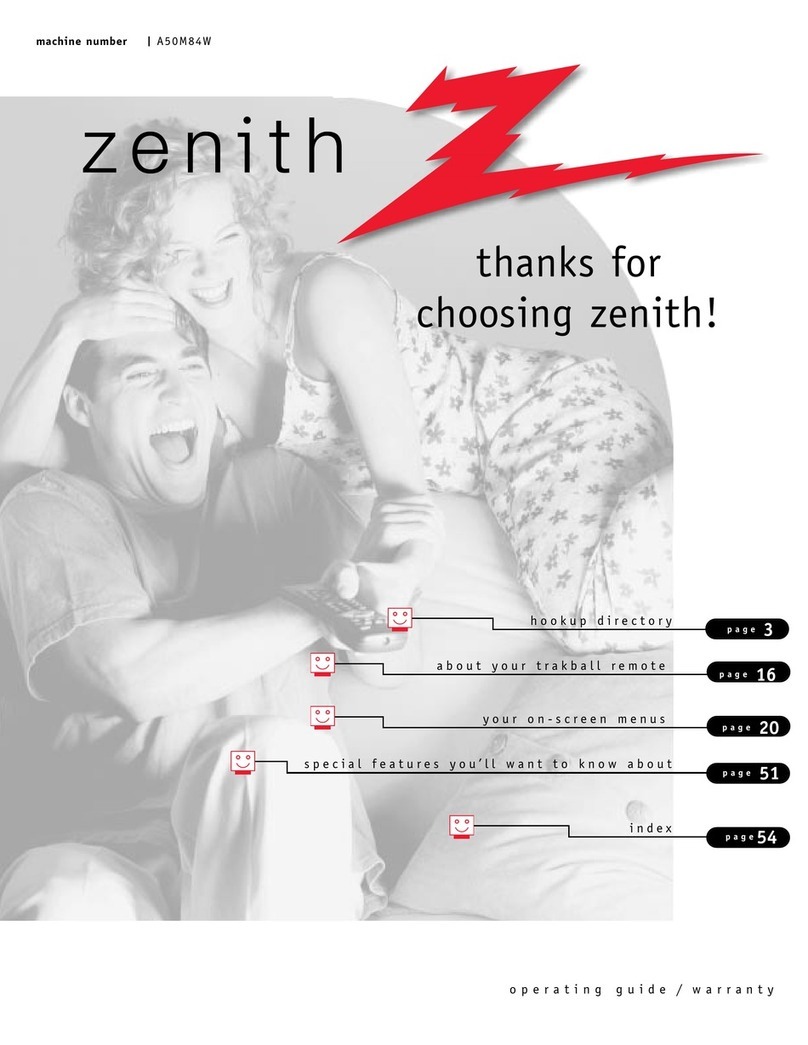
Zenith
Zenith A50M84WOM Operating guide and warranty
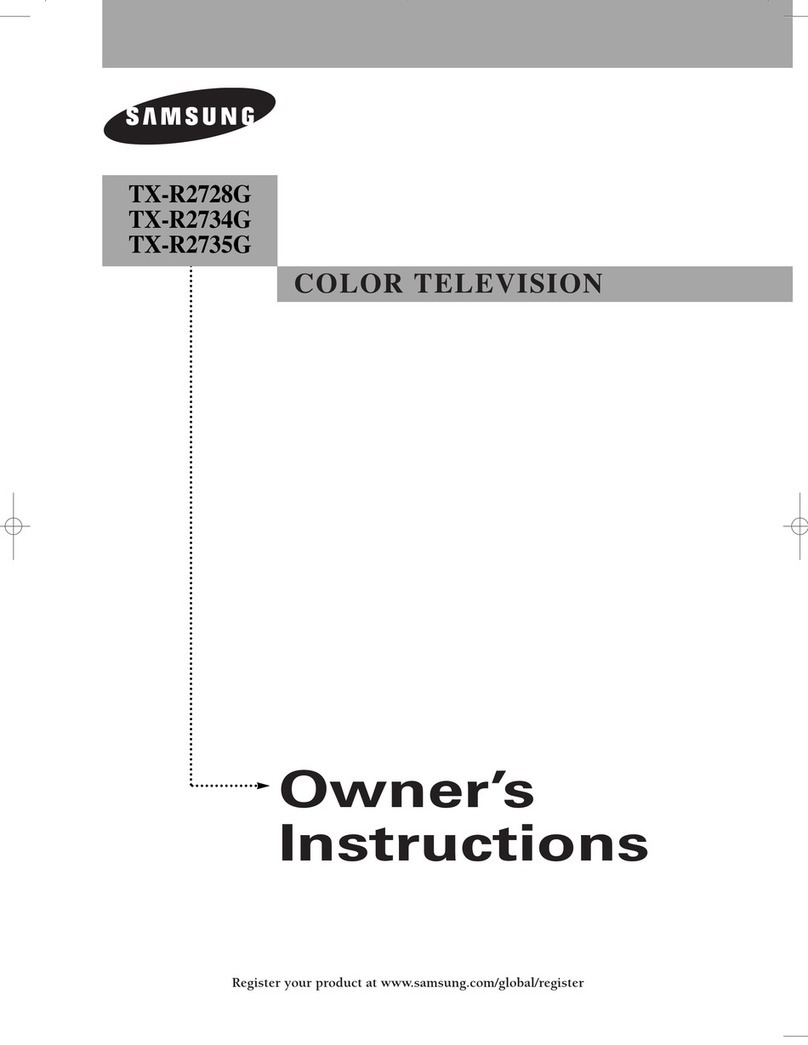
Samsung
Samsung TX-R2735G Owner's instructions
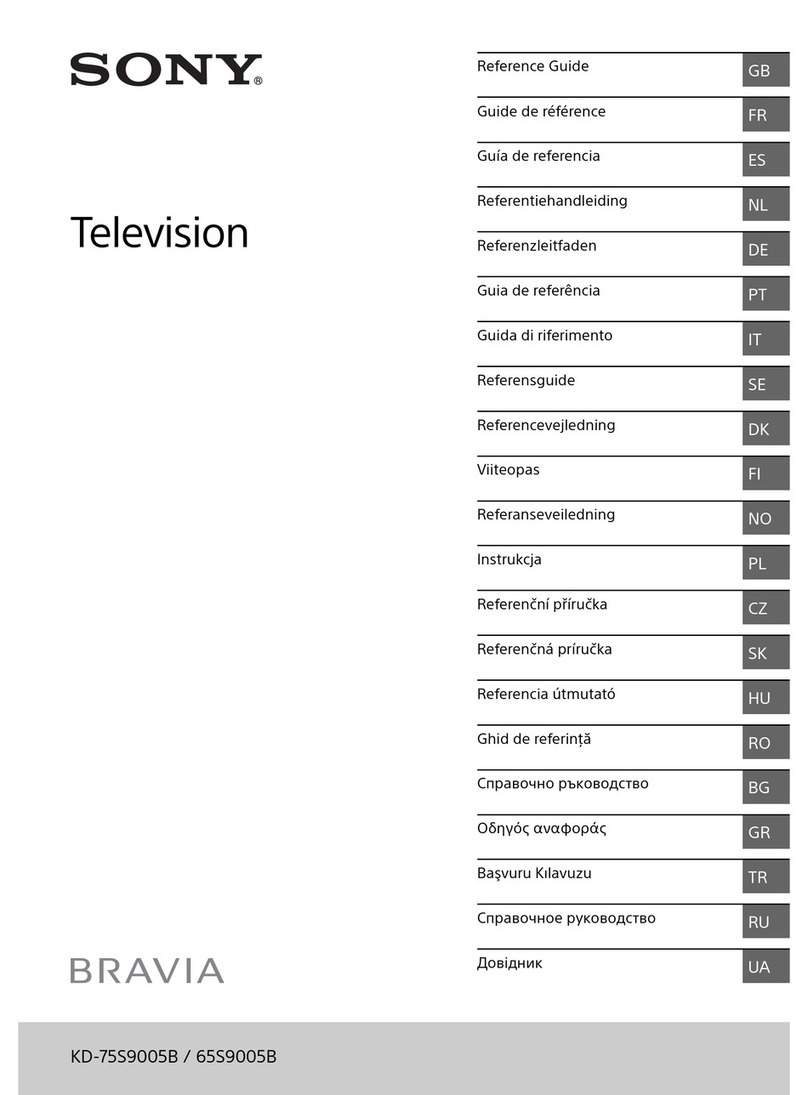
Sony
Sony BRAVIA KD-75S9005B reference guide

Atec-Haier
Atec-Haier 21TV6H Manual Del Usuario
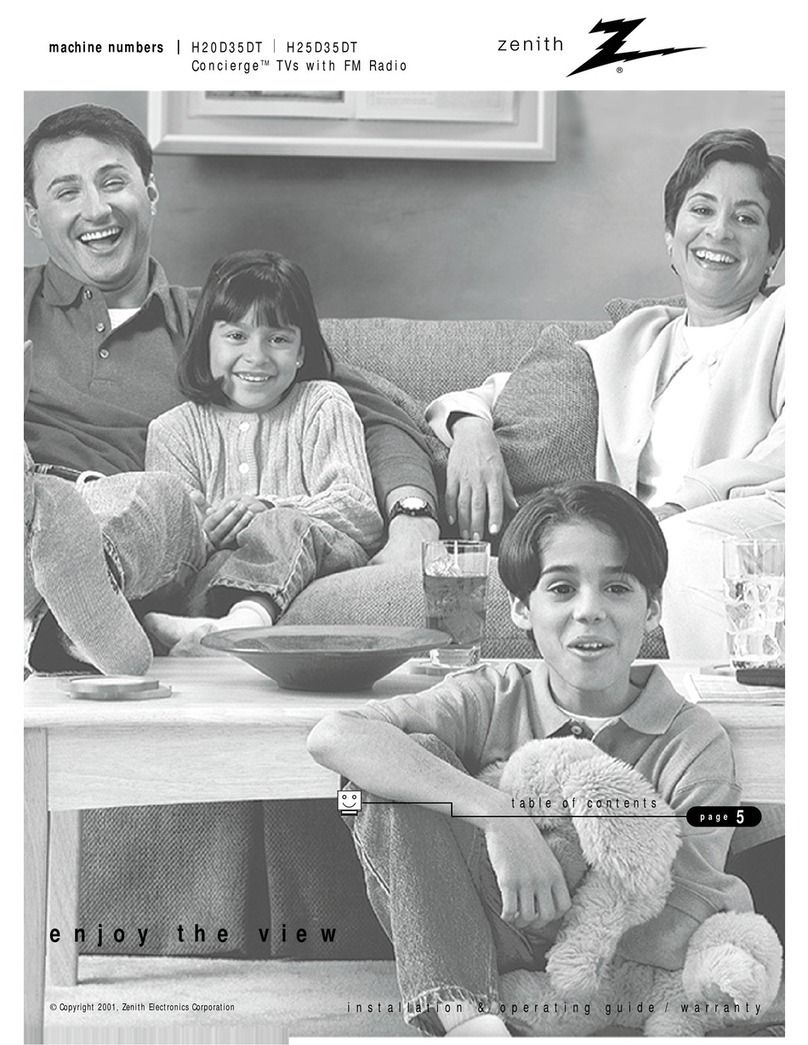
Zenith
Zenith Concierge H20D35DT Installation and operating guide, warranty

THOMSON
THOMSON CR14300 Basic service data