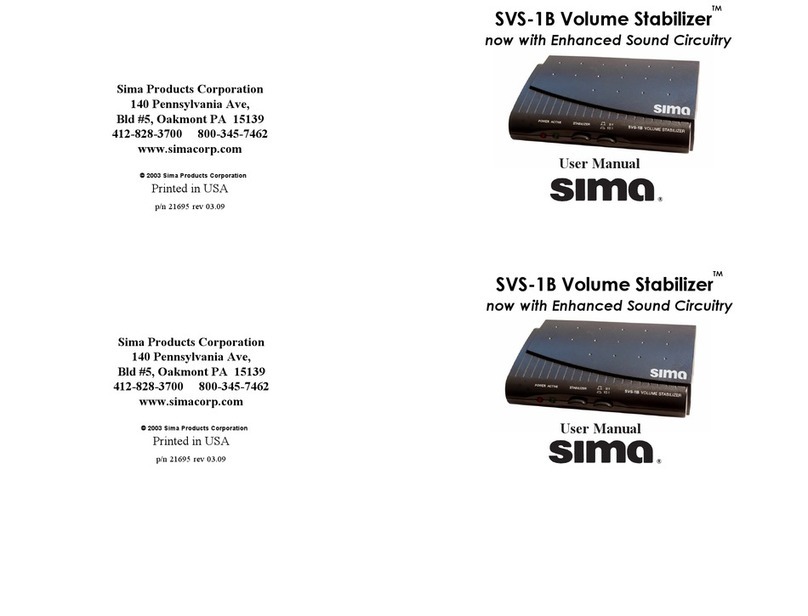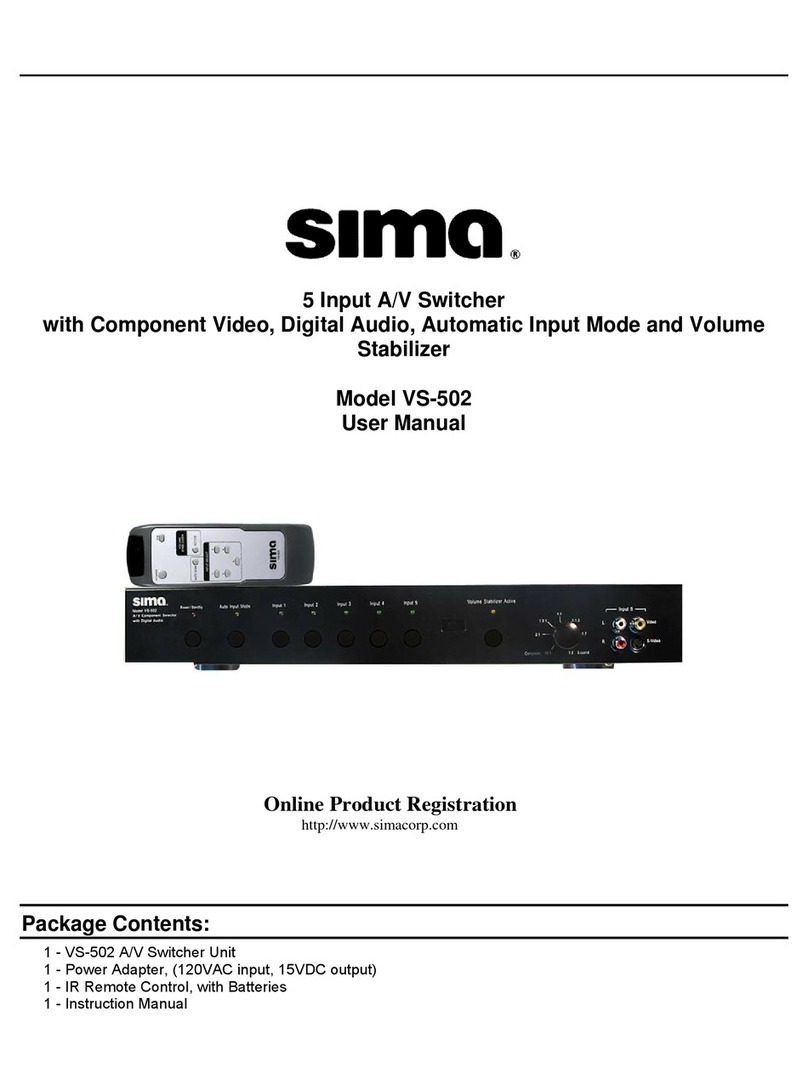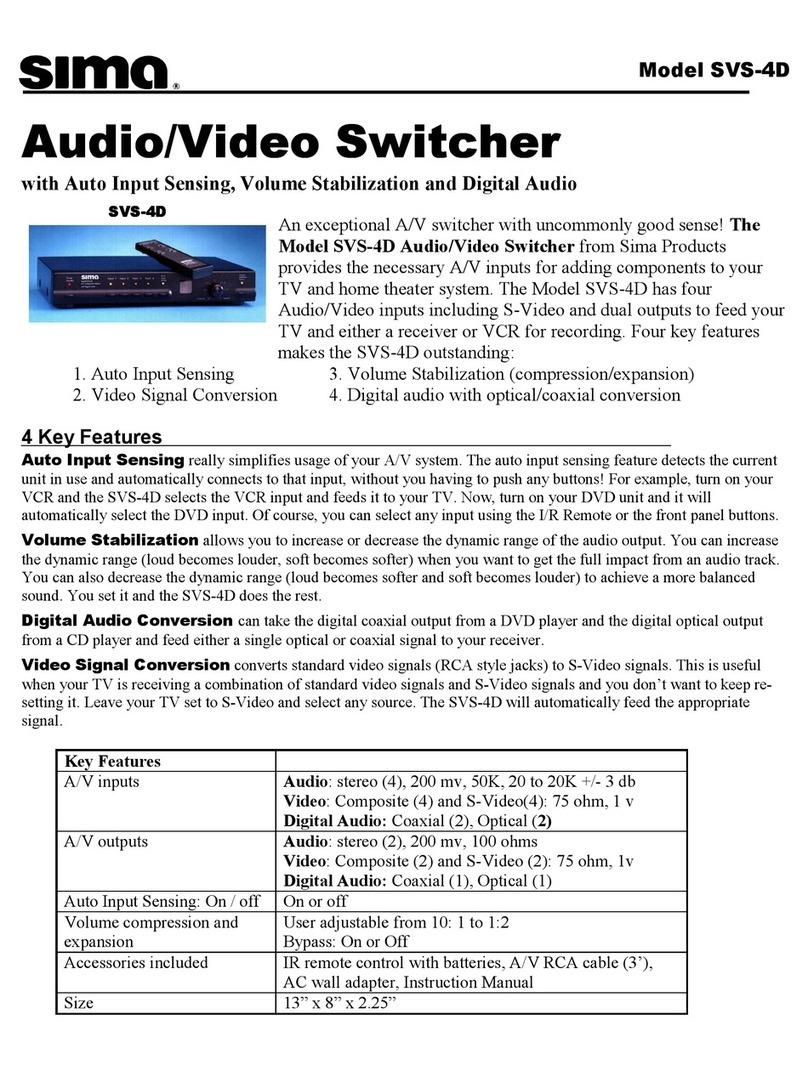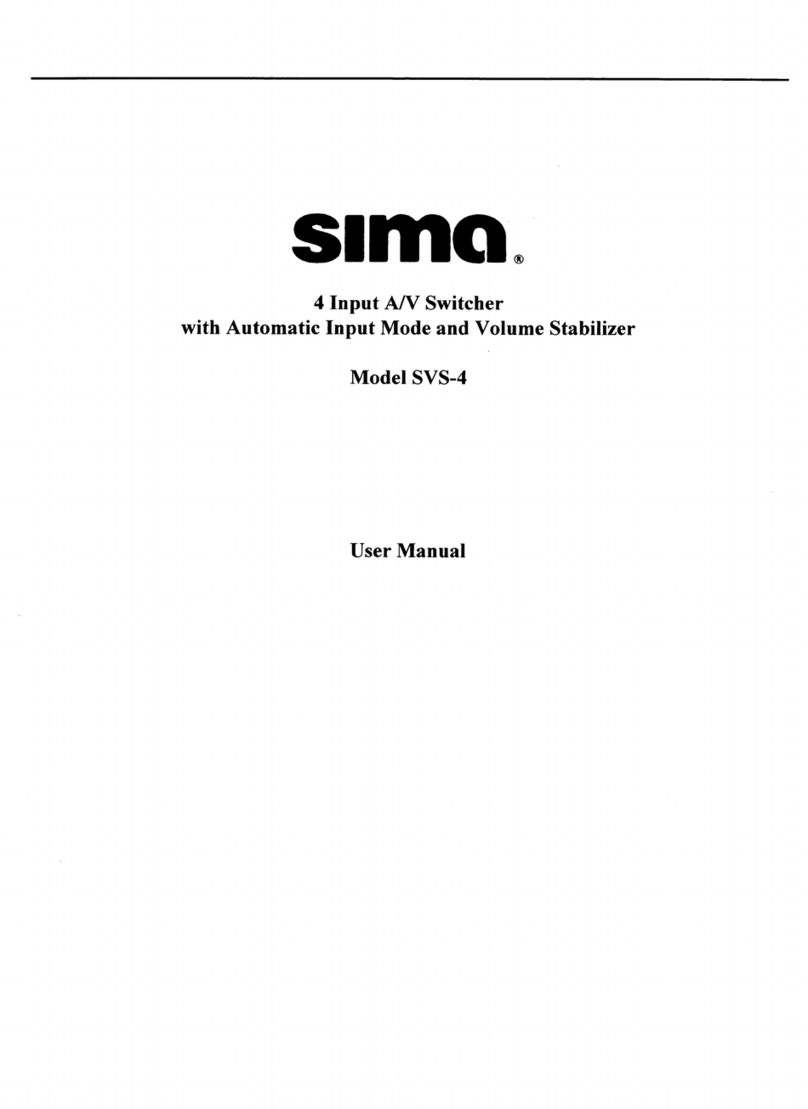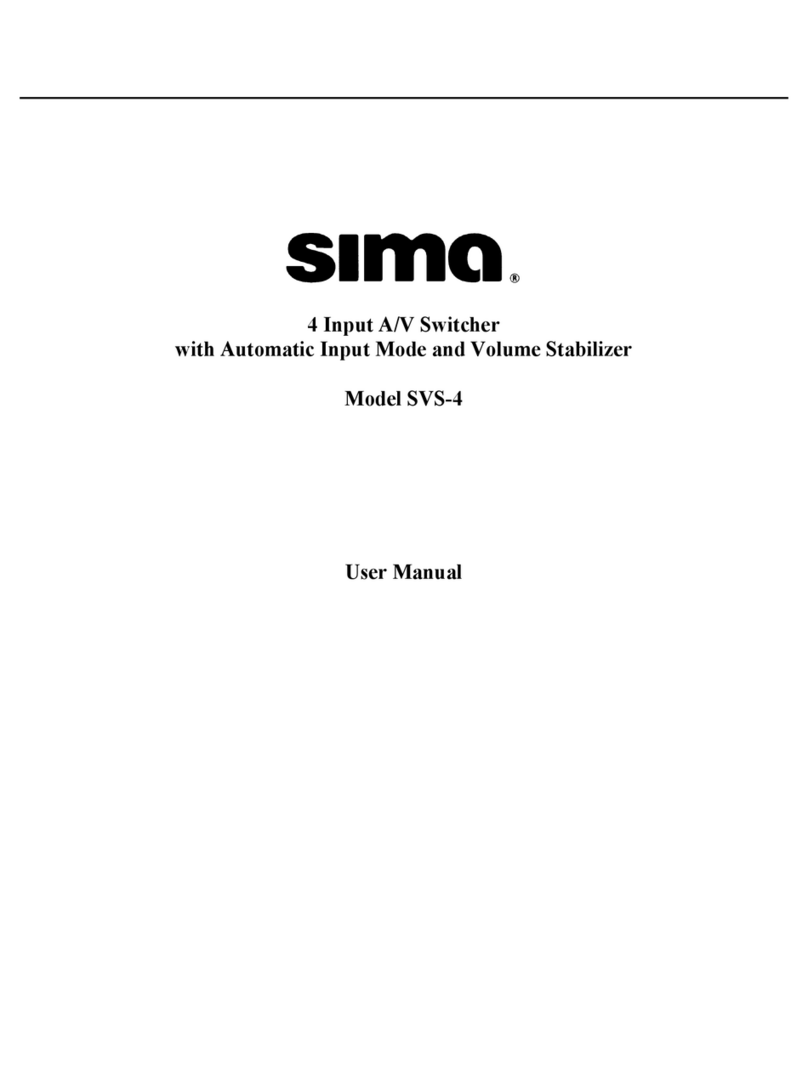Page 2
Caution:
IMPORTANT SAFEGUARDS FOR AUDIO PRODUCTS.
PLEASE READ CAREFULLY THE FOLLOWING IMPORTANT
SAFEGUARDS THAT ARE APPLICABLE TO YOUR EQUIPMENT
1. Read instructions - All the safety and operating instructions should be read before the appliance is operated.
2. Retain instructions - The safety and operating instructions should be retained for future reference.
3. Heed Warnings - All warnings on the appliance and in the operating instructions should be adhered to.
4. Follow instructions - Follow all operating and use instructions.
5. Water and Moisture - the appliance should not be used near water - for example: near a bathtub, washbowl, kitchen sink, laundry tub, in a
wet basement or near a swimming pool.
6. Ventilation - The appliance should be located so that its location or position does not interfere with proper ventilation. For example: the
appliance should not be situated on a bed, sofa, rug or similar surface that may block the ventilation openings.
7. Heat - the appliance should be situated away from heat sources such as radiators, registers, stoves or other heat-producing appliances .
8. Power sources - the appliance should be connected to a power supply only of the type described in the operating instructions or as
marked on the appliance.
9. Grounding or polarization. - Precautions should be taken so that the polarization or grounding means of the appliance is not defeated.
Caution: To prevent electric shock, match the wide blade of this plug to the wide slot, fully insert. Do not use this polarized plug with an
extension cord, receptacle or other outlet unless the blades can be fully inserted to prevent blade exposure.
10. Power cord Protection - Power supply cords should be routed so they are not likely to be walked on or pinched by items placed upon or
against them, paying particular attention to cords at plugs, convenience receptacles, and where they exit from the appliance.
11. Cleaning - Wipe unit with a damp cloth occasionally to keep it looking new. Do not use harsh chemicals, cleaning solvents or strong
detergents.
12. Nonuse periods - The power cord of the appliance should be unplugged from the outlet when left unused for a long period of time.
13. Object and Liquid entry - Care should be taken so that objects do not fall and liquids are not spilled into the enclosure through openings.
14. Damage requiring service - The appliance should be serviced by qualified personnel when: the power cord has been damaged, objects
have fallen or liquids spilled into the appliance, the appliance has been exposed to rain, does not appear to operate normally or exhibits a
marked change in performance or the unit has been dropped or the enclosure damaged.
15. Service - The user should not attempt to service the appliance beyond that described in the operating manual. All other servicing should be
referred to qualified service personnel.
Notice to Users
The system may cause interference to a TV or radio even when it is operating properly. To determine whether the system is
causing the interference, turn it off. If the interference goes away, the system is causing the interference.
NOTE: This equipment has been tested and found to comply with the limits for a class B digital device, pursuant to part 15 of
the FCC Rules. These limits are designed to provide reasonable protection against harmful interference in a residential
installation. This equipment generates, uses, and can radiate radio frequency energy and, if not installed and used in
accordance with the instructions, may cause harmful interference to radio communications. However, there is no guarantee
that interference will not occur in a particular installation. If this equipment does cause harmful interference to radio or television
reception, which can be deter-mined by turning the equipment off and on, the user is encouraged to try to correct the
interference by one or more of the following measures:
• Reorient or relocate the receiving antenna.
• Increase the separation between the equipment and receiver.
• Connect the equipment into an outlet on a circuit different from that to which the receiver is needed.
• Contact your dealer for help.
This device complies with part 15 of the FCC Rules. Operation is subject to the following two Conditions:
1. This device may not cause harmful interference.
2. This device must accept any interference received, including interference that may cause undesired operation.
Warning: Changes or modifications to this unit not expressly approved by the party responsible for compliance could void the
user’s authority to operate the equipment
2003 by Sima Products Corp.
All rights reserved. No part of this publication may be reproduced or transmitted in any form or by any means without
prior written permission from Sima Products Corp.