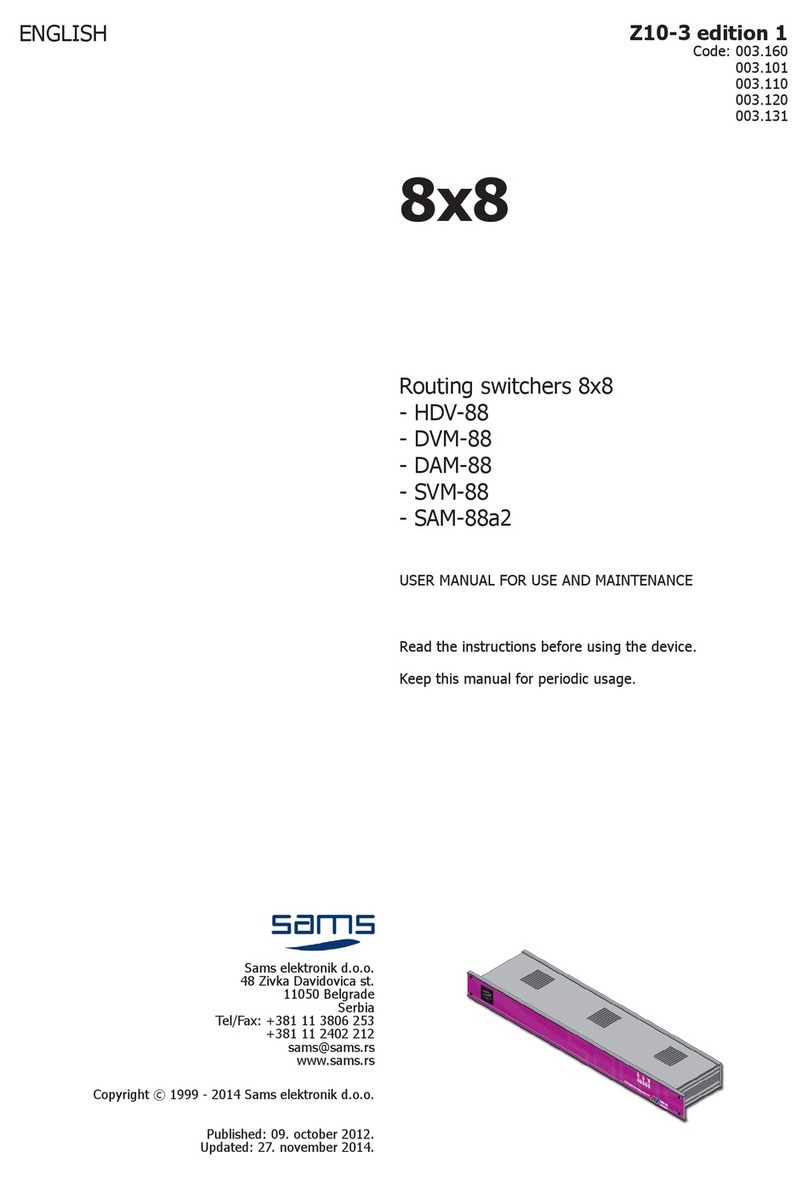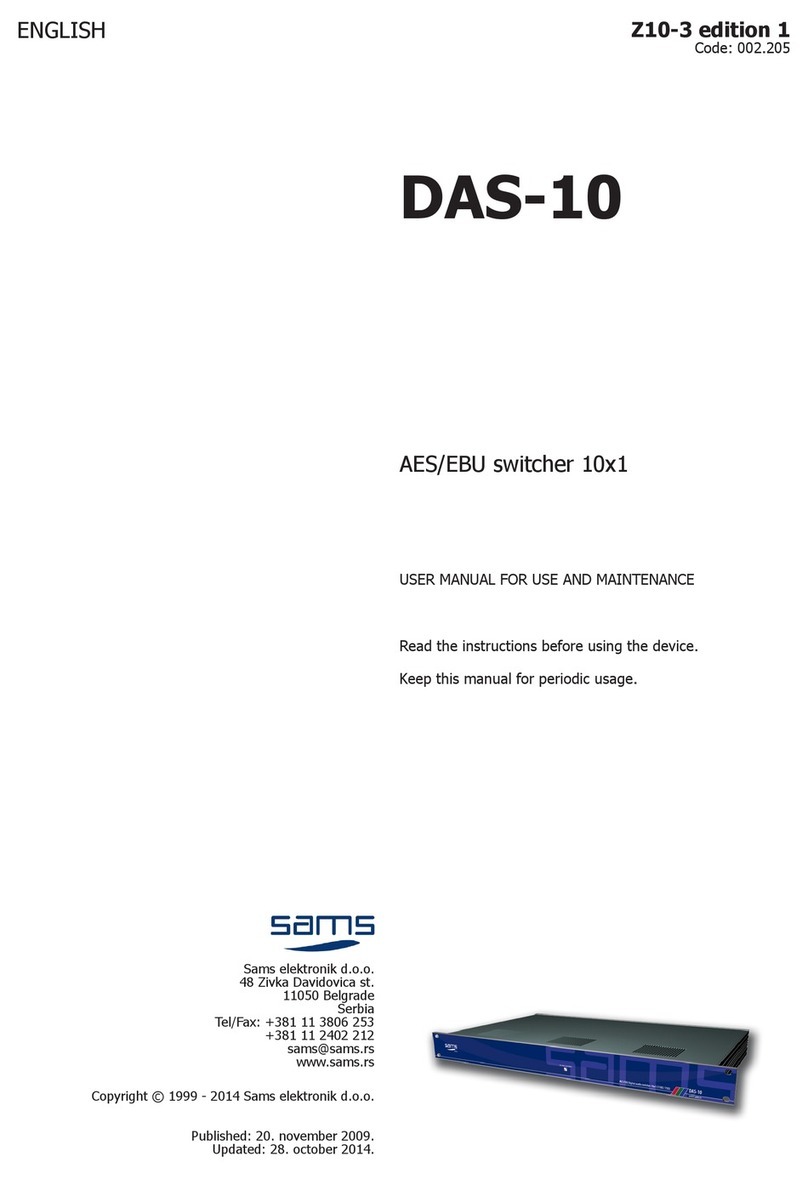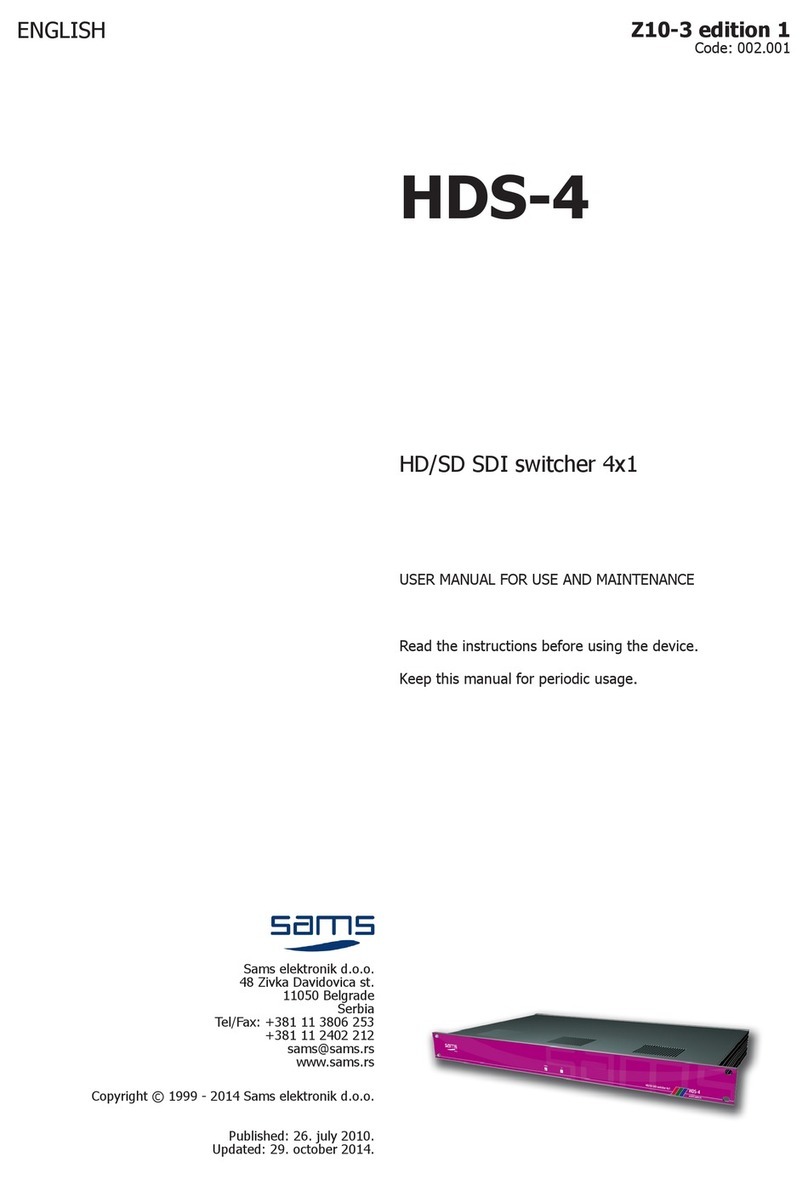III
1
HD/SD SDI ROUTING SWITCHERS
• Sams elektronik d.o.o. • 48 Zivka Davidovica st. • 11050 Belgrade • Serbia •
HDV-3232 is a compact 32x32 HD / SD SDI matrix which
allows up to 1.5Gb/sec. HDV series is based on the latest
technology that supports HD. Device has LED detection of
type of reference signal. It also has automatic rekloking
and equalization offset length up to 100m of 1694A cable.
Uses the standard CP-3232 Remote Control, but can also
be controlled from web browser over TCP / IP or over PC
software. HD / SD SDI output monitoring simplies the
view of inputs / outputs to monitor and control is done
via the remote control. Integrated fans provide optimal
cooling, and the LED on the front panel warns if device
goes into overheating. The device can be combined with
analog or digital audio matrix 32x32.
TECHNICAL SPECIFICATIONS
GENERAL INFORMATION
- Code: ....................................................................003.641
- Weight: ...................................................................... 3 Kg
- Type: .........................................................2RU rack frame
- Dimensions: ........................................ 2RU x 19” x 150mm
- Required: remote control CP-3232, cable for connection with
remote control, DC power supply PSU-1
- Delivery includes: ................................. device, user manual
INPUT
- Number: ........................................................................32
- Signal type: ....................................HD/SDI to SMPTE 292M
- EQ: .............................Automatic to 100m with 1694A cable
- Impedance: .................................................................75Ω
- Connectors: ................................................................ BNC
Specications and designs are subject to change without notice
HDV-3232
HD/SD SDI routing switcher 32x32
- HD/SD SDI routing switcher 32x32 with monitoring
output
- Master remote CP-3232 with programmable slave
control panels
- Compact routing switcher in 2RU frame
- Switching HD/SD signals
- Auto EQ and reclocking
- Vertical interval switching per SMPTE RP 168-1993
- Can function independently or be linked with other
32x32 routing switchers
- Power down memory recovery
- Automatic recognition of reference standard signal
- Control via TCP-IP
- PC control via RS-232
- HD/SD SDI video monitoring
- Built-in fans provide optimum cooling
- LED warning due to overheating
- External power supply 15V via “PSU-1”
ORDERING INFORMATION
Code Name Description
003.641 HDV-3232 HD/SD SDI routing switcher 32x32
003.911 CP-3232 Remote control 32x32
front side
rear side
OUTPUT
- Number: .................................................32 + 1 monitoring
- Connectors: ................................................................ BNC
- Impedance: .................................................................75Ω
- Output level: ............................................... 800mV ± 10%
- Jitter: .................................................... < 0.2UI at 100KHz
REFERENCE INPUT
- Number: ......................... 1, BNC (Black Burst / 3-level sync)
TCP-IP
- Number: ................................................................1, RJ-45
POWER
- Voltage: ........................................................DC 15V / 15A
TEMPERATURE
- Performance: .......................................................... 5-40°C
- Operating: .............................................................. 0-50°C