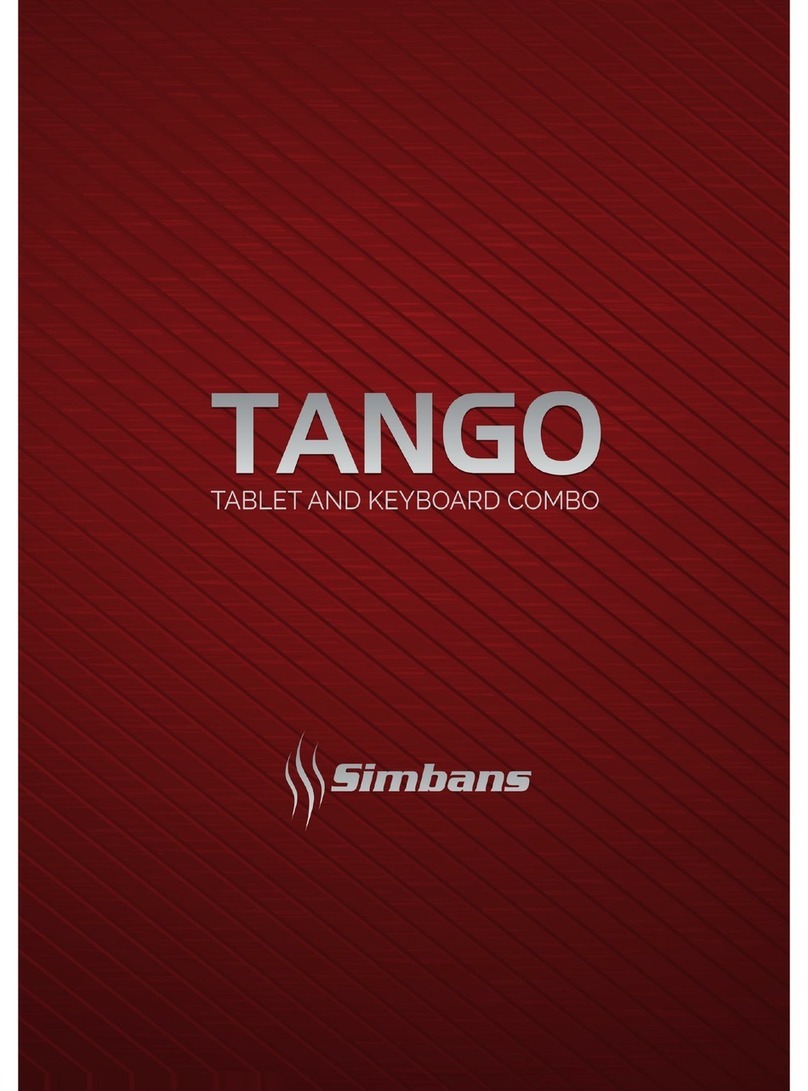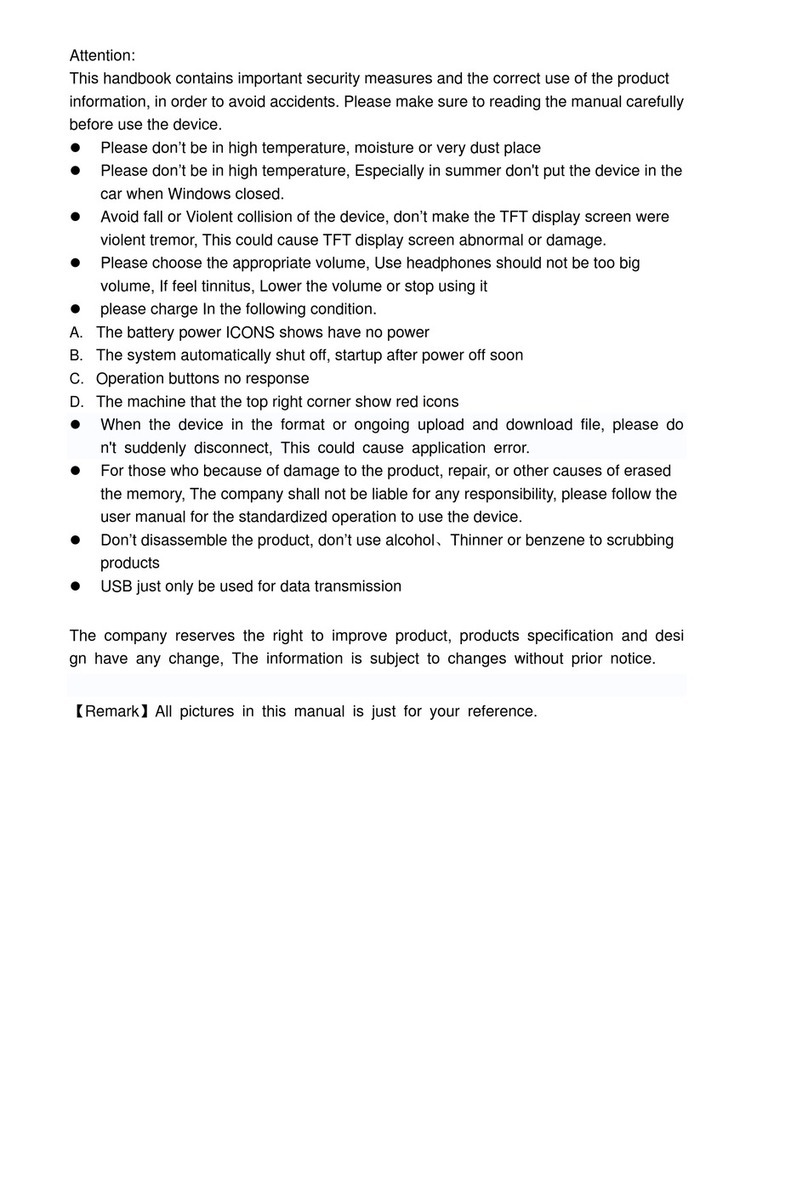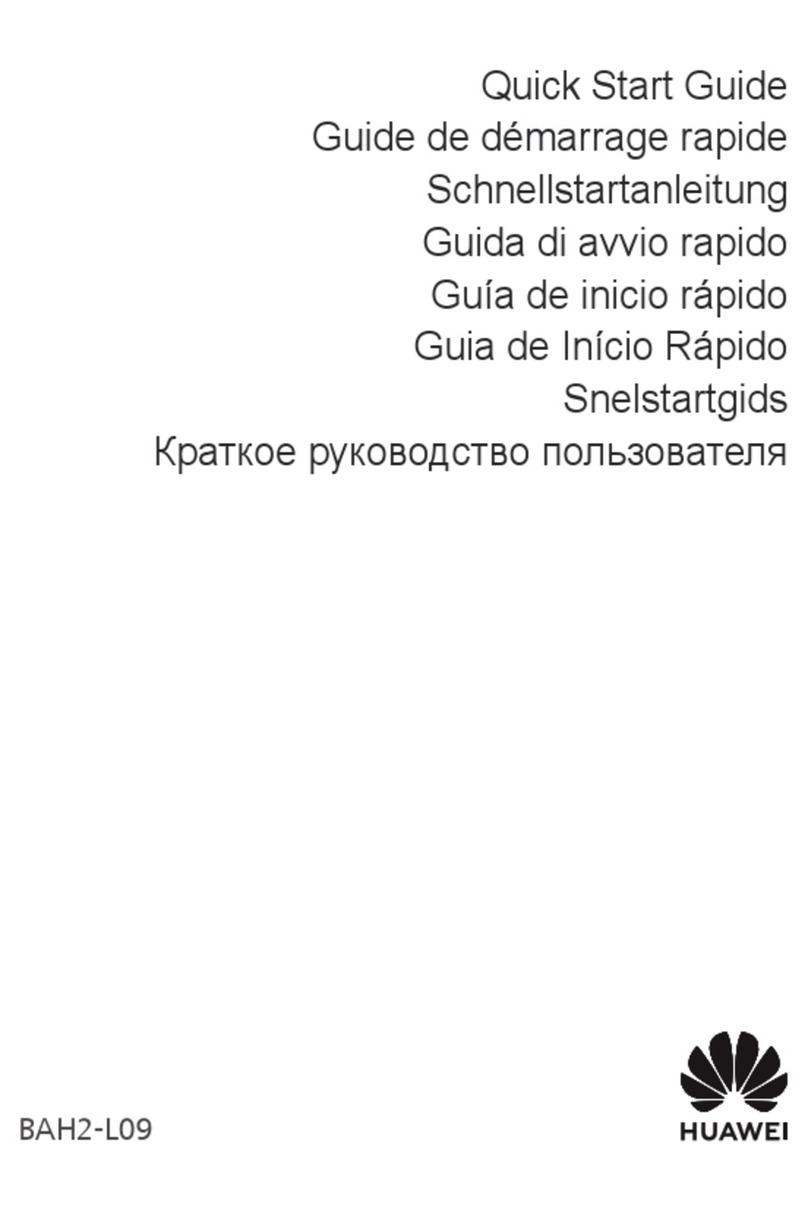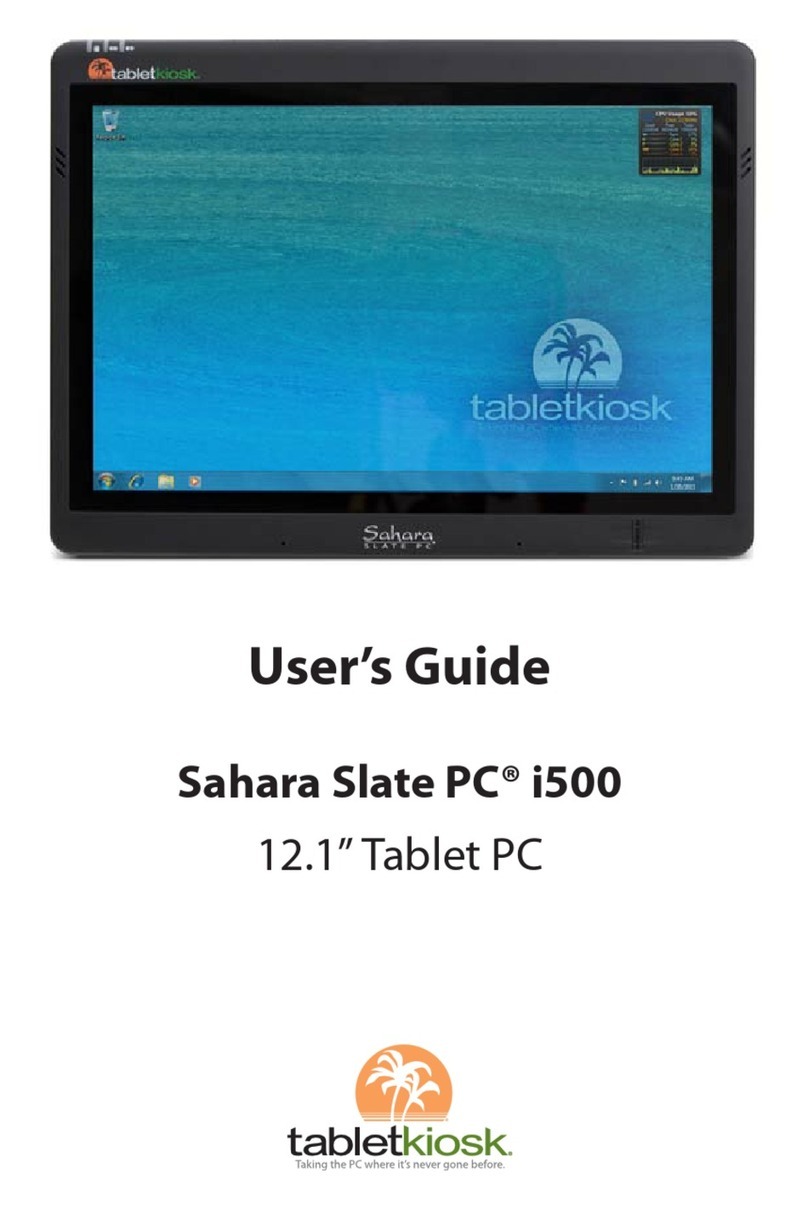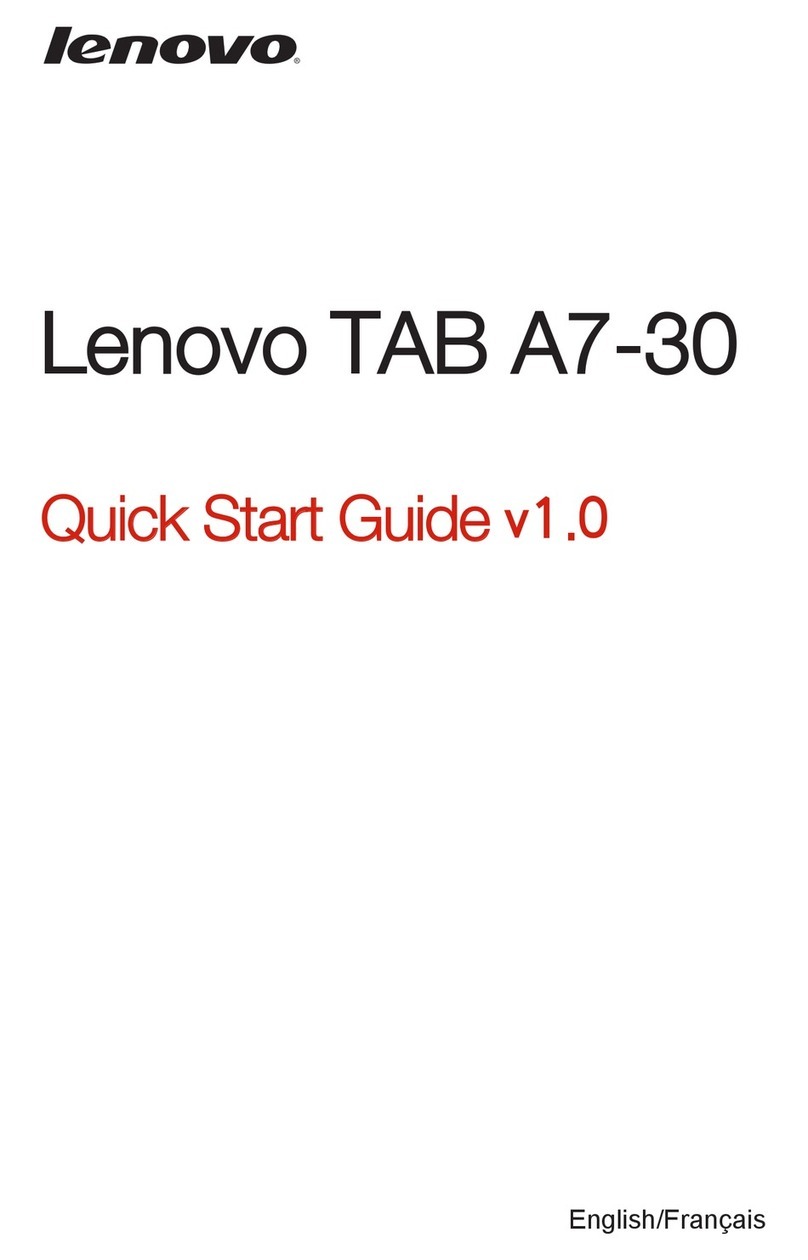Simbans Excello Tab User manual


3
Warranty card
This item comes with a 1-year manufacturer’s warranty.
To register your product, please go to the following link:
www.simbans.com/warranty
Also fill in the details below for your own reference and keep this card in a safe place.
Order Number:
Model Number:
Serial Number:
Term and Conditions
Following are the terms and conditions for the warranty:
1. The warranty covers only the product listed on this card.
2. Warranty covers any manufacturing defects which occurred within one year of the
purchase. Normal wear and tear is not covered.
3. The retailer will cover the expenses for the return shipping if the defect occurs within first
30 days. After first 30 days of the purchase, buyer is responsible to pay the shipping cost
for sending the item for repair.
4. The average time to repair and send the unit back is about 6 weeks.
5. The manufacturer may send a replacement unit instead of repairing the defective one at
his own discretion.
6. Please remove all your personal information before sending the unit for repair. The
manufacturer is not responsible for any loss of data or information.

4
Quick Start Guide
This is a quick start guide only.
Ceci est un guide de démarrage rapide seulement.
Dies ist eine Kurzanleitung nur.
Questa è solo una guida rapida.
Esta es sólo una guía de inicio rápido.
For full user manual, please visit
Pour le mode d'emploi complet , s'il vous plaît visitez
Für vollständige Bedienungsanleitung finden Sie unter
Per manuale utente completo , visitare il sito
El manual de usuario completo, visitar
www.simbans.com/manuals
Read me first
Please read this manual before operating your tablet and keep it for future reference.
The descriptions in this manual are based on the default settings.
Images and screenshots used in this manual may differ from the actual product.
Available features and additional services may vary by device, software or service provider.
Our company is not liable for performance issues caused by third-party ap plications.

ENGLISH
5

ENGLISH
6

ENGLISH
7
Charge the Tablet
The Tablet comes with a built-in rechargeable lithium-polymer battery. It is recommended to fully charge
the battery before first use.
To charge the Tablet, plug the charger to an electrical socket with the other end of the adapter
inserted to the microUSB input slot on the Tablet (Refer to Step 1 on the previous page).
You may continue to use the Tablet while it is charging. You may stop charging any time even
when it is not 100% charged.
If the Tablet is powered on, the battery charge status will be
indicated at the top right corner of the screen by the battery
meter. If the Tablet is powered off, it will charge until the
battery is full.
When the battery life runs out, the battery meter turns red and the device needs to be charged
soon. It will continue to operate as usual until it drops to 0%.
Disconnect the power adapter when the Tablet is fully charged.
Note: When the Tablet is connected to a computer via the USB cable, the battery will charge via the USB
socket, but at a much slower rate than the power adapter supplied.
Do not use any other power adapters than the one supplied. Using an incompatible power adapter
could damage the tablet and poses the potential risk of fire.
Turn on the Tablet
Press the power key circled in red for 5 seconds.
Wait for about 30 seconds for Android to load and start.
The Tablet will guide you through the basic setup.
Initial setup
On the welcome page, scroll to select the desired language.
Tap the arrow circled in green to proceed.
Select a Wi-Fi network, i.e. the wireless network for Internet connection
Enter the password and wait for the connection and system check. It may take up to 2 minutes.
Sign in to your Google account
If you have an existing Google account
Enter your Google email and press Next
Enter your Google account password and press Next
Accept the Terms of Service and Privacy Policy
If you do not have a Google account yet
Select “Or create a new account”
Enter you first name and last name and press Next

ENGLISH
8
Enter your desired username and press Next
Create your password with at least 8 characters and press Next
You will be prompted to add your phone number. You may insert your phone number or skip
this step.
Agree to the Privacy Policy and Terms of Service by pressing “I agree”
Wait for about 30 seconds for the Tablet to sign in and load your account info
Select backup options, payment info accordingly (You may skip this step and change the setup
later)
The Home screen with a digital clock will show up.
Press and swipe up the lock icon to unlock.
The Tablet is now ready for use.
Power on and off
To turn on the Tablet: Press and hold the power key until the LCD screen turns on. Wait until the Home
screen appears. The tablet is now ready to use.
To turn off/ reboot the Tablet: Press and hold the Power key until the “power off” menu appears. Choose
“Power off” to turn off the Tablet or “Reboot” to reboot the device.
To lock screen: When the Tablet is on, press the power key once to lock screen. The tablet will enter the
standby mode. Alternatively, press and hold the Power key until the “lock now” menu appears.
To unlock screen: When the Tablet is on but in standby mode, press the power key once to get to the
unlock screen. The home screen will show up. Press and swipe up the lock icon to unlock.

FRANCAIS
9

FRANCAIS
10

FRANCAIS
11
Charge de la Tablette
Le Tablet est livré avec une batterie lithium-polymère rechargeable intégrée. Il est recommandé de charger
complètement la batterie avant la première utilisation.
Pour charger la tablette, branchez le chargeur sur une prise
électrique avec l'autre extrémité de l'adaptateur inséré dans la fente
de chargement sur la tablette.
Vous pouvez continuer à utiliser t - il T Ablet pendant qu'il se
recharge. Vous pouvez arrêter la charge en tout temps , même
quand il est pas à 100% de charge.
Si la tablette est sous tension, l'état de charge de la batterie est
indiqué dans le coin supérieur droit de l'écran par le ba mètre ttery.
Si la tablette est éteint, il sera c harge jusqu'à ce que la batterie est
pleine.
Lorsque la durée de vie de la batterie est épuisée, la jauge de
batterie devient rouge et l'appareil doit être rechargée bientôt. Il
continuera à fonctionner comme d' habitude jusqu'à ce qu'il
tombe à 0%.
Débranchez l'adaptateur secteur lorsque la tablette est complètement chargée.
Remarque: Lorsque la tablette est connectée à un ordinateur via le câble USB, la batterie se charge via la
prise USB, mais à un rythme beaucoup plus lent que par l' intermédiaire de l'adaptateur d'alimentation DC
5V.
Ne pas utiliser un autre adaptateur s que celui fourni. L' utilisation d' un adaptateur incompatible
pourrait endommager le comprimé et pose le risque potentiel d'incendie.
Allumez le Tablet
P Ress la touche d'alimentation entouré en rouge pendant 5 secondes.
Le logo Simbans sera affiché au milieu de l'écran, puis le logo Android .
Attendez environ 30- 60 secondes pour Android pour charger et
démarrer les applications. Vous verrez alors l'écran de verrouillage avec
une horloge au milieu.
Appuyez et faites glisser l'icône de verrouillage pour déverrouiller.
La configuration initiale.
Sur la page d'accueil, faites défiler pour sélectionner la langue souhaitée.
Appuyez sur la flèche cerclée en vert pour continuer.
Sélectionnez un réseau Wi-Fi, à savoir le réseau sans fil pour la connexion Internet
Entrez le mot de passe et attendez que la connexion et le système contrôle. Il peut prendre
jusqu'à 2 minutes
Connectez-vous à votre compte Google

FRANCAIS
12
Si vous avez un compte Google existant
Entrez votre email Google et cliquez sur Suivant
Entrez votre mot de passe compte Google et cliquez sur Suivant
Acceptez les Conditions d'utilisation et Politique de confidentialité
Si vous ne possédez pas encore de compte Google
Sélectionnez "Ou créer un nouveau compte"
vous Entrez le prénom et le nom et appuyez sur Suivant
Entrez votre nom d'utilisateur désiré et appuyez sur Suivant
Créer votre mot de passe avec au moins 8 caractères et appuyez sur Suivant
Vous serez invité à ajouter votre numéro de téléphone. Vous pouvez insérer votre numéro
de téléphone ou de sauter cette étape.
D'accord à la politique de confidentialité et conditions de service en appuyant sur "Je suis
d'accord"
Attendez environ 30 secondes pour que la tablette pour vous connecter et de charger vos
informations de compte
Sélectionnez les options de sauvegarde, informations de paiement en conséquence (Vous pouvez
sauter cette étape et modifier la configuration plus tard)
L'écran d'accueil avec une horloge numérique sera affiché.
Appuyez et faites glisser l'icône de verrouillage pour déverrouiller.
La tablette est maintenant prêt à être utilisé.
Mise sous tension et hors tension
Pour allumer la tablette: Appuyez et maintenez la touche d'alimentation jusqu'à ce que l'écran LCD est
allumé. Attendez jusqu'à ce que l'écran d'accueil apparaît. La tablette est maintenant prêt à utiliser.
Pour désactiver / redémarrer le Tablet: Appuyez et maintenez la touche Power jusqu'à ce que le menu
"hors tension" apparaît. Choisissez "Power off" pour éteindre la tablette ou "Reboot" pour redémarrer
l'appareil.
Pour verrouiller l'écran: Lorsque la tablette est en marche, appuyez sur la touche d'alimentation une fois
pour verrouiller l'écran. La tablette passe en mode veille. Sinon, appuyez sur la touche d'alimentation
jusqu'à ce que le "verrouiller maintenant" menu apparaît.
Pour déverrouiller l'écran: Lorsque la tablette est allumé, mais en mode veille, appuyez sur la touche
d'alimentation une fois pour se rendre à l'écran de déverrouillage. L'écran d'accueil sera affiché. Appuyez
et faites glisser l'icône de verrouillage pour déverrouiller.

DEUTSCHE
13

DEUTSCHE
14
Table of contents
Languages:
Other Simbans Tablet manuals