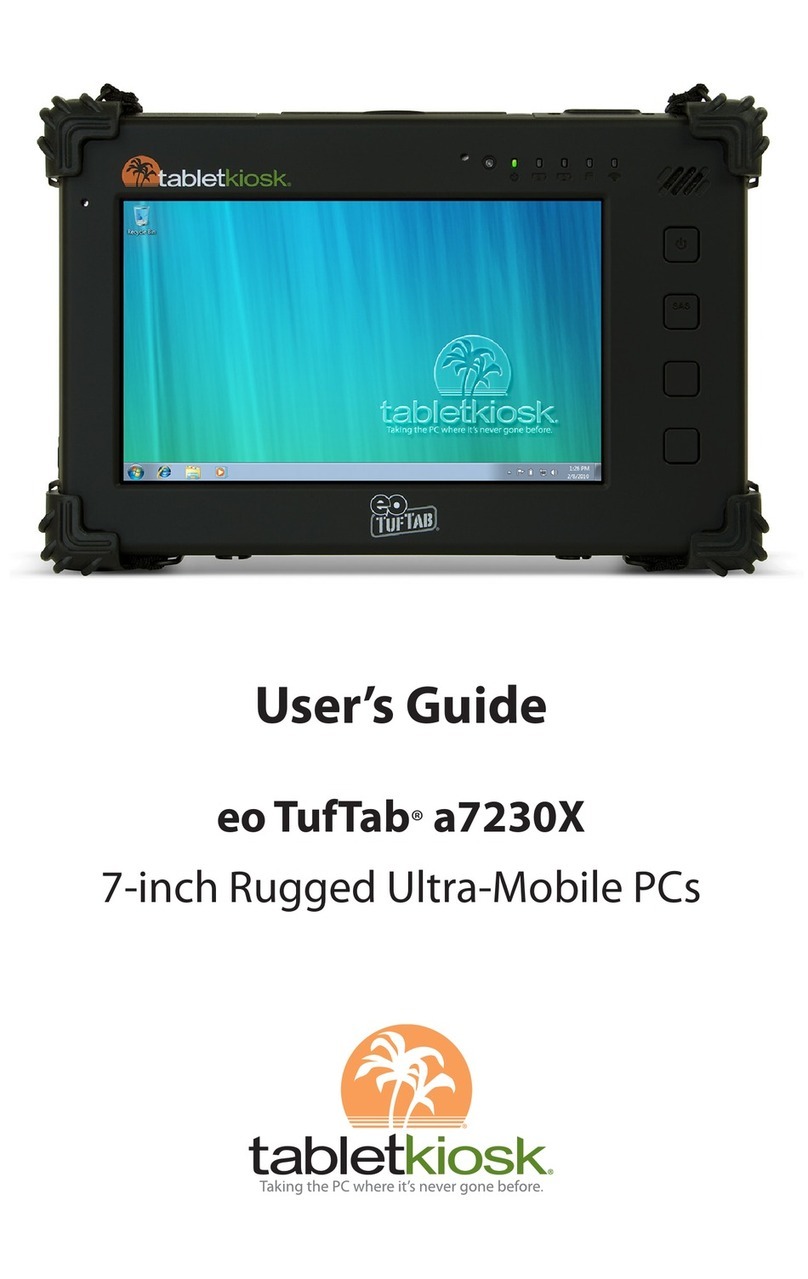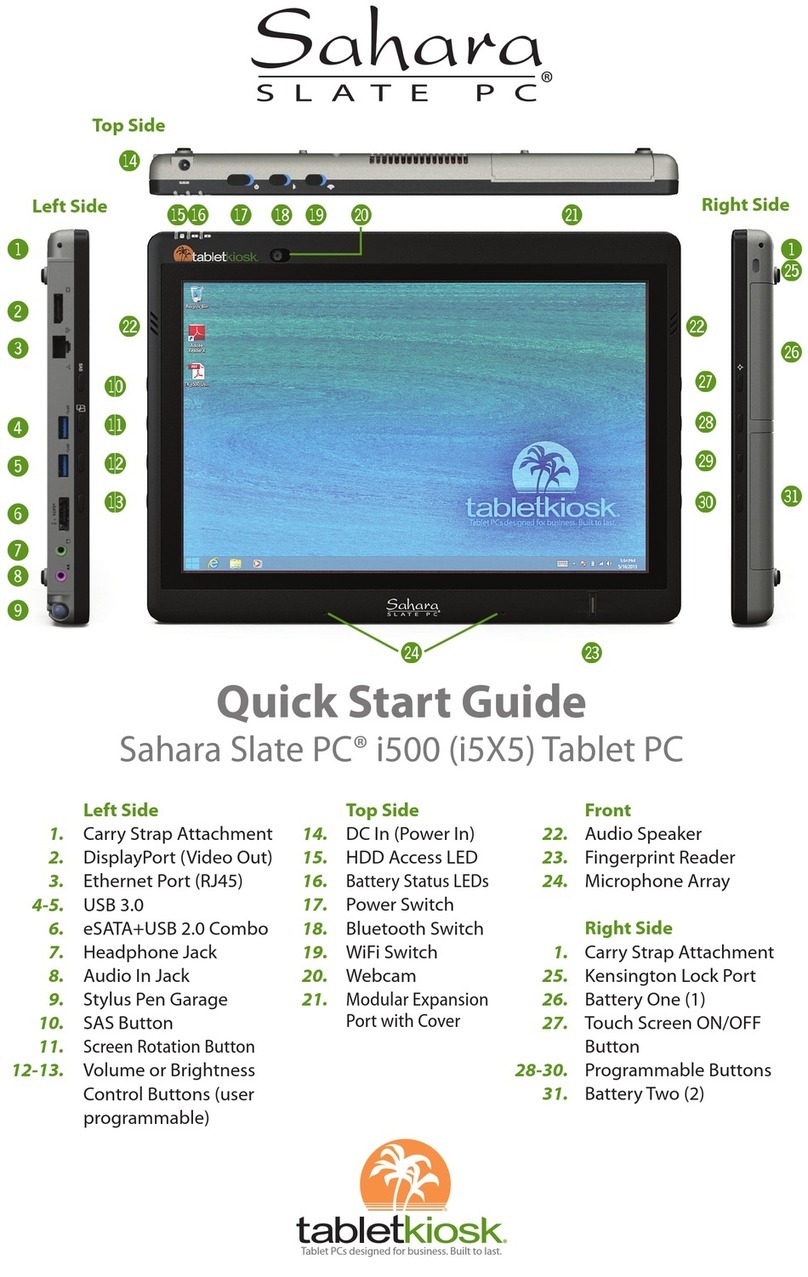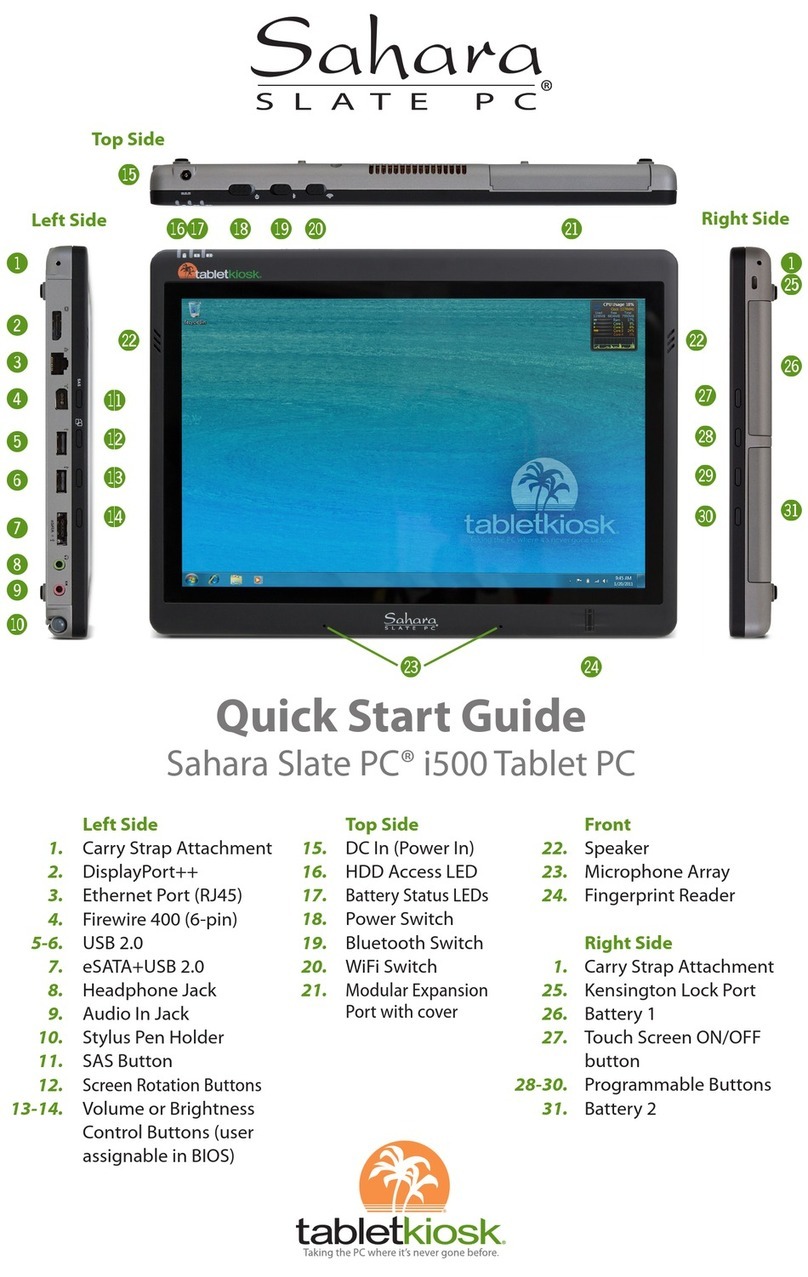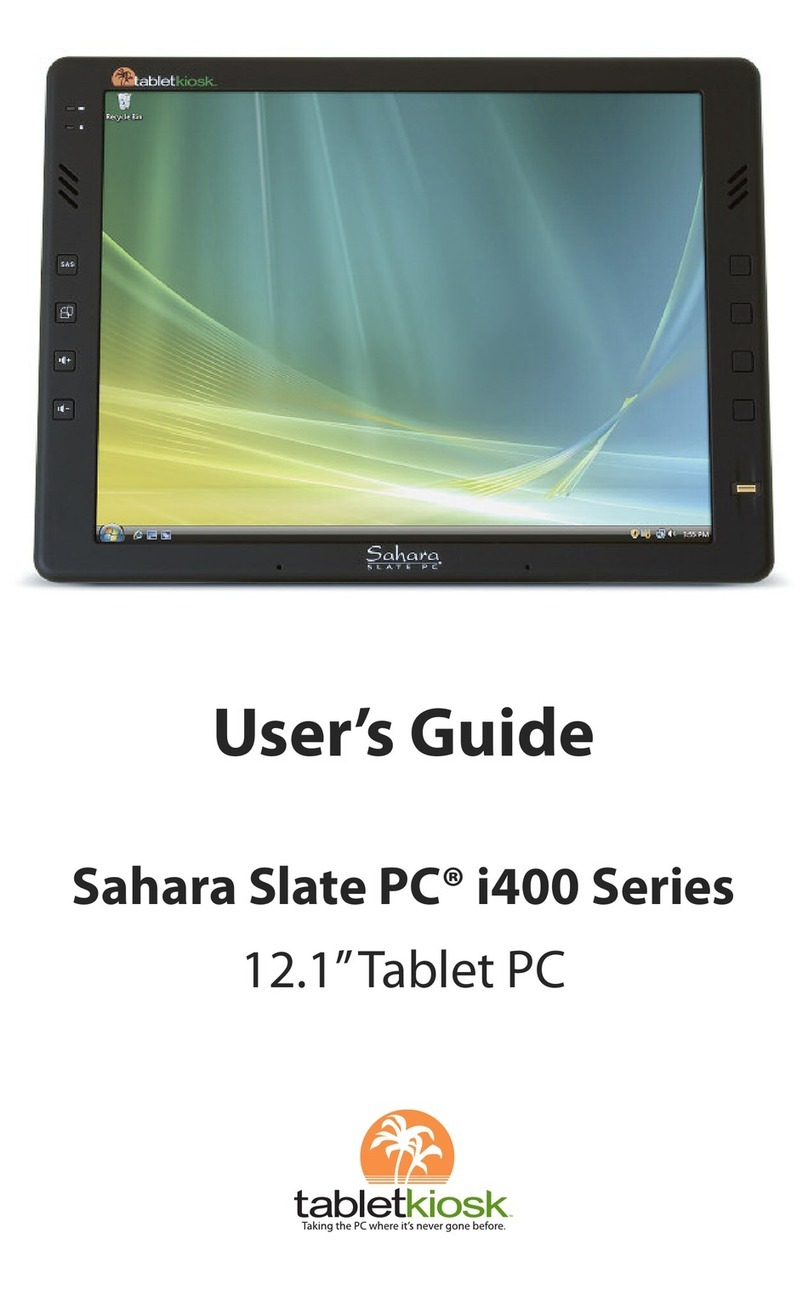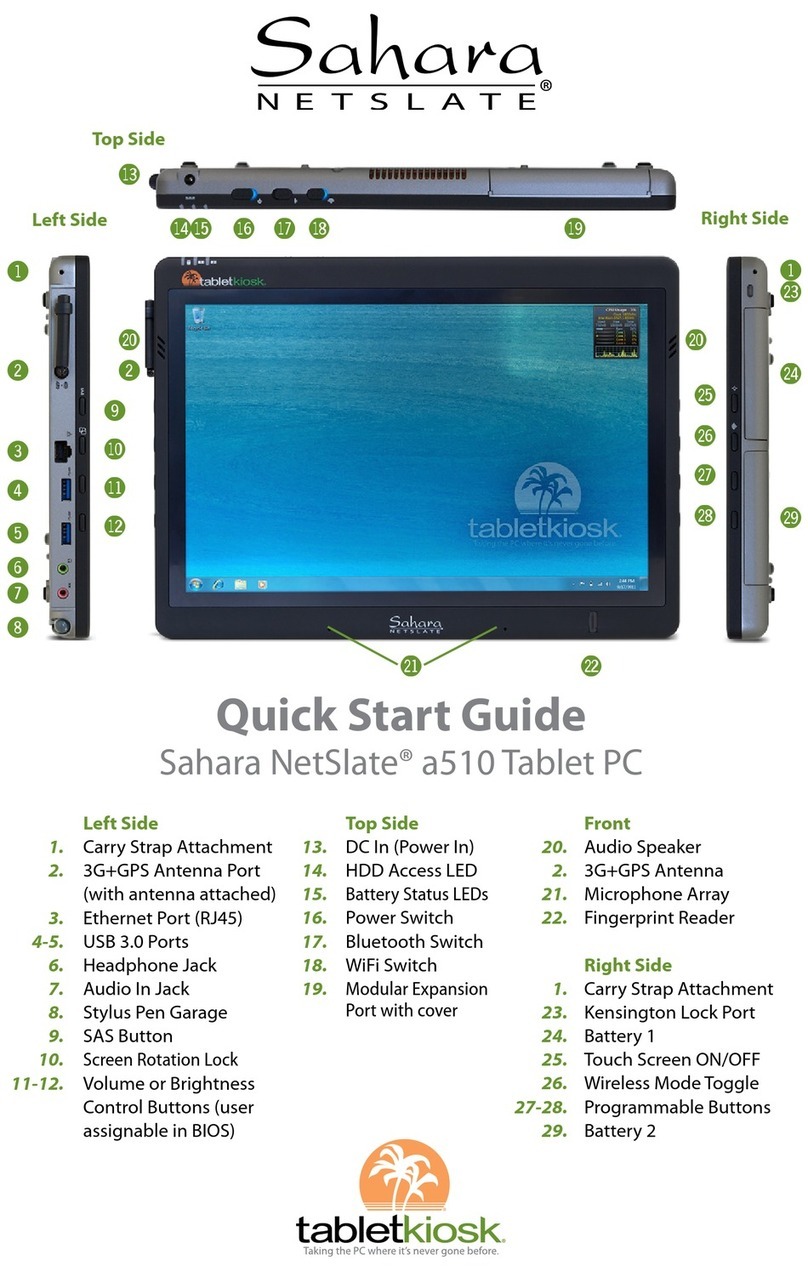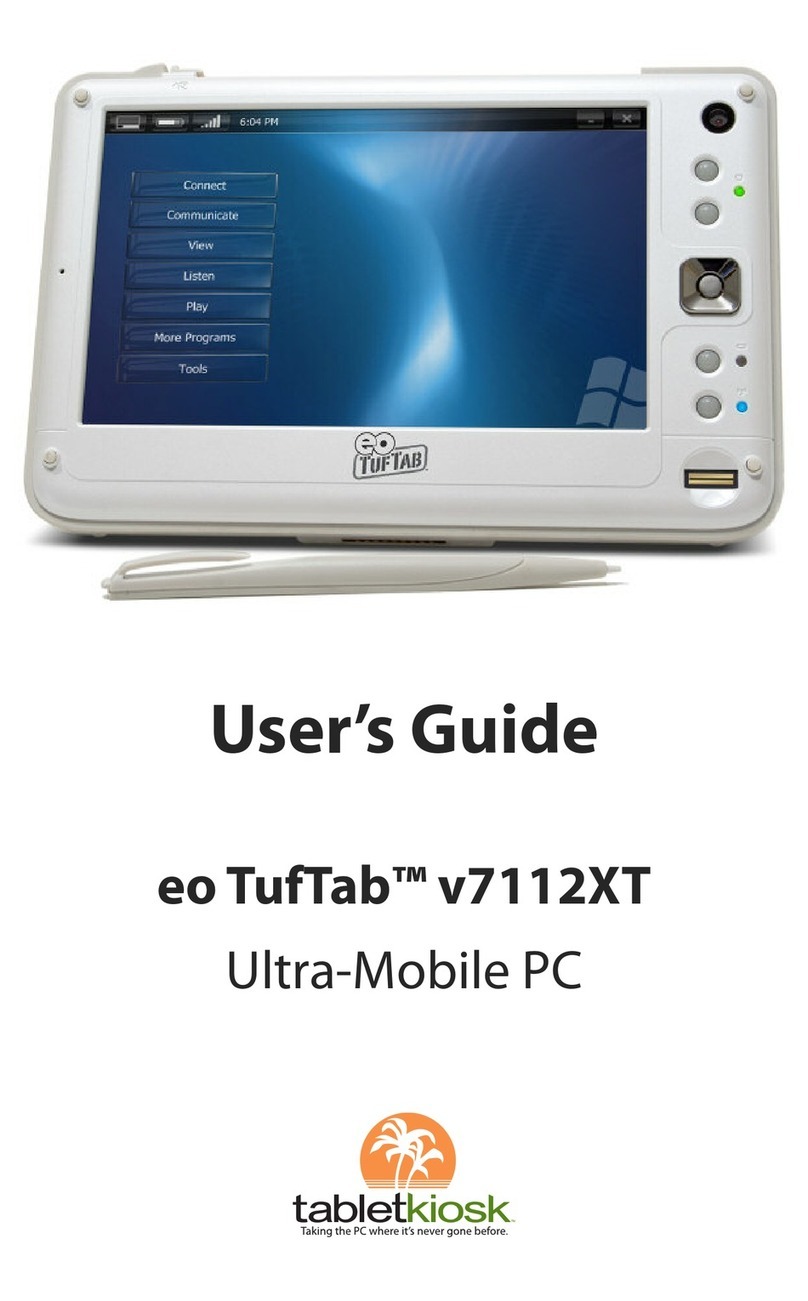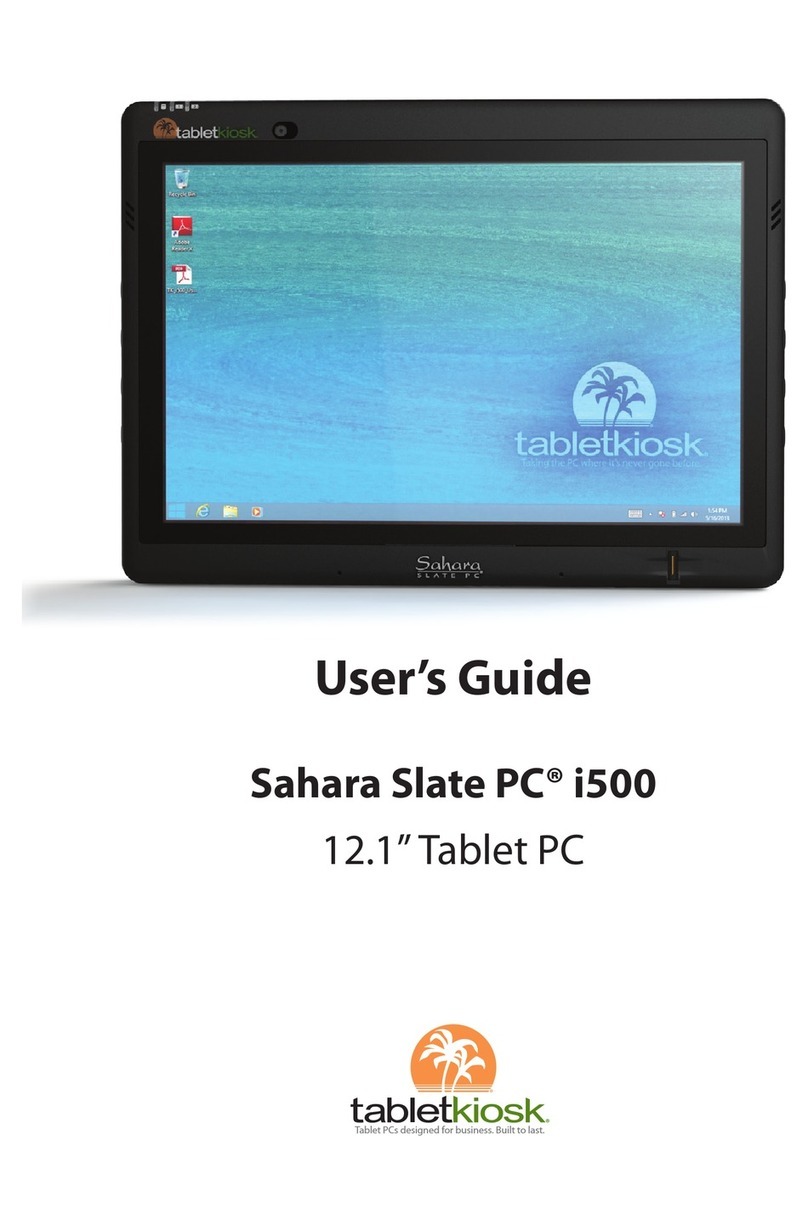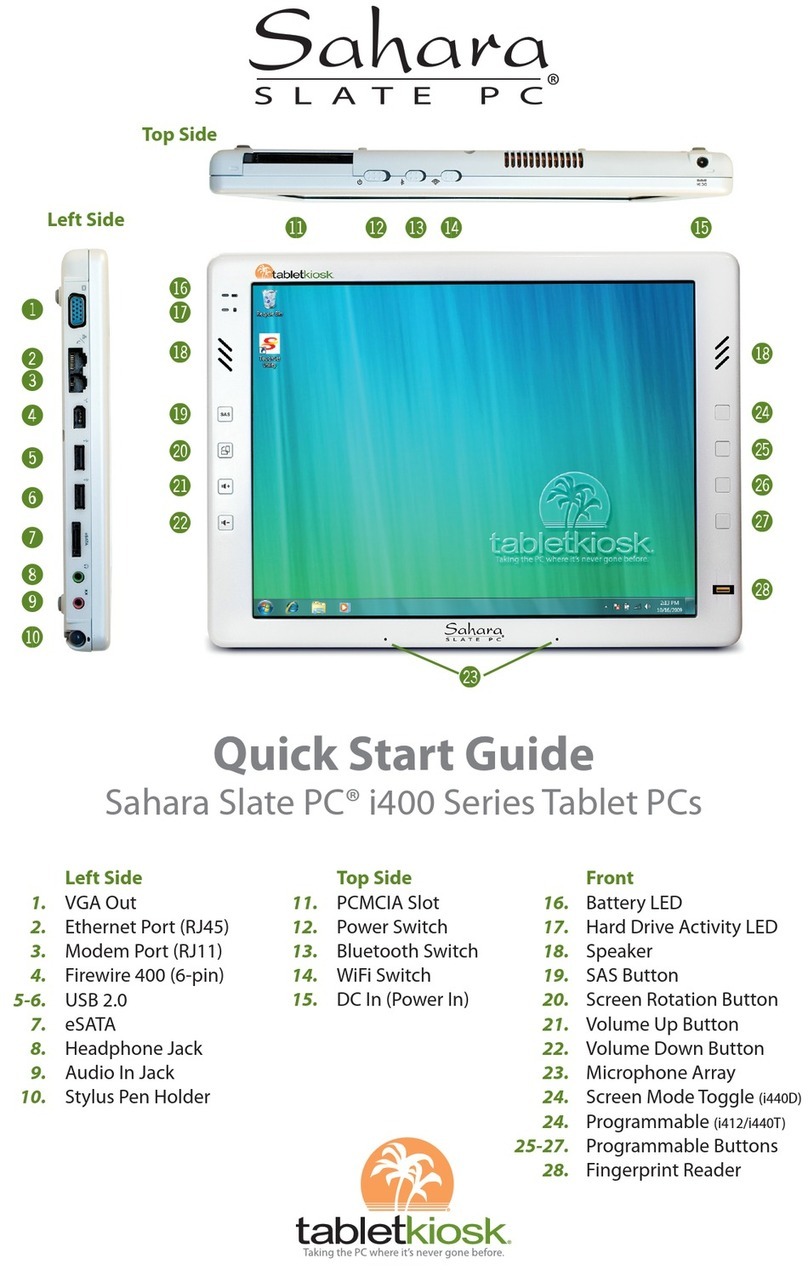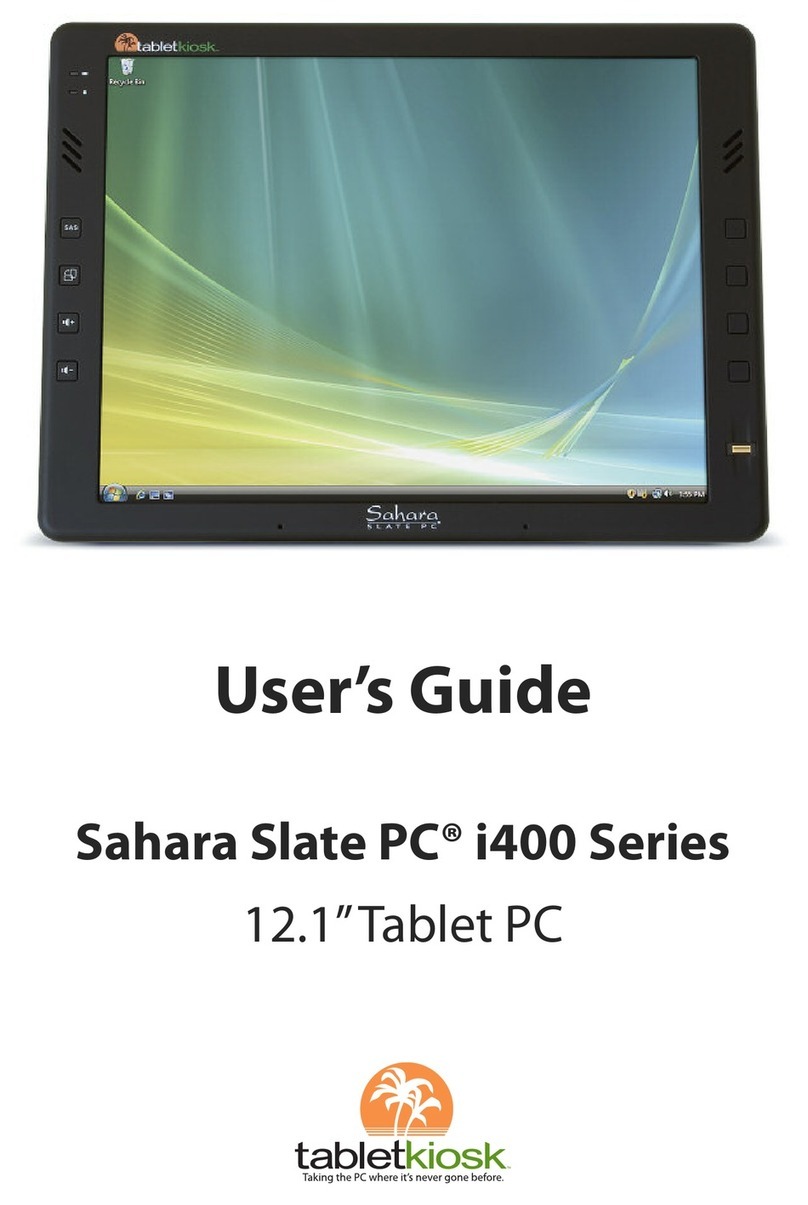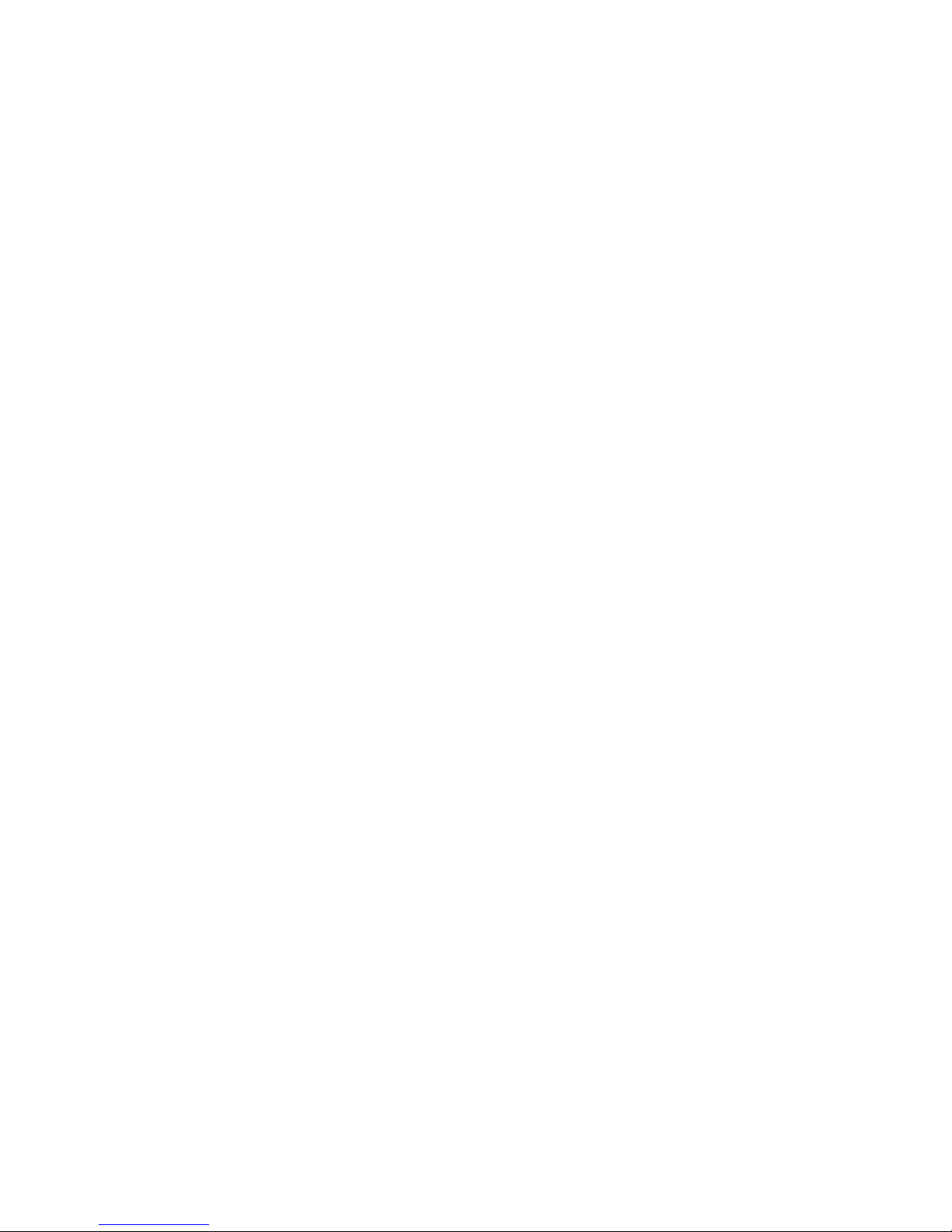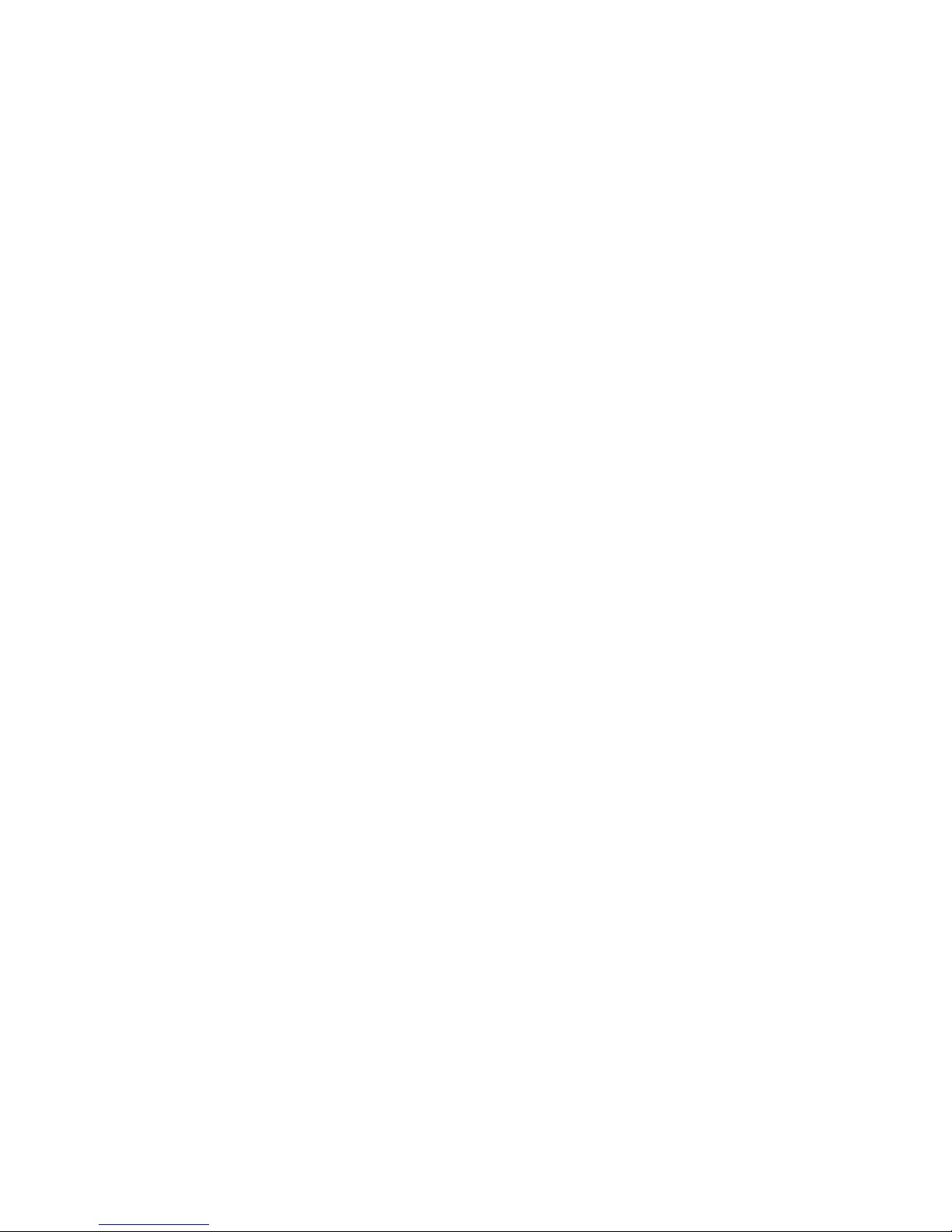ii Preface
Disclaimer
The specifications and information in this manual are subject to
change without prior notice in order to improve reliability, design
and/or function. In no way does this represent a commitment
on the part of the manufacturer. The manufacturer assumes no
responsibility for errors or omissions in this document.
In no event will the manufacturer be liable for direct, indirect,
special, incidental, or consequential damages arising from the
use, or inability to use, the Tablet PC or this documentation, even
if advised of the possibility of such damages.
This document contains proprietary information protected by
copyright laws. All rights are reserved. No part of this manual may
be reproduced by any mechanical, electronic, or other means in
any form without prior written permission of TabletKiosk.
If you have any questions regarding the Sahara Slate PC, or
the information contained within this manual, please contact
TabletKiosk at info@tabletkiosk.com.
Important Safety Instructions
For your own safety and the safety of your equipment, please
follow these rules for the handling and care of your Sahara Slate PC.
Keep this User’s Manual for future reference by you and other users.
Never use sprays, liquids or cleaning detergents to clean the
Sahara Slate PC. Use a micro fiber cloth to clean the touch
screen. Avoid the use of tissue paper since tissue fibers can easily
lodge between the touch screen and the top cover of the tablet.
Never pour liquids into any opening or directly on the Sahara
Slate PC. This could result in fire or electrical shock.
Check that the voltage range of the power outlet is between
100V and 240V before connecting the Sahara Slate PC. Exceed-
ing the maximum rated voltage may cause damage to the AC
adapter or to the Sahara Slate PC. This could result in fire or
electrical shock.