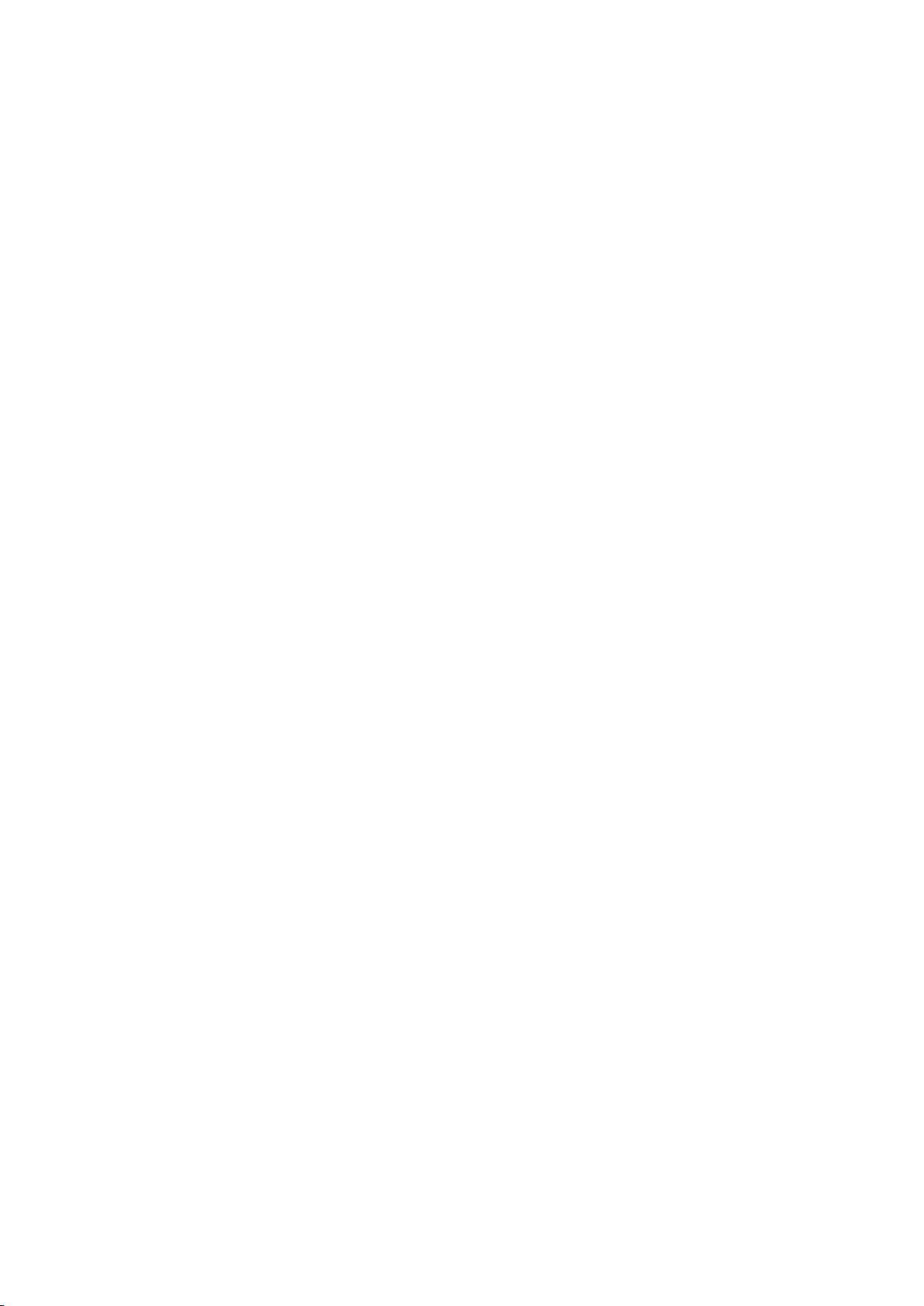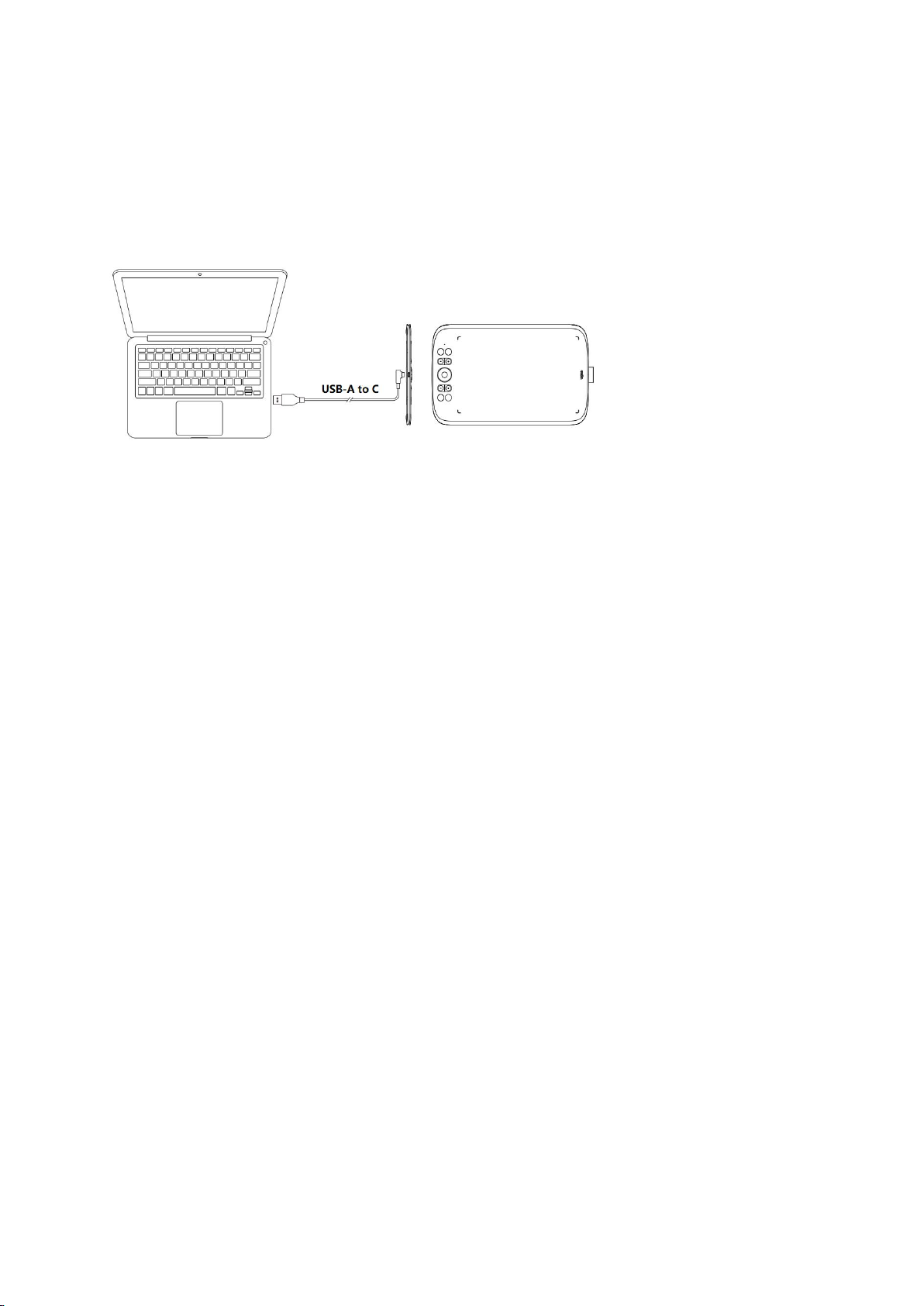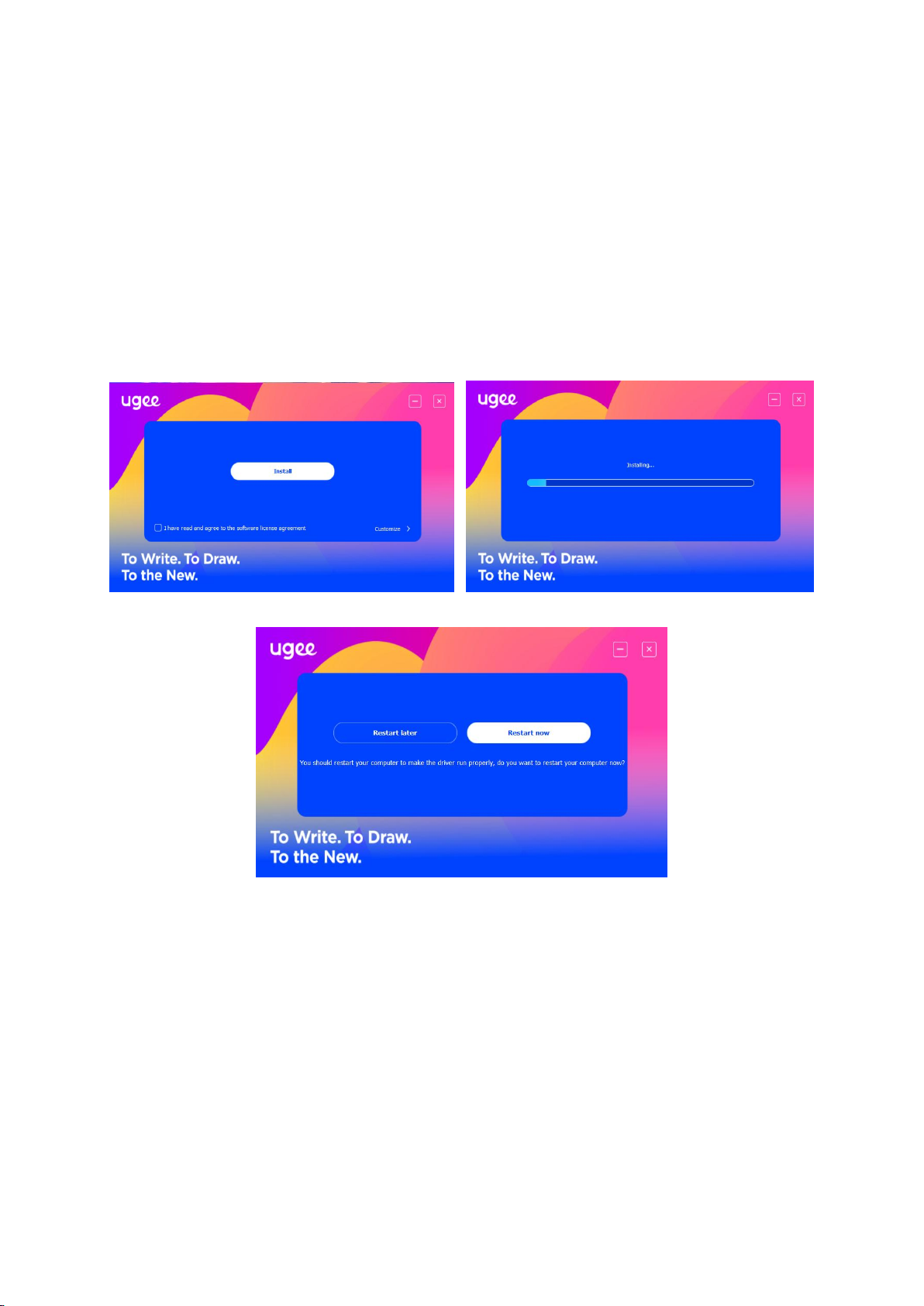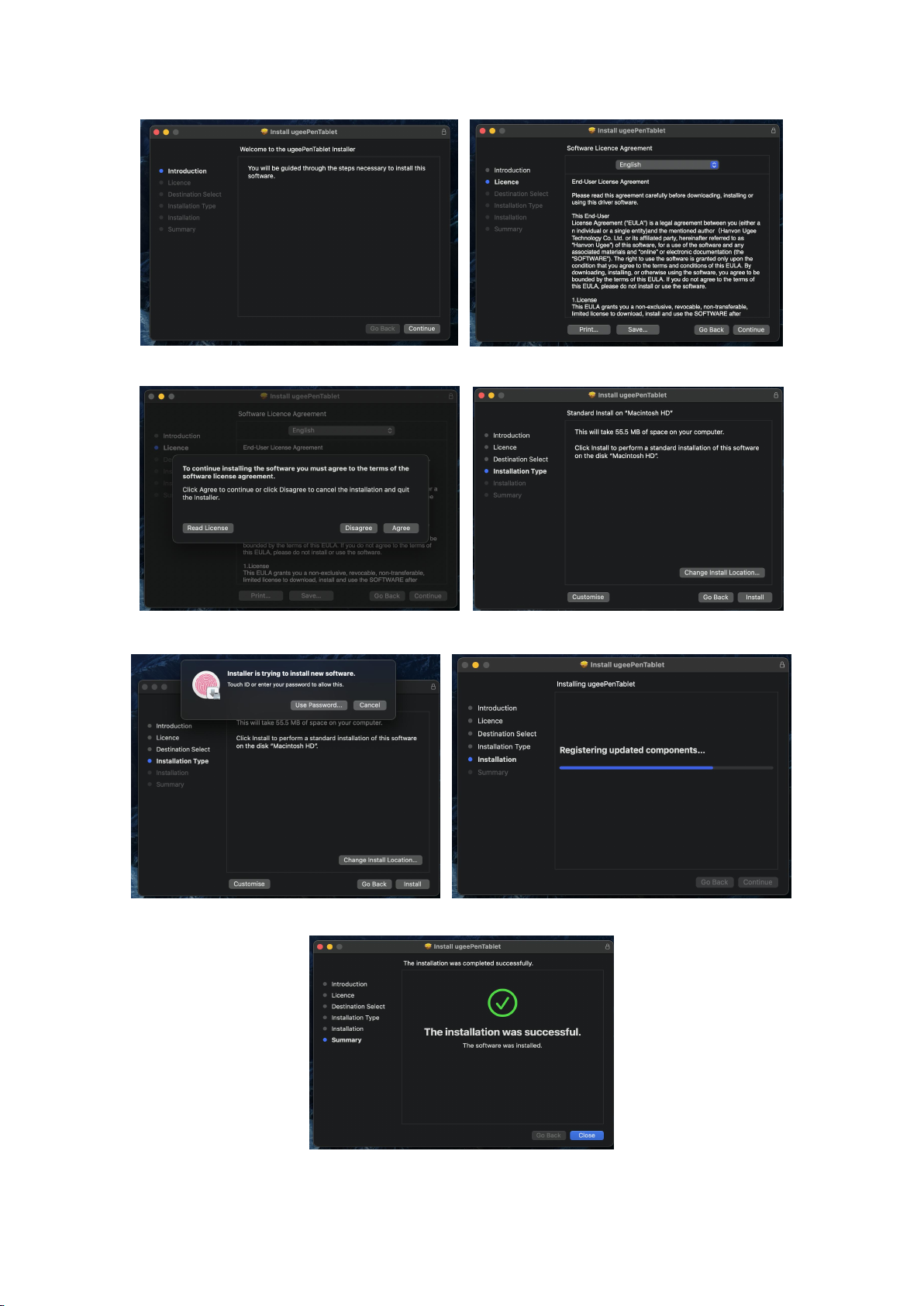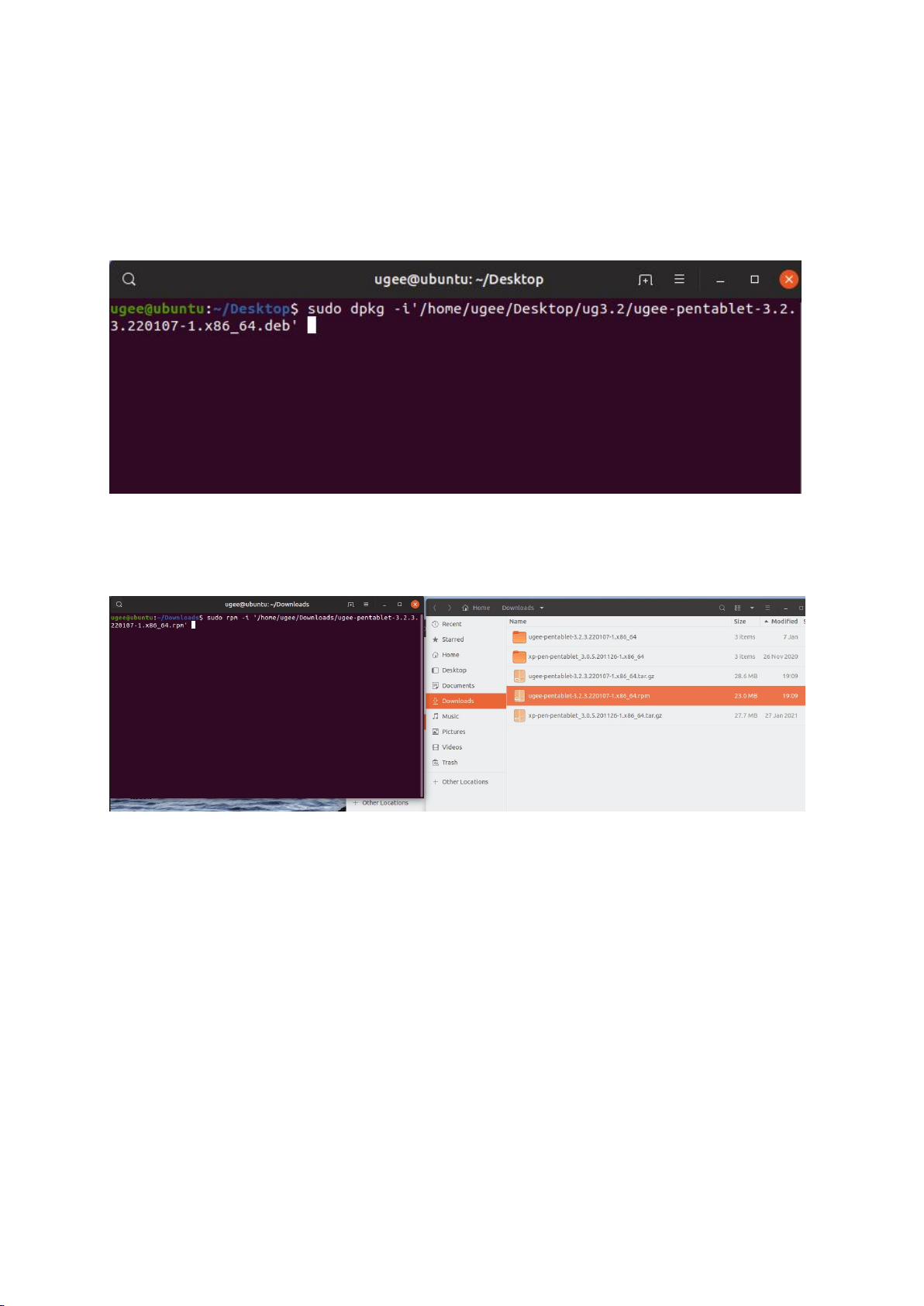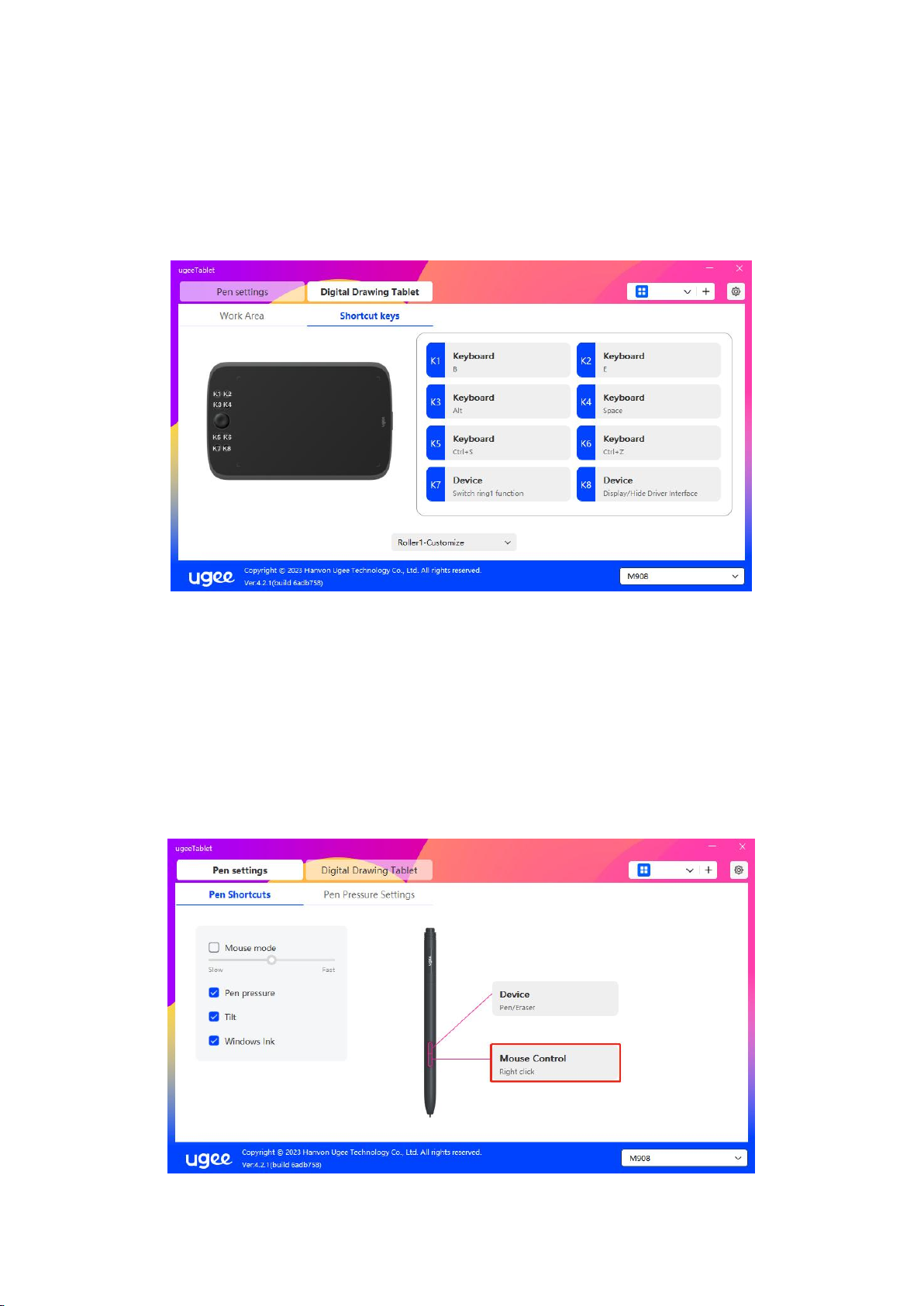7
6. How to Use Driver
6.1 Connect to Device
The driver will run automatically after being installed. If it does not run automatically,
go to the driver folder to run it manually.
Windows program path: Start→ugeeTablet
Mac program path: Application→UgeePenTablet→ugeeTablet
If the device is not connected or the connection fails, you will see the following
prompt. In this case, restart your computer or the driver to connect it again or
contact our service staff for support.
If you have any questions about the connection, click the How to Plug in, Connection
failed, or No signal for FAQs. If you can't find a solution there, you can click Contact
Us for customer service.
If the device is connected successfully, its product model will be displayed on the
bottom right corner of the display, for example, M908 as shown in the image.