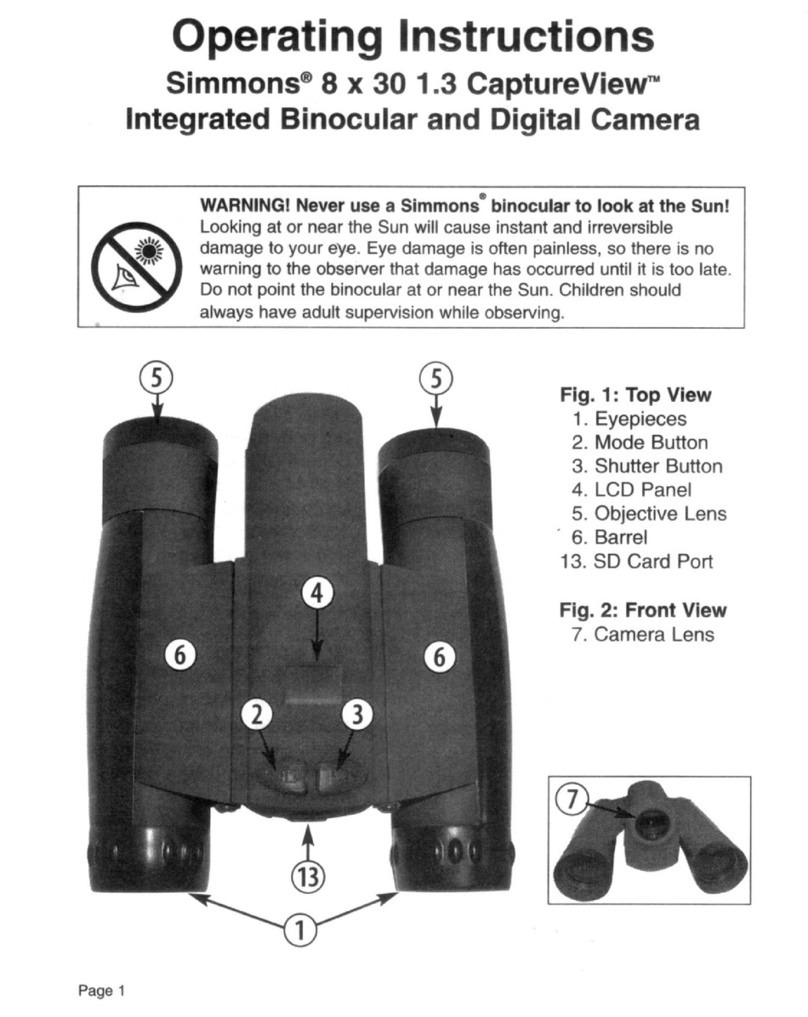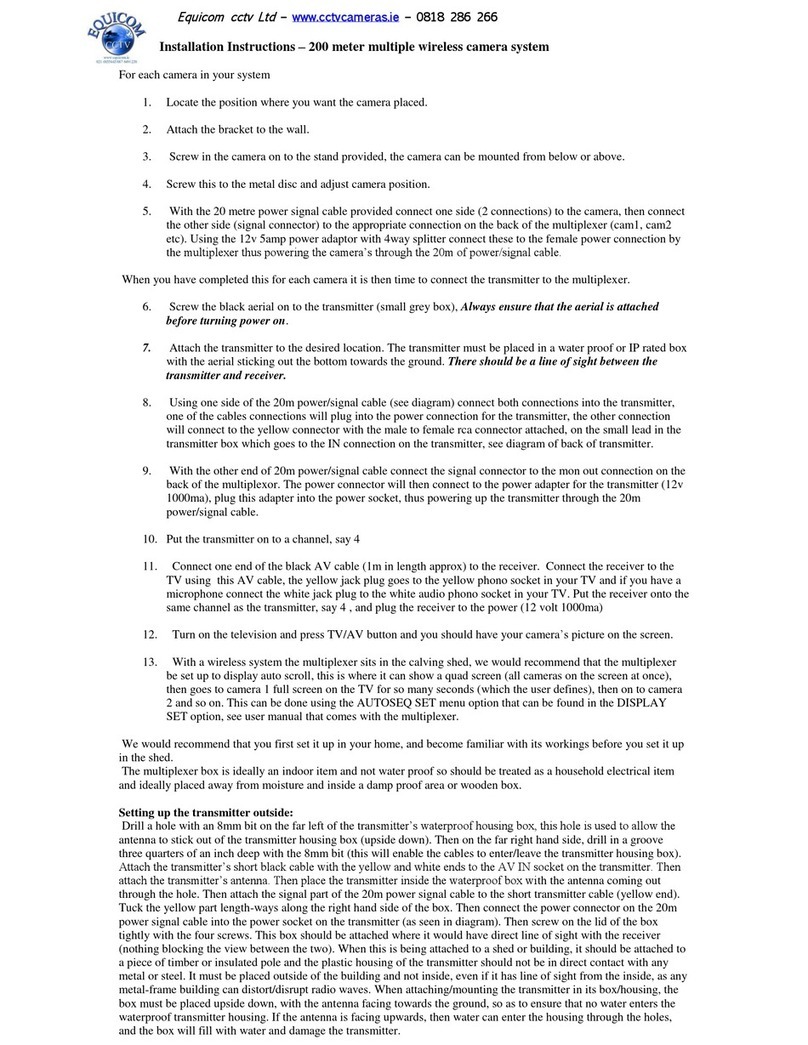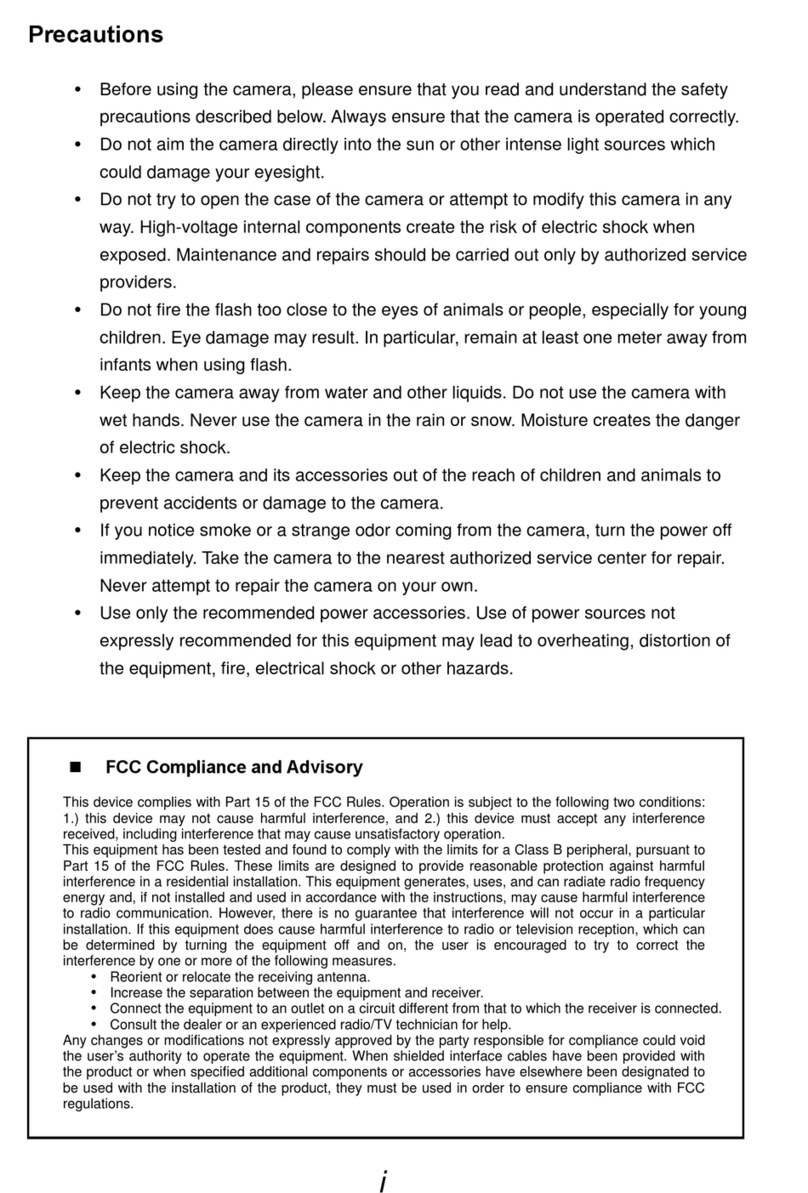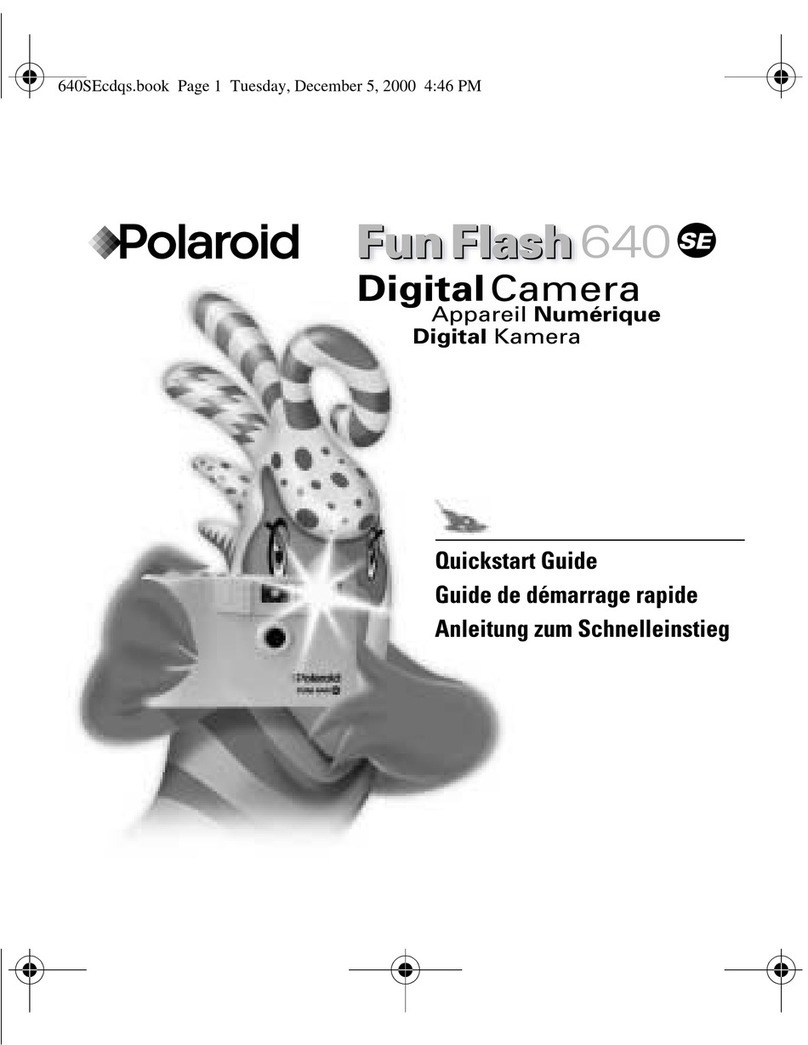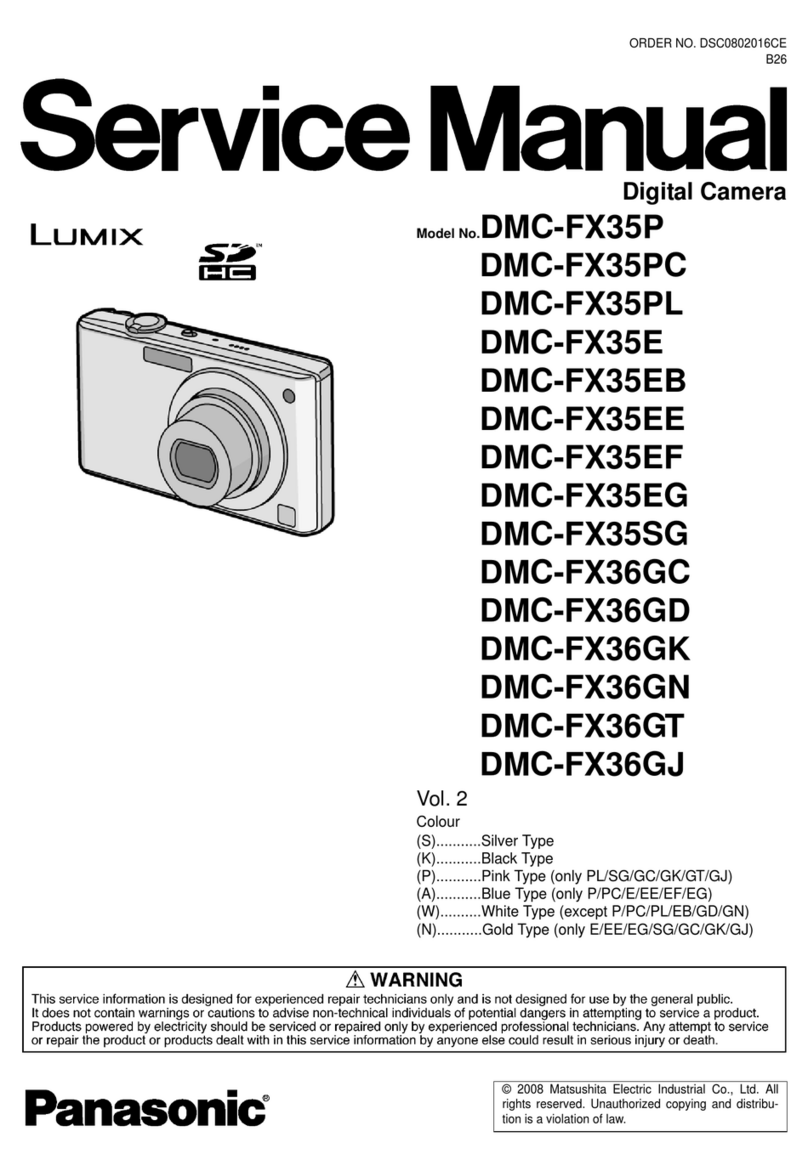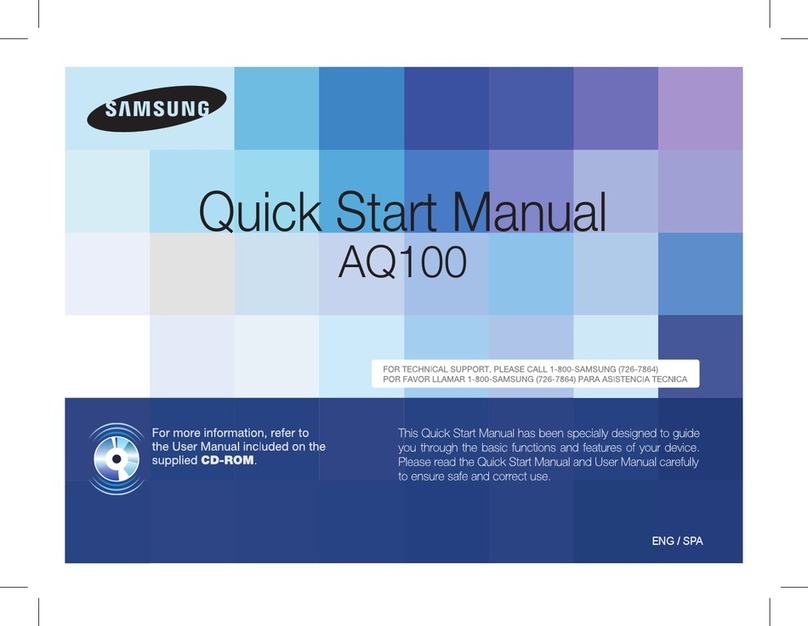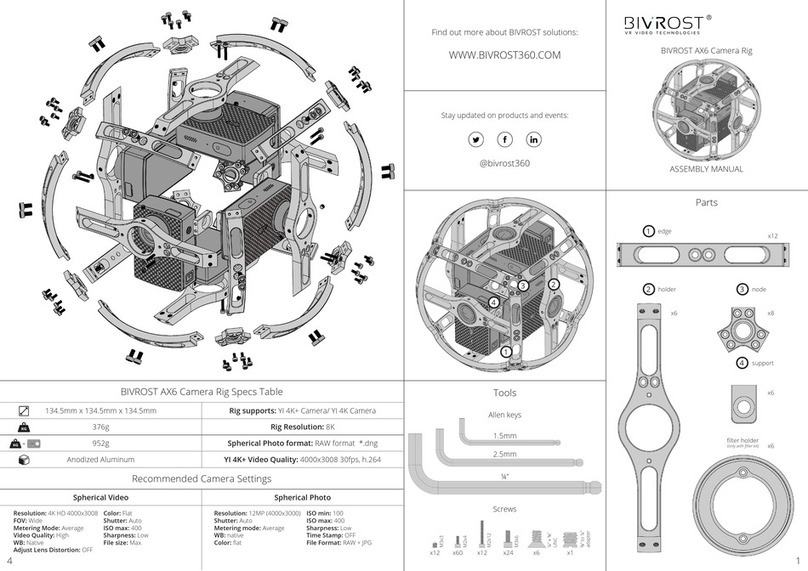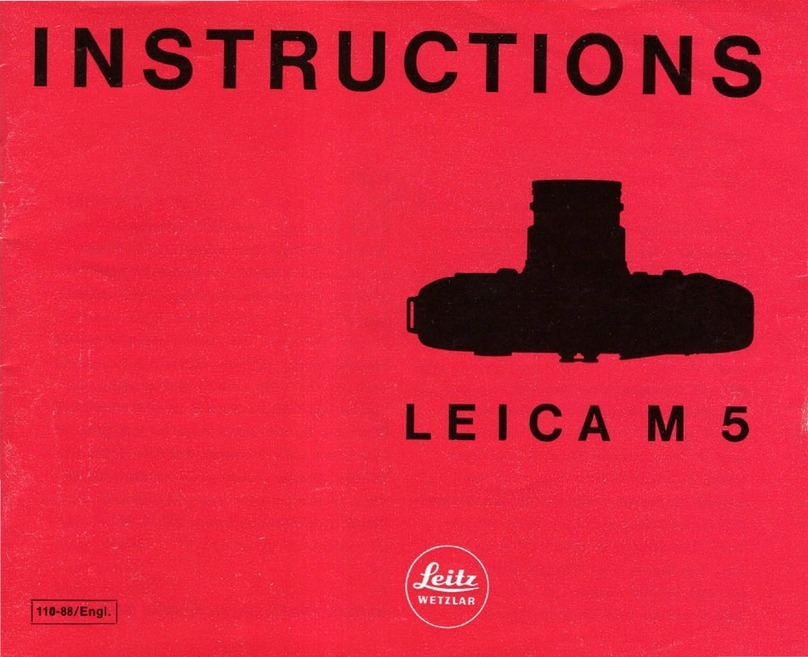Simmons 119233C User manual

Instruction Manual
Manuel d’Instructions
Lit# 95-0120/03-11
English / Français
Digital Trail Camera
Appareil Photo Numérique de Sentiers
Model # 119233C Model # 119225C


3
Introduction 5
Parts and Control Guide 6
Battery and SD Card Installation 8
Using the Setup Menu 9
Setting the Date & Time 9
Setting Image Capture Mode and Resolution 10
Setting the Trigger Interval (Delay) 11
Formatting the SD Card 12
Exiting the Setup Menu 12
Camera Operation 13
Mounting the Camera 13
Activating the Camera 13
Testing the Coverage Area 14
Securing the Camera 14
Viewing the Photos and Videos 15
Glossary 16
Specications 17
Troubleshooting/FAQ 18
Page Index English

4
IMPORTANT NOTE
Congratulations on your purchase of one of the best trail cameras on the
market! We appreciate your business and want to earn your trust. Please
refer to the notes below and the instructions in this manual to ensure that
you are completely satised with this product.
If your Simmons Trail Cam does not seem to be functioning properly
or if you are having photo/video quality issues, please check the
Troubleshooting/FAQ section on pages 18-21.
Problems are often due to something simple that was overlooked, or
require only changing one setting to solve.
If your problem continues after trying the solutions in the
Troubleshooting/FAQ section, please call Customer Service at (800)
423-3537. In Canada, call (800) 361-5702.
Simmons recommends using Energizer® batteries
in your Trail Cam.
Simmons recommends using SanDisk® SD and SDHC Cards
in your Trail Cam.

5
INTRODUCTION
Congratulations on your purchase of the Simmons 119233C or 119225C
digital trail camera. Your trail camera is designed to record the activity
of wildlife in the outdoors with its still image and movie modes and
weatherproof, rugged construction. These trail cam models feature a
compact, portable size.
Main Features:
1.3MP• (119233C) or 2.0MP (119225C) digital CMOS sensor
Compact Size•
Trigger Time=1.5 seconds•
Automatic IR Filter•
15• (119233C) or 21 (119225C) Night Vision LEDs
Adjustable Trigger Delay• (119225C only): 5~ 59 second ,1~ 10mins.
(Trigger Delay on the 119233C is xed at 30 seconds)
Multiple Shot Mode (3 images per trigger)• (119225C only)
640*480 (VGA resolution) AVI Videos•
Supports up to 16GB• (119233C) or 32GB (119225C) SD Card
Date, Time & Moon Phase Imprint•
Auto Exposure•
Auto White Balance•
Power Supply: 4 “C”• (119233C/119225C) or 4 “AA” (119225C only)
batteries
Mounting Socket for Standard Tripods•
Weatherproof•

6
PARTS AND CONTROLS GUIDE
Front of Camera
Camera
Lens
Infrared
LED Array
PIR Motion
Sensor
Tripod
Socket
Padlock
Hole
PIR
Indicator
(Setup
Mode
Only
Model # 119233C
Model # 119225C
PIR
Indicator
(Setup
Mode
Only

7
PARTS AND CONTROLS GUIDE
Control Panel
(Front Opened)
POWER
Button
LCD
Display
USB Port
SD Card
Slot
UP, DOWN, OK
Buttons
Battery
Compartment
MENU
Button
Model #
119233C
USB Port
SD Card
Slot
LCD
Display
POWER
Switch
SETUP
Button
UP, DOWN, OK
Buttons
Battery
Compartment
Model #
119225C

8
BATTERY INSTALLATION
Unlock the latches on the right side of the camera and open it up so you
see the control panel, display and battery compartment. Insert 4 alkaline
“C” batteries (119233C or 119225C) or 4 alkaline or lithium “AA” batteries
(119225C only, installed in the vertical slots at the back of the battery
compartment)) as shown on the previous page. Simmons recommends
Energizer® brand batteries. Make sure the batteries are inserted correctly,
as indicated inside the battery compartment. Incorrect voltage or polarity
(+/-) will damage the camera.
NOTE: Always turn the power OFF before installing or removing
batteries.
SD CARD INSTALLATION
Your Simmons digital trail cam has a memory card slot, to accept SD or
SDHC cards (sold separately). The slot is located on the right side of the
control panel of model 119233C, and on the left side of the 119225C (see
previous page). The maximum capacity SD card that can be used is 16GB
(119233C) or 32GB (119225C). Simmons recommends SanDisk brand SD
cards.
Make sure the camera’s power is OFF position whenever adding or
removing memory. Insert an SD card into the card slot completely and
oriented correctly as shown by the icon above the slot (label side up, notch
on the right). To remove the SD card, rst push it back in slightly, then pull
out the card.
Using a new, blank SD card is recommended. If the SD card has been used
in another device, it’s recommended that you format it before using it in
your trail cam, using the“Format” option in the Setup menu as described
later in this manual. Make sure you have saved any les you wanted to
keep before formatting an old card! New cards are ready to use straight
from the package.

9
USING THE SETUP MENU
Press the POWER button (on model# 119225C, slide the switch to ON).You’ll
see four dashes, a number and 2 icons (119223C only) then a blank screen.
Before you start using the camera, you’ll need to make a few settings so
the correct date/time is printed on your photos, and so it takes the type
of images you prefer. This is done by using the Setup Menu. Here are the
items you’ll nd in the Setup Menu (in order), and how to use them:
Setting the Date and Time
First, you’ll make a few settings so the date and time that’s imprinted on
your images when the camera is triggered will be accurate. The order
these appear on the Menu screens is dierent for the two models, and
the way you use the control buttons are slightly dierent. Make sure the
camera’s power is on, and then:
If you have model #119233C:
Press the1. MENU button to enter the Setup Menu.
Set the Year2. (last 2 digits only) with the UP/DOWN buttons, then
press OK to conrm.
Set the Month with the3. UP/DOWN buttons, then press OK to
conrm. Set the Day with the UP/DOWN buttons, then press OK to
conrm.
Set the Hour with the4. UP/DOWN buttons, then press OK to conrm.
Set the Minute with the UP/DOWN buttons, then press OK to
conrm.
If you have model #119225C:
Press the1. SETUP button to enter the Setup Menu.
“DATE” will blink. Press2. OK. Set the Month with the UP/DOWN
buttons, then press OK to conrm. Set the Day with the UP/DOWN
buttons, then press OK to conrm.
Set the Year3. (last 2 digits only) with the UP/DOWN buttons, then
press OK to conrm.
“TIME” will blink. Press4. OK. Set the Hour (24 hr. format) with the UP/
DOWN buttons, then press OK to conrm. Set the Minute with the
UP/DOWN buttons, then press OK to conrm.

10
USING THE SETUP MENU
Setting the Image Capture Mode, Resolution, and Shot Mode
Both trail cam models are normally (by default) set to take still photos, at
the highest resolution the camera is capable of: 3MP (119233C) or 5MP
(119225C). However, you may prefer to setup your camera to capture
video clips instead of still photos, or change the still photo resolution to
“Lo”, so you can get more photos on the SD card and not have to download
or change cards as often (lower resolution=smaller les=more will t on
card of same capacity).
These settings are found in the Setup Menu for both models, immediately
after the Date and Time settings. So rst, you’ll need to enter the Setup
Menu (press MENU or SETUP), and go past all the Date/Time settings as
previously described-just keep pressing the OK button. Next:
If you have model #119233C:
“HI”and the still photo icon (regular camera) will be blinking. If you1.
want the camera to take high resolution (3MP) still photos (this is the
default setting unless you change it), just press OK and you’re done.
If you want the camera to take low resolution (1.3MP) still photos,2.
press UP once (“Lo”will blink), then press OK.
If you want the camera to take video clips (15 seconds each time3.
camera is triggered), press UP twice (a video camera icon will blink),
then press OK.
If you have model #119225C:
Both the still photo and video icons will be blinking. Press1. OK, then
press UP or DOWN so only one of the icons is blinking-if you want
still photos, select that icon (regular camera), then press OK (you’ll
then have more options). If you want videos, select that icon (video
camera) then press OK (if you select video mode, that’s the only
step-you’re done).
If you selected the still photo icon in the previous step, you now2.
have a choice of having the camera take one photo (“1P”) or a
rapid multi-image sequence of three photos (“3P”) each time it’s

11
USING THE SETUP MENU
triggered. Press UP or DOWN to choose the shot mode you want
(1P or 3P blinking), then press OK.
Next, you have a choice of high (“HI”) or low (“Lo”) resolution still3.
photos. Press UP or DOWN to choose the resolution you want (HI or
Lo blinking), then press OK.
Setting the Trigger Interval (Delay Time) (119225C only)
Following the settings for Date/Time and Capture Mode/Shot Mode/
Resolution in the Setup Menu on the 119225C, you’ll see a blinking timer
icon and four digits. This is the setting for the trigger interval (aka delay
time), which allows you to set the period in minutes and seconds that the
camera will“sleep”before accepting a new trigger from the PIR sensor. No
photos or videos will be taken during this interval, even if a trigger event
is detected.
The trigger interval can be set anywhere from 5 seconds to 10 minutes.
Shorter times will produce more photos, longer times fewer photos. If
you nd you are getting too many photos of the same animal that are
very similar, try a longer trigger interval setting.
To change the trigger interval (not available on model 119233C*):
Enter the Setup Menu (press1. SETUP), then press OK until you get to
the blinking timer icon.
Press2. OK, then use the UP/DOWN buttons to set the minutes (1-10
min).
Press3. OK, then use the UP/DOWN buttons to set the seconds (5-59
sec).
* NOTE: The trigger interval time on model 119233C is 30 seconds (non-
adjustable).

12
USING THE SETUP MENU
Formatting the SD Card
The last item in the Setup Menu on both models allows you to format
the inserted SD card. This will delete all les from your card, so it is useful
to quickly prepare a previously used card to store new photos or videos
taken by the trail camera. Of course, you should be careful, since it erases
everything, including photos you may have wanted to keep, and even
les created by other devices you may have used the same card in. An
“extra step” is provided to prevent accidental formatting. If you’re sure
you do want to format the SD card, here are the steps:
Enter the Setup Menu (press1. MENU or SETUP), then press OK
until you see the SD card icon blinking. You will also see a number
(119225C) or blinking “FoNo”(119233C). Press OK.
You’ll see “FoNo”, with the “No” blinking. Just press2. OK if you don’t
want to format the card-the menu screen will cycle back to the rst
item (Set Year) again. If you do want to format an old SD card for
reuse, rst make sure you have saved (backed up) any les stored on
the card that you wanted to keep, as formatting will erase all les.
To format the card, press3. UP so “Fo” is blinking, then press OK.
Press UP again to select “Y” for Yes (this extra step helps prevent
accidental erasure of data-leave“N”selected and press OK to cancel
formatting) and press OK-you’ll see “SDFo”, conrming that the SD
card has been formatted and is ready for new image les.
Exiting the Setup Menu
When you’ve nished using the Setup Menu, and are ready to return the
camera to normal operating mode, so it will begin to capture photos or
videos for you, simply:
Press and hold the• MENU button (model 119233C)
Press the• SETUP button (model 119225C).
After you exit the Setup Menu, the display will go blank• (on the
119233C, you will rst briey see the camera mode and SD card icons,
andthe# of images taken),and the camera will start to capture photos
or videos (depending on your settings) in about 30 seconds.

13
CAMERA OPERATION
Once your camera has been setup, you are ready to begin using it to
capture photos of wildlife activity in the area you choose to locate it. Just
follow these steps:
Mounting the Camera
It is recommended that you mount the camera about 4 or 5 feet•
(1.2~1.5 meters) o the ground, with the camera pointed at a slight
downward angle. It’s best to avoid mounting the camera facing
east or west as the rising and setting of the sun could produce false
triggers and overexposed images. Clear branches and other debris
away from the front of the camera so as not to block the camera
lens or PIR sensor.
To mount the camera in place, insert the strap through the strap•
slots on the rear housing. Wrap the strap around the mounting
surface. Secure the strap and tighten the buckle in order to secure
the camera.
Make sure that both door latches are securely locked in place, to•
ensure proper weather resistance.
Activating the Camera
Press the POWER button (119233C) or slide the switch to ON (119225C).
The camera will be in “sleep” status after it has been powered on. When
the PIR sensor is triggered, it will start to take photos immediately after
the delay time (as set) has passed. When the camera is triggered and
captures a new image, the display will indicate “SnAP” (119233C) or the
total number of photos now stored on the card (119225C). It will return
to sleep mode soon afterwards (display indicates “SLP” on model 119233C)
waiting for the next trigger.
On model 119233C, the trigger delay time is xed at 30 seconds (no
images will be captured more frequently, even if sensor is triggered). On
model 119225C, the trigger interval can be adjusted from 5 seconds to 10
minutes in the Setup Menu.

14
Testing the Coverage Area
One of your trail camera’s most useful features is the ability to test the
coverage area. This can only be done with the camera is in the Setup
Menu.
After mounting the camera, open the front housing and turn the power
on. Press the MENU or SETUP button to enter the Setup Menu .
Adjust the PIR sensitivity dial to your preference based on conditions.
The PIR indicator light below the LED array (119233C) or within the LED
array (119225C) will blink when you have entered the coverage area.
Adjust the camera position as needed and repeat the test until the desired
coverage area is achieved.
Exit the Setup Menu (see pg. 12) when you are nished using the test
mode-the camera will be “sleeping” and waiting for the PIR sensor to
trigger the rst photo or video capture.
Securing the Camera
A standard padlock may be used in the camera’s lock hole to secure it and
prevent theft.
CAMERA OPERATION
Camera View Zone
Sensor Detection Zone

15
VIEWING THE PHOTOS and VIDEOS
After your camera has been operating for awhile, you will of course want
to review the photos and/or videos it has been capturing. This can be
done by either of two methods, according to your preference or the
availability of accessory equipment:
Using an SD Card Reader
Push the SD card in slightly to release it then pull it out gently.
Put the SD card into any of the widely available SD card readers (either
a dedicated SD card reader or “multi-card reader” that features slots for
several dierent memory cards, including SD cards.
Follow the card reader supplier’s directions to view or download the
photo and/or video les on the SD card.
Connecting the Camera to a PC
Connect your camera to a PC with a USB cable (user supplied, 5-pin
mini “B” to standard male type “A”). Turn the camera’s power on, then
press the SETUP button. Your computer will recognize the camera as
an external storage device, using the “USB Mass Storage” standard (no
driver installation necessary-not compatible with Windows 98 or earlier).
The photos and videos can be found in the “DCIM>100MEDIA” folder on
this new “disk” or drive that appears. The camera’s LCD will display“Stor”,
meaning the camera is in mass storage mode.
USB cable
connectors
From Camera To PC

16
PIR (Passive Infrared Sensor): Senses motion like a typical security motion
detector. Requires infrared energy (heat) in addition to motion to trigger
the sensor to help limit detection to live animals (rather than leaves, etc).
Camera Delay: Time elapsed between photos while events are sensed
and recorded. You should set this based on wildlife activity in the area.
Moon Phase: The activity level of some animals seems to be related to
the phases of the moon. Your trail cams has a feature which imprints a
moon phase stamp on each photo for reference.
IR Flash: Also called IR LED Array. This is a “night vision” feature, which
emits a burst of infrared light, invisible to the human eye. Especially useful
for night photos when a visible ash may be undesirable.
Battery Life: Time that camera will function in the eld. Dependent on
ambient temperature, number of images taken and number of times the
IR ash res. When the battery voltage drops below 4.5v, the IR ash stops
ring. When battery voltage is below 3.5v, the camera stops working.
Multi-Image: The number of pictures the camera takes per PIR trigger.
1P: Single image captured for each PIR trigger
3P: Three image sequence captured for each PIR trigger (119225C
only)
FULL: When memory capacity is full, the LCD display indicates“FULL”
Mass Storage: Connect a USB cable to a computer, press the “SETUP”
button, and the computer can access the contents of the SD card. The
camera is automatically recognized as an “external drive”, without the
need to install special drivers. (Win 98 and older operating systems are
not supported. Mac OS9 and OSX are also compatible-the camera will
appear on your desktop as an external storage device or“disk”).
GLOSSARY

17
TECHNICAL SPECIFICATIONS
119233C 119225C
Image Sensor 1.3 Megapixel Color CMOS 2MP Megapixel Color CMOS
Maximum Pixels 2048x1536 (3MP) 2560x1920 (5MP)
Lens F = 2.0; FOV=52°; Auto IR-
Cut-Remove (at night)
F = 2.8; FOV=52°; Auto IR-
Cut-Remove (at night)
IR-Flash Range 15 IR LEDs--25' 21 IR LEDs--30'
Display Screen Text LCD Text LCD
Memory Card SD or SDHC Card, Maximum
capacity 16GB
SD or SDHC Card, Maximum
capacity 32GB
Still Photo Resolution 1.3MP, 3MP 2MP, 5MP
Video Size 640x480 AVI 640x480 AVI
PIR sensitivity Auto Auto
Operation Day/Night Day/Night
Response (Trigger)
Time 1.5 seconds 1.5 seconds
Trigger Interval 30 second (xed) 5 seconds - 10 minutes
Shots per Trigger
(Multi-image) 1 per trigger only 1 or 3, programmable
Video Length 15 seconds 15 seconds
Power Supply 4-C Cell 4-C Cell or 4-AA
Security Strap; ¼-20 attachment Strap; ¼-20 attachment
Operating Temperature 0F-120F 0F-120F
Data Imprint Date,Time, Moon Phase Date,Time, Moon Phase

18
Battery life is shorter than expected
Battery life will vary with operating temperature and the number1.
of images taken over time. Typically, the Trail Cam will be able to
capture several thousand images before the batteries die.
Check to make sure you have used new alkaline or lithium2.
batteries. Simmons recommends using Energizer® Alkaline or
Lithium batteries in this Trail Cam to obtain maximum battery
life.
Make sure that the power switch was turned to the “On” position3.
and that the camera was not left in “Setup” mode while in the
eld.
Make sure that you are using a good quality name brand SD4.
card in your camera. Simmons recommends SanDisk® brand SD
Cards. Our experience indicates that poor quality SD cards can
sometimes reduce your Trail Cam battery life.
Camera stops taking images or won’t take images
Please make sure that the SD card is not full. If the card is full, the1.
camera will stop taking images.
Check the batteries to make sure that they are new alkaline or2.
lithium batteries. See note above about short battery life.
Make sure that the camera power switch is in the “On” position3.
and not in the“O”position or in “Setup”mode.
Make sure that you are using a good quality SD card in your4.
camera. Simmons recommends SanDisk® SD Cards.
If the SD card has its write protect switch in the lock position, the5.
camera will not take images.
If you have used an SD card in another device before inserting it in6.
your Trail Cam, you might want to try formatting the card using
the “Format” option in Setup mode (make sure you have backed
up any important les rst, as formatting will erase all previous
les). In some cases, other devices may change the formatting of
the SD card so that it will not work properly with the Trail Cam.
Troubleshooting / FAQ

19
Camera won’t power up
Make sure that you have installed all 4 batteries in the battery1.
compartment. Simmons recommends using 4 Energizer®
Alkaline or Lithium batteries in this Trail Cam.
Make sure that the batteries are installed correctly, observing2.
proper polarity. Always place the negative (at) end of each
battery in contact with the spring side of its slot inside the
camera.
Still Photo and/or Video Quality Problems
1. Night photos or videos appear too dark
a. Try using a set of new batteries. The ash will stop operating
near the end of the battery life.
b. You will get the best results when the subject is within the ideal
ash range, no farther than 30’ (9m) from the camera. Subjects
may appear too dark at greater distances.
c. (119233C only) Please note that when the shot mode is set to
“3P”, or with very short trigger interval settings, some images
may appear darker than others due to the quick response and
rapid retriggering of the camera, allowing less time for the ash
to fully recharge before ring again.
2. Daytime photos or videos appear too dark
a. Make sure that the camera is not aimed at the sun or other
light sources during the day, as this may cause the auto exposure
to produce darker results.
3. Night photos or videos appear too bright
a. You will get the best results when the subject is within the ideal
ash range, no closer than 10’ (3m) from the camera. Subjects
may appear too light at closer distances.
4. Daytime photos or videos appear too bright
a. Make sure that the camera is not aimed at the sun or other
light sources during the day.
Troubleshooting / FAQ

20
5. Photos with streaked subject
a. In some cases with low lighting conditions and fast moving
subjects, the high resolution setting may not perform as well as
the low resolution setting.
b. If you have multiple images where fast moving subjects
produce streaks on the photo, try the “Lo”setting instead.
6. Red , green or blue color cast
a. Under certain lighting conditions, the sensor can become
confused resulting in poor color images.
b. If this is seen on a consistent basis, then the sensor may need
servicing. Please contact Simmons customer service.
7. Short video clips—not recording to the length set
a. Check to make sure that the SD card is not full.
b. Make sure that the camera has good batteries in it. Near the
end of the battery life, the camera may choose to record shorter
video clips to conserve power.
Photos Do Not Capture Subject of Interest
Try to set your camera up in an area where there is not a heat1.
source in the camera’s line of sight.
In some cases, setting the camera near water will make the2.
camera take images with no subject in them. Try aiming the
camera over ground.
Try to avoid setting the camera up on small trees that are prone3.
to being moved by strong winds.
Remove any limbs which are right in front of the camera lens.4.
PIR Sensor LED Flashes/Doesn’t Flash
When the camera is in the“Setup”mode, the PIR Indicator LED on1.
the front of the camera will ash when it senses motion. This is
for setup purposes only and will help the user aim the camera.
During use, the LED will not ash when the camera takes an2.
image. This is to help keep the camera hidden from game.
Troubleshooting / FAQ
This manual suits for next models
1
Table of contents
Languages:
Other Simmons Digital Camera manuals