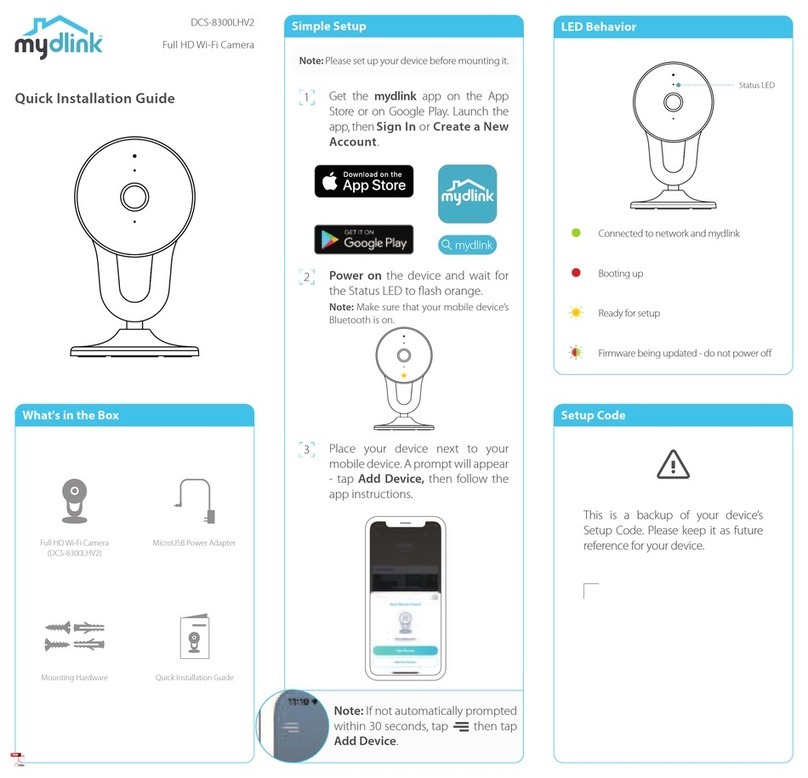FAQ
What do I do if my device is not working properly?
Reset and reinstall your device. Use a paper clip to press the
recessed Reset button and the LED will turn solid red. During
installation, ensure that:
• Your router is connected to the Internet and Wi-Fi is enabled
• Your mobile device is connected to your router’s Wi-Fi and
Bluetooth is enabled
• Your mydlink device is in range of your Wi-Fi network
How can I use voice commands to control my device?
The device will work with both Amazon Alexa and the Google
Assistant. For setup instructions on these services, visit the
following websites:
Amazon Alexa
The Google Assistant:
dlink.com/en/alexa dlink.com/en/google-assistant
Why is my microSD card not working/not supported?
The microSD card must be formatted into the correct file
system (FAT32) before it can be used with this product. This can
be done in the mydlink app by selecting the Format function
in the storage menu under the device settings.
What is my username and password for setting up my
device with an ONVIF system?
To connect your device to an ONVIF system, key in “admin” as
the username and use the PIN code of your mydlink device as
the password. You can find the PIN code on your device’s label.
What is Color Night Vision and how does it work?
Color Night Vision is enabled by default and allows you to see
color images while viewing the live feed in low light scenarios.
2021/07/14 Ver 1.01(DI)_90x130
To get the most out of your camera’s view and
features, please take the following placement
guidelines into consideration.
Height: Place the camera 1.5 - 2 meters (4 to 6.5
feet) from the ground.
Person Detection: Person Detection works best
when the subject is between 2 to 5 meters (6.5 -
16 feet) away from the camera.
Pole Mounting
Note: Cable ties are not included with this product.
Align the mounting
bracket so that the arrow
is pointing up. Use a
pencil to make marks in
the two holes.
Use a 6 mm drill bit to drill
two 26 mm deep holes
over the pencil marks.
Hammer in the plastic
anchors to support the
screws.
Align the mounting
bracket’s holes over the
plastic anchors. Drive the
screws into the anchors
to secure the mounting
bracket.
Adjust your camera via its
tilt and rotation options
until you’re satisfied with
the view point.
Mounting
Align the arrow on the
camera base with the dot
on the mounting bracket
and turn clockwise to
secure them together.
The device can be mounted on a wall or on
the ceiling.
1.5 - 2 m
(4 - 6.5 ft)
Ideal Viewing Distance: 2 - 5 m (6.5 - 16 ft)
2 m (6.5 ft)
Need Help?
Having trouble installing your new product?
D-Link’s website contains the latest user
documentation and software updates for D-Link
products. Customers can contact D-Link Technical
Support through our website by choosing the
relevant region.
Contact Us
www.dlink.com/en/contact-us
Place the mounting bracket
against the pole where you
would like to mount the camera,
and make sure the arrow is
pointing upwards.
Thread the cable ties through the
slots on the mounting bracket.
Make sure the textured side of
the cable ties is facing the pole
to avoid slippage. Then fasten
the plastic ties around the pole
to secure the mounting bracket.
Align the arrow on the camera
base with the dot on the
mounting bracket and turn
clockwise to secure them
together.
Wall Mounting