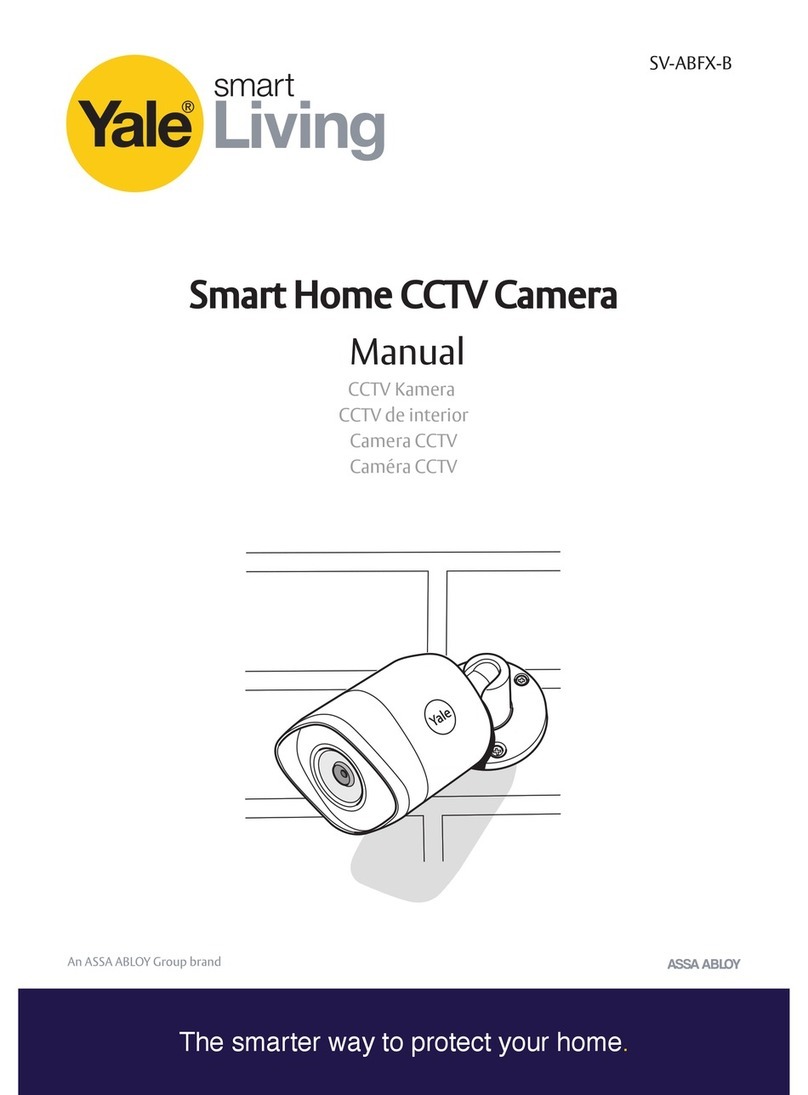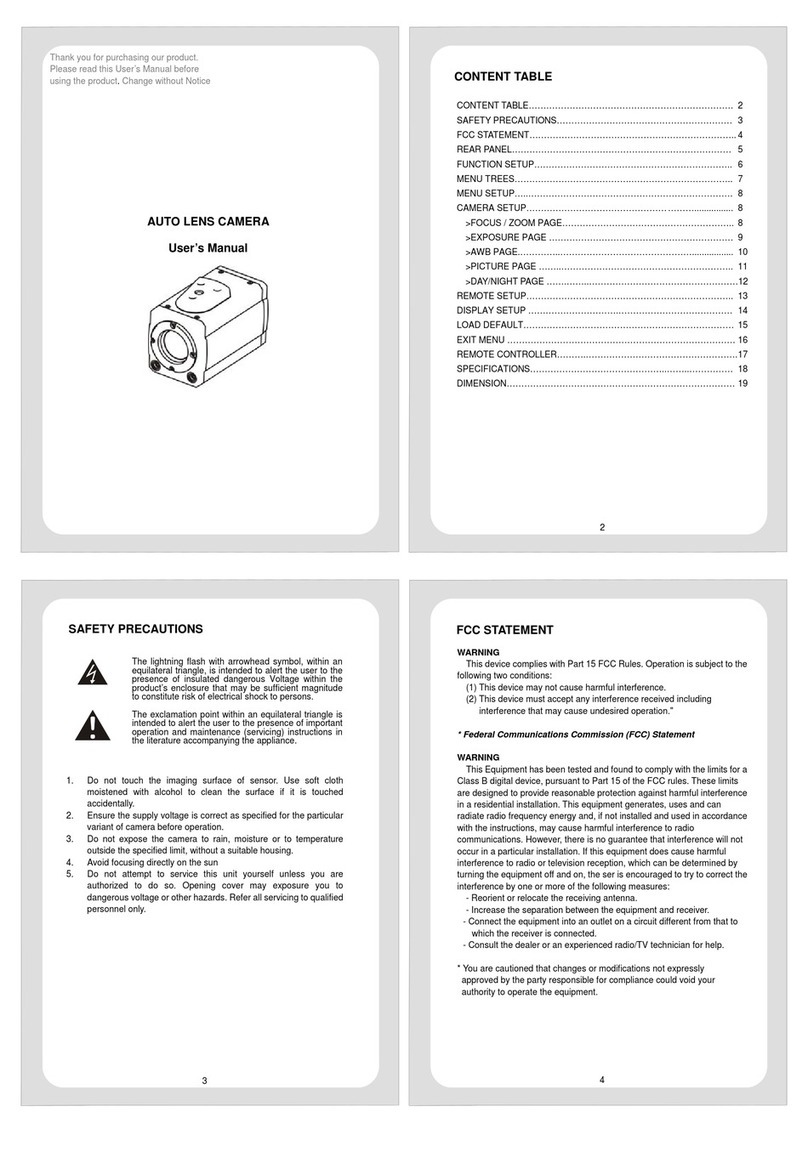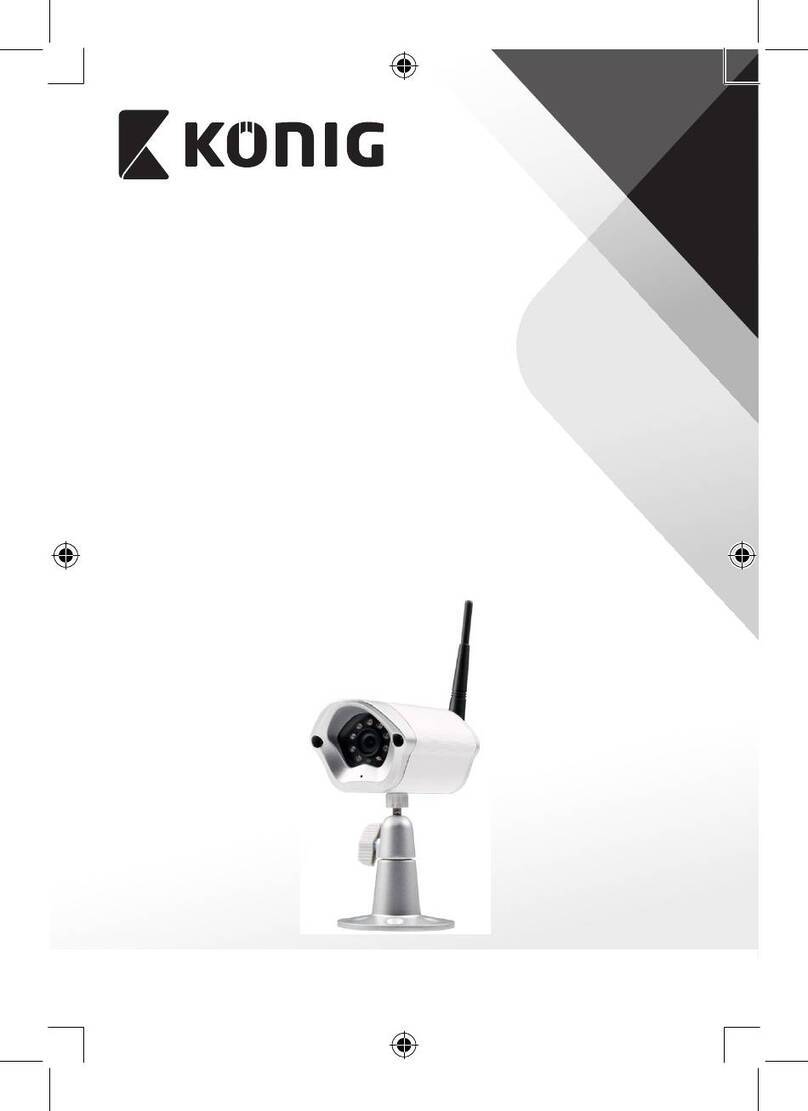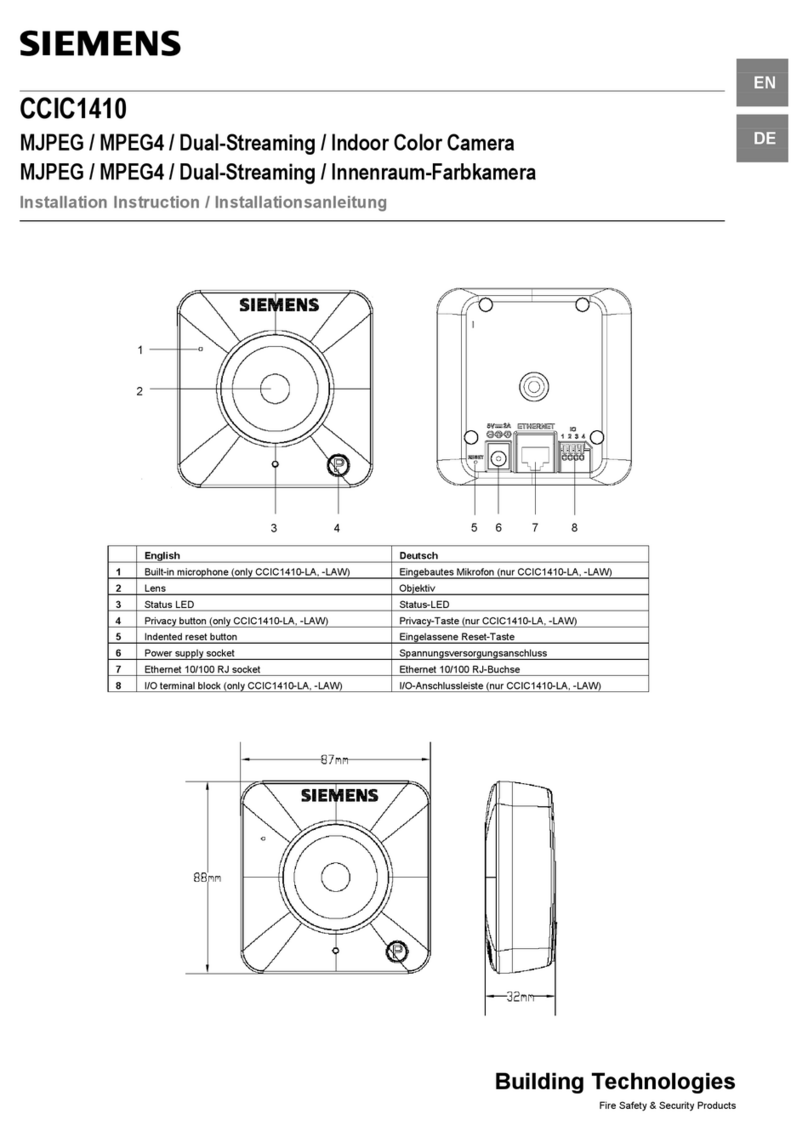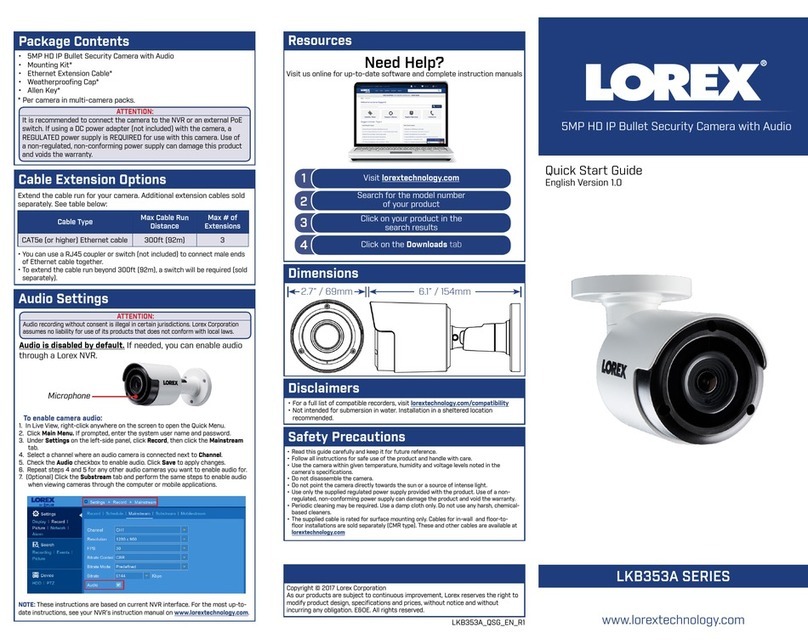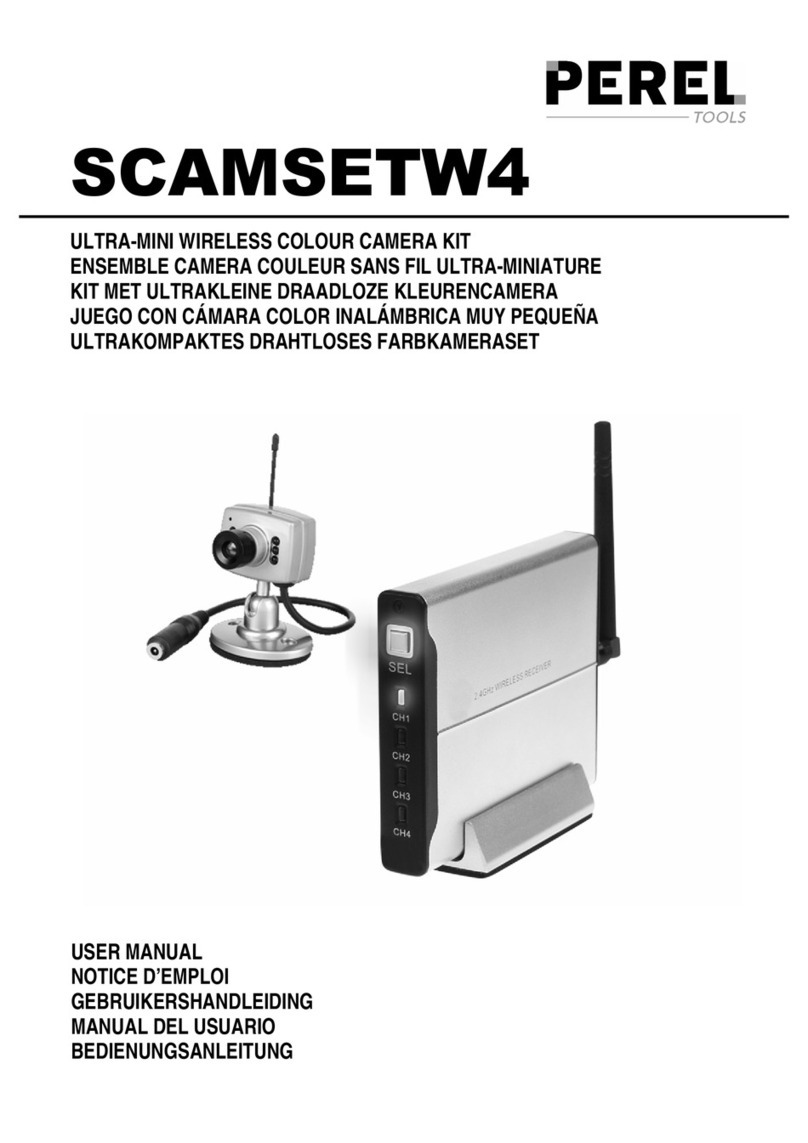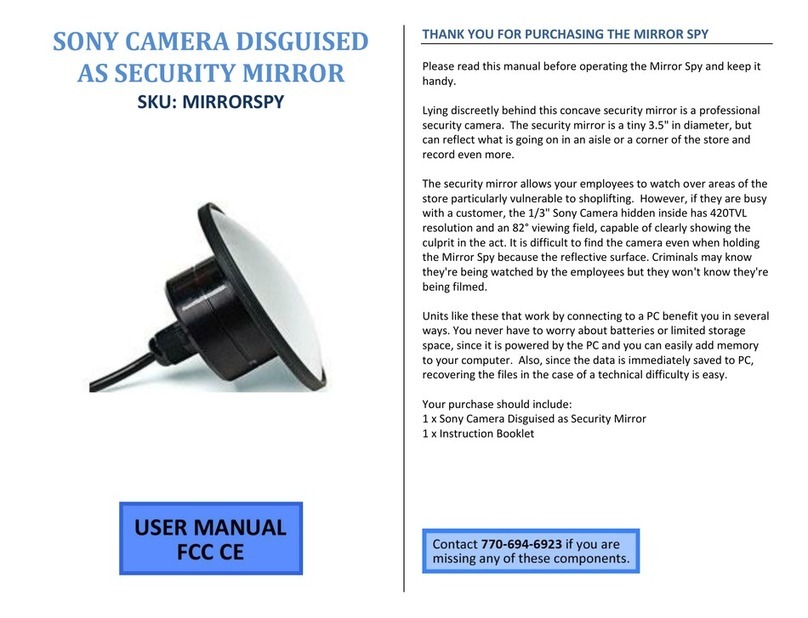Simon Vision inno-eye S1006 User manual

S1000 Series
Quick Start Guide
English
Software Release 1.3
www.inno-eye.com

2
Table of Contents
Ⅰ. Product Information ..............................................................................................3
1. Product Types and Specifications..............................................................3
2. Product Components......................................................................................4
Ⅱ. System Configuration...........................................................................................5
1. Hardware Configuration................................................................................5
2. I/O Cable Pin Map ............................................................................................6
3. Installing inno-eye Simulator .....................................................................7
Ⅲ. Setting up inno-eye Inspection..................................................................... 10
1. Video Display……………………………………………………………………………..10
2. Setting up Tools............................................................................................. 12
3. Setting up Trigger......................................................................................... 15
4. Saving Job File................................................................................................ 17
5. Transferring Job File to inno-eye ........................................................... 17
Ⅳ. Executing Inspection using inno-eye ......................................................... 18
Ⅴ. Warranty Information ........................................................................................ 20

3
Quick Start Guide provides a quick and easy guide to install and use inno-eye
S-series for the first-time user.
1.Product Types and Specifications
Category
S1002
S1006
Processing
& Memory
Processor
Dual ARM926EJ-S™ RISC Processor
Data Memory
128Mbit Stacked DDR SDRAM
Flash Memory
1Gbit
Sensor
Resolution
1280 X 960
Frame Rate
720P (1280 X 720) : 60frame/sec
Image Sensor
AR0134 (1/3 inch)
Pixel Size
3.75µm X 3.75µm
Shutter
Global
Output Format
RGB Bayer Raw (12Bit)
I/O Interface
Digital Output
3x Sink type output, Max sink 100mA, 60VDC (VAC Peak)
Digital Input
3x Opto-isolated input
Ethernet
100 Base-T
Serial Communication
RS-232C(EIA-232-C)
Video-out
CVBS1)
Light Control
Drive method : PWM control, 5 steps
·
Mechanical & Electrical Specs
Lens Type
8mm (F2.0)
C,CS-Mount
Manual Lens
Lens Mount
S-Mount (M12)
CS-Mount
Illuminator
Ring Type Built-in Illuminator
External Type
Power Consumption
Max 0.2A (24VDC) –illum. On
Max 0.1A (24VDC) –illum. Off
Max 0.1A (24VDC)
Dimensions
39.4mm X 41.0mm X 84.1mm
39.2mm X 39.2mm X 78.9mm
Weight
152g
120g
Housing
Aluminum, Plastic
Operating Ambient
Temperature
0°~ 45°C
Storage Ambient
Temperature
-30°~ 80°C
Software
Environment
Operating System
Windows 7, 8, 10
CPU
Core i3 or higher
RAM
4GB or higher
Monitor Resolution
1280 X 1024 or higher
Lens and illuminator are not included in S1006 model.
Please purchase them.
1)Composite Video Baseband Signal
Ⅰ. Product Information

4
2.Product Components
inno-eye’s components are as follows.
1) Standard Components
Type
Common
Built-in Lens Type
CS-Mount Type
Built-in Lens Type
×1 ea.
Lens Focusing Jig
x 1 ea.
CS-Mount Type
×1 ea.
Adaptor Ring
for C-Mount inno-eye
×1 ea.
Product Information Guide
×1 ea.
Mounting Bracket ×1 ea.
Hexagon Socket
Head Bolt
for Mounting Bracket
(M4x6mm)×2 ea.
(plus 2 ea. as spares)
Using a bolt other than provided, it might cause mechanical failures or malfunctions.
Do not insert bolt into the bottom hole of inno-eye camera more than 4.0mm.
2) Control Box Kit (optional)
Control Box
(SSC-I01A)
Power Cable
(H3TC-K18F)
Screw Lock Type RJ45 Cable (3M)
(ZSCR-RJ45)
12 Pin Circular Cable (3M)
(HBSM-ACBA)

5
1.Hardware Configuration
inno-eye can be connected to Control Box2), and other accessories as follows :
1) Control Box
Control box is a device to supply Power to inno-eye and connect inno-eye with
other external devices. Control box is linked up with inno-eye through 12 pin
circular cable (HBSM-ACBA) provided. The method of connecting external
devices as follows:
For detailed information on Control Box, refer to the full Manual.
2)Connect PLC with inno-eye Control Box for the inspection.
Ⅱ. System Configuration
Ext. INPUT
inno-eye
RS232
AC IN
Ext. OUTPUT
DC OUT

6
2) PC
PC is connected to inno-eye through the ethernet cable (ZSCR-RJ45) provided.
By using inno-eye Simulator installed in PC, we can setup inspection conditions
and monitor the results of inspection.
3) Composite Video Monitor
Video-out(CVBS) port on monitor is connected to inno-eye mono video out
port through Phone Jack ↔RCA Cable, and used to monitor the inspection
results.
For detailed information, Please refer to the Full Manual Part 2. Instruction.
2.I/O Cable Pin Map
In case of not using a control box, you can connect inno-eye and PLC
(or corresponding process control devices) by referring to I/O cable pin map.
Pin No.
Signal Name
Connector Diagram
1
24VDC+ Input
2
GND Terminal
3
External Trigger Input Terminal
(EXT_TRIG)
4
External Input 0 (EXT_DI0)
5
External Input 1 (EXT_DI1)
6
Common Ground for Input Terminal
(EXT_DI_COM)
7
External Output 0 (EXT_DO0)
8
External Output 1 (EXT_DO1)
9
External Output 2 (EXT_DO2)
10
Common Ground for Output Terminal
(EXT_DO_COM)
11
232_RX(Serial Rx)
Backside 12 Pin Circular
Connector of inno-eye
12
232_TX(Serial Tx)

7
3.Installing inno-eye Simulator
Download inno-eye Simulator and install on PC3).
inno-eye Simulator can be downloaded at
http://inno-eye.coreicc.net/kr/support/support.php. After clicking
inno-eye download site, User enter client name, company name,
email address and click ‘’OK button’’, The compressed file including
inno-eye simulator and license key will be sent to the email
address entered.
User must install security module to use inno-eye simulator.
Security module is installed if User executes “driver_install.bat”file
that is included in sent compressed file. At this time, file “haspdinst.exe”
must be in same path where file “driver_install.bat”is located.
Installing security module takes about 1minute to 5 minutes.
But if user executes inno-eye Simulator without installing security module,
error occurs. In case of deleting security driver, User must
execute “driver_install_1.bat”and “driver_install_2.bat”in order.
Next, if user executes inno-eye Simulator, Message box appears to
inform user of registering “License Key”. Same message box will be
shown in case of clicking License Registration button at Connect inno-eye
Menu. License registration will be completed when user enter the license
3) It is recommended to use Window 7 based PC or higher.
DONG IL TECHNOLOGY is not responsible for any failures or damages caused by not following
instructions described in this guide.

8
key received by email and click the Registration button in order.
License means that PC obtains certification which have a permission
to use inno-eye Simulator. So, User must register another license
by receiving additional license key to use inno-eye Simulator at another PC.
Serial number on inno-eye’s cover must be registered to connect inno-eye
it inno-eye Simulator. User can enter Serial number at Connect inno-eye
Tab.
1) inno-eye Simulator
inno-eye simulator is a PC software that controls inno-eye and enables
to select inspection tools to be applied, set inspection specification
which decide good or bad products, and monitor the inspection results
in real time.

9
inno-eye Simulator is comprised as follows :
A. Connect inno-eye : Menu for connecting inno-eye to inno-eye Simulator
B. Setup Camera : Menu for setting up conditions of taking images, I/O and
Illuminator.
C. Setup Tools : Menu for selecting tools to be applied for inspection and setting
up the inspection specifications such as parameters.
D. Control Job File : Menu for managing job file, e.g. transferring the job file
to inno-eye
E. Menu for monitoring inspection results in real time
F. Select Mode : Menu for selecting operational mode which are as follows:
Run mode, Setup mode, and Experimental mode
G.
Checking whether the failure images or result images are saved or not
H. Menu for triggering method for inspection and test button for experimental
trigger test.
I. Menu for displaying selected tools list
J. Buttons for managing the acquired images and job file
K. Descriptions of tools and help related to the current step and more
K

10
1.Video Display
Display video after connecting inno-eye and PC.
①Connecting inno-eye to inno-eye Simulator installed on PC
After Connecting inno-eye and PC by using ethernet cable, then run
inno-eye Simulator.
②Click [ Connect inno-eye > Connect inno-eye ]and then, inno-eye dialog
box is shown up.
③Enter inno-eye camera IP address, command port, and video port in
Connect inno-eye dialog box. The first three digit group of inno-eye
IP address in four digit group must be the same with the first three
digit group of PC IP address connected to inno-eye. Default options of
inno-eye areas follows :
Different IP address must be given to each inno-eye to link up with
additional inno-eye.
④Click Connect button to connect inno-eye and simulator.
Ⅲ. Setting up inno-eye Inspection
IP Address
Command
Video Port
192.168.2.86
5000
5001

11
inno-eye is automatically set to Run mode when it boots. For displaying
images and setting up inspection parameter, change mode option into
Setup mode. After that, View Images button can be toggled between
Pause View and View Images when user click it.
For detailed information for inno-eye Run mode, Refer to the Full
Manual Part 2.

12
2.Setting up Tools
inno-eye Simulator provides 17 kinds of tools for you to execute more
accurate inspection. You can register more than one tool according to
the purpose of inspection.
Set inspection parameter at Pause View mode for your correct inspection.
4) Objects : Products to be inspected by inno-eye.
5) Good product : Objects inno-eye has verified that it is suitable to sell commercially.
Bad product : Objects inno-eye has verified that it is not suitable to sell commercially.
Category
Tool
Descriptions
Position
Alignment
Tool
Position Alignment
(Shift)
Calculate the rotation, and position shift of objects14)
to be examined(Suitable for rotation within 5°)
Position Alignment
(Rotation)
Calculate the rotation, size conversion, and shift information of
a part to be examined(Suitable for rotation of 5°and over)
Presence/
Absence
Tool
Brightness
Determines the presence of objects
by using the brightness of a specified area
Standard Deviation
Determine the presence of objects by using
the Standard Deviation of a specified area
Similarity
Determine the presence of objects by checking similarity degree
of registered patterns and the specified area
Contrast
Determine the presence of objects by using
the contrast of the specified area
Pixel Count
Determine the presence of objects based on the number
of pixels separated by threshold in specified area
Counting
Tool
Classifier
Count the number of registered patterns found in the specified area
Inspection
Tool
Shape Analysis
Verify the good and bad products5)by using
its size, perimeter, angle and the center of mass
Diameter
Measure the diameter of a circular object or a hole
Circularity
Measure how circular objects correspond with real circle
Concentricity
Measure the distance between the centers of two circles.
Distance
Measure the distance among a point, a line, a circle or blob in object.
Angle
Measure the angle of objects in degree.
Surface Detect
Measure the size and circumference of scratches
or flaws on the surface of objects
Recognition
Tool
Character Recognition
Register character to be recognized and by using them,
recognize the registered characters of object in a specific area
Classifier
Classify acquired images based on the registered pattern

13
Example 1 : Position Alignment Tool
It is hard to say that the position of inspection object is always located at the same
position under the camera view. By using Position Alignment tool, you can execute
inspection regardless of the rotation and shift of objects.
①Click [ Setup Tools>Position Alignment>Position Alignment(Shift)]
→Refer to the Box A
②Click View ROI, and designate the two sets of Detection area and Pattern
area.
(It is recommended to select Inspection area in the unique area where it is
not similar to any other area)→Refer to the Box B
③Click Register Pattern, and save the designated area as a pattern.
The Value of Uniqueness is displayed at the bottom of the pattern when
user register the specific pattern.
Uniqueness means how unique the patterns are in the detection area,
which expressed in figures. As the value of uniqueness is higher, User can
acquire more exact results of position alignment. (Uniqueness is not
applicable to Position Alignment(Rotation) →Refer to the Box C, D
④Click Add button to register Position Alignment Tool to the tool list.
→Refer to the Box E, F

14
Example 2 : Distance Tool
Measure the distance between the two designated areas of tested object.
①Click [ Setup Tools> Inspection Tool > Distance ]
②Designate the Inspection area of 1 and 2.
Distance Tool finds the nearest point of objects edge from the center of
inspection area, and measures the distance of two points.
(In case of selecting Point to Point)
③Click Test button to check the measured distance and then, enter the
inspection specifications to be accepted as a good product

15
④Click Add button to register Distance Tool to the tool list.
3.Setting up Trigger
Trigger is a timing signal to take images using a camera of inno-eye.
Once a trigger signal is received, inno-eye acquires images simultaneously
and automatically executes inspection by using acquired images.
inno-eye provides 3 kind of triggers:
A. External Trigger : Taking images by synchronizing the trigger signal
from external device such as PLC or position sensor etc.
B. Internal Trigger: Analyzing an acquired image at each frame,
and then triggering by using image information at user’s set position.
C. Time Interval Trigger: Generating trigger at regular intervals user set
in inno-eye, and then taking image user want.

16
To set Trigger, click [ Setup Camera>Setup Trigger ]
Selected trigger type is displayed on upper right side of inno-eye Simulator.
As inno-eye operates by trigger signal, setting trigger is essential.
In case the trigger user set is hardly applicable, click Simulation Trigger Test
button so that inno-eye can receive the test trigger signal from Simulator.
By using Simulation Trigger Test, you can check whether inno-eye is
operating properly and monitor the inspection results.

17
4.Saving Job File
Click Save Job File to save all inspection specifications that is set before
as a single Job file.
A Job File consists of camera configuration, master image and inspection tool
sets
. (Job file is saved at C://DIVision/job as default.)
5.Transferring Job File to inno-eye
You can start and execute an inspection by transferring job file in
PC to inno-eye.
Click [ Control Job File > Control File > PC inno-eye ]

18
You can easily check the results after executing your inspection by inno-eye.
①Once the Job File is sent to inno-eye, inno-eye will reboot automatically.
②After the reboot, inno-eye is set to Run mode and execute inspections
by itself according to the user-set trigger method.
(In case external trigger is set as its trigger type on Simulator,
inno-eye executes inspection as it sensed the trigger signal from
external device. If inno-eye cannot receive the external trigger signal
from it, click Simulation Trigger test button so that inno-eye can execute
inspection by using the trigger signal PC sends.
③Inspection results can be monitored on Simulator or composite video
Monitor connected to inno-eye in real time.
In case of inspection monitering using both of the simulator and
the video monitor, inno-eye can take more inspection time.
(To monitor the inspection results on Simulator, click [ Connect inno-eye >
Connect inno-eye ] and then, activate View Images button)
You can monitor the inspection results using video-out(CVBS)
on a monitor without PC.
Ⅳ. Executing Inspection using inno-eye
Control Box
Composite Video Monitor
inno-eye Simulator

19
When Simulator is used for monitoring inspection, inspection results will be shown
in 1/4 sizes on Simulator display.
You can download full manual at www.inno-eye.com
More information about inno-eye and operation of tools are available in
full manual.

20
DONG IL TECHNOLOGY warrants that this product is free from defective material and
workmanship. We will warrant repair of the product free of charge or with charge when
product fail to operate properly. To get product warranty, please visit
www.inno-eye.com and click Product Registration at Support menu where you can find
Product registration form. (※Serial No. of the product must be filled out in the form)
1. Warranty Coverage
We cover the warranty for one year from the download date of inno-eye Simulator. If Simulator download
date is not identifiable, instead the shipping date or the sale date recorded in our system will be used.
DONG IL TECHNOLOGY offers free repairs or product exchange for any performance or functional
defects under normal working condition within warranty period, and offers paid repairs for any defects
caused by user’s misuse or negligence.
Issues
Coverage
Under
Warranty
Warranty
expired
Performance or
functional defects
caused under
normal working
conditions
Performance or functional defects
under normal working condition
Repair free
Paid repair
Identical error occurred three times
under normal working condition
Product
exchange
Loss of the product on repair
at Service center
Product
exchange
·
Unable to repair as parts are not in stock
(Within parts retention period)
Unable to repair while parts are in stock
(Within parts retention period)
User’s fault or etc.
Failure or damage caused by user’s mishandling
(e.g. falling, flooding, physical shocks, damage,
unreasonable operation, etc.)
Paid repair
Failure or damage caused by user’s improper
usage or negligence
Failure and damage caused by using parts
provided by other companies
(e.g. accessories, expendable parts etc.)
Failure caused by using inno-eye
under misuse against guideline in the manual
Failure or damage caused by natural disaster
(e.g. fire, flooding, earthquake,
malfunction of power system
Failure caused by working-life expiration.
Failure caused by external factors
other than described
※Parts retention period : 5 year after the end of production
2. Others
1) Product must be installed and used as prescribed method in this guide.
2) This guide is a recommendation and we do not warrant any defects caused by user’s negligence
3) In case PC Label on the front and backside cover of camera is removed, warranty coverage is not
applicable.
4) User should use the parts provided by DONG IL TECHNOLOGY
5) Warranty is provided only to the original purchaser and not allowed to pass on others.
6) User should keep a warranty document for getting warranty repair.
7) Repairing fees and Price of relevant parts is not covered for getting warranty repair.
8) Any parts of inno-eye are not covered under warrant.
Ⅴ. Warranty Information
This manual suits for next models
1
Table of contents