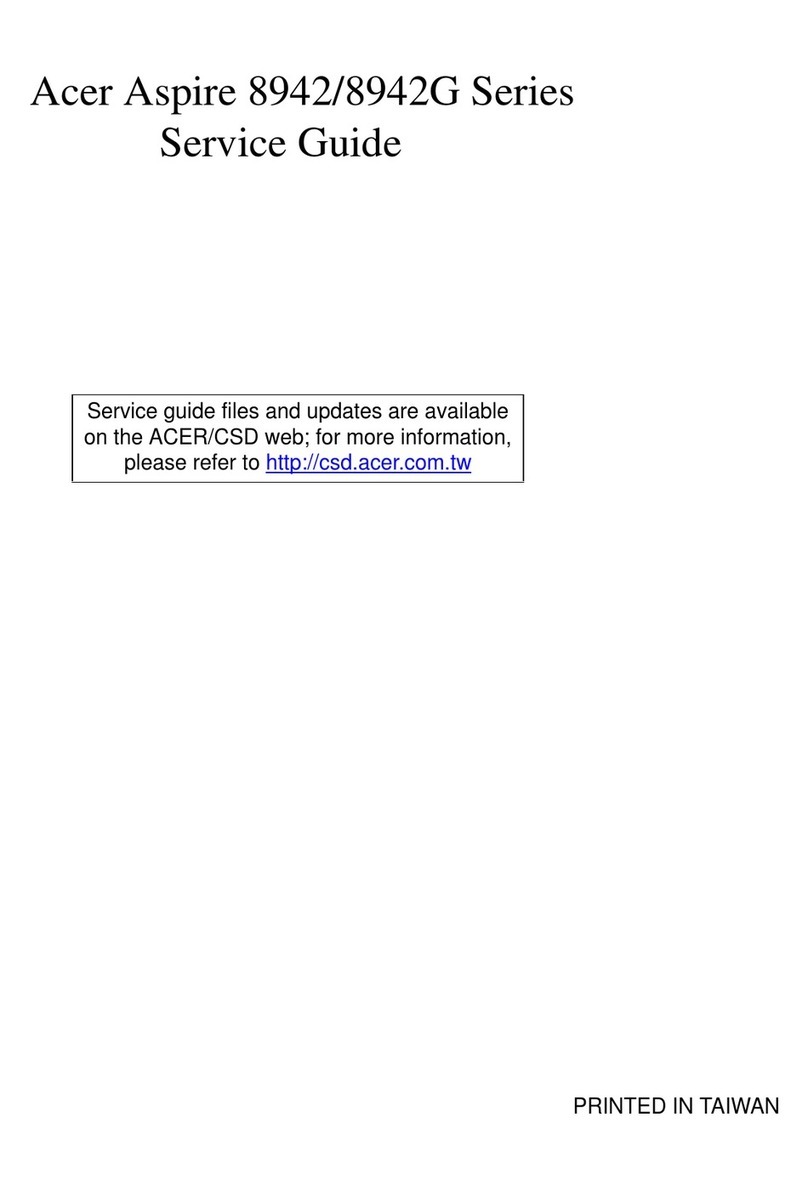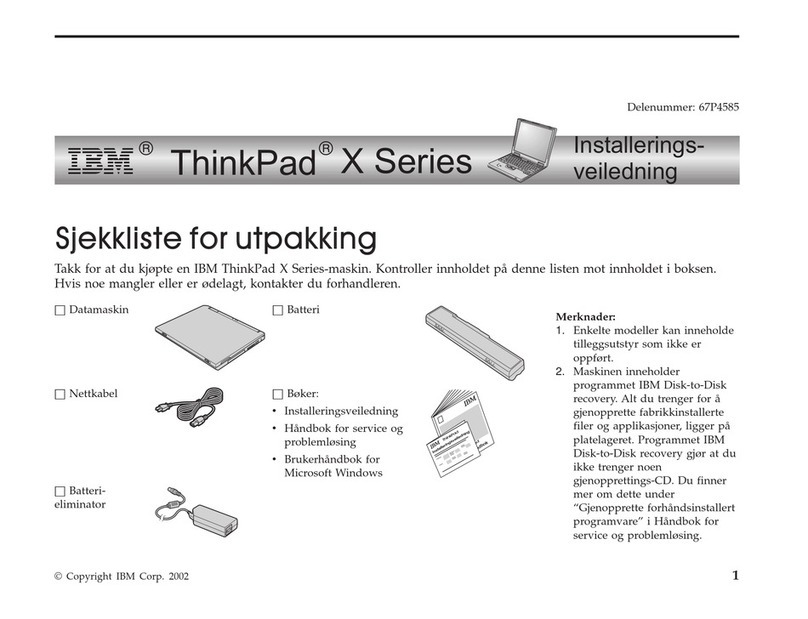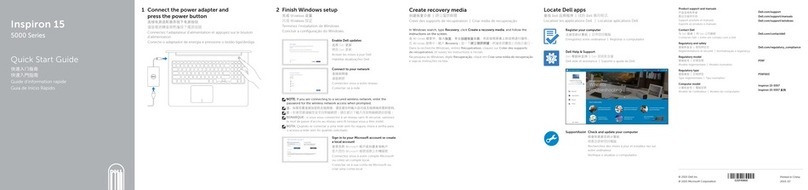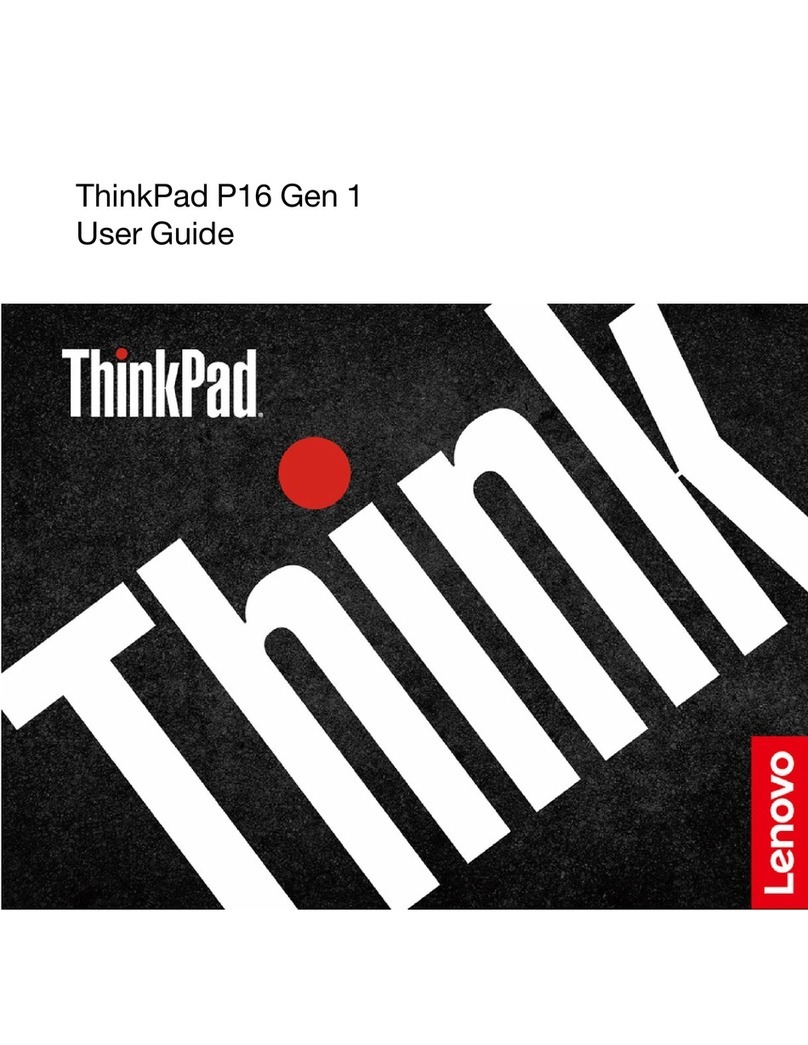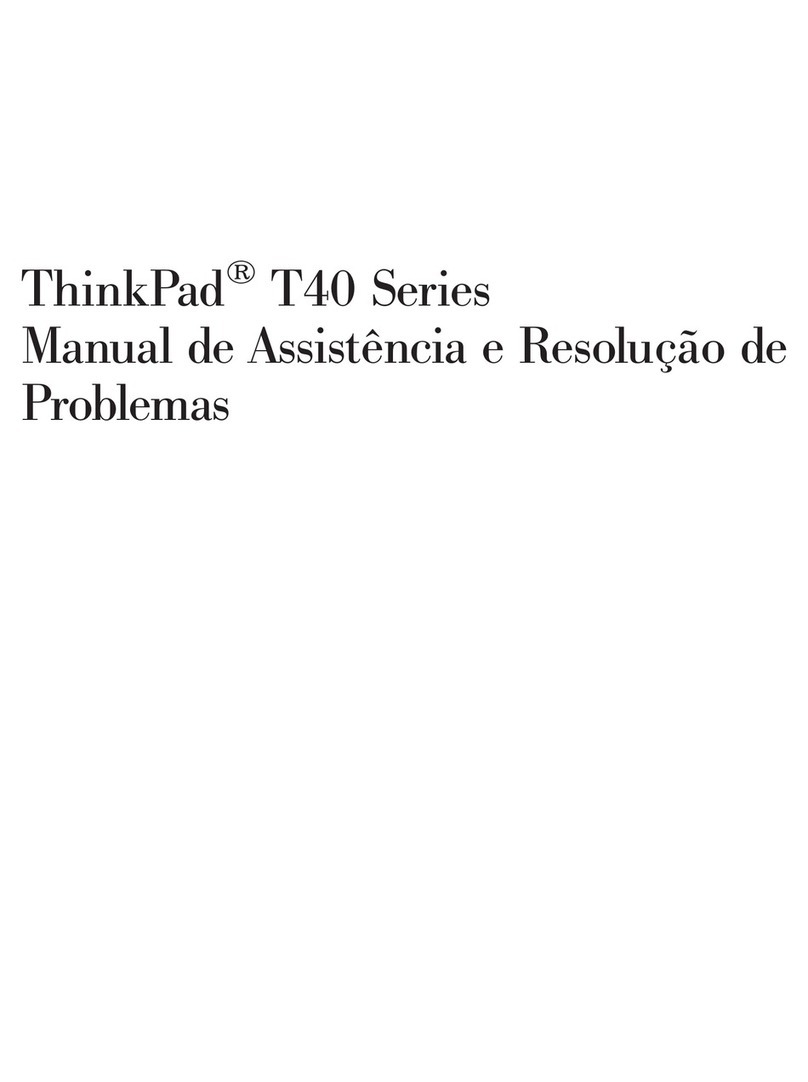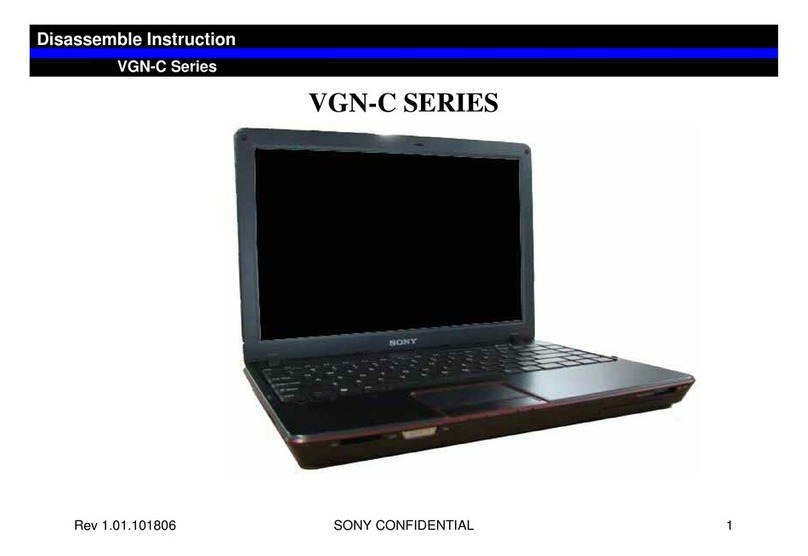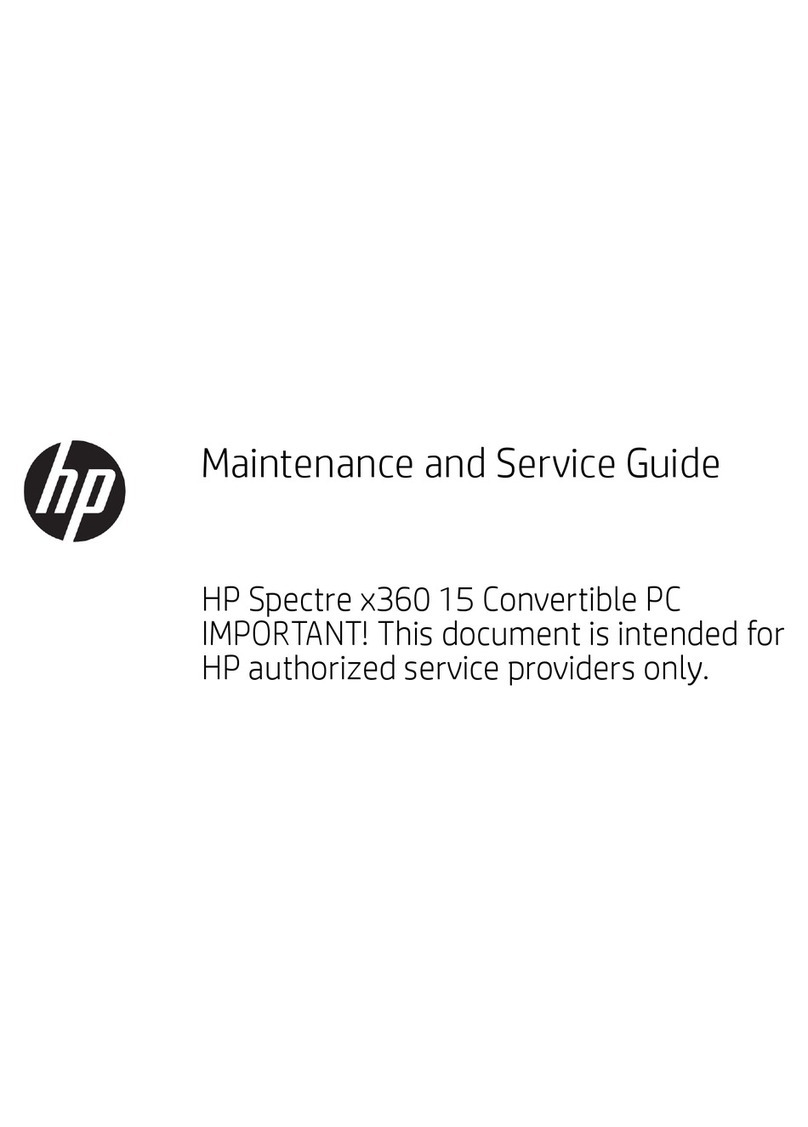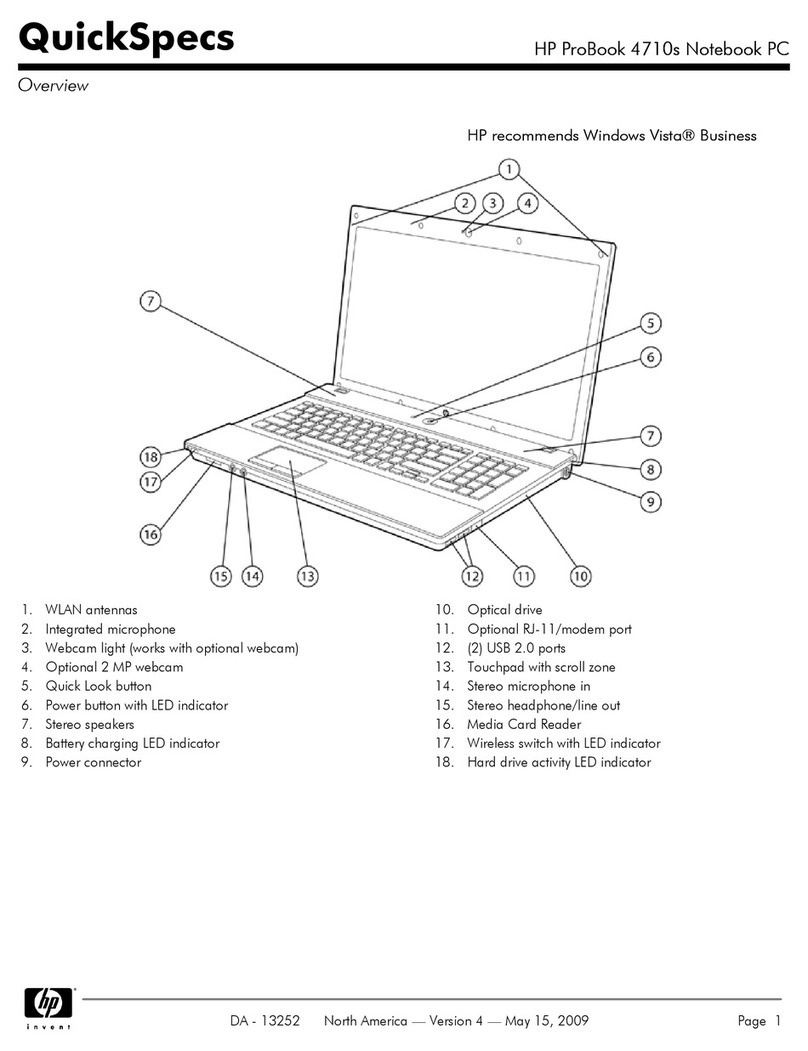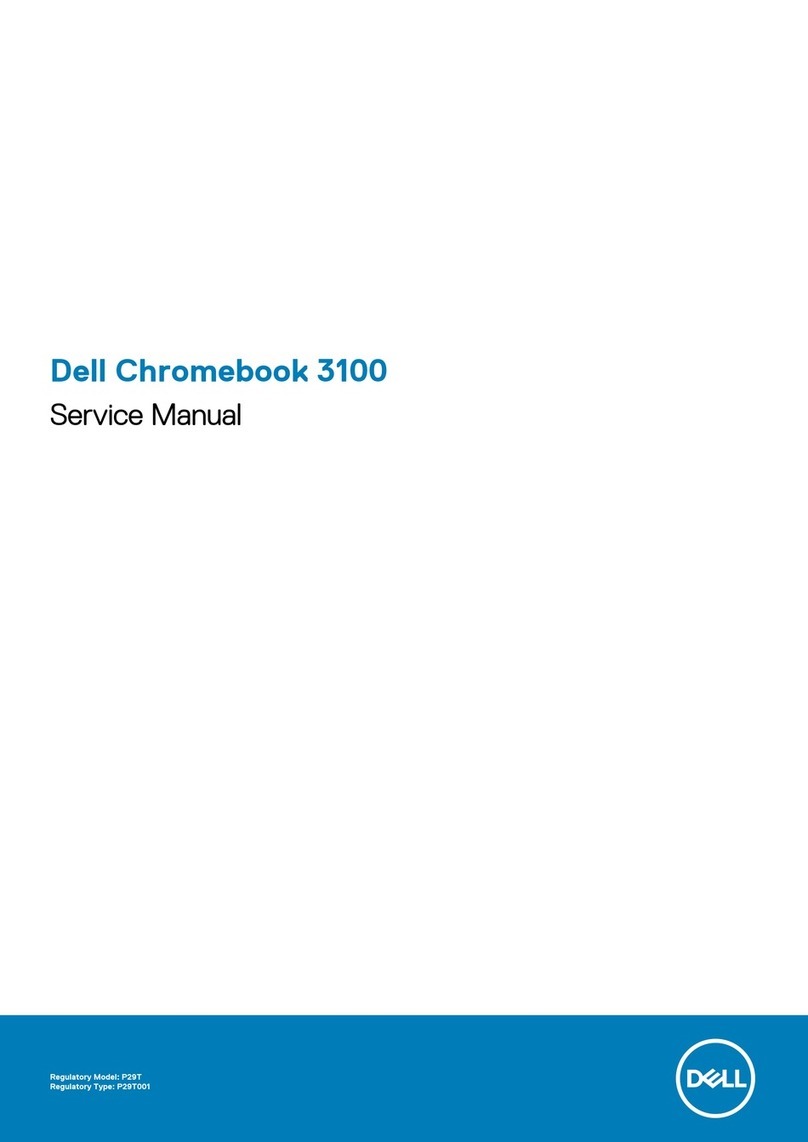SimpleTech IBM ThinkPad I Series User manual

Page 1 of 4
This document contains all the information you need to install your Simple Technology hard drive in the
following IBM ThinkPadI Series 1400 and 1500 notebook computers.
ThinkPad 1400 (2611) ThinkPad 1500
Table of Contents
1 Introduction ................................................................................................................2
2 IBM ThinkPad 1400 and 1500 Notebooks............................................................2
3 Formatting a New Hard Drive ................................................................................. 3
4 Creating a Windows 98 Startup Disk...................................................................... 4
All trademarks or registered trademarks listed in this document belong to their respective owners.
2000 Simple Technology Part number: STCD-CPHD/xxxx
www.sim
p
letech.com
Hard Drive Quick Start Guide
IBM ThinkPad® I Series 1400 and 1500 Notebook Computers

IBM ThinkPad® I Series 1400 and 1500 Notebook Computers
Page 2 of 4
Introduction
Simple Technology’s hard drives provide the fastest and easiest way to
increase the storage capacity for your IBM ThinkPadI Series 1400 and 1500
notebook computers.
IBM ThinkPad 1400 and 1500 Notebooks
To install your Simple Technology hard drive in an IBM ThinkPad I Series
1400 and 1500 notebook computer:
A. Turn off the notebook computer.
B. Remove all the cables.
C. Tilt the LCD screen all the back and gently lift off the I Series bar
above the keyboard.
D. Locate and remove the two screws holding the keyboard in place.
E. Find the tab located directly above the AC adapter plug (the AC
adapter plug is located on the back of the IBM TP). Pull out this tab.
F. Gently lift up the keyboard and place it on the palm-rest.
G. Locate the silver plate covering the hard drive. Then remove the three
screws securing the silver plate and remove the plate.
H. Lift the hard drive up and remove it from its compartment.
I. Remove the four screws securing the bracket to the hard drive.
J. Remove the connector from the hard drive and attach it to your new
Simple drive.
K. Insert your new Simple drive into the computer’s hard drive
compartment.
1
2

IBM ThinkPad®I Series 1400 and 1500 Notebook Computers
Page 3 of 4
L. Replace the silver plate over the hard drive and secure it with the
three screws in step G.
M. Replace the keyboard and secure it using the two screws you removed
in step D.
N. Replace I Series bar above the keyboard and return the tab back to its
original position.
O. Replace all the cables you removed in step B.
Formatting a New Hard Drive
If your Simple Technology hard drive is not formatted, you must format it
before it can hold data.
A. Boot from a startup disk. Then, at the DOS prompt, type FDISK and
press the Enter key.
B. When prompted about creating a partition over 2 GB, answer Yes.
(Older versions of FDISK do not ask this question.)
C. When the menu appears, select 1. Create DOS partition or Logical
DOS Drive and press Enter.
D. When prompted, select 1. Create Primary DOS Partition and press
Enter
E. When prompted, either press Enter to accept the default size or press
Nto define a custom partition size.
F. Press Esc until you return to the FDISK options. Then select 2. Set
active partition.
G. Press 1 to make the primary partition active. Then press Esc until you
return to the DOS prompt. Restart your notebook to have your
changes take effect.
3

IBM ThinkPad®I Series 1400 and 1500 Notebook Computers
Page 4 of 4
Creating a Windows 98 Startup Disk
A Windows 98 startup disk serves as an emergency boot disk should the
operating system fail to load. The startup disk also contains tools you can
use to troubleshoot boot problems.
A. Click the Start button on the Taskbar, point to Settings, and click
Control Panel.
B. Double click the Add/Remove Programs icon. From the Add/Remove
Programs Properties screen, click Startup Disk.
C. Insert a blank floppy disk into your notebook’s floppy drive, then click
the Create Disk button.
D. After the startup disk is created, close all windows and restart your
computer with the startup disk in the drive to verify it works.
4
SIMPLE TECHNOLOGY WARRANTY POLICY
LIMITED PRODUCT WARRANTY
Simple Technology warrants that the Product, in the course of its normal use, will conform to Simple Technology specifications and be fre
e
from defects in material and workmanship for the Warranty Period of 1 Year. The 1-Year Limited Product Warranty commences on th
e
purchase date appearing on the purchase receipt.
Simple Technology will have no liability for Product returned if Simple Technology determines that the claimed defect a) is not present, or b) i
s
attributable to misuse, improper installation, alteration (including removing or obliterating labels), or mishandling after original shipment fro
m
Simple Technology.
Subject to the preceding limitations, including the Warranty Period, the sole and exclusive warranty will be the repair and replacement of th
e
Product or refund of current market value, with remedy and value to be determined solely by Simple Technology. The Limited Warranty wil
l
extend to Product which is repaired or replaced for the balance of the applicable period of the original warranty or thirty (30) days from the dat
e
of return shipment from Simple Technology of a repaired or replacement Product, whichever period is longer. State and local laws may apply.
OBTAINING SERVICE
Simple Technology values your business and seeks to provide you with uncompromising service. If your Simple Technology Product requires
repair or replacement, contact the dealer from which you purchased the Product or the Simple Technology Technical Support Department at
www.simpletech.com, (949) 476-1180 or (800) 367-7330.
This manual suits for next models
2
Table of contents