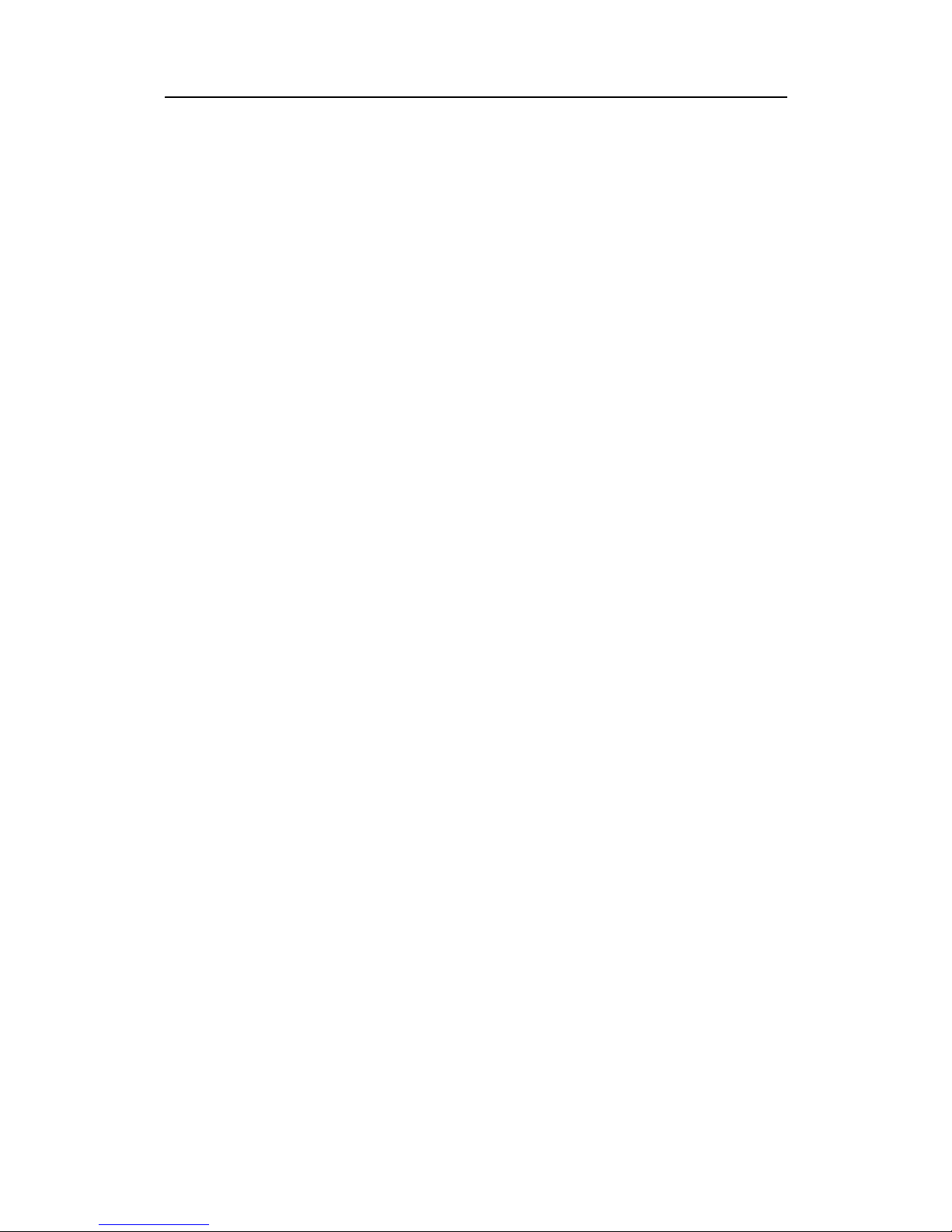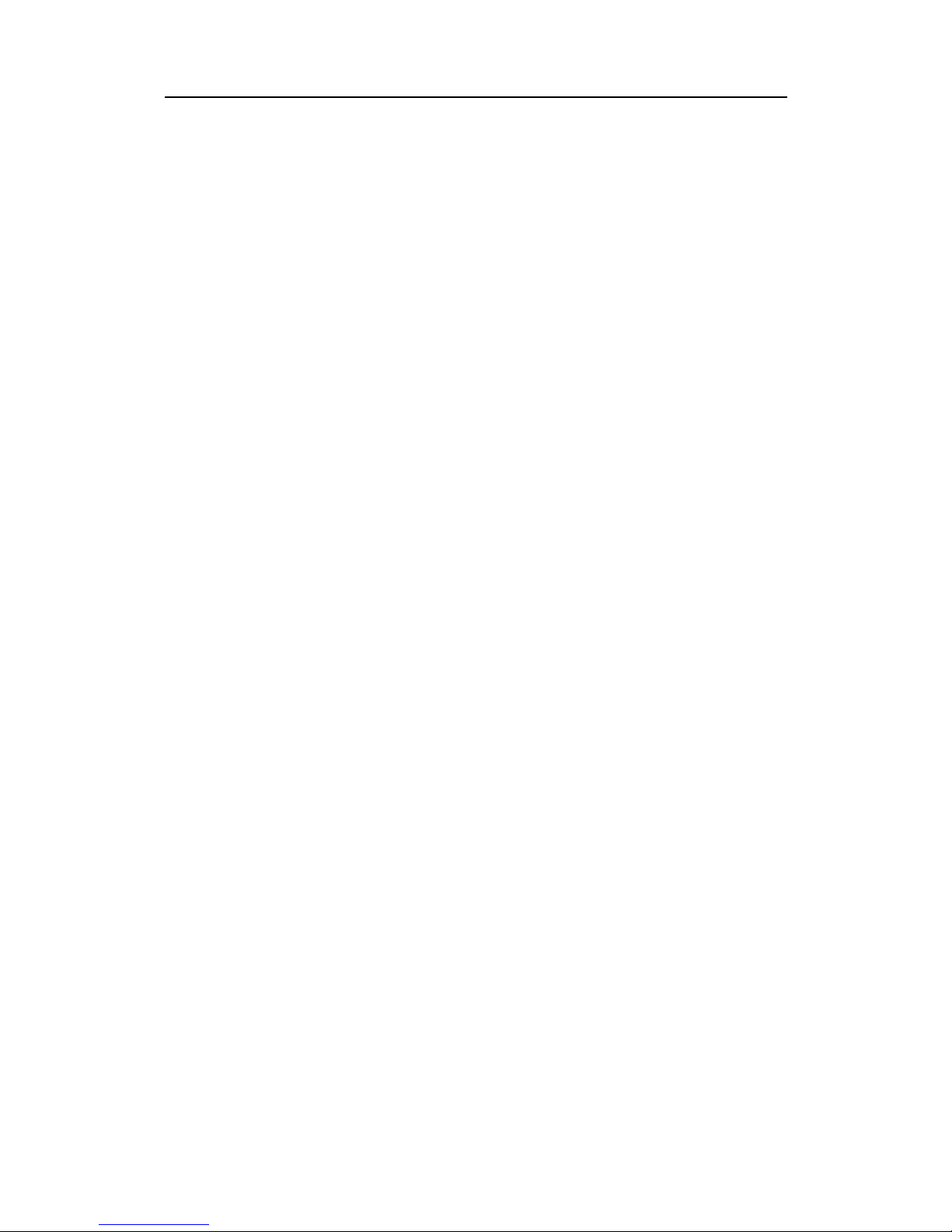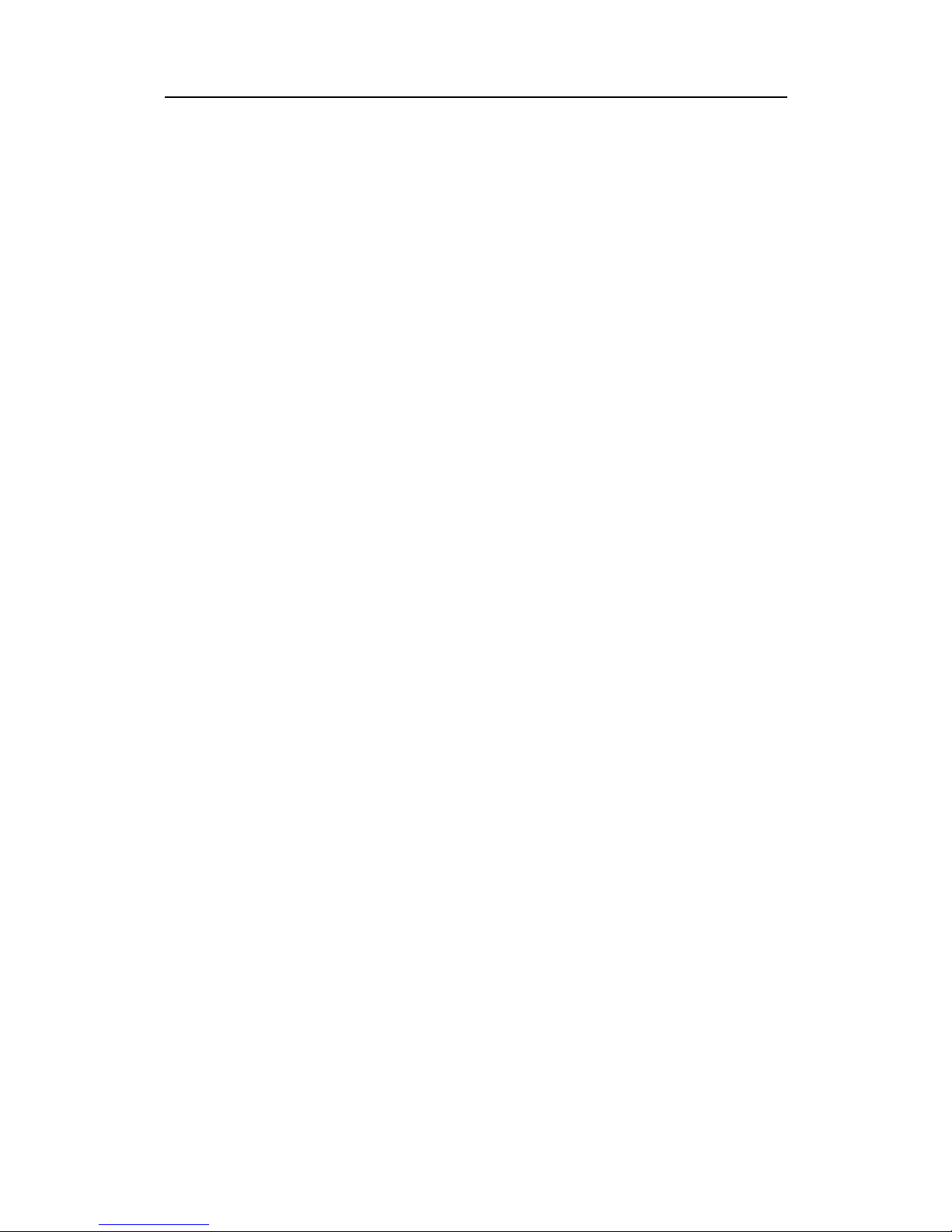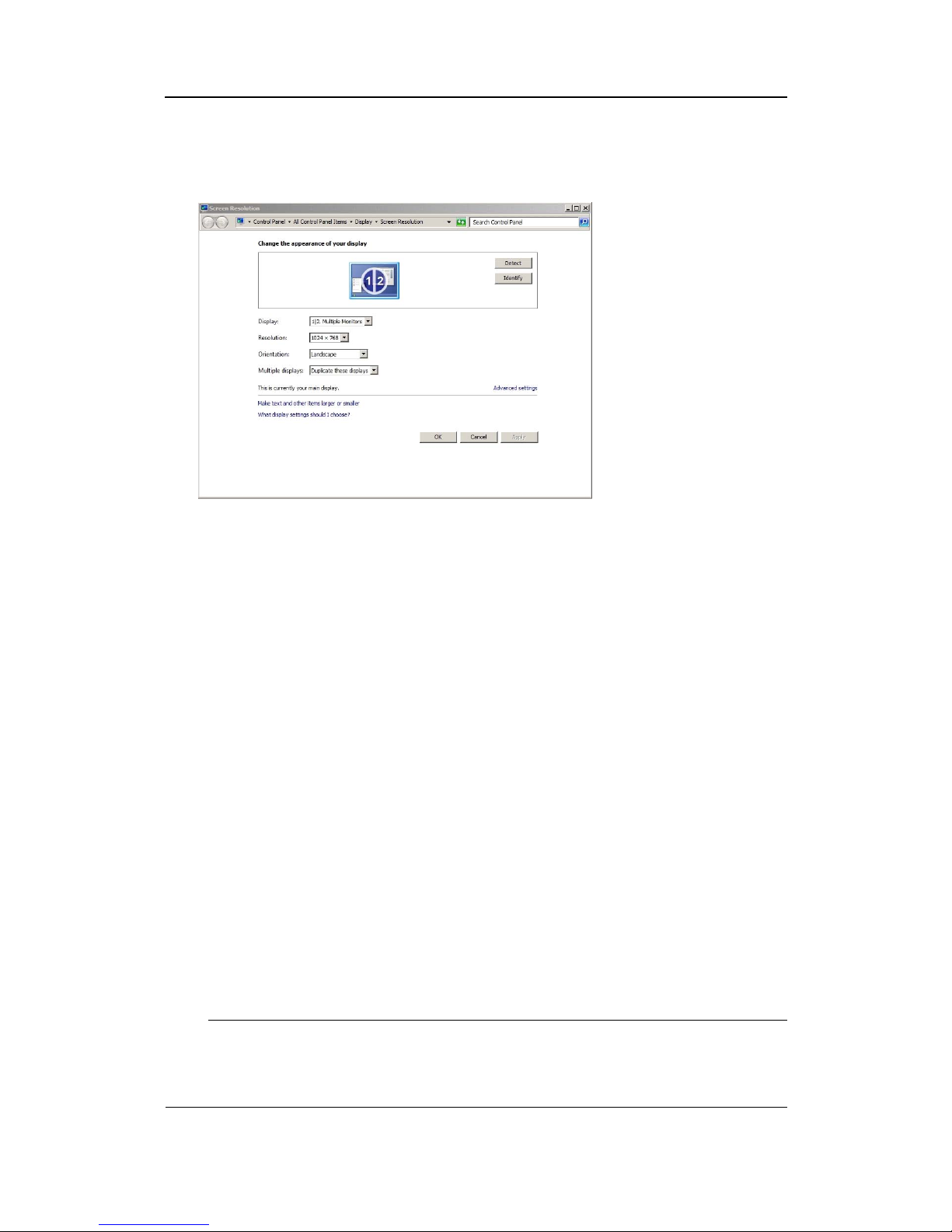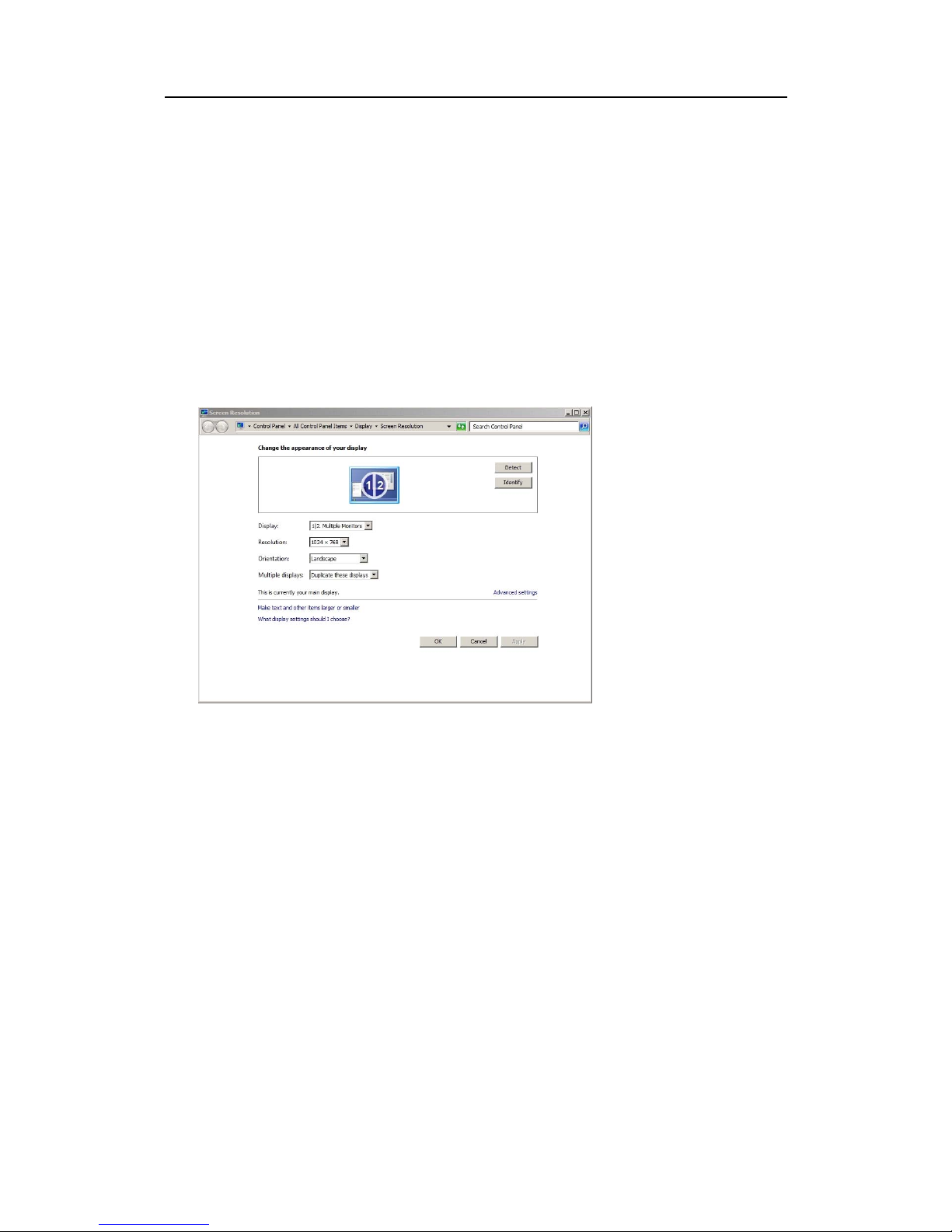Installationmanual
Tableofcontents
ABOUTTHISMANUAL.......................................................5
INSTALLATIONPROCEDURE.............................................6
Physicalinstallation..................................................................................................7
Displaysetup............................................................................................................8
Singledisplay...............................................................................................8
Dualdisplay.................................................................................................9
SOFTWAREPROCEDURES................................................11
Softwareinstallation,upgradeandremoval...........................................................12
HowtoinstalltheES70/PI50software.........................................................12
HowtoobtaintheES70/PI50license............................................................13
HowtoupgradetheES70/PI50software......................................................14
HowtoremovetheES70/PI50software.......................................................14
Restoringsystemfrombackupimage....................................................................14
Windows7activation.............................................................................................16
CABLELAYOUT................................................................18
Rearpanelconnectors............................................................................................19
Connectorwiring....................................................................................................20
GenericRS-232Serialline..........................................................................21
GenericRS-422Serialline..........................................................................22
Seriallineadapter.......................................................................................23
DRAWINGFILE...............................................................24
Marinecomputeroutlinedimensions.....................................................................25
AGENERALSAFETYRULES.................................................26
BEQUIPMENTHANDLING..................................................27
Transportation.........................................................................................................27
Lifting.....................................................................................................................27
Storagepriortoinstallationoruse.........................................................................28
Inspection...............................................................................................................29
Unpacking..............................................................................................................29
Generalunpackingprocedure......................................................................29
Unpackingelectronicandelectromechanicalunits........................................30
Unpackingmechanicalunits........................................................................30
Unpackingtransducers................................................................................31
Storageafterunpacking..........................................................................................31
Storageafteruse.....................................................................................................31
Cleaningcabinets........................................................................................32
Mechanicalunits.........................................................................................32
345266/A3