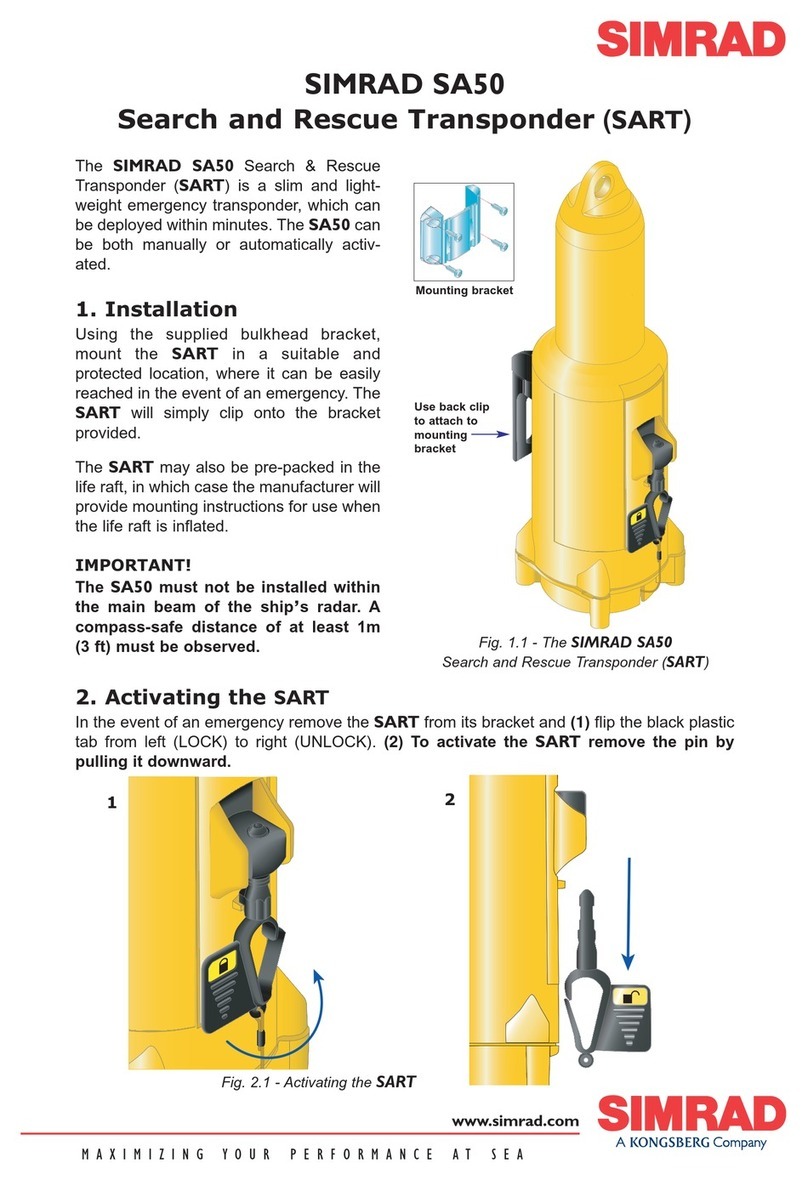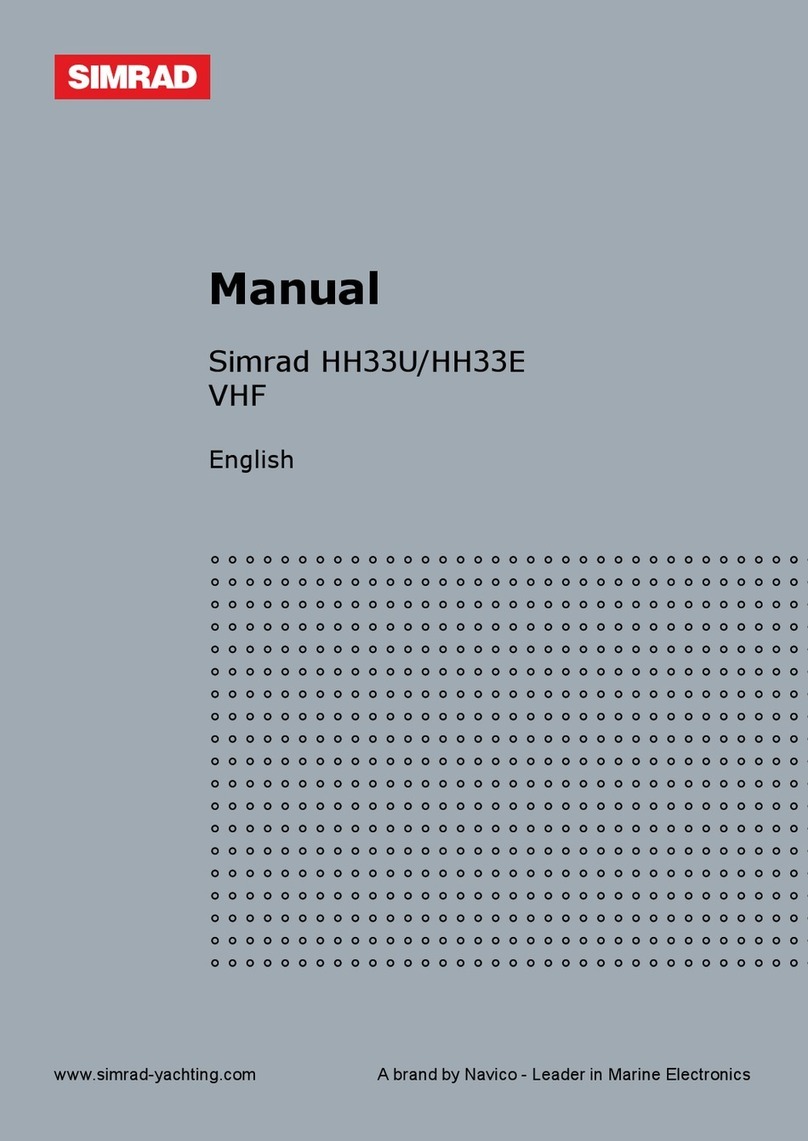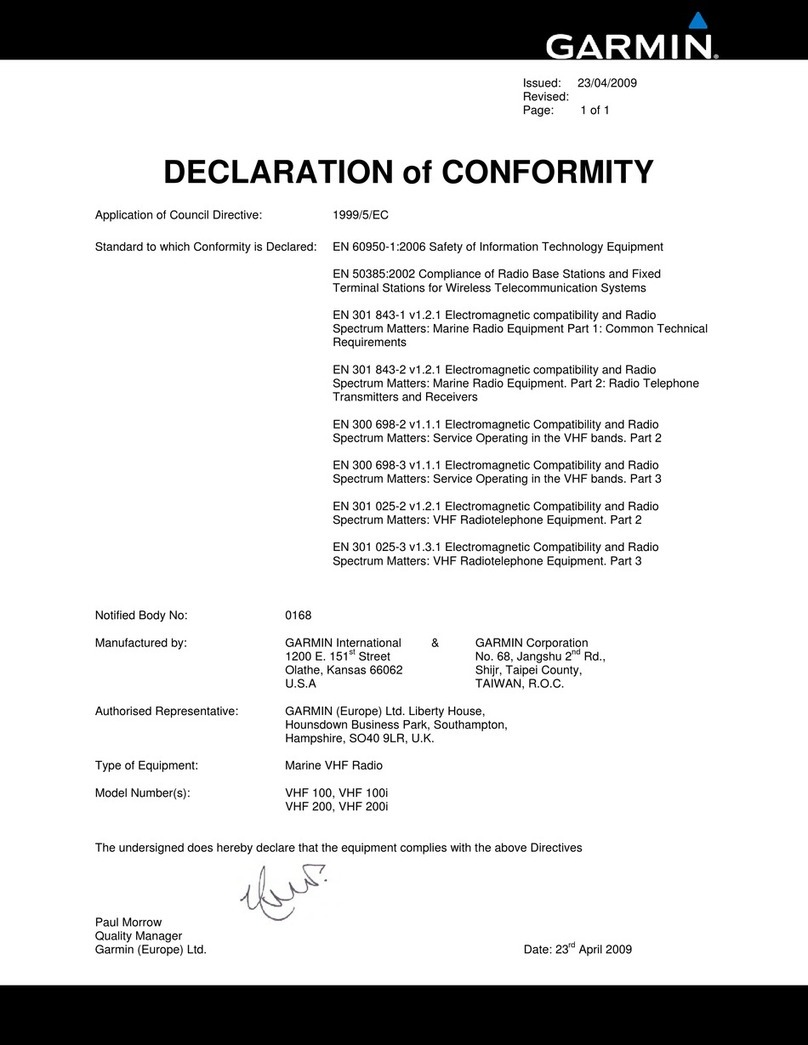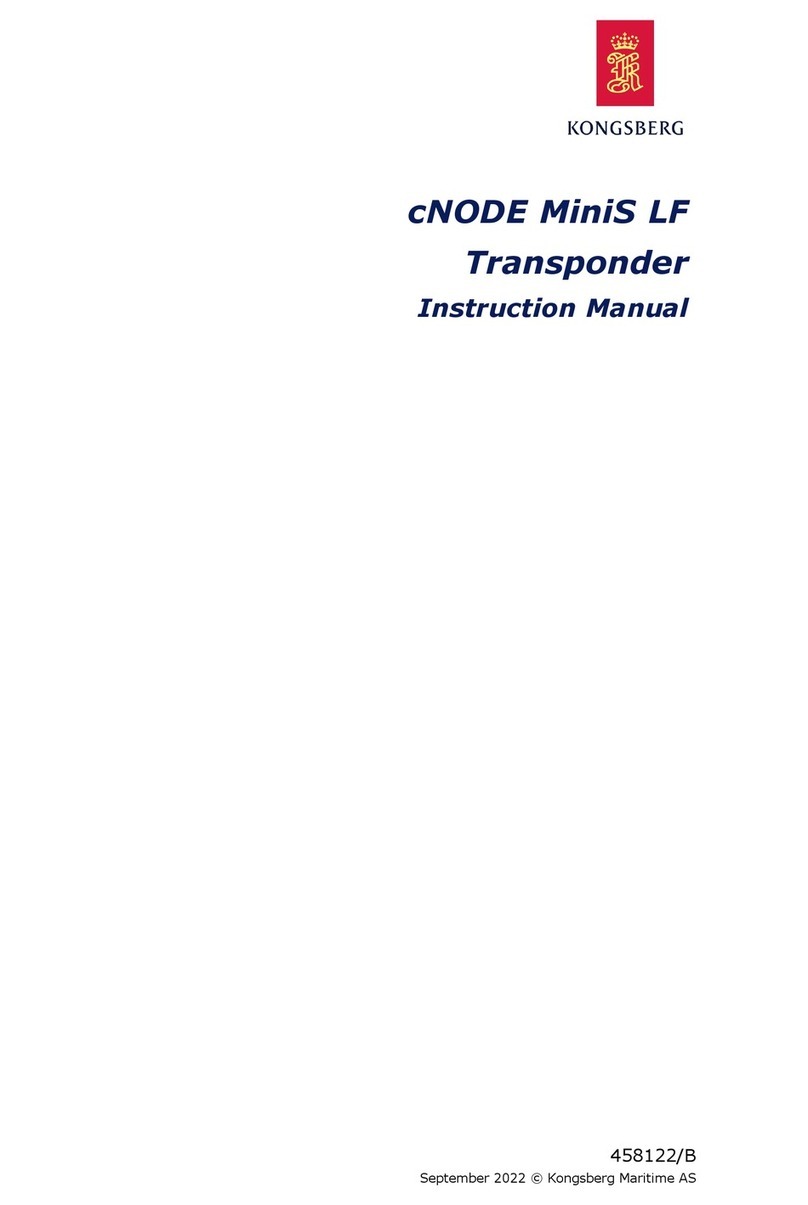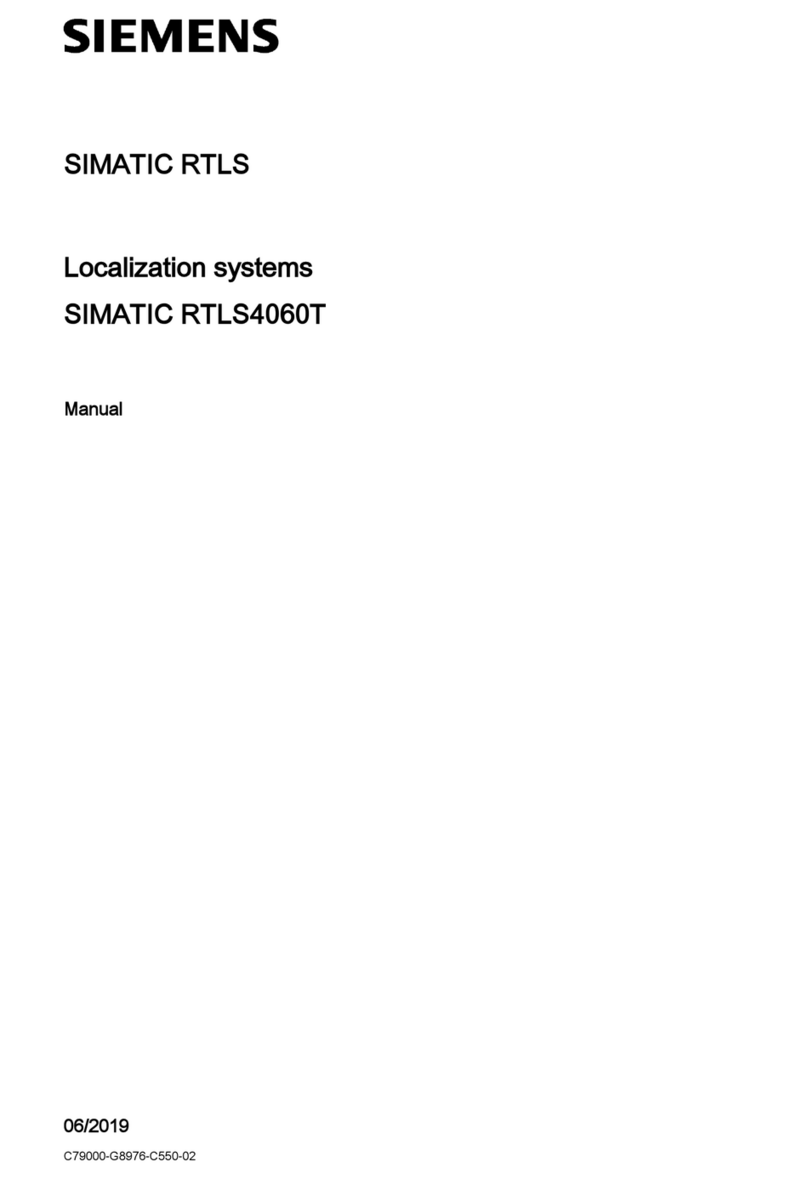Simrad DSC1400 User manual

Manual
Navico DSC1400
Class D DSC Controller

Page 3Page 2
CONTENTS
1. General
1.1 Introduction
1.2 Technical Summary
1.3 MMSI Number
1.4 Keypad
1.5 Softkeys
1.6 Distress Button
1.7 Working Channels
2. Sending a Call
2.1 General
2.2 Routine
2.3 Urgency & Safety
2.4 Group Call
2.5 Distress Alert
3. Receiving a Call
3.1 General
3.2 Routine
3.3 Urgency & Safety
3.4 Group Call
3.5 Distress Alert
4. Additional Functions & Configuration
4.1 Call Log
4.2 Directory
4.3 Backlighting
4.4 Contrast
4.5 Sound
4.6 MMSI
4.7 Group ID
4.8 Date & Time
4.9 Manual Position
4.10 Channels
5. Installation
5.1 Fitting the DSC1400
5.2 Electrical Installation
5.3 Interfacing via NMEA
5.4 Startup
6. Operating Procedures
6.1 Sending a Distress Alert
6.2 Cancelling a Distress Alert
6.3 Acknowledging a Distress Alert & Relaying Alert
6.4 Alerting All Vessels Within Range
6.5 Calling a Coast Radio Station
6.6 Making an Intership Call
7. Appendix
7.1 Warning to Users
7.2 Important Information
7.3 Service & Warranty
The technical data, information and illustrations contained in this publication were to the best of our knowledge correct at the time of going to print. We reserve the
right to change specifications, equipment, installation and maintenance instructions without notice as part of our policy of continuous development and improvement.
No part of this publication may be reproduced, stored in a retrieval system or transmitted in any form, electronic or otherwise without prior permission from
Simrad Navico Ltd.
No liability can be accepted for any inaccuracies or omissions in the publication, although every care has been taken to make it as complete and accurate as possible.
MDL 2/12/98
E02610 Issue 1.2
© 1999 Simrad Navico Ltd
Simrad Navico Ltd
Star Lane, Margate, Kent CT9 4NP, UK
Telephone +44 (0) 1843 290290
Facsimile +44 (0) 1843 290471

Page 5Page 4
1 General
1.1 Introduction
The DSC1400 is a Class D Digital Selective Calling (DSC) Controller designed for use with the
Axis RT1400 VHF radio. With a DSC1400 the RT1400 will support the latest GMDSS requirements
for non-SOLAS vessels from the International Maritime Organisation (IMO). It will enable you to
make digitally selected calls, which are quicker and simpler to make than traditional voice calls
using Channel 16. Should a distress situation occur, with the DSC1400 you can quickly raise an
alert, indicating your identity, your position and automatically establish distress communication
on the emergency voice channel.
Thank you for choosing Simrad
If you are pleased with your DSC controller we hope you will be interested in our range of marine
electronic equipment, which is manufactured to the same high standards as Axis. Please contact
your nearest Simrad Agent for a catalogue showing our full range of high tech marine electronic
equipment.
Simrad Navico operate a policy of continual development and reserve the right to alter and
improve the specification of their products without notice.
Axis®is a Registered Trade Mark of
Simrad Navico Ltd
DSC1400 Class D Digital Selective Calling Controller
1.2 Technical Summary
Display 122 x 32 pixels
54.8 x 19.1mm (2.19 x 0.76 in) viewing area
Controls ITU Keypad
4 multi function softkeys
Distress button with safety cover
Connections Front 7 way plug for handset / fistmike
Rear cable with 7 way socket for RT1400 connection
Rear cable for NMEA0183 position input
Power 12v DC (Supplied by RT1400)
Weight 0.5 kg
Mounting Desktop, bulkhead or panel mount (uses same mounting accessories as RT1400)
Type Approval Meets EN301-025, Class D DSC Specification
Operating Temp -15 to +55¼C
Humidity 0 to 95% non-condensing
168mm (6.72 in)
180mm (7.20 in)
105mm (4.20 in)
60mm (2.40 in)
90mm (3.60 in)
Fig 1.1 - Dimensions
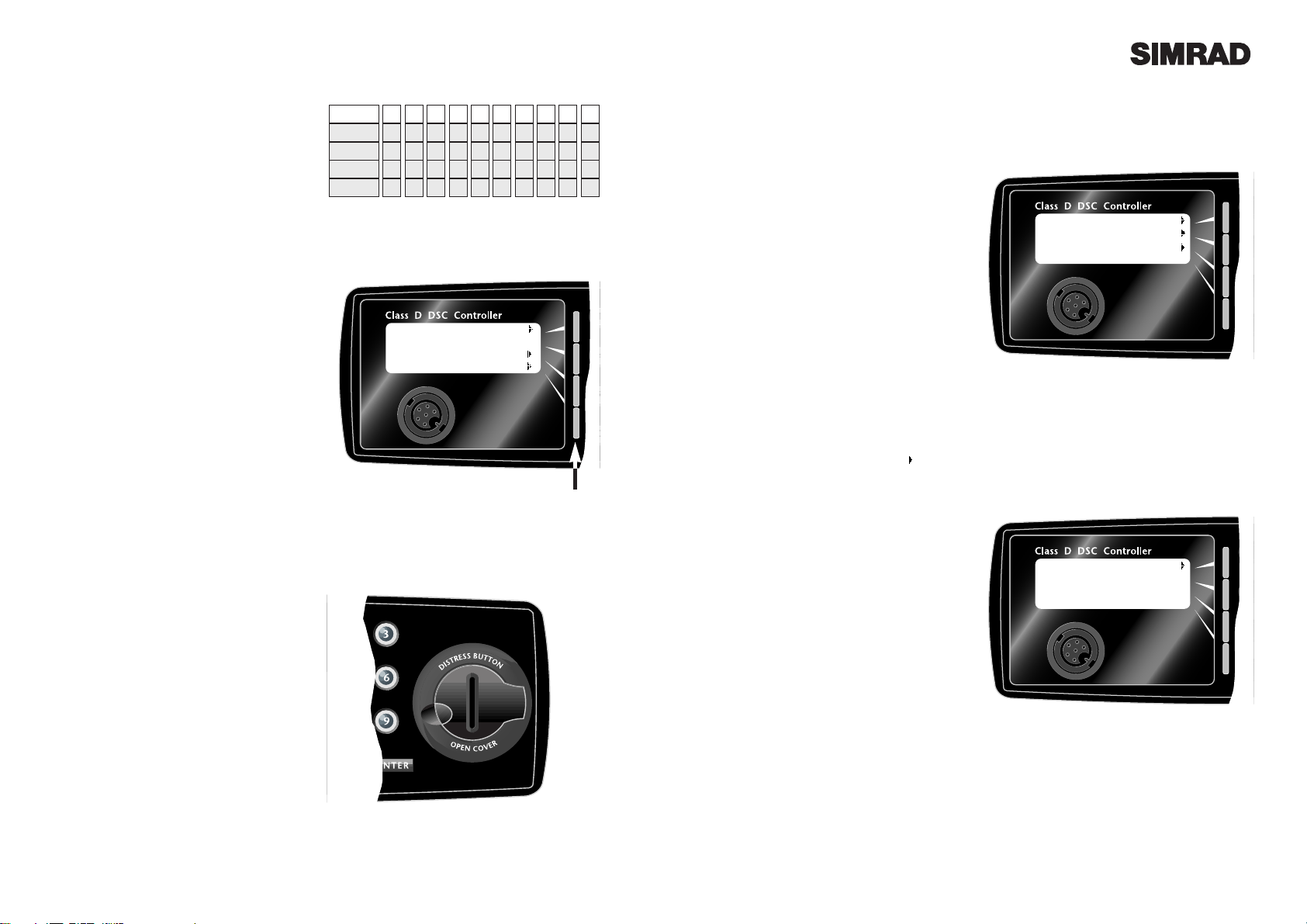
Page 7Page 6
2 Sending a Call
2.1 General
Making a DSC call using the DSC1400 is very
simple. First, choose the call type (Routine,
Safety, Urgency, Group or Distress Alert). If
required, enter the destination and working
channel, then press ENTER.
2.2 Routine
To make a routine call, either enter an MMSI
number with the keypad from the main screen
or press Call and use theTo key to cycle through
the numbers which have been previously
entered into the directory (see section 4.2).
If the call is to a coast station, then the channel
will be displayed on the screen as --, as the
acknowledgement from the station will auto-
matically tune the VHF to the working channel,
which is selected by the coast station (Fig 1.5).
If the call is to another vessel, a working chan-
nel can be specified by pressing the channel
softkey to select a channel from the list (see sec-
tion 4.10). Alternatively, this can be selected
using the channel knob on the RT1400.
Press ENTER to send the call. The DSC1400
will indicate that it is waiting for a reply. When
the reply is received, the RT1400 will automat-
ically set to the specified working channel. A
voice call can then be made in the normal way.
2.3 Urgency & Safety
While the Routine DSC call will only be heard
by the station or vessel with the specific MMSI
number entered, both Urgency and Safety calls
are All Ships calls - they will be heard by any
vessel or station within VHF range.
From the main screen, press Call twice to select
Safety Call (Fig 1.6) or three times to select
Urgency Call. While you may use the RT1400
channel select knob to select a different work-
ing channel when making a Safety Call (default
is 16), Urgency Calls always use channel 16.
1.3 MMSI Number
For the DSC1400 to function an MMSI
(Maritime Mobile Service Identifier) number
will need to be entered. This can be obtained
from the local radiocommunications authority.
1.4 Keypad
The telephone style ITU keypad is used for
entering numeric data. When required, the
keys will automatically switch to character
mode allowing letters, numbers and punctua-
tion characters to be entered. Repeatedly
pressing a key will cycle through the characters
available on that key (Fig 1.2).
The Cancel key will stop a task and return to the
main screen. The ENTER key is used to confirm
actions, such as sending a call.
1.5 Softkeys
The functions of the four softkeys - one for each
line of the display (Fig 1.3) - will change to suit
the menu that is currently displayed. A label
indicating the function of the softkey will be
displayed on the right side of the correspond-
ing display line.
1.6 Distress Button
The distress button is located under a protec-
tive cover that must be lifted before the button
can be pressed (Fig 1.4). THIS BUTTON
MUST ONLY BE USED IN A DISTRESS
SITUATION. Refer to section 2.5 for more
details.
1.7 Working Channels
While all DSC transmissions from the DSC1400
are made digitally on channel 70, once the call
has been put through, communication with the
other vessel or station will be via a normal
voice channel, which is specified when the call
is made. This is referred to in this manual as a
working channel
0123456789
sp -A D G JM P T
W
(,B E H K N Q U X
). C F I L O R V Y
% / ? ! : " ' S & Z
1 Press
2 Presses
3 Presses
4 Presses
5 Presses
Fig 1.2 - Keypad character map
1
4
7
C
Fig 1.3 - Softkeys
Softkeys
Fig 1.4 - Distress Button
1
4
7
C
Routine call
To SOLENT C’GUARD
On --
52º02’N Call
001º35’E
08:54 UTC Log
Ch 06 Menu Fig 1.5 - Sending Routine Call
1
4
7
C
Safety Call call
To ALL SHIPS
On 16
Fig 1.6 - Sending Safety Call
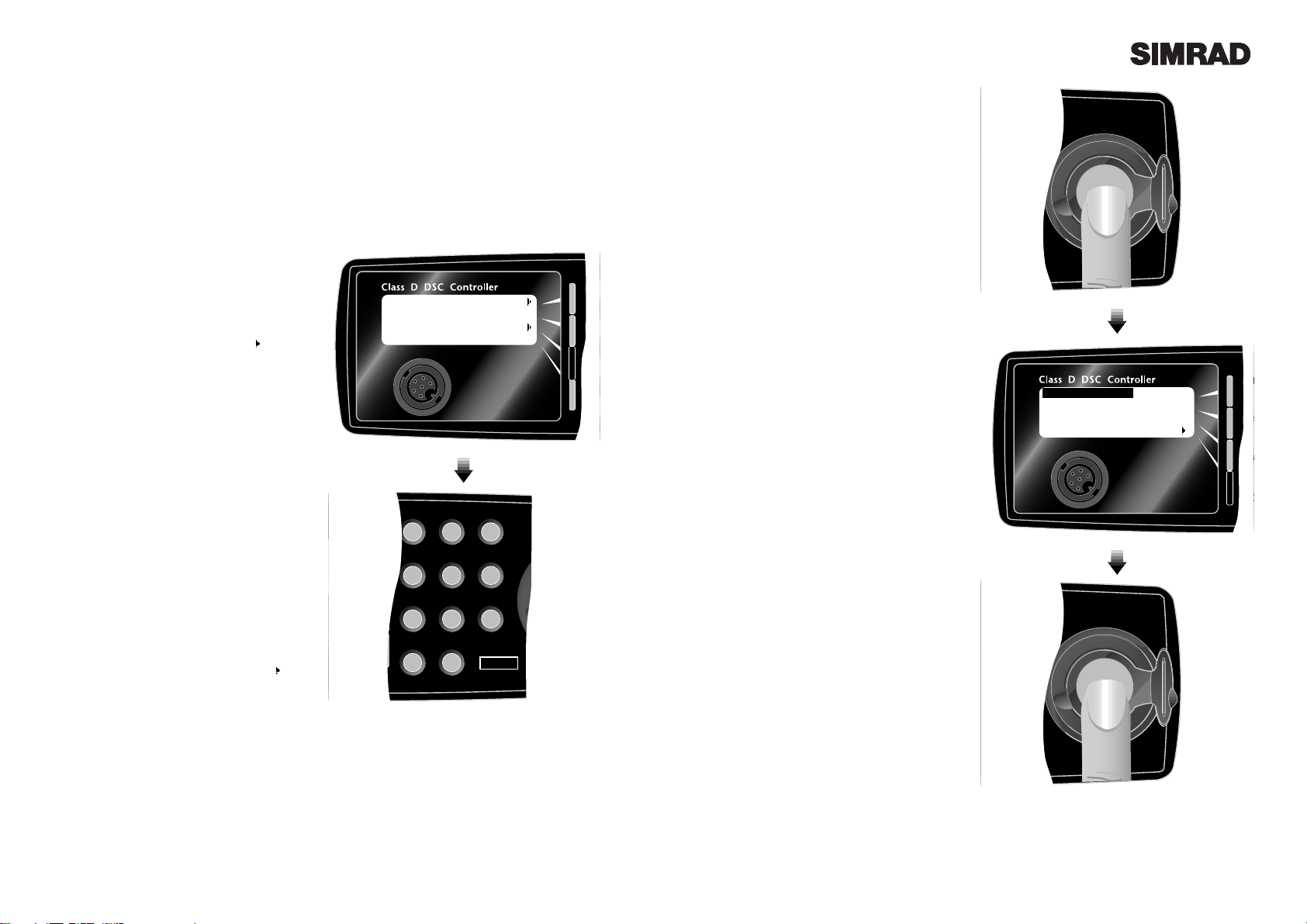
Page 9Page 8
Press the ENTER key to make the call. The
DSC1400 will require confirmation of the call.
Press Ye s to send the call, or No to cancel.
When the DSC call is sent, the RT1400 will be
set to the working channel. Allow a few sec-
onds for the stations receiving the call to switch
to the working channel, then make a normal
voice call on the specified working channel.
2.4 Group Call
If a group ID has been set up for the DSC1400
(see section 4.7), a call can be made to other
members of the group.
Press the Call key four times to select the Group
Call screen. Select a working channel from the
list (see section 4.10) by pressing the channel
softkey or use the RT1400 channel select knob
(Fig 1.7).
Press ENTER to send the call, allow a few sec-
onds for the other members of the group to
reach their radios (all VHF radios in the group
should automatically switch to the specified
working channel upon acknowledgement),
then make a normal voice call using the work-
ing channel.
2.5 Distress Alert
NOTE - THIS CALL SHOULD ONLY BE
MADE IF THE VESSEL IS IN A DISTRESS
SITUATION. It is an offense to send a Distress
Alert call if the vessel or crew are not in danger.
Refer to section 5.1 for more details.
Lift the protective cover and press the DIS-
TRESS button. The Distress Alert Screen will
be displayed. If time permits, press the des-
ignation softkey to select the nature of the dis-
tress. There are 10 categories recognised as
Distress Alert situations, which are -
Abandoning, Adrift, Collision, Fire, Flooding,
Grounding, Listing, Man Overboard, Piracy
and Sinking. There is also a default
Undesignated category, which is used if no cat-
egory is selected here.
Press and hold the DISTRESS key a second
time, holding it down for five seconds (Fig 1.8).
An alarm will sound and a countdown to the
transmission will be displayed.
The Distress Alert transmission contains the
following data -
* The vessel's MMSI
* The vesselÕs position (either from the
NMEA0183 input, or manually entered)
* The time (from NMEA or manual)
* The nature of the distress
After the Distress Alert has been sent, the
RT1400 will automatically tune to channel 16
and the DSC1400 will repeat the Alert approx-
imately every four minutes until either an
acknowledgement is received, or Cis pressed
(it is not recommended that the Distress Alert
is cancelled manually by pressing Cunless
you are requested to do so by the rescue
authorities).
While the Distress Alert remains active, an
intermittent alarm will continue to sound.
When an acknowledgement is received from
the Rescue Co-ordination Centre, this will can-
cel the Distress Alert transmission from the
DSC1400 and automatically switch the RT1400
to the required working channel. The subse-
quent rescue co-ordination will be performed
using the voice working channel.
1
4
7
C
Group call
To 100000000
On 06
D
I
S
T
R
E
S
S
B
U
T
T
O
N
O
P
E
N
C
O
V
E
R
1
4
7
C
DISTRESS ALERT
52º02’N 001º35’E
08:54 UTC
Fire
Fig 1.8 - Sending distress alert
D
I
S
T
R
E
S
S
B
U
T
T
O
N
O
P
E
N
C
O
V
E
R
HOLD FOR 5 SECS
1
4
7
C
2
5
8
0
3
6
9
ENTER
D
I
S
T
R
E
S
S
B
U
T
T
O
O
P
E
N
C
O
V
E
R
ENTER
Fig 1.7 - Sending Group Call
Table of contents
Other Simrad Marine Radio manuals