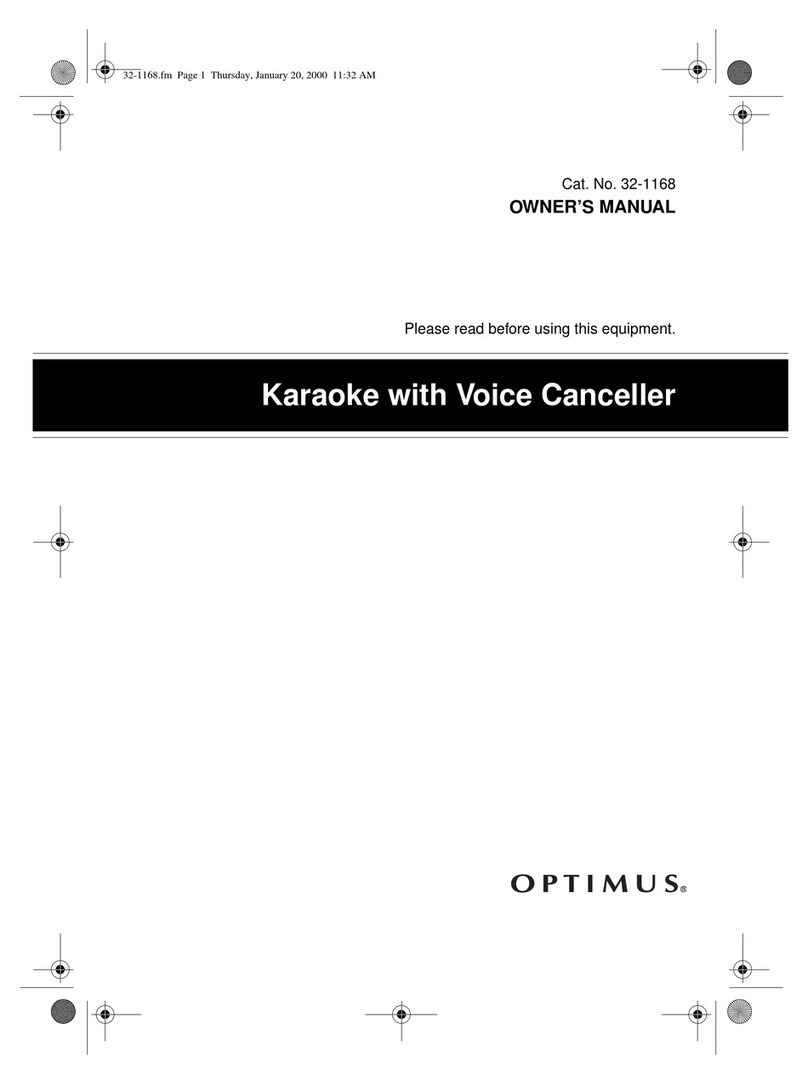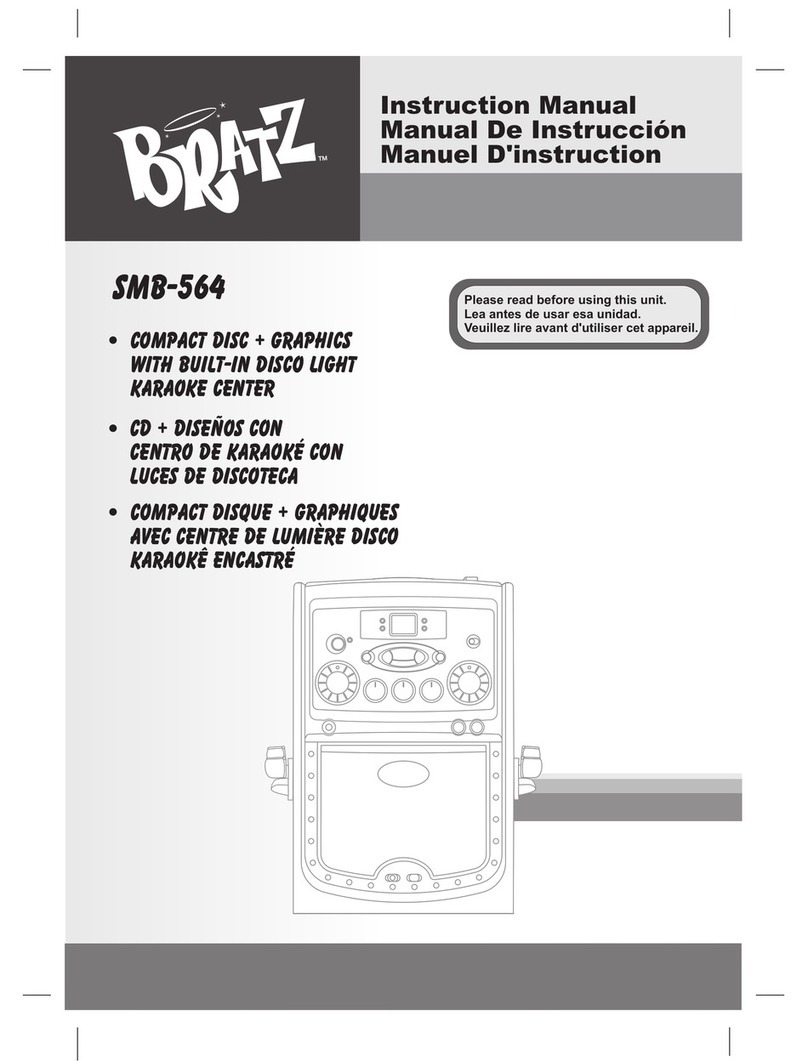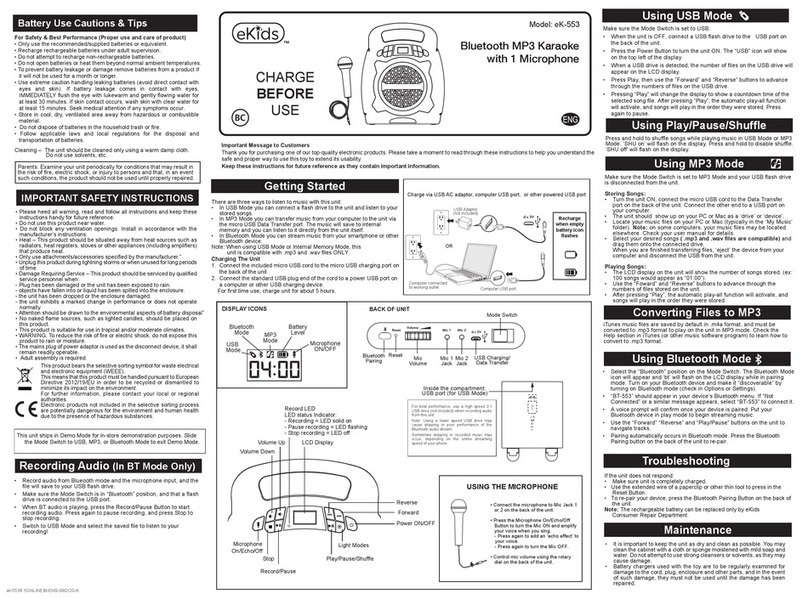SINGTRONIC KTV-9000UHD User manual
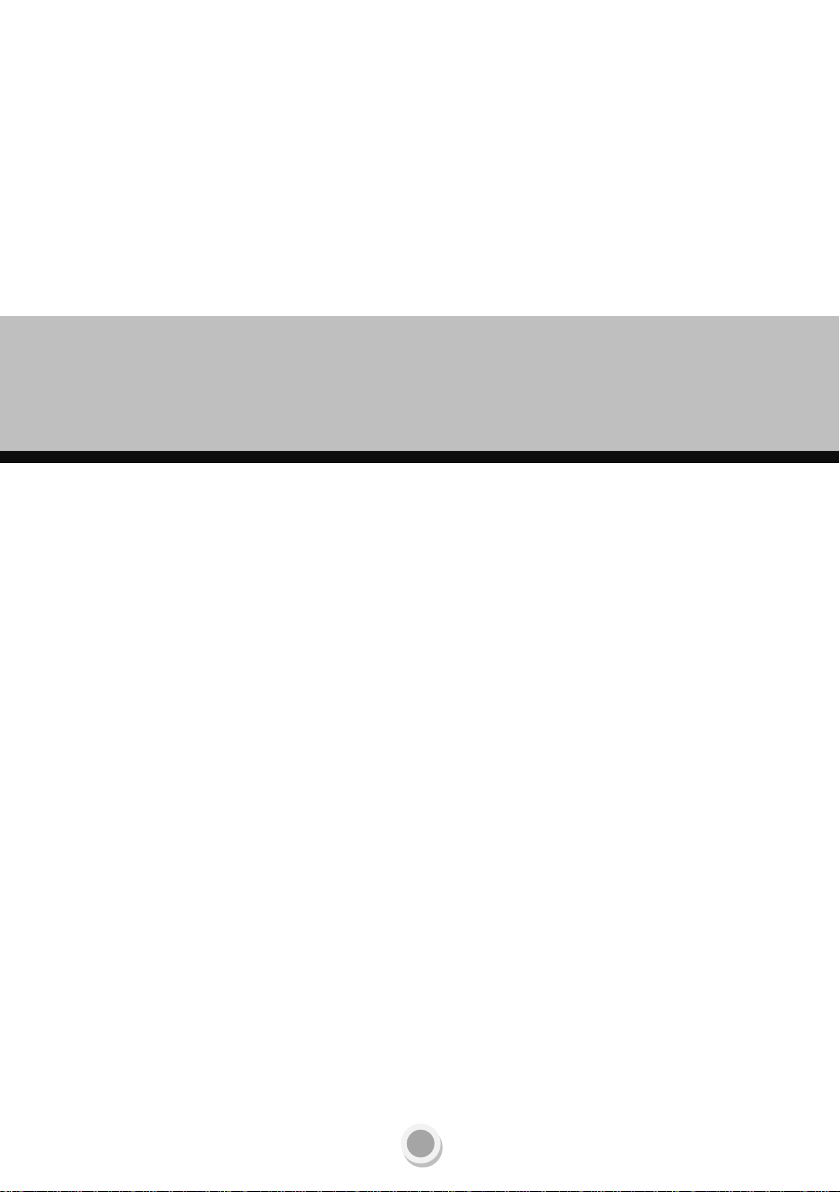
1
ANDROID KARAOKE
USER MANUAL
ULTRA HD 4K
HARD DISK KARAOKE PLAYER
KARAOKE SYSTEM

2
CONTENTS
1. SAFETY INSTRUCTION........................................3
2. PRODUCT INTRODUCTION.................................4
2.1 Main Functions.............................................................................4
2.2Accessories List .............................................................................5
2.3 Input / output Jack........................................................................5
2.4 Remote Control Button ................................................................6
3. CONNECTION & DISPLAY OPERATION.............7
3.1 Making the connections................................................................7
3.2 Main Interface Function Instruction........... ..................................8
4. Karaoke function instructions ................9
4.1 Karaoke system structure..............................................................9
4.2 Add Songs instructions.................................................................10
4.3 Song book Printing ......................................................................12
4.4 Customize the OSD menu by user................................................12
4.5 Song Order Operation..................................................................15
4.6 Ordering songs by mobile............................................................18
5. MACHINE BREAKDOWN TREATMENT..............19
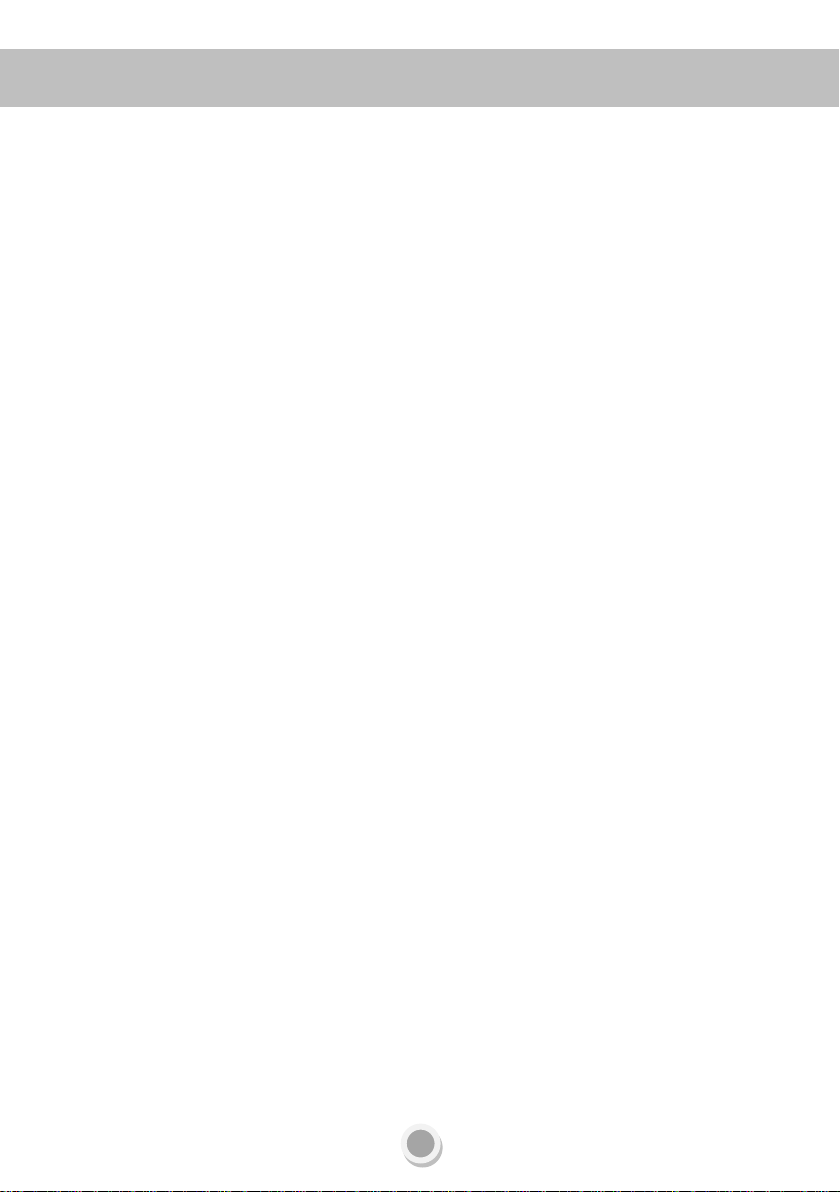
3
1 SAFETY
To ensure safe and correct use, do not operate the device without reading
this operation manual carefully, if not will cause equipment damaged.
Cleaning
Used for cleaning by soft cloth, not by solvent material, e.g. alcohol…..
Power Supply Voltage
To be sure the power supply certain same voltage with local, if not please
consults to dealer.
Power Consumption
To be reminded the power plug pulled out from socket in machine
standby status, aimed at stopping continuous power consumption since
power connection yet.
To prevent high temperature, humidity, water and dust.
Do not expose the machine to rain, moisture, sand or over temperature
environment (e.g. heating equipment or sunlight)
To avoid the potential problem link to the thermal expansion
and contraction
In the event of water mist (or droplet) inside or outside machine itself, in a
sudden move from cold to warm place, please do not play the machine
until its inner moisture evaporate completely under warm environment.
To make the ventilation open
Do not run machine inside cabinet or sealed machine; ensure 10cm (4
inches) approximate ventilated space around the machine.
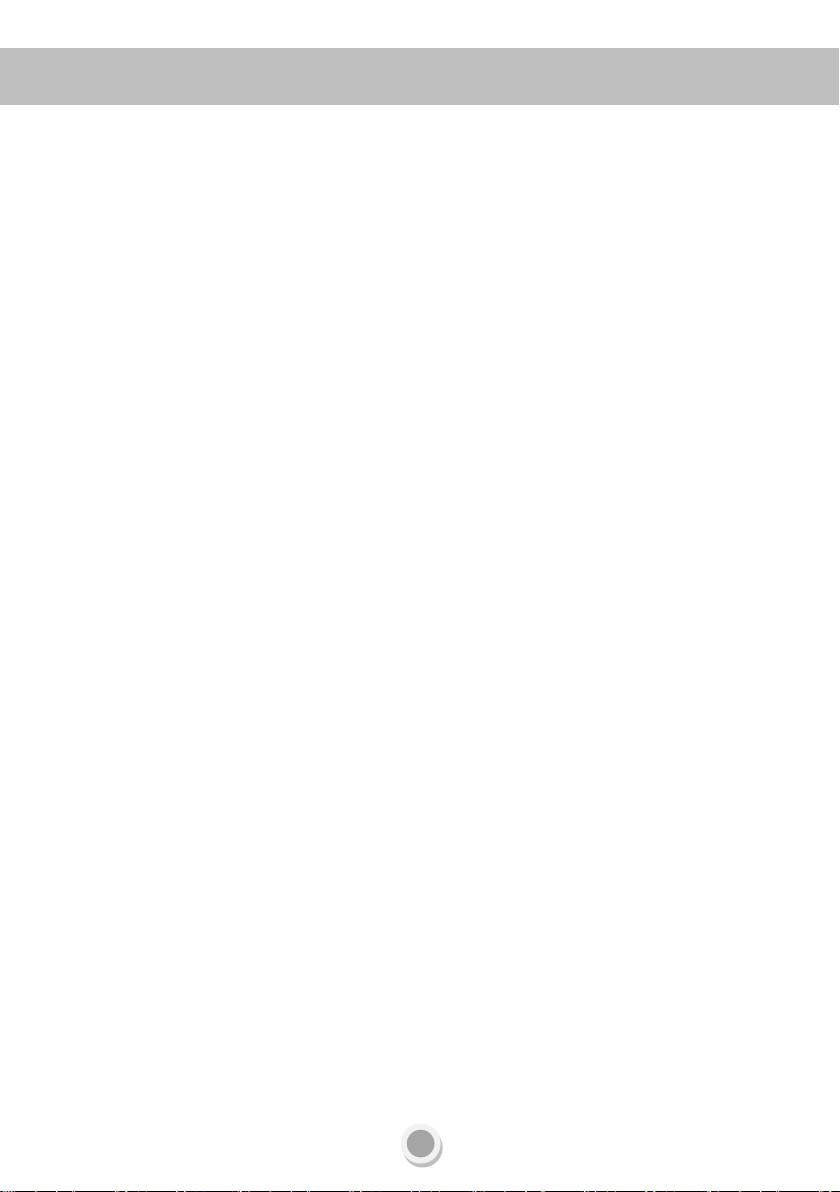
4
2 PRODUCT INTRODUCTION
2.1. Main Functions:
This is one HD hard disk Karaoke Song Order machine and android player, with
the ability to decode and video output both coming genuinely to ultra HD 4k, namely
3840 X 2160 video resolutions; else to support almost all of the multimedia files
formats.
1、Profession in Song Order Operation System
A: Multiple ways to song order: OSD electronic song list, serving multinational
language (UNICODE) and multiple ways to song order, differentiated by
reference with alphabet 、language 、singer star name 、song words
number、type of songs、song serial number、and so on. Each operation is
easy and quick handle, and song list can display including English、
simplified Chinese 、traditional Chinese 、Vietnamese 、German 、
French、Spanish、Japanese、Korean、Thai、Russian、Burma and
other kinds of languages.
B: Specific control: play 、pause 、stop 、replay 、vocals/music 、volume
control、tone control、inquiry selected、insert、delete、random play、
rolling subtitles and other specific controls all ready; it can be built in
SATA-interface 3.5/2.5 inch hard disk, supporting 16TB space, format of FAT,
FAT32 or NTFS. It’s able to store millions of MTV songs.
2. Perfection in Full HD Hard Disk Song Order.
A: Song and Movie file format: support to video encoding format such as
RM,RMVB,MPEG1(VCD/DAT/MPG),MPEG2(DVD/VOB/MPG),MPEG4(DIVX,X
VID), H.264,H.265,and video package format mainly as MKV, TS, AVI, M2TS,
MTS, ISO Blu-ray files;
B: To create extraordinary enjoyment for music lovers, this machine is able to
support music display format such as MP3、WMA、OGG、ACC and
particularly FLAC、APE、WAV lossless compression format, and support
picture format such as JPEG、BMP、PNG、GIF、TIFF , moreover, it can
proceed picture show meanwhile of background music displaying;
C: Multiple jack: HDMI jack support 4k video output, support CVBS video AV
output, HOST USB 2.0 jack, optical and coaxial output jack, and able to
external connection to different USB storage devices, and to support the file
copy or delete among the different devices.

5
D: User-friendly operation : file type filtering, various plug-in subtitles and DVD
subtitle, multiple subtitles switching, breakpoint memory play and other
humanized operations.
E: Equipped with luminous type remote control with big buttons, all functions
support remote operation, with over 8 meters remote control distance.
F: Built-in DSP reverb effects processor with 10 band Music EQ and 10 band
microphone EQ, making your song more charming,user can adjust
microphone volume,music volume,effect volume,key tone by remote or
smart phone; Frequency shift feedback suppression for microphone.
G:Built-in AVC,can balance the volume of different songs,so user do not need
to often adjust the volume of power amplifier.
H: Support songs adding from USB disk, external connection to USB drive;
I: Support songs encryption to protect your songs from pirating.
2.2.ACCESSORIES LIST
Remote control 1 PCS
AV connecting cable 1 PCS
HDMI connecting cable 1 PCS
Hard disk screw 8 PCS
Manual instruction 1 PCS
2.3. INPUT/OUTPUT JACK
REAR PANEL
HDMI OUTPUT
OPTICAL OUTPUT
AV ( CVBS) OUTPUT
RJ45 JACK
USB HOST JACK used in connection with USB device
MICRO USB TO PC JACK used in connection with computer
HEADPHONE JACK

6
MUTE: Turn off / on sound;
POWER
:
On/Off Switch machine, it comes to standby mode when
power off
VOL+,VOL-: Turn up,Turn down the player sound,the best sound
quality of volume is setting to 3/4 position
REPLAY: Restart the song or movie.
PAGE UP;PAGE DOWN:page turn for song order
The up/down/left/right: direction button
NEXT:Stop the KTV song ,movie playing .
OK :each function option confirmation
RETURN: Back to the upper interface or exit.
MENU: Make the MENU shown or hidden in karaoke mode
PLAY/PAUSE:the button used for be pause and continuation
to play song or movie
VOCAL: The switch to music or vocal sound in song display, and
switching language in movie display
PRIOITY: insert the current song to the first position in
reserved songs interface
FAVORITE:select your favorite songs to favorite interface,so you can
find them easy next time
MOUSE:in android or karaoke mode,open or close software remote
mouse;
Number Key 0~9:hot key to enter number select interface,also can
input number or words order song.
DELETE: Delete the current song in already-order songs and favorite
interface, also delete the Number in CODE interface.
2.4. Remote Control Button description
1.The remote controller

7
3 CONNECTION & OPERATION INSTRUCTION
3.1. MAKING THE CONNECTIONS
Due to mismatching the video output model, it used to make image display
unavailable in initial installation, so please be patient to check under the following
connection ways.
1. HDMI Interface
HDMI connection way can work on lossless telecommunication with HD
television; by this way can realize the high-quality image output and sound &
image output simultaneously. Therefore, this is one recommended way to those
users whose TV equipped with HDMI interface.
Normally, television can set at HDMI source input mode while connecting to this
machine by HDMI cable , the feasible way to achieve best visual effect is set to
“4k2k-smpte” or “4k2k-30hz” if it is displayed in “settings>display>screen
resolution” interface of karaoke machine ,and remember not connect the CVBS
cable to CVBS output interface when you using HDMI interface.
Note:if your TV do not support 4k resolution,will not appear any 4K2K selection
item ,then the best resolution selection of HDMI is “1080p 60hz” .
2.AV audio and video line(yellow/red/white)
1)Insert different color plugs in one end of AV cable to TV AV input interface
respectively, insert another end to CVBS video interface,LEFT and RIGHT audio
output interface of karaoke machine.
2)After TV set at “AV” Video mode and correctly connects with karaoke machine,
power on the machine and it will display image,because the screen resolution
is automatically set to “480cvbs” mode,you can see that if you enter
“settings>display>screen resolution” interface.
3.Optical output
HDMI and AV both have sound output at the same time,if you want the optical
output,please plug one end of optical fiber cable to amplifier OPTICAL input
interface, another end to this machine OPTICAL output interface,Then set the
settings>Sounds>Digital sounds “Auto-detection” to “OFF”, then set to “SPDIF”
mode.
Note:This machine is not equipped with optical fiber cable ,please buy
separately.

8
3.2. FUNCTION DESCRIPTION OF MAIN INTERFACE
Confirm the machine and TV is correctly connected and connect the power
supply.then turn on,the power light of front panel will be on. After boot-up image is
displayed, the machine will enter android desktop.
I. KARAOKE: refer to chapter 4 “KARAOKE function instructions”
II. Android system parameters setting:
Enter the settings interface,Press right,left,up and down button to select the item to be
modified:
Network:
select a local WIFI,and set it to connect,if you use wired network,then select “Ethernet”;
How to use the machine as a router:We can set this machine as a HotSpot to enable the
connection of other wireless devices.
Firstly, plug the network cable into LAN RJ45 network interface , then click the
Setting>More settings>,select “More......” option,then select “Portable HotSpot”,Click
“Portable Wi-Fi HotSpot”,this item will be selected,then click “Set up Wi-Fi HotSpot”,
User can set the Network name and password here, After saving, this HotSpot is built.
mobile phone can connect to this WiFi network
Display>Screen position:adjust the output screen size to fill TV screen;
System Update:if you need update your firmware,please copy the new firmware file to a
USB disk or TF card,then plug it into the interface of machine,go to MY APPS interface
of home page,select the APP named UPDATE&BACKUP,then select “wipe data” and
wipe media”,and enter “select” to select the firmware file,then do “update”.it will reboot
and begin to upgrade,Don’t power down the machine when it is upgrading.
More settings:
Language & input: language option, support nearly all languages in the world.select your
language here;
Date & time:suggest to set automatic date & time on,and select time zone;
About Media box:to check the firmware version.
III.My Apps(Android application): all installed android applications can be found in the
interface, including network video platform, games, Google play store, various programs,
tools and so on, such as KaraokeAPK,KODI, YOUTUBE and so on.
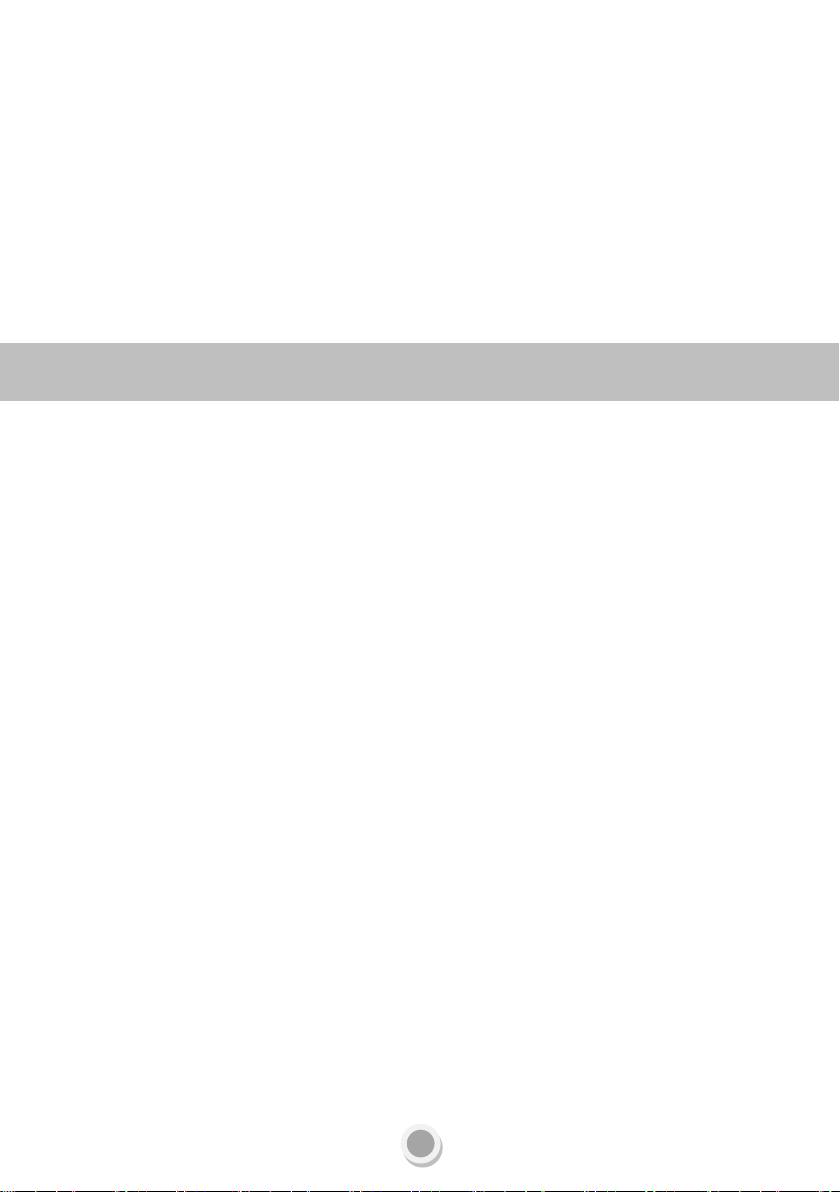
9
IV. Local:including File browser and playing function
When accessing by “file browser” , the system can display all playable files., user can
select a file and press “enter” button to confirm to play the file. Also can select files by
remote controller or mouse to copy,delete,share and rename.
Note: when copying songs to internal hard-disk of machine, user should use the matched
USB cable and confirm the machine is turned on.
V. INTERNET network browser: user can enter the URL to access to a website.
4. Karaoke function instructions
4.1. Karaoke system structure
1) Karaoke system working on NTFS or FAT32 format,system file save in the
“\uni_sys” folder under the root directory, include songlist.txt file,it is a text
file ,all the information are saved in this file, such as song's name/number /artist
/language etc.,The machine is based this file to operate.
2) Song code are composed of 6-digit numbers, song code are from 000001 to
999999,it means the folder name (000~999) and song file name
(000.xxx~999.xxx). system support 000 to 999 totally 1000 song directories, each
directory support up 1000 songs, totally 999,999 songs.
For example: there is a song files named 006.AVI in the “003” folder, so the
corresponding song number is 003006.
3) When you select a song , the machine will search that song's code in the
songlist.txt, according to the code, to find the corresponding song file in HDD to
playback.

10
The Description Of File System:
Folder Definition Description
\ Song. exe
Song list management program,it is the tool
to manage the file songlist.txt
,should
operate on computer.
photo The artists photos
To place all artists photos which used in
artist search interface
000~998
000.xxx~999.xxx,
song file
Placed the song file to each directory,
named from 000 to 999
999 Background Video Folder placed the video files as background
video.
LOGO
ICON ICON&LOGO files Place ICON&LOGO files to customize UI
Uni_sys
Songlist.txt
Song list file,all the song information are
saved in it,machine is based this file to
operate.
AZMENU* . txt Configuration file of OSD menu,user can
define OSD by themselves.
config.txt
Configuration file of ktv machine,can
define some functions,such as hotspot.
4.2. Add song instructions
1. Use USB cable connect computer, copy the file to the karaoke
machine,
2. Adding songs from USB flash disk: when user chooses to add a song
from USB flash disk, user should copy the new songs to the UPDATE
directory of USB flash disk. The directory from \update\000 to \update\998 is
available. File name is also a 3-digit number. Copy the \UPDATE\songlist.txt
file of new songs. The code is also composed by 3-digit numerical directory
name and file name. Insert USB disk to the USB interface of machine and
select “Adding songs from USB disk”. The system will automatically copy
the songs from USB disk to the hard disk of machine. When prompting the
success of copy, please restart Karaoke program.

11
3. There are three kinds of way to edit the songlist.txt (must be
UNICODE), as following:
1) Use the song list management software tool is in the CD disc provided by
factory to edit,,can edit the Songlist.txt file, like create /edit/sort/search/
number replace etc., And with powerful function is that check the songlist.txt).
A)、click “new"
B)、Click “import”, select \uni_sys\ Songlist.txt
C)、Add new song by edit function .
B)、Use the “check”, check if there are any empty record or missed record song list.
E)、Click “export”, overwrite songlist.txt.
2) Use EXCEL software to edit, apply the function formula tips to create the required
songlist.txt.
3) Direct modify text file of song list:
use the notepad in computer to edit, open the Songlist.txt from the “uni_sys”
folder of hard disk root directory of the karaoke machine(\uni_sys \songlist.txt),
Each line of Character shows one song information, every line has been set off 12
fields by 11 semicolon, each field is used to define the information of the song, The
Rule Of Songlist.txt as follow:
(1)Song's name
(2) initial VOCAL/MUSIC state of song file:
0/space- music will be playing when playing the songs, need not to change the
track or channel.
1- Vocal will be playing when playing the song, need to change the track or
channel automatically.
(3)Artist's name
(4)The words count of song name
(5)Song's language item: (Fill in 1~25 numbers),fill VIETNAMESE with 7, ENGLISH-1,
CHINESE-2,CANTONESE-3,JAPANESE-4,INDONESIA-10,KOREAN-5,TAIWAN-6,RUSS
IAN-8,THAI-9,FILIPINO-10,COMBODIA-11,MYANMAR-12,SPANISH-16,Malay-13,et
c.
must be defined in AZMENU*.TXT, for example:
--[OSD_PARENT_LANGUAGE]=LANGUAGE
[OSD_VIETNAMESE]=VIETNAMESE;7
[OSD_ENGLISH]=ENGLISH;1 etc.
(6)Volume parameters (Fill in 0-9 number),need not to fill now
(7)Spell of song name. The initial letter of song name, it is used to order songs by
spelling search operation in menu.

12
(8)Song's code: consists of 5-digit numbers, they are folder name + song file name in
hard disk.
(9)Spell of artist: The initial letter of artist name
(10)Artist classification (Fill in 1~3 numbers):1-Male 2-Female 3-Bands
(11)Song type:(Fill in 1~20 numbers),fill CHORAL with 1, OPERA-2,
ARMY-3 ,BIRTHDAY-8,DANCE-4,POPULAR-5,CHILDREN SONG-10,MOVIES-6,
NATIONAL-7,CONCERT-11 etc.
must defined in AZMENU*.TXT,For example:
--[OSD_PARENT_SONGTYPE]=TYPE
[OSD_CHORAL]=CHORAL;1
[OSD_OPERA]=OPERA;2etc.
(12)not used : need not to fill now.
After edited the song file, save as “Unicode” code.
4.3.Song book printing.
Song manage program can generate the Excel file for printing; User can edit and
print song book by this file.
4.4.Customize the OSD menu by user:
During operate the machine, If the user want to customize the OSD menu by
themselves, such as need to display the different languages or the arrange of OSD
menu, etc. Now can change the parameters /UNI _SYS /AZMENU*.txt file in hard
drive.
The machine has preset 12 kinds of languages OSD menu, can press the SETUP
button on remote control into the setup interface to select the English /Chinese
/Traditional Chinese /Vietnamese /Thai/Japanese /Korean/Spanish/ Russian /
Myanmar /Khmer/Indonesia for OSD language. Configuration files as following :
According to the needs to change any parameters in AZMENU*.txt file, for
example: open the AZMENU1.txt by notepad in computer, there will be:
begin
--[OSD_PARENT_LANGUAGE]=LANGUAGE
[OSD_VIETNAMESE]=VIETNAMESE;7
A Z M E N U 1 . t x t
A Z M E N U 2 . t x t
A Z M E N U 3 . t x t
A Z M E N U 4 . t x t
A Z M E N U 5 . t x t
A Z M E N U 6 . t x t
A Z M E N U 7 . t x t
A Z M E N U 8 . t x t
A Z M E N U 9 . t x t
A Z M E N U A . t x t
A Z M E N U B . t x t
A Z M E N U C . t x t
E N G L I S H
C H I N E S E
C H I N E S E T
V I E T N A M E S E
T H A I
FRENCH
K O R E A N
JAPANESE
R U S S I A N
COMBODIA
M Y A N M A R
INDONIESIA

13
[OSD_ENGLISH]=ENGLISH;1
[OSD_CHINESE]=CHINESE;2
[OSD_CANTONESE]=CANTONESE;3
[OSD_TAIWAN]=TAIWANESE;6
[OSD_THAI]=THAI;9
[OSD_FRENCH]=FRENCH;17
[OSD_CAMBODIA]=CAMBODIA;11
[OSD_MYANMAR]=MYANMAR;12
[OSD_RUSSIAN]=RUSSIAN;8
--[OSD_PARENT_SONGTYPE]=TYPE
[OSD_CHORAL]=CHORAL;1
[OSD_OPERA]=OPERA;2
[OSD_ARMY]=ARMY;3
[OSD_BIRTHDAY]=BIRTHDAY;8
--[OSD_ARTIST]=ARTIST
[OSD_ALL_ARTIST]=ALL
[OSD_MALE_ARTIST]=MALE ARTIST,1
[OSD_FEMALE_ARTIST]=FEMALE ARTIST,2
[OSD_GROUP_ARTIST]=BAND,3
[OSD_FOURTH_ARTIST]=FOREIGN ARTIST,4
--[OSD_SPELLING]=SPELLING
--[OSD_CODE]=NUMBER
--[OSD_FAV]=FAVORITE
--[OSD_SEARCH]=PHONE
--[OSD_RANKING]=RANKING
--[OSD_ORDER]=SELECTED
--[OSD_SETTING]=SETTINGS
====================================================
[OSD_STATUS_0]=MENU
[OSD_STATUS_1]=PLAY
......
end
1) AZMENU.txt file define the OSD option, prompt sentences in operational interface.
2) “--”means the option that display on OSD main Menu.
3) On the left side of “=”is the definition of the option, on the right side is the option’s
parameters,the right side one can be modified by user.For example:
[OSD_LANGUAGE] Define the language option, [OSD_SONGTYPE] define song type
option.
Change the text of menu option:
For example: change the AZMENU1.tx file:
[OSD_VIETNAMESE]=VIETNAMESE;7 [OSD_VIETNAMESE]=VIETNAMESE;7
[OSD_ENGLISH]=ENGLISH;1 [OSD_CHINESE]=CHINESE;2
[OSD_CHINESE]=CHINESE;2 to [OSD_TAIWAN]=TAIWAN;6
[OSD_TAIWAN]=TAIWAN;6 [OSD_ENGLISH]=ENGLISH;1
[OSD_THAI]=THAI;9 [OSD_THAI]=THAI;9
[OSD_KHMER]=KHMER;11 [OSD_KHMER]=KHMER;11
From
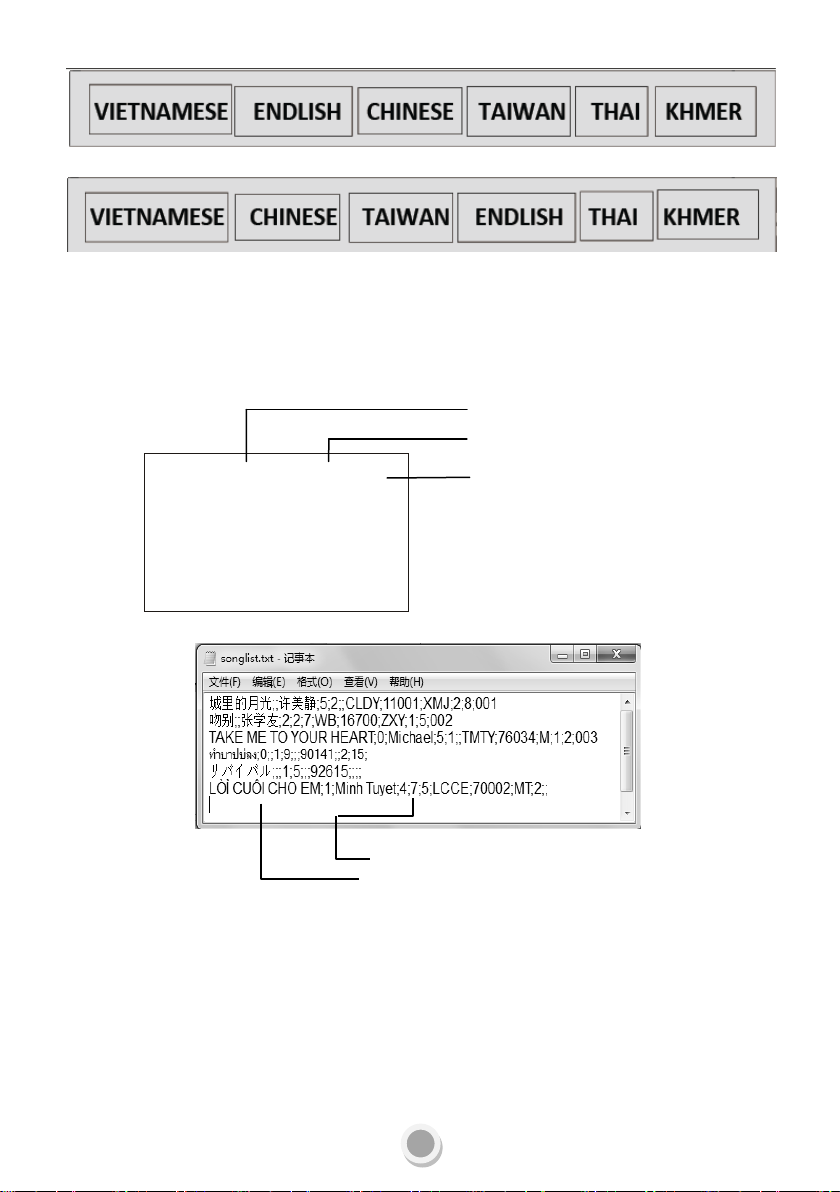
14
So the OSD menu will display:
to
Collect a song in a new language option of OSD:
For example: A song name: ”LÒÌ CUÔI CHO EM”,language is Vietnamese. So you
can define language option in AZMENU1.txt as:
Open AZMENU1.txt
Fill number 7 in Language field of songlist.txt
Add song name information in Songlist.txt
The song will be showed below VIETNAMESE option of OSD menu
Collect a song in a new Song Type option of OSD:
For example: A song name: ”MY BONNIE” ,Song Type is CHILDREN SONG . So
you can define Song Type option in AZMENU1 .txt as:
Open AZMENU1. txt:
[OSD_VIETNAMESE]=VIETNAMESE;7
[OSD_ENGLISH]=ENGLISH;1
[OSD_CHINESE]=CHINESE;2
[OSD_TAIWAN]=TAIWAN;6
[OSD_THAI]=THAI;9
[OSD_KHMER]=KHMER;11
Language name
Language option
Open Songl ist.txt :
Language No
.,
can define 1~15

15
Song type item No. ( must be 1~20)
Song type name
Song type option
Open Songlist.txt :
Fill number 10 in Song type field of songlist.txt
Add song name information in Songlist.txt
The song“MY BONNIE” will be showed below CHILDREN SONGS option of OSD menu
Configurat Config.txt file :
[wifi HotSpot info]
#set the HotSpot as below sample,then can open it easily in karaoke settings.
hotspot_ssid=KTV1
hotspot_pwd=88888888
4.5. Song Order Operation
Enter the main KARAOKE interface from the “KARAOKE” icon on
Android desktop. screen display control bar and KARAOKE functional main
menu,In the main menu, user can move the cursor or directly press numeric
keys to enter a sub-menu.
When no operation is inputted within set time, menu will hide, and can
be recalled by pressing “MENU” again. Also user can press numeric keys to
--
[OSD_PARENT_SONGTYPE]=TYPE
[OSD_CHORAL]=CHORAL;1
[OSD_OPERA]=OPERA;8
[OSD_ARMY]=ARMY;2
[OSD_BIRTHDAY]=BIRTHDAY;3
[OSD_DANCE]=DANCE;4
[OSD_NATIONAL]=NATIONAL;7
[OSD_CHILDREN]=CHILDREN;10

16
recall numeral interface.
The system supports the operation by remote controller or mouse, or the
combination of both. When system detects the connection of a wired or
wireless mouse, or when remote controller opens soft mouse mode, a mouse
cursor will appear and the interface will change to the way suitable for mouse
operation. User can directly click on a button to perform desired operation.
When the system is not connected to a mouse, the interface will become the
compact remote controller mode. All functions can be recalled from remote
controller. We will introduce the interface operation with remote controller as
the example.
ordering songs by language or category: enter the interface of song list
and move the cursor through right and left buttons to select the language or
category of songs; by default, the first option is often set for the most
common languages or categories by dealers. Press the up and down buttons to
move the cursor to desired song and press “enter” button to add this song to
the end of selected songs list. User can select a song by priority button to
insert this song to the first of selected songs list. Select a song and directly
press FAVORITE to collect this song as your favorite. To repeat play a song,
user can select it again. Page up and page down button enables user to skip to
next page or return to previous page. The song list is sorted by the sequence
of initial of song names. By pressing the number keys from remote controller
in song list interface, user can filter songs by the number of words, for
example, when pressing the number 5, the list only shows the songs whose
names only have 5 words. The number 0 will show all available songs and the
number 9 provides the songs with 9 and above 9 words name (with a mouse,
user can filter and quickly search for desired songs by the first letter of each
song name words in the interface).
Ordering songs by artists: move the cursor to the category of artists by
number keys. Default setting is all artists. With a mouse or opening the mouse
mode of the remote controller, user can filter artists by their names. Search
artist with up, down, left and right button, and press ENTER button to enter
the song list of required artist.
Ordering songs by song code: user should find the code of a song from
song book first and then input the number of the code,For any input mistake,

17
user can press “DEL” to backspace,then press ENTER button to select the
song,or press priority button to insert the required song to the first position. If
the number in front of a code is “0”,such as “000018”, user can only input
“18”,then press ENTER button to select the song, If user wants to set the
song as favorite, user just needs to press FAVORITE button before selection.
If a song has not edited into the songlist.txt file,but the song file is exist,you
can directly input the code to select it,example,you input “112118”,if the file
\112\118.* exist,it will be selected,even though the code “112118” can not be
found in the songlist.txt file.
Ordering songs by spelling: according to prompt of interface, user can
move the cursor by left and right buttons to choose letters and enter the first
letter of the front 4 words at most, for example, “as long as you love me”,
user should enter “ALAY”, and then move the cursor with up and down
buttons to choose a song name from the filtered song list by spelling.
Selected songs(playlist): press “selected” key to enter the interface of
selected songs. To insert a song, user should move the cursor to the song, and
press “priority” button to put the song to the first position of list. To delete a
song, user should move the cursor to the song to be deleted, and then press
“DEL” button to delete the song from selected song list.
KARAOKE settings: in the KARAOKE application, user can press SETUP
shortcut key to directly enter into setting interface.
1. Language setting: press ENTER button,then move the cursor to required
language and select it to refresh the language of menu.
2. Menu hiding time: This setting sets the duration from the last operation to
hide main interface.
3. Control bar: this option sets if control bar is hidden together with main
menu. Set to “On” will always display.
4. Auto play: when no song is reserved, the system will turn to auto play
mode. There are 4 auto play modes: coded sequence, random, favorite and
999 directory, The 000 file in 999 directory is a special background video file
for KARAOKE system and will be played when begin KARAOKE or auto
play setting is invalid. If this file is not exist in hard disk, the system will play
the default file in the machine.
5. Scrolling subtitle: this item enables or disables scrolling subtitle. Scrolling
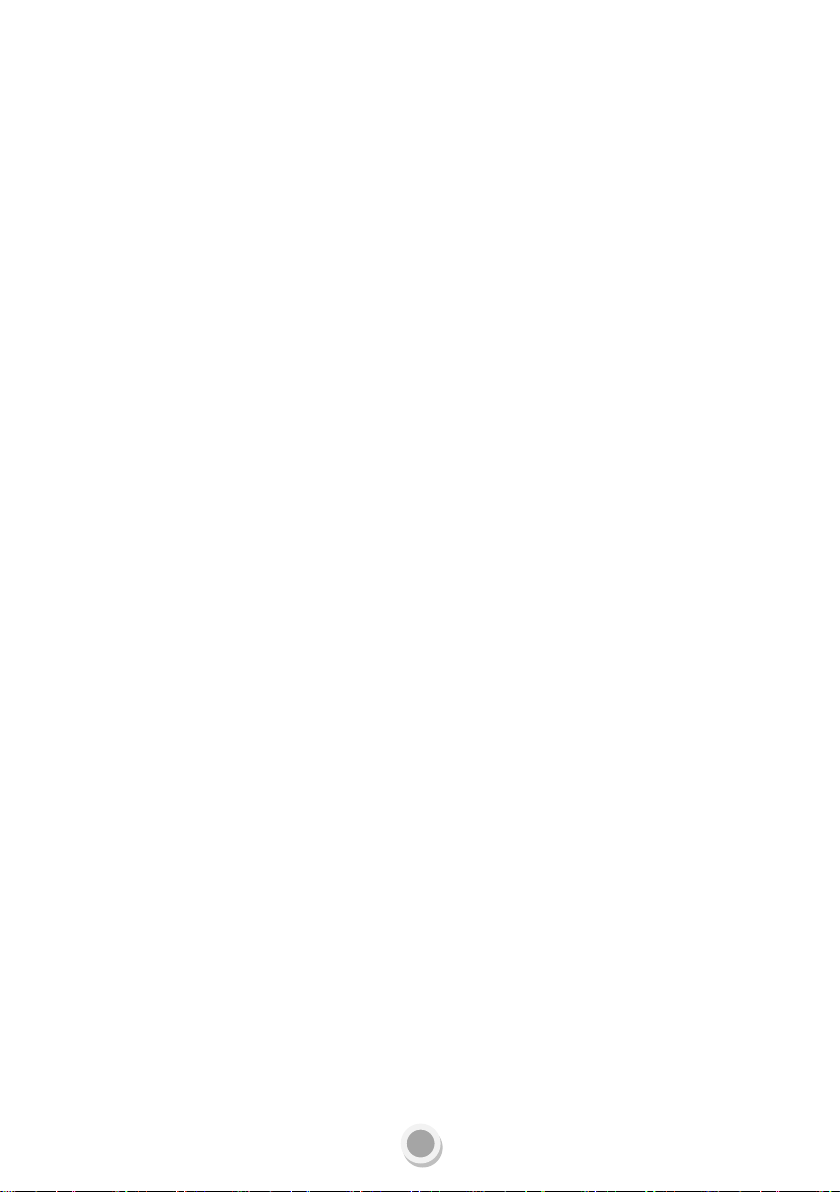
18
subtitle display the song being played and next song, as well as the text
message (such as “happy birthday”) from mobile phone. When receives the
message, the machine will show it on TV adding the fun.
6. Advanced functions: functions available for dealers,set encryption key of
songs.
7. Score: open or close score function, if you set to open,will display a score
after you sing a song
8 Fade in:
if the setting is on, the volume will gradually increase to the set value within
3 or 5 seconds after playing starts.
4.6. ordering songs by iphone or android smart phone
If you haven’t a wireless router,please set the machine as a router( page 8).
If you have a wireless router,please set the KARAOKE machine first,it is a
Host device,access to android settings, activate the WIFI function, connect to
wireless router.
After setup,enter the setting interface of KARAOKE program,you can see
the HOST IP address.
Mobile phone setting: activate the WIFI function of mobile phone, connect
to the same wireless router, download APP installation from APP store(search
“karaoke air2” in apple store and search “karaoke air” in Google play store),
install the program to Iphone(or IPAD) or android mobile phone (or tablet),
and enter the client karaoke program,it will connect to Host karaoke machine
automatically to start KARAOKE. User can control the karaoke machine on
real-time basis, order or delete a song. Usage is the same with the
KARAOKE operation in karaoke machine.
Especially:
1,if your phone using android system,can scan QR code in setting interface to
download android phone APK directly.
2,if your mobile phone is formulated for speech recognition, you can access
search function and input the name of a song or an artist with voice input
function of mobile phone to start searching.
3,android mobile can send some order to the machine for heightening the
joyous atmosphere:

19
applause:machine will play the sound which is applause
booting:machine will play the sound which is booting
message:you can input some words and send to the machine as
message,such as congratulation,praise,joke ,etc.,the machine will display the
message on the screen like subtitle.
5 Machine breakdown treatment
Sometime machine shown error it not mean the machine breakdown, please
self-checking before send to repair
Power off
1.When power LED is not light, please check if power connection is in correct way,
and please plug into power socket tightly.
2. If LED display is light,but TV no image,sometimes the machine is in standby status,
need to press “power” button of remote control to start up.
No image or incorrect image color
1.The HDMI cable or video cable between karaoke machine and TV is not connected
tightly or plug in wrong jack .
Please make sure the connection wire plug into karaoke machine and TV is
exactly inserted
Please make sure video cable is correct connection with karaoke machine’s jack
2.The video output mode of karaoke machine is not matching with TV signal source
Please make sure there is only one kind of video cables insert the karaoke
machine’s jack,such as,CVBS video cable and HDMI cable both insert the machine
at the same time is not allowed.
No sound.
1.Sound/Video cable not stuck firmly, please plug again.
2.Please check volume setting of android system,and the sound output mode should
be set to HDMI in digital sounds setting if you do not use OPTICAL ;
And check the volume is not in mute,or player not to pause,
Invalid remote control
1. Please check if the polarity of the remote controller battery got reversed

20
2.Please check if the remote controller battery is adequate in electricity supply
3. Hand the remote controller in direction to the signal receiver of media player in
less 10 meters distance.
Image playing stop or unable to display
Please make sure that encryption key is set correctly if song file is encrypted.
Please check if the hard disk file exist problem
Please check if hard disk is ruined
System response slowly
1.In single folder, the files quantity should not over 1000.
2.Have used too many Applications,should restart machine.
Song file can not be found
Songlist.txt does not match exist song file,please check by song manager program.
Table of contents
Other SINGTRONIC Karaoke System manuals
Popular Karaoke System manuals by other brands

MediaTech
MediaTech PARTYBOX BT MT3150 user manual

sky-tec
sky-tec 178.421 KA210 instruction manual
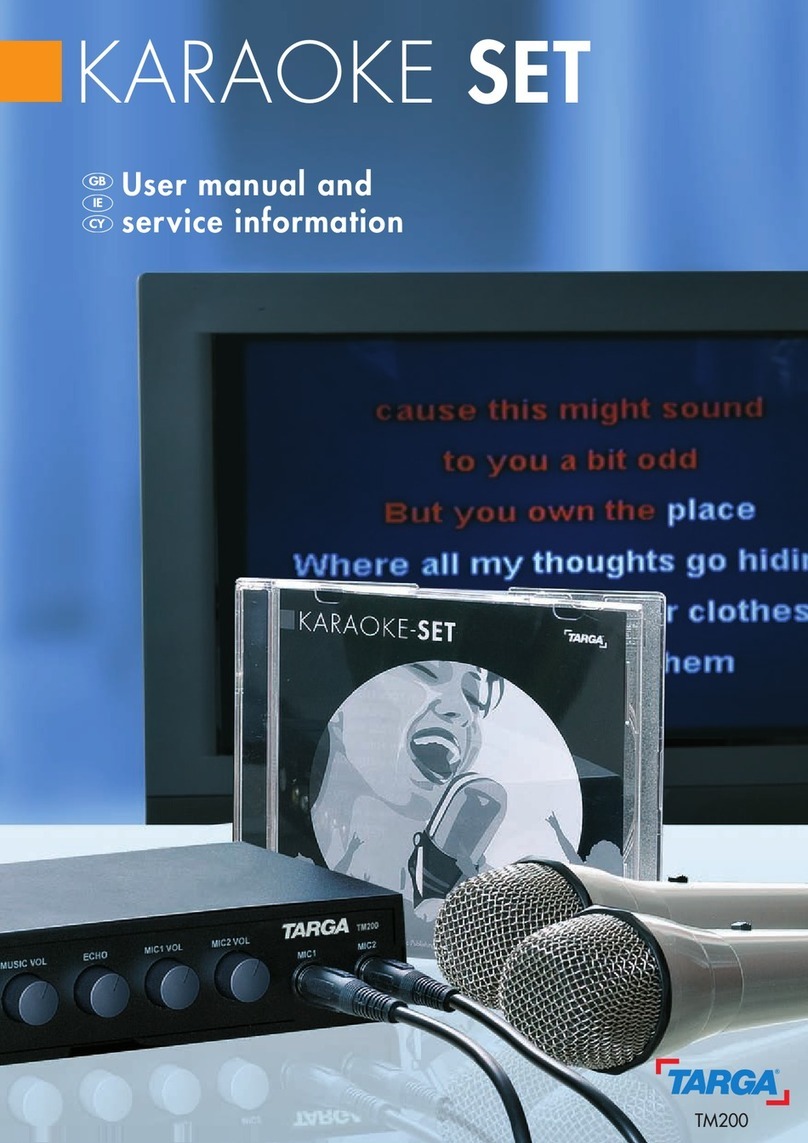
Targa
Targa TM200 Karaoke-Set User manual and service information
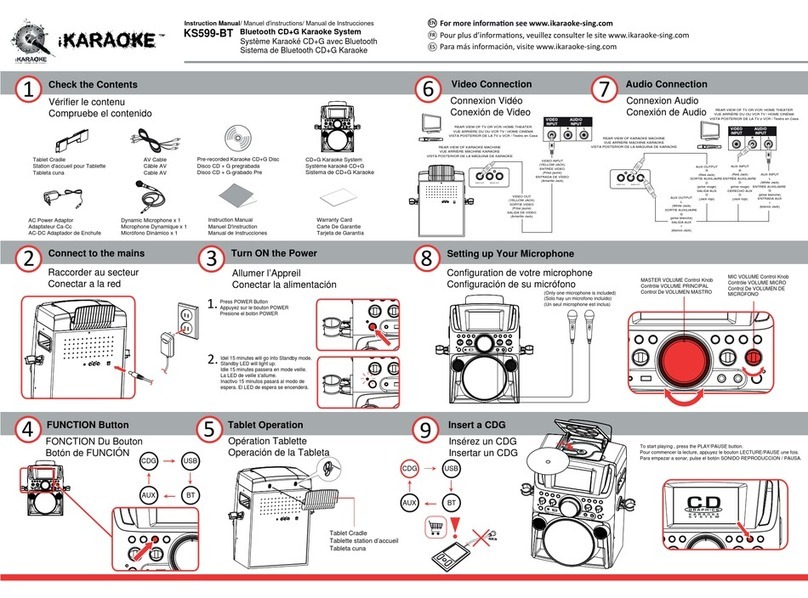
iKaraoke
iKaraoke KS599-BT instruction manual
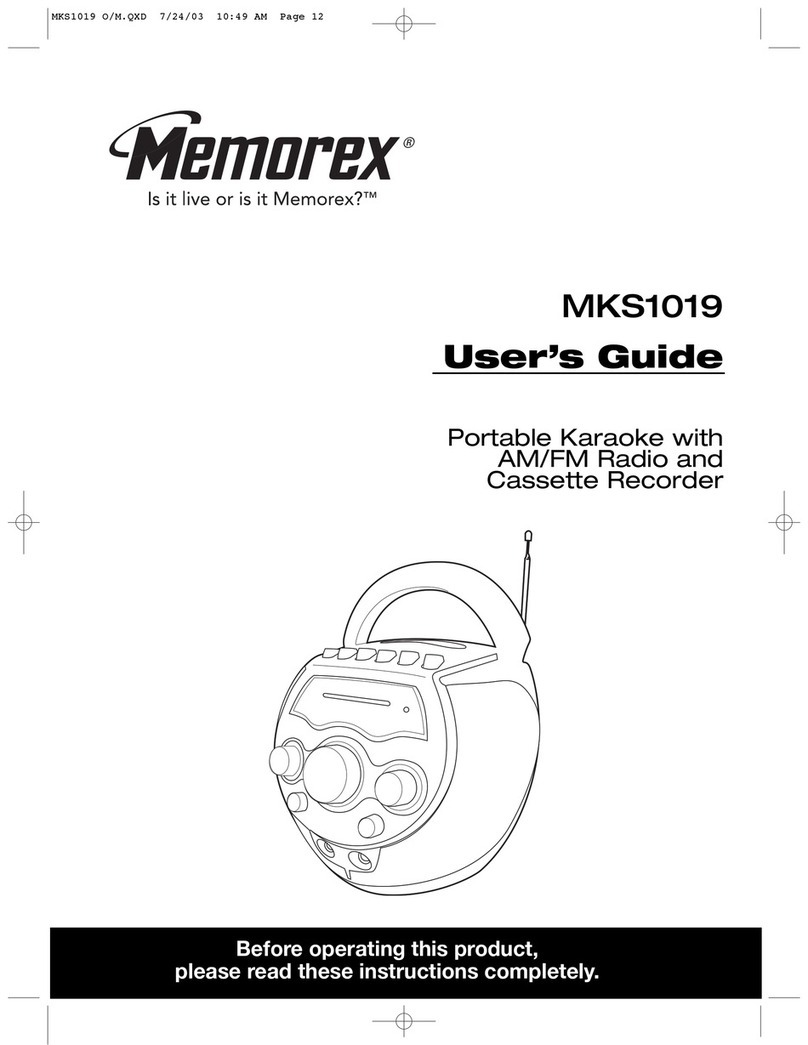
Memorex
Memorex MKS1019 user guide
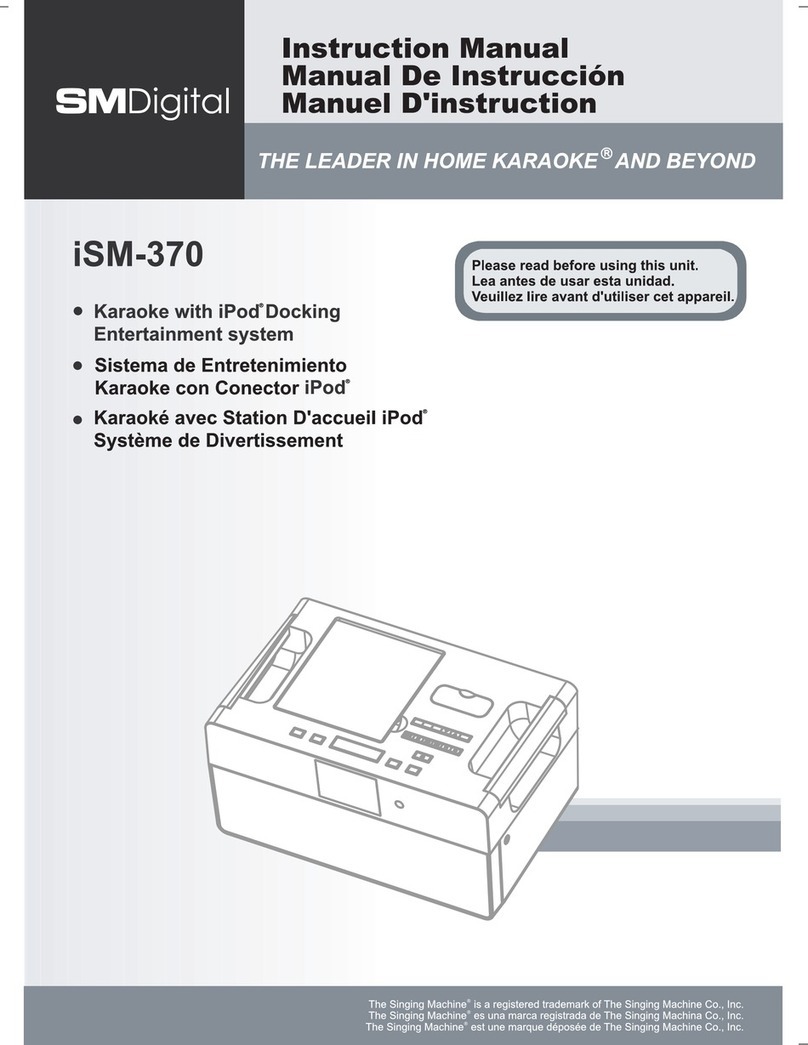
The Singing Machine
The Singing Machine SMDigital iSM-370 instruction manual

iHome
iHome iSF-22 quick start guide

The Singing Machine
The Singing Machine STVG-999 instruction manual
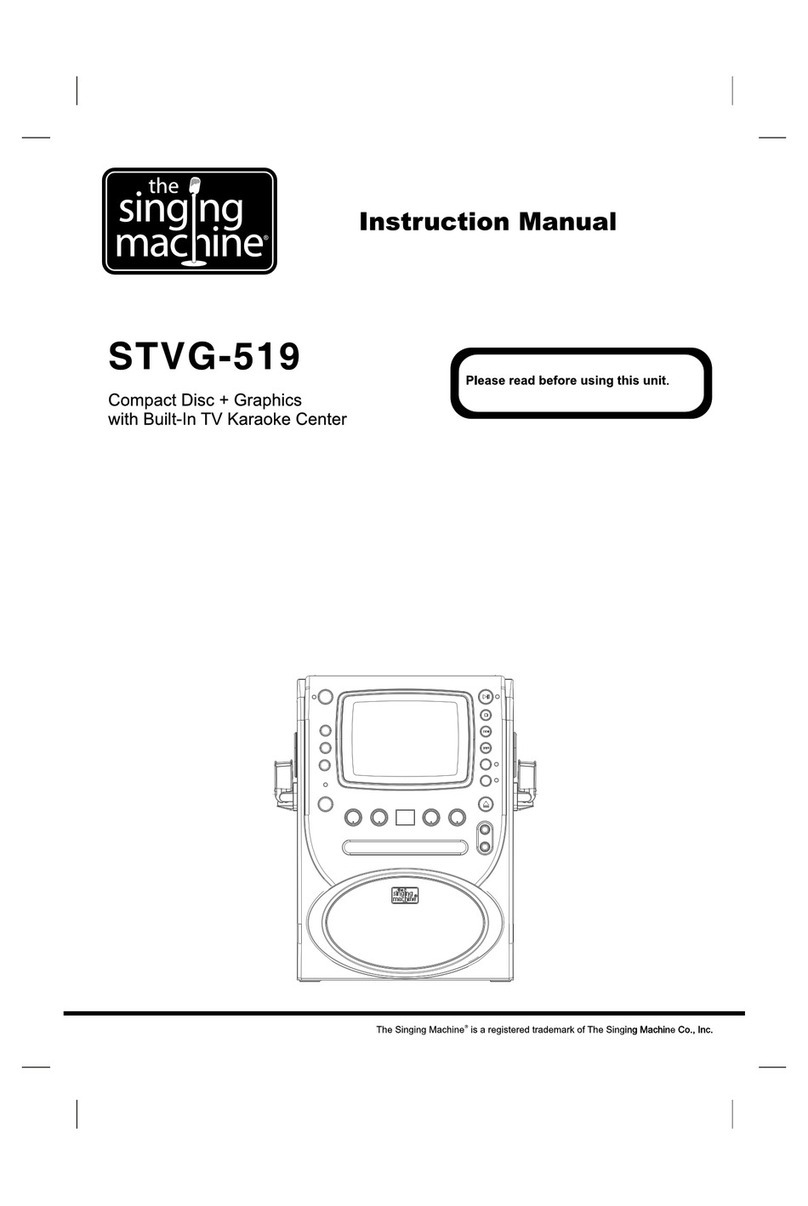
The Singing Machine
The Singing Machine STVG-519 instruction manual

Karma
Karma KSTATION instruction manual

VocoPro
VocoPro BRIDGE user guide
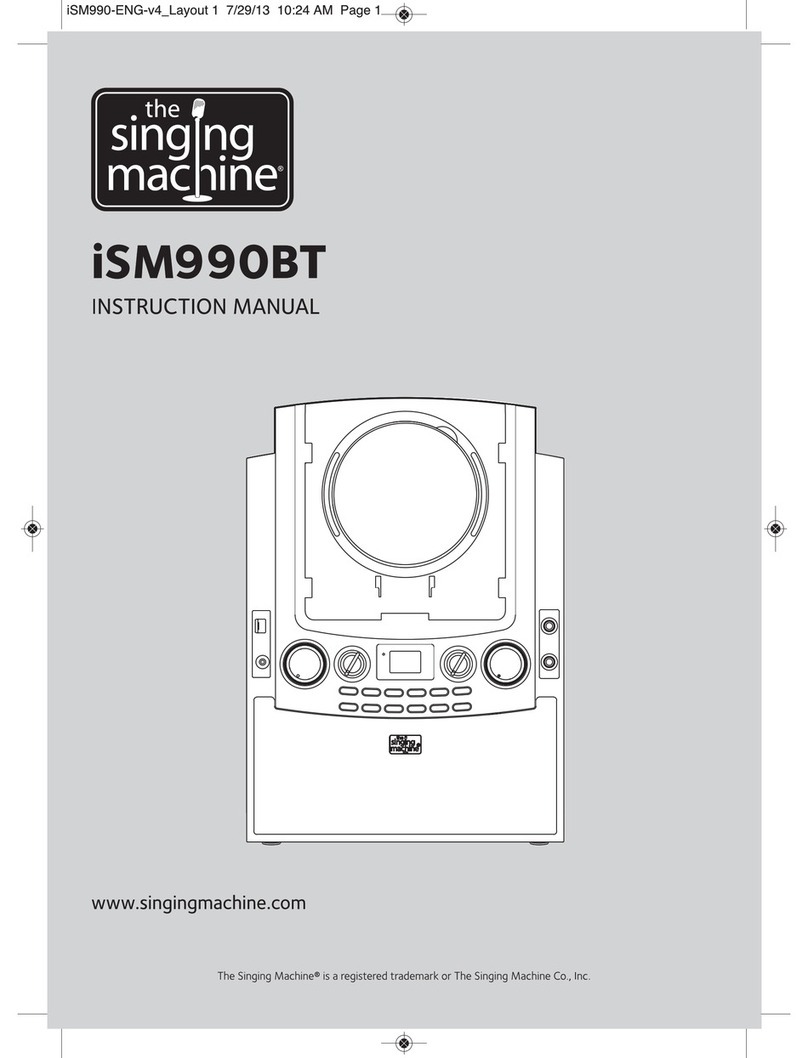
The Singing Machine
The Singing Machine Classic iSM990BT instruction manual