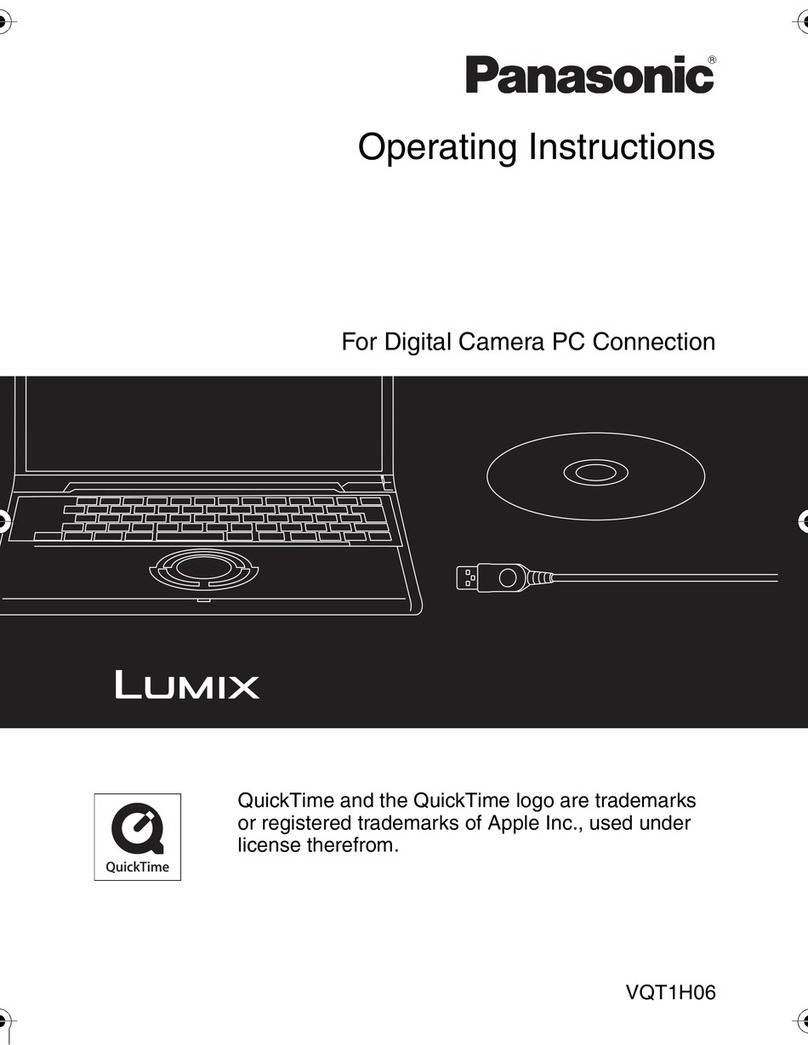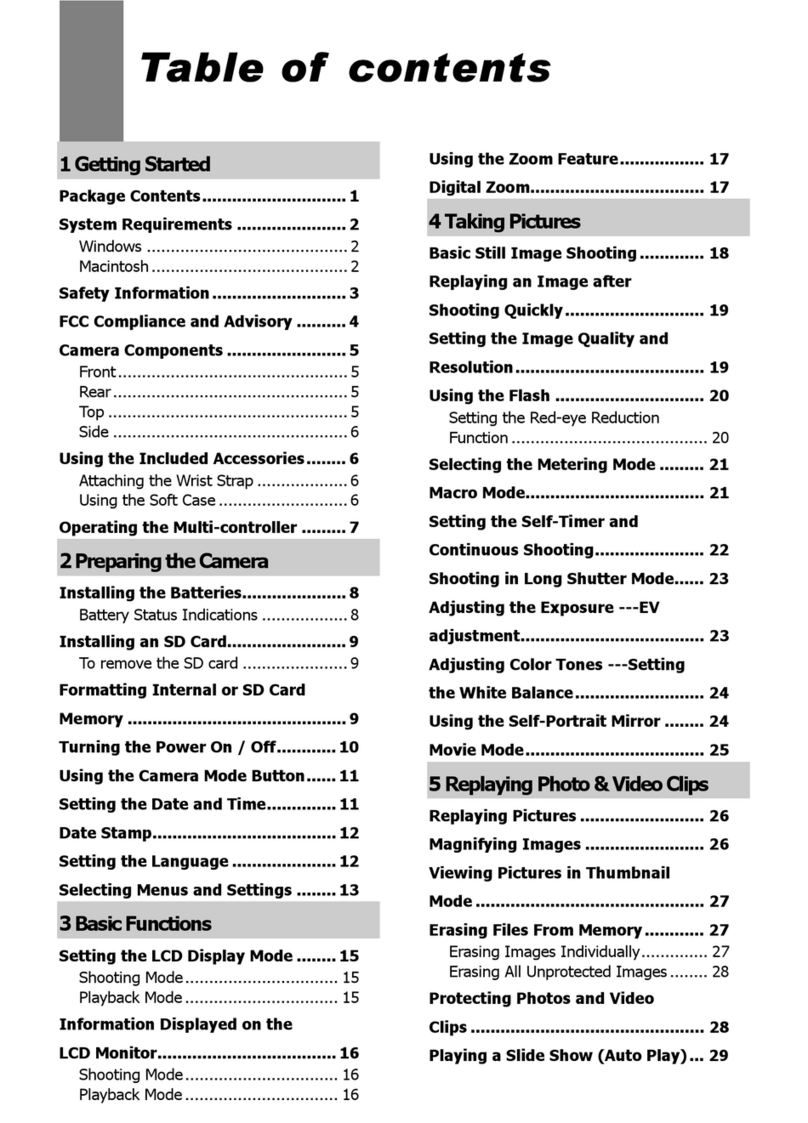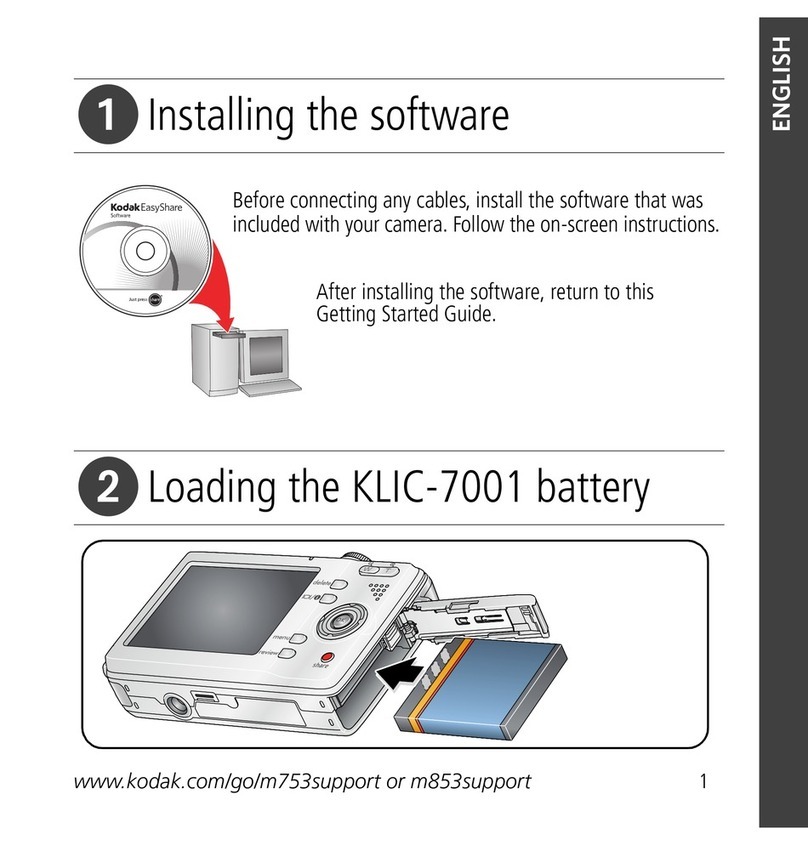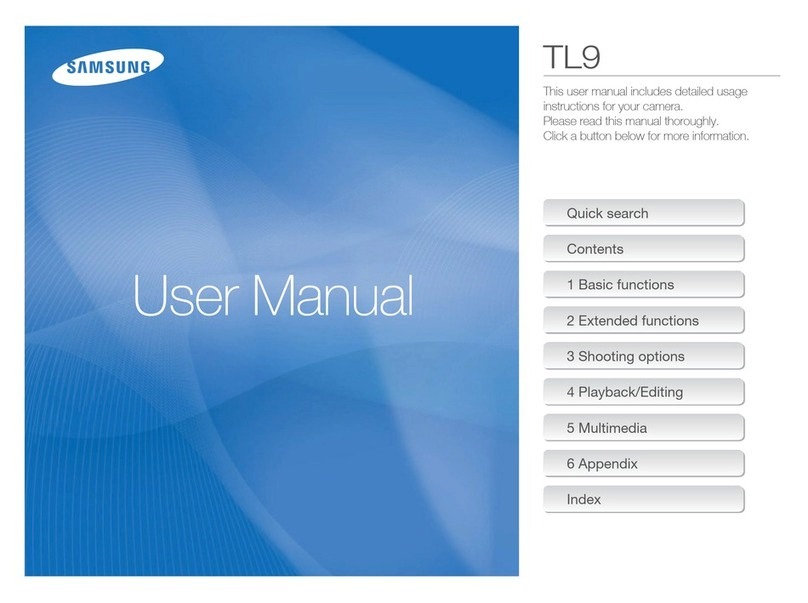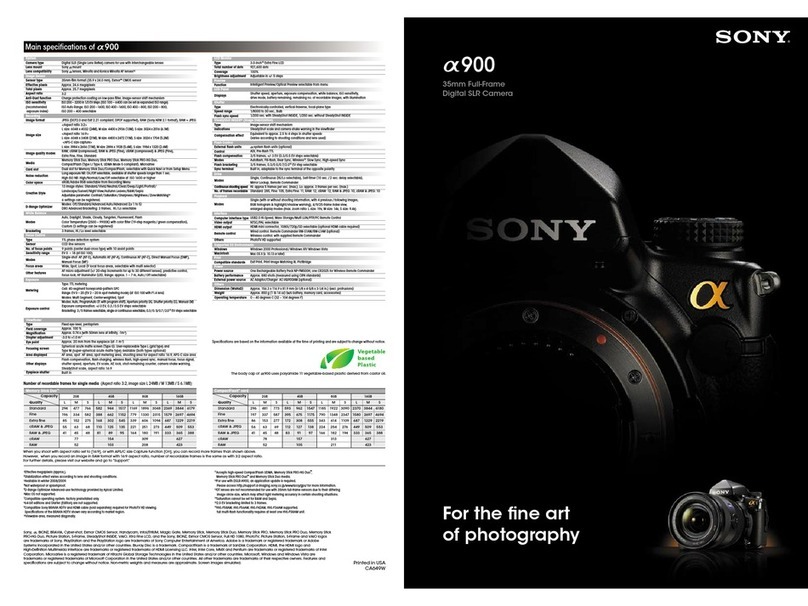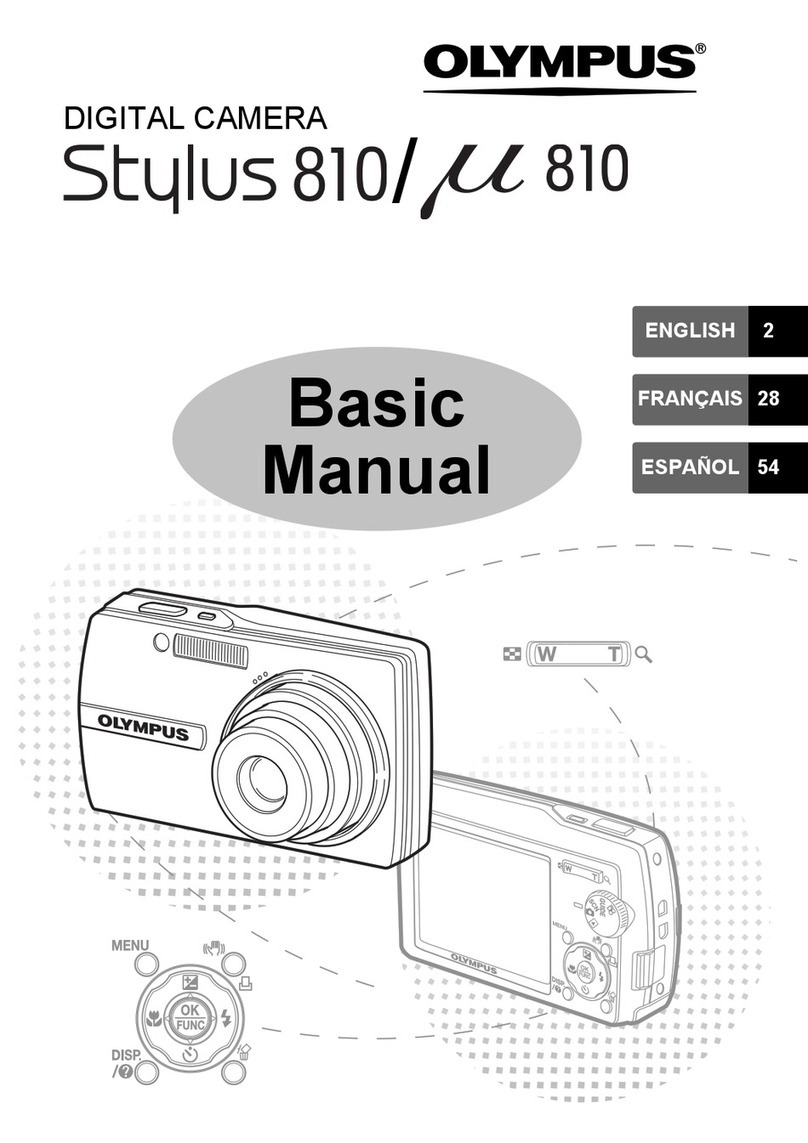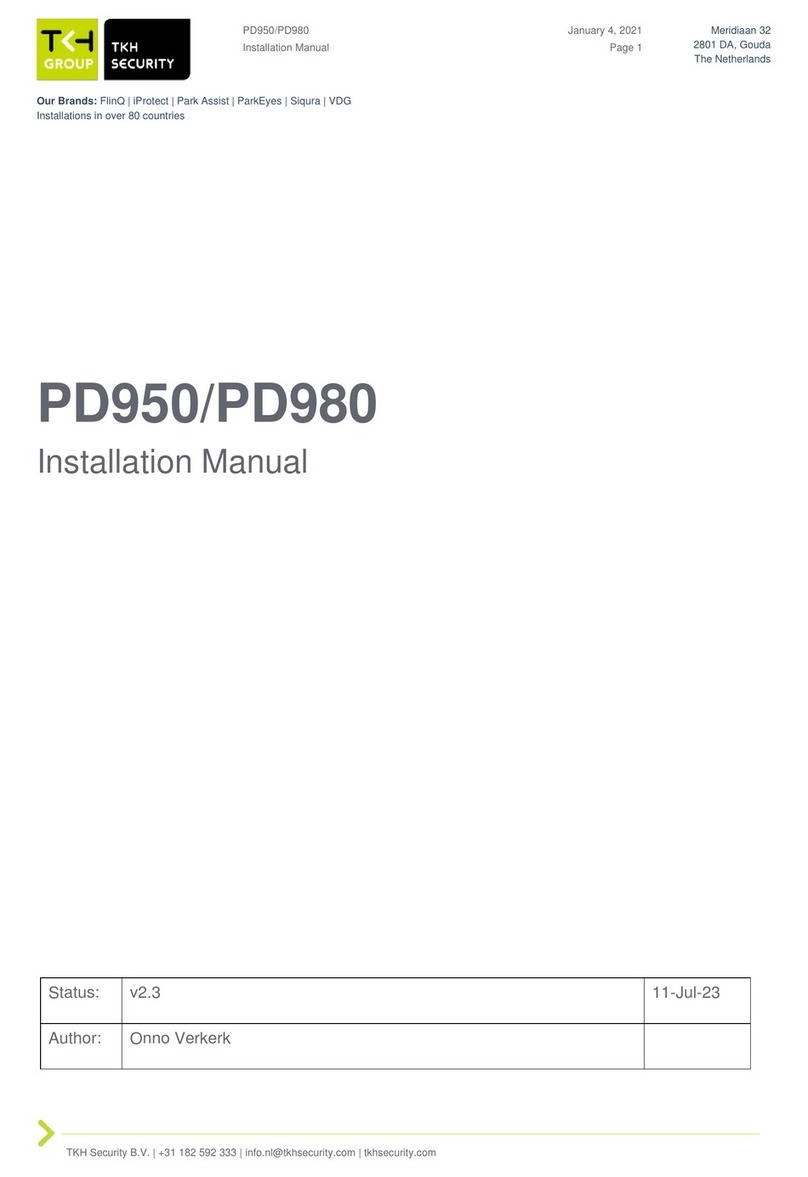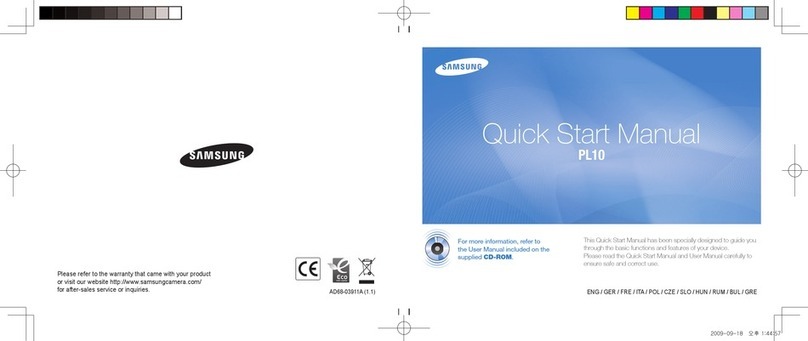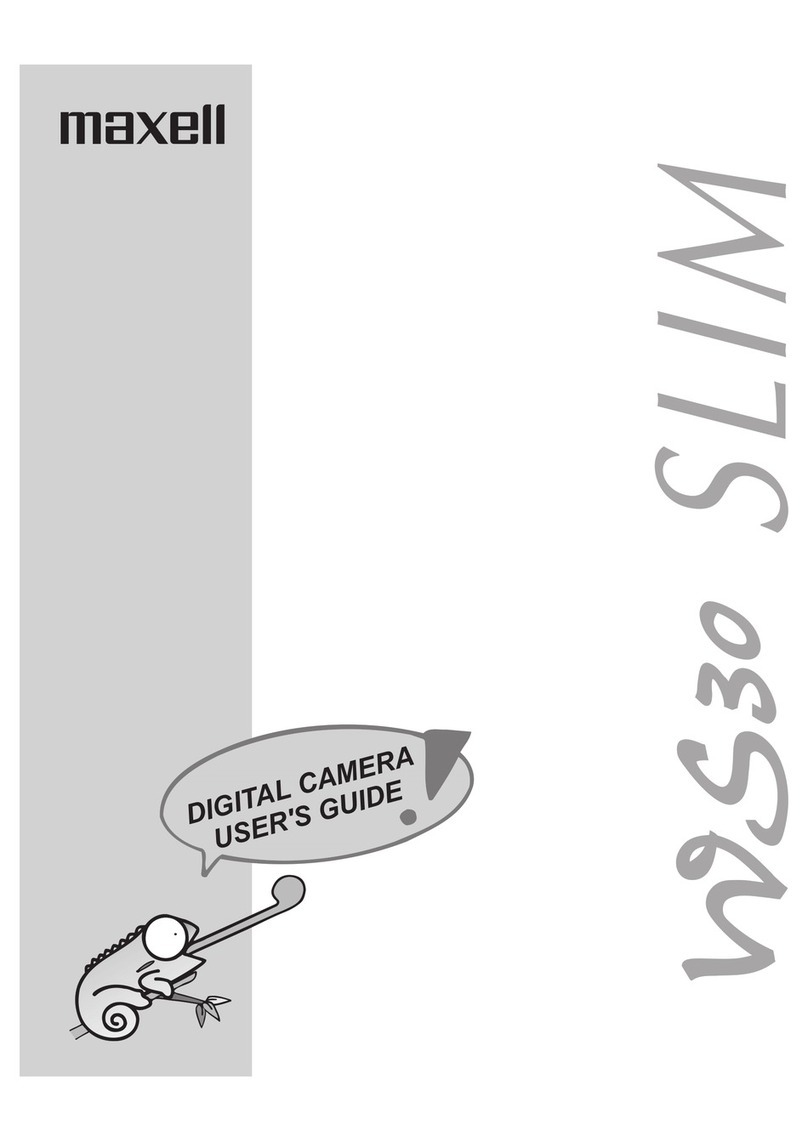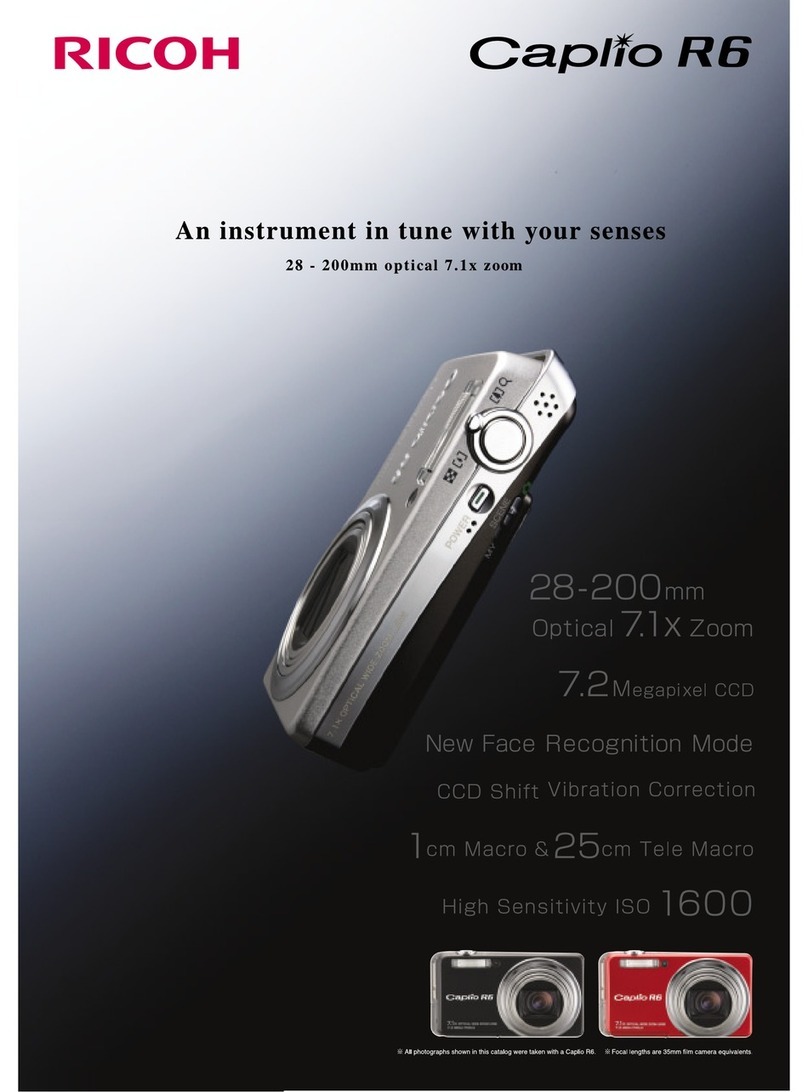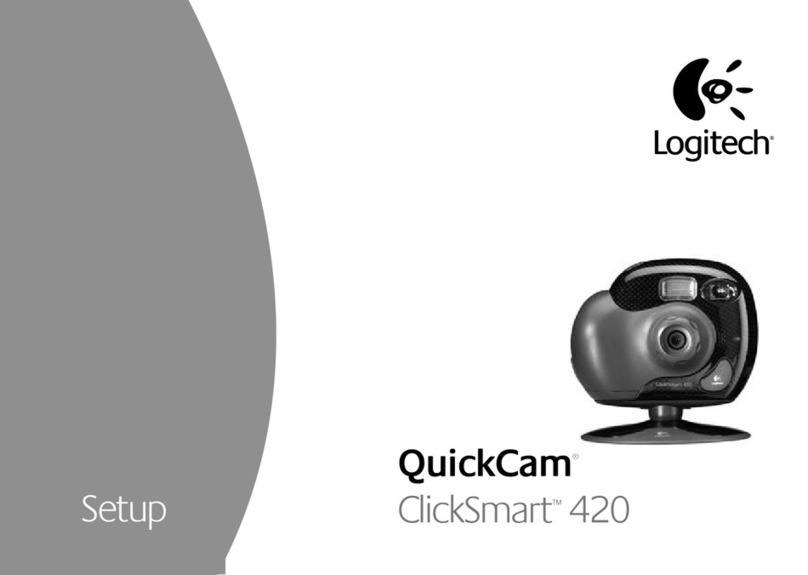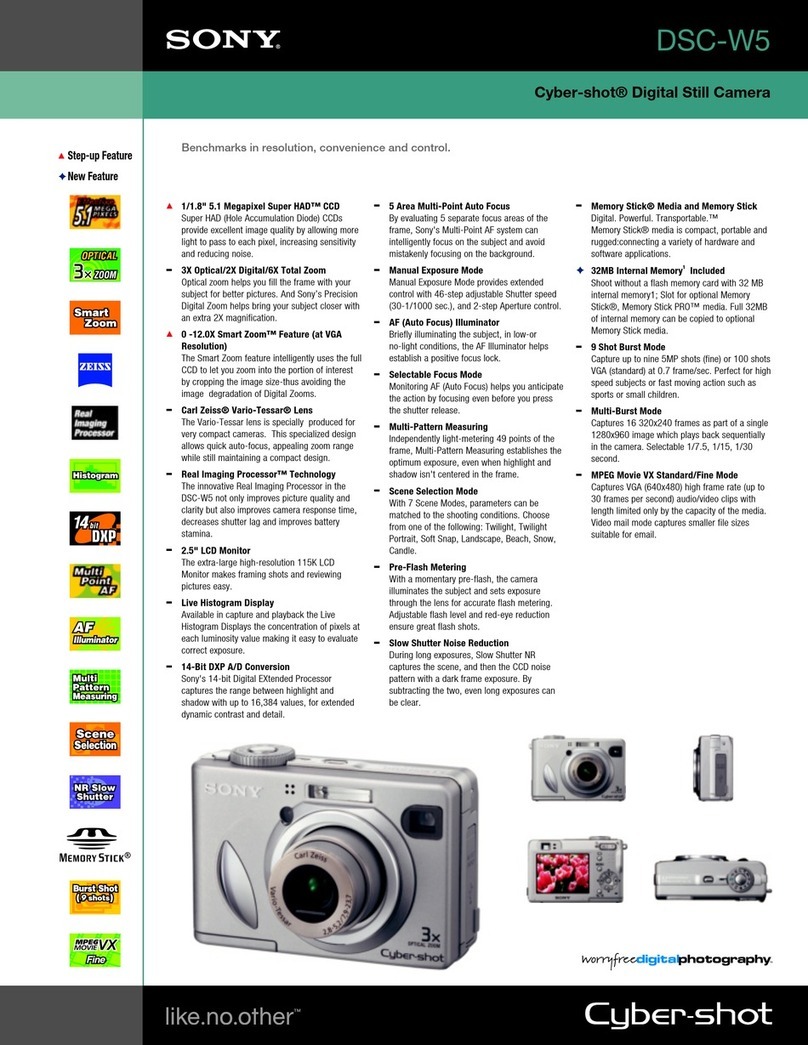SINJI SMART FLOODLIGHT CAMERA User manual

SMART FLOODLIGHT
CAMERA
Manual


DESCRIPTION
Make your home safer with the Smart Floodlight Camera. In addition to recording security
video, the bright lamp in combination with the motion sensor ensures that you never walk
in the dark. The floodlight ensures that recordings are well lit and it also scares off people
approaching your house. In the app you have always access to all the functions of the
Smart Floodlight so you can check at any time if everything is going well in your garden or
home. Besides lighting, the Floodlight Camera also has a build-in microphone and speaker
that can be used to communicate via the app to the camera.
IN THE BOX
1 Smart Floodlight Camera
1 Mounting materials
1 User manual
TECHNICAL SPECIFICATIONS
Model
Resolution
Power supply
Video compression
Framerate
Viewing angle
Brightness floodlight
Storage
PIR range
Night vision range
Wifi encryption
Size
Weight
Smart Floodlight Camera
3 megapixel/ 2304*1296p
5V/2.5A adapter
H.264 high profile
15fps@1296p
110 degrees
1200LM
Micro SD card (max. 128GB)
4~8 meter
5~10 meter
WEP/WPA/WPA2 encryption
108*65*185mm
313 gram
EN

EN
USER MANUAL
Thank you for using the Sinji Smart Floodlight Camera! In this manual, we would like to
explain the installation process so that you can start using this outdoor camera quickly.
1. INSTALL THE SMART LIFE APP
1. Download the free Smart Life app for iOS or Android.
2. Open the Smart Life app and tap ‘Register’ or log in with an existing account.
3. Read the privacy policy and tap ‘Agree’ to continue.
4. Enter your e-mail address to receive a verification code, which will be sent to the e-mail
address provided.
5. Enter the verification code to proceed to the next screen.
6. Choose a secure password and tap the button to complete your registration.
7. Go to “Account” and tap “Family management” to set up your smart home. Enter a name
for your smart home and select which rooms you want to add.
8.Tap ‘Done’ to complete the installation.
1. Install the Smart Life app
2. Add the Smart Floodlight Camera
3. App functions
4. Troubleshooting

2. ADD THE SMART FLOODLIGHT CAMERA
1. Turn on the Smart Floodlight Camera.
2. Open the Smart Life app and tap ‘+’ to select the device you want to add.
3. Make sure your smartphone is connected to your Wi-Fi network*.
4. Enter the name and password of your home network
5. The app displays a QR code containing the data entered, hold the phone with the QR
code in front of the lens of the Smart Floodlight Camera so it can scan the code.
6. Wait until you hear a tone and then press “next” in the app
If you do not hear a tone, slowly vary the distance between Smart Floodlight Camera and
your phone.
7. Wait until the Smart Floodlight Camera connects to the app.
8. Change the name of your device and assign it to a room. Tap ‘Done’ to complete the
setup
9. You can now control the Smart Floodlight Camera via the Smart Life app.
* Sinji devices operate only on a 2.4GHz network frequency. If the device is not flashing,
tap ‘Help’ and follow the instructions to reset the device.
EN

Playback
View back recorded events.
(SD card or cloud subscription
required)
Gallery
View saved screenshots or
recordings
Theme Color
Change between the white and
black theme
Private Mode
Turn off the camera so that no
images are recorded
Night Mode
Switch the IR night camera on
and off, or select automatic
Motion Alarm
Get a notification when the
camera detects movement
Motion Lamp
Turn on the lamp when it is dark
and movement is detected
Siren
Play a loud alarm on the Smart
Floodlight Camera
Light
Turn the lamp on manually or
create automatic schedules
EN
3. APP FUNCTIONS

EN
Full screen
Take a picture
Speaker
Record video
More options (see left page)

EN
TIPS
1. Ensure the strongest possible Wi-Fi signal between your router and the Smart
Floodlight Camera.
2. Keep the device away from metal constructions.
3. Place the device out of reach of unwanted visitors, so that the device cannot be
tampered with.
4. Place the device in a dry place.
CLEANING
Unplug the Smart Floodlight Camera before cleaning. Never use aggressive cleaning
agents or hard brushes. Clean the device with a soft cloth slightly moistened with isopropyl
alcohol. No moisture should be allowed to penetrate into the appliance. Do not use the
appliance until it is completely dry.
4. TROUBLESHOOTING
Problem: The Smart Floodlight Camera does not connect to my network.
Cause: Wifi netwerk is Dual Band or 5GHz.
Solution: Change the settings of your router so that your network only transmits 2.4GHz.
If necessary, temporarily disable the Dual band, or rename the 5Gz network.
Problem: The Smart Floodlight Camera does not connect to my network.
Cause: The Smart Floodlight Camera is not in pairing mode.
Solution: Reset the Smart Floodlight Camera by holding the reset button at the bottom
for 5 seconds.

EN
Problem: I keep losing connection between the Smart Floodlight Camera and my
network.
Cause: Wifi Signal is not strong enough at the location of the Smart Floodlight Camera.
Solution: Move the router closer to the location of the Smart Floodlight Camera, or place
a Wi-Fi extender between your router and the Smart Floodlight Camera.
Problem: The lamp of the Smart Floodlight Camera does not switch on when motion is
detected.
Cause: The ‘motion lamp’ function is turned off.
Solution: Turn the ‘motion lamp’ function on in the app of the Smart Floodlight Camera.
For further questions or comments, please do not hesitate to contact us!

BESCHRIJVING
Maak uw huis veiliger dan ooit met de Smart Floodlight Camera! Naast het opnemen van
beveiligingsbeelden zorgt de heldere lamp in combinatie met de bewegingssensor dat
u nooit in het donker loopt. Ook zijn de opnames altijd goed verlicht en schrikt de lamp
mensen af die uw huis benaderen. Via de app heeft u altijd toegang tot alle functies van de
Smart Floodlight zodat u altijd en overal kunt kijken of alles goed gaat in uw tuin of huis.
Naast verlichting heeft de Floodlight Camera ook een microfoon en luidspreker waarmee
kan worden gecommuniceerd via de app, en een luid alarm kan worden afgespeeld.
INHOUD
1 Smart Floodlight Camera
1 Bevestigingsmaterialen
1 Gebruiksaanwijzing
TECHNISCHE SPECIFICATIES
Model
Resolutie
Voeding
Video compressie
Framerate
Kijkhoek
Helderheid lamp
Opslag
PIR meetbereik
Nachtvisie bereik
Wifi encryptie
Afmetingen
Gewicht
Smart Floodlight Camera
3 megapixel/ 2304*1296p
5V/2.5A adapter
H.264 high profile
15fps@1296p
110 graden
1200LM
Micro SD kaart (tot 128GB)
4~8 meter
5~10 meter
WEP/WPA/WPA2 encryptie
108*65*185mm
313 gram
NL

NL
GEBRUIKSAANWIJZING
Hartelijk bedankt voor uw aankoop van de Sinji Smart Floodlight Camera! In deze
handleiding leggen wij u graag het installatieproces uit zodat u snel gebruik kunt maken
van deze buitencamera.
1. INSTALLEER DE SMART LIFE APP
1. Download gratis de Smart Life app voor iOS of Android.
2. Open de Smart Life app en tik op ‘Registreren’ of log in met een bestaand account.
3. Lees het privacybeleid en tik op ‘Akkoord’ om door te gaan.
4. Vul uw e-mailadres in om een verificatiecode te ontvangen, deze wordt verstuurd naar
het opgegeven e-mailadres.
5. Vul de verificatiecode in om door te gaan naar het volgende scherm.
6. Kies een veilig wachtwoord en tik op de knop om uw registratie te voltooien.
7. Ga naar ‘Account’ en tik op ‘Familiebeheer’ om uw smart home in te stellen. Voer een
naam in voor uw smart home en selecteer welke kamers u wilt toevoegen.
8. Tik op ‘Gereed’ om de installatie te voltooien.
1. Installeer de Smart Life app
2. Voeg de Smart Floodlight Camera toe
3. App Functies
4. Problemen en oplossingen

2. VOEG DE SMART FLOODLIGHT CAMERA TOE
1. Schakel de Smart Floodlight Camera in.
2. Open de Smart Life app en tik op ‘+’ om het apparaat te selecteren die u wilt toevoegen.
3. Zorg ervoor dat uw smartphone is verbonden met je wifi-netwerk*.
4. Voer de naam en het wachtwoord in van uw eigen thuisnetwerk.
5. De app toont een QR code die de ingevulde gegevens bevat, houdt de telefoon met de
QR-code voor de lens van de Smart Floodlight Camera zodat deze de code kan
scannen.
6. Wacht tot u een toon hoort en druk dan op “volgende” in de app.
Als u geen toon hoort, varieer dan langzaam in de afstand tussen Smart Floodlight
Camera en uw telefoon.
7. Wacht tot de Smart Floodlight Camera verbinding maakt met de app.
8. U kunt nu de naam van uw apparaat wijzigen en aan een kamer toewijzen. Tik op
‘Gereed’ om de installatie te voltooien.
9. U kunt de Smart Floodlight Camera nu besturen via de Smart Life app.
*Sinji-apparaten werken alleen op een 2.4GHz netwerkfrequentie. Tik op ‘Help’ als het
apparaat niet knippert en volg de instructies om het apparaat te resetten.
NL

NL
Playback
Bekijk opgenomen
gebeurtenissen terug. (SD-kaart
of cloud abonnement vereist)
Gallerij
Bekijk opgeslagen screenshots
of opnames
Thema Kleur
Wissel tussen het witte- en
zwarte thema
Prive Modus
Zet de camera uit zodat er geen
beelden worden opgenomen
Nachtstand
Schakel de IR-nacht camera aan
en uit, of kies voor automatisch
Bewegingsalarm
Krijg een notificatie zodra
de camera een beweging
detecteert
Bewegingslamp
Zet de lamp aan als er beweging
wordt gedetecteerd en het
donker is
Sirene
Speel een luid alarm af op de
Smart Floodlight Camera
Licht
Zet de lamp handmatig aan of
creëer automatische schema’s
3. APP FUNCTIES

Volledig scherm
Foto maken
Luidspreker
Video opnemen
Meer opties (zie linker pagina)
NL

TIPS
1. Zorg voor een zo sterk mogelijk wifi signaal tussen uw router en de Smart Floodlight
Camera.
2. Hou het apparaat uit de buurt van metalen constructies.
3. Plaats het apparaat buiten bereik van ongewenste bezoekers, zodat er niet aan het
apparaat gerommeld kan worden.
4. Plaats het apparaat op een droge plek.
REINIGING
Haal stekker van de Smart Floodlight Camera uit het stopcontact voordat u het toestel
reinigt. Gebruik nooit agressieve reinigingsmiddelen of harde borstels. Reinig het toestel
met een zachte doek die u lichtjes bevochtigt met isopropylalcohol. Er mag geen vocht
doordringen in het toestel. Gebruik het toestel pas weer wanneer het helemaal droog is.
4. PROBLEMEN EN OPLOSSINGEN
Probleem: De Smart Floodlight Camera maakt geen connectie met mijn netwerk.
Oorzaak: Het Wifi netwerk is Dual Band of 5GHz.
Oplossing: Verander de instellingen van uw router, zodat uw netwerk enkel 2,4GHz
uitzend. Schakel eventueel de Dual band tijdelijk uit, of geef het 5Gz netwerk
een andere naam.
Probleem: De Smart Floodlight Camera maakt geen connectie met mijn netwerk.
Oorzaak: De Smart Floodlight Camera staat niet in koppel modus.
Oplossing: Reset de Smart Floodlight Camera door de reset knop aan de onderzijde 5
seconde ingedrukt te houden.
NL

Probleem: Ik verlies steeds connectie tussen de Smart Floodlight Camera en mijn
netwerk.
Oorzaak: Het Wifi signaal is niet sterk genoeg op de locatie van de Smart Floodlight
Camera.
Oplossing: Plaats de router dichterbij de locatie van de Smart Floodlight Camera, of
plaats een wifi extender tussen uw router en de Smart Floodlight Camera.
Probleem: De lamp van de Smart Floodlight Camera gaat niet aan bij beweging.
Oorzaak: De “bewegingslicht”-functie is uitgeschakeld.
Oplossing: Controleer of er een scenario voor de lamp aanwezig is in de Smart Life app
en of deze ingeschakeld staat.
Voor meer vragen of opmerkingen kunt u altijd contact met ons opnemen!
NL


© 2021, Sinji. All rights
reserved.
www.sinjiproducts.com
Made in China
Table of contents
Languages: