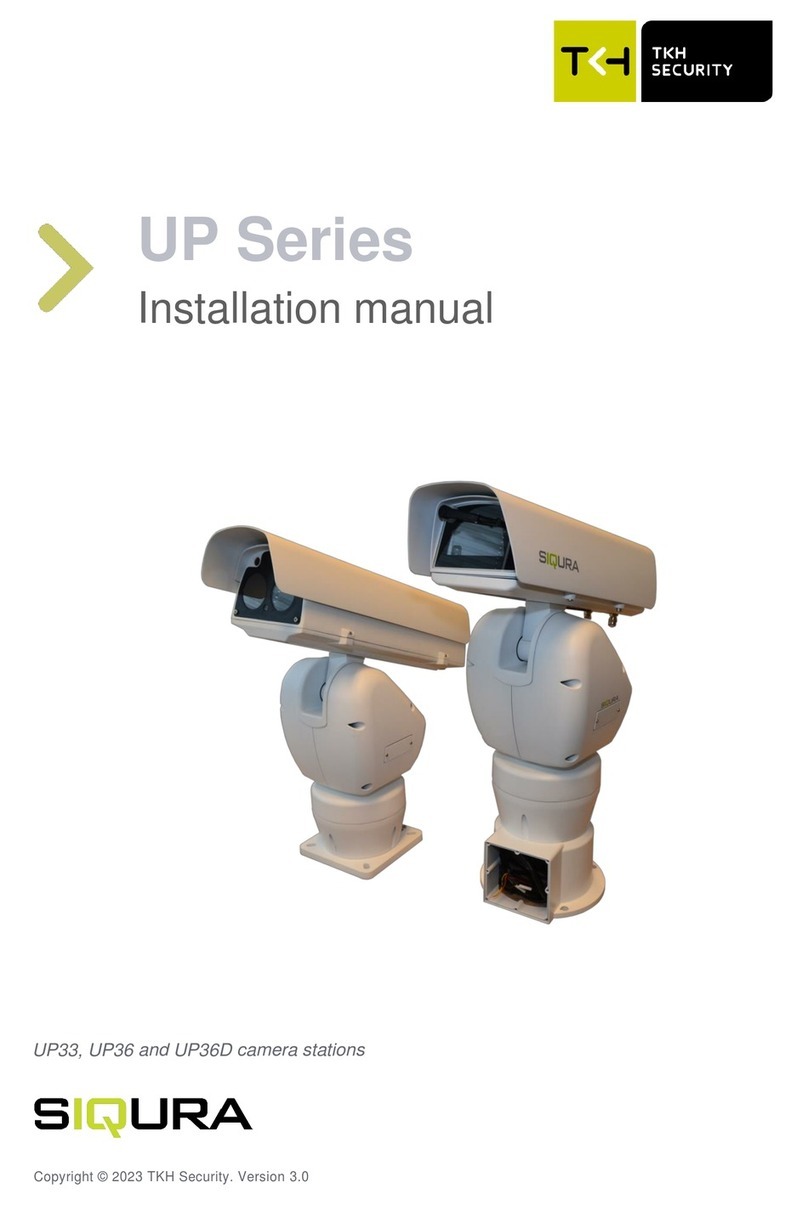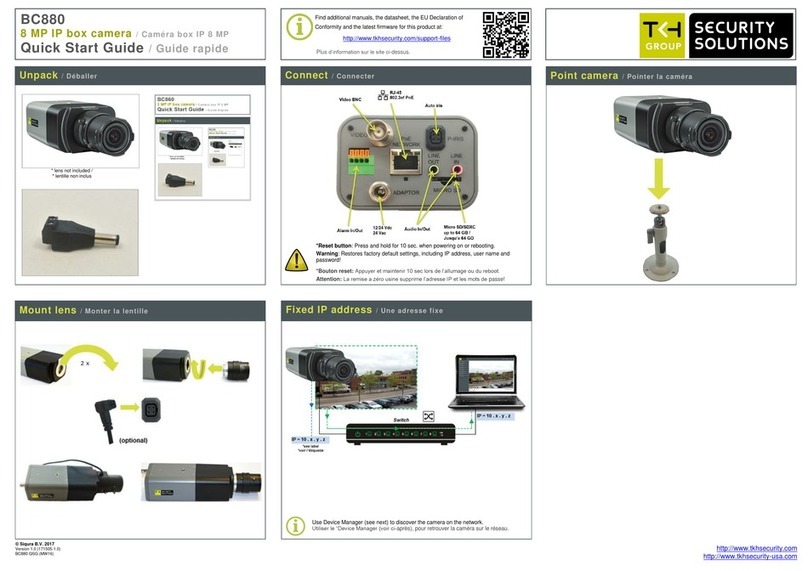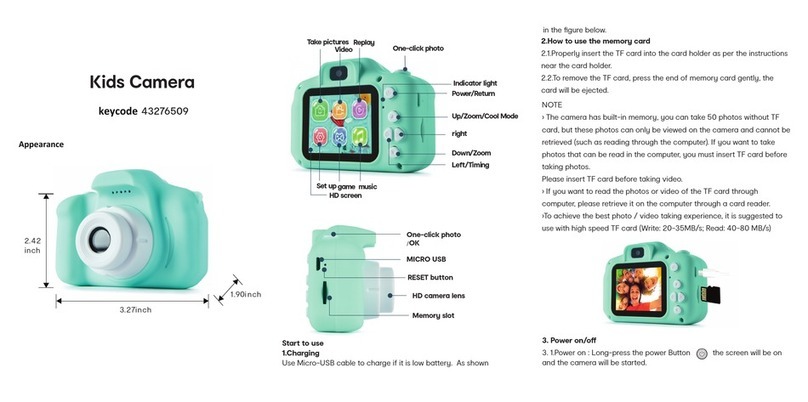TKH PD950 User manual

Our Brands: FlinQ | iProtect | Park Assist | ParkEyes | Siqura | VDG
Installations in over 80 countries
Meridiaan 32
2801 DA, Gouda
The Netherlands
PD950/PD980
January 4, 2021
Installation Manual
Page 1
PD950/PD980
Installation Manual
Status:
v2.3
11-Jul-23
Author:
Onno Verkerk

Our Brands: FlinQ | iProtect | Park Assist | ParkEyes | Siqura | VDG
Installations in over 80 countries
Meridiaan 32
2801 DA, Gouda
The Netherlands
PD950/PD980
January 4, 2021
Installation ManualPD950/PD980
Page 2
Revision history
Nr
Date
Remarks
1
9-okt-2022
Version 2.1 reworked into new format
2
16-okt-2022
Version 2.2 type from feature list on page 7
3
27-jun-2023
Version 2.3 added grommet handling

Our Brands: FlinQ | iProtect | Park Assist | ParkEyes | Siqura | VDG
Installations in over 80 countries
Meridiaan 32
2801 DA, Gouda
The Netherlands
PD950/PD980
January 4, 2021
Installation ManualPD950/PD980
Page 3
Copyright © 2022-2023 TKH Security B.V.
All rights reserved.
PD950/PD980 Installation Manual v2.3
Nothing from this publication may be copied, translated, reproduced, and/or published by means of
printing, photocopying, or by any other means without the prior written permission of TKH Security.
TKH Security reserves the right to modify specifications stated in this manual without prior notice.
Brand names
Any brand names mentioned in this manual are registered trademarks of their respective owners.
Liability
TKH Security accepts no liability for claims from third parties arising from improper use other than
that stated in this manual.
Although considerable care has been taken to ensure a correct and suitably comprehensive
description of all relevant product components, this manual may nonetheless contain errors and
inaccuracies. We invite you to offer your suggestions and comments by email. Your feedback will
help us to further improve our documentation.
How to contact us
If you have any comments or queries concerning any aspect related to the product, do not hesitate
to contact:
TKH Security B.V.
Meridiaan 32
2801 DA Gouda
The Netherlands
General : +31 182 592 333
Fax : +31 182 592 123
E-mail : support@tkhsecurity.com
WWW : https://tkhsecurity.com
TKH Security LLC
5340 Spectrum Drive, Suite C
Frederick, Maryland 21703
United States of America
General : +1 301 444 2200
Email : sales.us@tkhsecurity.com
Note: To ensure proper operation, please read this manual thoroughly before using the product
and retain the information for future reference.

Our Brands: FlinQ | iProtect | Park Assist | ParkEyes | Siqura | VDG
Installations in over 80 countries
Meridiaan 32
2801 DA, Gouda
The Netherlands
PD950/PD980
January 4, 2021
Installation ManualPD950/PD980
Page 4
Table of Contents
1 About this manual........................................................................................................ 6
2 Functions overview...................................................................................................... 7
2.1 Features............................................................................................................................................... 7
2.2 Package contents ................................................................................................................................ 8
2.2.1 PD950 / PD980............................................................................................................8
2.2.2 PD950DC....................................................................................................................9
2.2.3 PD950NW .................................................................................................................10
2.3 Connectors ........................................................................................................................................ 12
2.3.1 PD950/PD980 connectors .........................................................................................12
2.3.2 PD950DC connectors................................................................................................13
2.3.3 PD950NW connectors...............................................................................................13
3 Connect cables............................................................................................................15
3.1 Grommet installation guide................................................................................................................ 17
3.1.1 Package Contents.....................................................................................................17
3.2 Connect Power .................................................................................................................................. 22
3.3 Connect Ethernet cable..................................................................................................................... 22
3.4 Connect Audio/Alarm I/O and RS-485............................................................................................... 23
3.5 Surge protection ................................................................................................................................ 24
4 Installation with NPS-NPT coupler ............................................................................25
4.1 Before installation .............................................................................................................................. 25
4.2 Application ......................................................................................................................................... 25
5 System requirements..................................................................................................28
6 Get Access to the Camera..........................................................................................29
6.1 Factory default network settings and login information..................................................................... 29
6.2 Get Access via SDM2 Device Manager ............................................................................................ 30
6.3 Get Access via Web Browser............................................................................................................ 31
7 Set Video Resolution..................................................................................................33
8 Export/Import configuration files...............................................................................34

Our Brands: FlinQ | iProtect | Park Assist | ParkEyes | Siqura | VDG
Installations in over 80 countries
Meridiaan 32
2801 DA, Gouda
The Netherlands
PD950/PD980
January 4, 2021
Installation ManualPD950/PD980
Page 5
8.1 Export configuration file..................................................................................................................... 34
8.2 Import configuration file ..................................................................................................................... 34
9 Technical Support.......................................................................................................35
9.1 No Video on Chrome, Firefox, Edge.................................................................................................. 35
9.2 Delete Previously Installed Siqura Viewer......................................................................................... 35
9.3 Allow ActiveX Control Installation...................................................................................................... 35

Our Brands: FlinQ | iProtect | Park Assist | ParkEyes | Siqura | VDG
Installations in over 80 countries
Meridiaan 32
2801 DA, Gouda
The Netherlands
PD950/PD980
January 4, 2021
Installation ManualPD950/PD980
Page 6
1About this manual
What's in this manual
This is version 1 of the installation assistance provided for the PD9x0 Series camera. The manual
gives you all the information you need to install the product. It tells you:
•How to connect cables
•How to get access to the camera
•How to set up video resolution
•How to export and import configuration files
•How to delete previously-installed Viewer software and to enable Siqura Viewer installation
Where to find more information
Find additional manuals, and the latest firmware for this product at https://tkhsecurity.com. We
advise you to make sure that you have the latest version of this manual.
Who this manual is for
These instructions are for all professionals who will install PD9x0 Series cameras.
What you need to know
You will have a better understanding of how the camera works if you are familiar with:
•Camera technologies
•CCTV systems and components
•Ethernet network technologies and Internet Protocol (IP)
•Windows environments
•Video, audio, data, and contact closure transmissions
•Video compression methods
Before you continue
Before you continue, read and obey all instructions and warnings in this manual. Keep this manual
with the original bill of sale for future reference and, if necessary, warranty service. When you
unpack your product, make sure there are no missing or damaged items. If any item is missing, or if
you find damage, do not install or operate this product. Ask your supplier for assistance.
Why specifications may change
We are committed to delivering high-quality products and services. The information given in this
manual was current when published. As we continuously seek to improve our products and user
experience, all features and specifications are subject to change without notice.

Our Brands: FlinQ | iProtect | Park Assist | ParkEyes | Siqura | VDG
Installations in over 80 countries
Meridiaan 32
2801 DA, Gouda
The Netherlands
PD950/PD980
January 4, 2021
Installation ManualPD950/PD980
Page 7
2Functions overview
This chapter gives an overview of the functions offered by the PD900/PD910/PD920. It also gives
information about the package contents, camera dimensions and connectors.
In the PD910/PD920, the bubble-less mechanical is introduced for the crystal clear images without
any distortion. No matter it is at night or in any low or zero lux environments, the camera provides
effective illumination to objects 200 meters away.
The camera features Servo Feedback technology, which enables the camera to return precisely to
the previous position without stalling, and ensures the target-monitoring region is fully secured. The
camera is compliant with the IP66 standard with various installation. Combining zero downtime
power switching (ZDT) technology, the camera ensures smooth streaming without sudden power-
loss.
2.1 Features
•Multiple progressive scan CMOS sensor support up to 5 MP (PD950) and up to 8 MP
(PD980) resolution.
•Up to 40x optical zoom
•Multi exposure HDR
•Electrical image stabilizer (EIS) support
•Multi codec support (H.265 / H.264 / MJPEG)
•Low latency streaming
•Quad streams support
•True day/night function (ICR)
•IR LED (working distance up to 200 m)*
•BNC analogue output for installation support
•RS-485 support
•3D motion compensated noise reduction (MCTF)
•Smart event function
•External input / Motion detection / Network failure detection / Periodical event / Manual
trigger / Audio detection / Loitering Detection / Intrusion Detection / Object Abandoned
•Text overlay and privacy masks
•Micro SD/SDHC/SDXC card support
•ONVIF profile S/G/T support
•Smart low bitrate control
•Weatherproof (IP66)
•Servo feedback –guarantees no drifting
•Zero downtime (ZDT) power switching

Our Brands: FlinQ | iProtect | Park Assist | ParkEyes | Siqura | VDG
Installations in over 80 countries
Meridiaan 32
2801 DA, Gouda
The Netherlands
PD950/PD980
January 4, 2021
Installation ManualPD950/PD980
Page 8
2.2 Package contents
Make sure that the package contains the following items.
2.2.1 PD950 / PD980

Our Brands: FlinQ | iProtect | Park Assist | ParkEyes | Siqura | VDG
Installations in over 80 countries
Meridiaan 32
2801 DA, Gouda
The Netherlands
PD950/PD980
January 4, 2021
Installation ManualPD950/PD980
Page 9
2.2.2 PD950DC
Cautions:
If you use an external power supply, contact TKH Security to make sure that the power supply has the
proper power specifications. Make sure that the power supply complies with LPS requirements.
For PoE input connection, use only with UL listed I.T.E. with "PoE" output. Description for the "PoE" is
intended to be connected to not exposed (outside plant) networks or equivalent statement in installation
instructions.
The PD950 requires PoE 802.3bt max 51W power supply to the camera.
The PD980 requires PoE 802.3bt max 51W power supply to the camera.
Battery replacement shall not be applied in view of the risk of explosion.
Dispose of used batteries according to the instructions.

Our Brands: FlinQ | iProtect | Park Assist | ParkEyes | Siqura | VDG
Installations in over 80 countries
Meridiaan 32
2801 DA, Gouda
The Netherlands
PD950/PD980
January 4, 2021
Installation ManualPD950/PD980
Page 10
2.2.3 PD950NW
WARNING: For “PoE” input connection, use only with UL listed I.T.E. with “PoE” output. Description for
the “PoE” is intended to be connected to not exposed (outside plant) networks or equivalent statement in
installation instructions.
POWER RATING: 24VAC, 50-60Hz, 3.26A shall be supplied by power adapter. 55VDC, 0.93A shall be
supplied by “PoE” (802.3bt type 3 class 6).
NOTE: Explosion may occur due to disposal of a battery into fire or a hot oven, or mechanically crushing
or cutting of a battery.
NOTE: The wiring of input terminal block should be installed by skilled personnel.
NOTE: Use wire size ranging from 16 to 24 AWG (and wire type: Cu) ONLY.
NOTE: The recommended tightening torque is 0.5 N-m.
NOTE: Use of controls or adjustments of performance or procedures other than those specified herein
may result in hazardous radiation exposure.

Our Brands: FlinQ | iProtect | Park Assist | ParkEyes | Siqura | VDG
Installations in over 80 countries
Meridiaan 32
2801 DA, Gouda
The Netherlands
PD950/PD980
January 4, 2021
Installation ManualPD950/PD980
Page 11
POWER RATING OF PD950NW: 24VAC, 50-60Hz or 50/60Hz, 2.09A shall be supplied by power
adapter. 55VDC, 0.91A shall be supplied by “PoE”; requires PoE 802.3bt.
WARNING: For "PoE" input connection, use only with UL listed I.T.E. with "PoE" output. Description for
the "PoE" is intended to be connected to not exposed (outside plant) networks or equivalent statement in
installation instructions.

Our Brands: FlinQ | iProtect | Park Assist | ParkEyes | Siqura | VDG
Installations in over 80 countries
Meridiaan 32
2801 DA, Gouda
The Netherlands
PD950/PD980
January 4, 2021
Installation ManualPD950/PD980
Page 12
2.3 Connectors
2.3.1 PD950/PD980 connectors
Nr
Connector
Definition
1
RJ-45 Port
For network communications and optional PoE
802.3bt type 3 class 6 power supply. Contact TKH
Security for a compatible PoE injector.
4
Power (24 VAC)
24 VAC power connection
3
Reset button
Press the button with a proper tool for at least 20
seconds to restore the system.
4
Audio/Alarm I/O & RS-485
Audio/Alarm I/O and RS-485 connection
Do not connect external power to the alarm I/O
connector of the camera.
5
BNC
Analog video output
6
SD card slot
Insert the SD card into the card slot to store videos
and snapshots. Do not remove the SD card when
the camera is powered on.
Note: It is not recommended to continuously (24/7) record with the micro SD card, as the
camera may not support long-term continuous data read/write. Contact the manufacturer of
the micro SD card for information about the card’s reliability and life expectancy.

Our Brands: FlinQ | iProtect | Park Assist | ParkEyes | Siqura | VDG
Installations in over 80 countries
Meridiaan 32
2801 DA, Gouda
The Netherlands
PD950/PD980
January 4, 2021
Installation ManualPD950/PD980
Page 13
2.3.2 PD950DC connectors
No.
Connector
Definition
1
Console Connector
Reserved for manufacturer use
2
RJ-45 Port
(Contact TKH Security
for a compatible PoE
injector.)
For network and PoE+ connections
3
Power (AC24V)
AC24V power connection
4
BNC
For analog video output
5
Audio/Alarm I/O & RS-
485
Audio/Alarm I/O & RS-485 connection
6
Reset Button
Press the button with a proper tool for at
least 20 seconds to restore the system.
7
SD Card Slot
Insert the SD card into the card slot to store
videos and snapshots. Do not remove the SD
card when the camera is powered on.
2.3.3 PD950NW connectors
Note: It is not recommended to continuously (24/7) record with the micro SD card, as the
camera may not support long-term continuous data read/write. Contact the manufacturer of
the micro SD card for information about the card’s reliability and life expectancy.

Our Brands: FlinQ | iProtect | Park Assist | ParkEyes | Siqura | VDG
Installations in over 80 countries
Meridiaan 32
2801 DA, Gouda
The Netherlands
PD950/PD980
January 4, 2021
Installation ManualPD950/PD980
Page 14
Note: It is not recommended to continuously (24/7) record with the micro SD card, as the
camera may not support long-term continuous data read/write. Contact the manufacturer of
the micro SD card for information about the card’s reliability and life expectancy.

Our Brands: FlinQ | iProtect | Park Assist | ParkEyes | Siqura | VDG
Installations in over 80 countries
Meridiaan 32
2801 DA, Gouda
The Netherlands
PD950/PD980
January 4, 2021
Installation ManualPD950/PD980
Page 15
3Connect cables
This section gives instructions for connecting the camera.
The models are IP66-rated to prevent water from entering the camera. However, water may still
enter the camera if the camera is not properly installed. Therefore, make sure to strictly follow the
steps below before you connect any cables.
1. Make sure that all cables and the power adapter are in a dry and water-proof environment,
for instance waterproof boxes. This is to prevent moisture accumulation inside the camera
and moisture penetration into the cables, which may lead to device breakdown.
2. While running cables, slightly bend the cables to a U-shaped curve to make a low point (as
shown below). This is to prevent water from entering the camera along the cables from
above.
3. Seal the cable entry hole of the mounting kit (see below) with thread seal tape to prevent
water from entering the camera.
4. Fasten the M4 security screw with rubber on the cap.
Caution:
The camera shall be installed by qualified personnel only.
Installation shall be in accordance with local procedures.

Our Brands: FlinQ | iProtect | Park Assist | ParkEyes | Siqura | VDG
Installations in over 80 countries
Meridiaan 32
2801 DA, Gouda
The Netherlands
PD950/PD980
January 4, 2021
Installation ManualPD950/PD980
Page 16
5. If the long sky mounting or J-type (Candy Cane type) bracket is used, the rubber stopper is
designed to stop the ingress of condensation water inside the J-type bracket. Sudden
temperature changes may cause excessive condensation on the inner side of the J-type
tube. The below picture shows how the rubber stopper and cabling should be installed on
the tube adapter. The wider side of rubber stopper shall be at the top of cap. To seal of the
rubber stopper additional silicon-grease (O-ring grease) is essential. Apply the outdoor rated
silicone grease or sealant on the areas indicated by red dots.
Please note: security screw must be properly installed to avoid water ingress to the camera
housing. Outdoor rated silicone sealant should also be added before the screw is fitted.
The tube adapter thread is NPS 1.5” type
(https://en.wikipedia.org/wiki/National_pipe_thread) which is an straight thread in- and
ouside. Teflon tape should be used to seal the threads when attaching the tube adapter to
the bracket pipe or coupler. Refer to chapter 4 for installation guide of NPS-NPT coupler.
Note: The accessory “Rubber stopper” is available for PD900 and PD910.
6. The cables shall be applied with electrical plumber tape to prevent shortage caused by
water.

Our Brands: FlinQ | iProtect | Park Assist | ParkEyes | Siqura | VDG
Installations in over 80 countries
Meridiaan 32
2801 DA, Gouda
The Netherlands
PD950/PD980
January 4, 2021
Installation ManualPD950/PD980
Page 17
3.1 Grommet installation guide
3.1.1 Package Contents
Item
A
Pendant Cap with anti-drop chain
B
Grommet
C
RJ45 insertion tool
D
Grommet holder

Our Brands: FlinQ | iProtect | Park Assist | ParkEyes | Siqura | VDG
Installations in over 80 countries
Meridiaan 32
2801 DA, Gouda
The Netherlands
PD950/PD980
January 4, 2021
Installation ManualPD950/PD980
Page 18
Items Needed:
•H.265 Network PTZ Camera
•Ethernet Cable
•Power Cable (necessary if PSE is not available)
•Alarm/Audio Cable (optional)
•Pendant Mount (optional accessory)
•Screws and Screw Anchors for fixing the Pendant Mount
Tools Needed:
•Tool for drilling
•Tool for screwing
•PTFE Thread Seal Tape
Follow the steps to install the grommet to PTZ.
STEP 1
Make a cable entry hole on the wall to recess the cables. Run the Ethernet cable through the
pendant mount. If there are other cables, such as power cable, alarm I/O cable or audio I/O cable,
also insert them through the pendant mount.
NOTE: Please block the cable entry hole with the supplied sponge to avoid insects entering the
pendant mount. The sponge can be placed in two ways as shown in the illustrations below.
STEP 2
Align the screw holes on the pendant mount with the drilled holes and fix the pendant mount to the
wall with four screws.

Our Brands: FlinQ | iProtect | Park Assist | ParkEyes | Siqura | VDG
Installations in over 80 countries
Meridiaan 32
2801 DA, Gouda
The Netherlands
PD950/PD980
January 4, 2021
Installation ManualPD950/PD980
Page 19
STEP 3
Coat the PTFE thread seal tape (not supplied) to the thread of
mounting kit around five times for waterproof purpose as shown
here:
Then thread the Ethernet cable and other cables through the
mounting kit and fix the mounting kit to the pendant mount.
STEP 4
Thread the Ethernet cable through the grommet with the RJ45
insertion tool.
NOTE: Please thread the Ethernet cable straight through the grommet. Do not bend the Ethernet
cable as it may cause damage to the grommet.

Our Brands: FlinQ | iProtect | Park Assist | ParkEyes | Siqura | VDG
Installations in over 80 countries
Meridiaan 32
2801 DA, Gouda
The Netherlands
PD950/PD980
January 4, 2021
Installation ManualPD950/PD980
Page 20
NOTE: After threading the Ethernet cable through the grommet, make sure to pull the grommet
downward so that it tightly wraps around the Ethernet cable, achieving an effective waterproofing
seal.
Then remove the RJ45 insertion tool from the Ethernet cable.
This manual suits for next models
1
Table of contents
Other TKH Digital Camera manuals